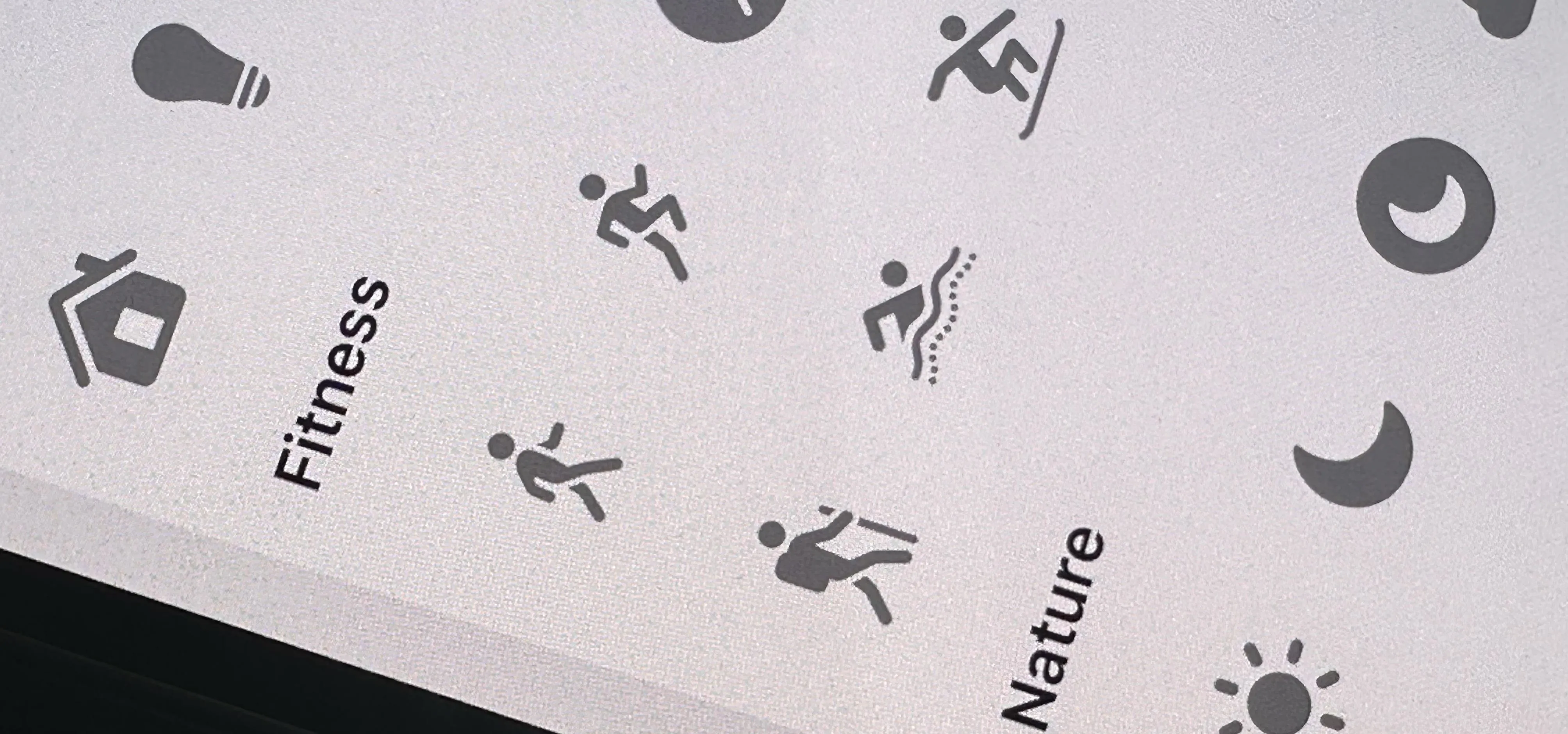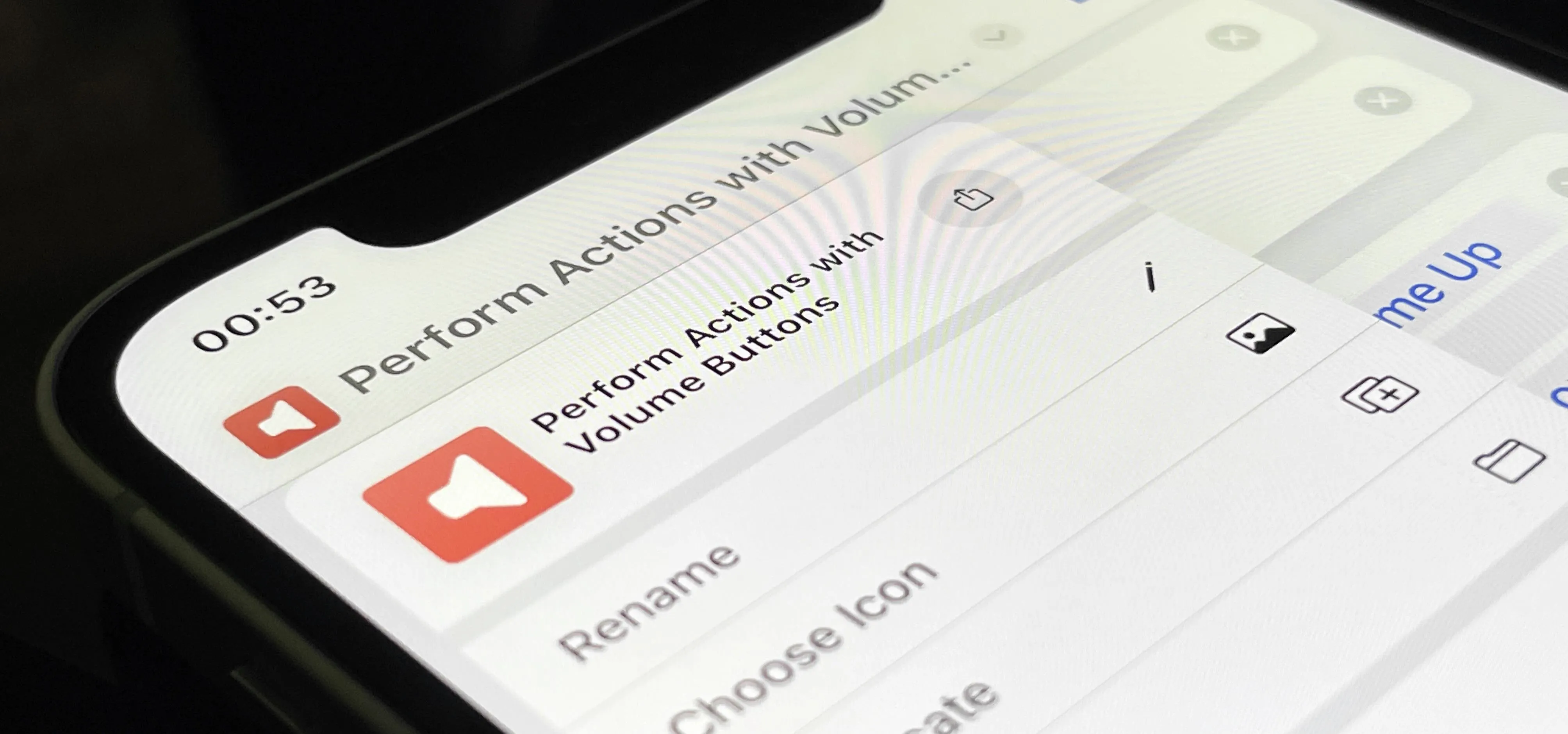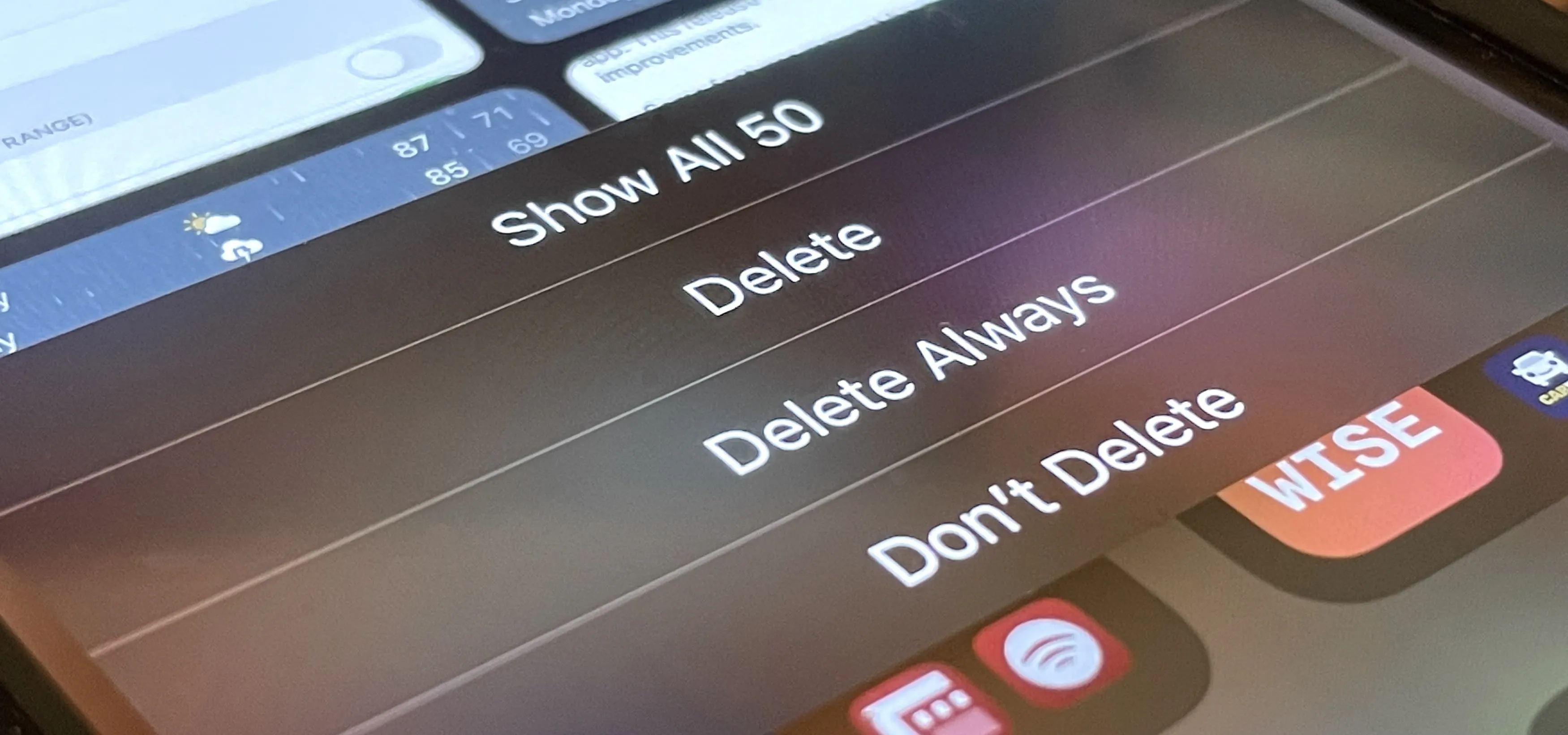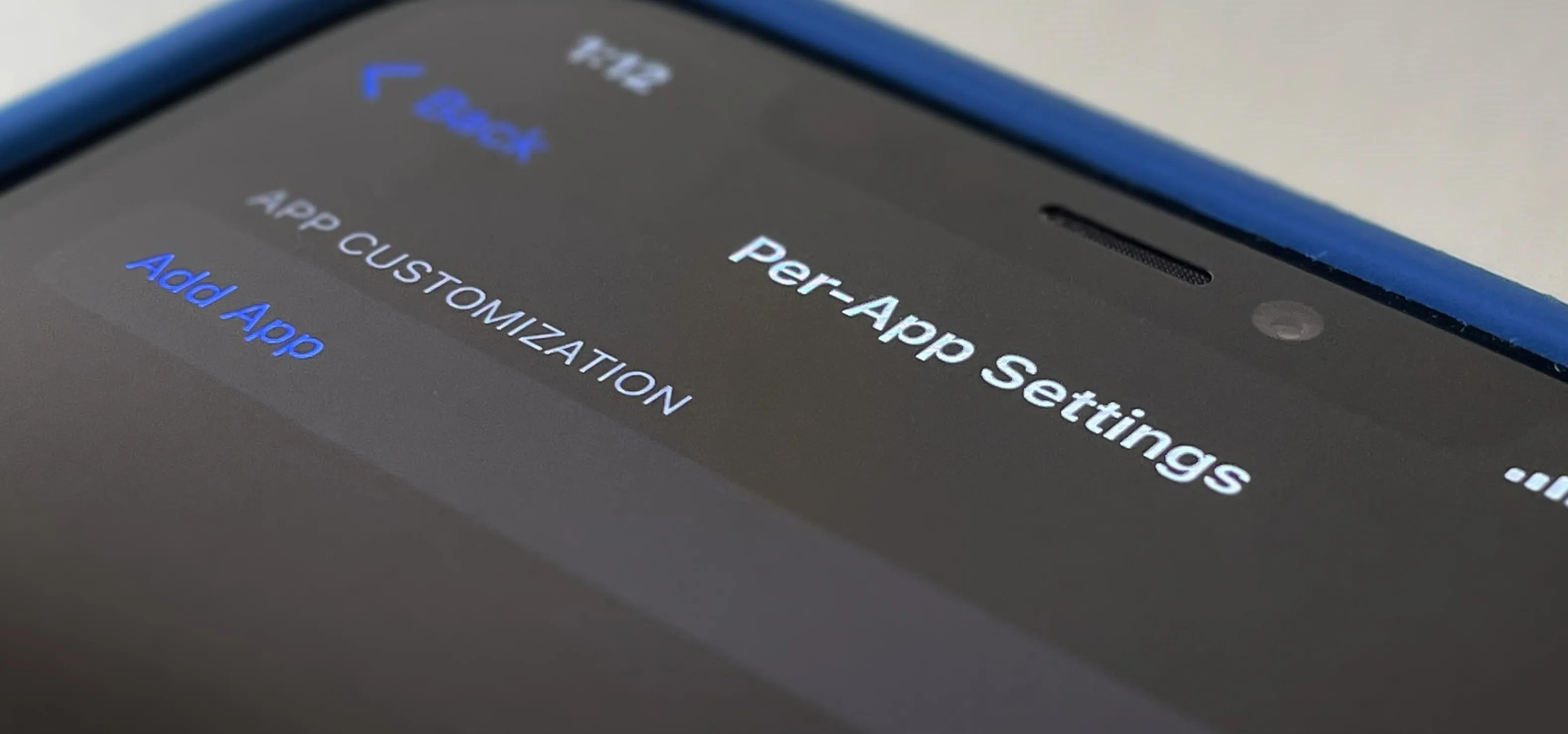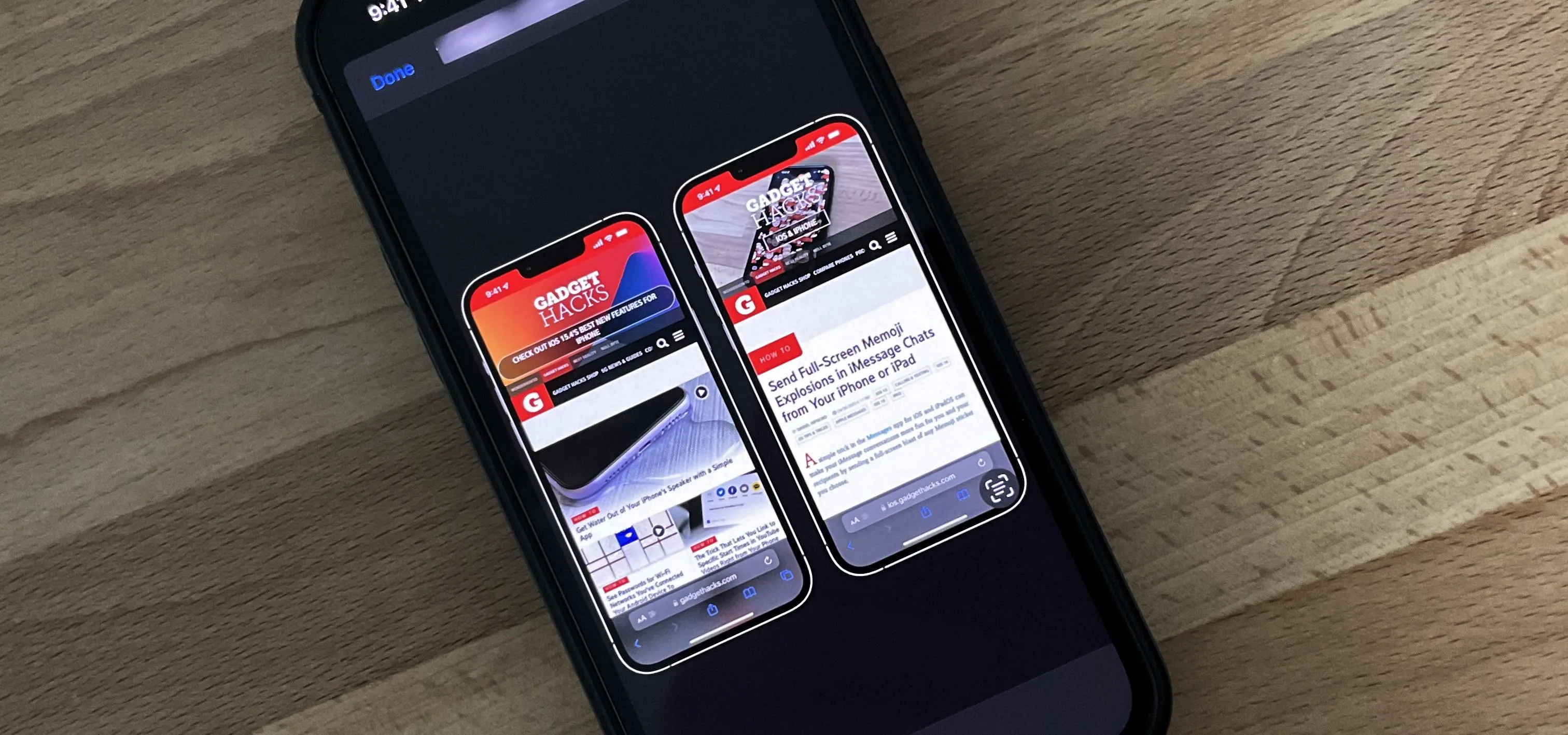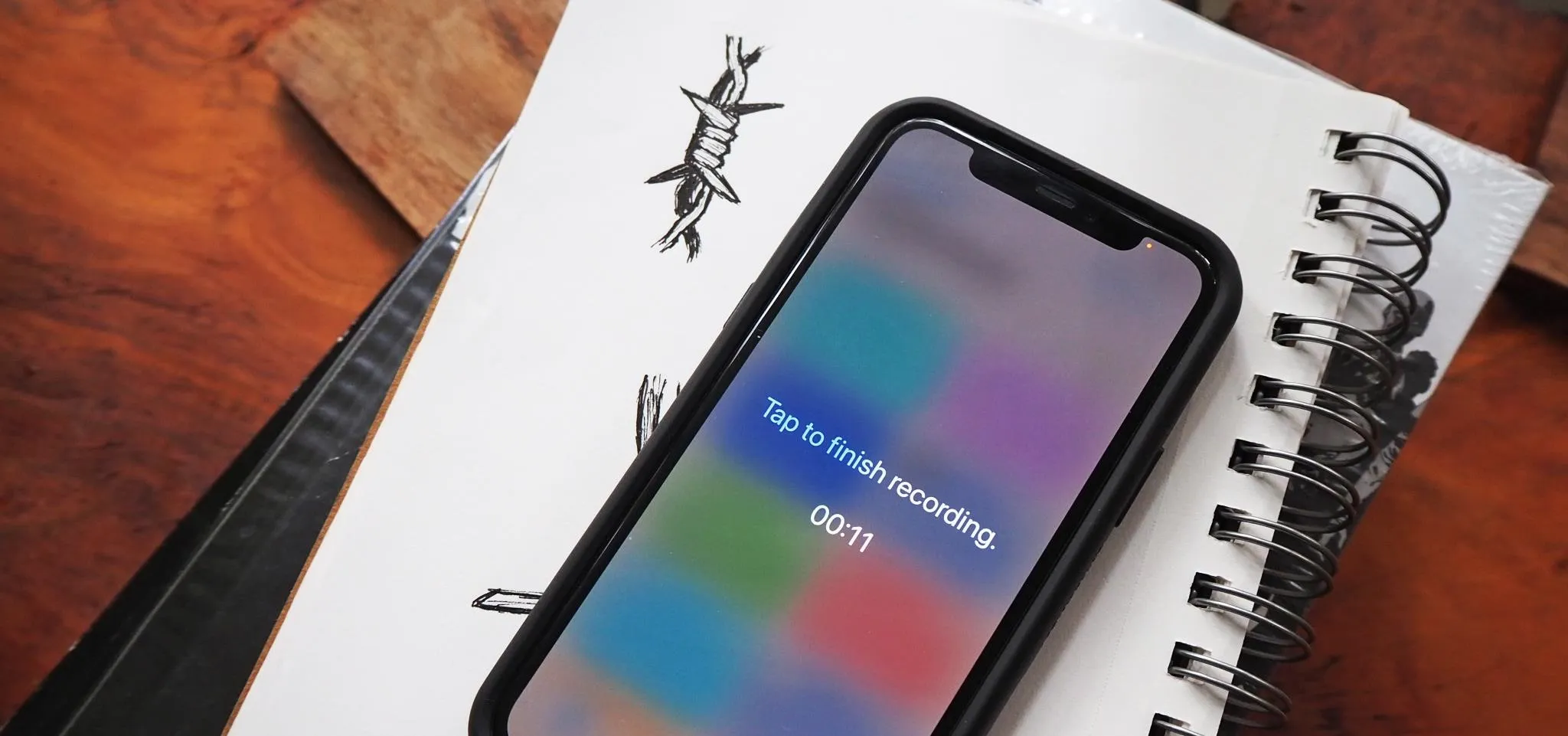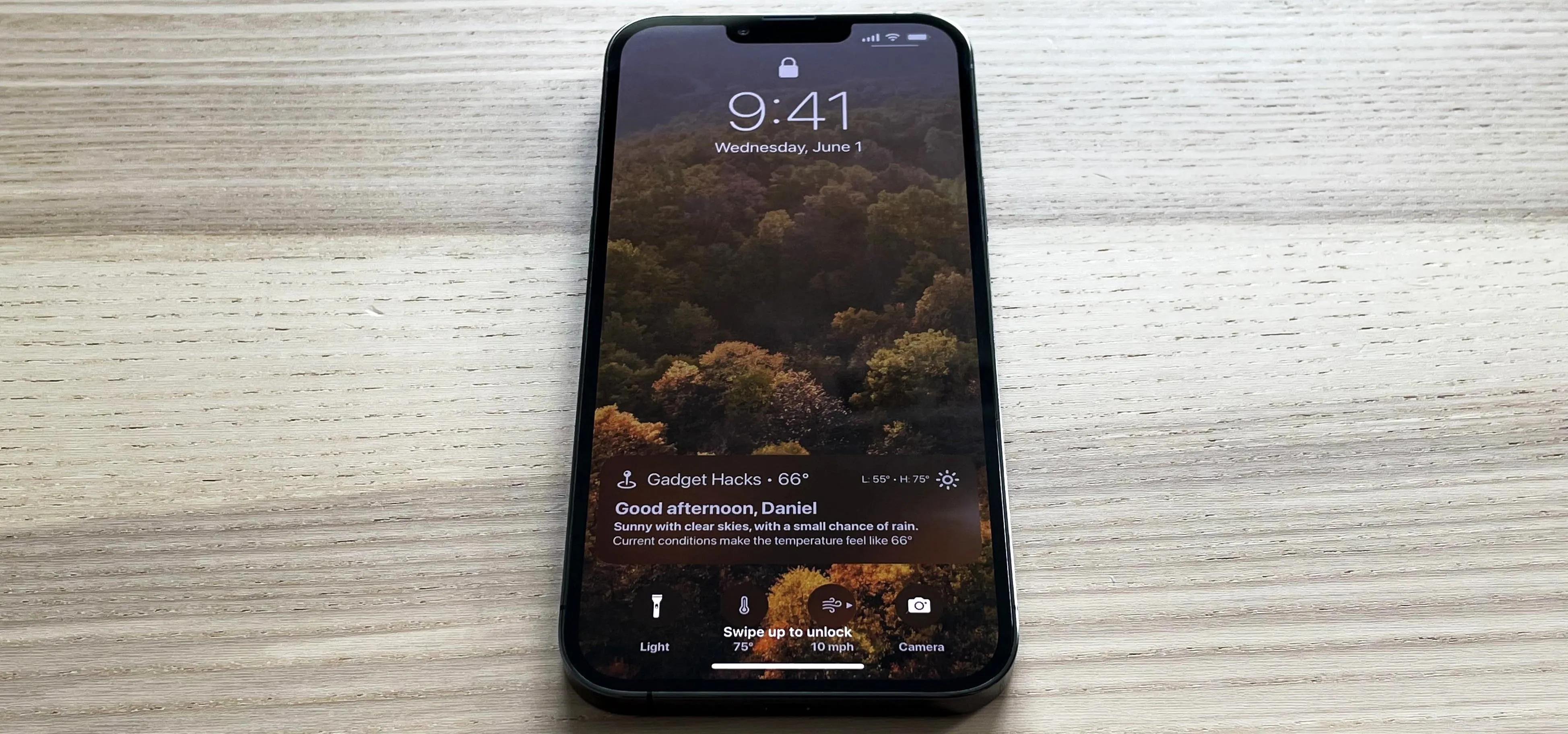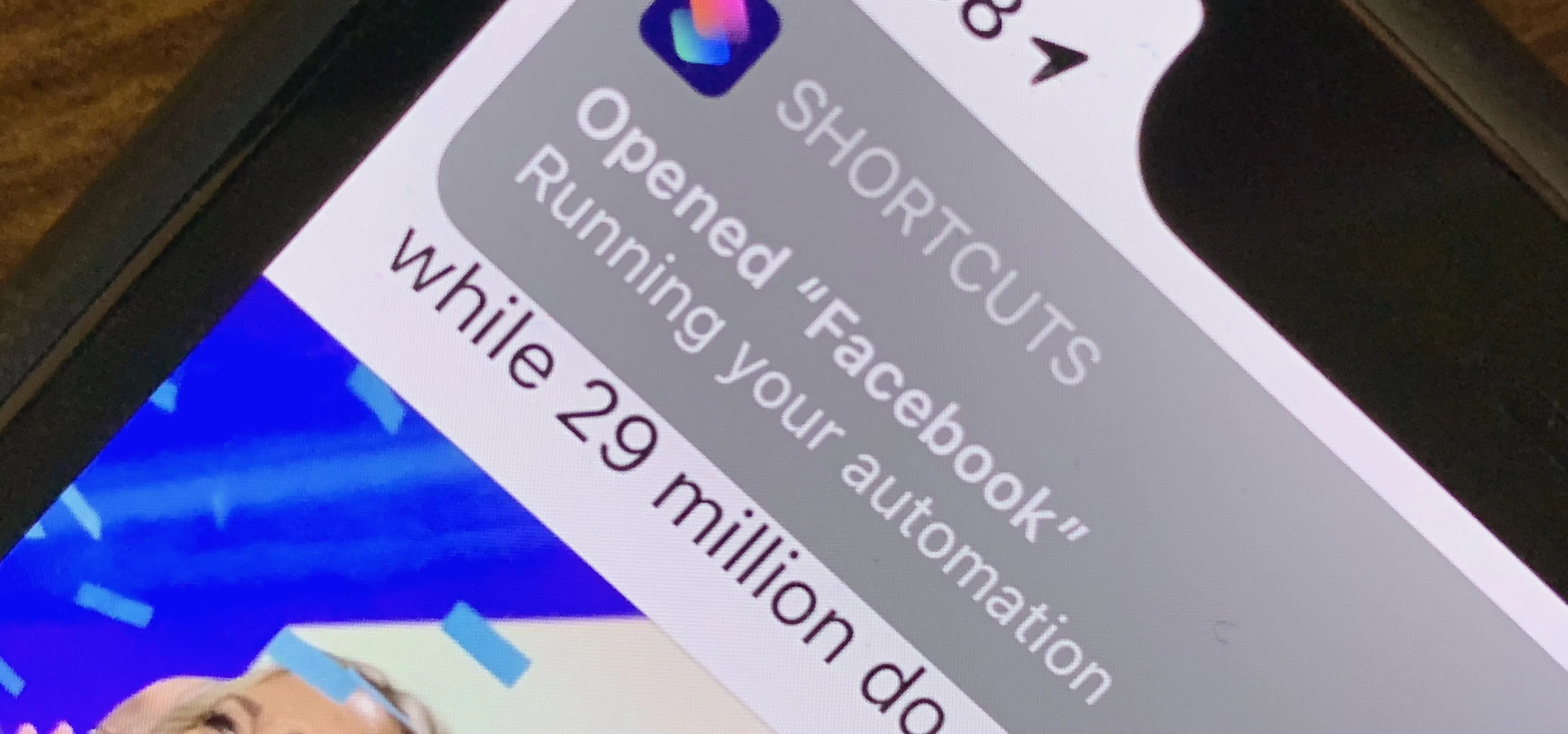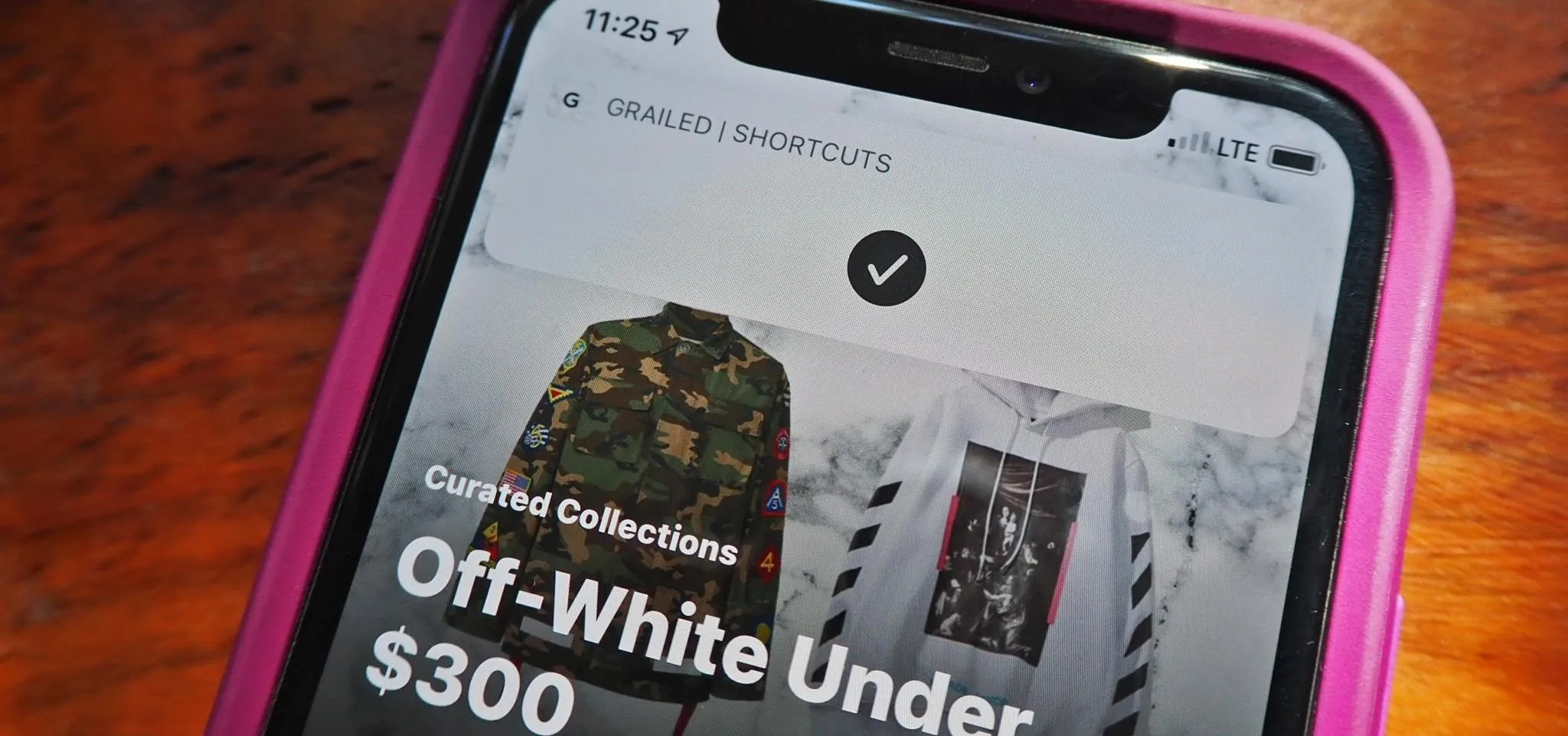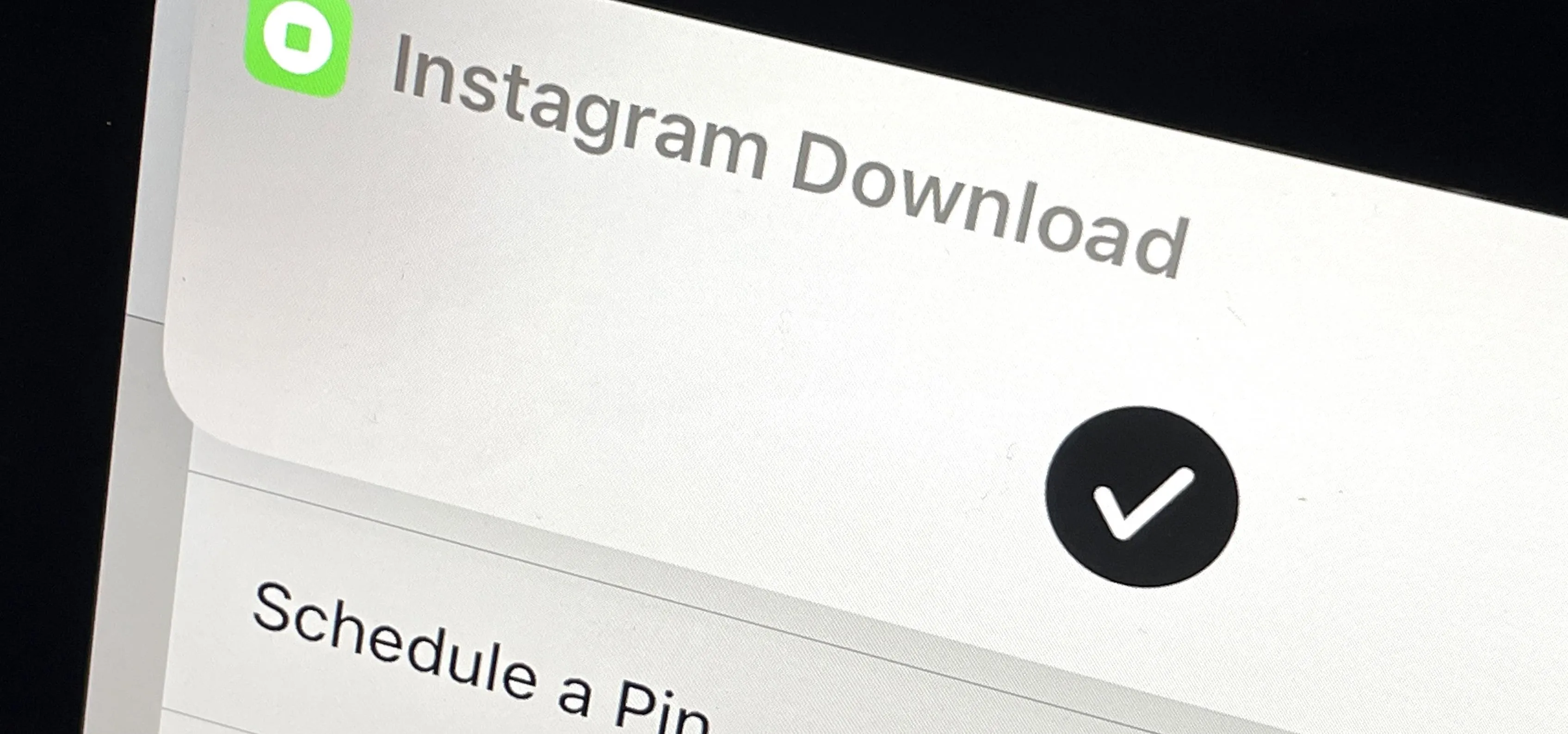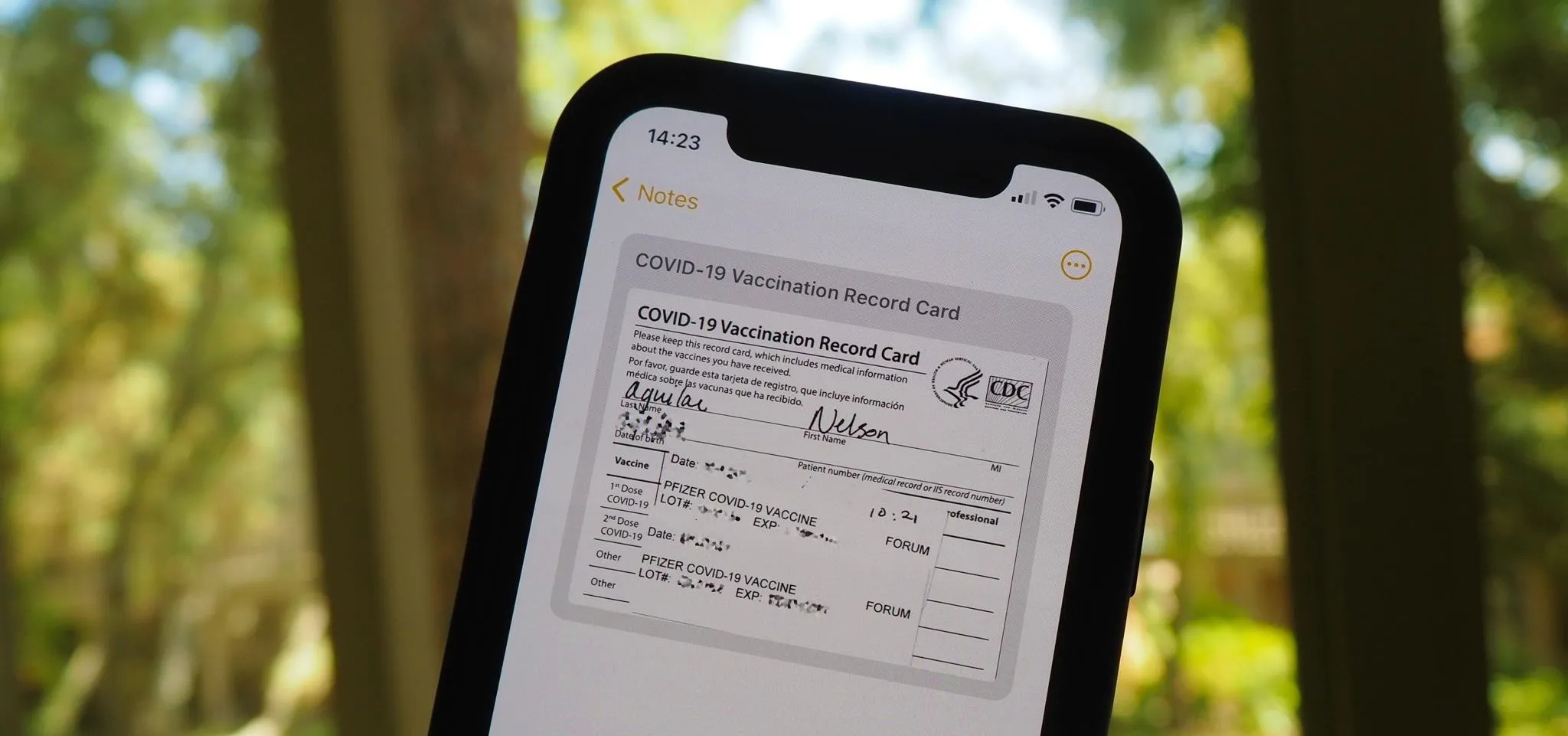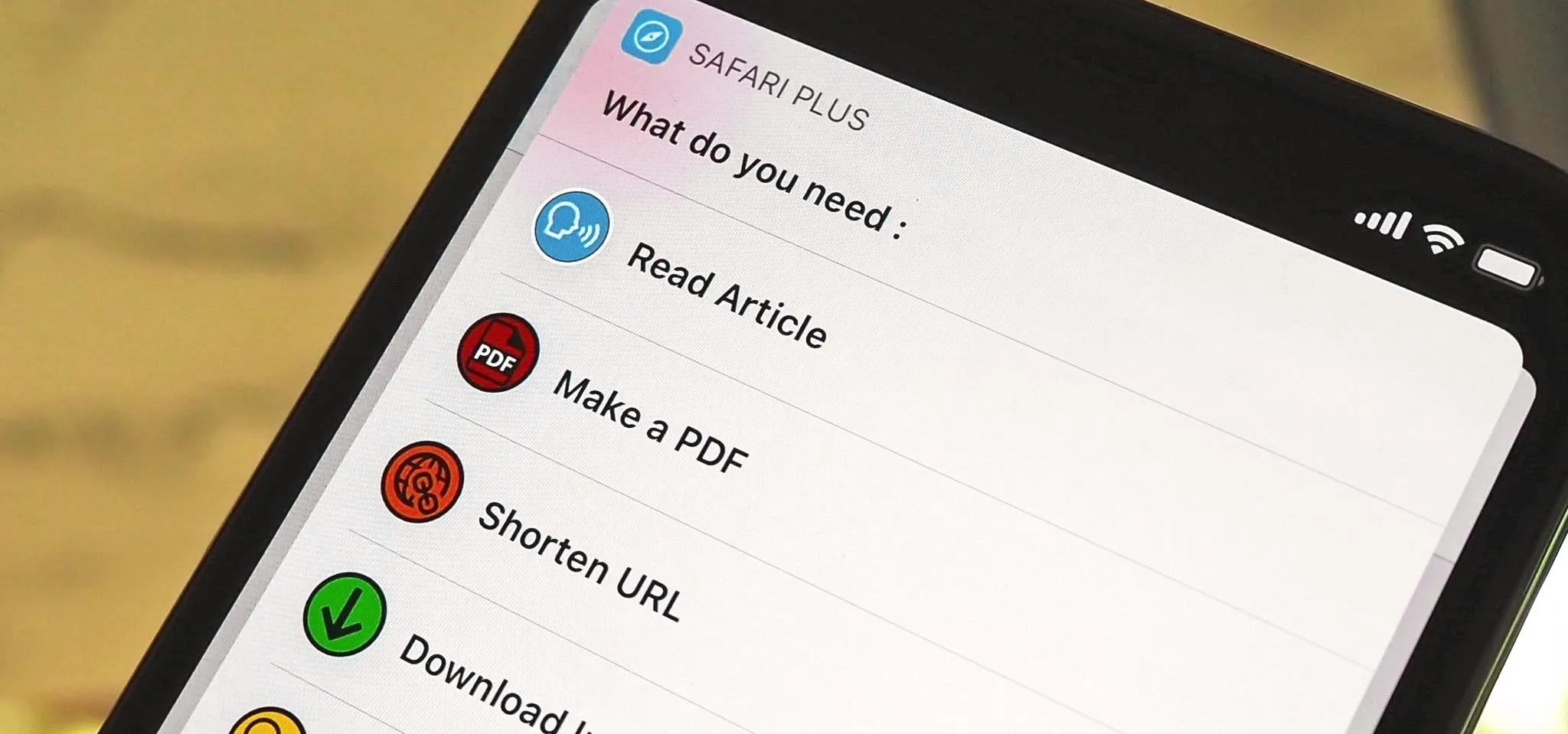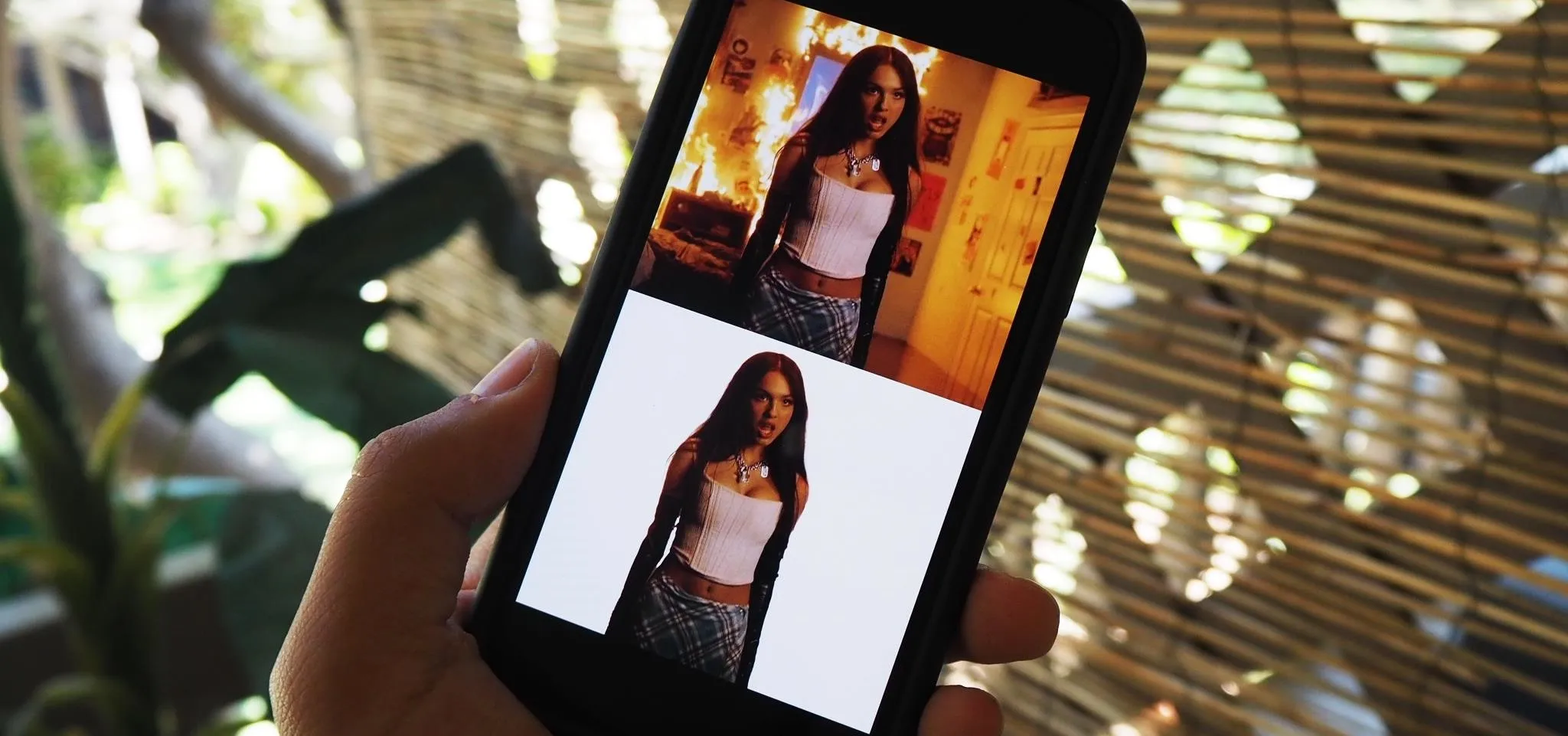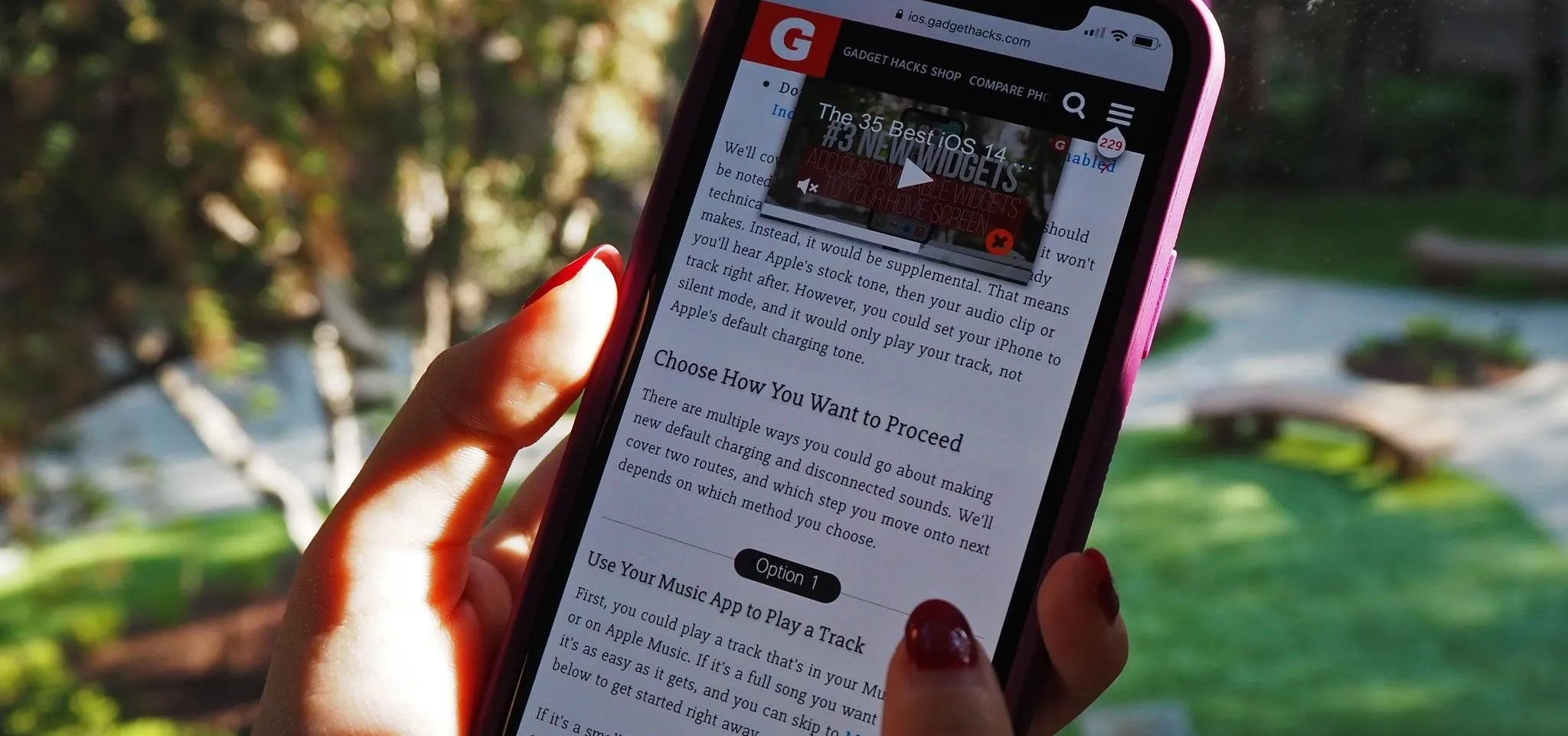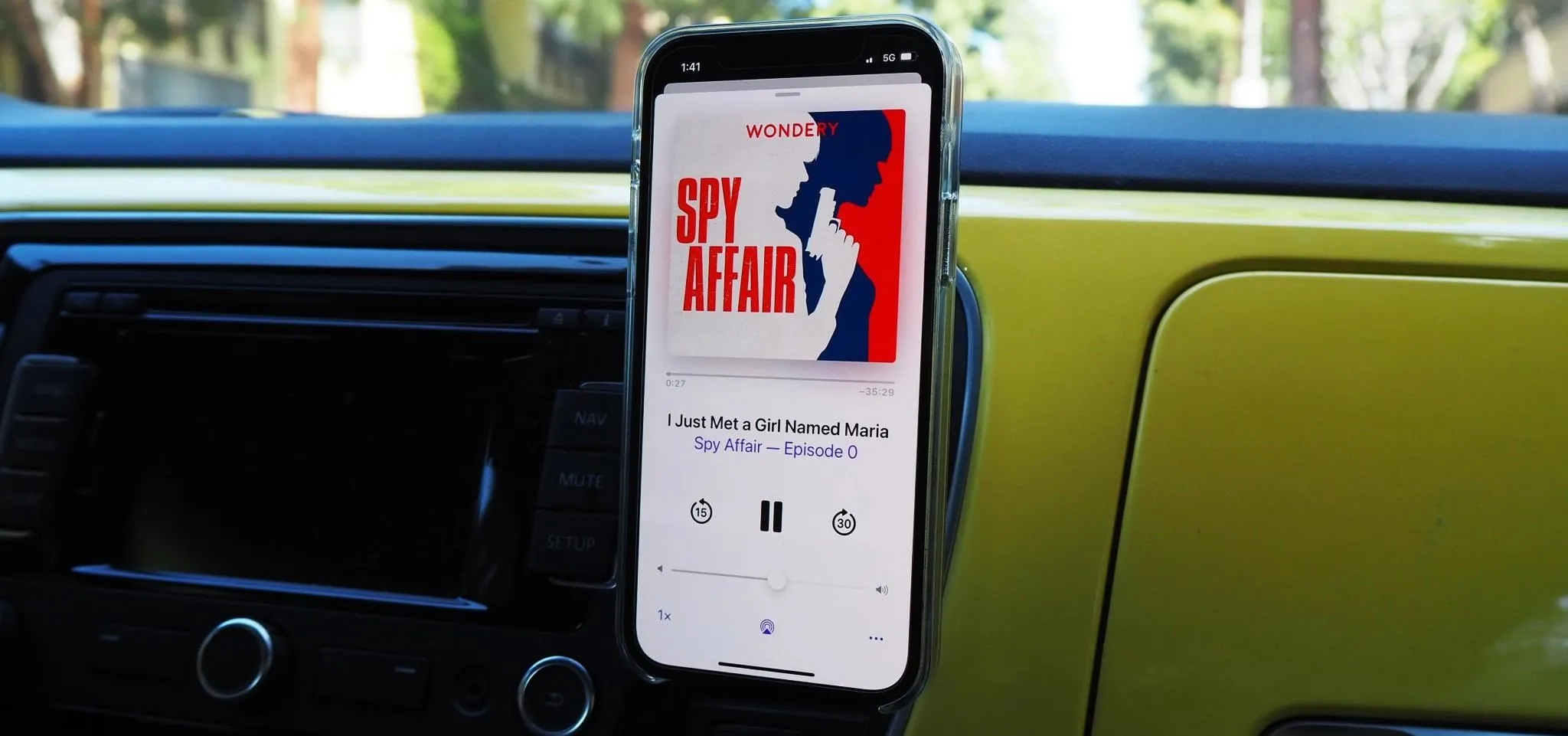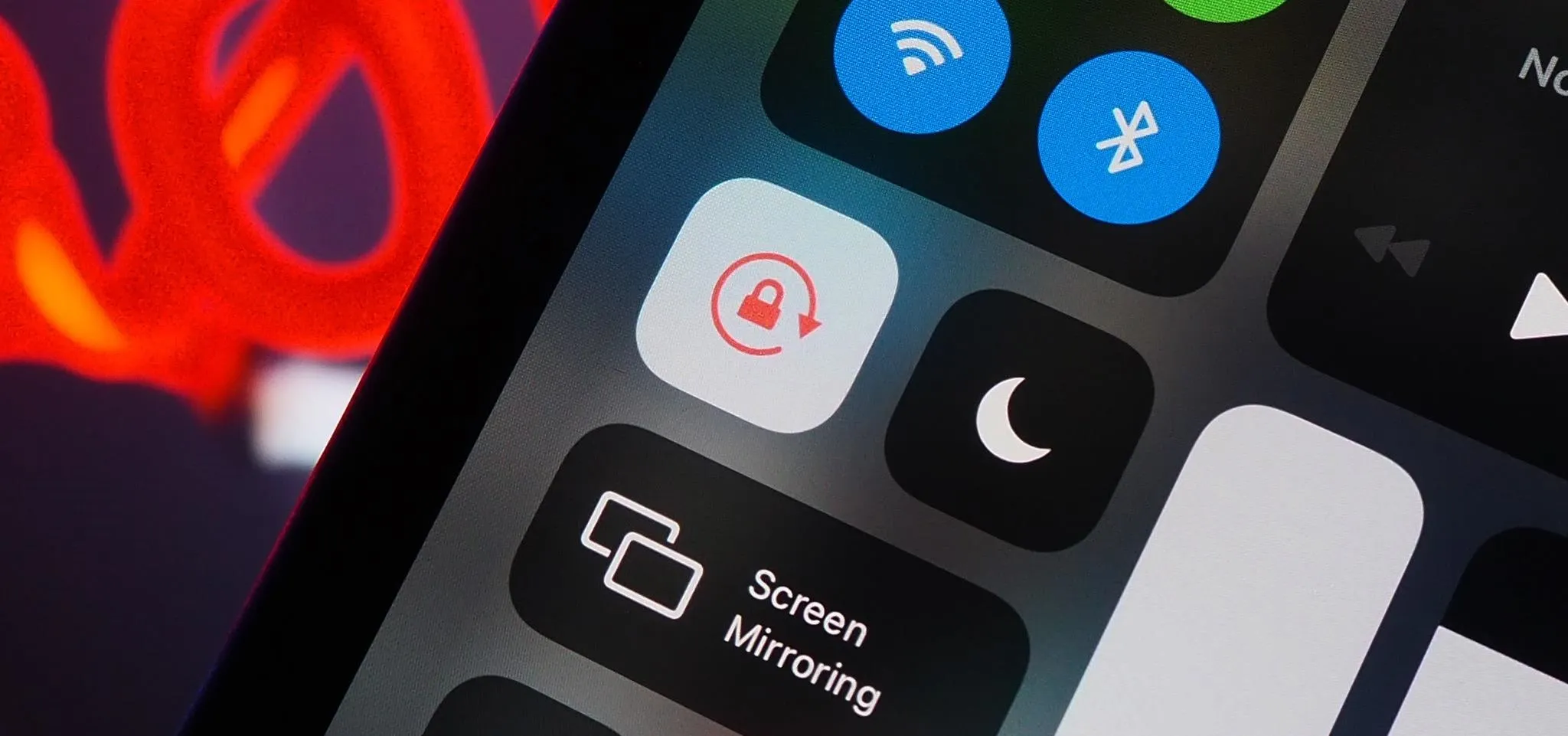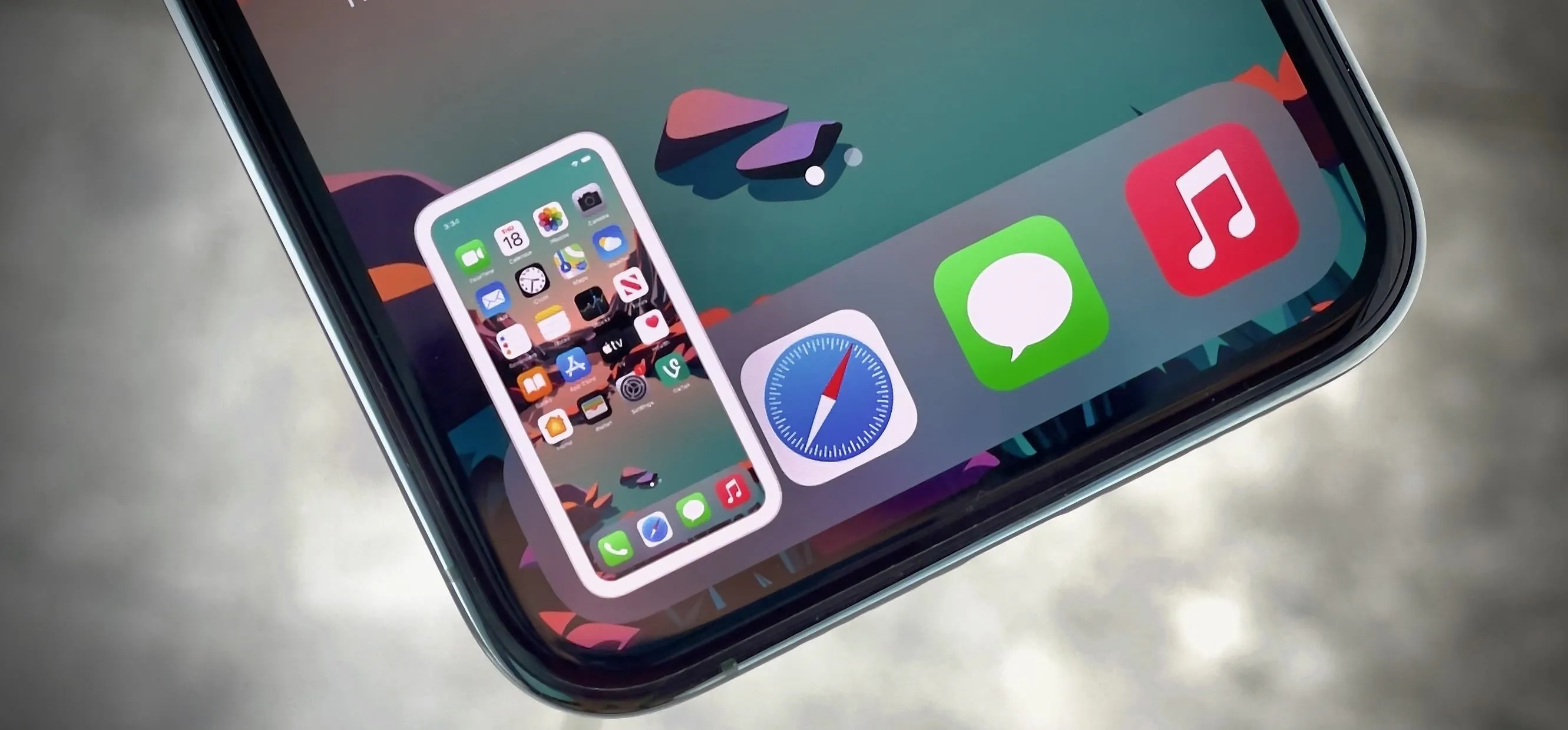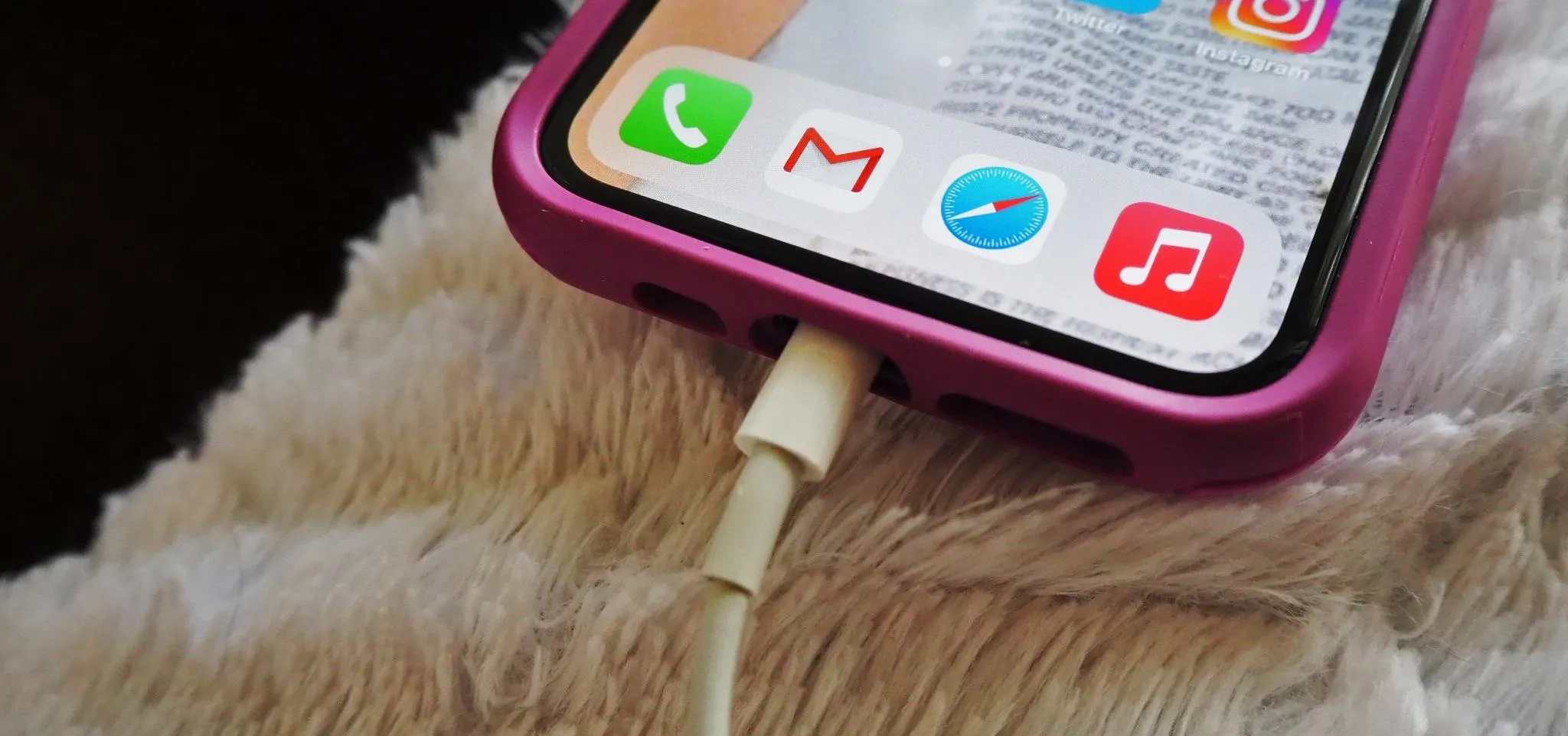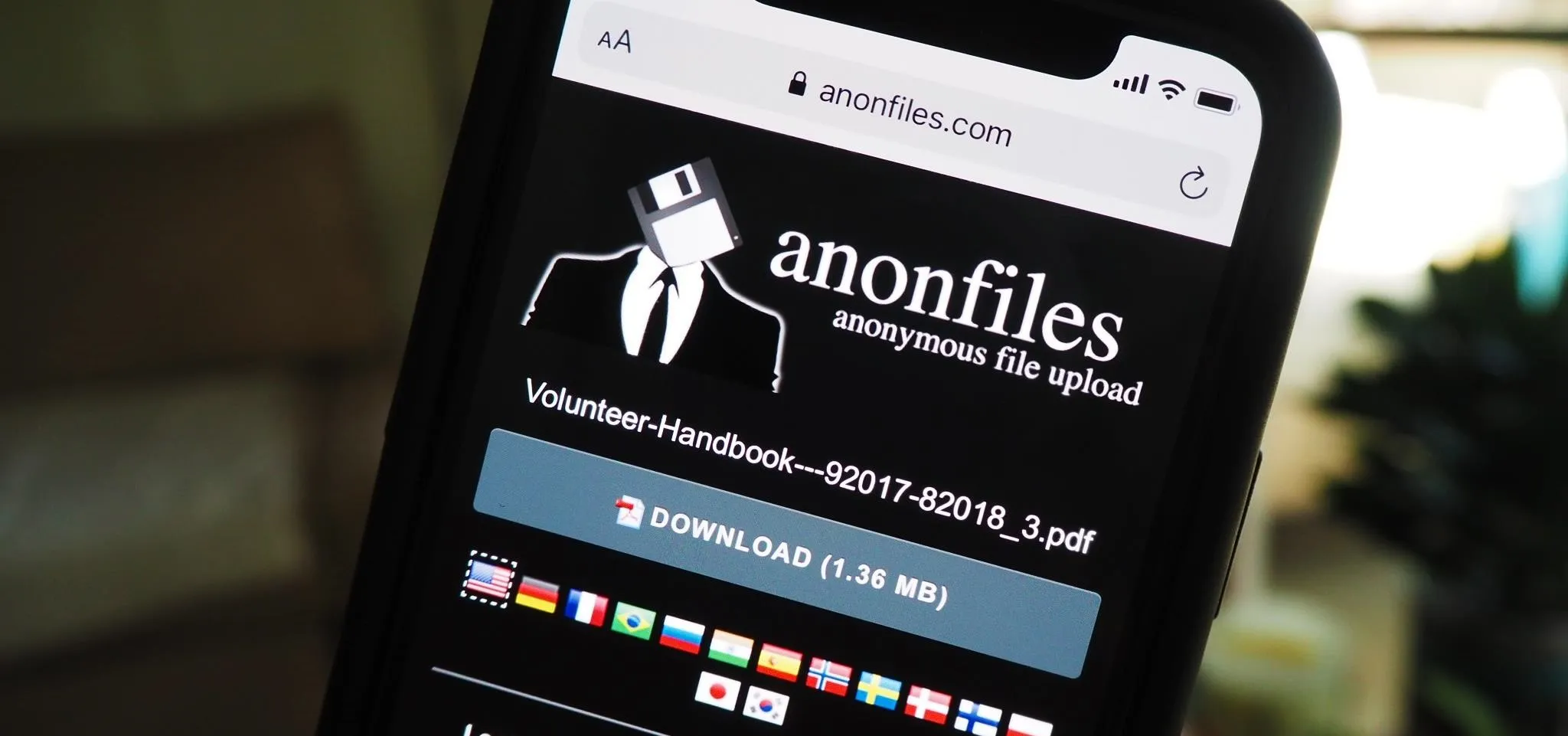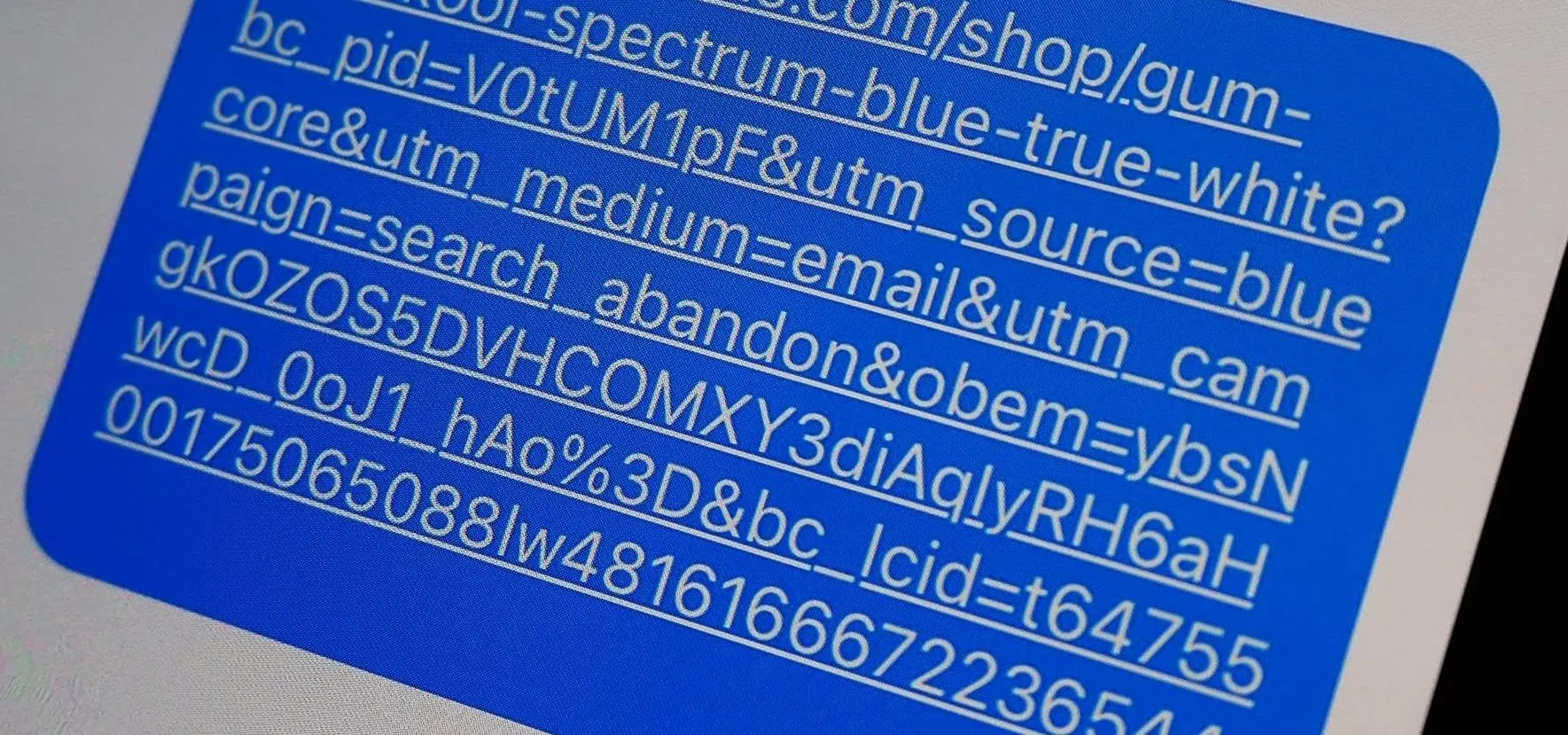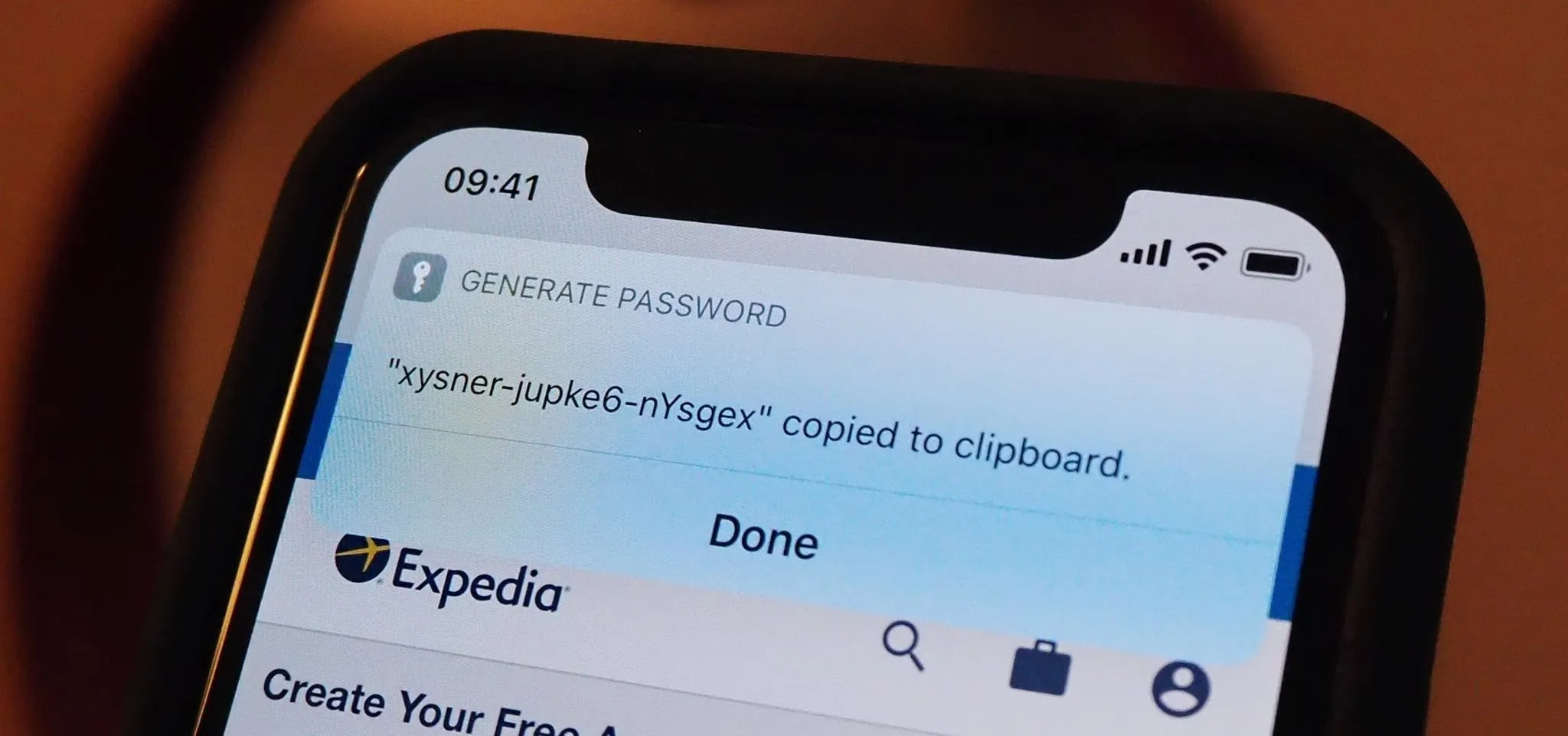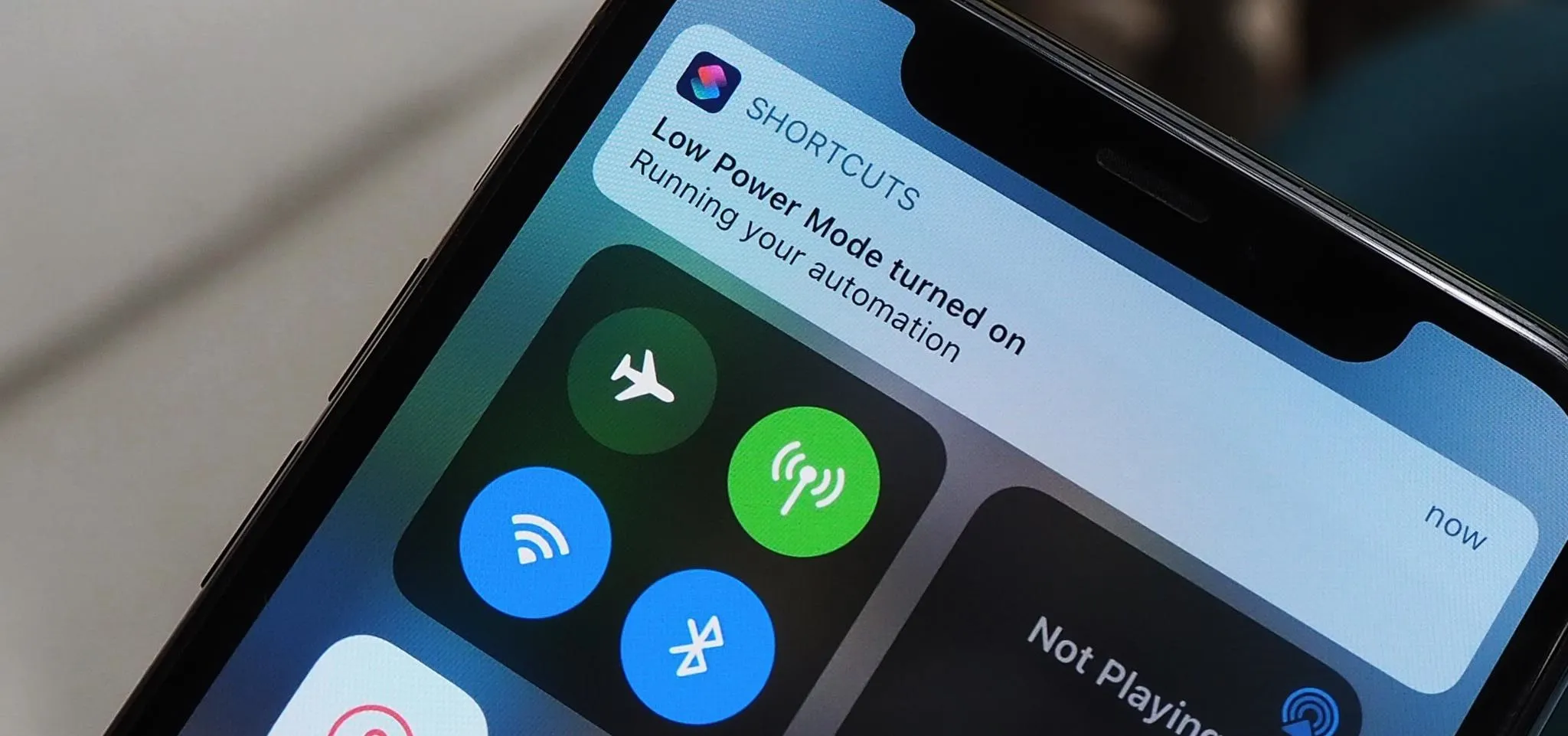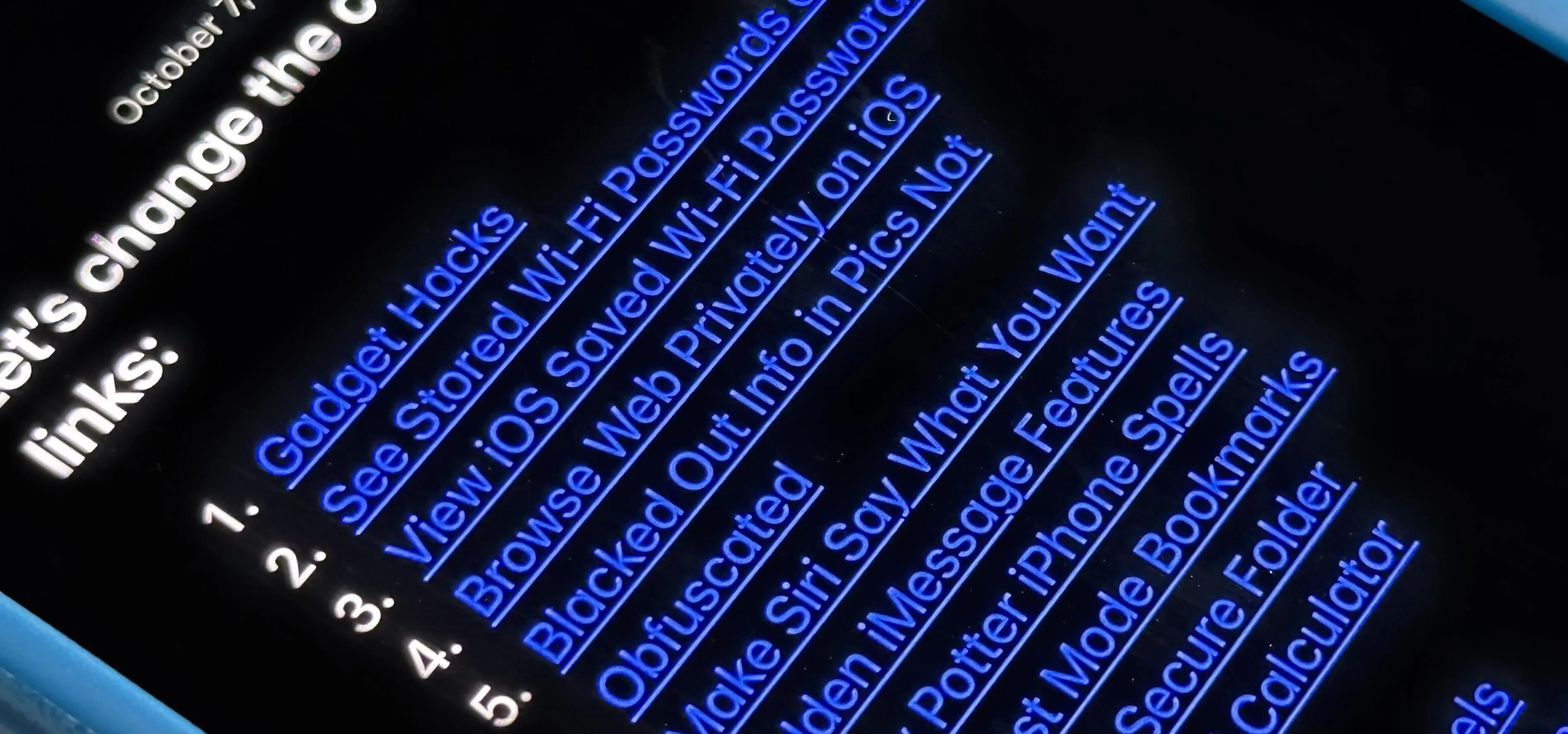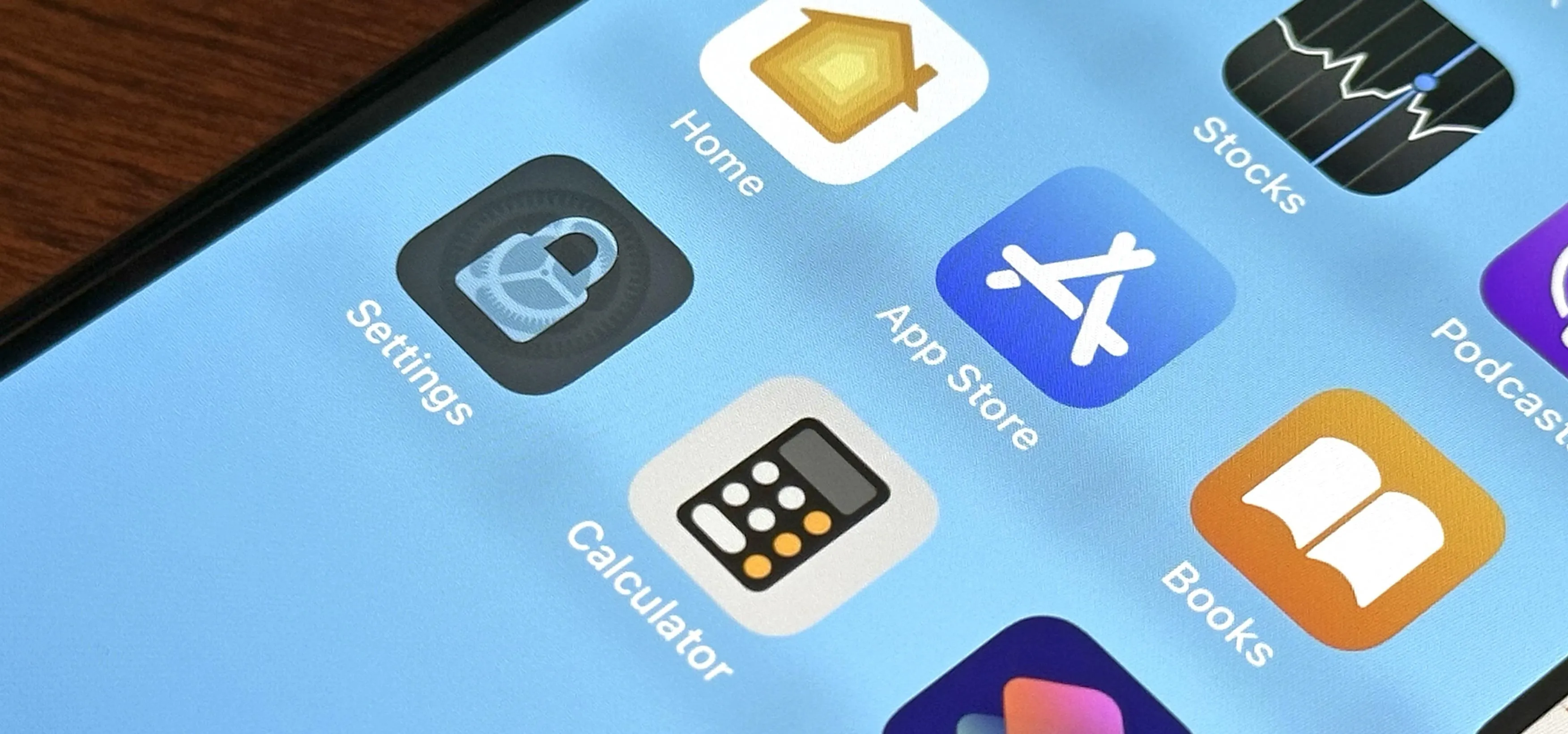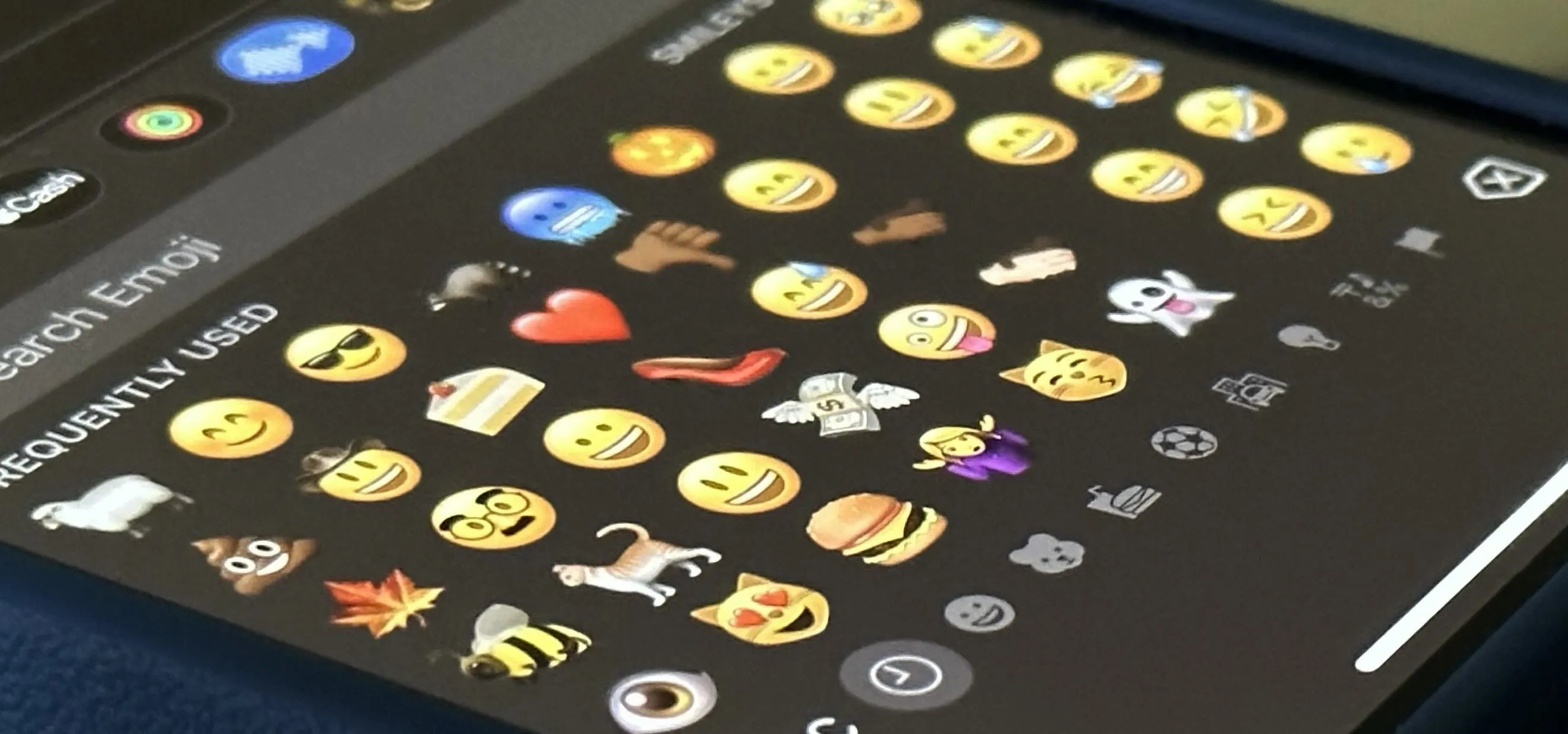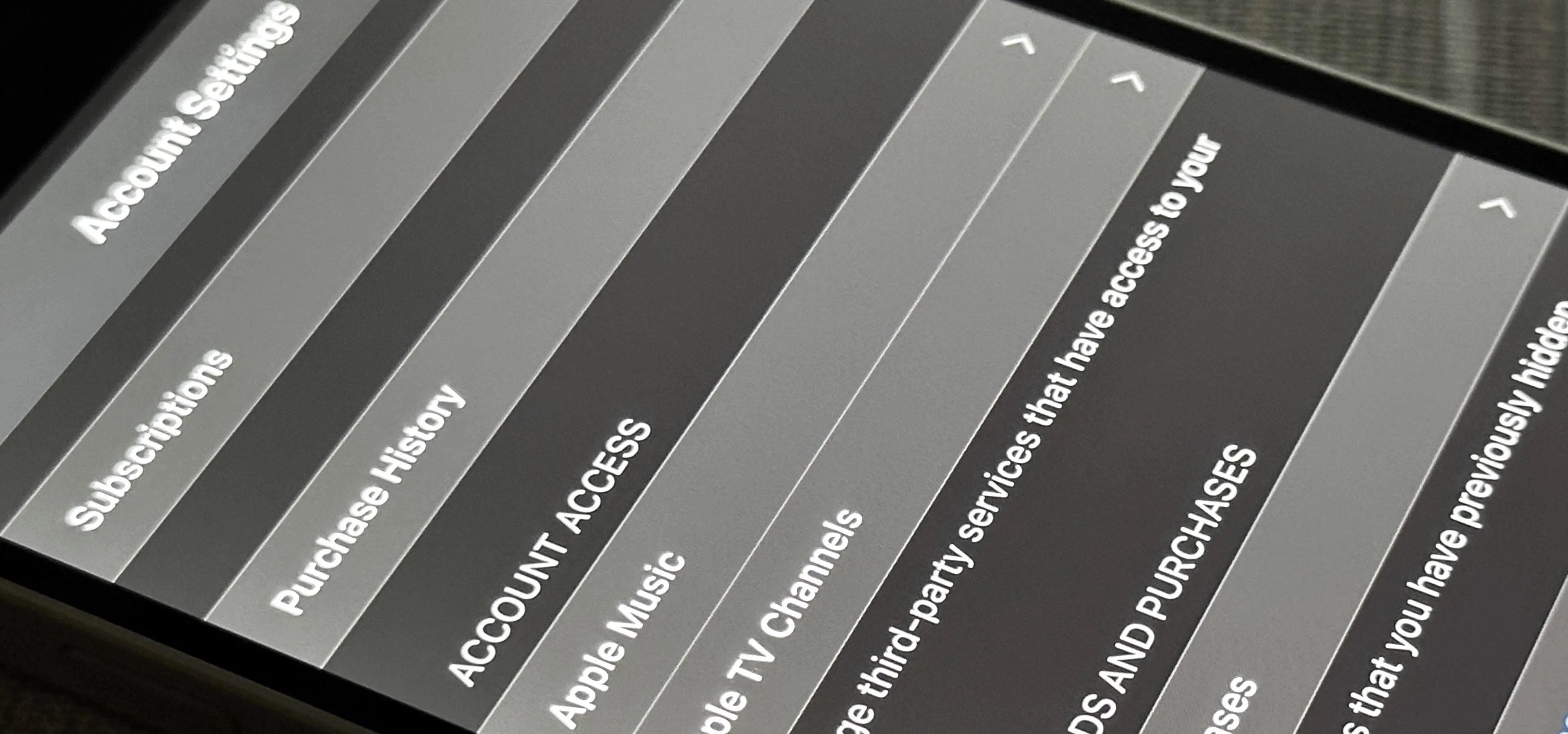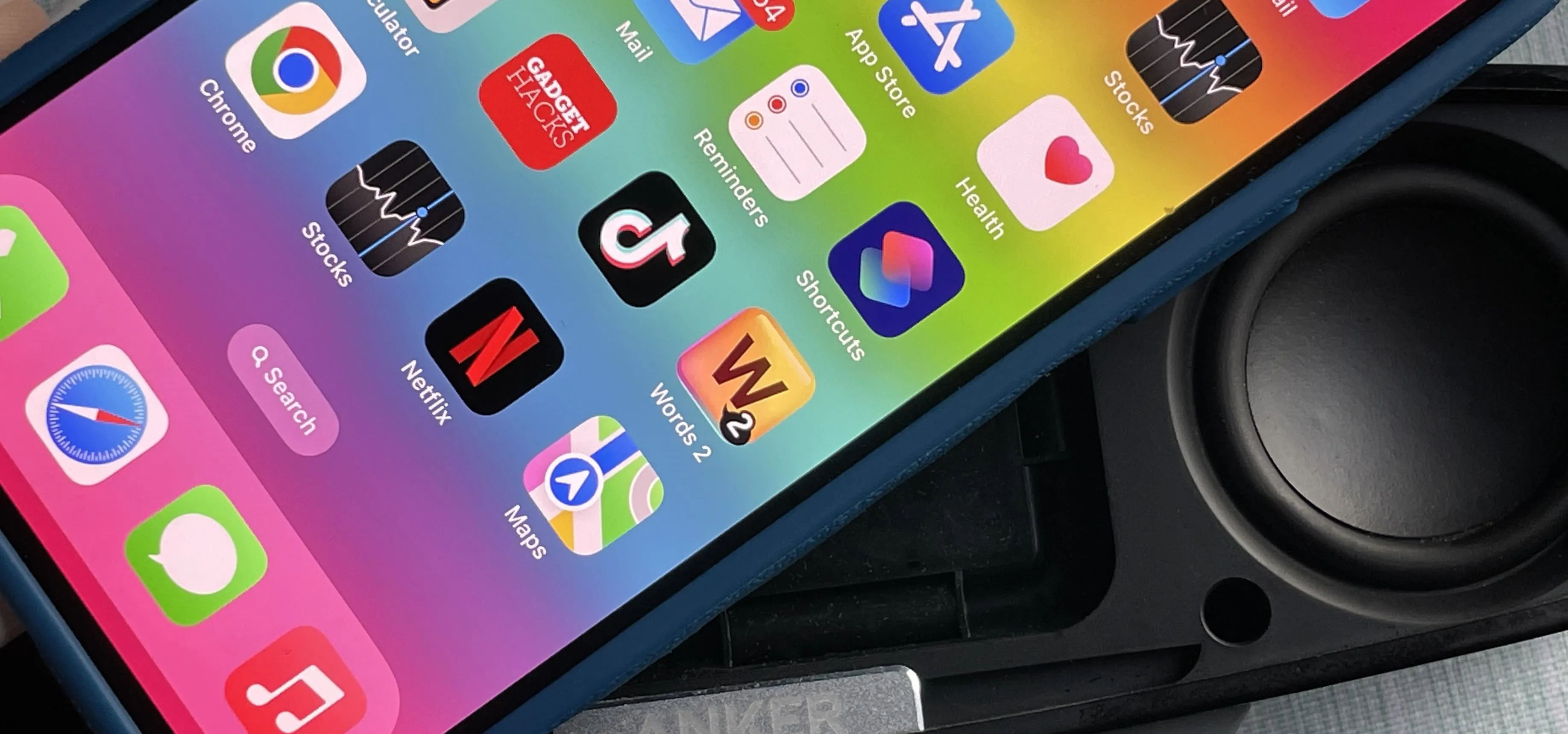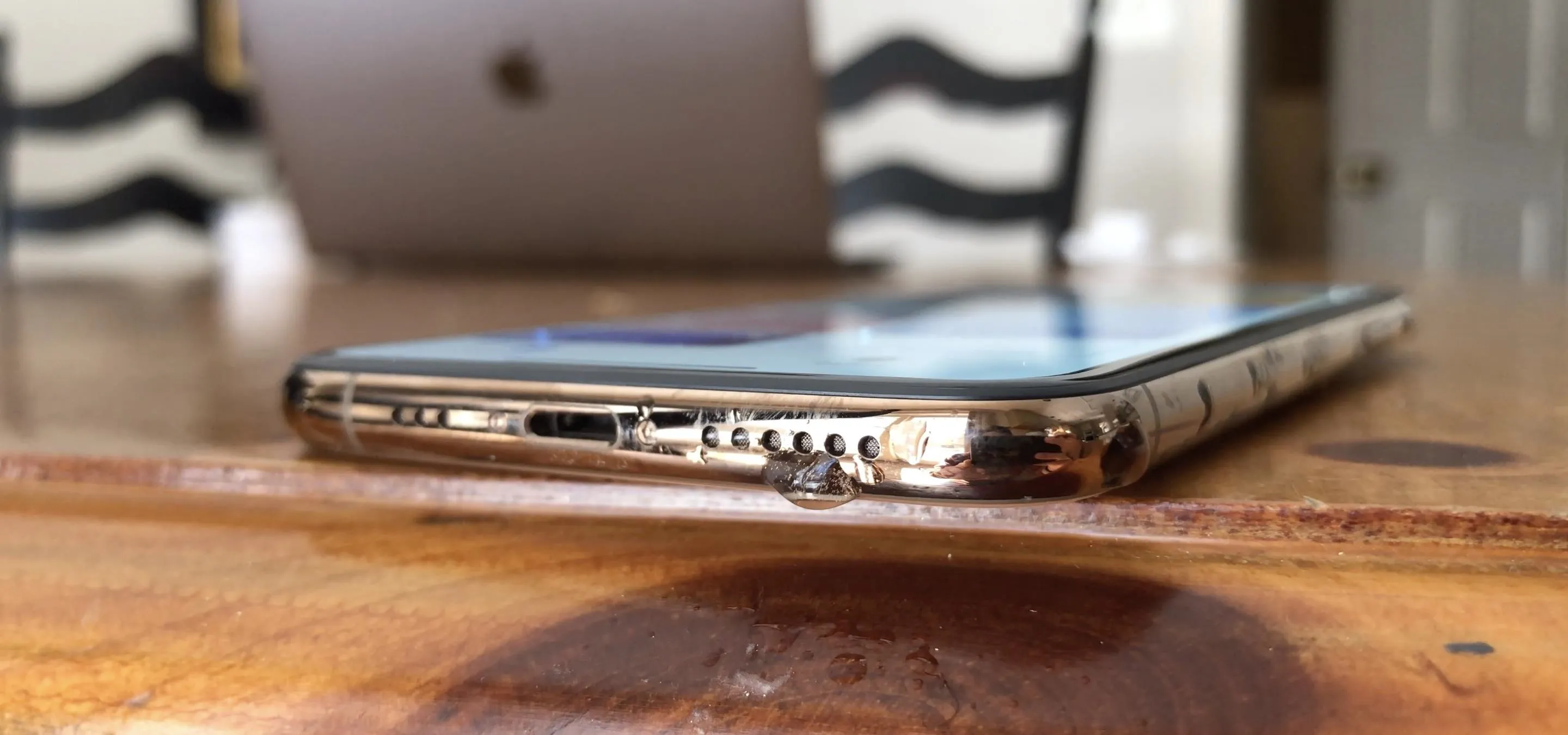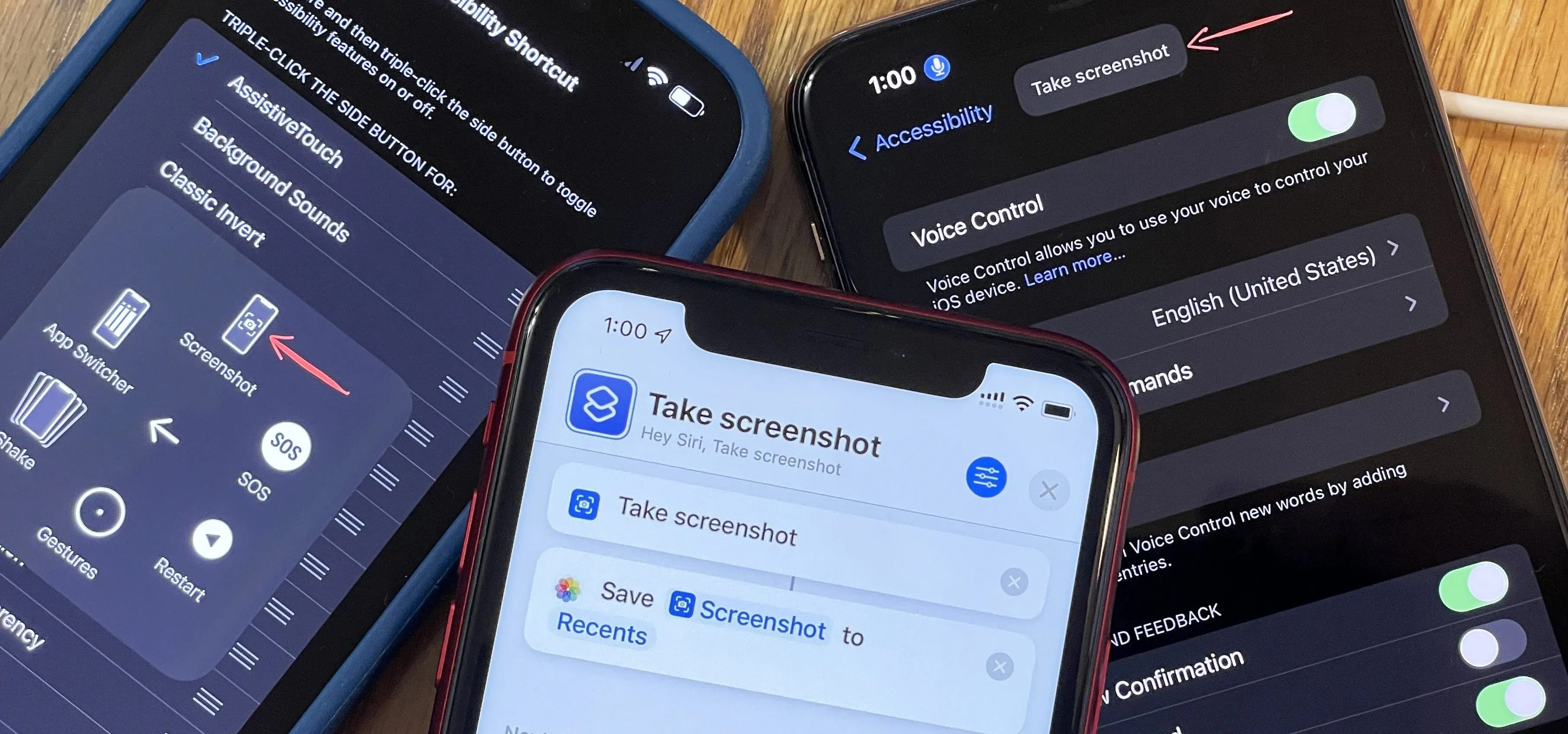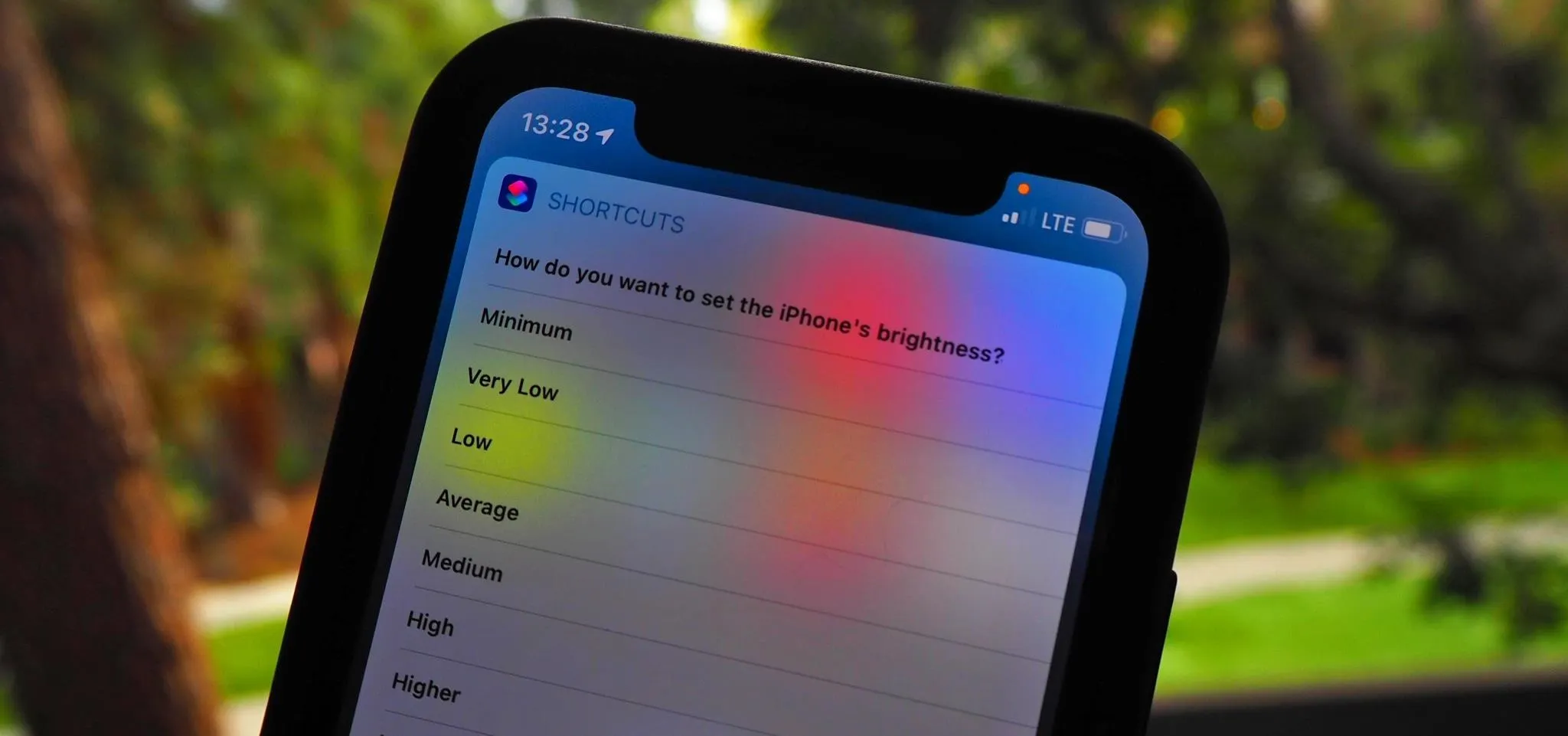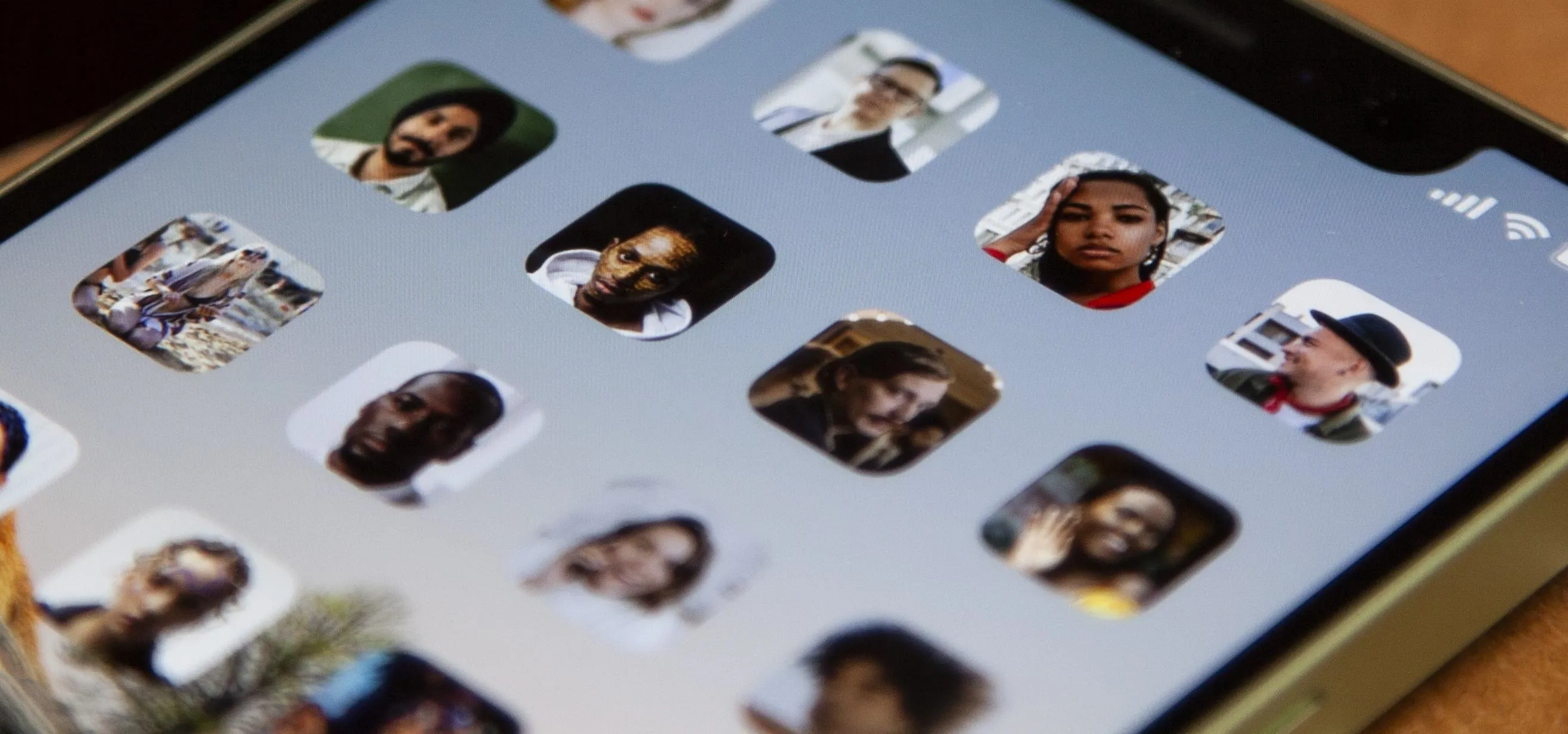Apple Shortcuts


how to
The Easiest Way to Resize All Windows on Your Mac Simultaneously to the Same Dimensions


how to
16 Harry Potter Spells You Can Use with Siri on Your iPhone


how to
Your iPhone Has a Secret Button That Can Run Hundreds, Even Thousands of Actions — But You Have to Unlock It First
Featured On Gadget Hacks:
Gaming


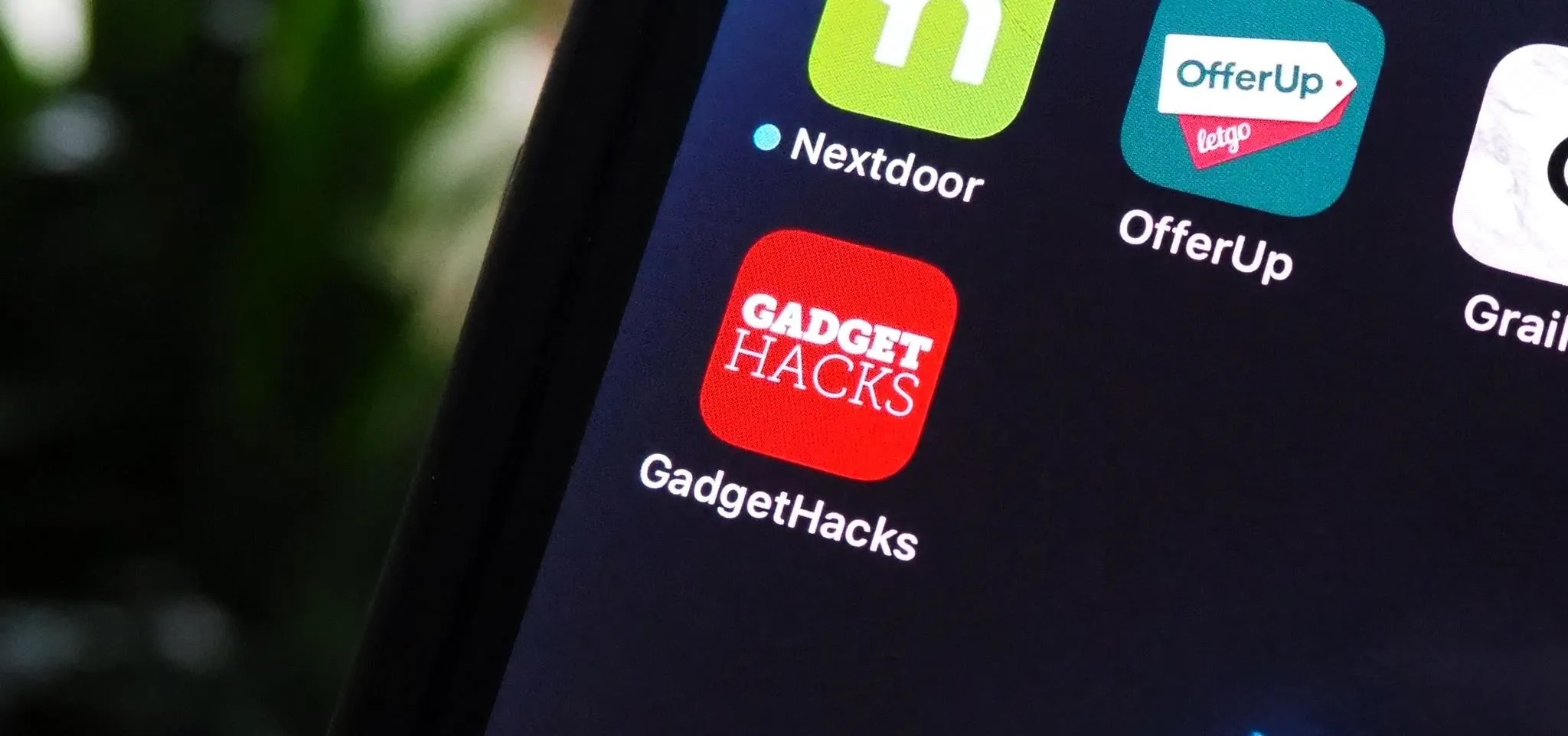

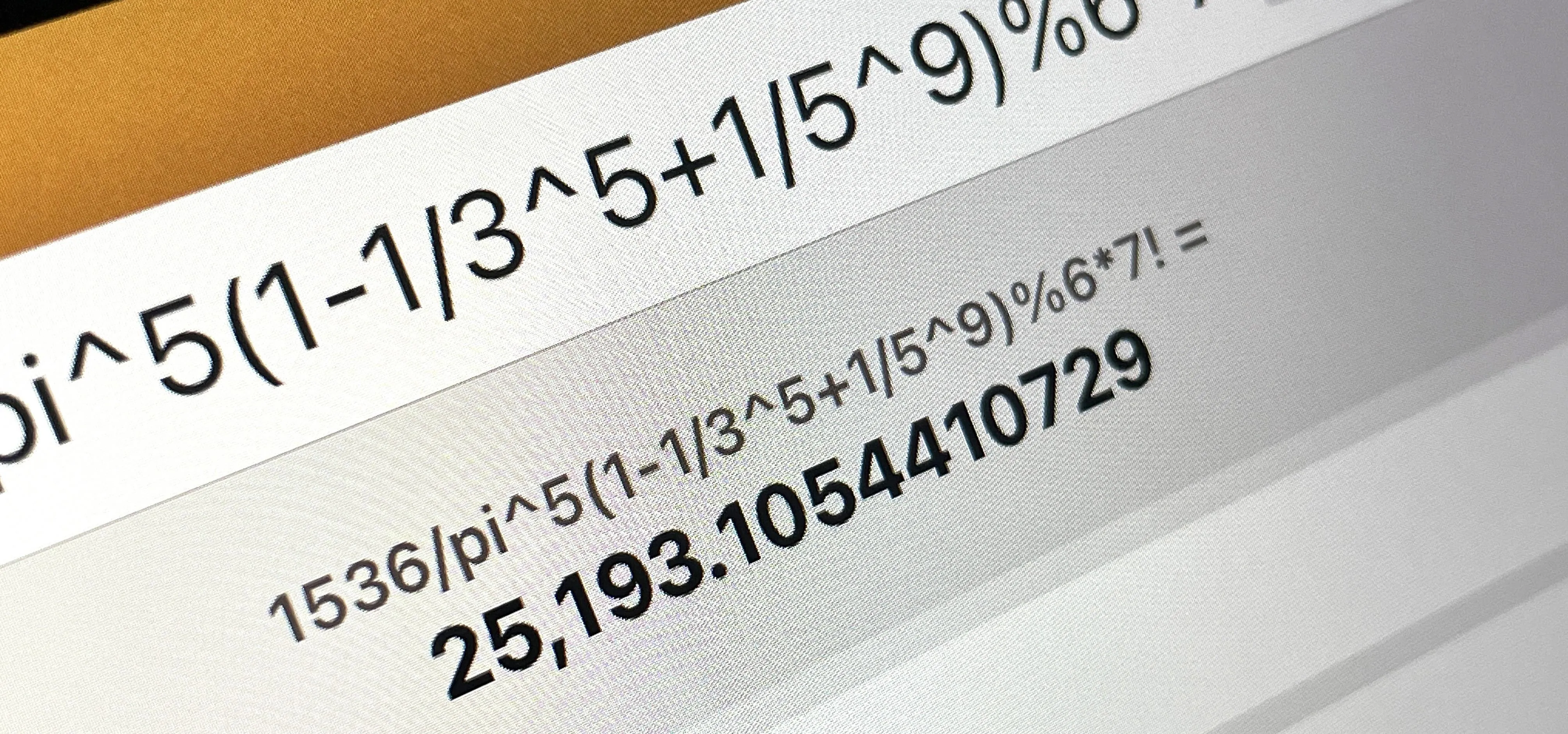


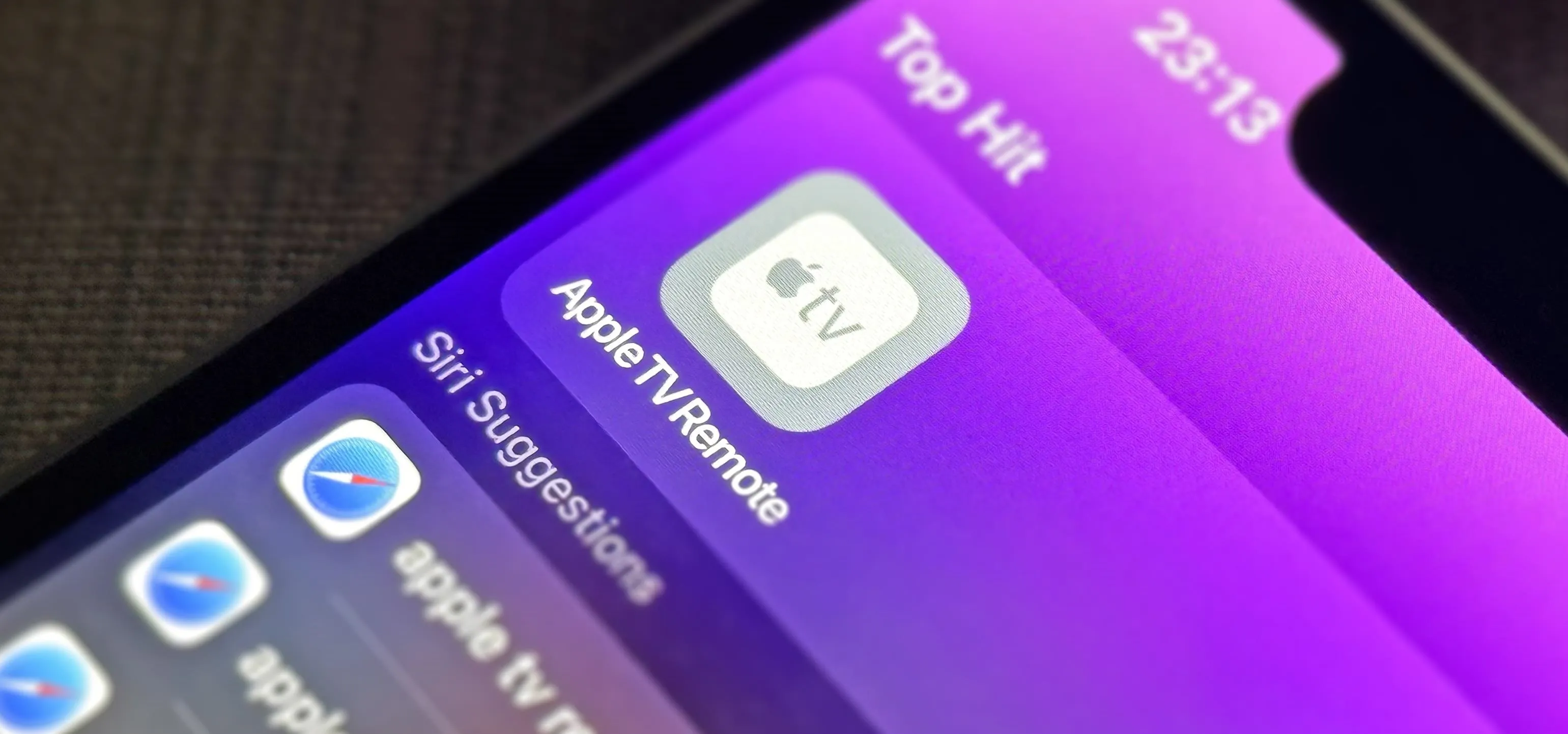

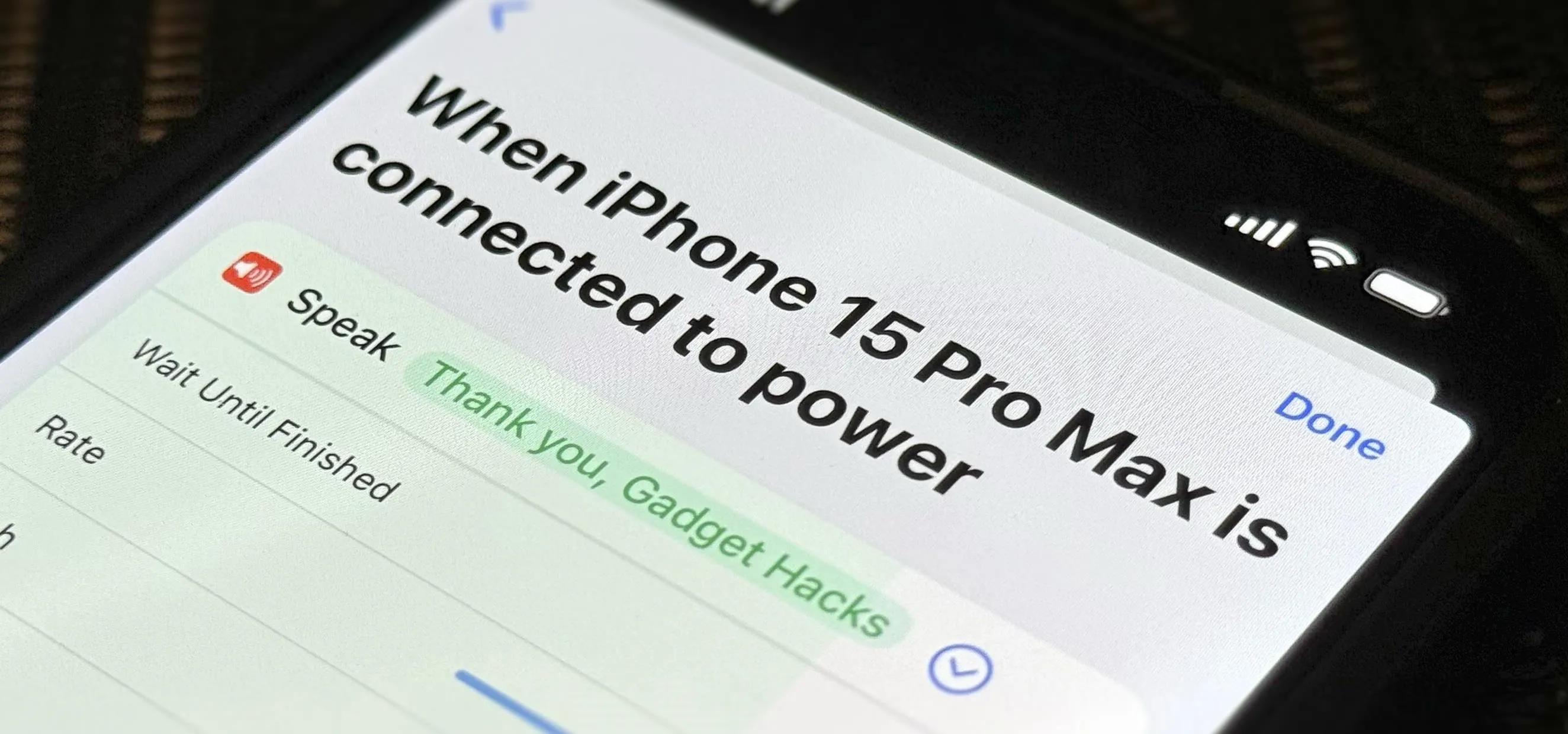
Featured On Gadget Hacks:
iOS 18




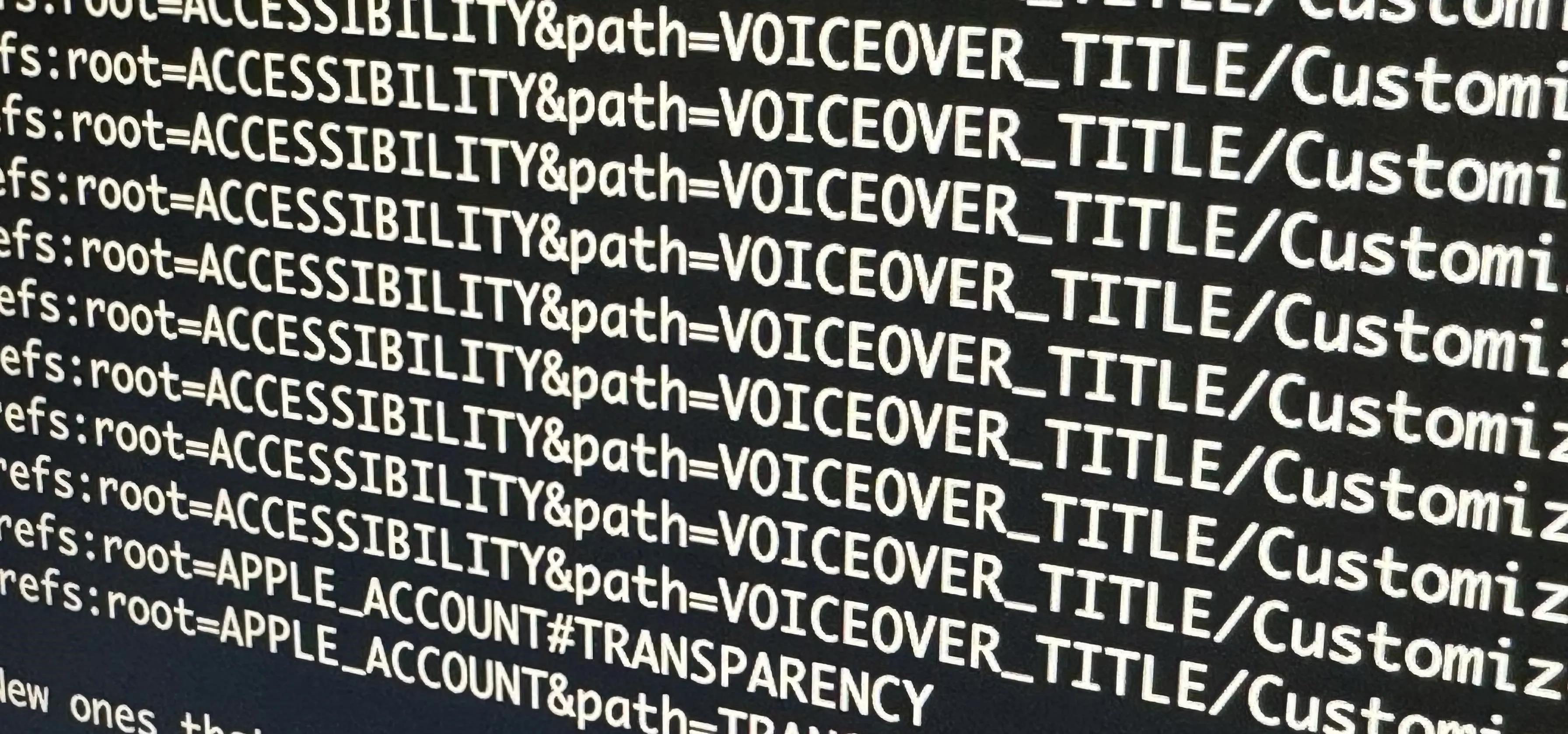




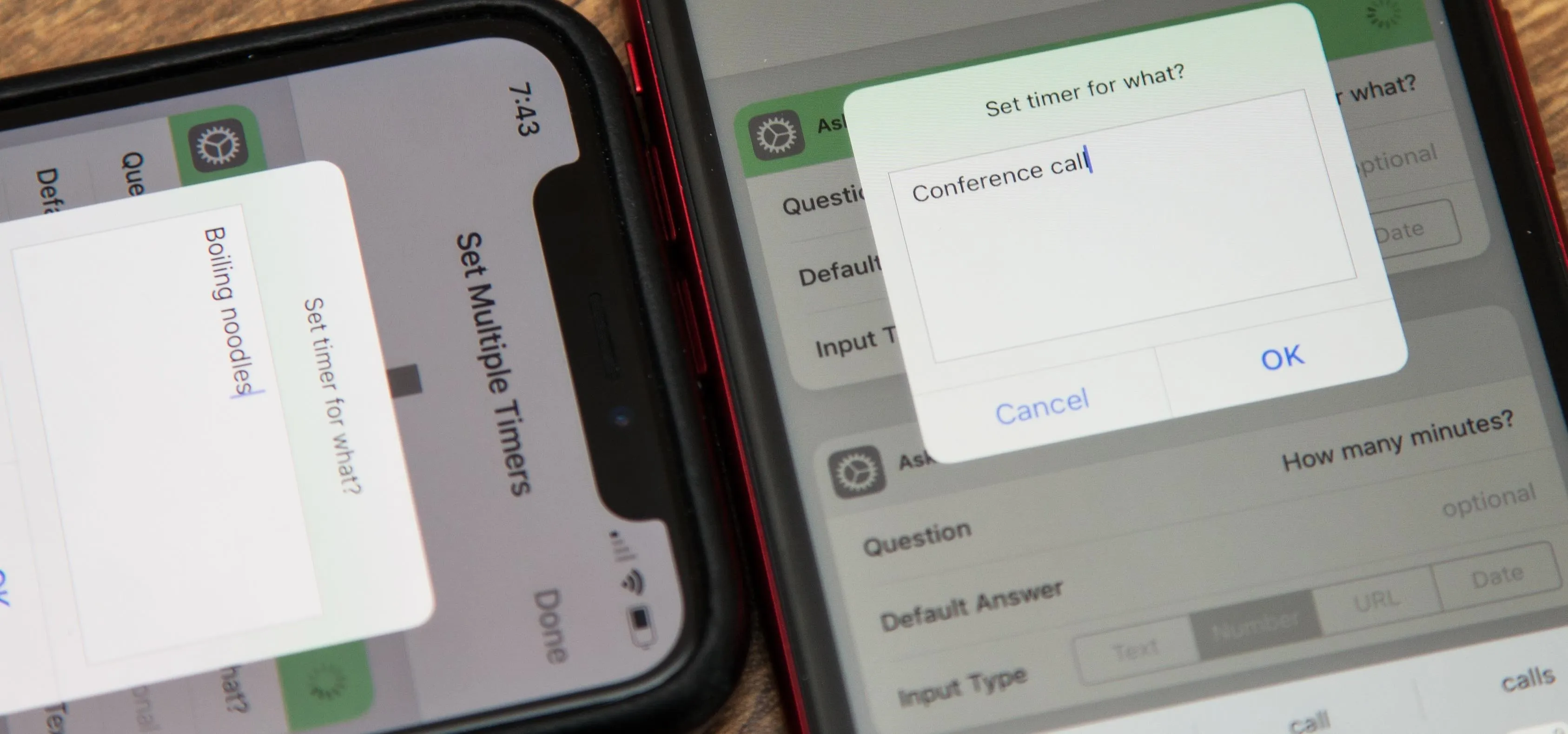
Featured On Gadget Hacks:
Productivity & Shortcuts


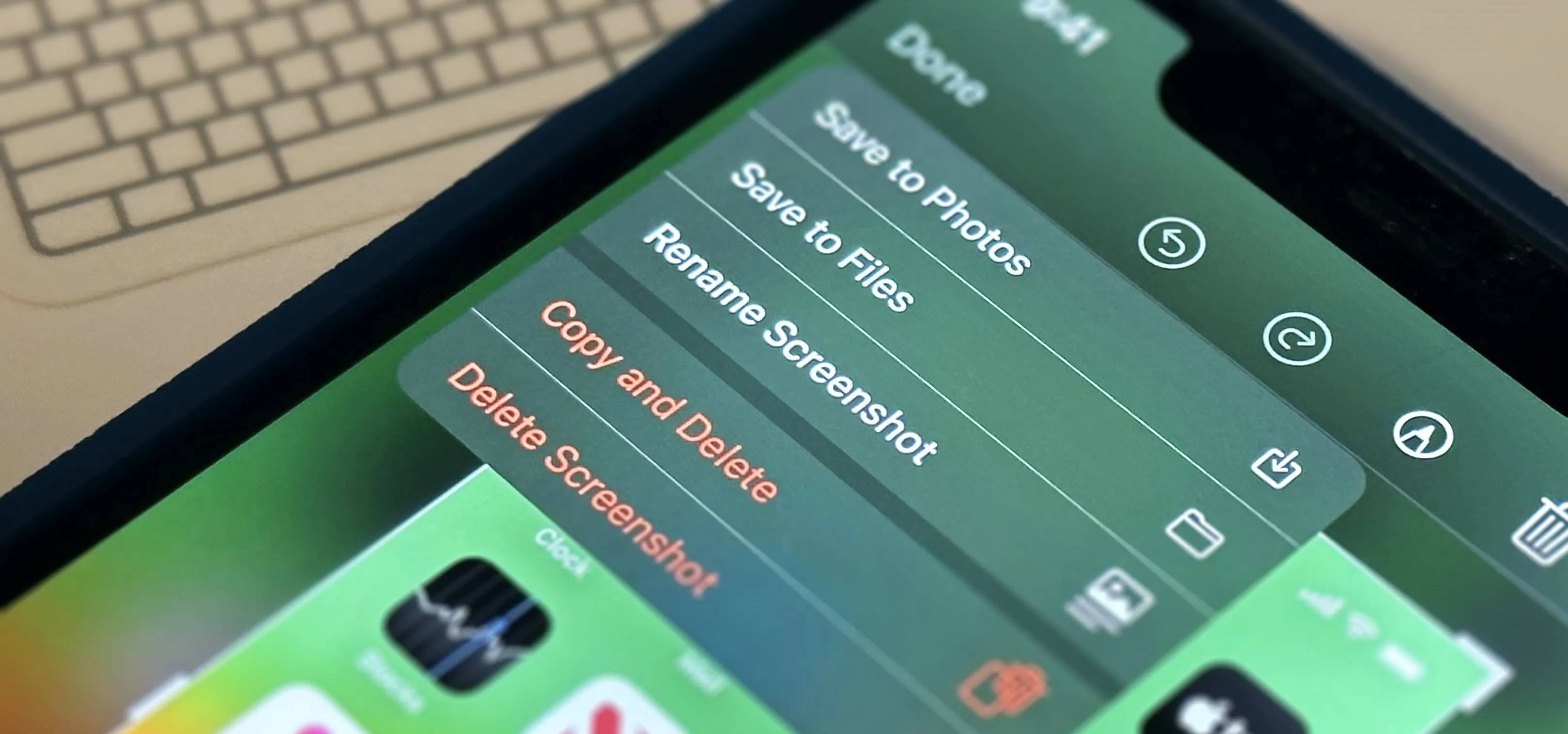

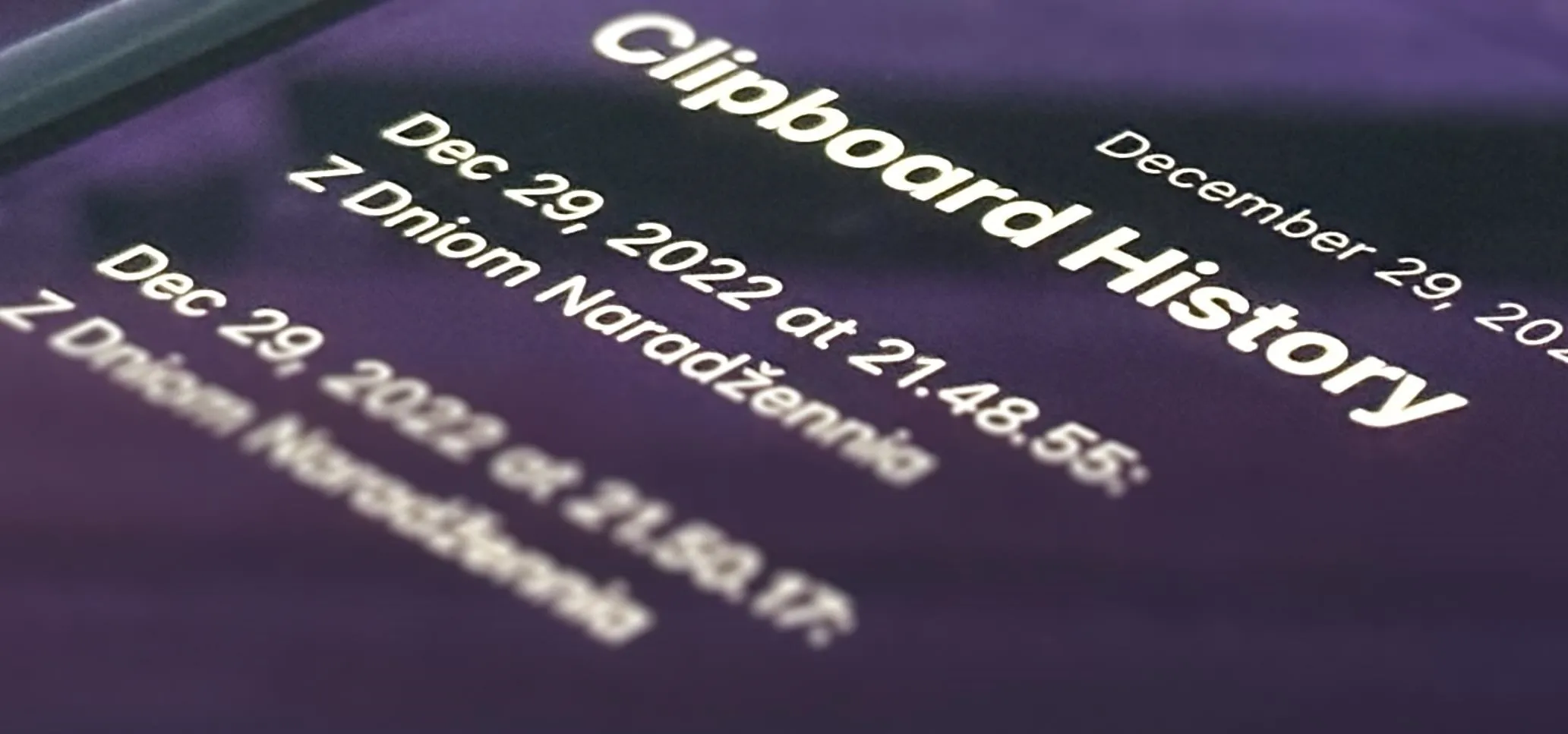


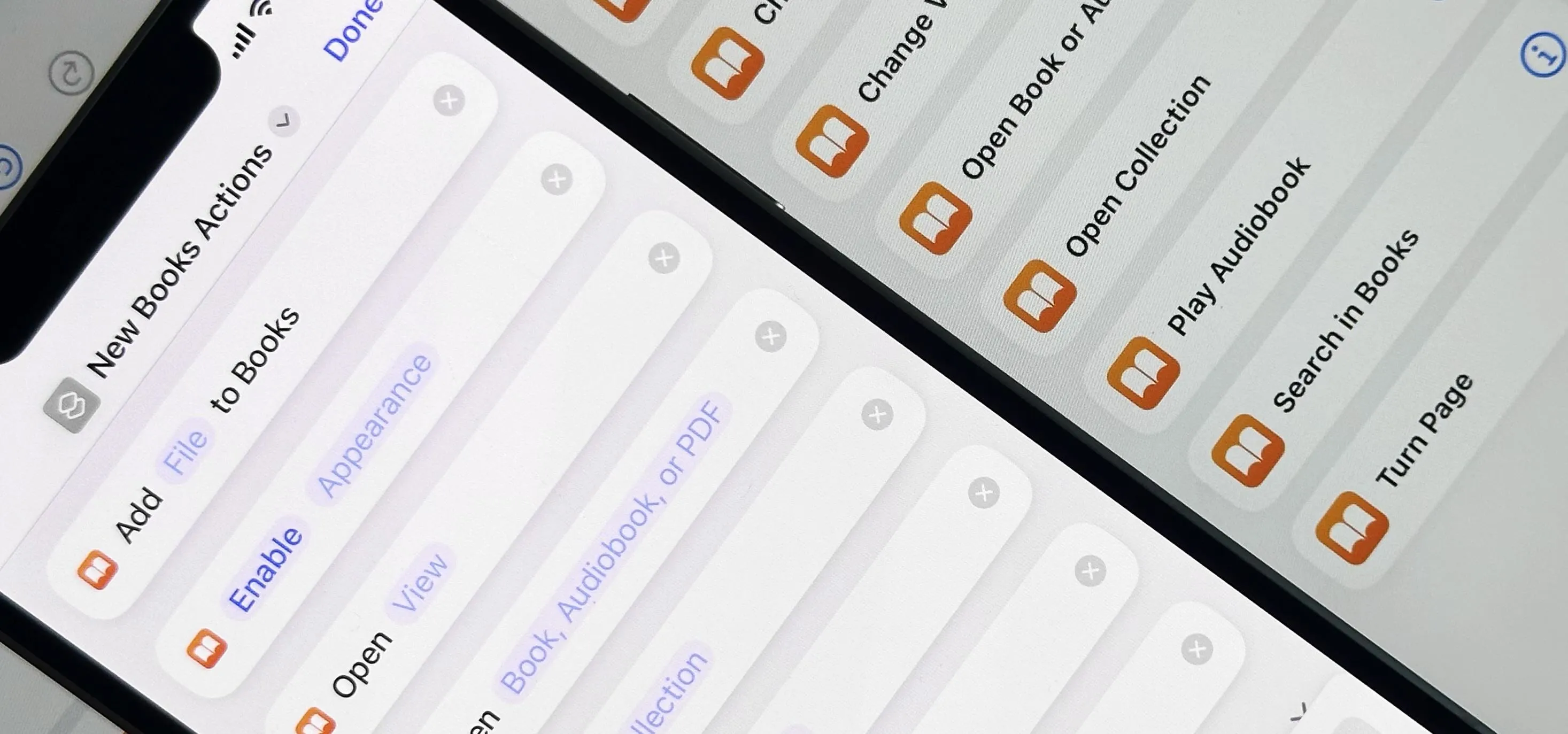

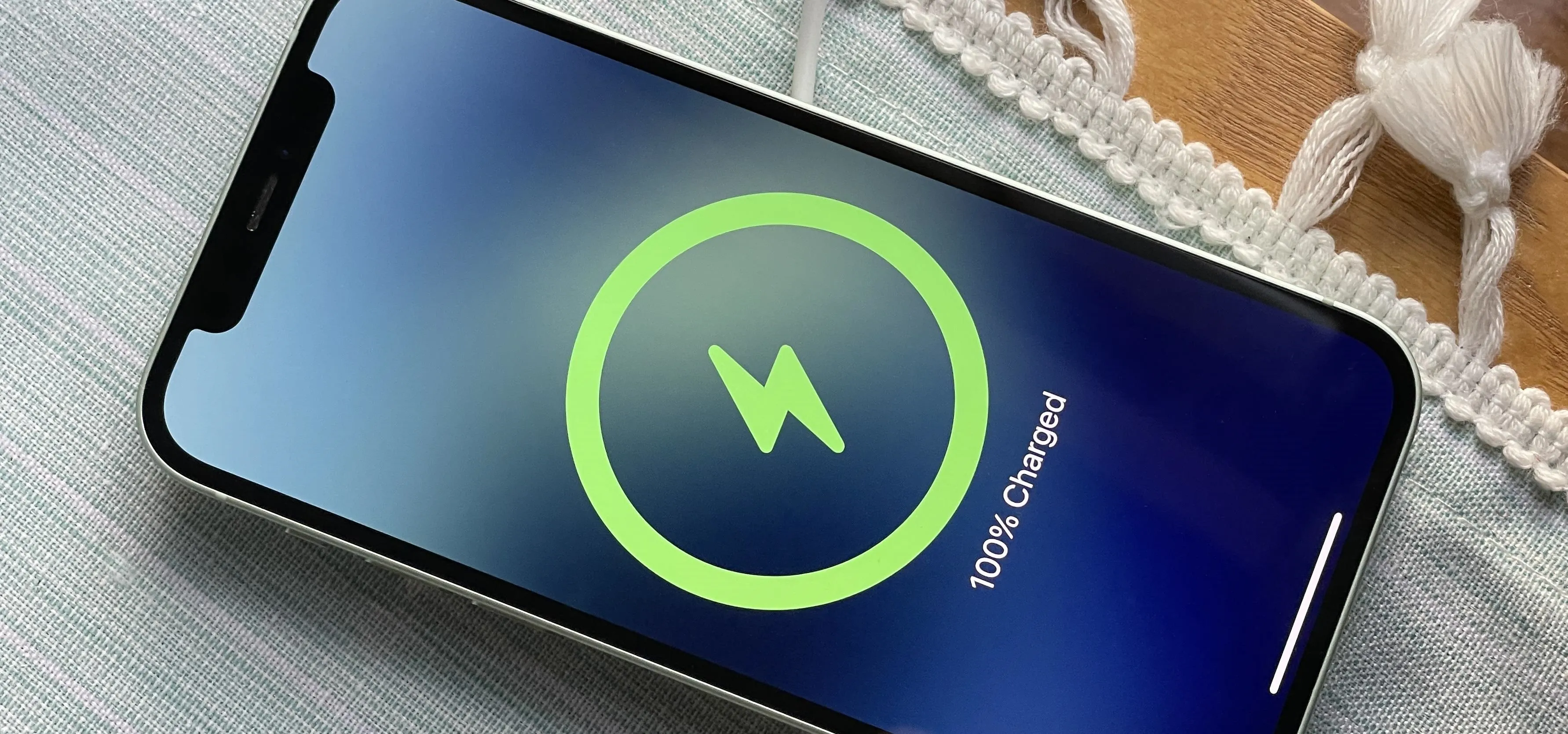
Featured On Gadget Hacks:
Travel Tips for Your Phone