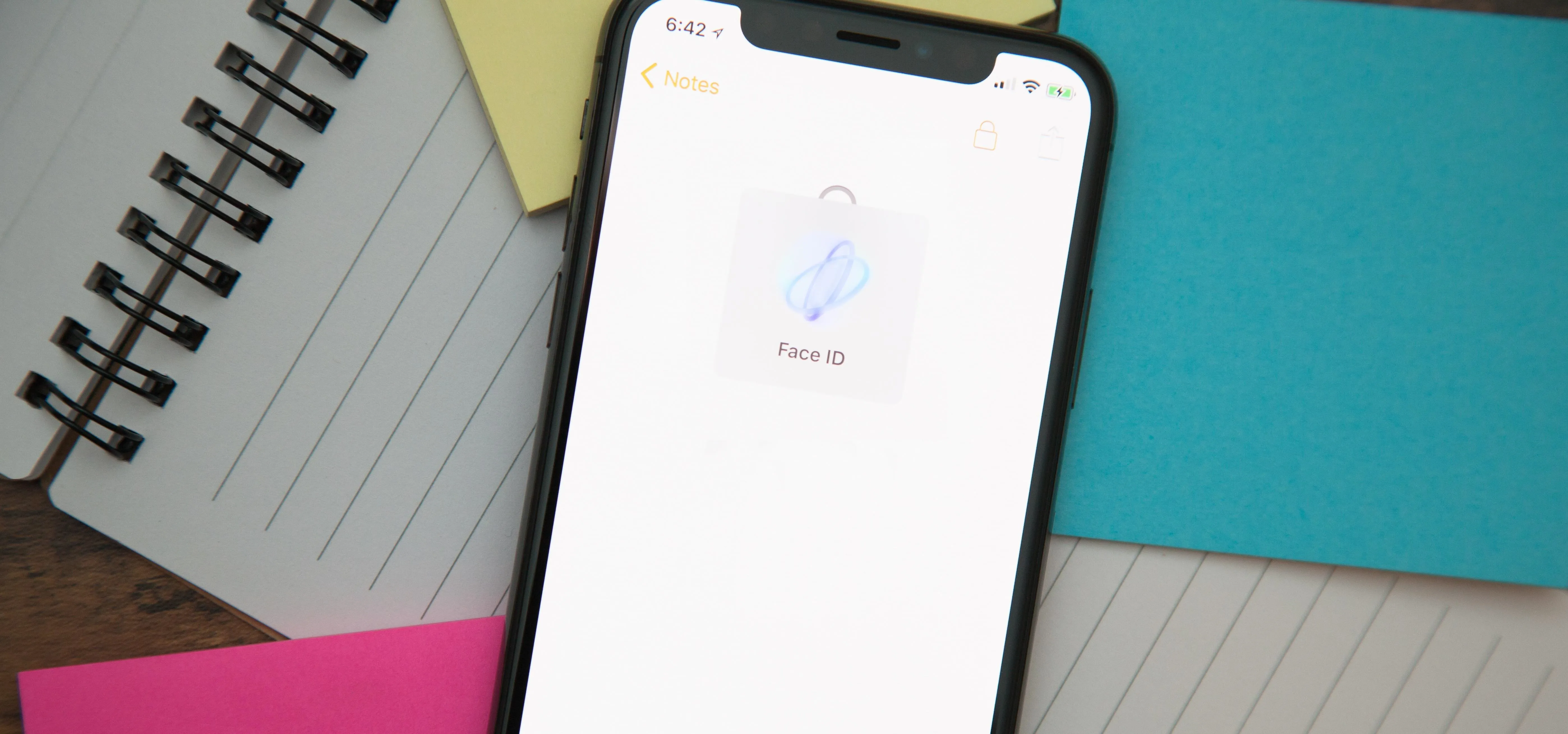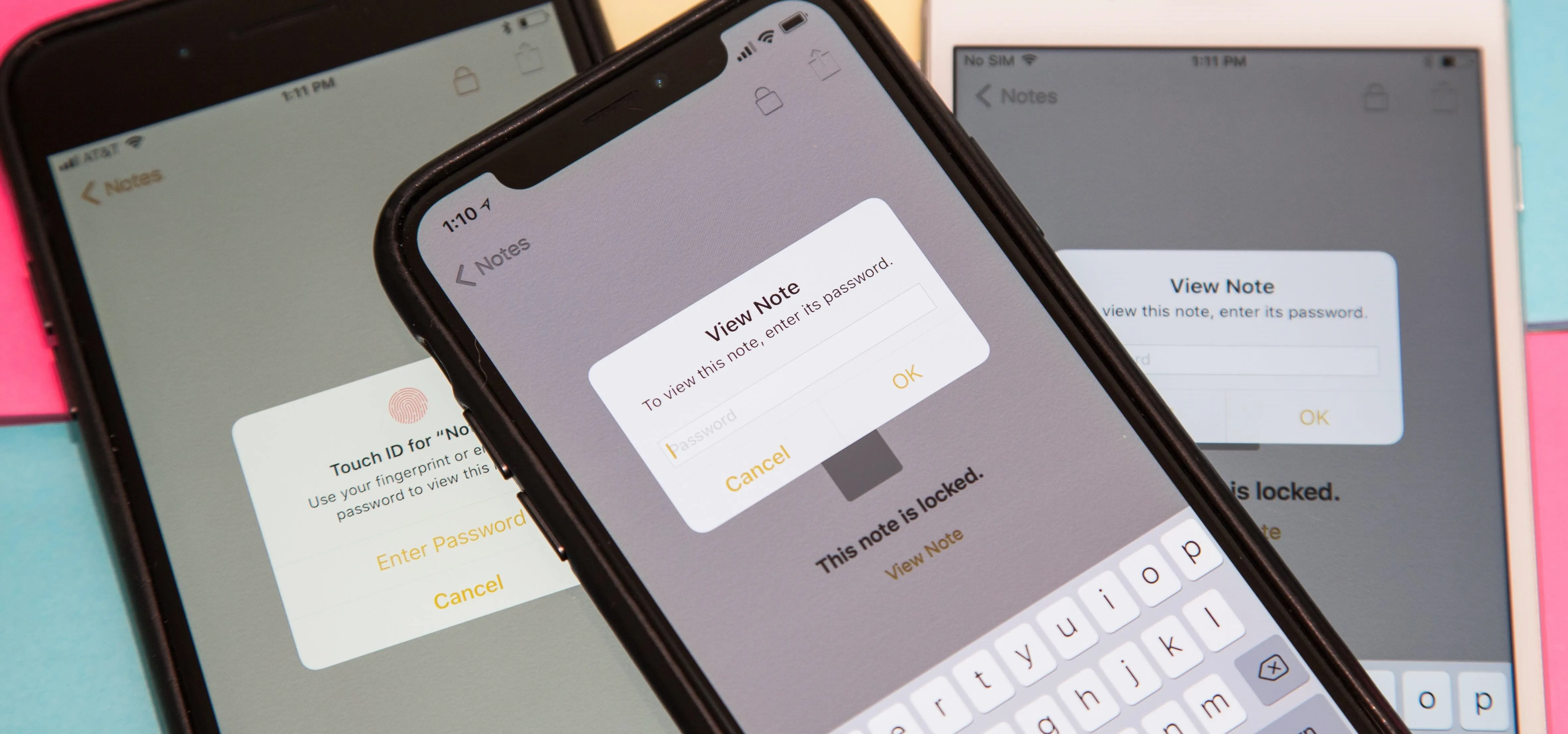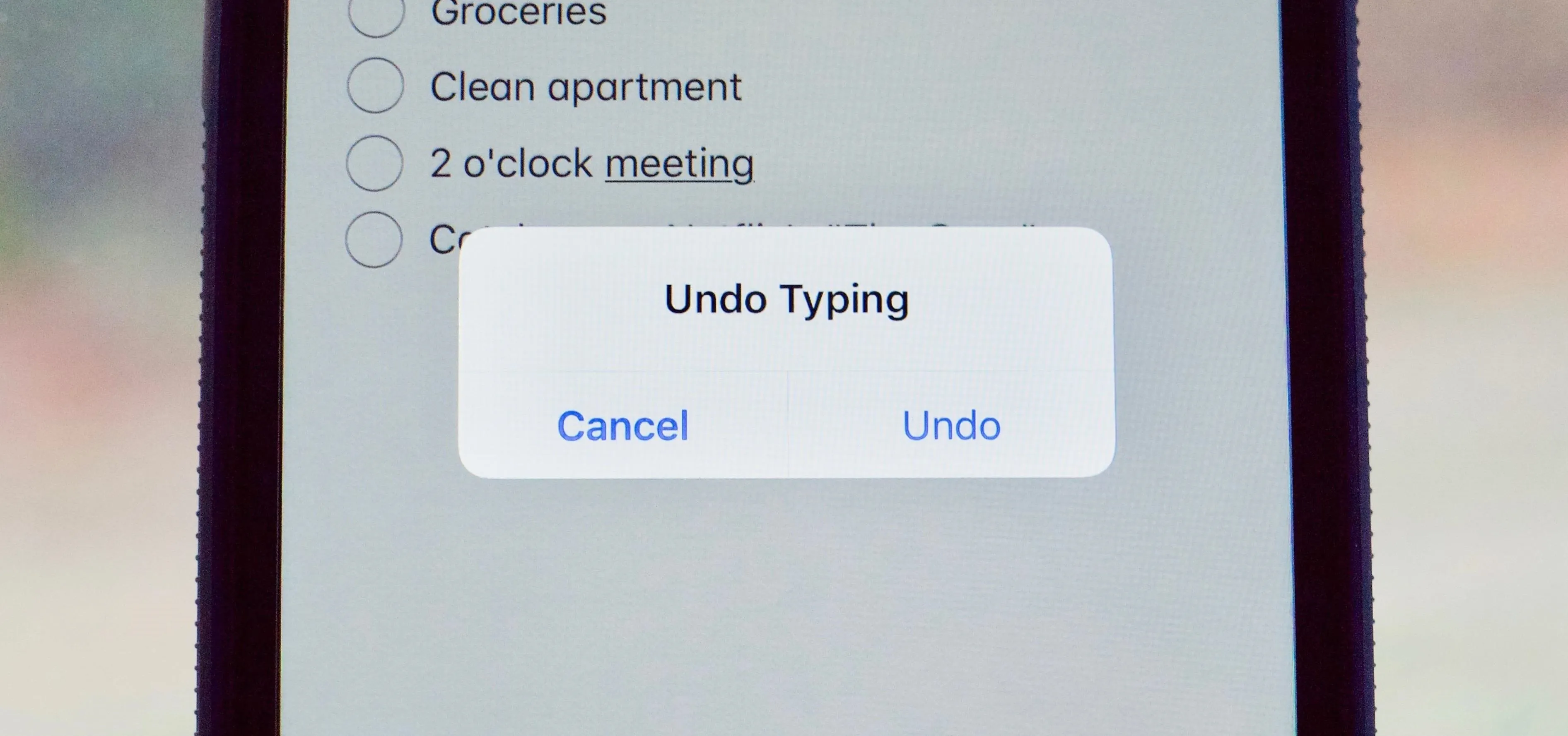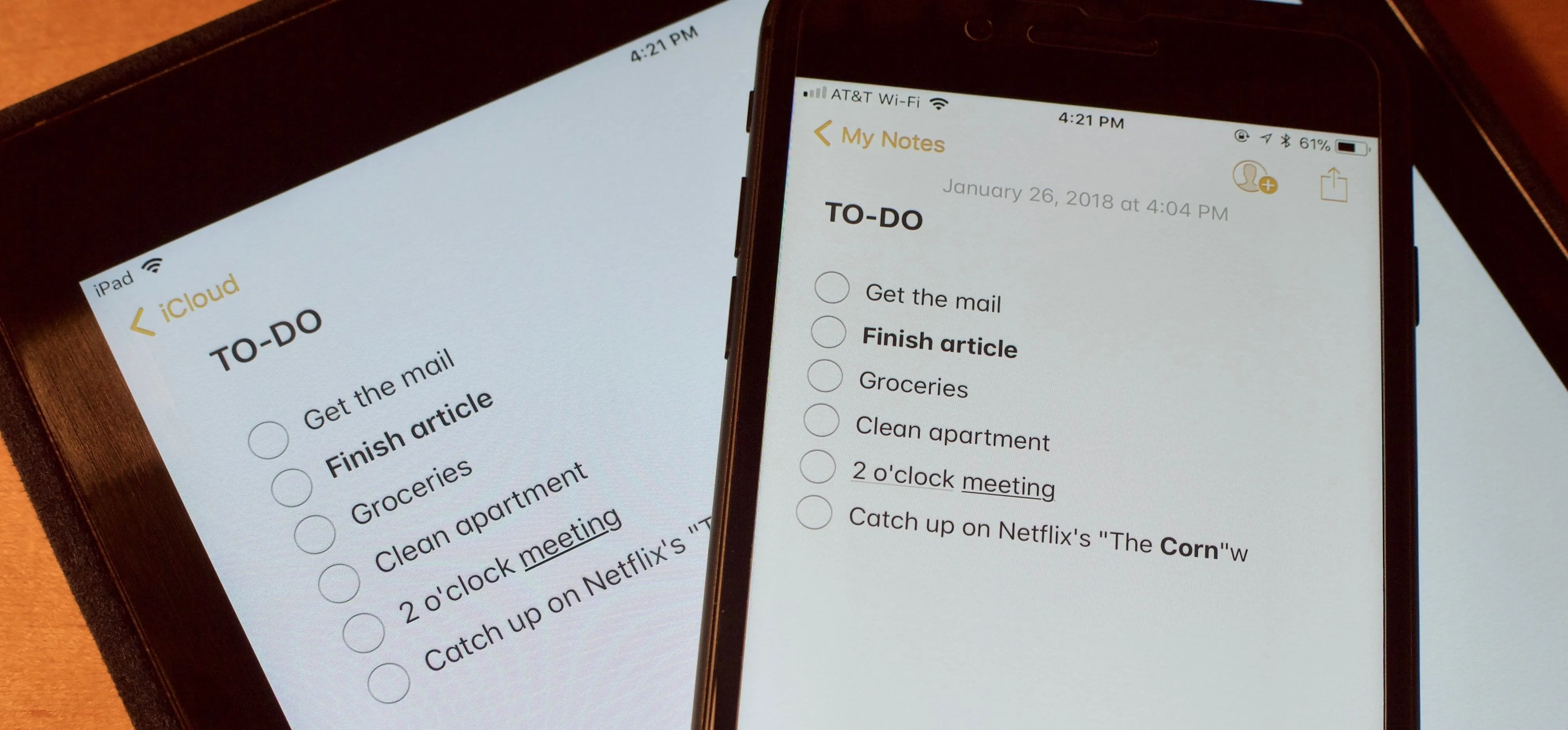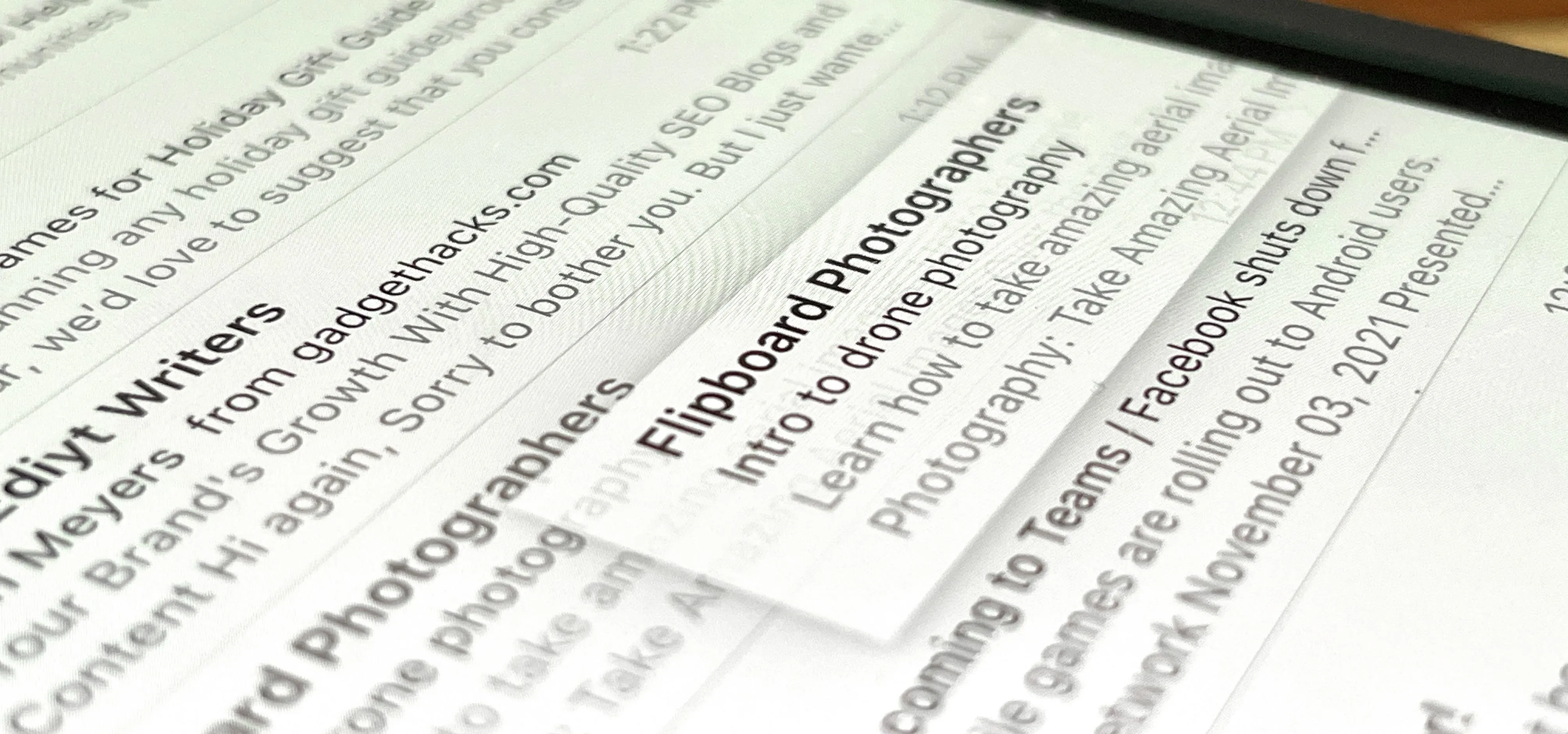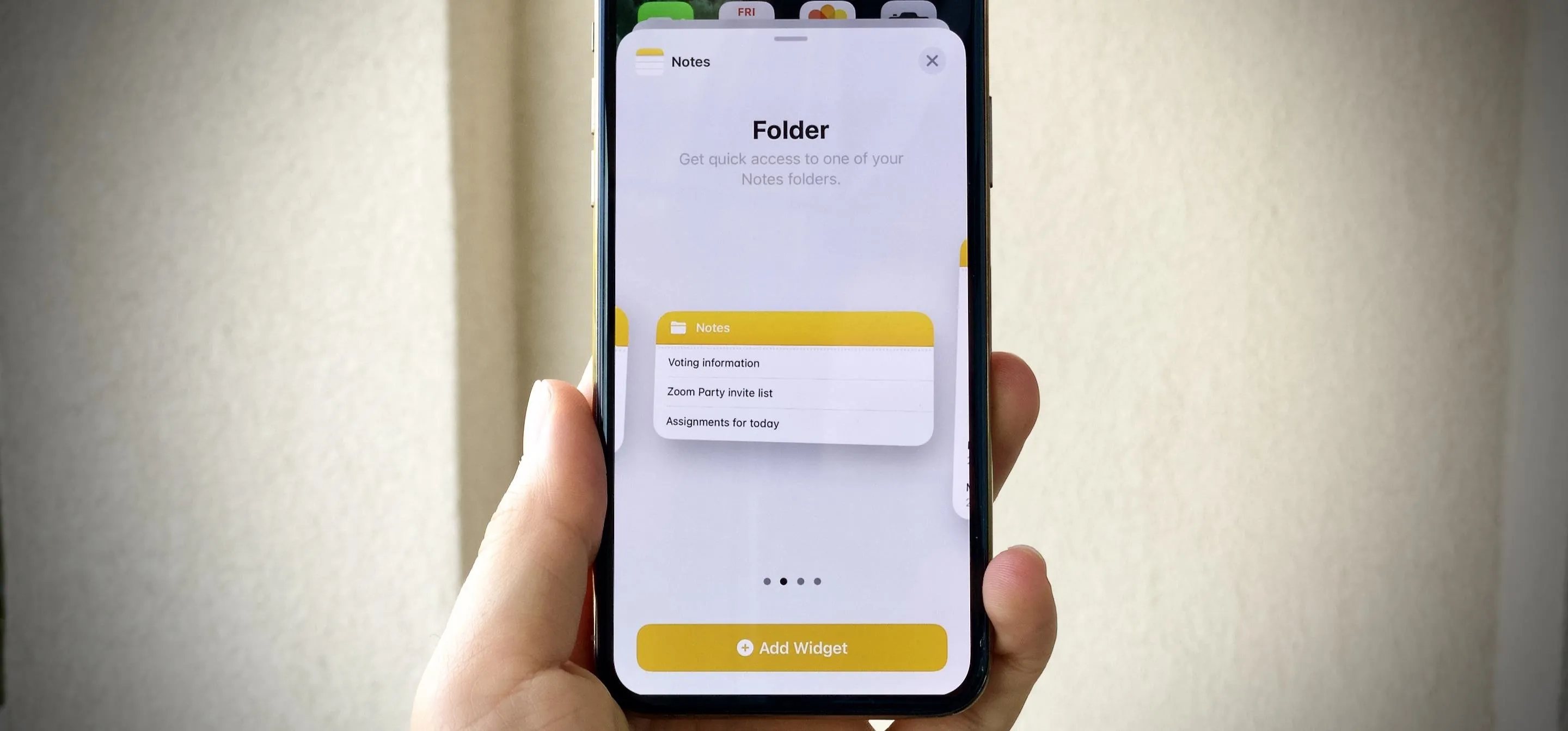Apple Notes


how to
How to Change Text Color and Background Highlights in Apple Notes on iPhone, iPad, and Mac — The Official Way

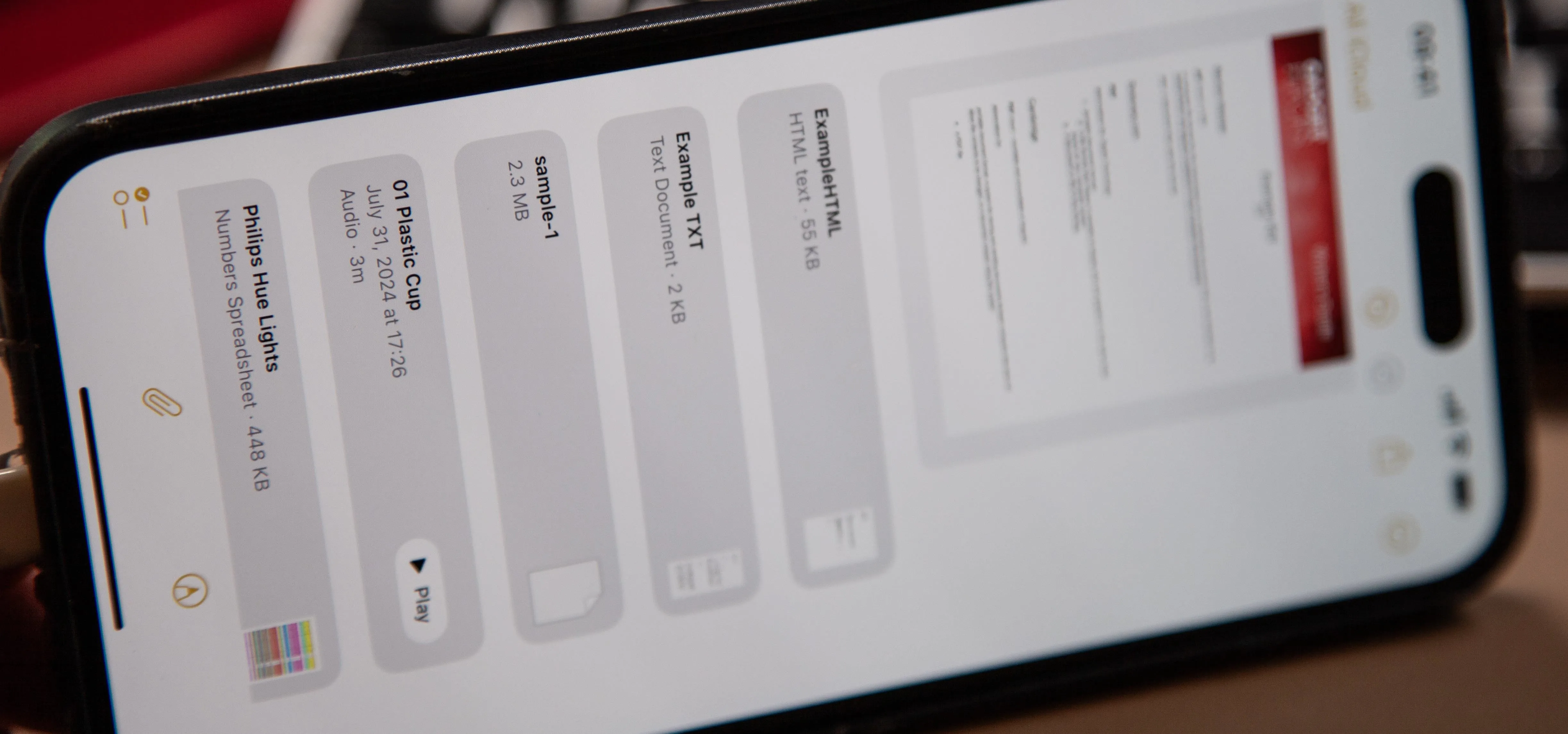
how to
How to Attach Almost Any File Type to Notes on Your iPhone or iPad

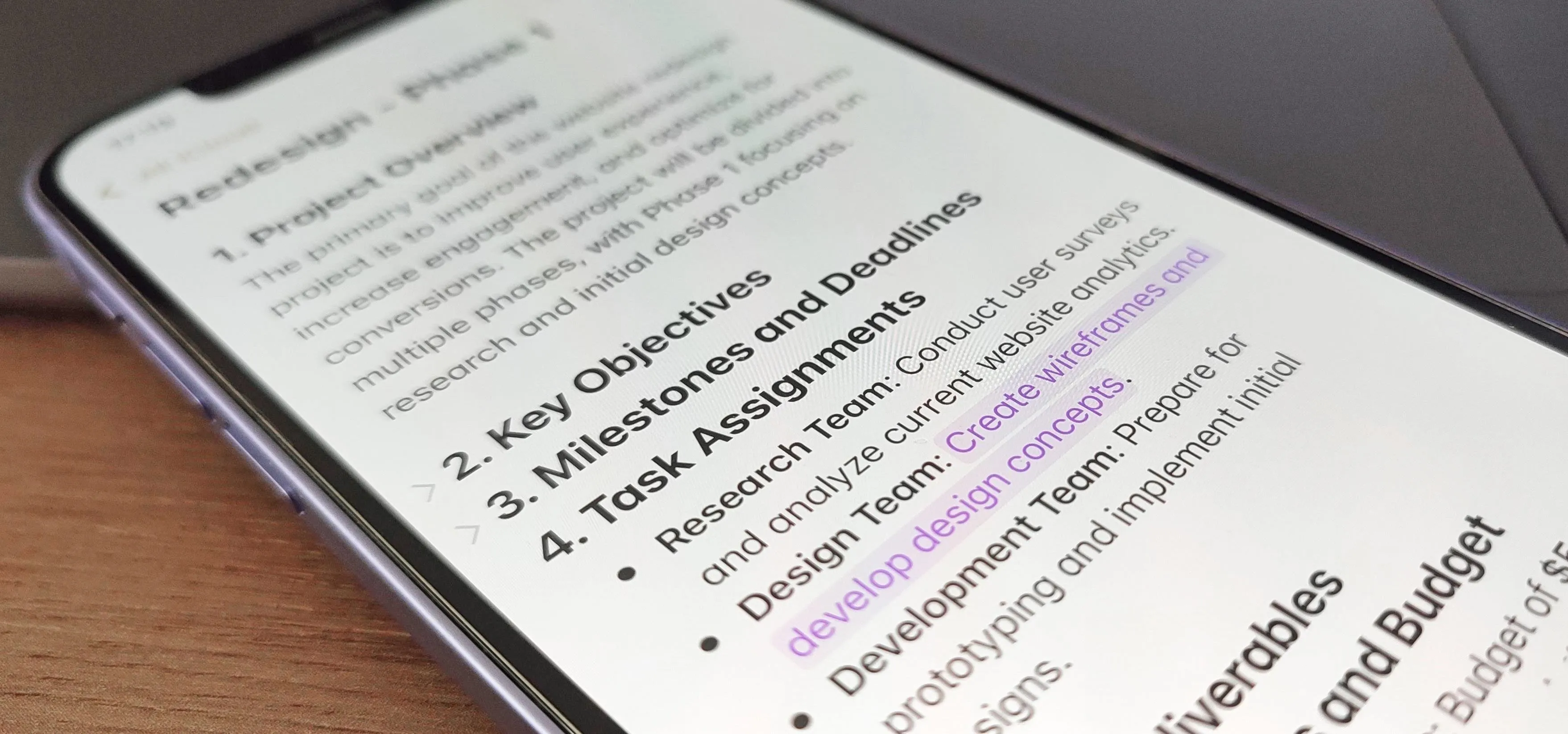
how to
11 New Features on iOS and iPadOS 18 That'll Make Apple Notes Your Go-To Productivity App
Featured On Gadget Hacks:
Gaming


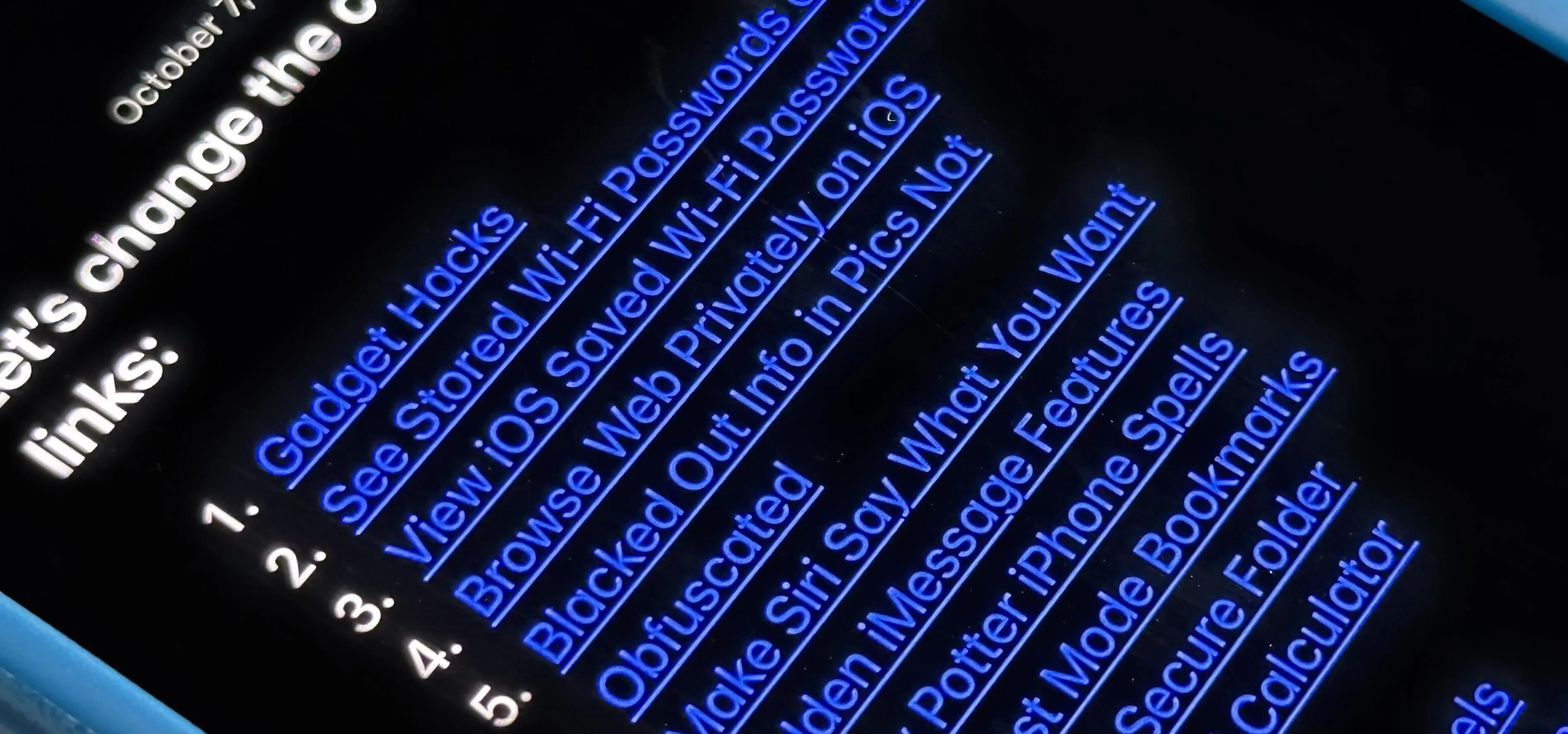

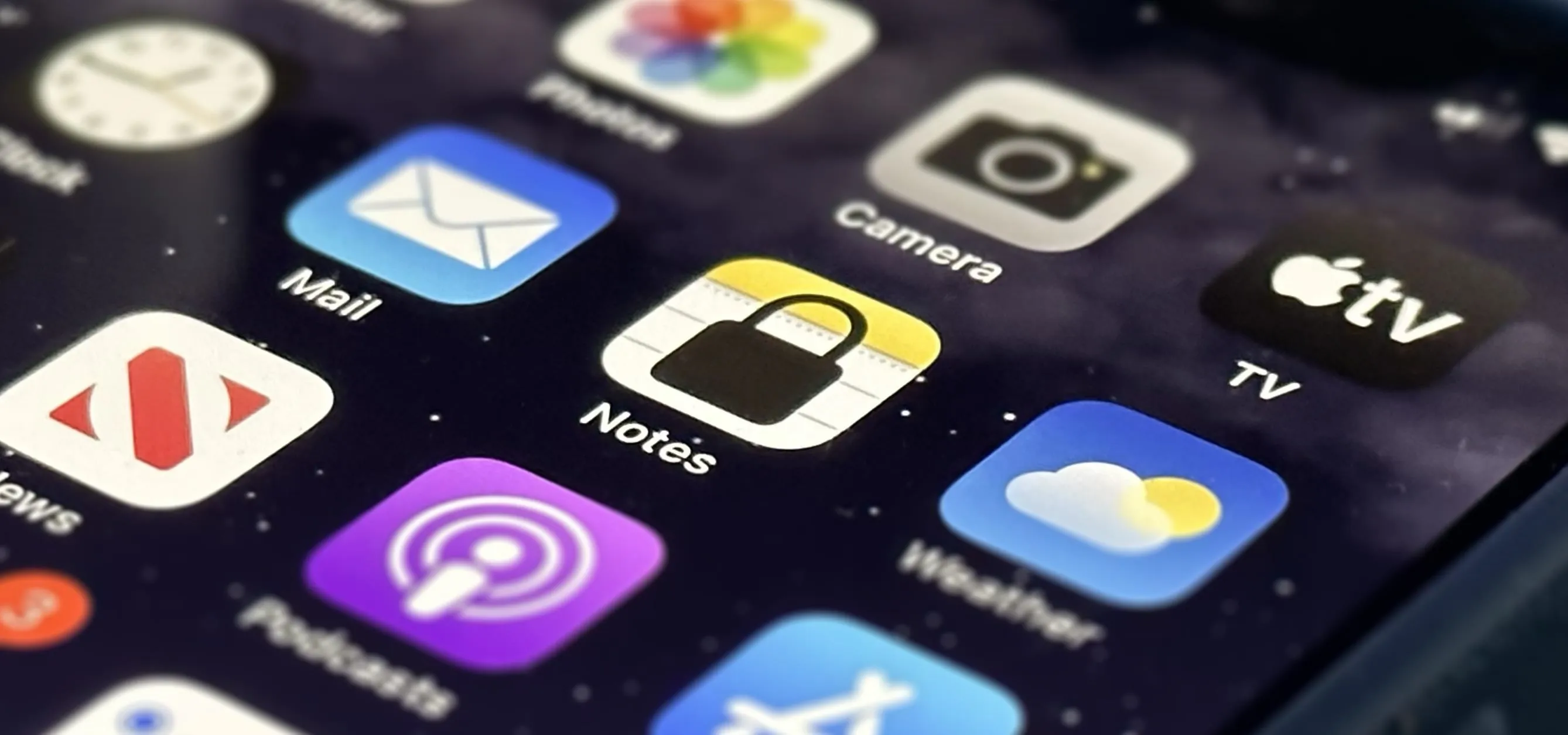

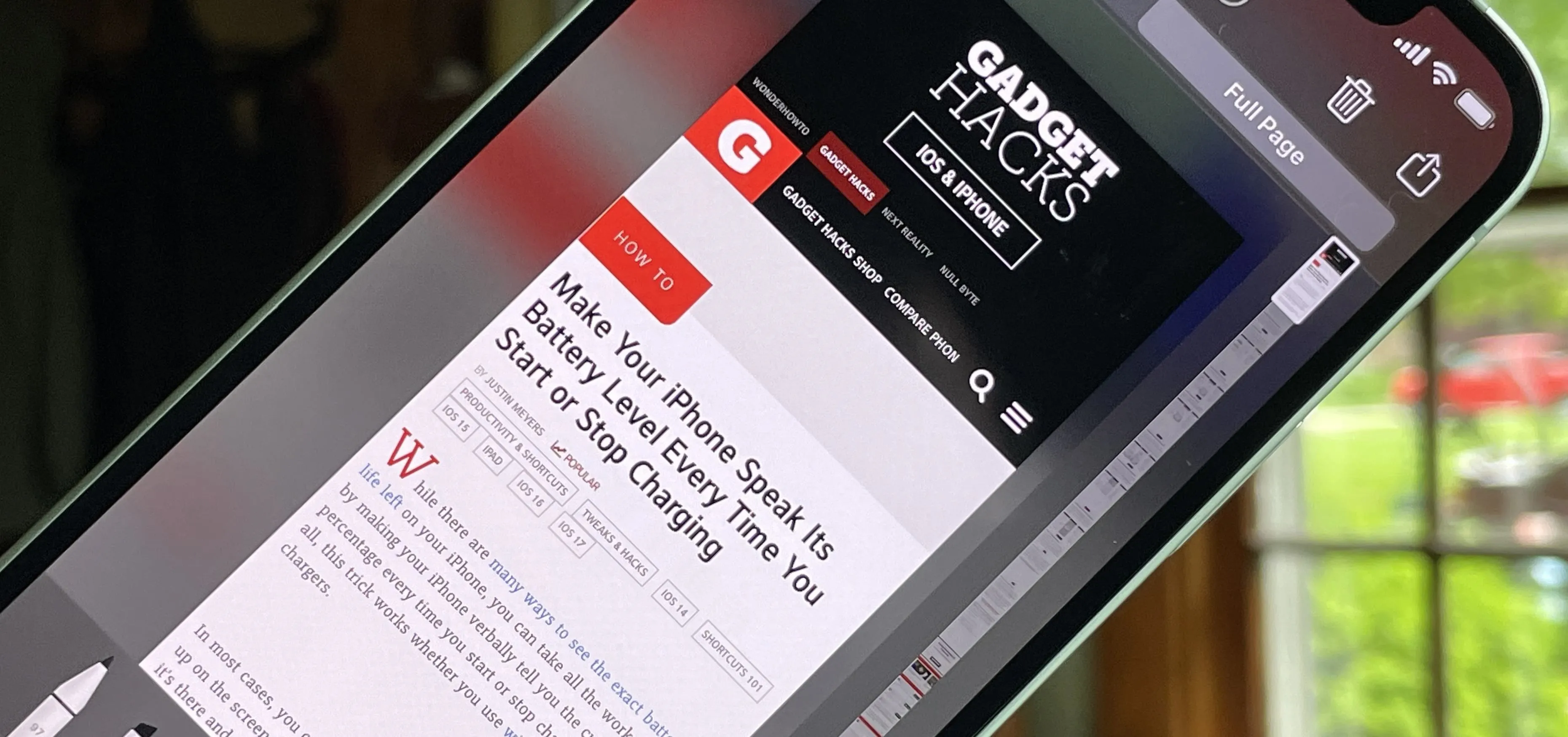

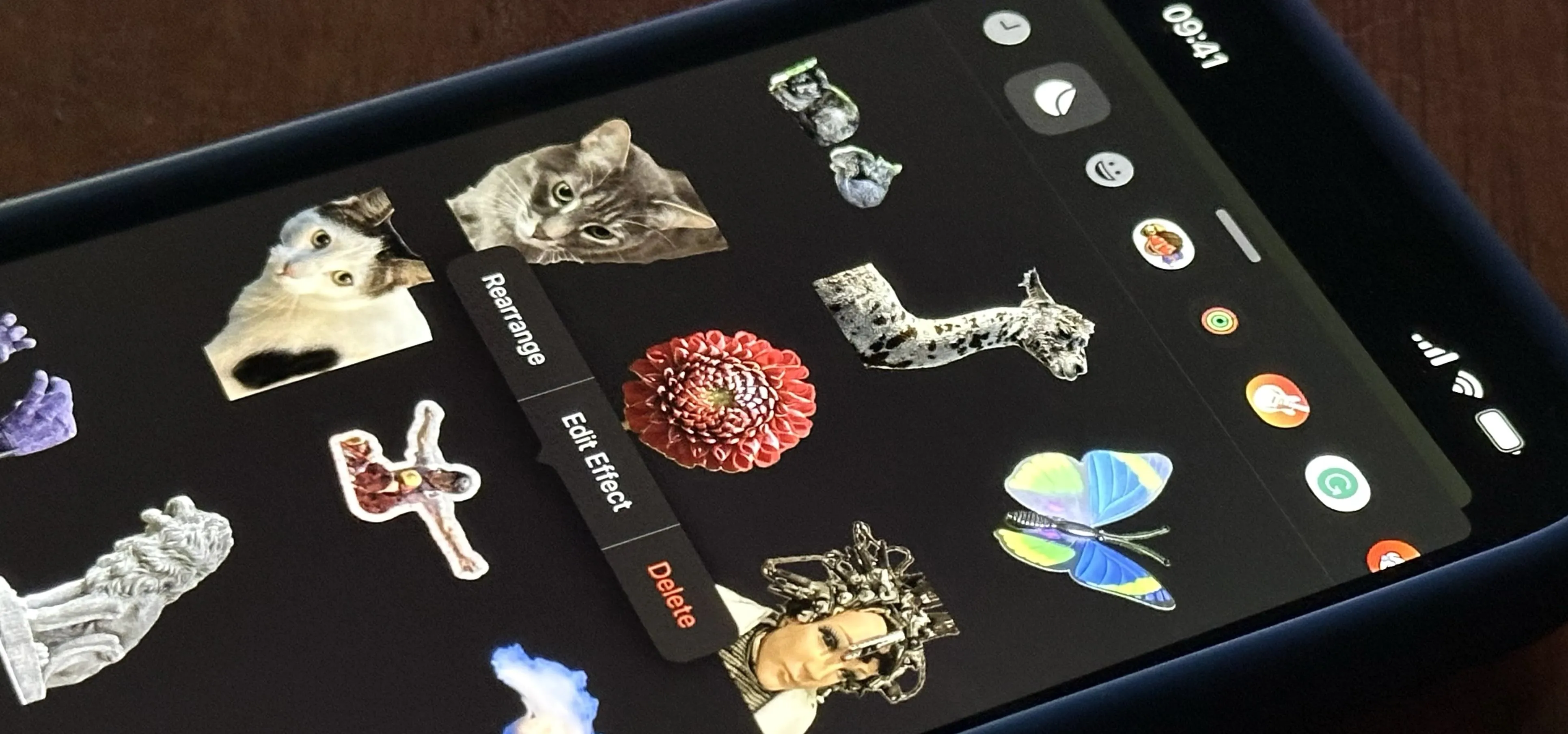

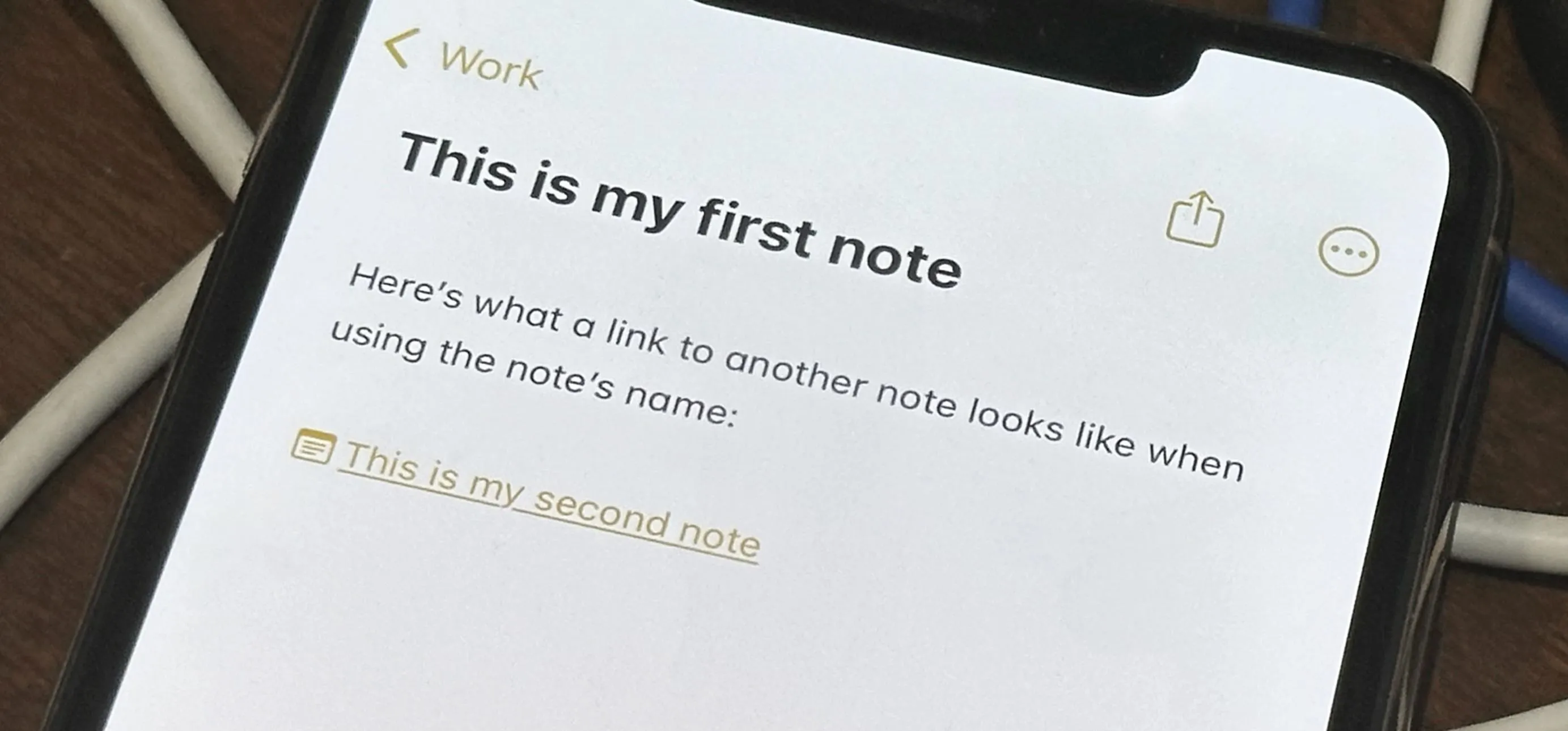
Featured On Gadget Hacks:
iOS 18


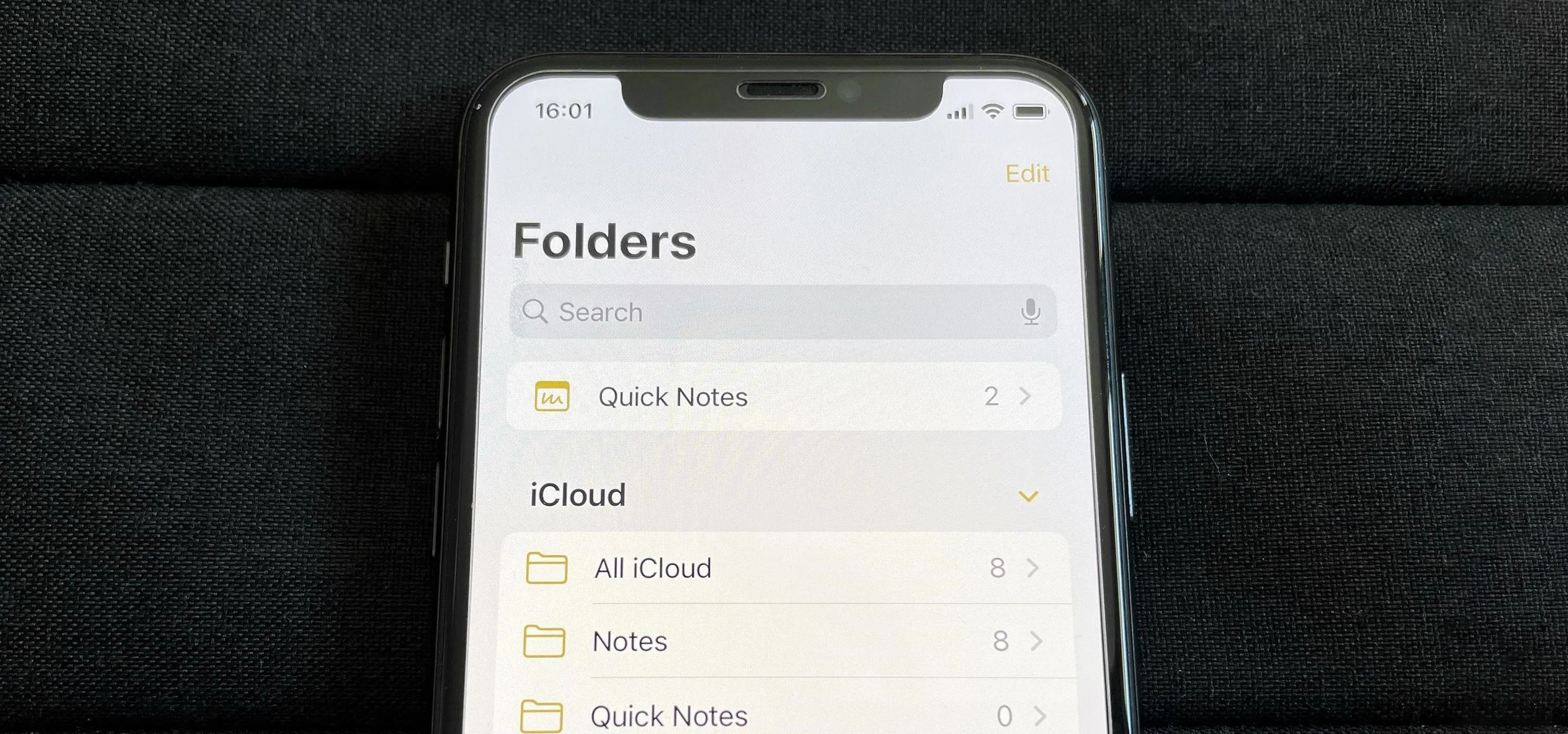

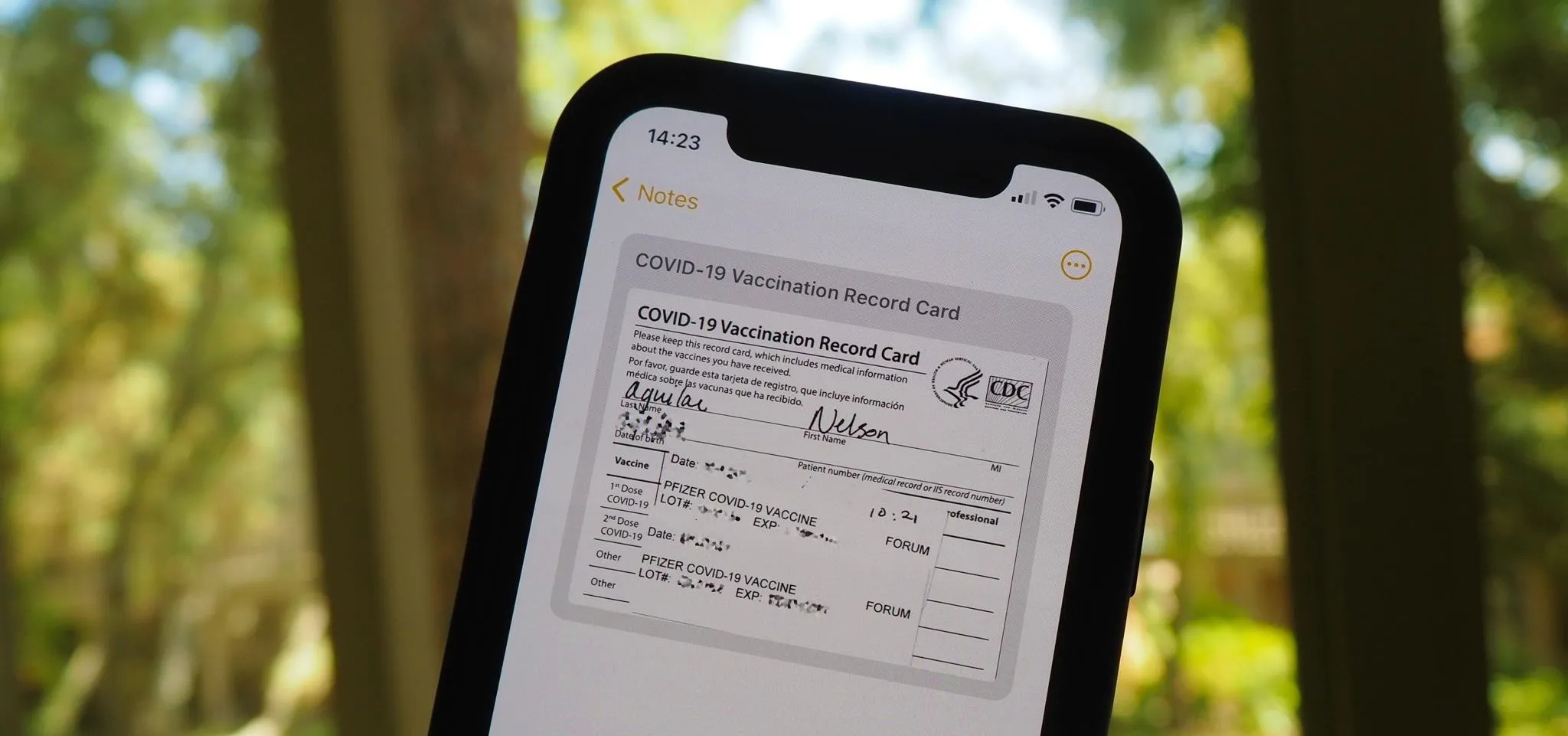


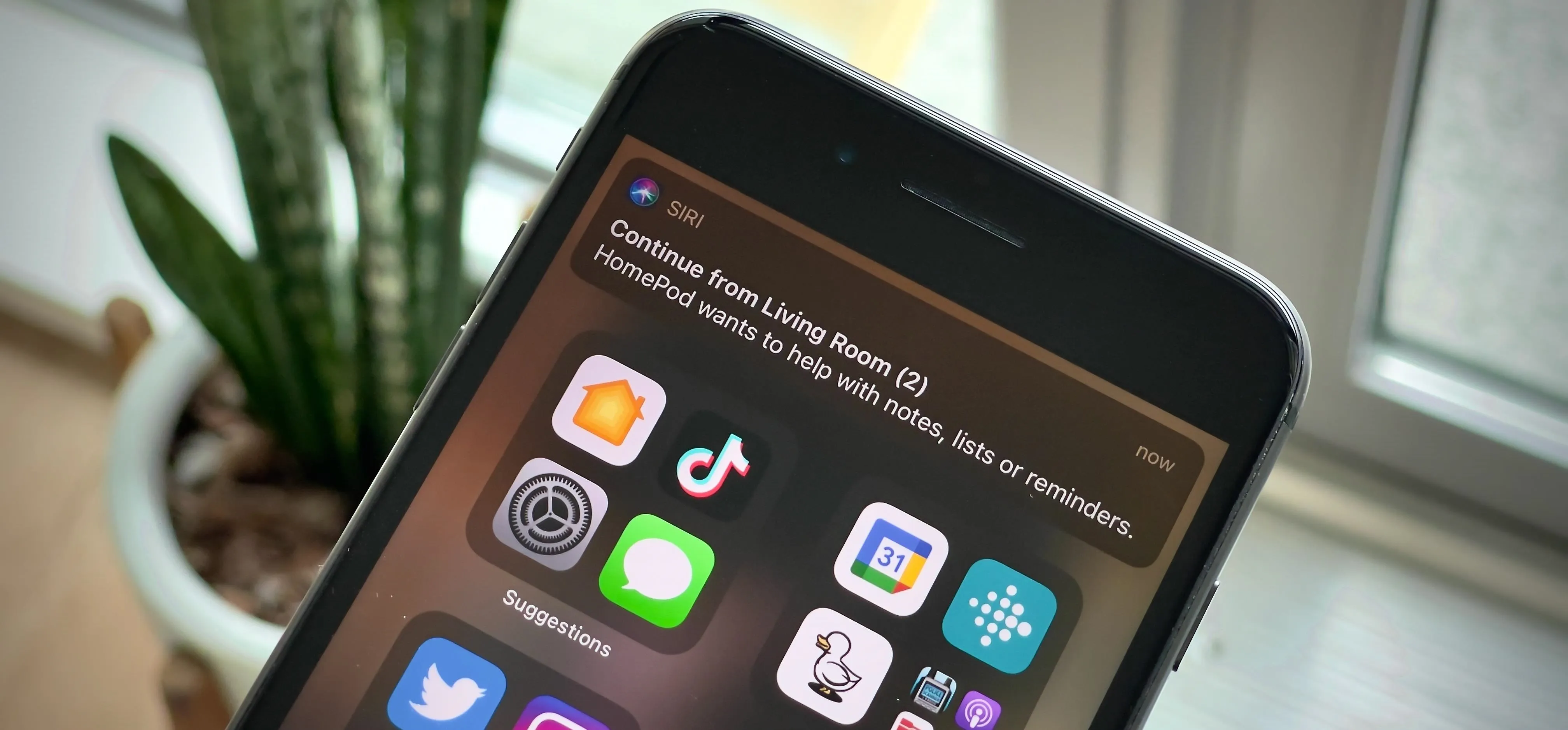


Featured On Gadget Hacks:
Productivity & Shortcuts


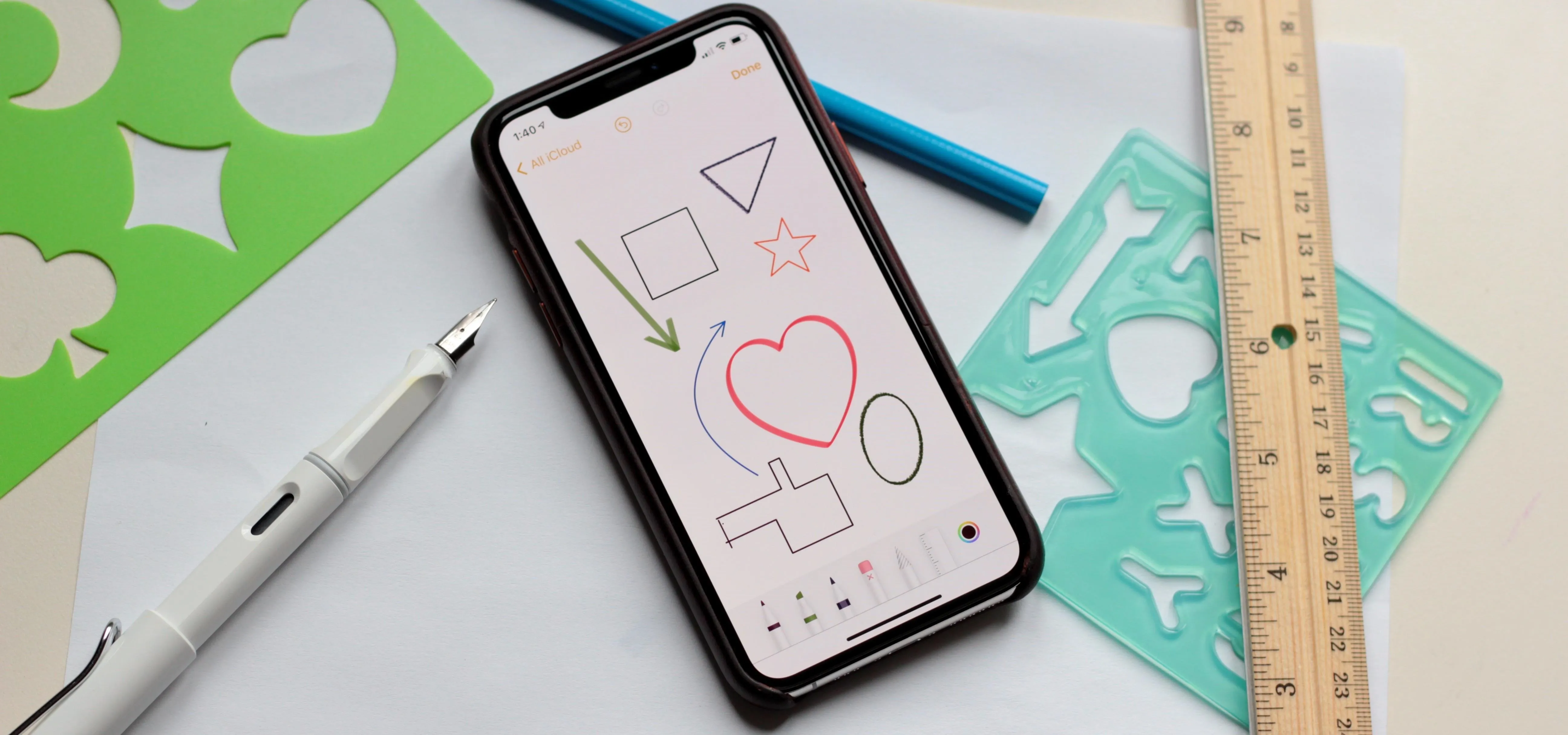

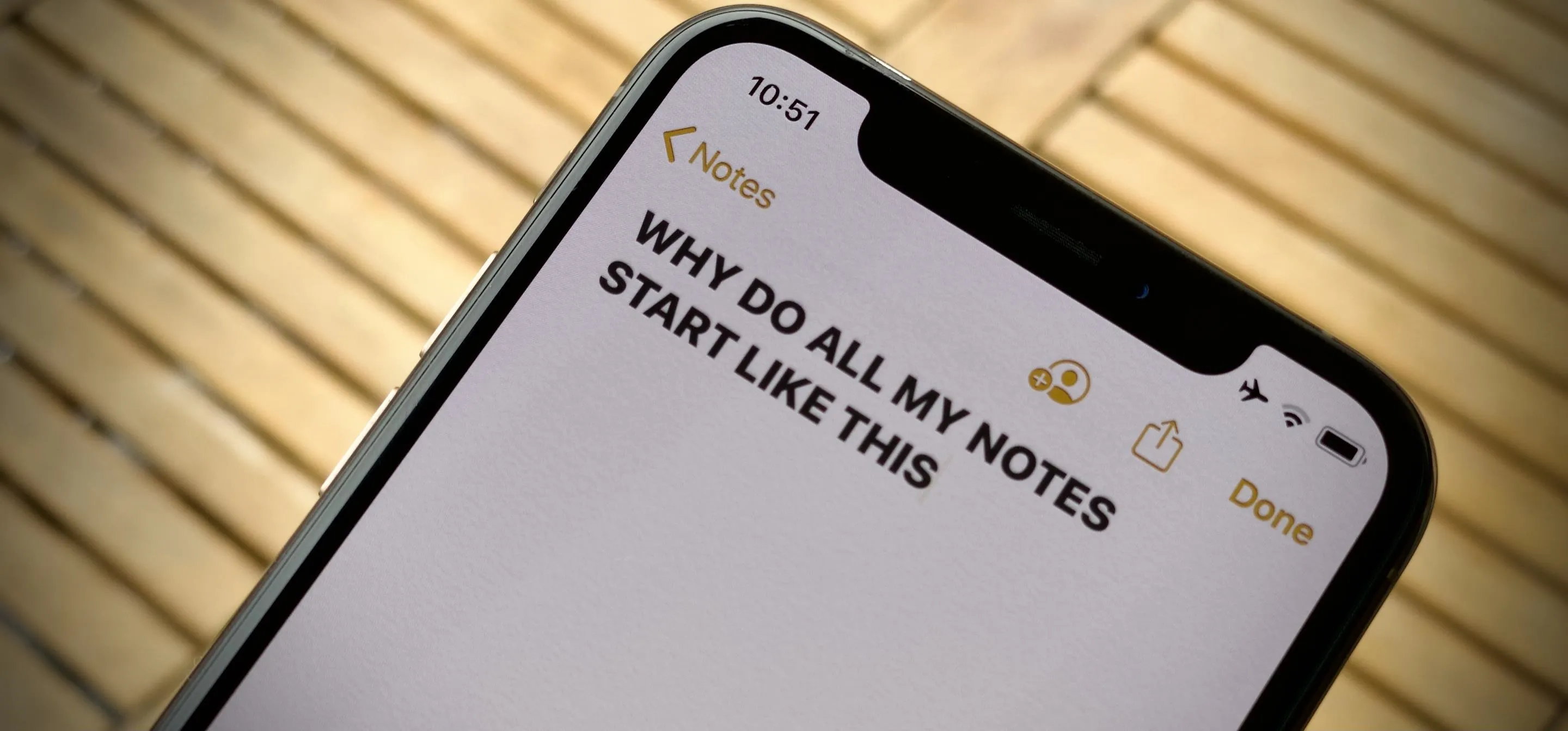




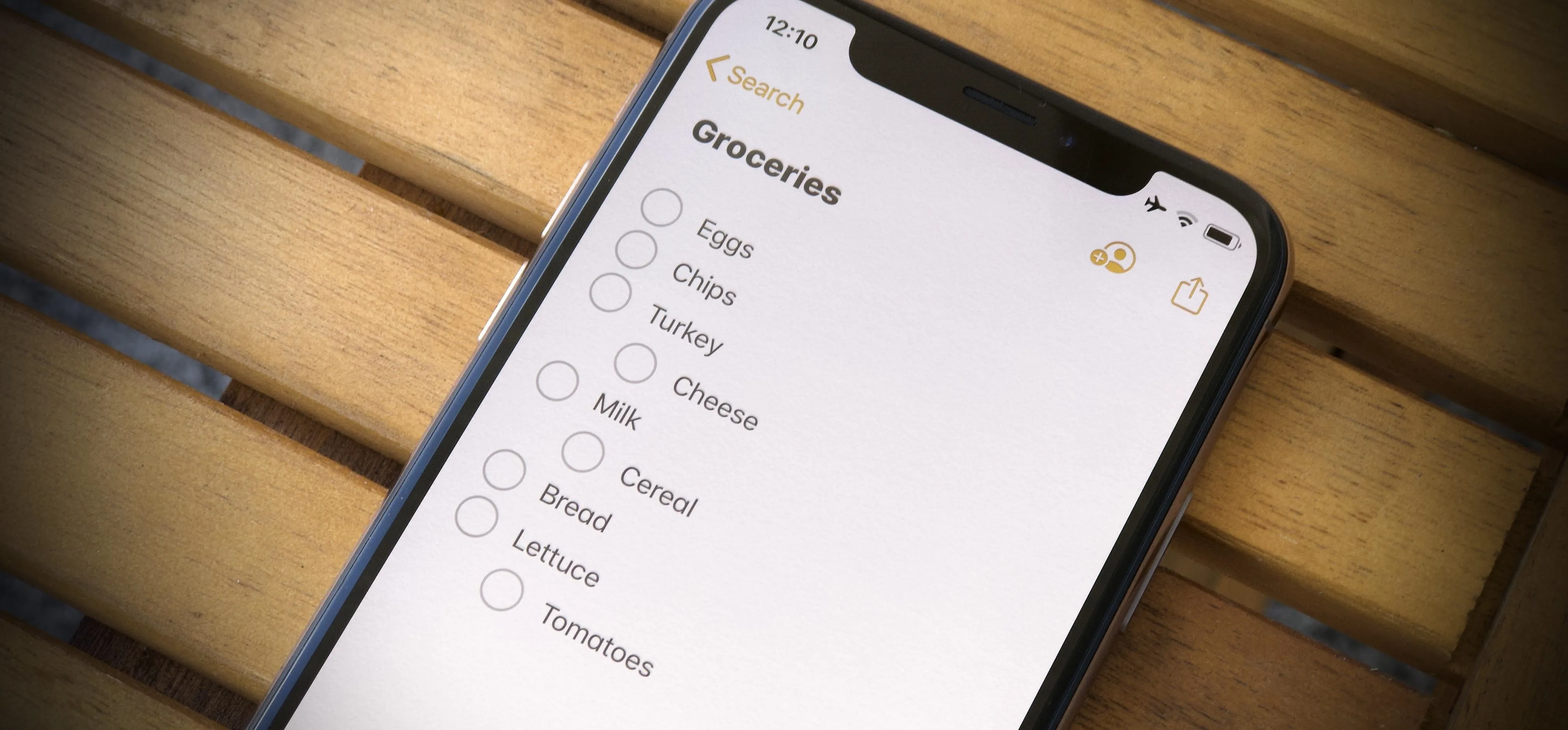
Featured On Gadget Hacks:
Travel Tips for Your Phone