iOS 13

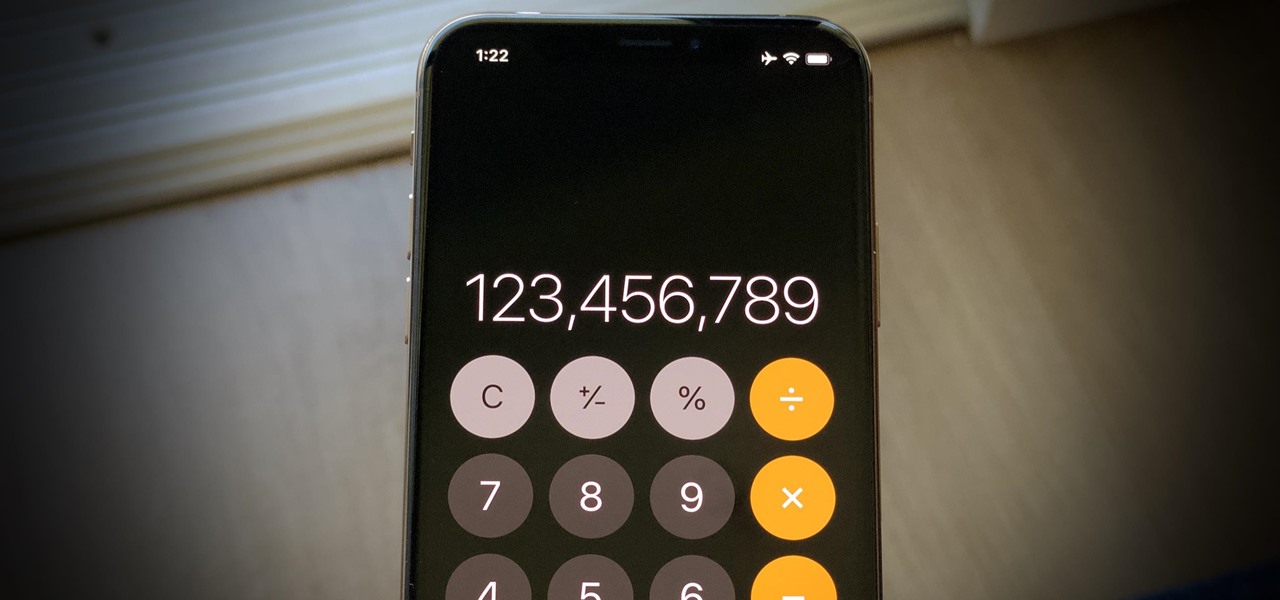
How To: The Hidden Way to Delete Numbers on Your iPhone's Calculator
Let's say you're using your iPhone's Calculator app, and you're knee-deep into a complicated calculation with many steps. You type in a large number, for example, "123,466,789," but mess up. You meant to type "5" midway through but accidentally typed "6" instead. The only thing to do now is start over, no matter how far along you are, right? Wrong.
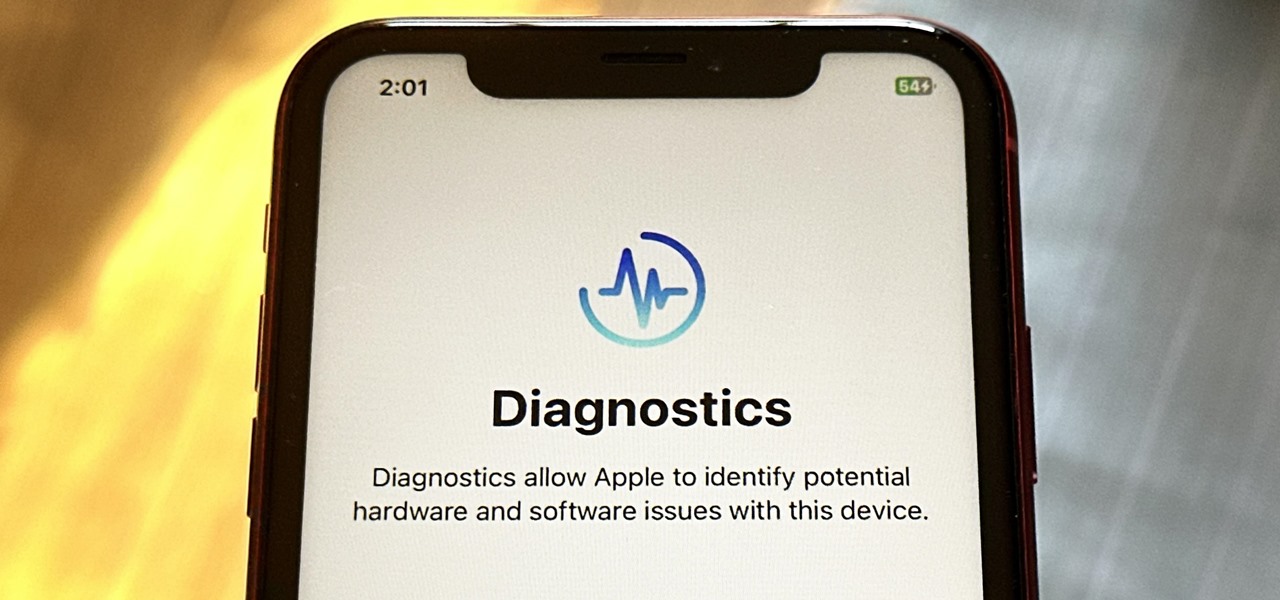
How To: 7 Hidden iPhone Apps You Didn't Know Existed
Your iPhone has hidden apps that work behind the scenes to filter SMS messages, trust computers, deal with payments, test ads, and perform other actions. You won't find any of them in your App Library, but there are tricks you can employ to unlock and use some of these secret apps.
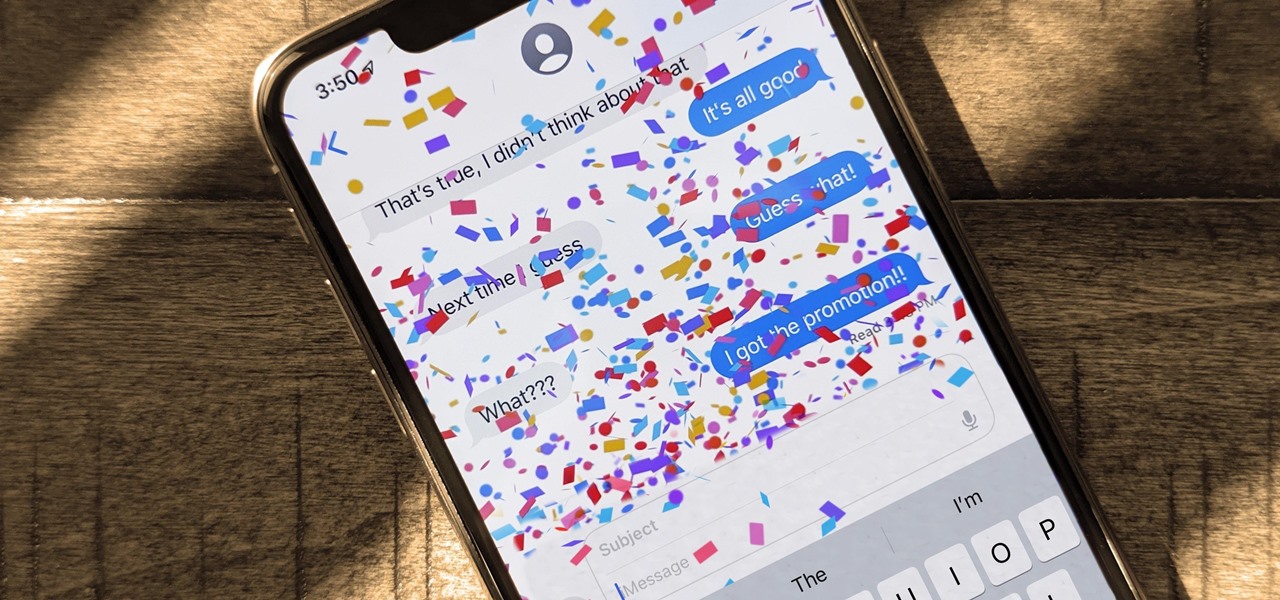
How To: Trigger iMessage Effects with Just a Keyword
One of the coolest aesthetic features of iMessage is its animated message effects. If you're like many users, you might even have discovered them by accident, where wishing your friend a "Happy Birthday!" or congratulating them on a promotion unexpectedly flooded your screen with balloons or confetti.
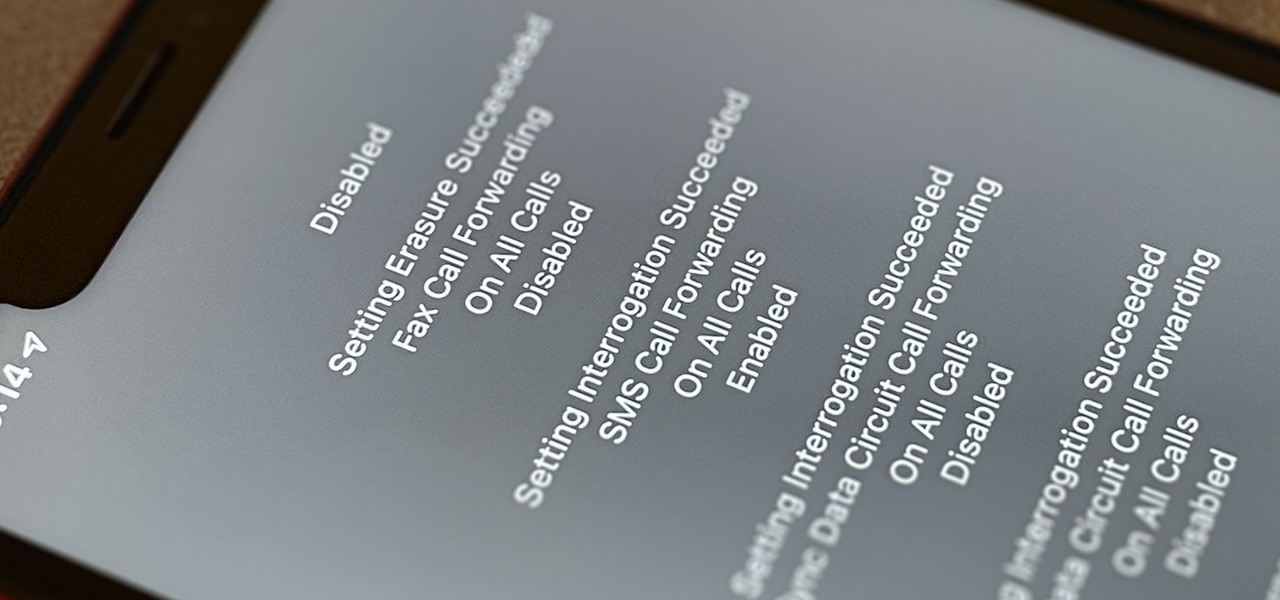
How To: Dial These Secret Codes to See if Someone Is Hijacking Calls & Texts on Your iPhone
Malevolent hackers can divert your incoming calls and texts to any number they want, and they don't need to be a criminal mastermind to do it. Even friends and family members can reroute your incoming calls and messages so that they know exactly who's trying to reach you, and all it takes is seconds of access to your iPhone or wireless account. These secret codes can help uncover them.

How To: Keep Your Night Vision Sharp with the iPhone's Hidden Red Screen
Night Shift, Dark Mode, Reduce White Point, and Zoom's Low Light Filter all help reduce the harmful effects on your body's clock that bright iPhone and iPad screens have at night. But there's another option on iOS and iPadOS that turns your entire display red, and it's useful for so much more than just late-night browsing in bed.
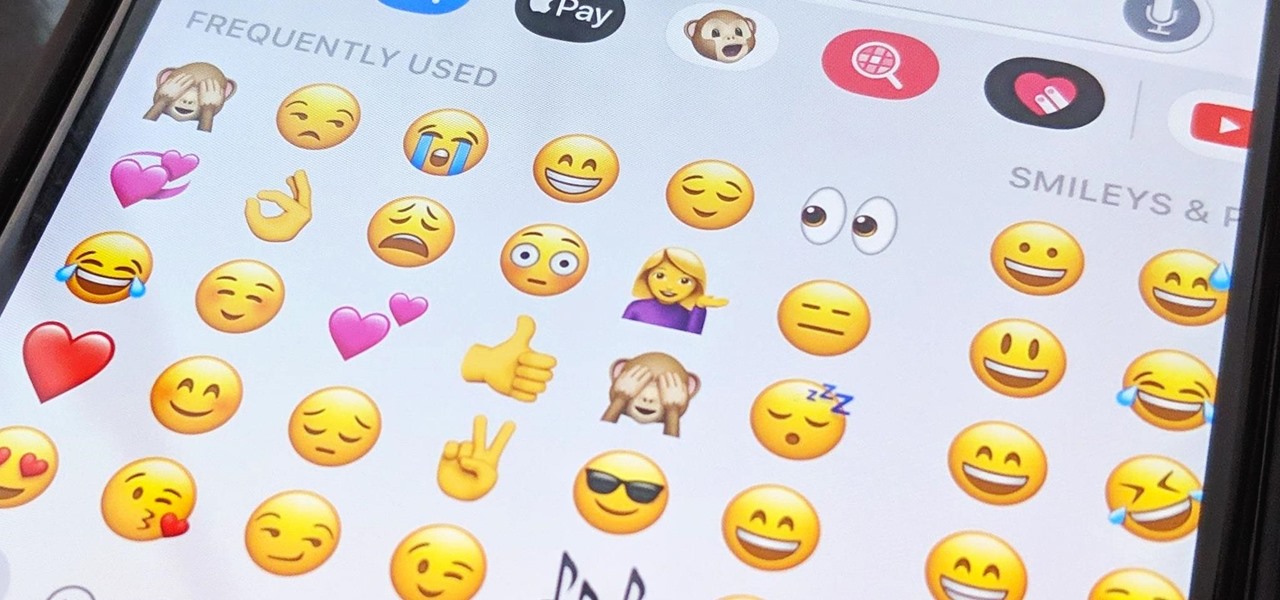
How To: Clear Your Frequently Used and Recent Emoji from Your iPhone's Keyboard
Despite its name, the Frequently Used section on your iPhone's emoji keyboard features both frequently and recently used emoji, and it may contain emoji you've never even touched. If you want to remove all of those recommendations, there's an easy way to reset what you in Frequently Used to the defaults.

How To: Every Hidden Special Character on Your iPhone's Keyboard That You Can Unlock Right Now
Almost 190 secret characters are hiding behind your iPhone's default keyboard, and I'm not talking about what you see after tapping the "123" or "#+=" keys. These special composite characters can include accents, dots, and other diacritics, and you'll even see some strange typographical characters like the section sign, inverted marks, and per mille symbol. Here's how you find them.
How To: 7 Things Hiding in Your iPhone's App Icons You Probably Haven't Noticed Yet
Apple likes hiding things in its software, including secret apps, hidden iMessage effects, status bar customization, nameless icons, and red screen mode, but some of its best Easter eggs are right in front of you on the Home Screen.
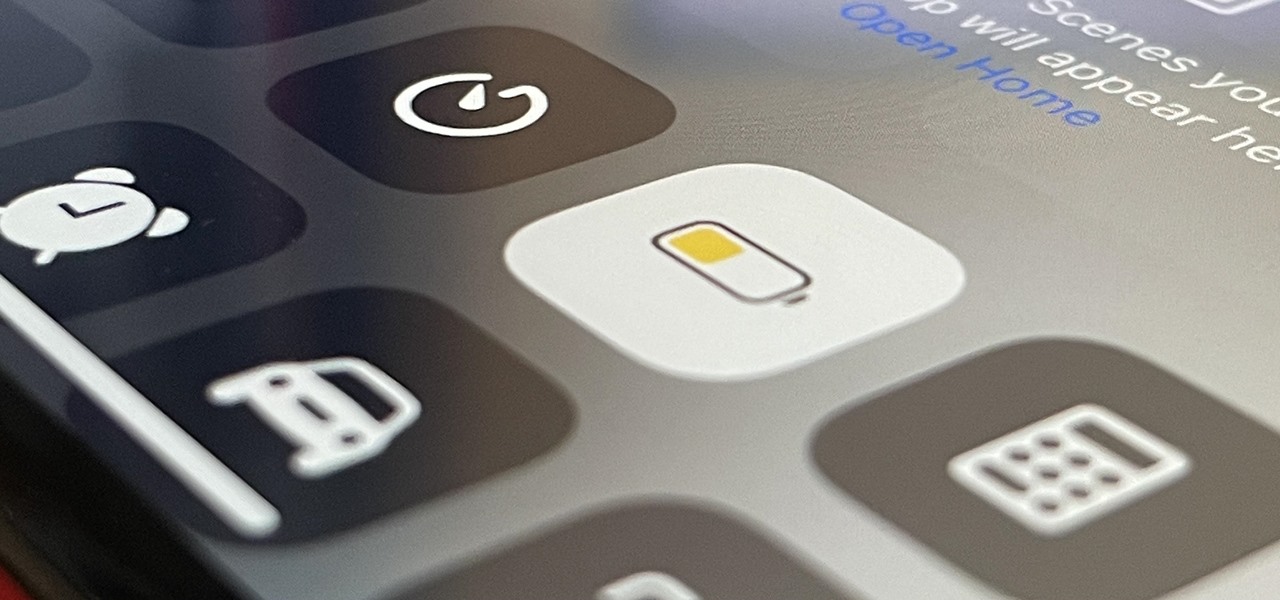
How To: This Is What Happens to Your iPhone Every Time You Turn On Low Power Mode
When you enable Low Power Mode on your iPhone, it's not always clear what measures it's taking to reduce battery drain and conserve power. Changes to energy-hungry features you use daily may be immediately noticeable, but some things you frequently use may be disabled or reduced without any apparent indicators.
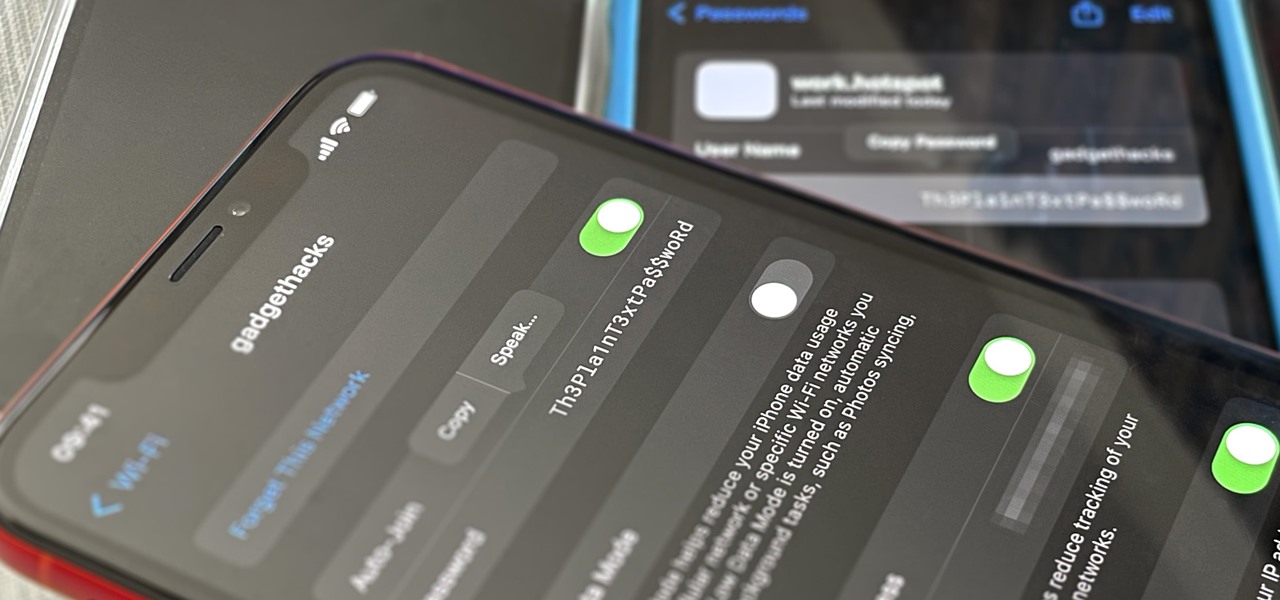
How To: See Passwords for All the Wi-Fi Networks You've Connected Your iPhone To
Your iPhone goes with you pretty much everywhere you go, and unless you have unlimited data on your cellular plan, you've probably connected to dozens of Wi-Fi hotspots over the years. Wi-Fi passwords are saved to your iPhone so you can auto-connect to the router or personal hotspot again, but finding the plain text password for a network hasn't always been easy.
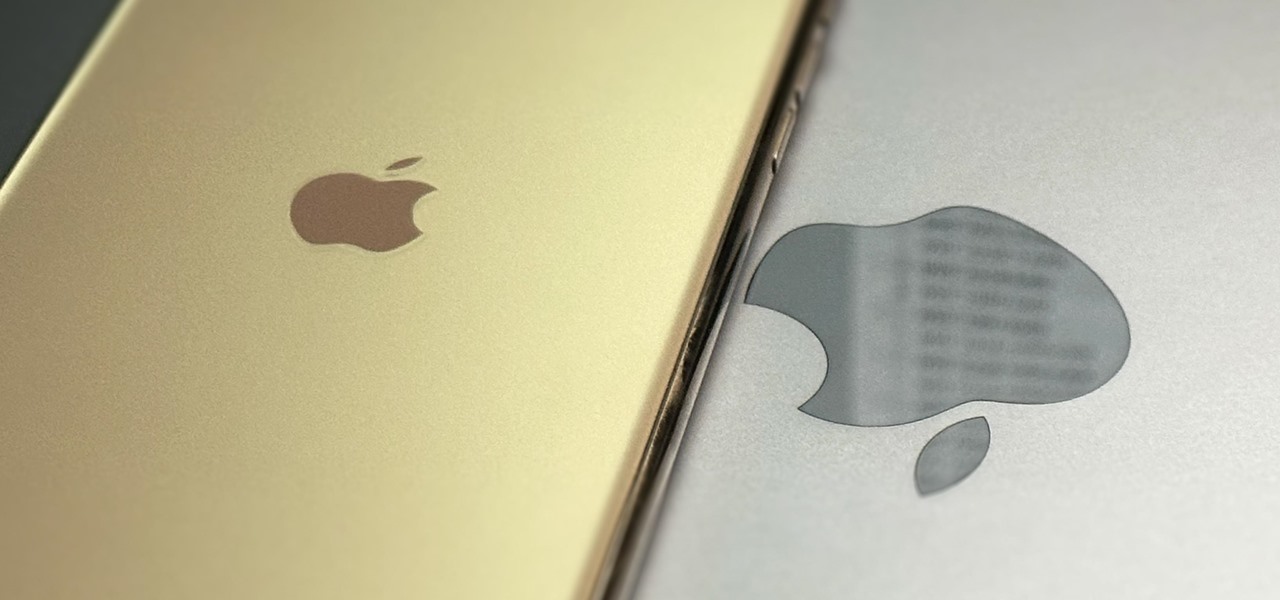
How To: Access All Your Mac's Files Right on Your iPhone or iPad — No Third-Party Software Needed
When you need a file on your Mac as soon as possible, you usually have to get your MacBook or hop on your iMac, Mac mini, Mac Pro, or Mac Studio. But that's too much work if you're in bed, lying on the couch, or outside in the fresh air. Why even bother when you can access that file directly on your iPhone or iPad — without moving an inch?
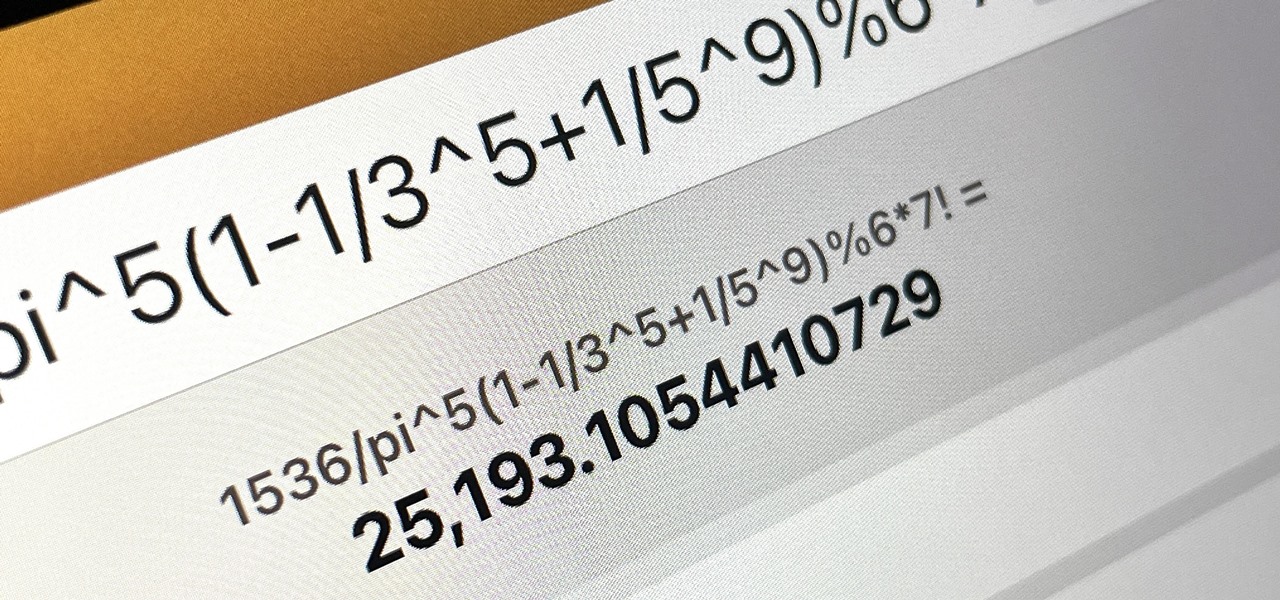
How To: Your iPad Has a Hidden Built-in Calculator You're Not Using — Here's How to Unlock It
There is no iPad version of Apple's Calculator app (at least, not yet), so you won't find it on your Home Screen, in your App Library, or as a shortcut in the Control Center. But that doesn't mean your iPad doesn't have an official calculator.

How To: There's a Hidden Scientific Calculator on Your iPhone
The Calculator app on your iPhone may seem boring and basic, but there are a few interesting tricks worth knowing. You can ask Siri to perform calculations for you, long-press on results to copy them, long-press the field to paste numbers in, and swipe left or right above the keypad to delete digits one by one. The app can also be used as a scientific calculator with just a simple maneuver.
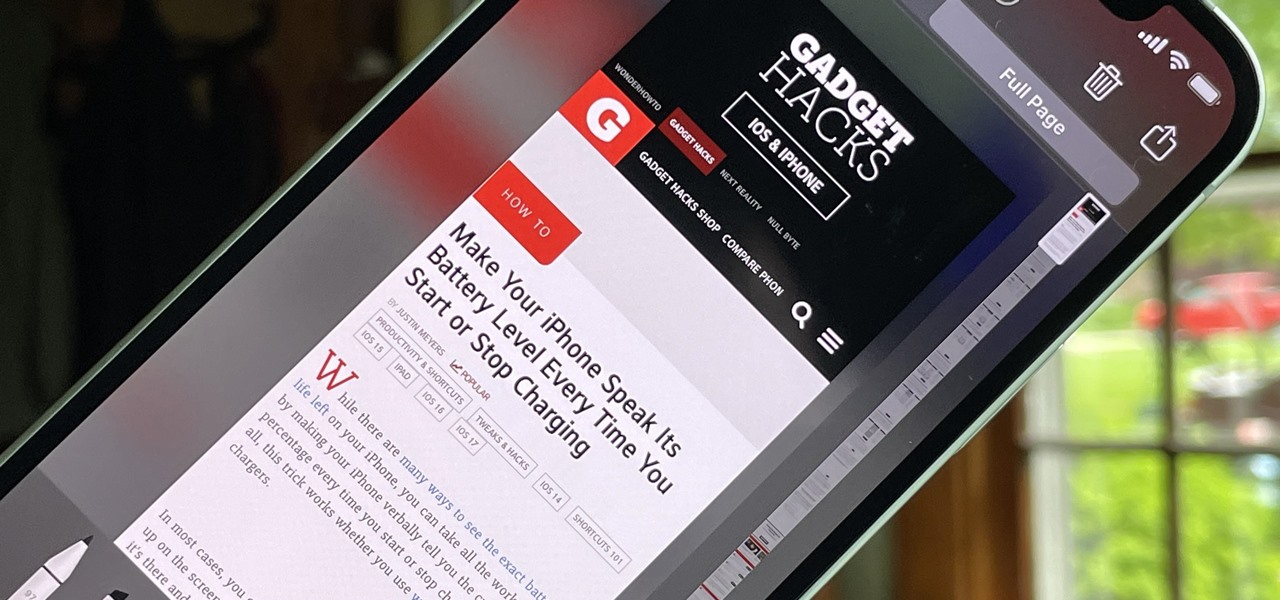
How To: Take Scrolling Screenshots of Entire Webpages, Text Documents, and More on Your iPhone or iPad
When you take a screenshot on your iPhone, it's automatically saved to your Photos app. You can ignore the screenshot thumbnail or swipe it away, but you shouldn't. If you open the screenshot editor instead, you'll gain access to your iPhone's most useful screen capture tool: full-page screenshots.
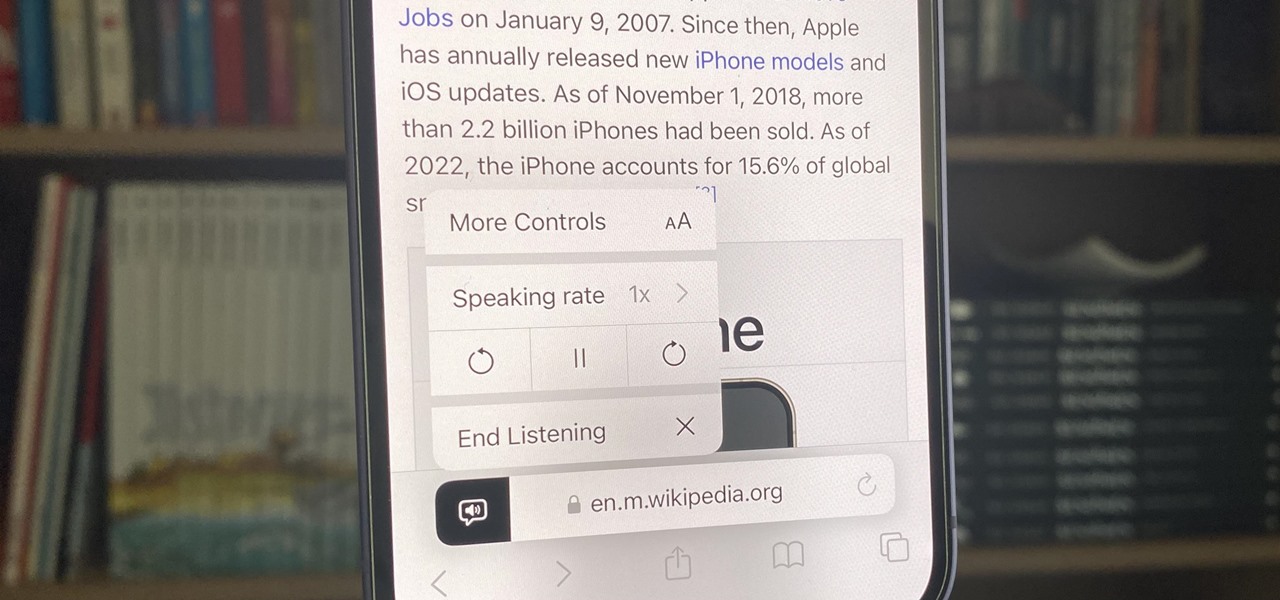
How To: Unlock Your iPhone's Many Hidden Text-to-Speech Features to Make It Read Virtually Any On-Screen Content
Speech-to-text technology can be seen on your iPhone in various places, from the Dictation tool to Apple's new behind-the-scenes, auto-created transcripts for podcast episodes. Your iPhone also has some pretty impressive text-to-speech capabilities. With them, your iPhone can read webpages, documents, or whatever text is on the screen out loud to you — only some of these tools aren't easy to find.

How To: The Volume Trick You Never Knew You Could Do on Your iPhone
There's a world of hidden features on your iPhone just waiting to be explored, and one of them is hiding in plain sight right in front of you. You likely see it multiple times a day after performing a routine action without ever thinking twice about what else it can do, and you're not the only one.
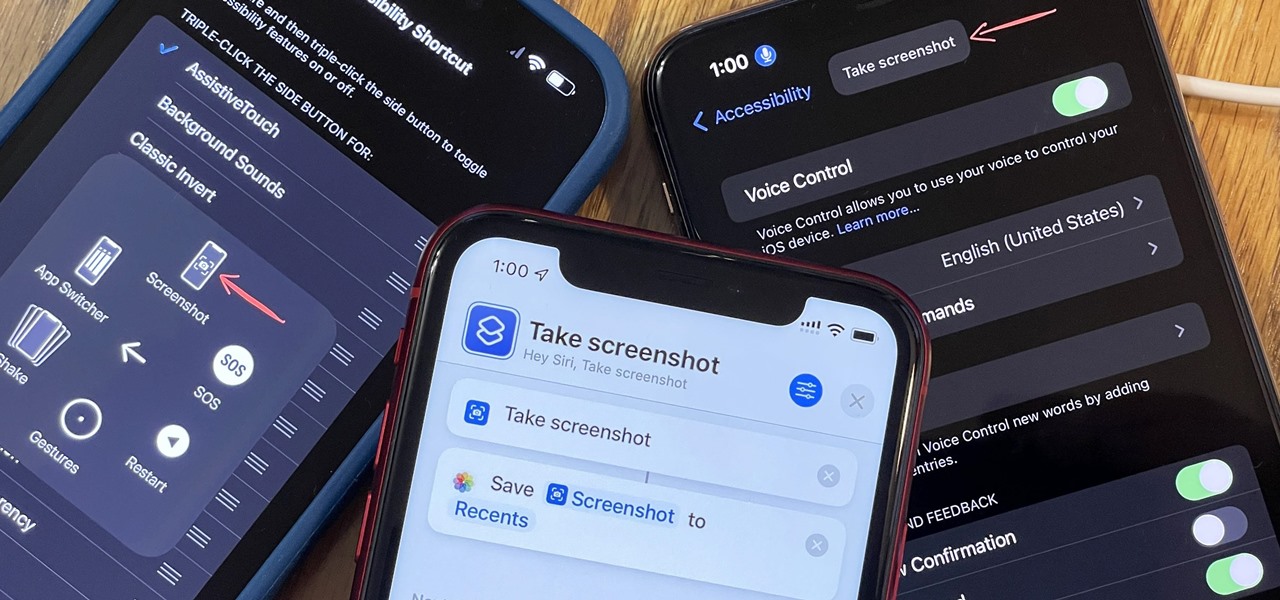
How To: You're Taking Screenshots Wrong — Here Are Better Ways to Capture Your iPhone's Screen and Why You Should Be Using Them
You may know the traditional way to take a screenshot on your iPhone, but it may not be the best action for your needs. There are faster ways to capture an image of your iPhone's screen, methods for capturing overlays and other elements that won't show in regular screenshots, and even options for blocking screenshot thumbnail previews from appearing.
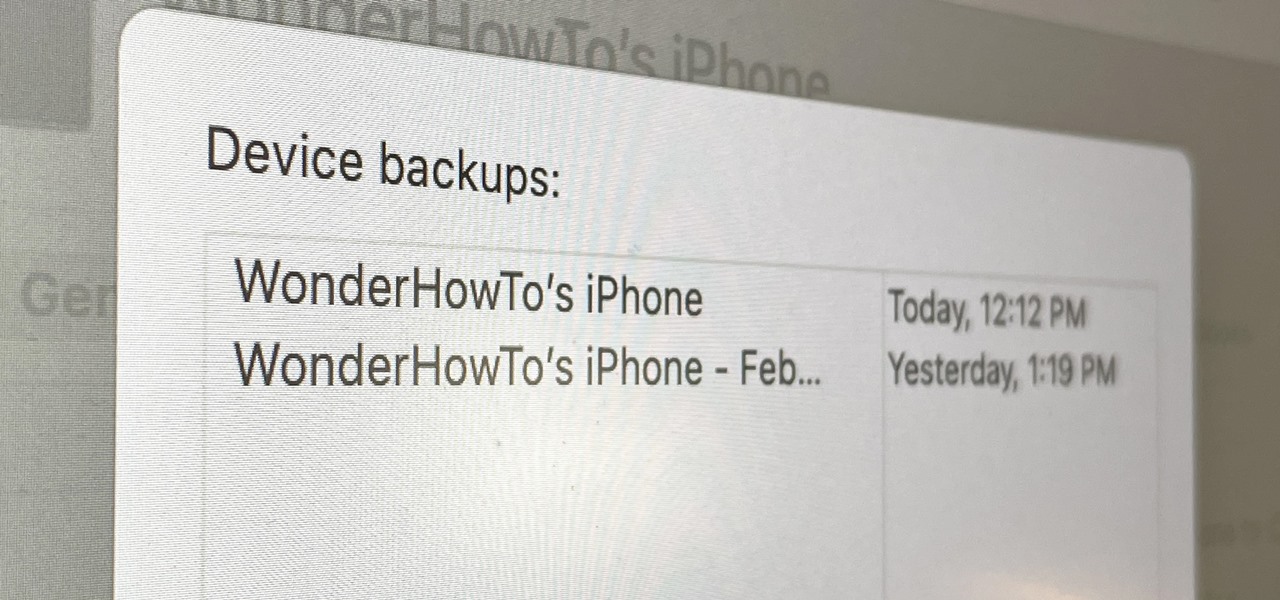
How To: Create an Archived Backup of Your Current iOS Version So You Can Restore After a Downgrade
If you want to try out one of Apple's beta programs on your iPhone — whether that's by becoming a developer, joining the public beta, or using an IPSW of an available beta update — there's always a possibility that you'll want to go back to the stable iOS version you were using before. Likewise, if you updated to the latest stable release but liked how iOS worked on the previous version.
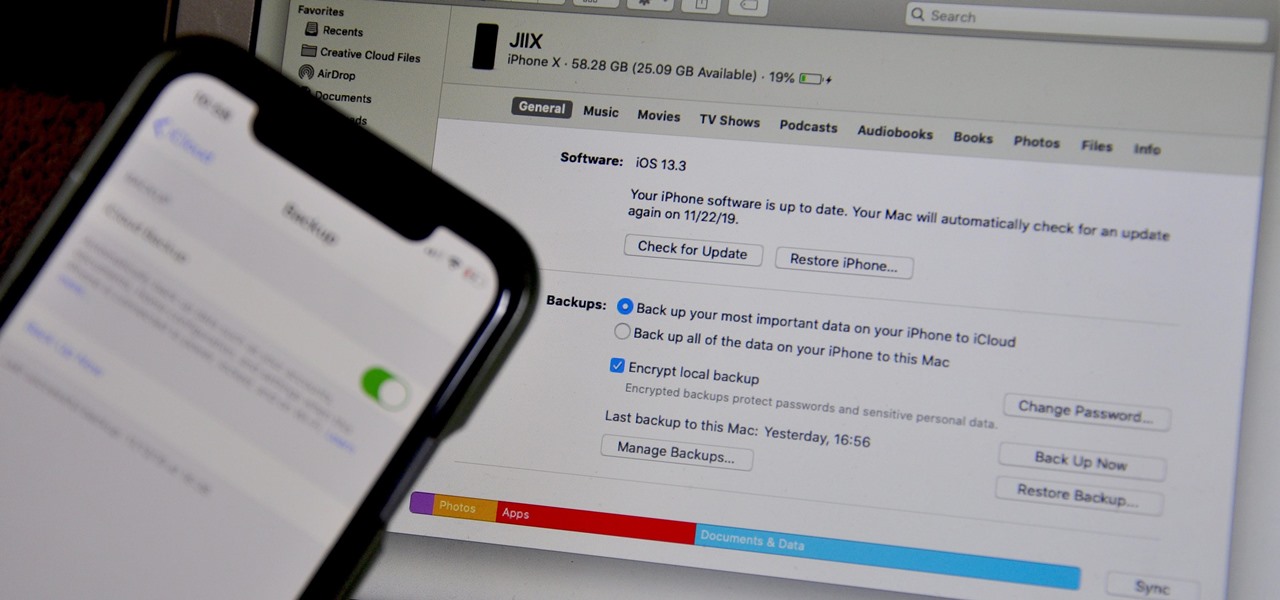
How To: Back Up Your iPhone with Finder on MacOS
Apple said goodbye to iTunes with the release of macOS Catalina, breaking up music, videos, and podcasts into their own respective apps, Music, TV, and Podcasts. But without iTunes, what app's in charge of interfacing with your iPhone? That would be Finder, and you use it to sync your iPhone, as well as back it up and archive backups for emergency restores.
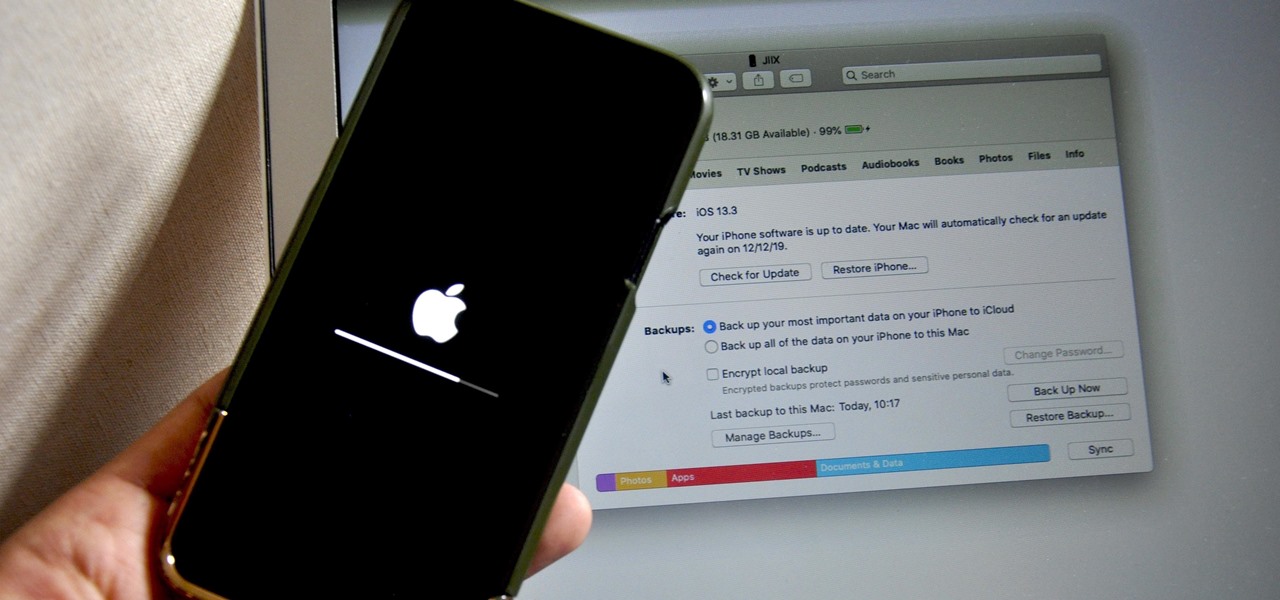
How To: Restore Your iPhone to a Backup or Factory Settings with Finder on macOS
Restoring your iPhone from a previous backup is still a simple process using your Mac, but the way it works has changed since Apple killed off iTunes with the macOS Catalina update. Now you must use Finder to both back up and restore your iPhone, which can take a little getting used to.


