If you like to listen to popular songs from huge musicians and hard-to-find music from obscure indie artists, SoundCloud is for you — and you don't have to pay a dime. When you find a song you really love and want to play it back even when you're not connected to the internet, SoundCloud has offline listening, but there is a way to download your favorite tracks onto your iPhone for longevity.
If you use SoundCloud often to stream music, investing in the premium service, known as SoundCloud Go, is probably a good idea. For only $4.99 a month (or $5.99 as an in-app purchase), you can enjoy ad-free and offline listening on your iPhone for most tracks on the service. You can even splurge on SoundCloud Go+ for $9.99 (or $12.99 as an in-app purchase), which adds its full music catalog, gives high-quality audio, and omits previews.
However, if you only want to keep a few tracks from SoundCloud on your smartphone, or if you want a way to access downloaded songs from outside the SoundCloud app, a pre-made shortcut for iOS makes it easy to download pretty much any song to your Files app without cost. All you need to do is find a track and run it through the shortcut, and in seconds, you can download a song to Files and listen to it whenever, whether you're connected to the internet or not.
Consider This Before You Download
Before continuing, know that downloading music from SoundCloud could mean less revenue for musicians and producers. Artists upload their music to streaming services such as SoundCloud to expose their music to the world and make money from plays and views.
Downloading music in this manner — without paying for the track, getting a subscription, or listening to ads — can deny them their earned cut. If you want to download tracks from SoundCloud, we recommend only doing it if the artist is OK with it or if you already subscribe but want an easier, less-constricted way to listen to downloads.
Required
- iOS 13+: You must have at least iOS 13 for this to work, so iOS 14 will work perfectly.
- SoundCloud: Although you can use SoundCloud in your web browser, it's much easier to use the official app from the App Store.
- Shortcuts: If you've deleted this app, install it again from the App Store.
- Allow untrusted shortcuts: Go to Settings –> Shortcuts, then toggle on "Allow Untrusted Shortcuts" to allow user-created shortcuts.
Add the SoundCloud Music Downloader Shortcut
"SoundCloud Music Downloader" from RoutineHub user chrunos is a simple way to download any song from SoundCloud to Files as an MP3. You could run the shortcut directly from the official SoundCloud mobile app, as well as the web app in your browser, or you could copy a track's link to your clipboard and run the shortcut from the Shortcuts app.
- iCloud Link: SoundCloud Music Downloader v1.0 (free)
Download the shortcut using the direct iCloud link above or from the official RoutineHub page if you want to make sure you have the latest version. You'll be redirected to Shortcuts to preview the shortcut's actions. If you're not redirected, tap on "Get Shortcut." To add the shortcut to your library, scroll to the bottom of the page and tap "Add Untrusted Shortcut."
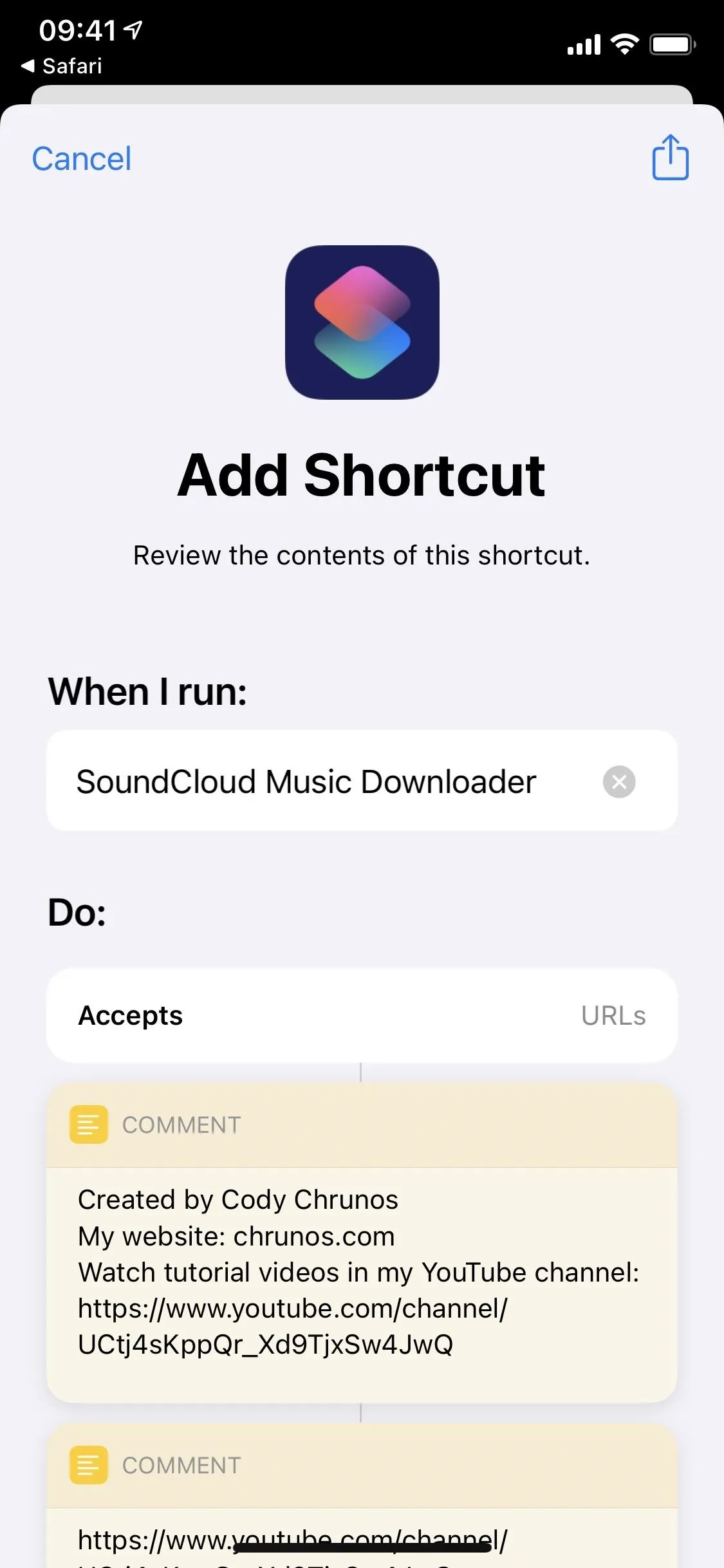

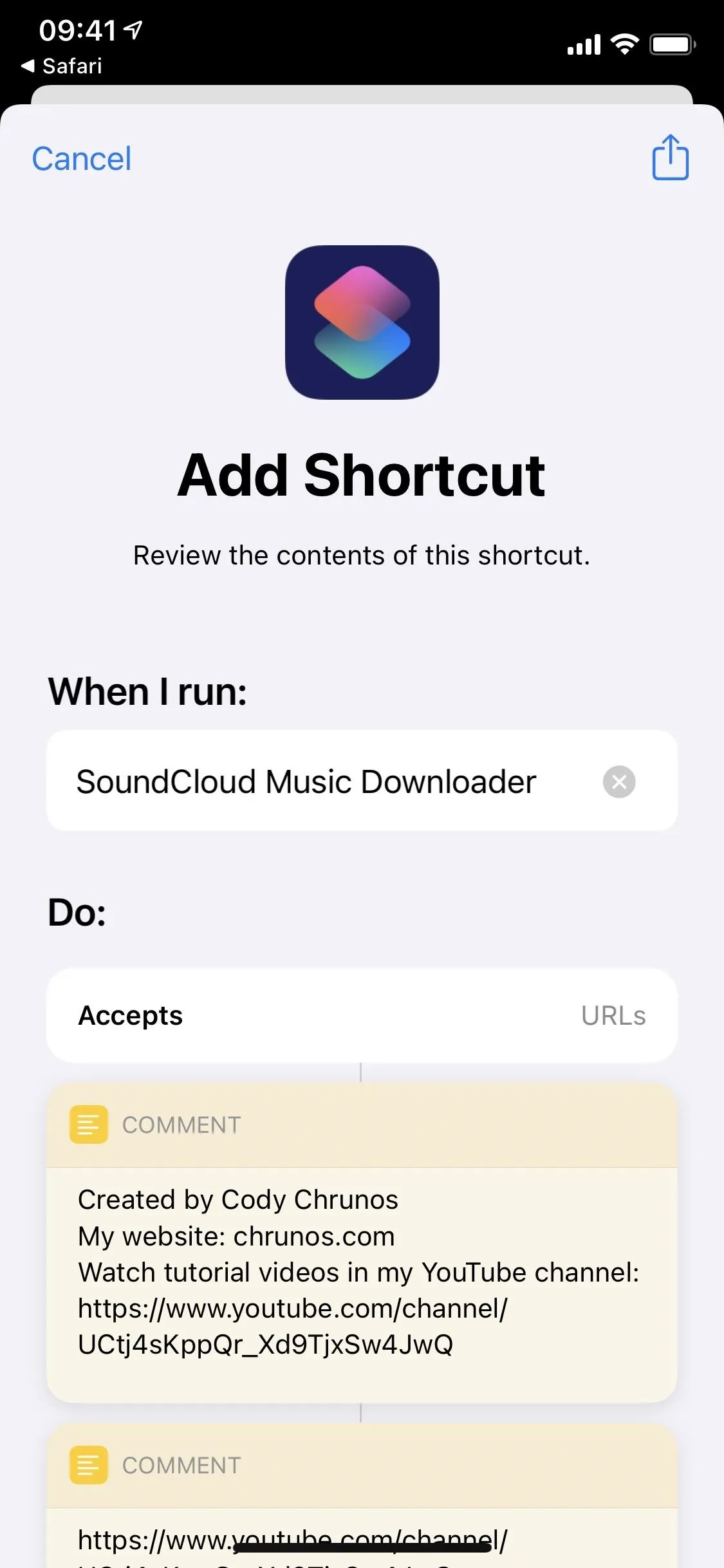

Find a Song on SoundCloud to Download
The easiest way to download a song from SoundCloud is to use the shortcut within the mobile app. Launch SoundCloud and find a song you want to download. Next, access the share menu by either tapping the ellipsis (•••) button on the track in list view or from the playback window.
- App Store Link: SoundCloud - Music & Audio (free)
If you're using the web app in your browser, you would open the page for the song you want or long-press it from a list, then tap the Share button in the toolbar or action sheet (if using Safari).
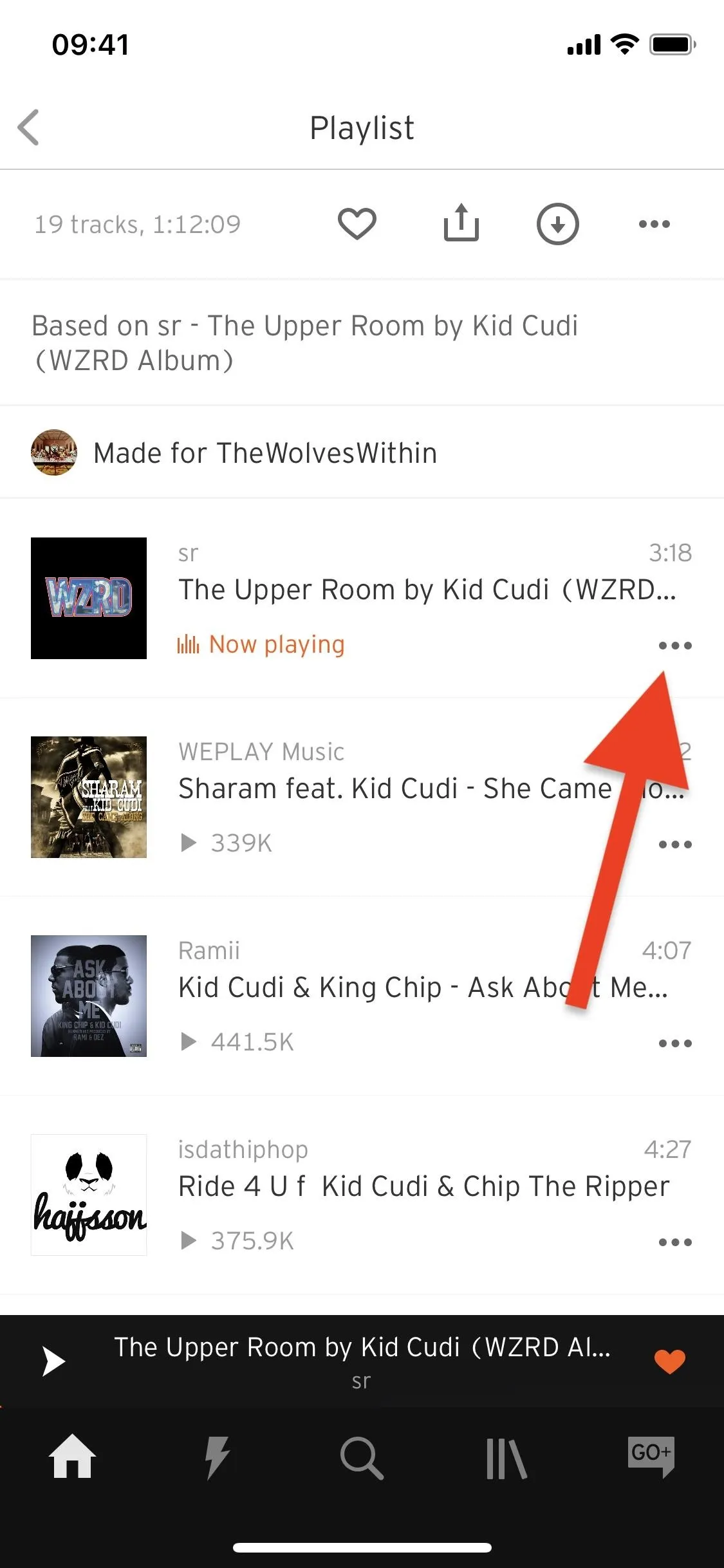

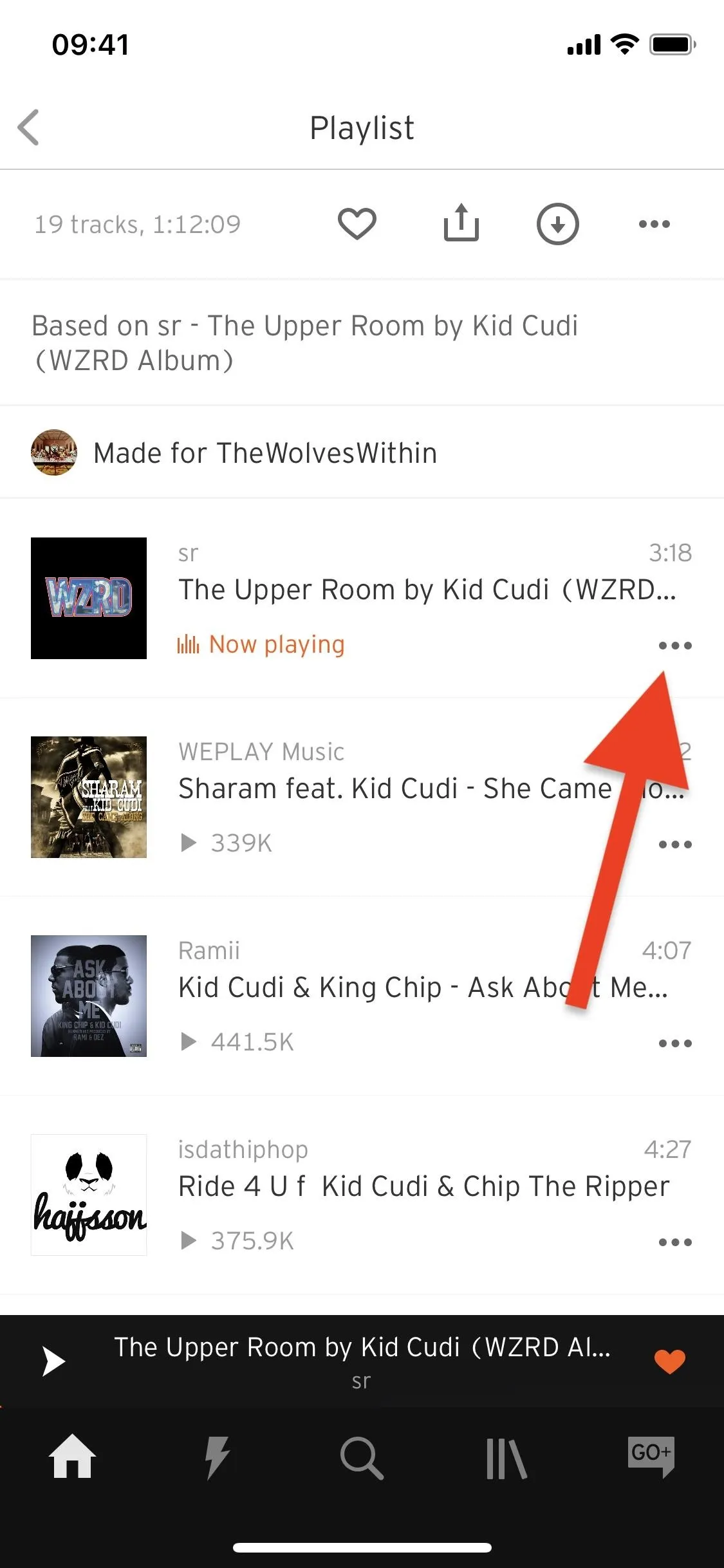

In SoundCloud's custom share menu from the mobile app, swipe left on the share options to get to "More" and tap it. This will bring up the iOS share sheet, which includes all of your shortcuts in the list of actions under the sharing options. Scroll down and find the shortcut, then tap it to begin the downloading process.
If you want to save the files straight from the Shortcuts app, you can tap "Copy Link" from the list of share options in SoundCloud's custom share menu.
And if you're using the web app in your browser, the share sheet will already be open at this point, so find and select the shortcut from the list of actions or tap "Copy" from the actions if you want to use the shortcut from the Shortcuts app directly. If the latter, you could also long-press a track from a list and choose "Copy."
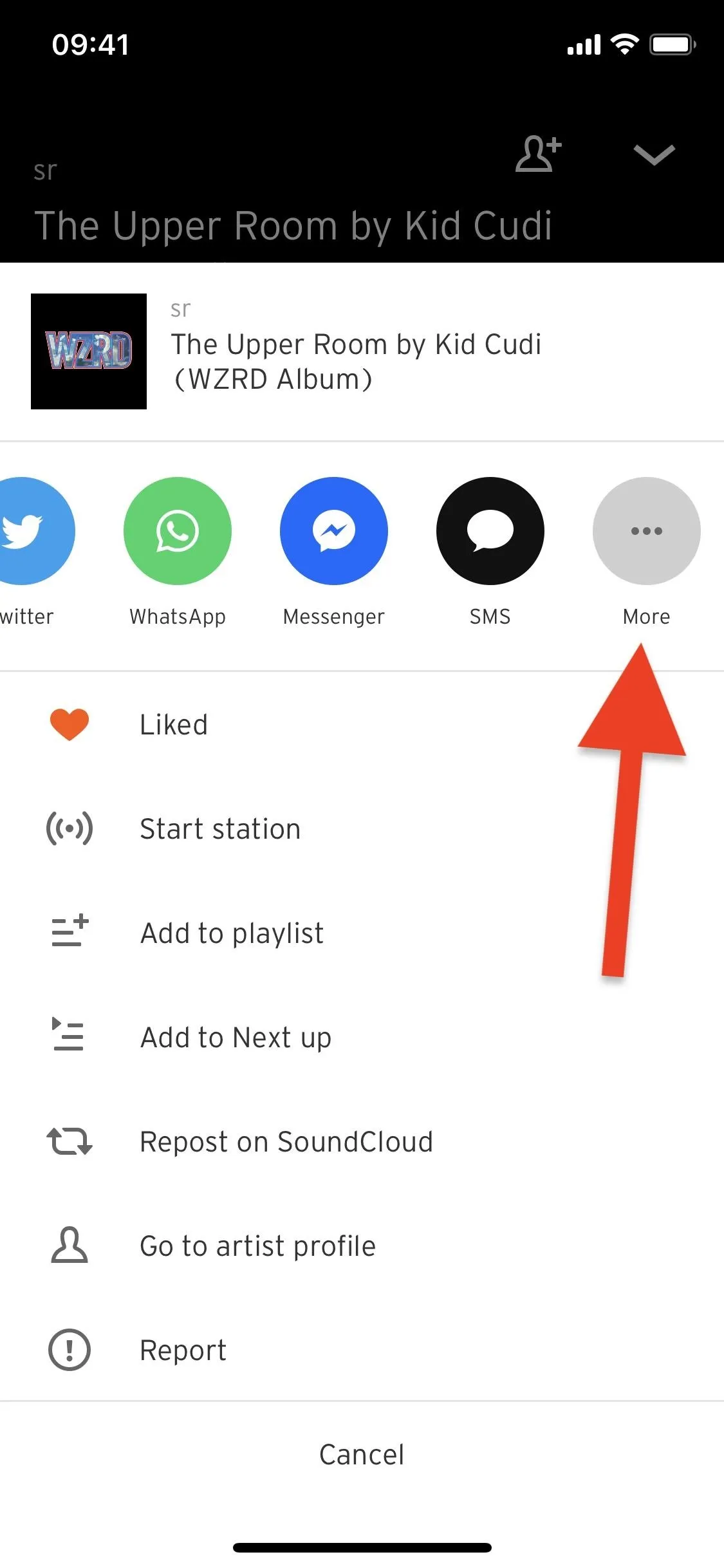
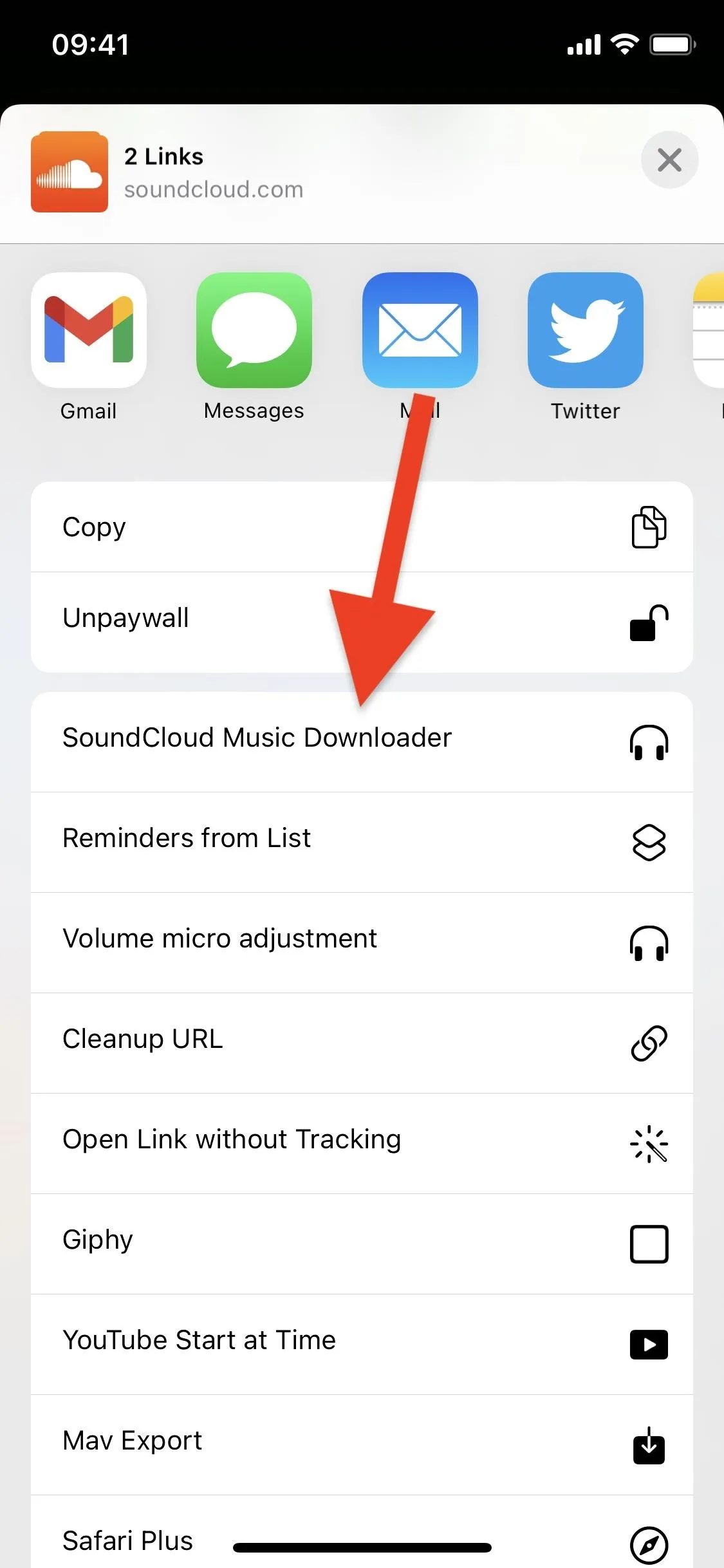
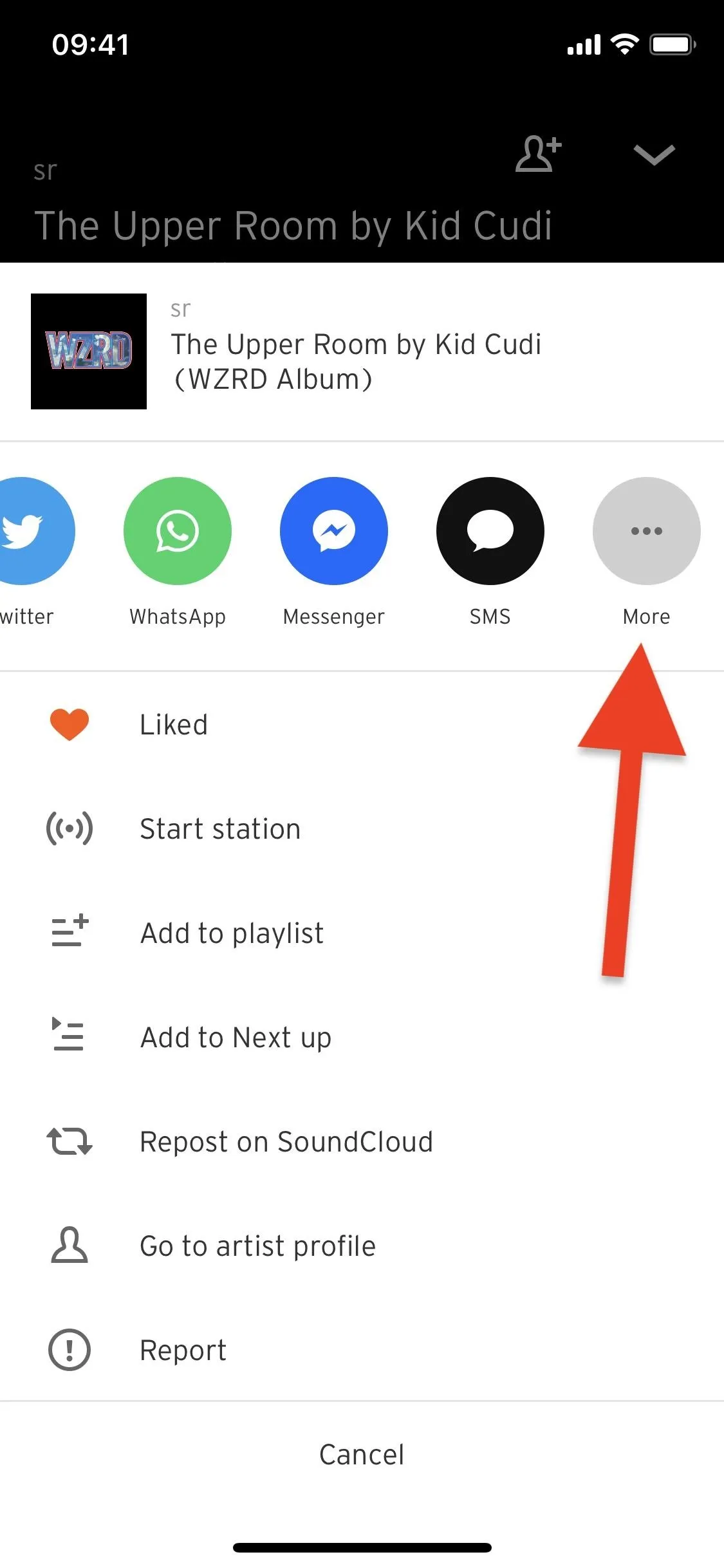
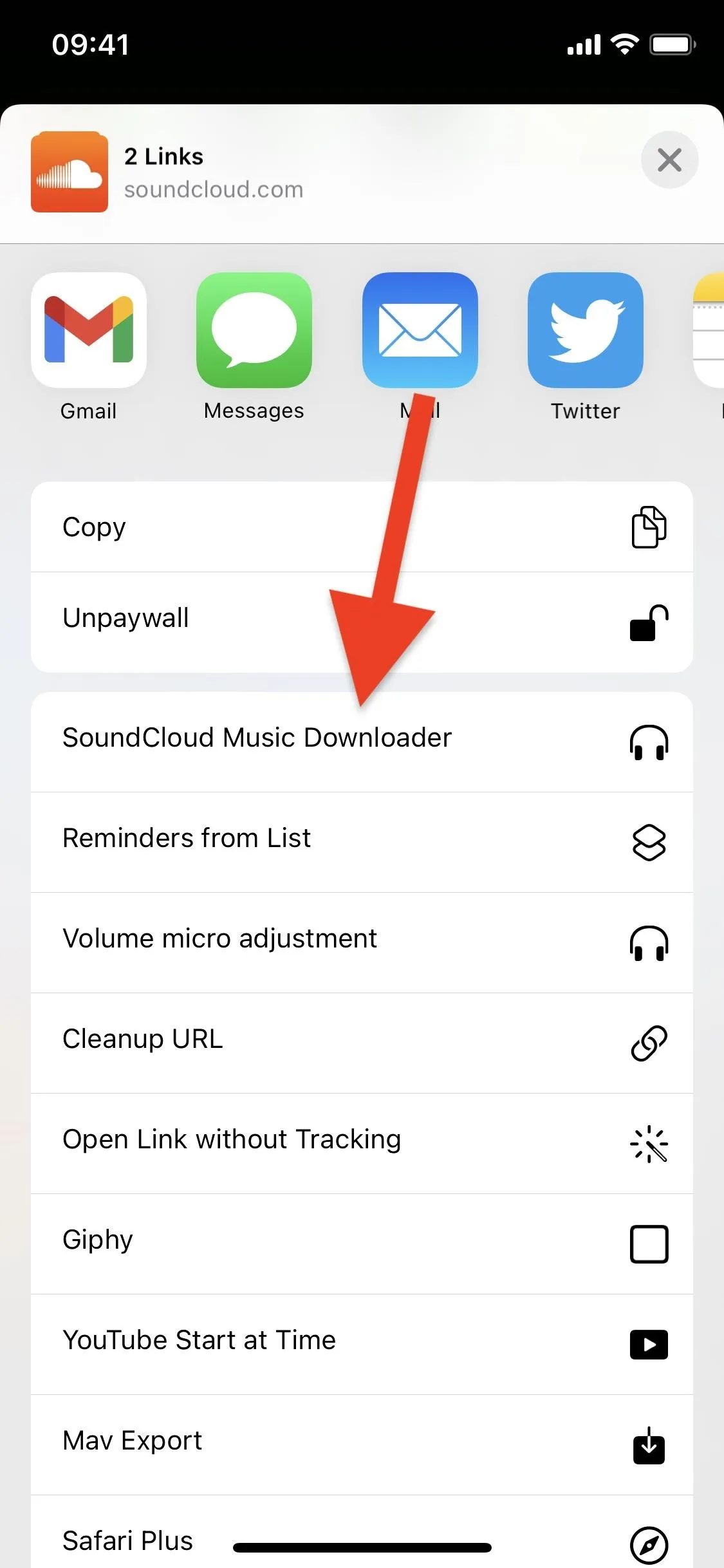
If using the shortcut from the Shortcuts app directly, find and tap the "SoundCloud Music Downloader" card, and it will use the URL of the track saved in your clipboard.
The first time you ever run the shortcut, you'll be asked to grant the shortcut access to the SoundCloud website, ScloudDownloader.net, which is the stream-ripping service that gets the track, and SoundCloud's CDN, sndcld.com, which is what loads the track. On each of these pop-ups, tap "OK" to continue.
After a few seconds, a Files window will appear, where you can choose the location to save the track, whether that's on iCloud, on your iPhone directly, or in a third-party cloud storage service. Choose a folder (or create one), rename the track (if you'd like), then hit "Save" in the top right to save the track to Files.
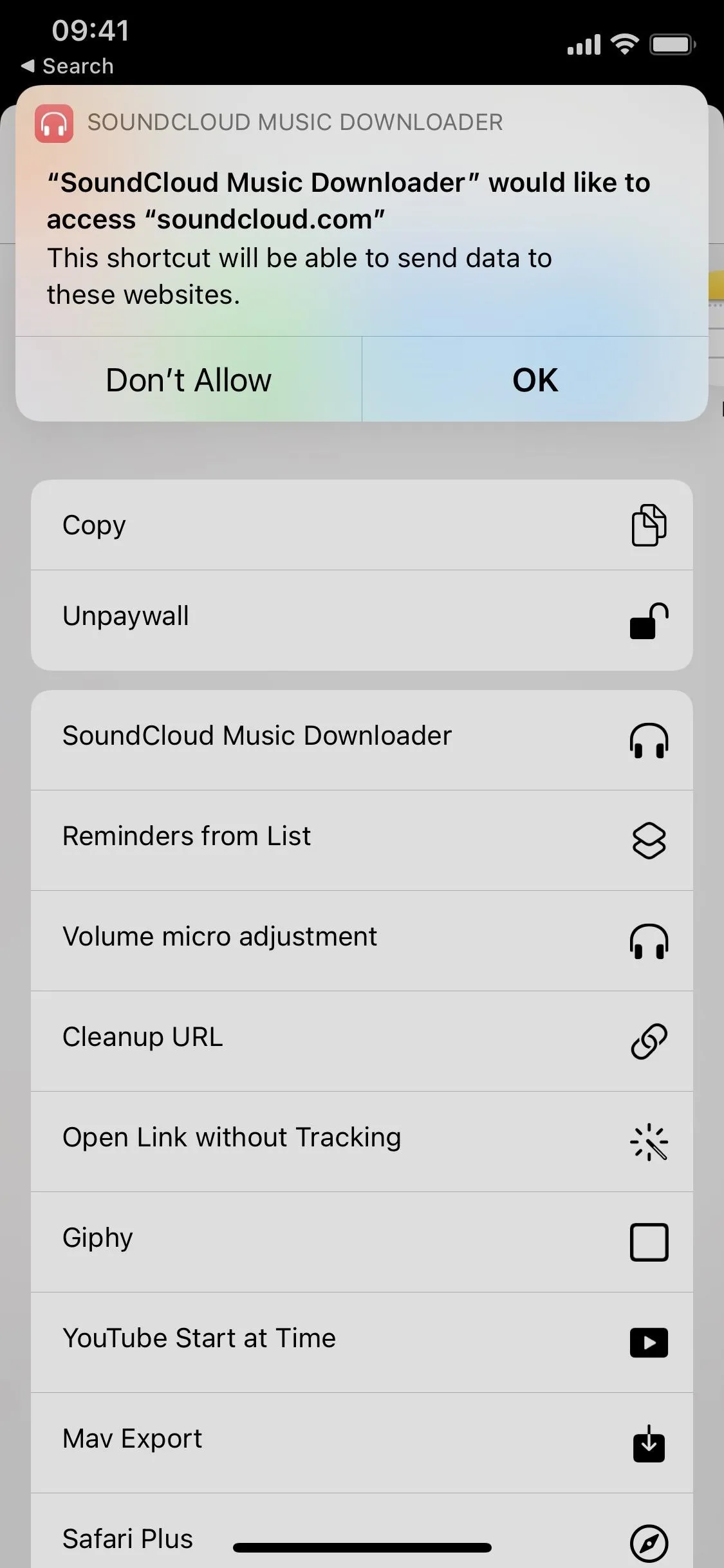
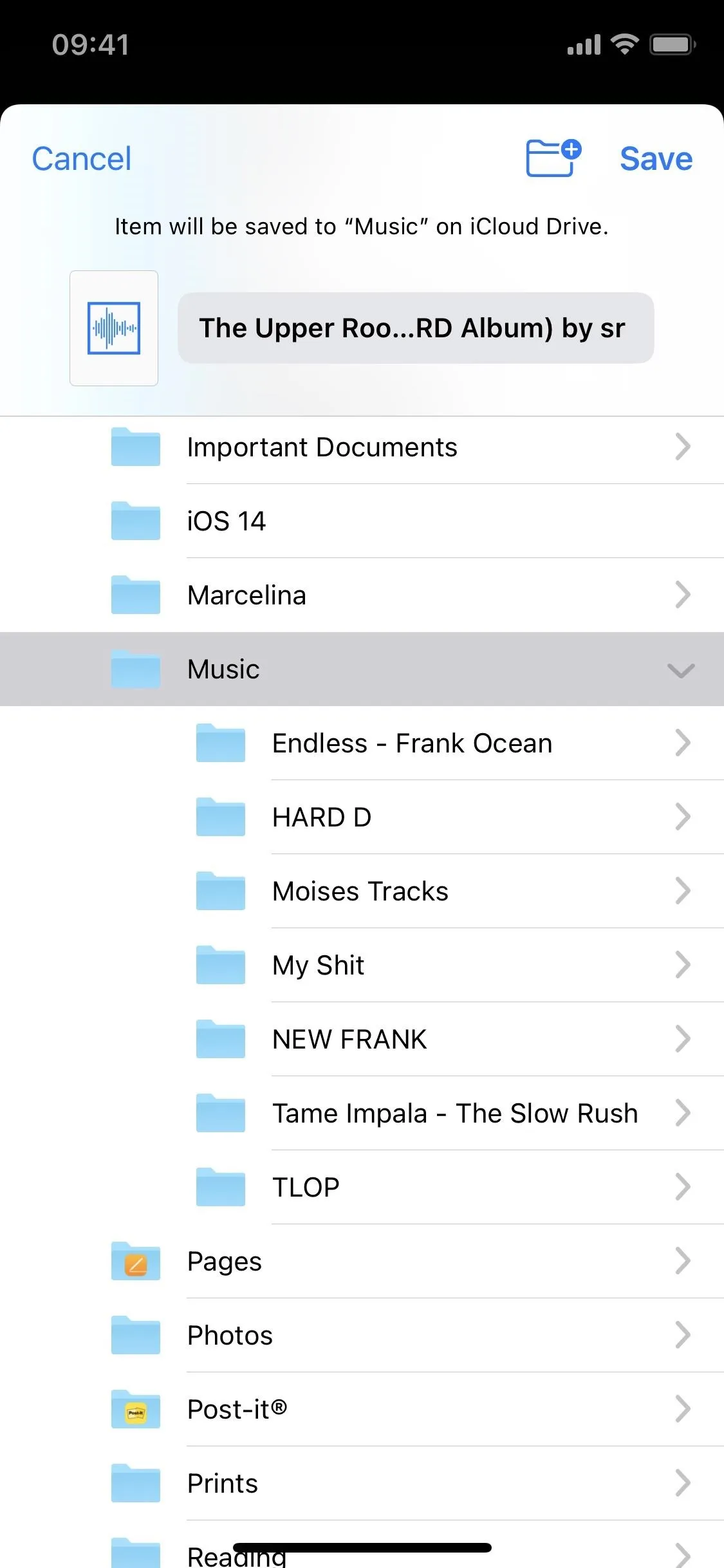
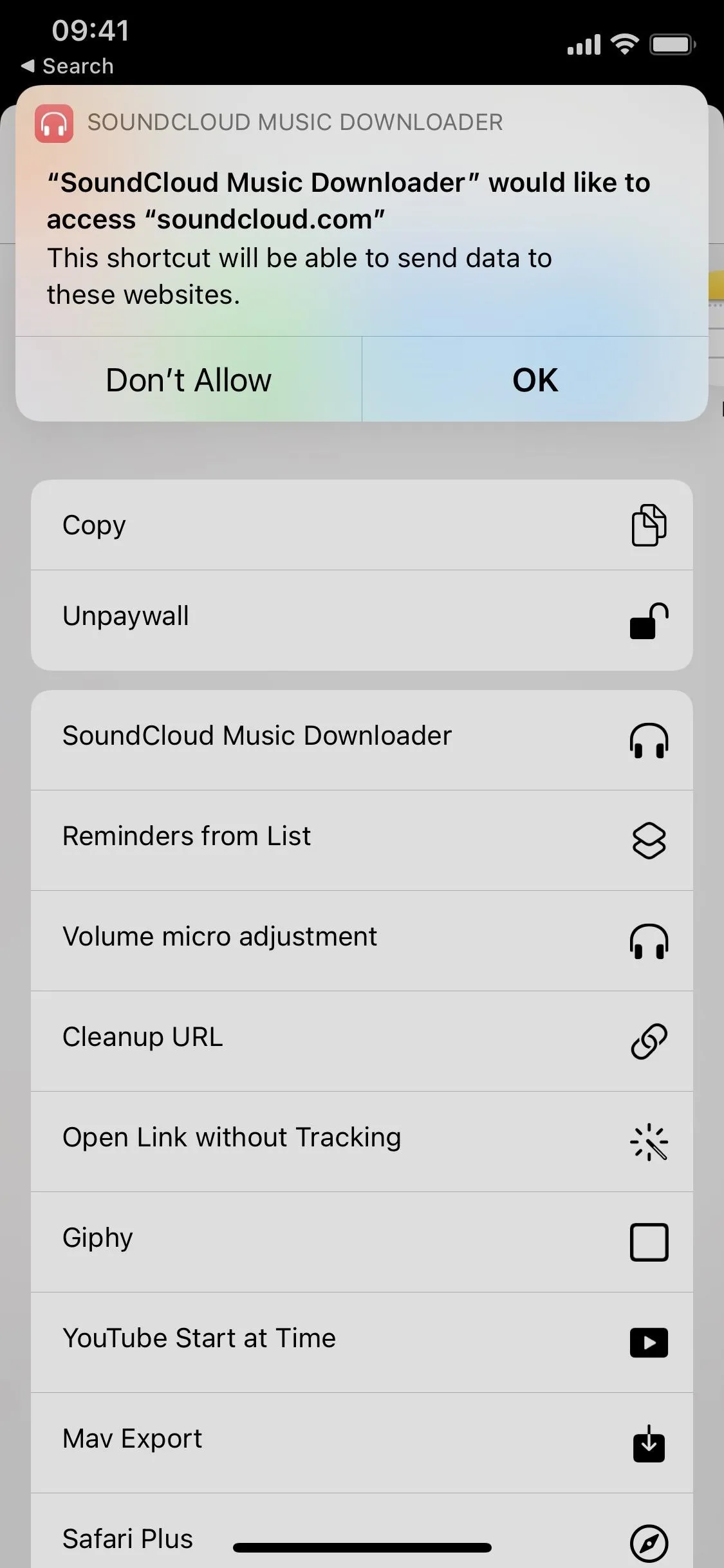
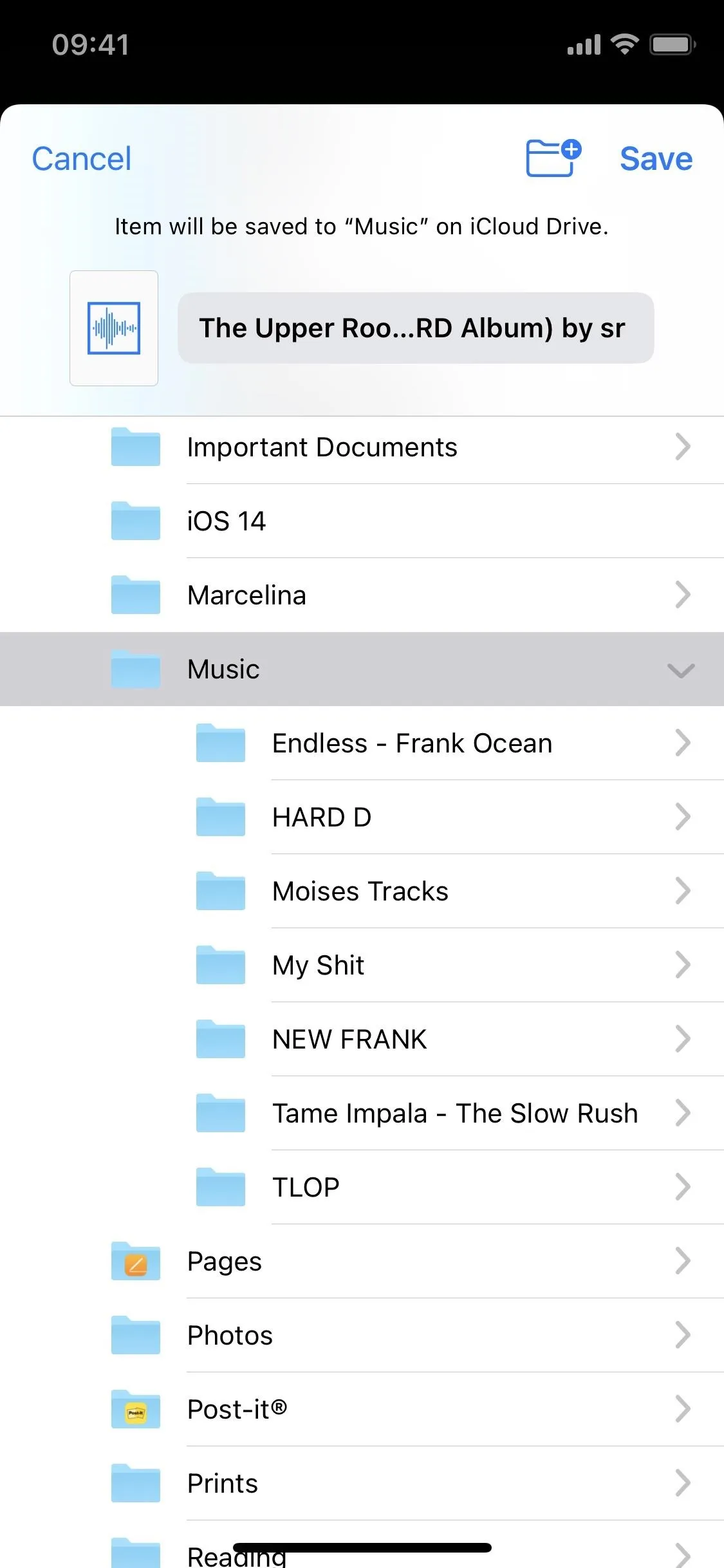
Note: It's rare, but if a track appears as a document and not an MP3 in Files, that means it can't be downloaded using this method, so you'll either need to find the same track elsewhere on SoundCloud or use another downloading option.
Find & Play Your Downloaded Tracks
Once your file is downloaded, you can head over to the Files app to view and play the song. Open Files, navigate your way to where you saved the track or tracks, then tap on one to play it. You can play songs in Files and leave the app while continuing to listen to the music, which you can control in the player window on the lock screen or Notification Center.
Note: Any file downloaded this way will come in at 128 kbps, which is lower quality than the original file uploaded to SoundCloud from the artist and lower than the offline version you would get with a Go or Go+ subscription. However, the difference is hardly discernible, so you should be fine for the most part.
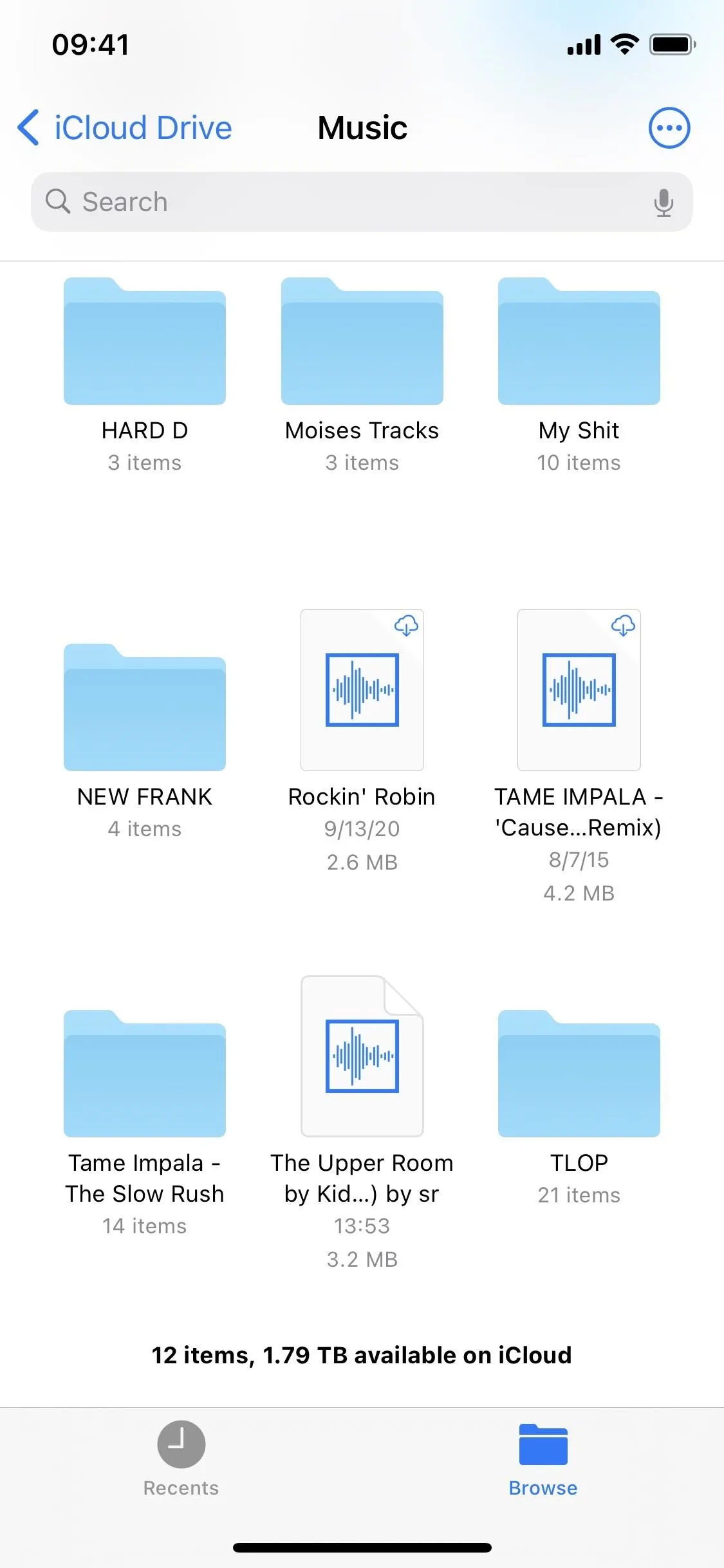
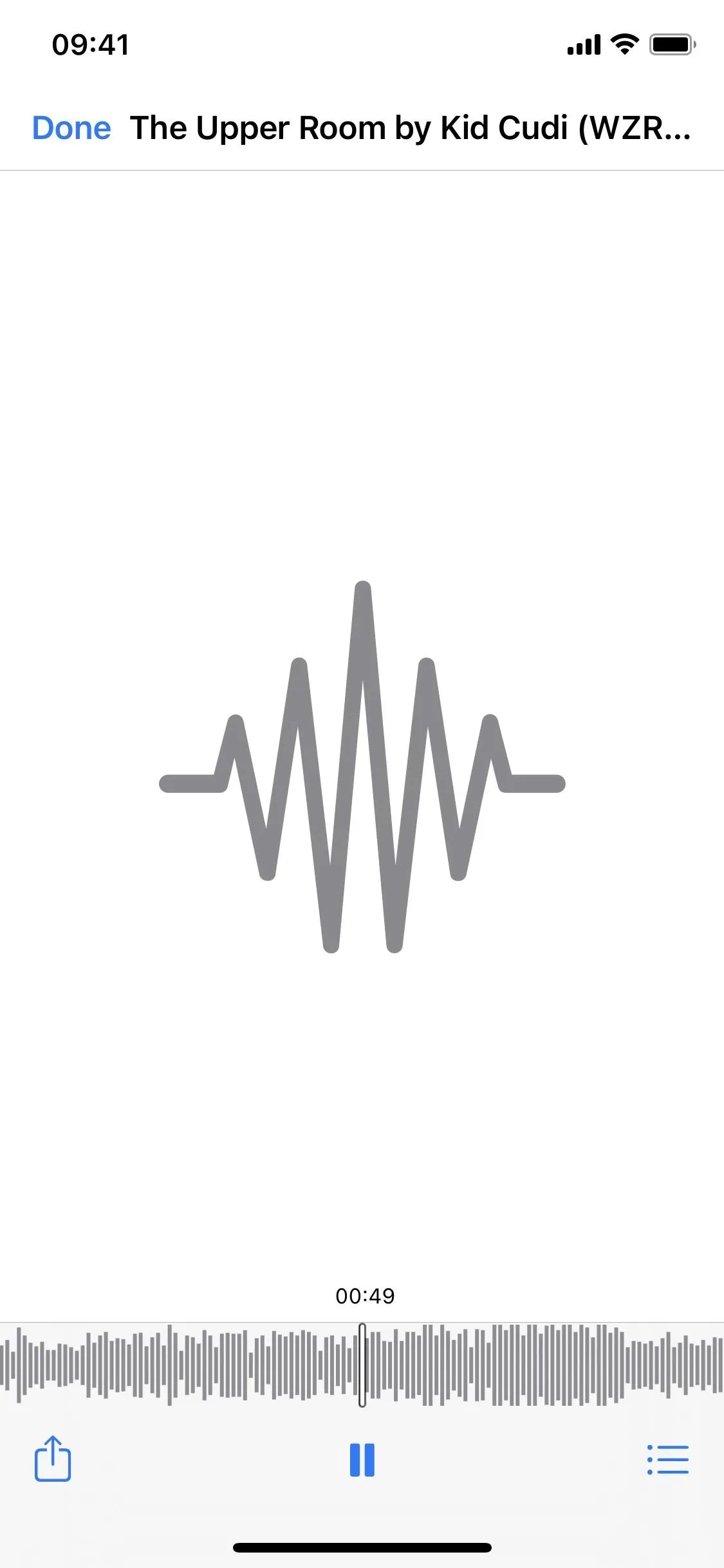
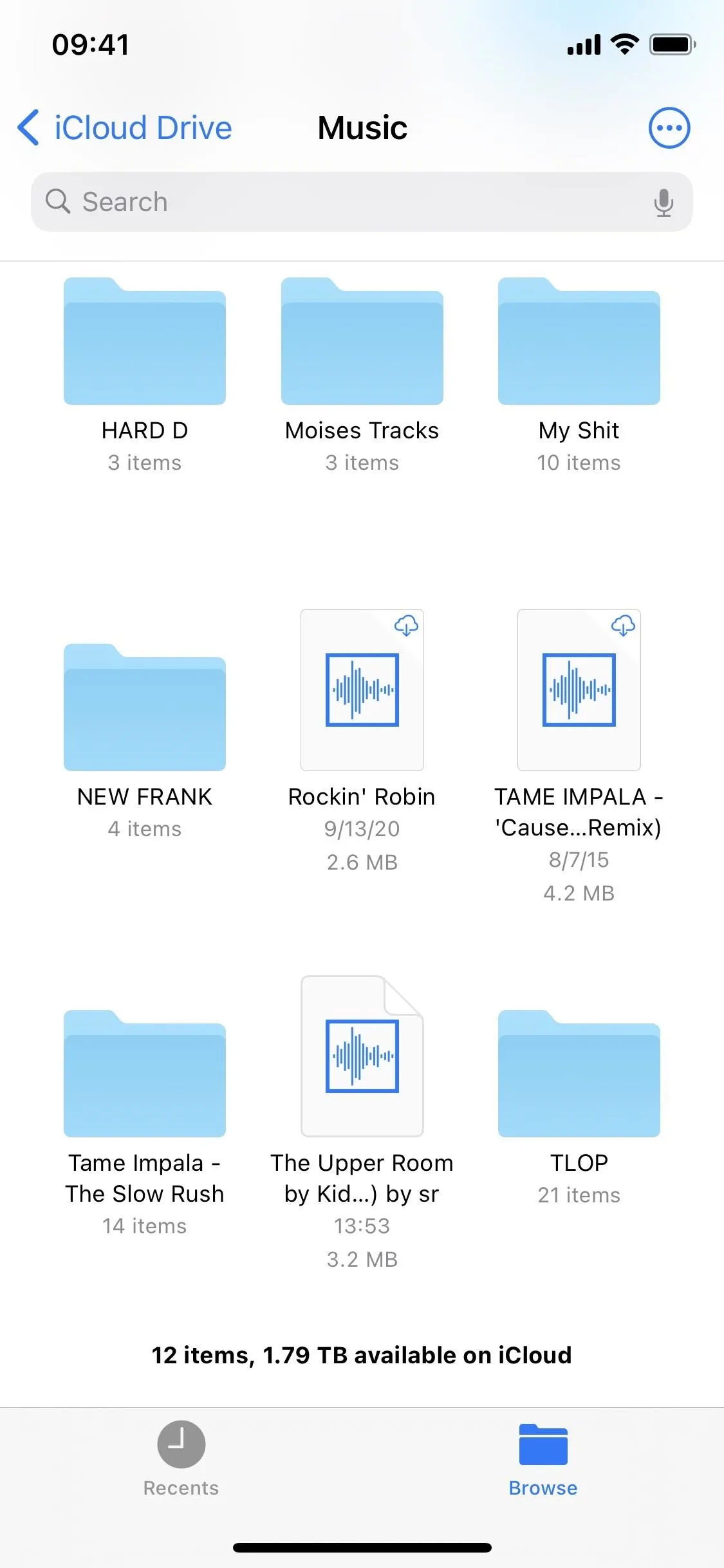
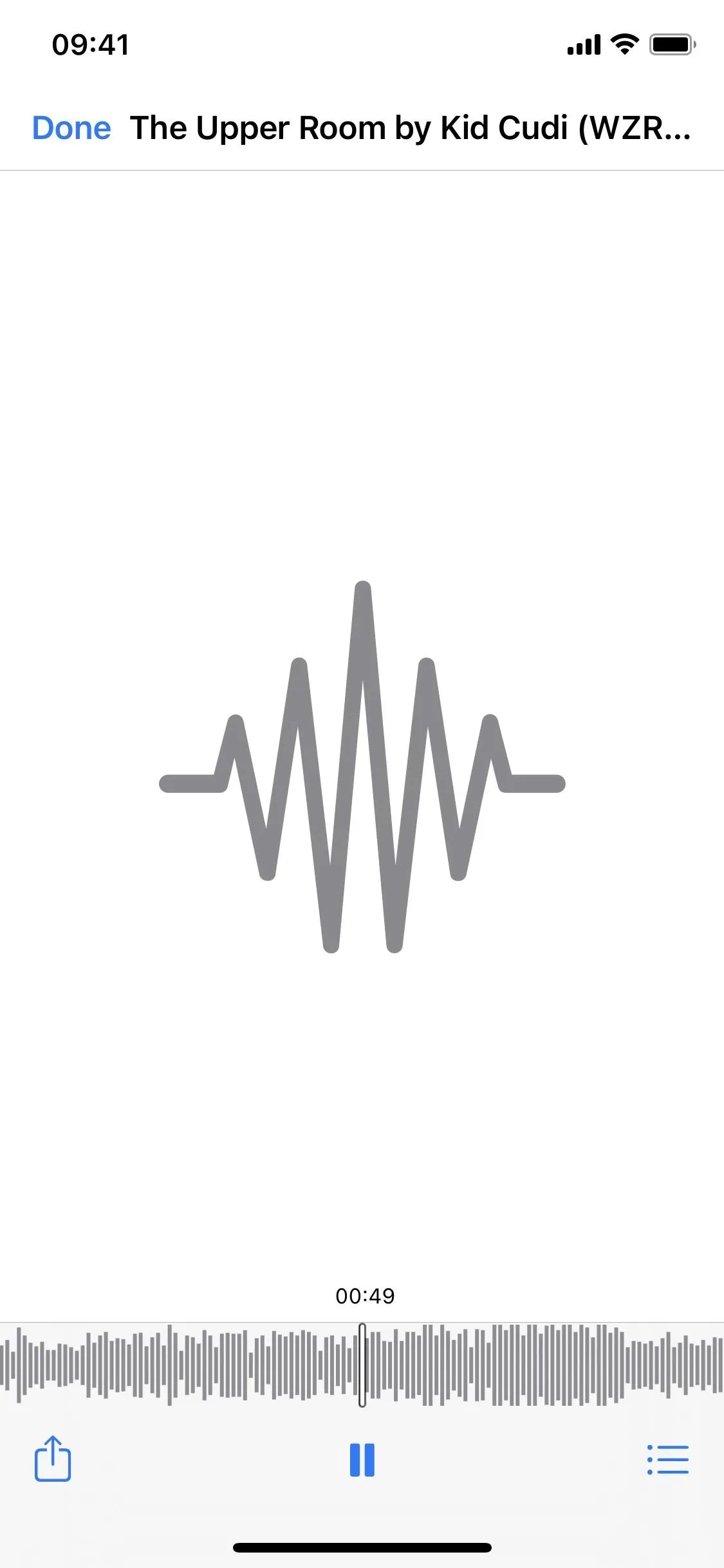
Cover photo and screenshots by Nelson Aguilar/Gadget Hacks






















Comments
Be the first, drop a comment!