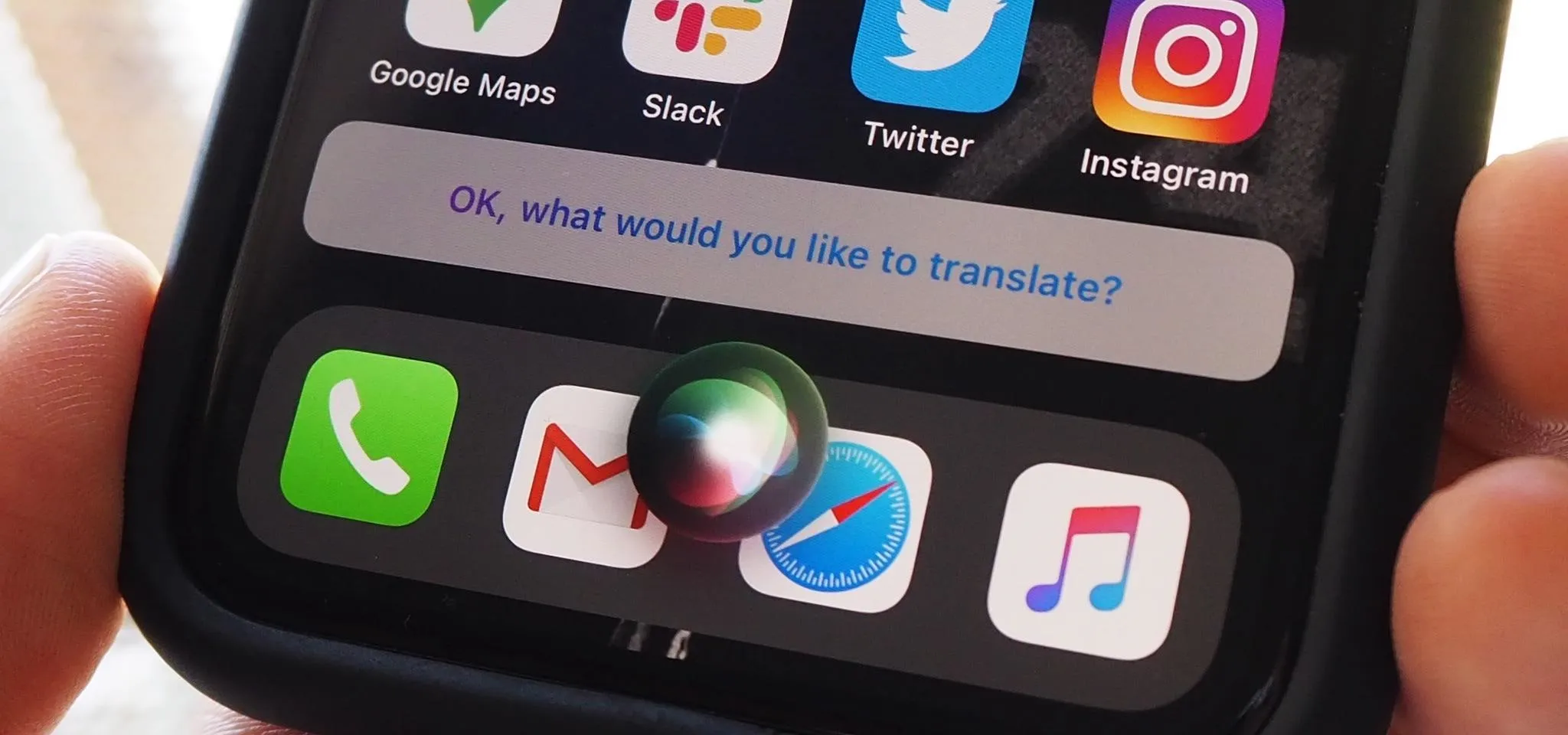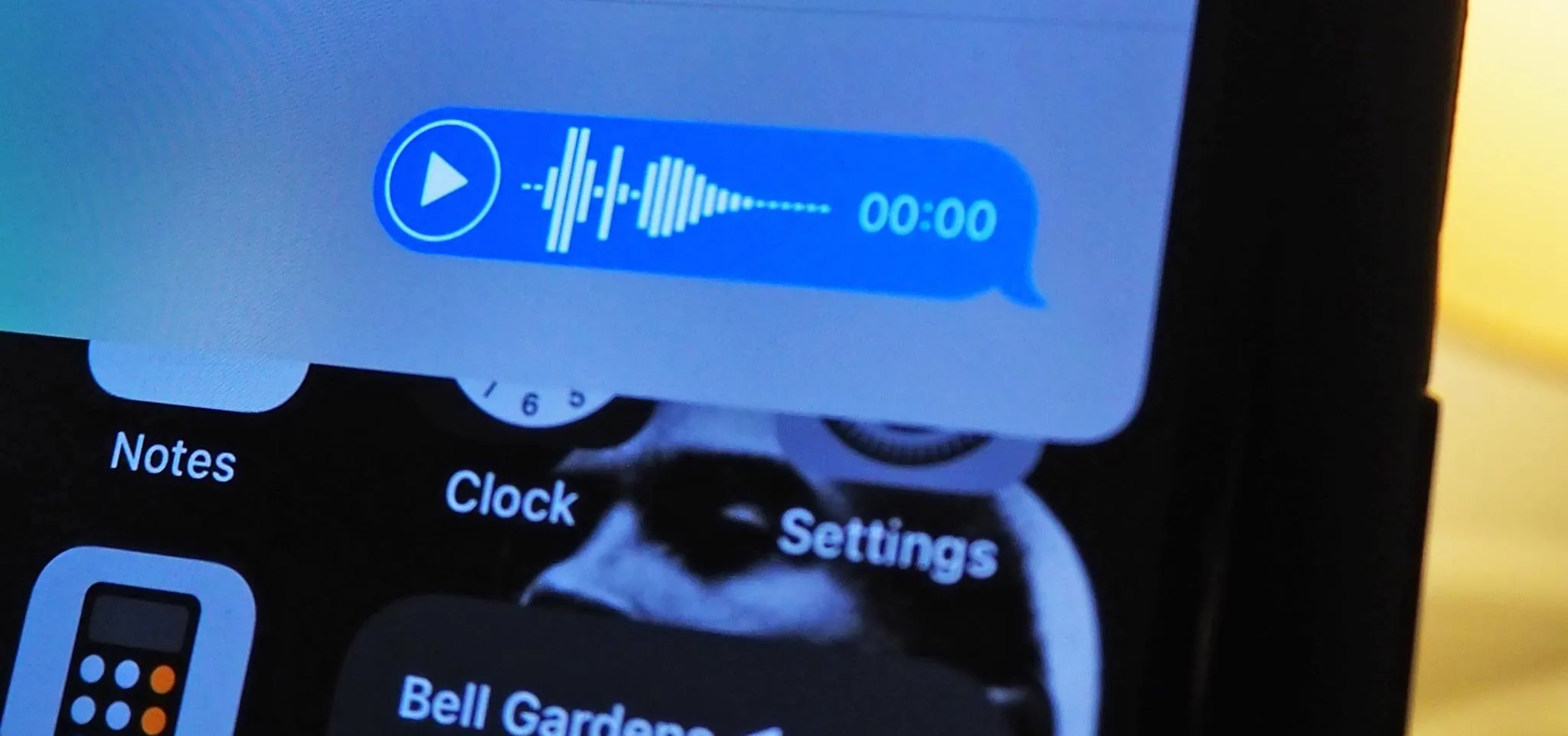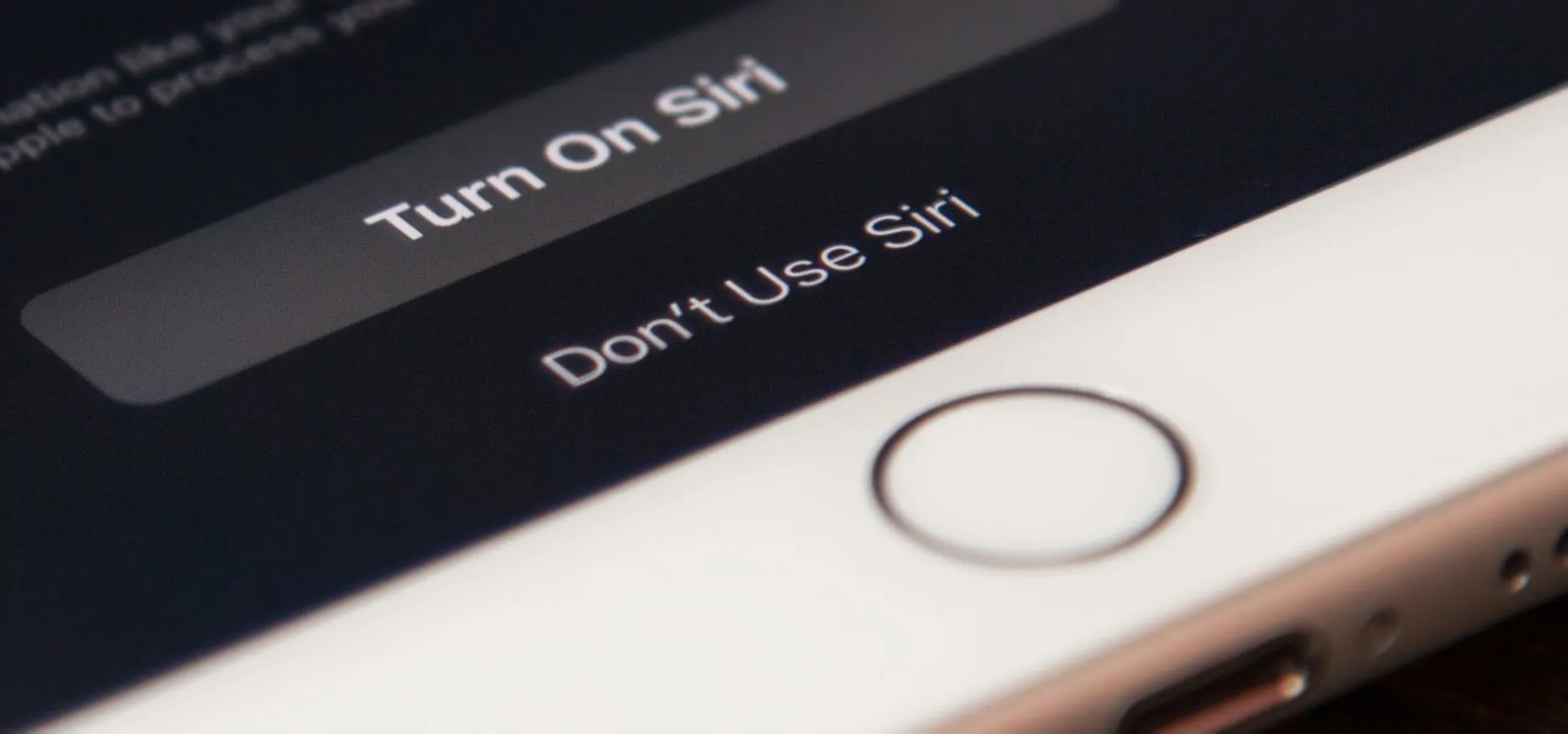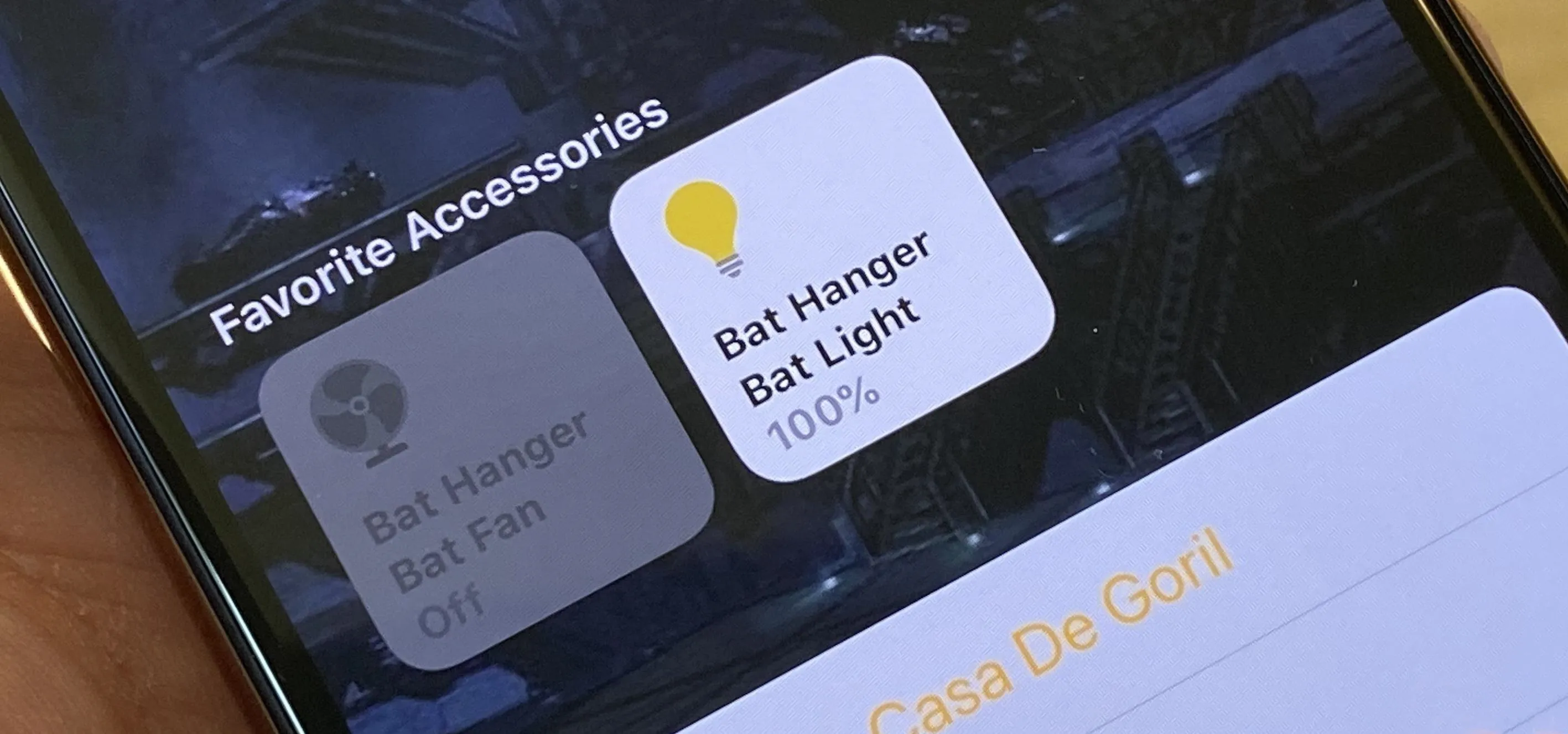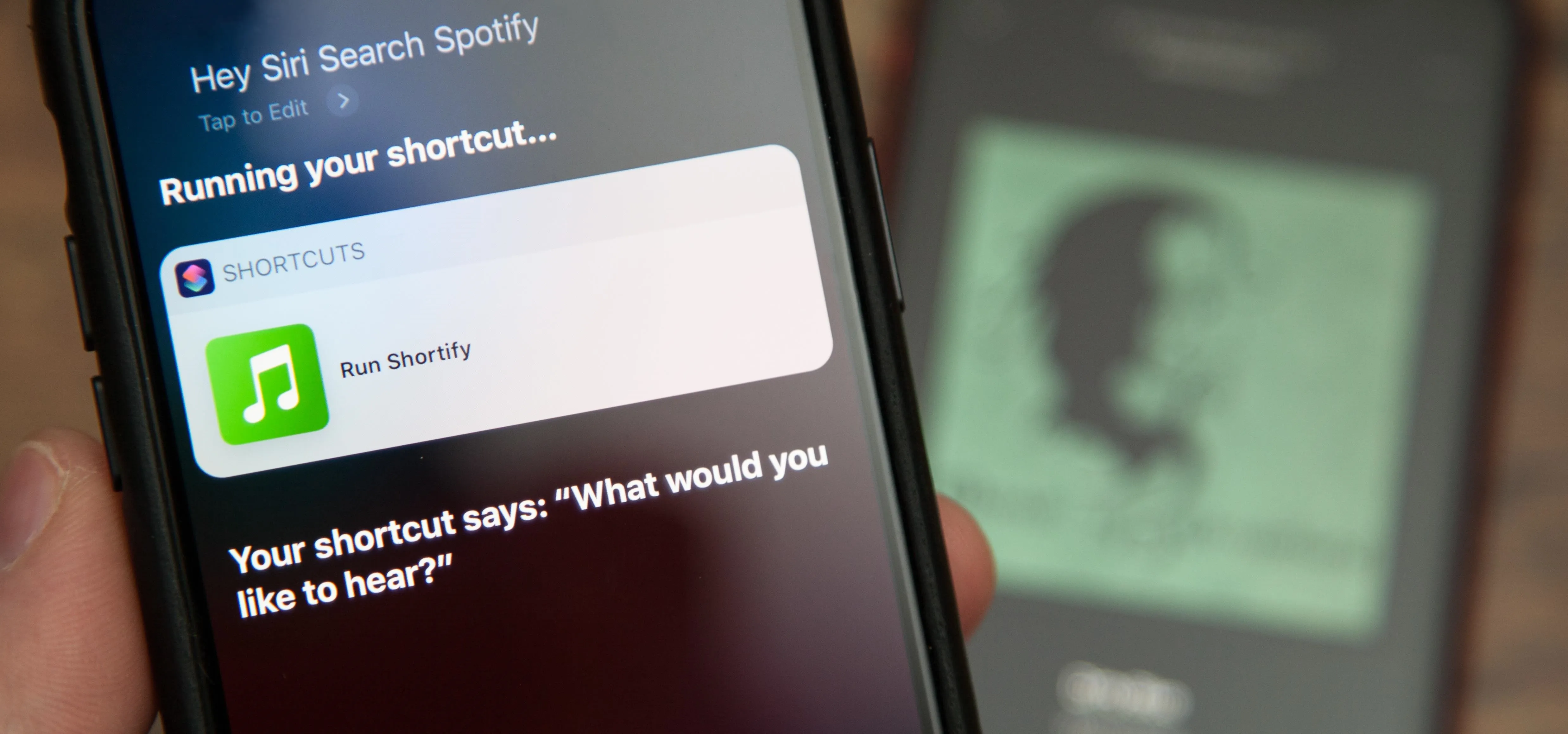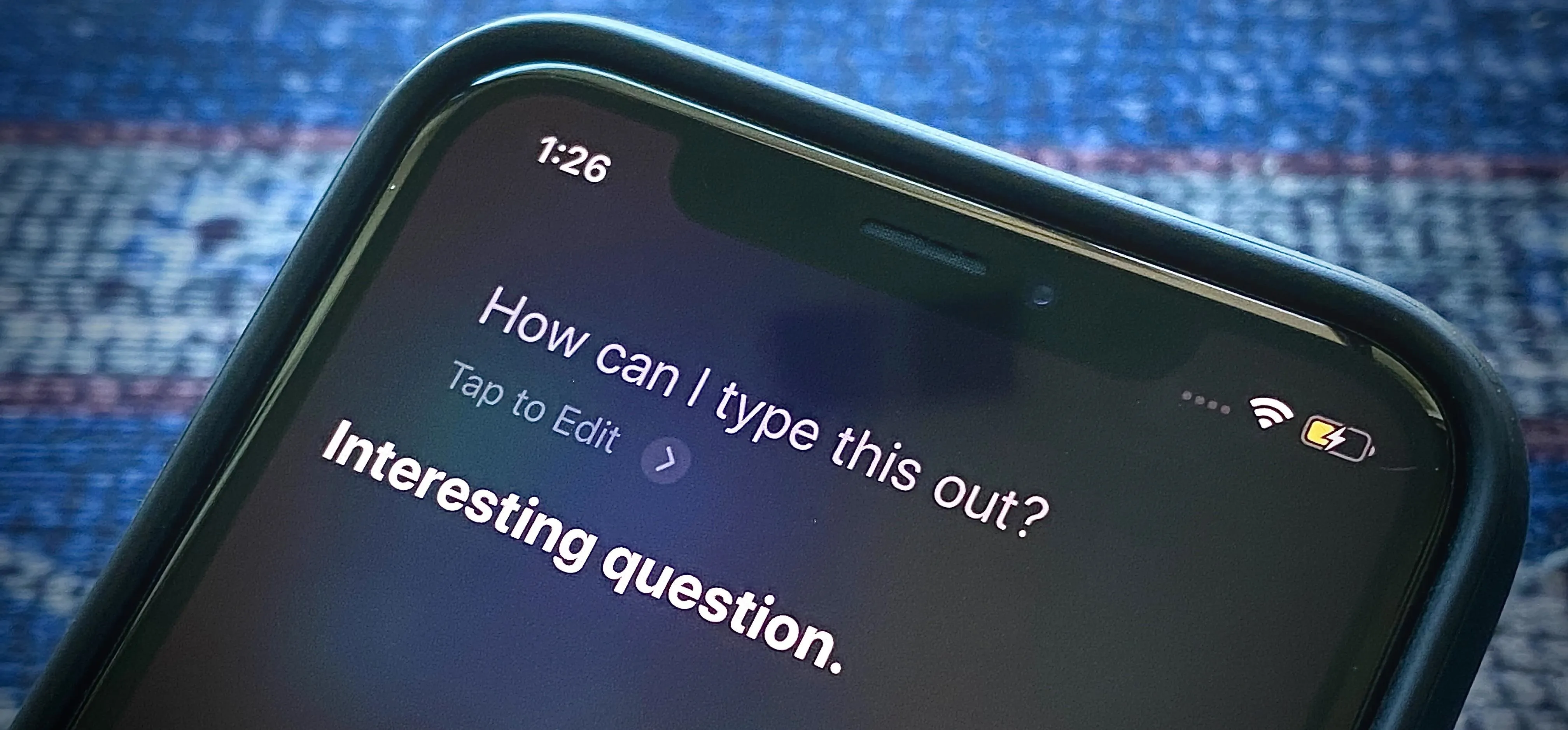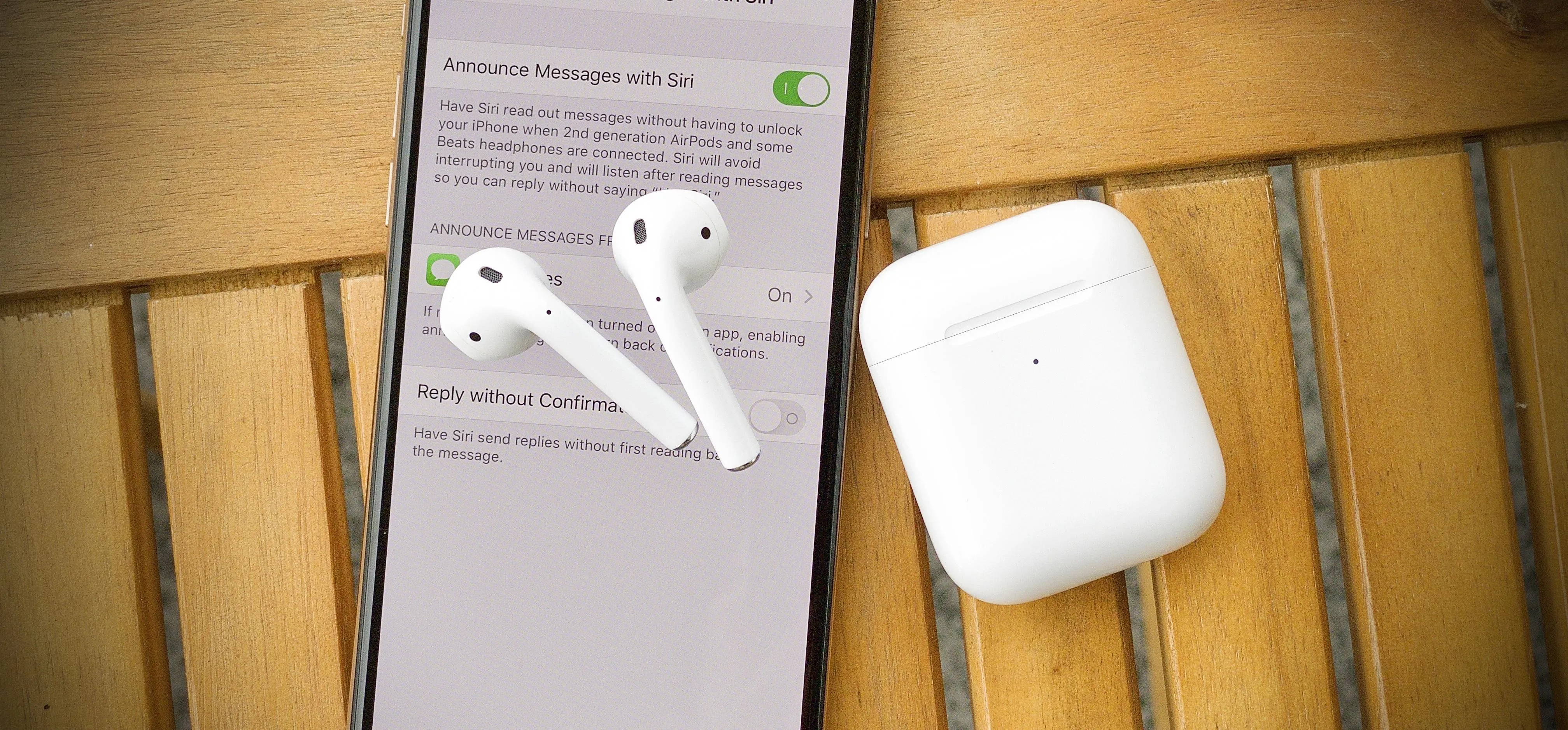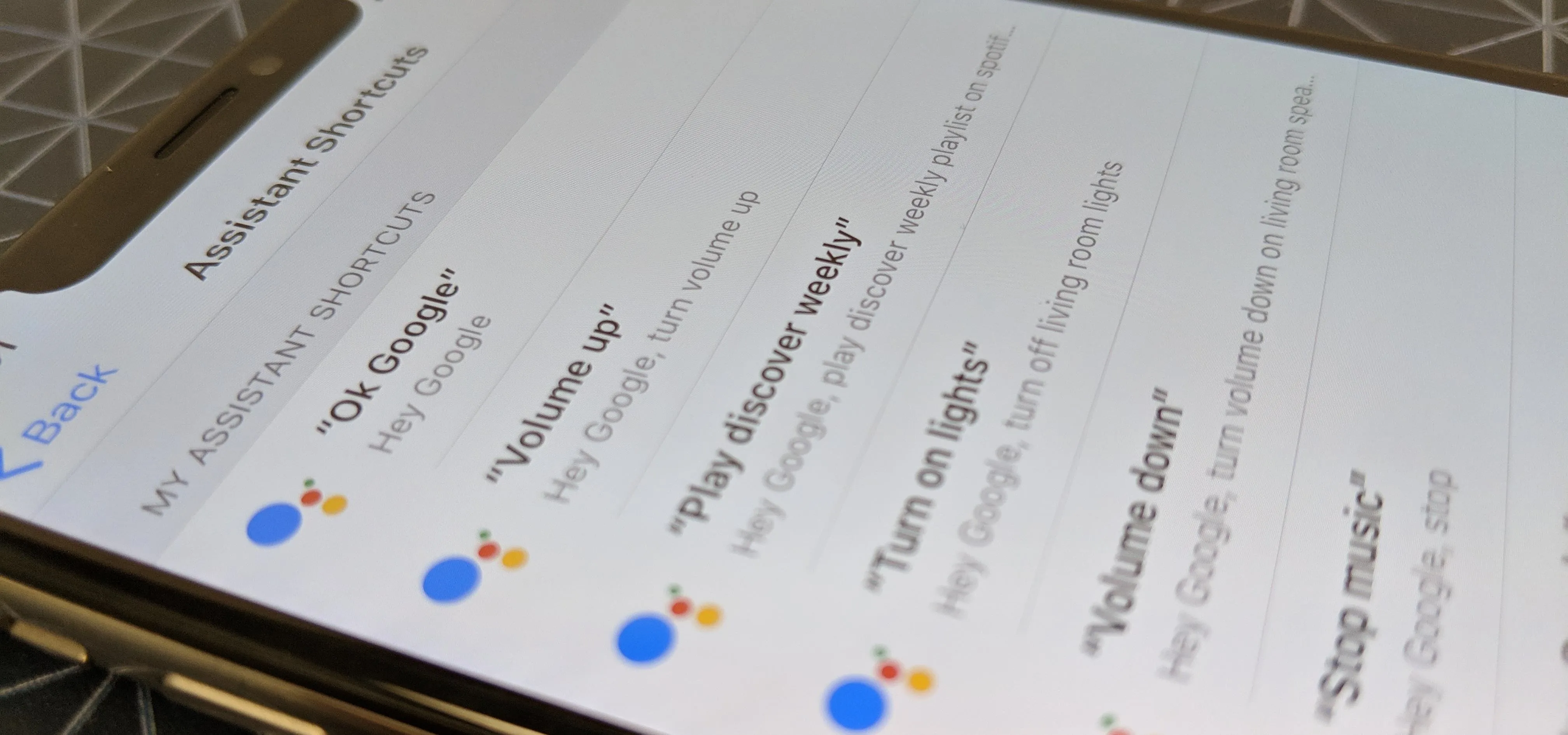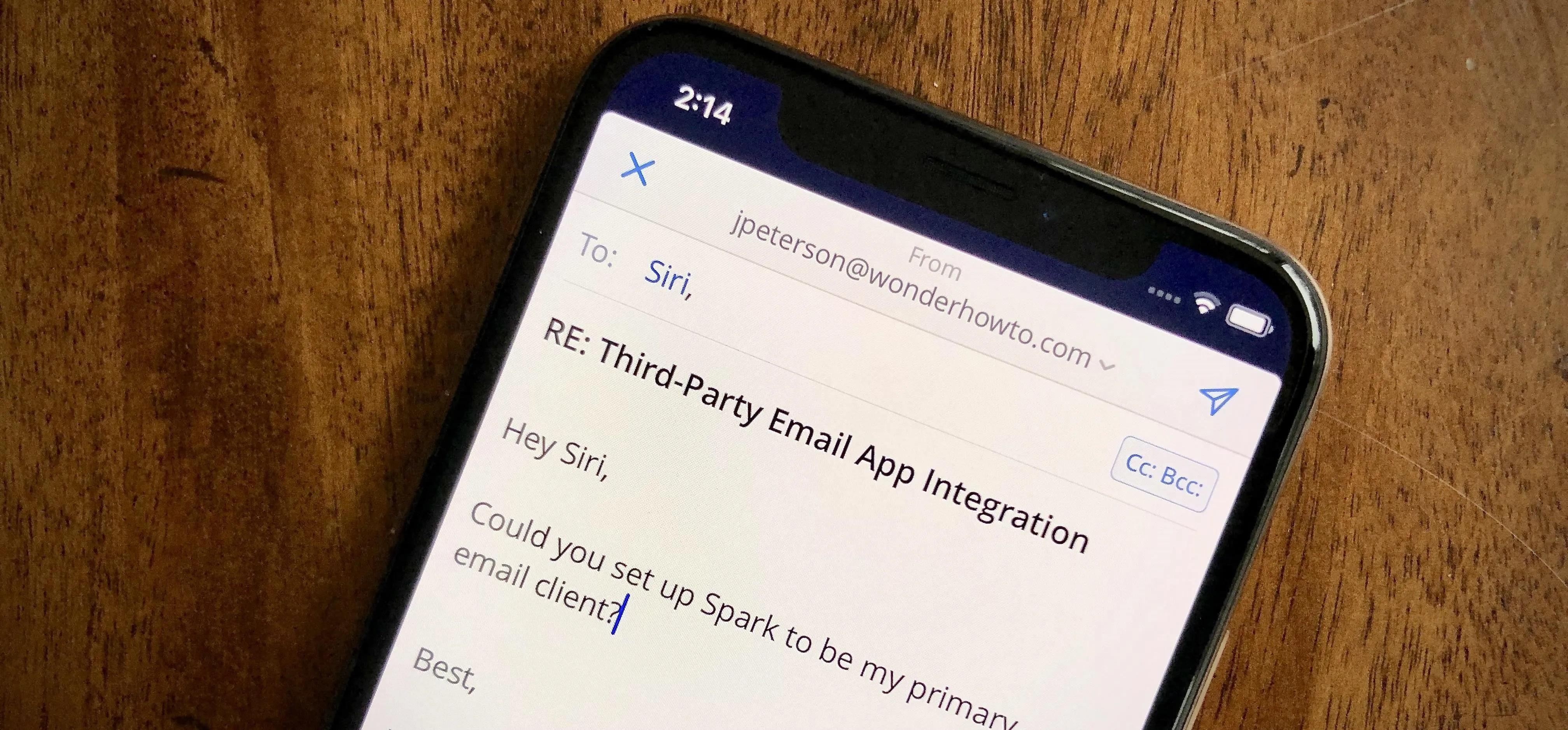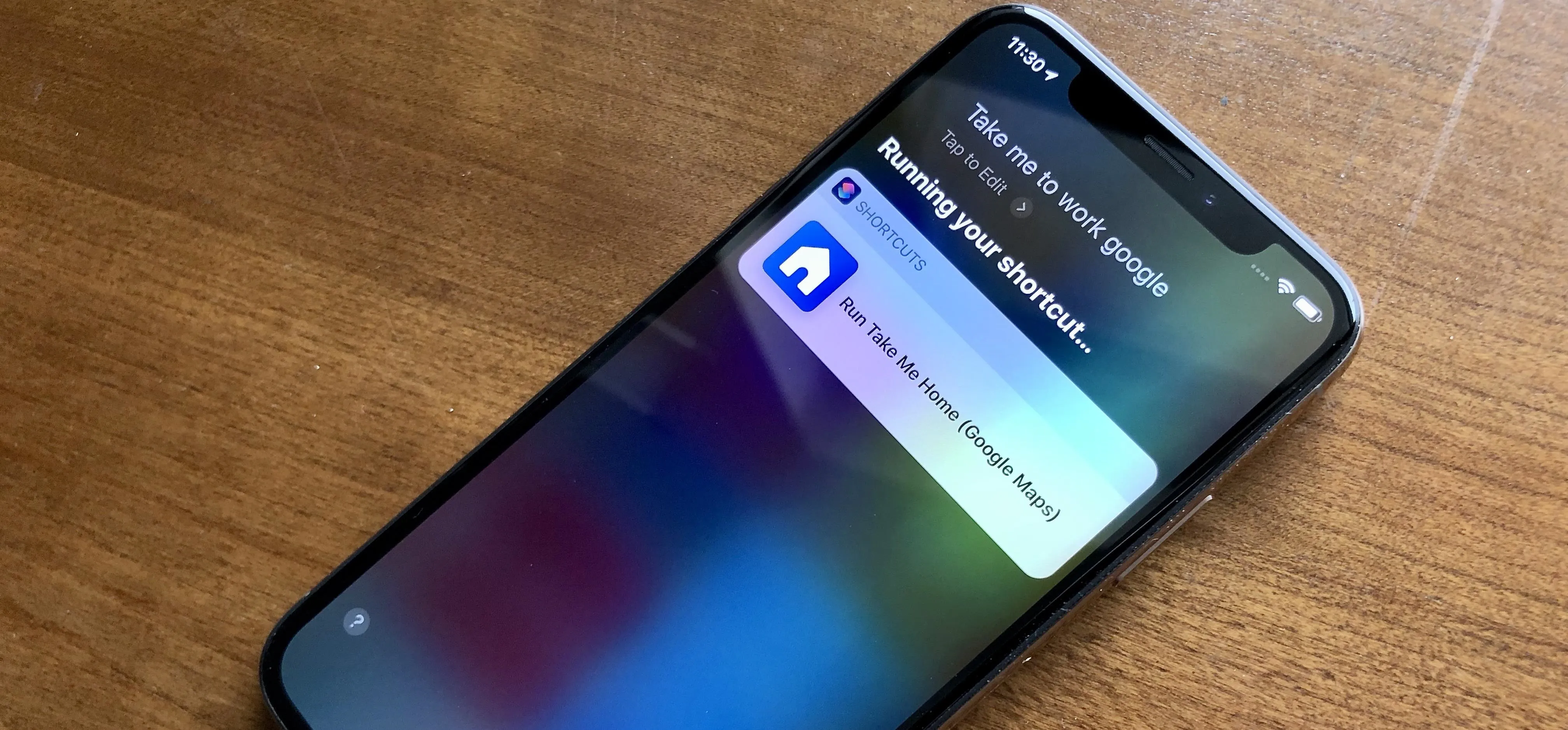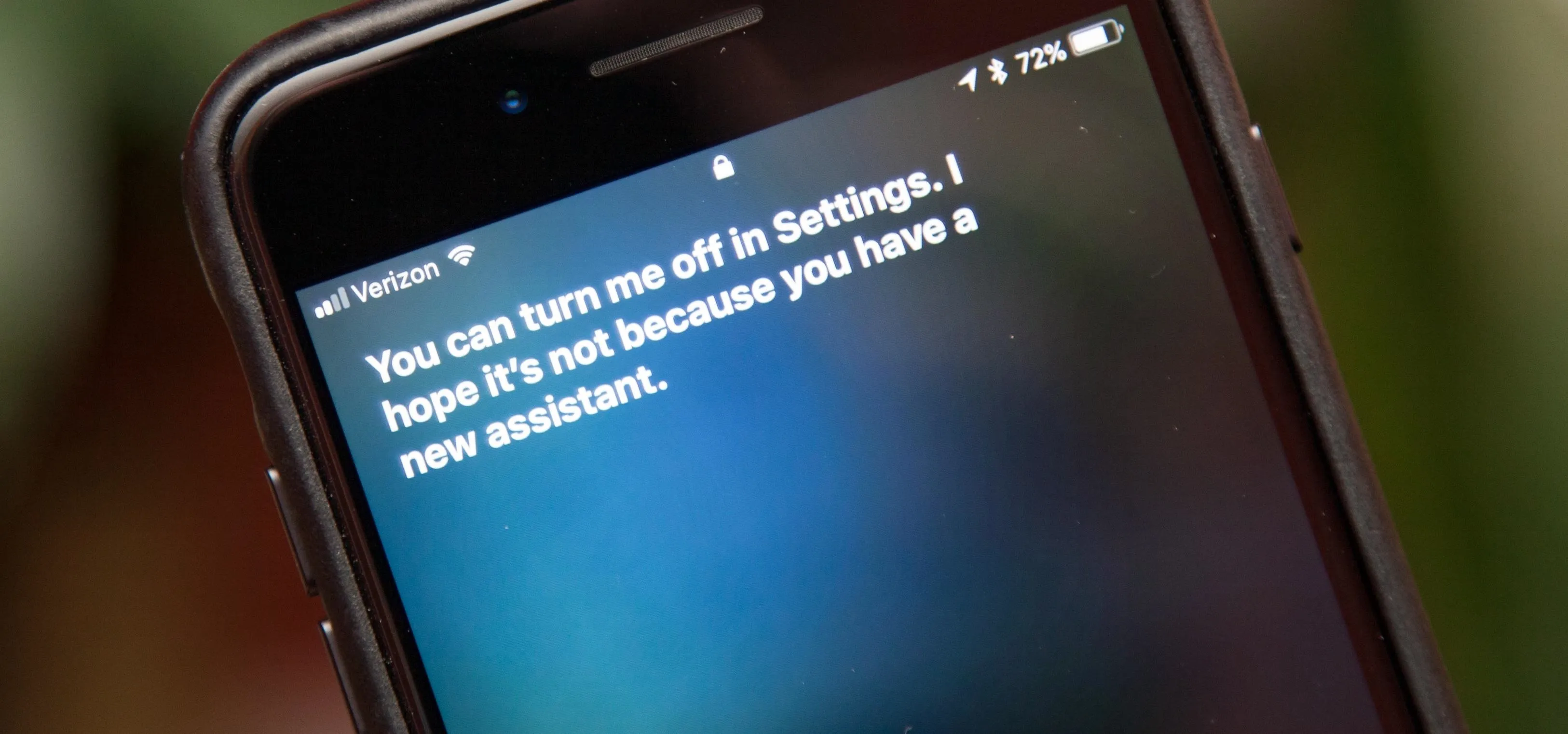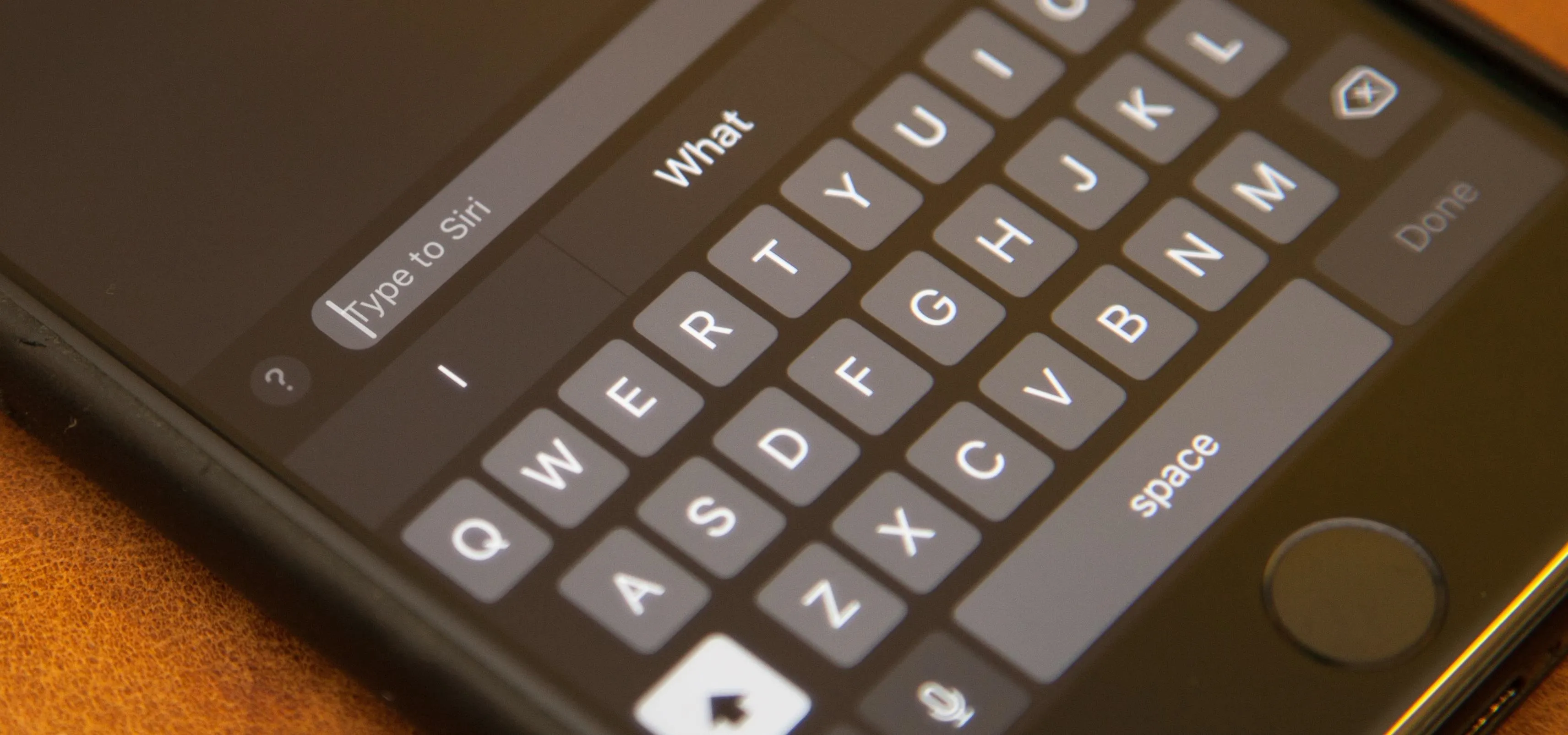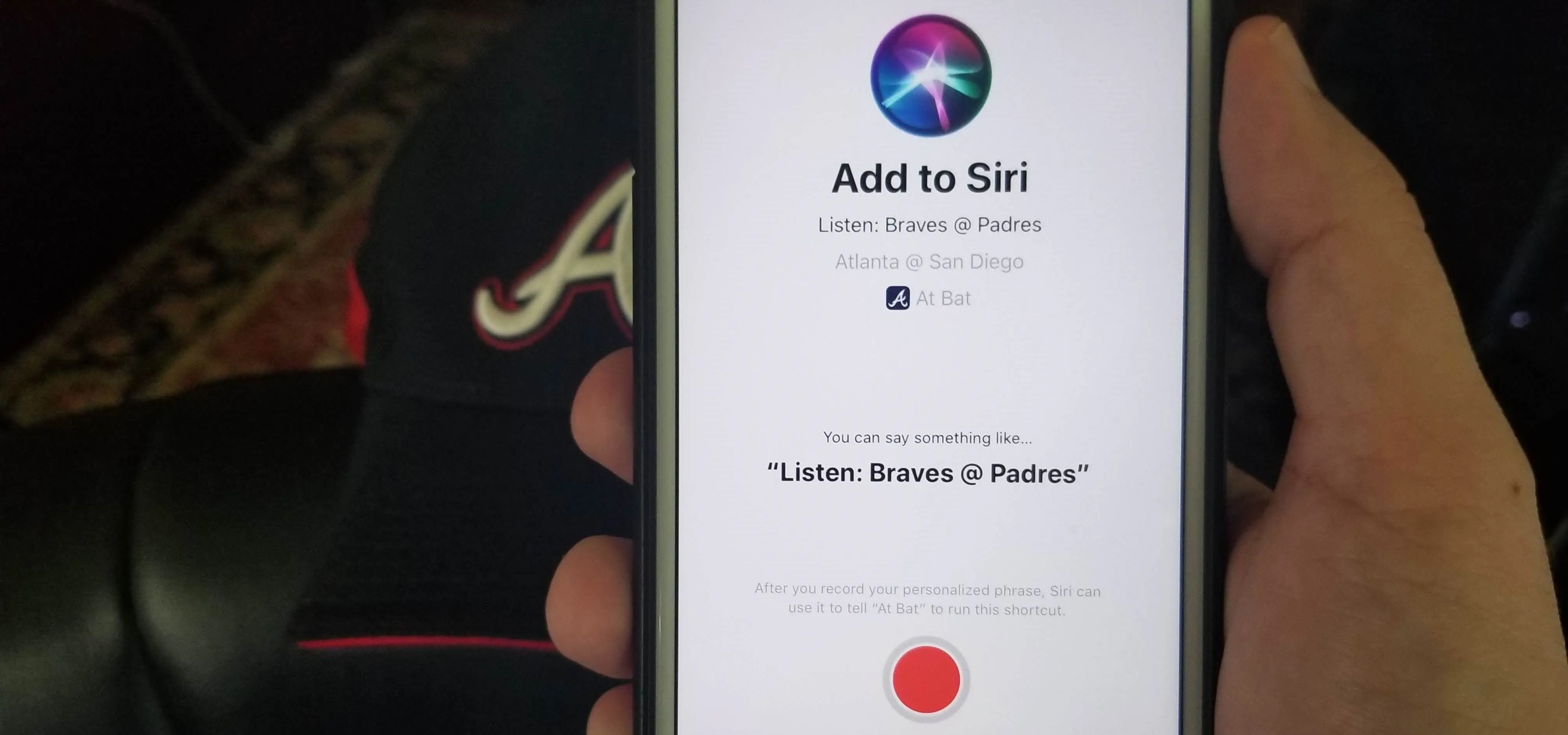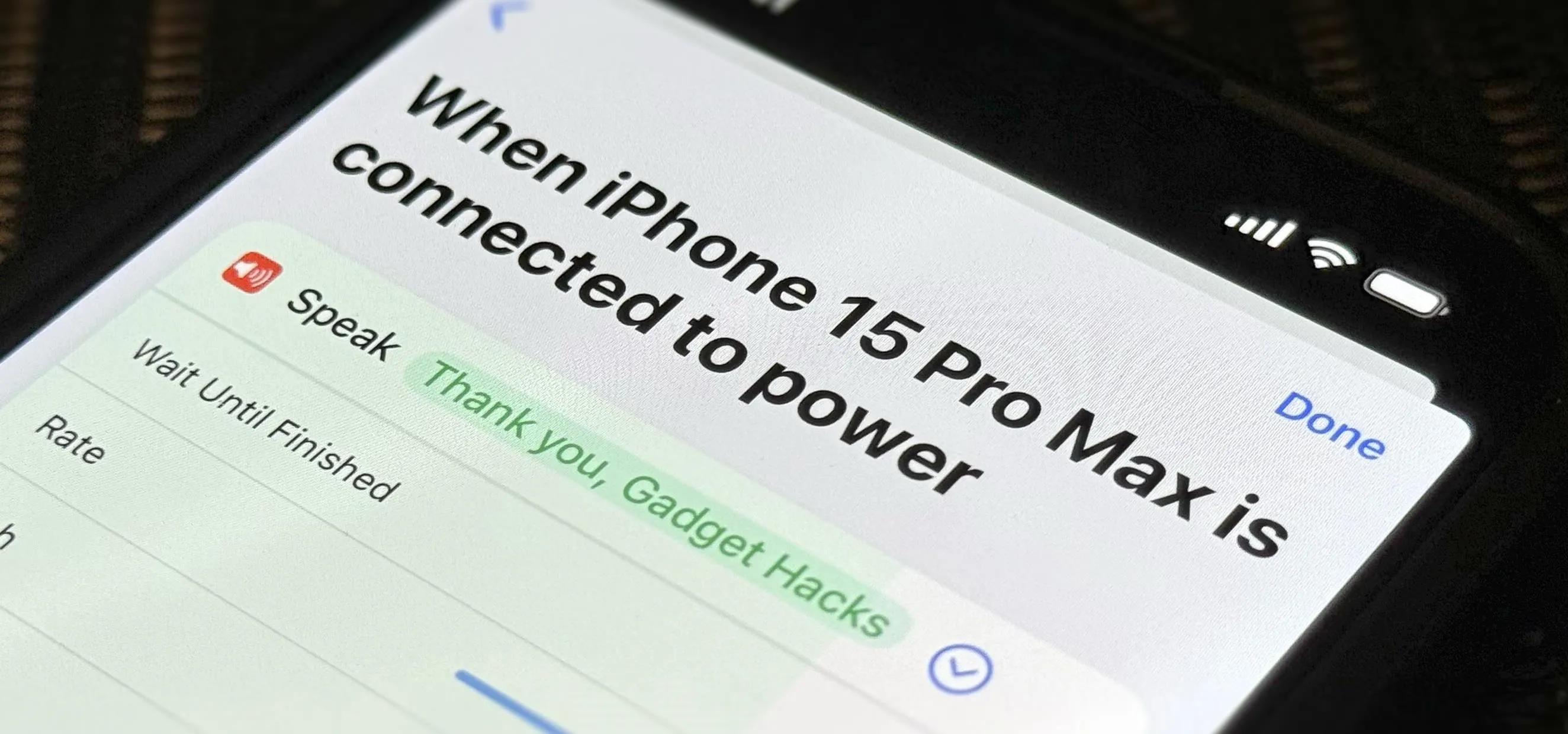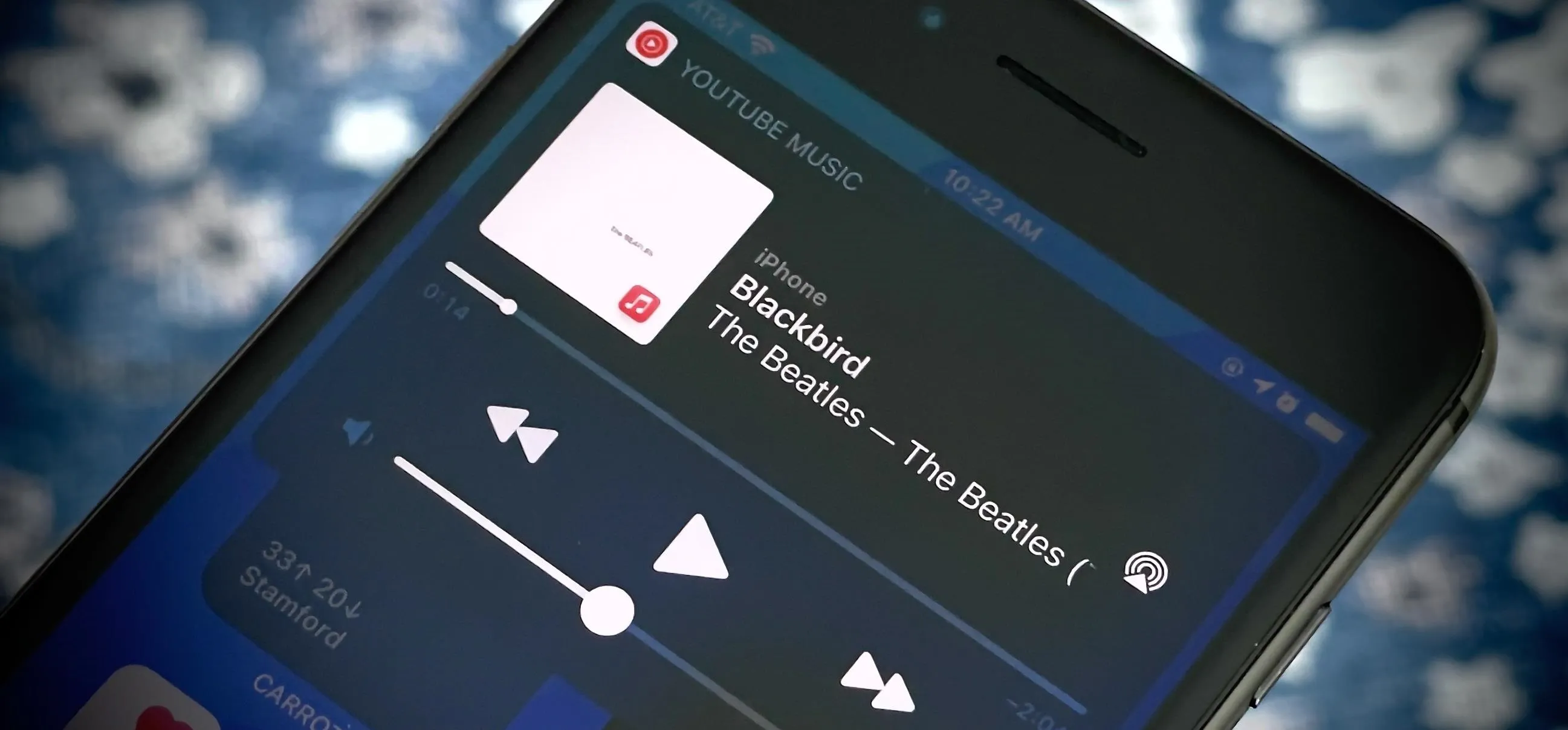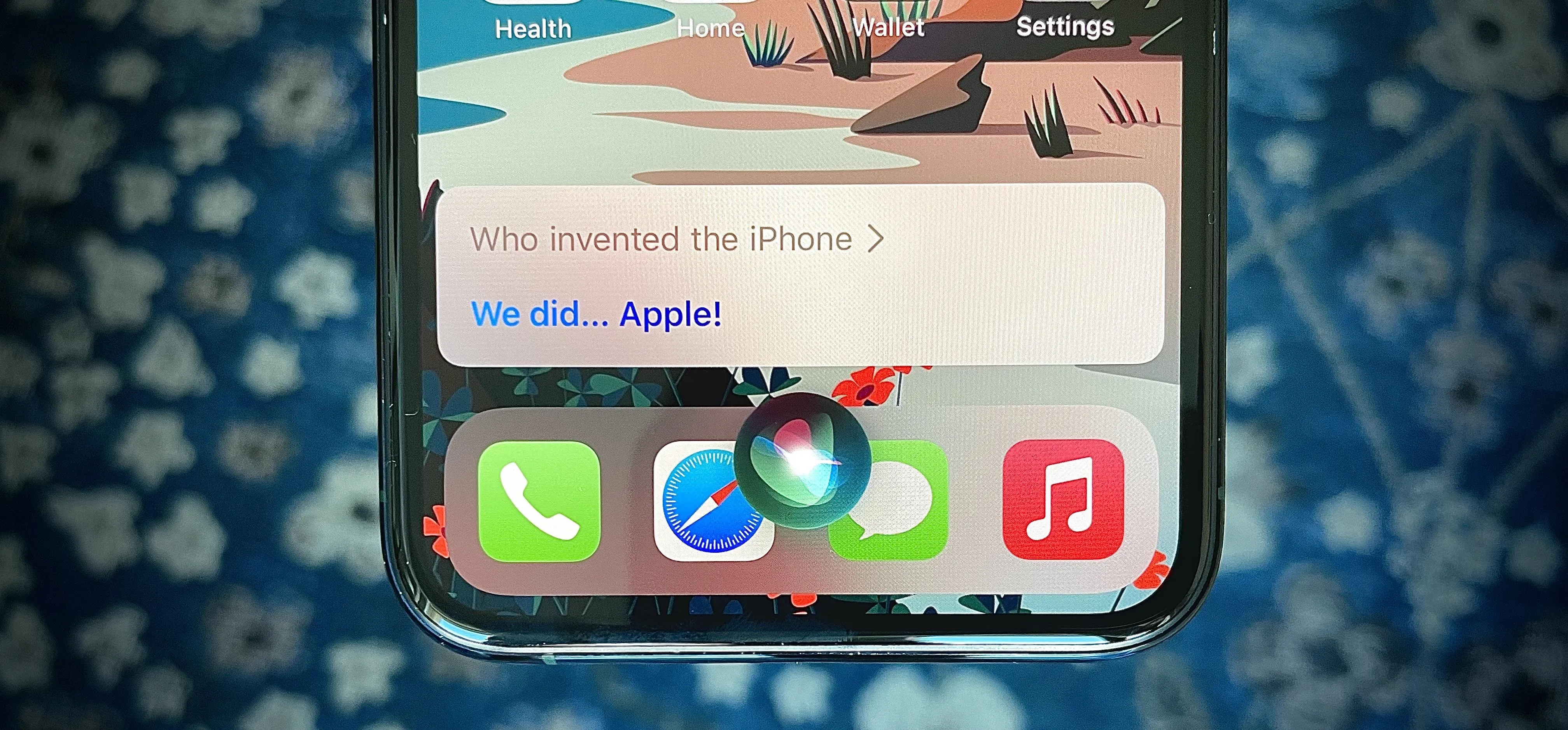Siri


how to
16 Harry Potter Spells You Can Use with Siri on Your iPhone


how to
AirPods Are Getting Even Better Thanks to iOS 18

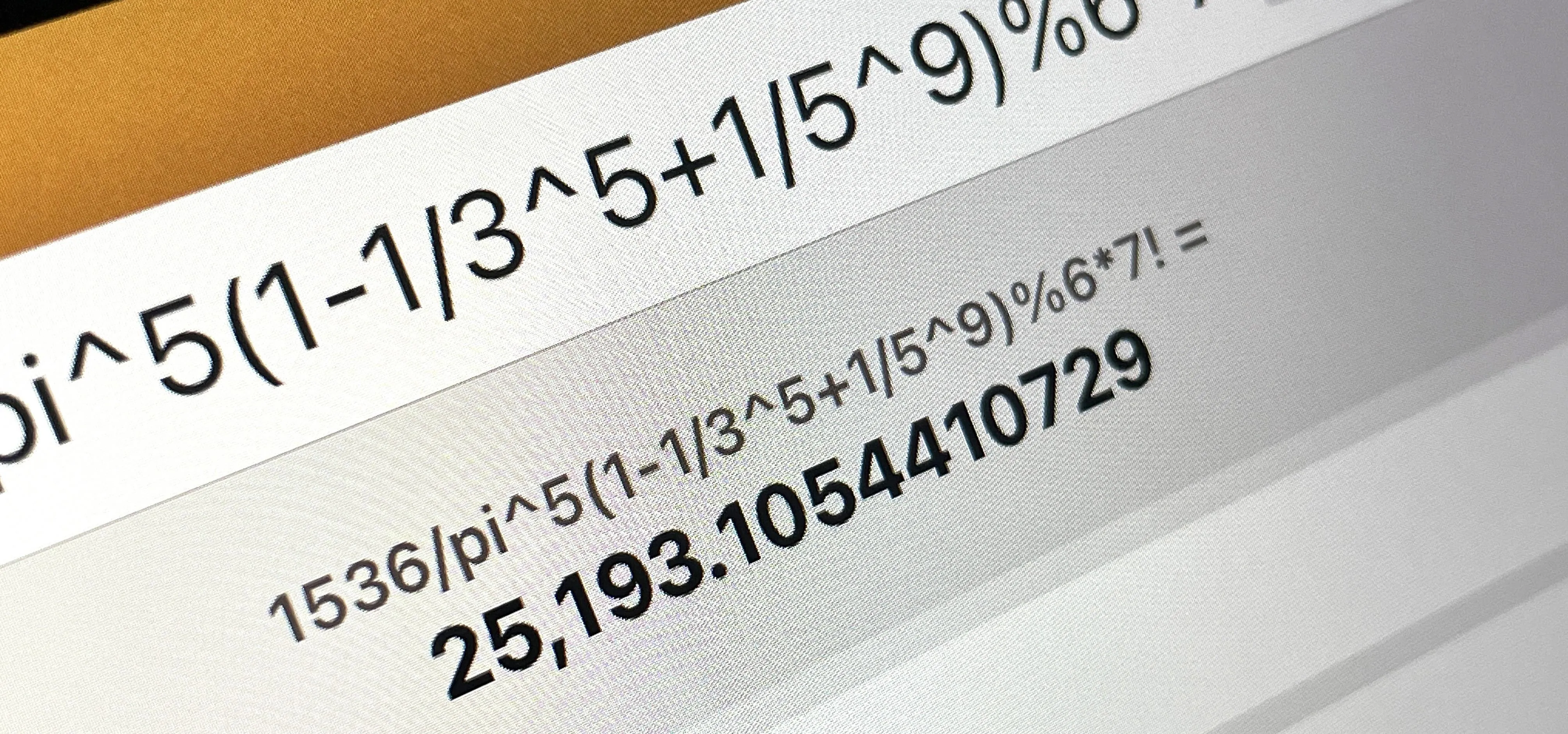
how to
Your iPad Has a Hidden Built-in Calculator You're Not Using — Here's How to Unlock It
Featured On Gadget Hacks:
Gaming


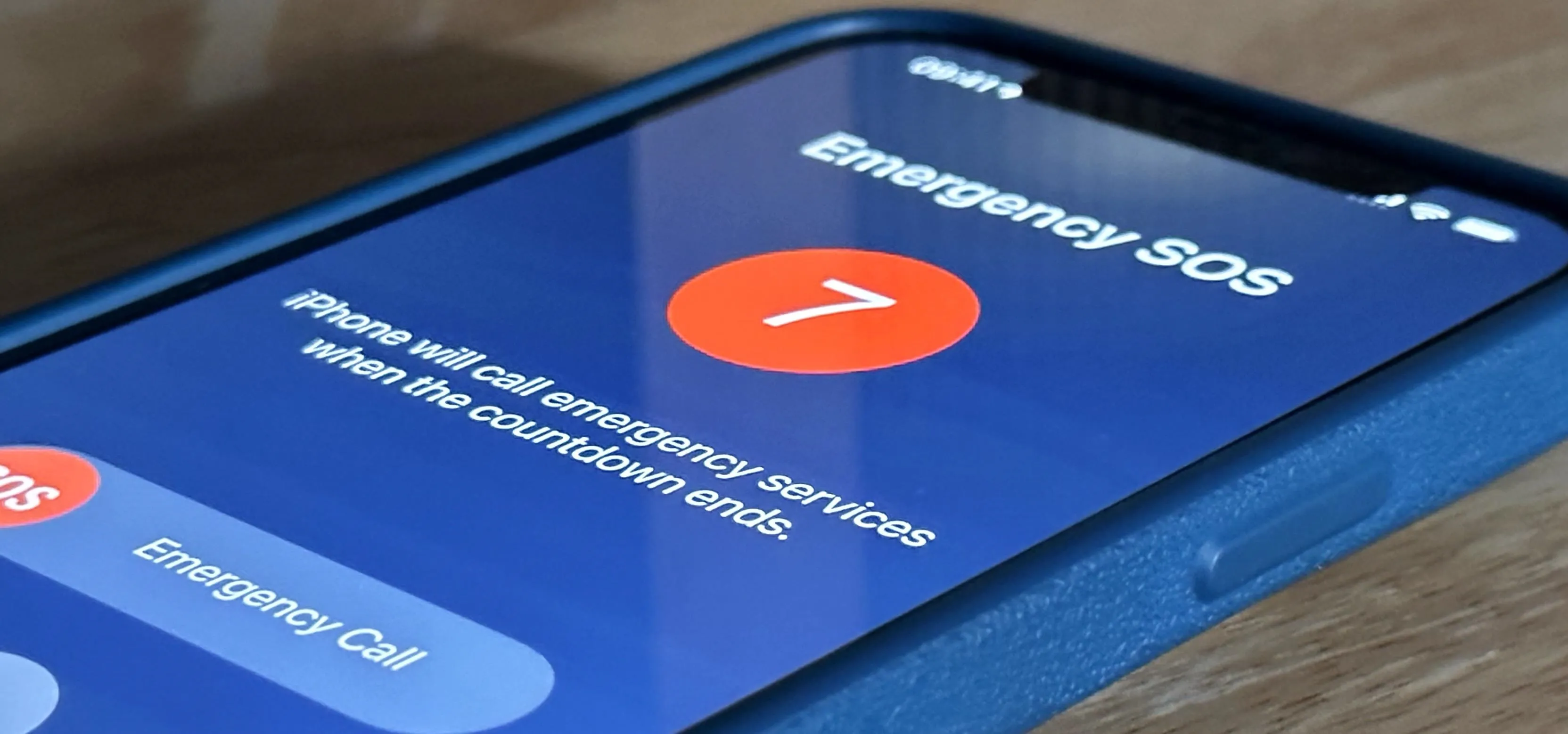

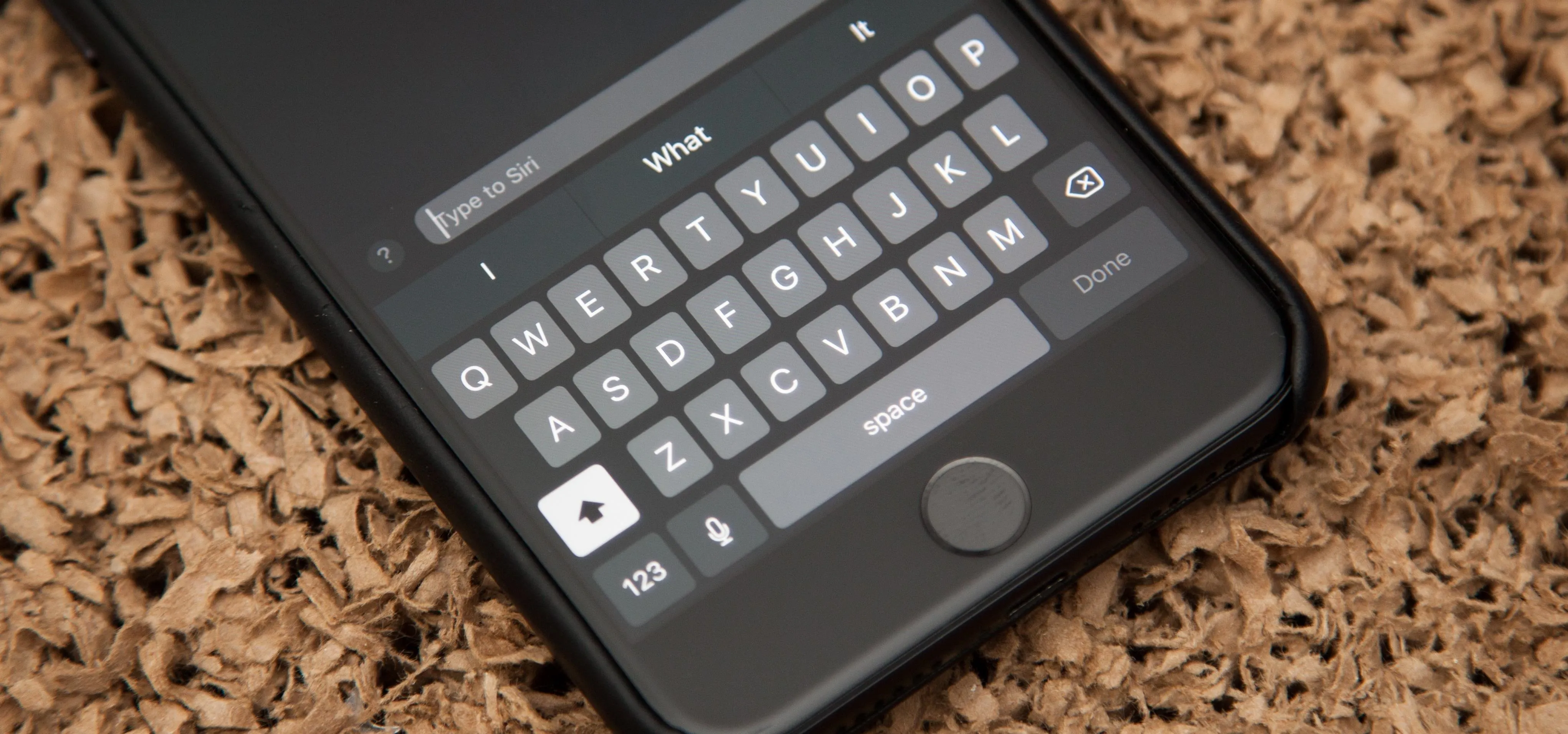


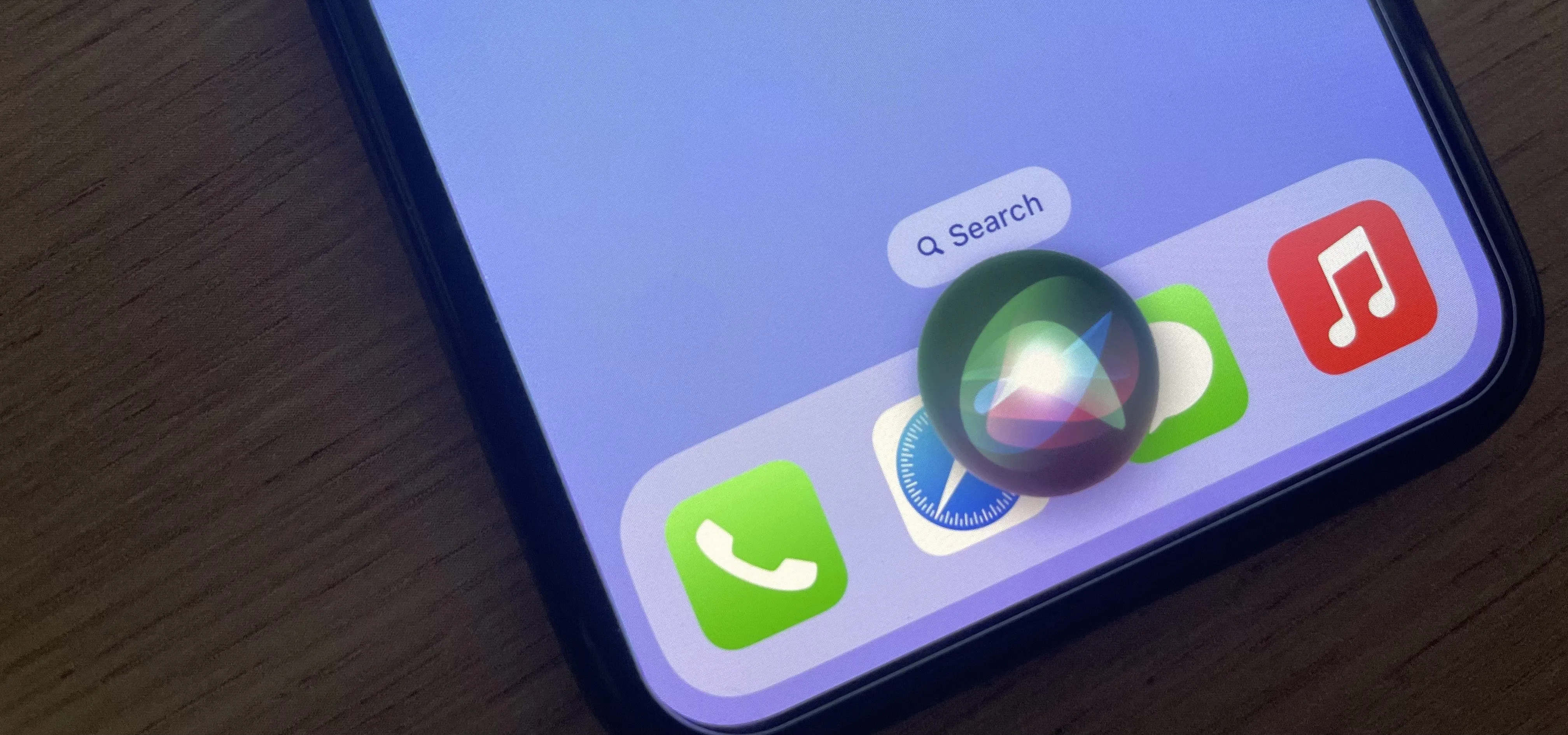

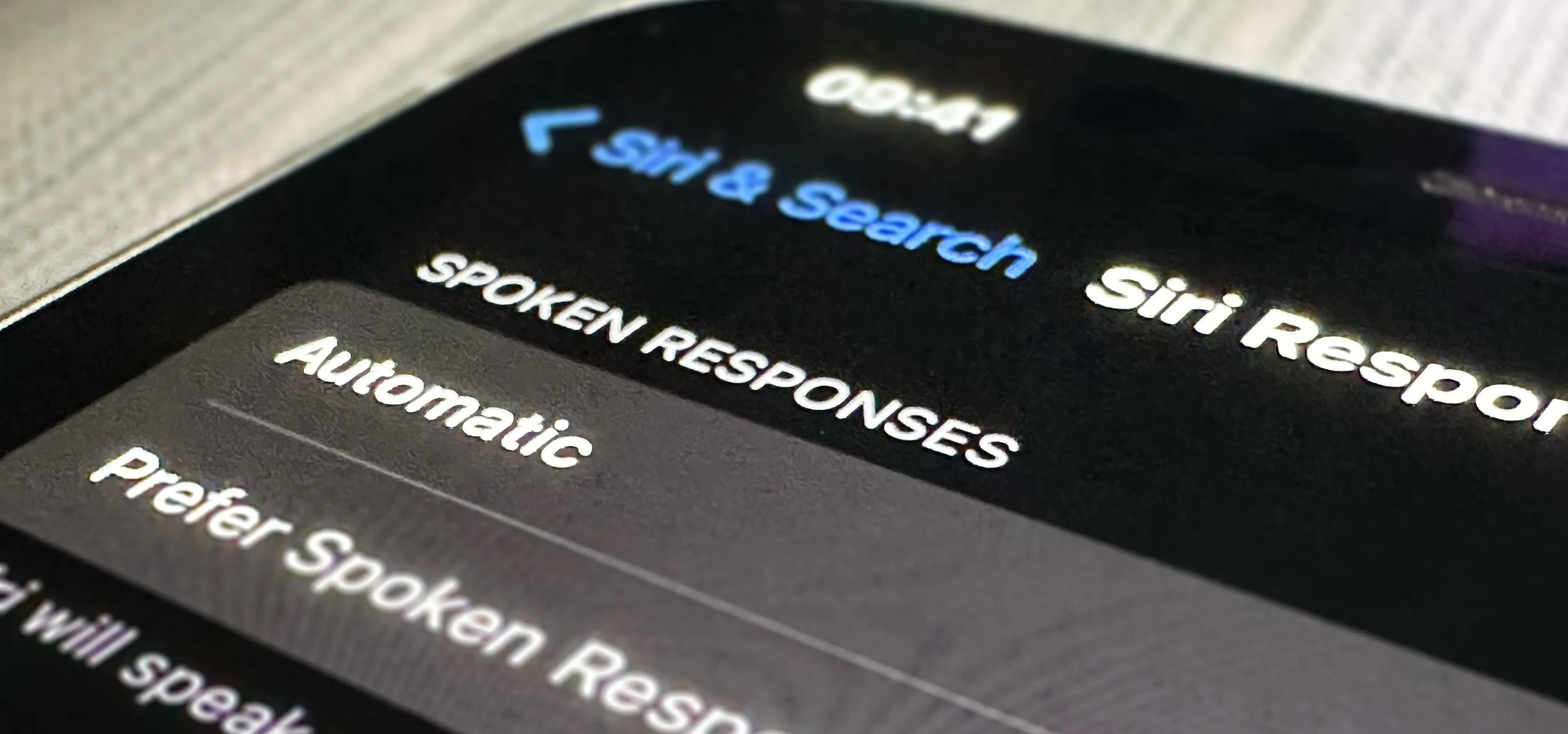
Featured On Gadget Hacks:
iOS 18


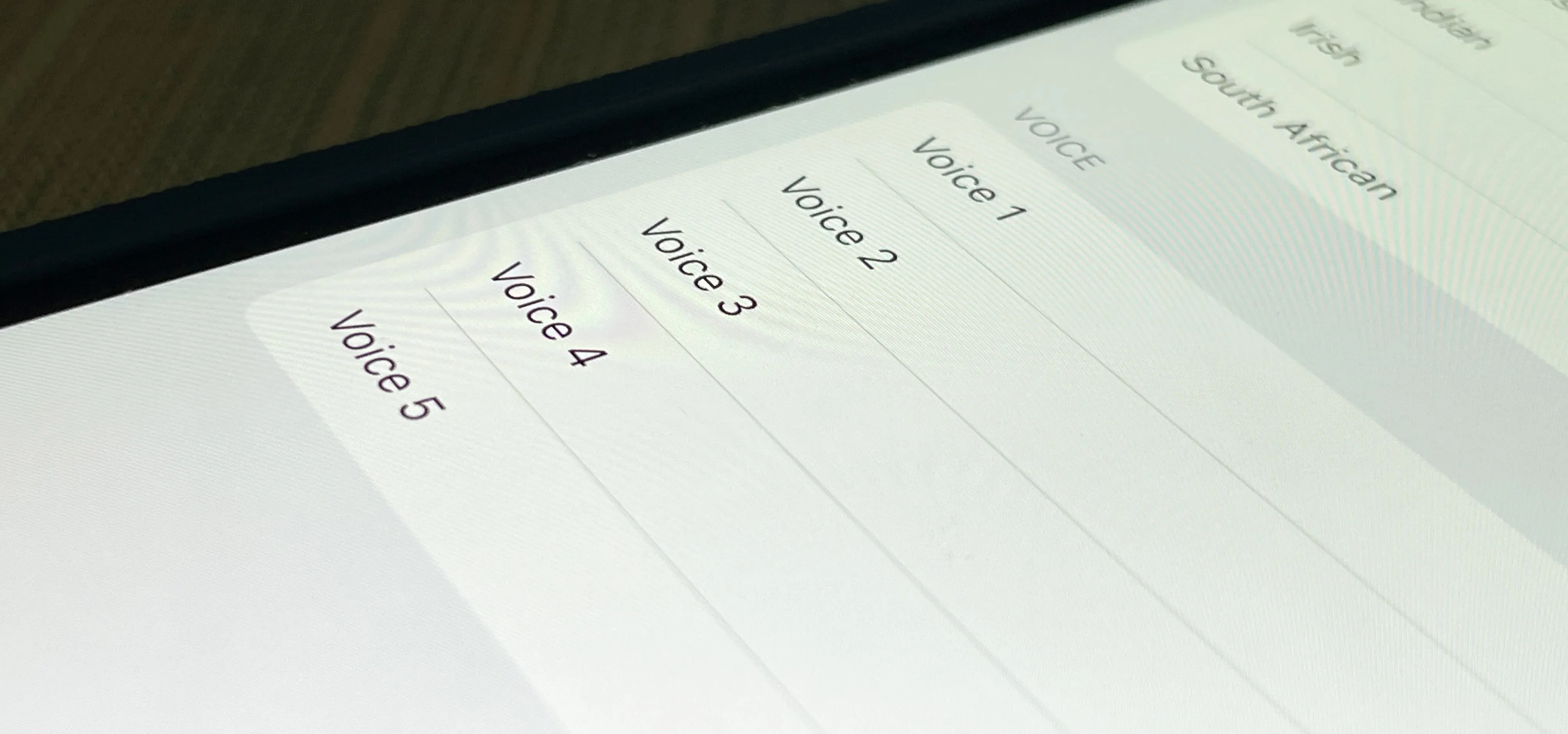

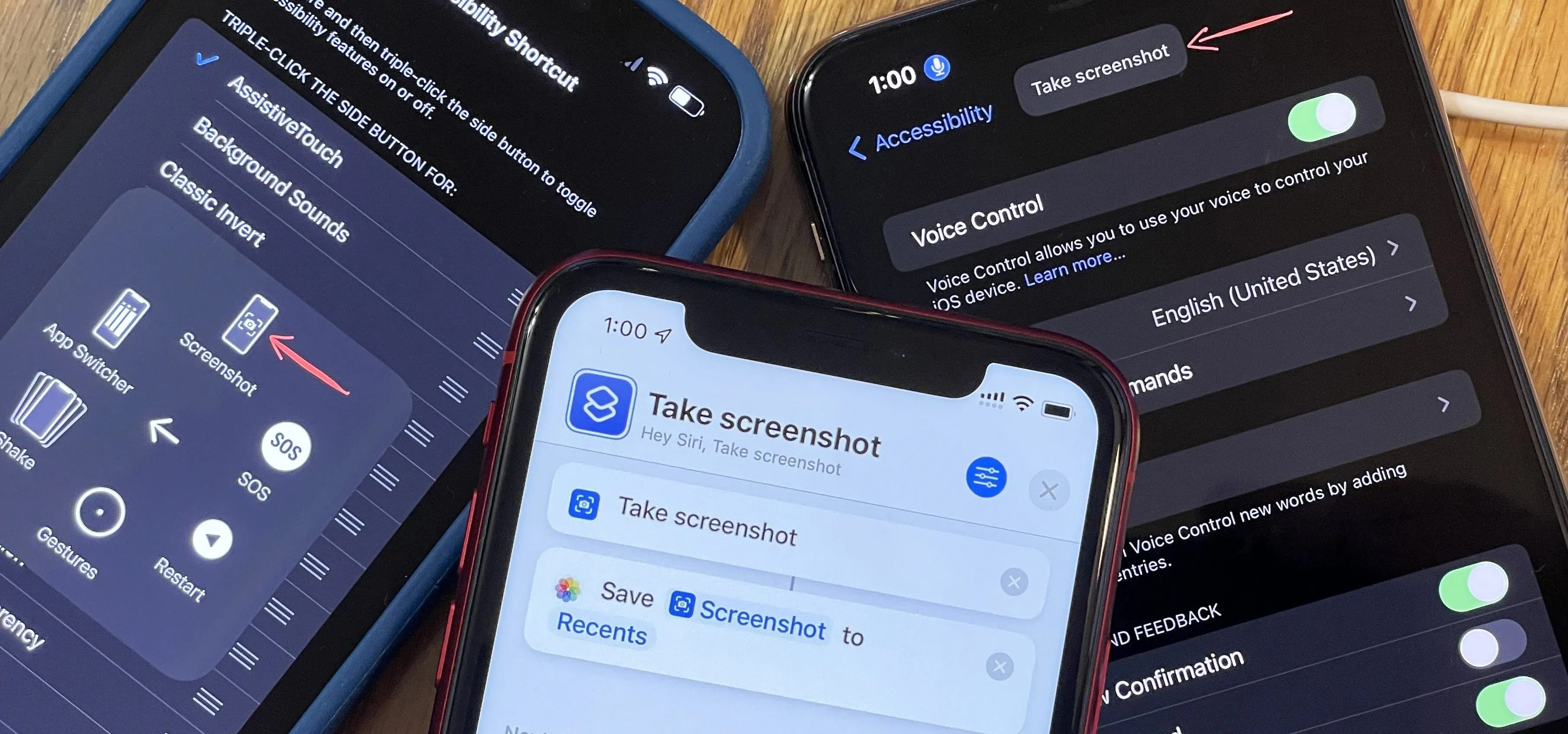


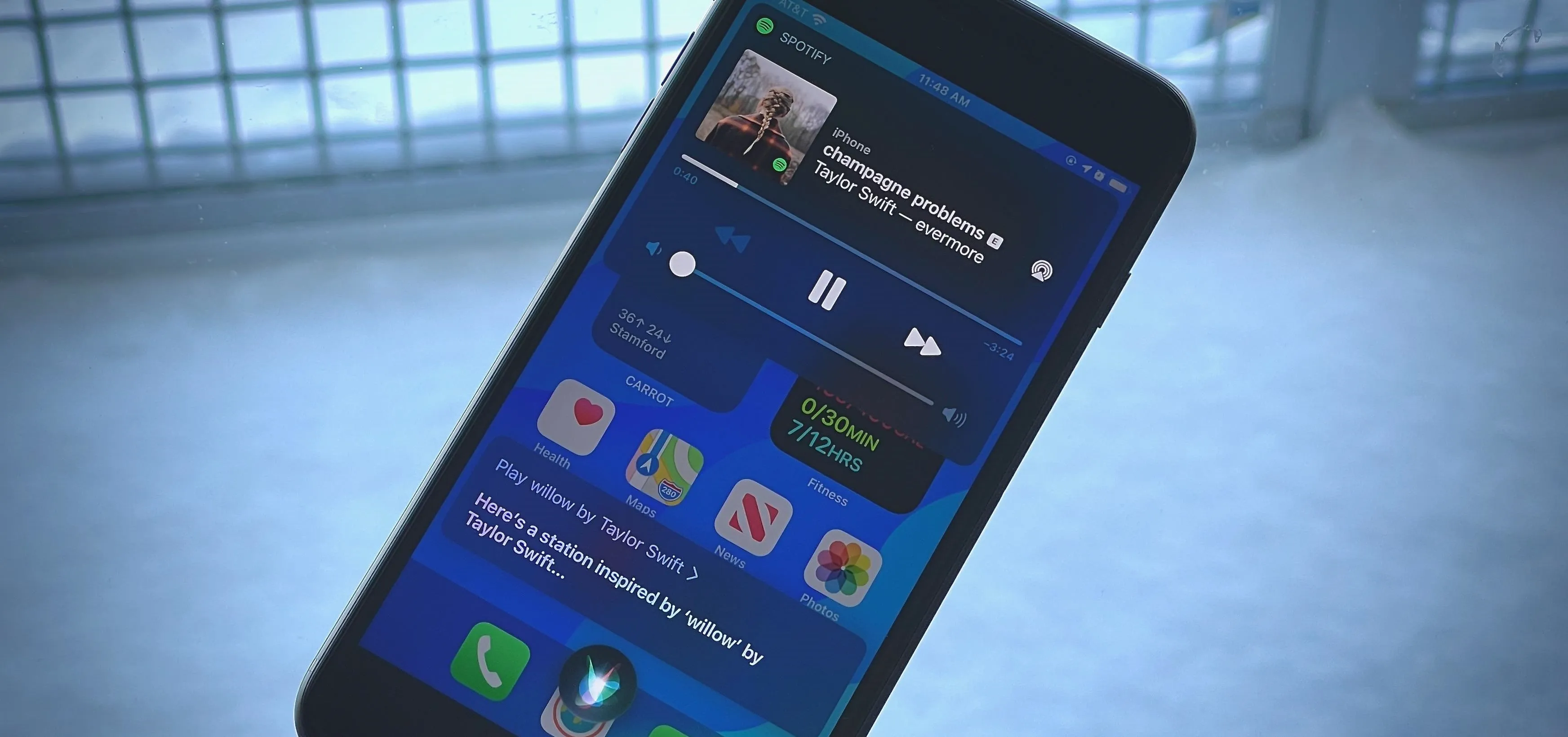

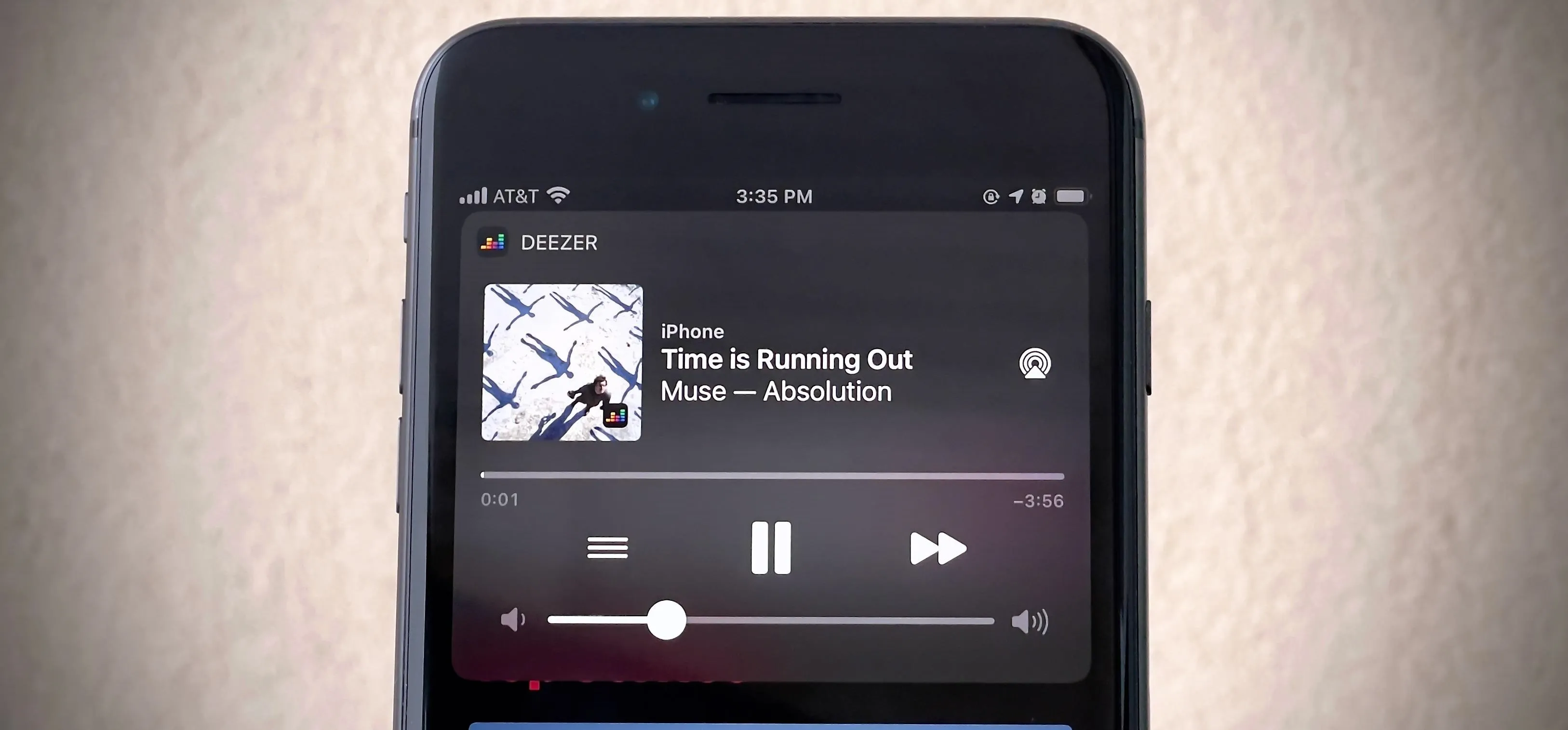
Featured On Gadget Hacks:
Productivity & Shortcuts


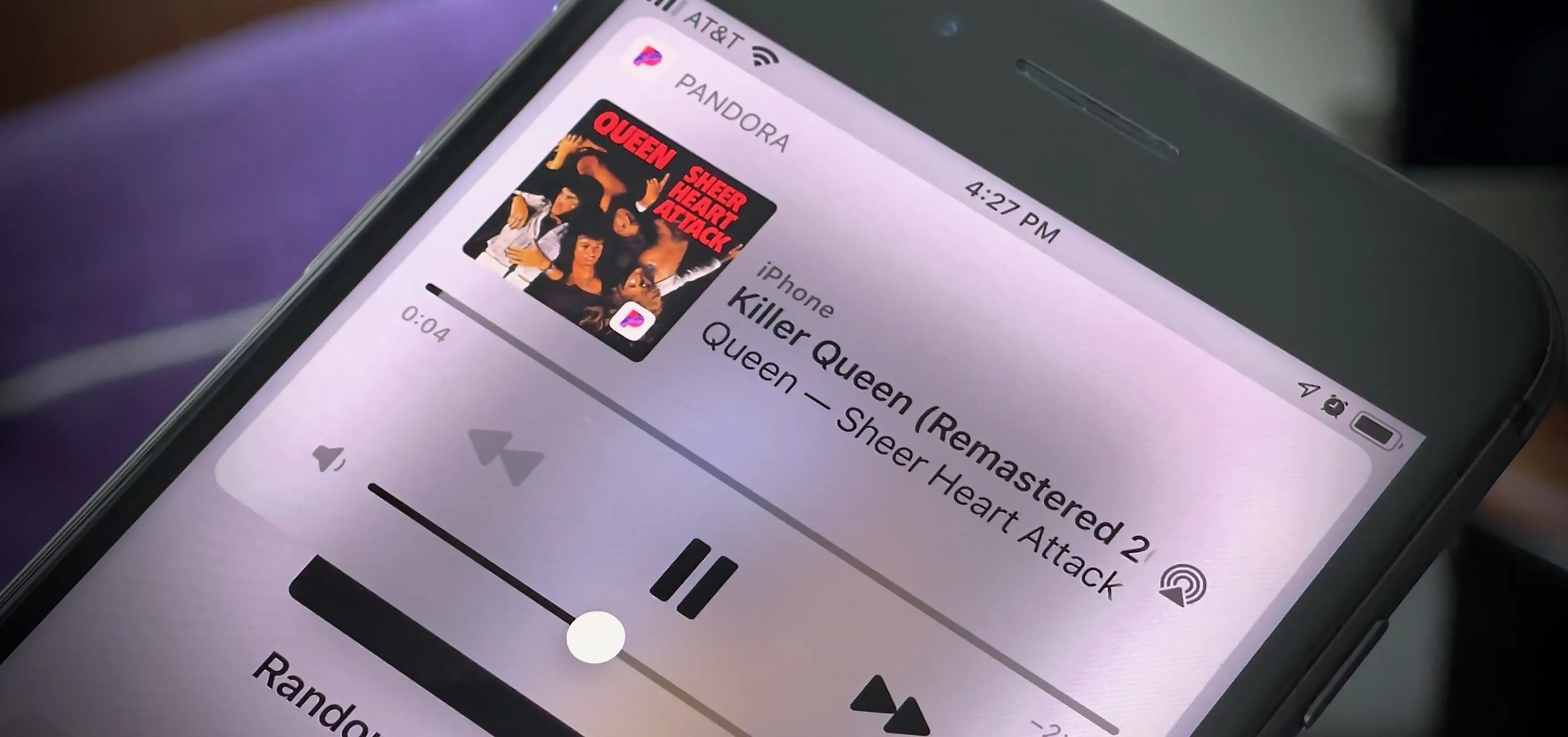

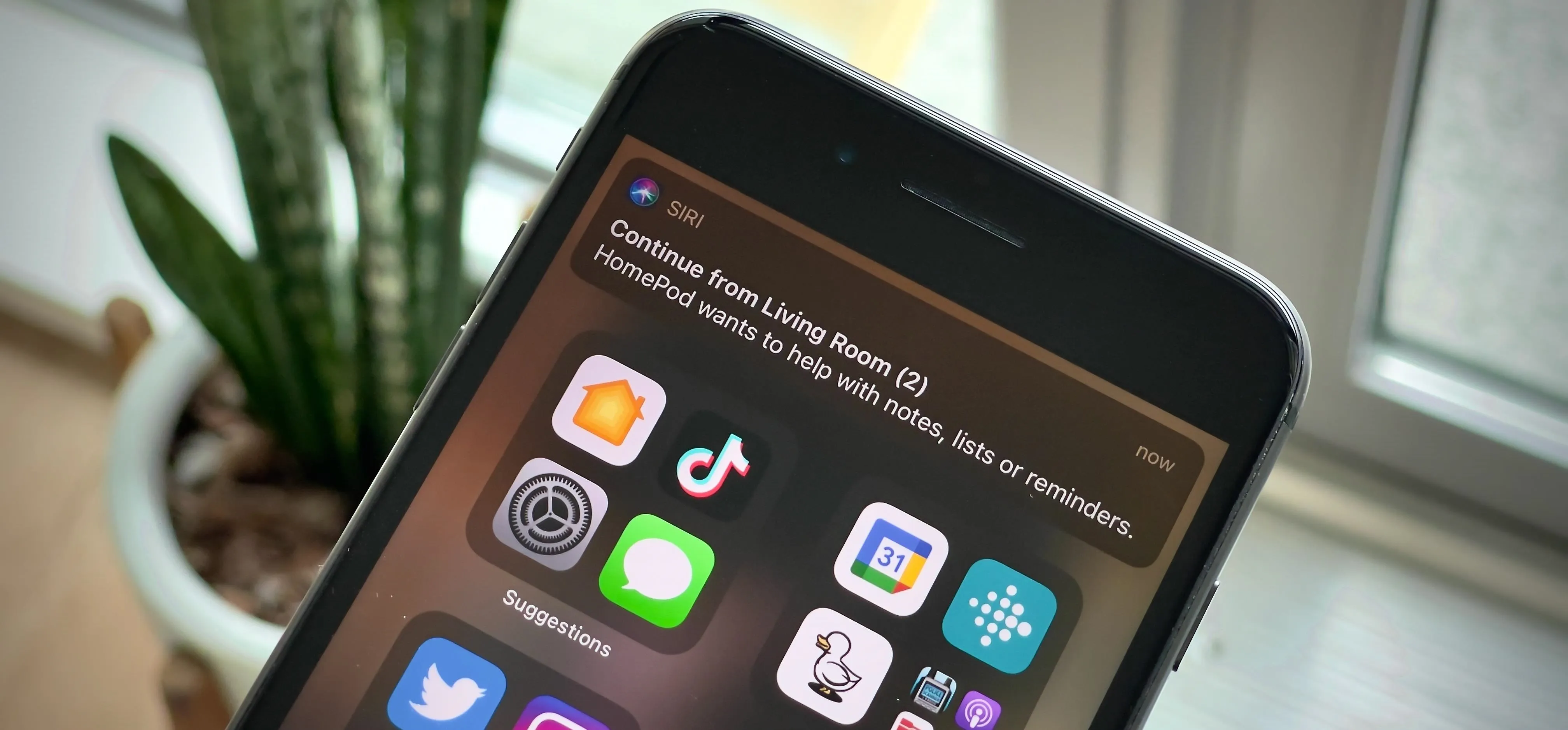


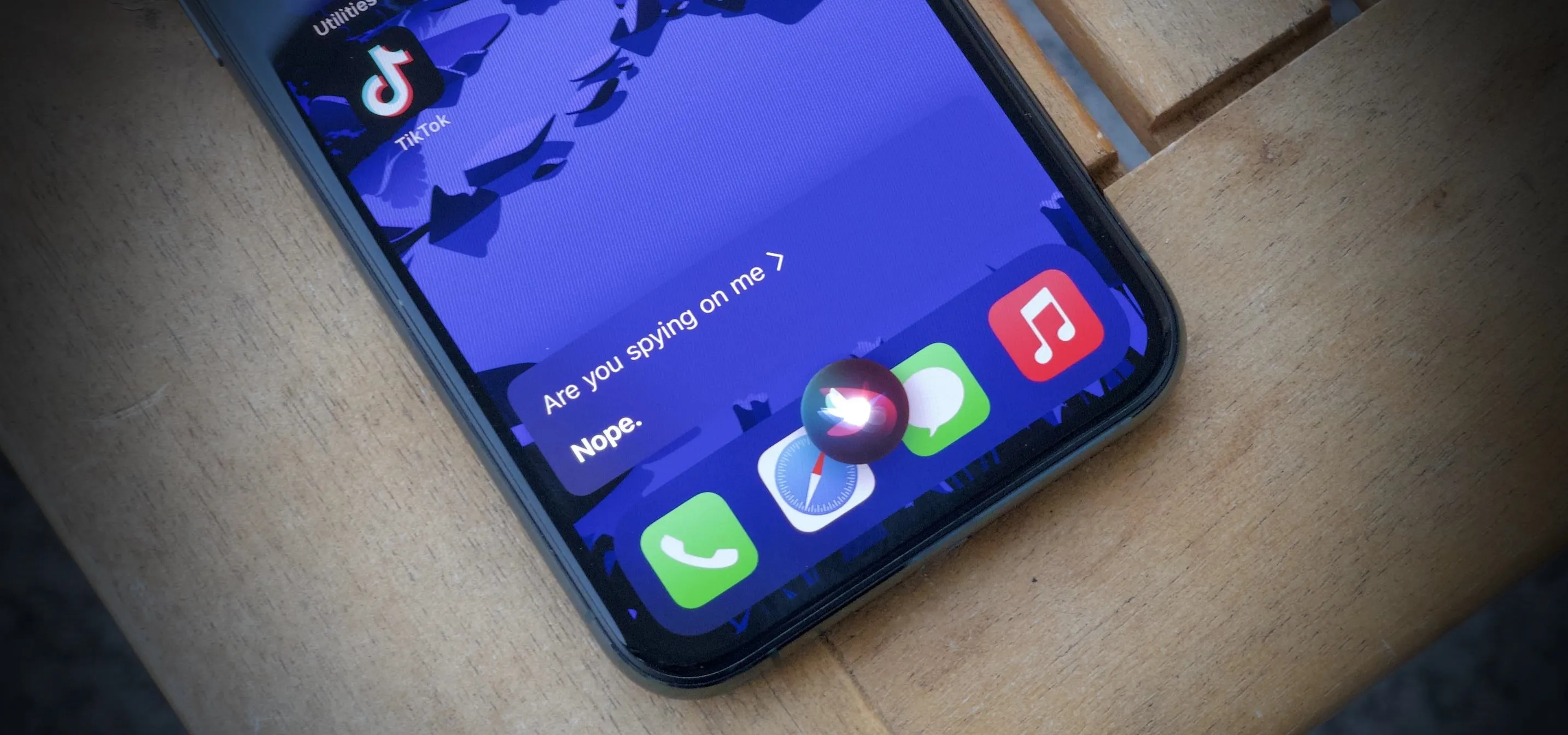

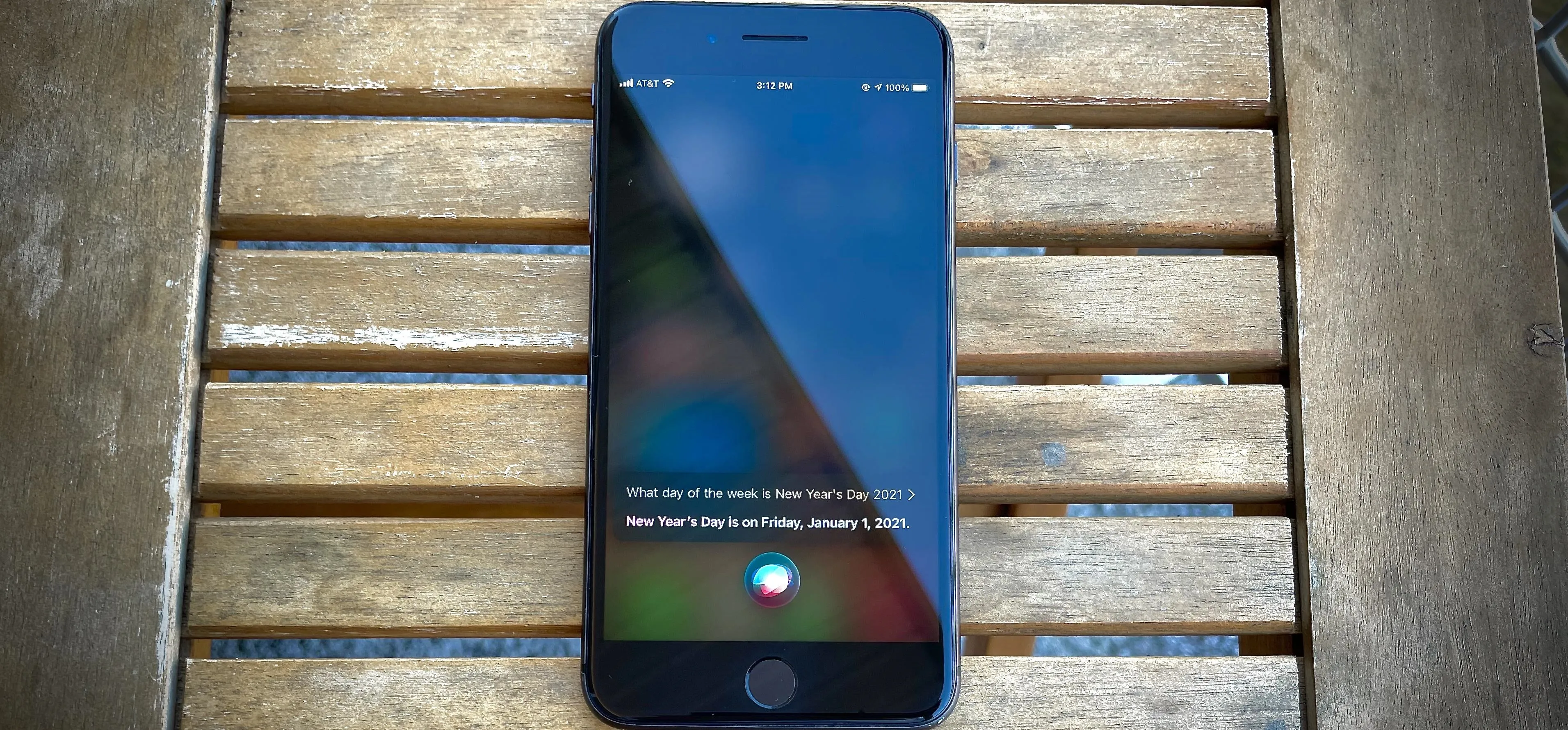
Featured On Gadget Hacks:
Travel Tips for Your Phone