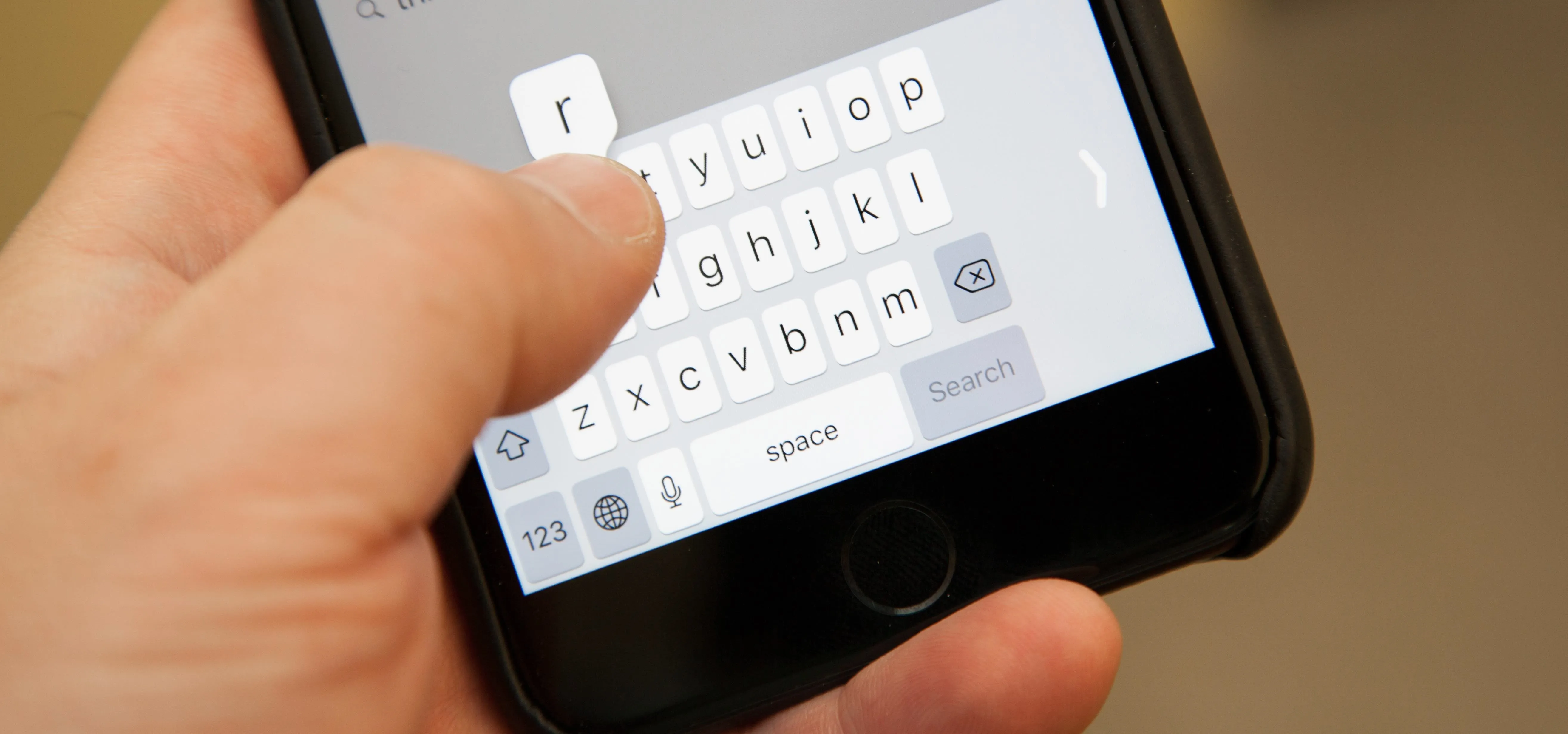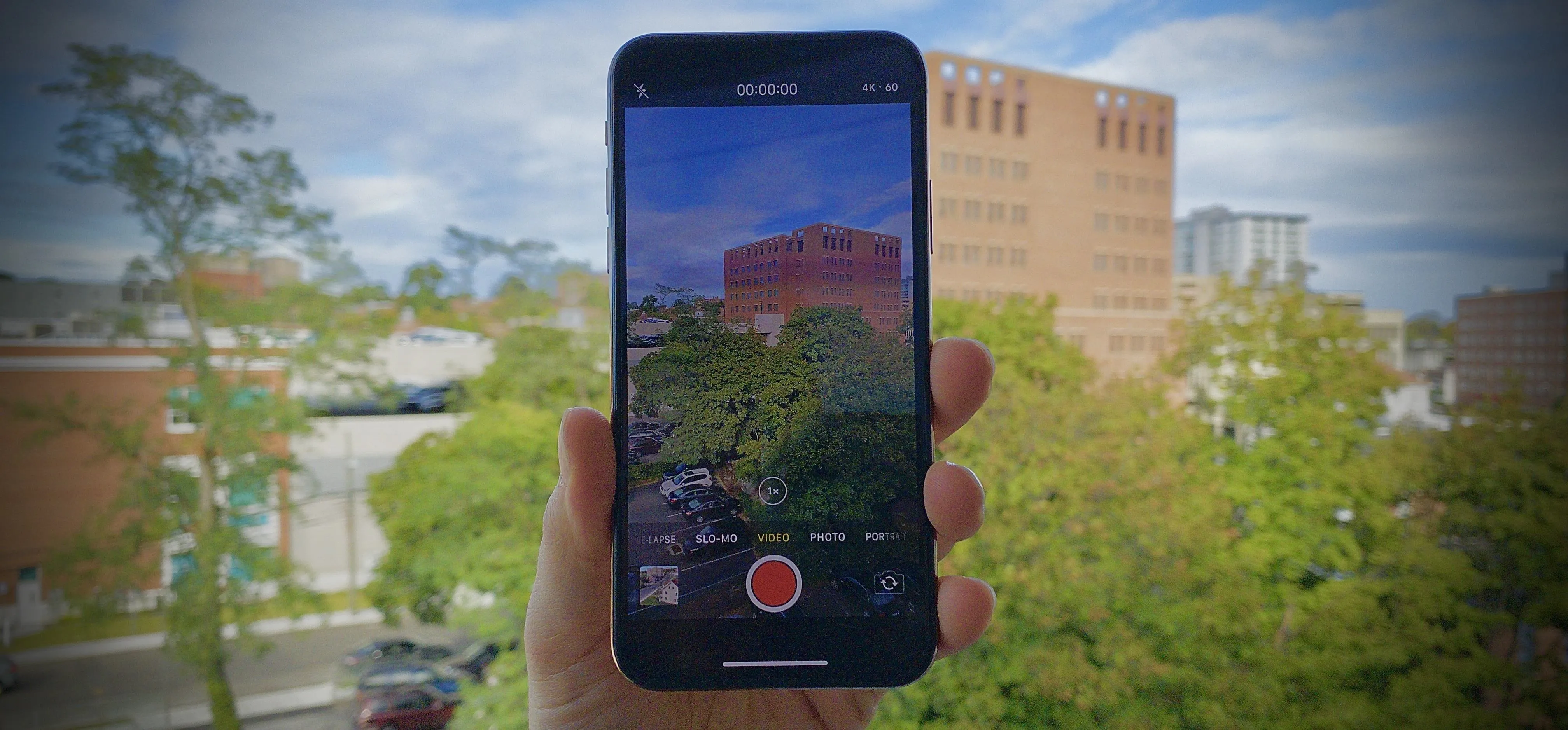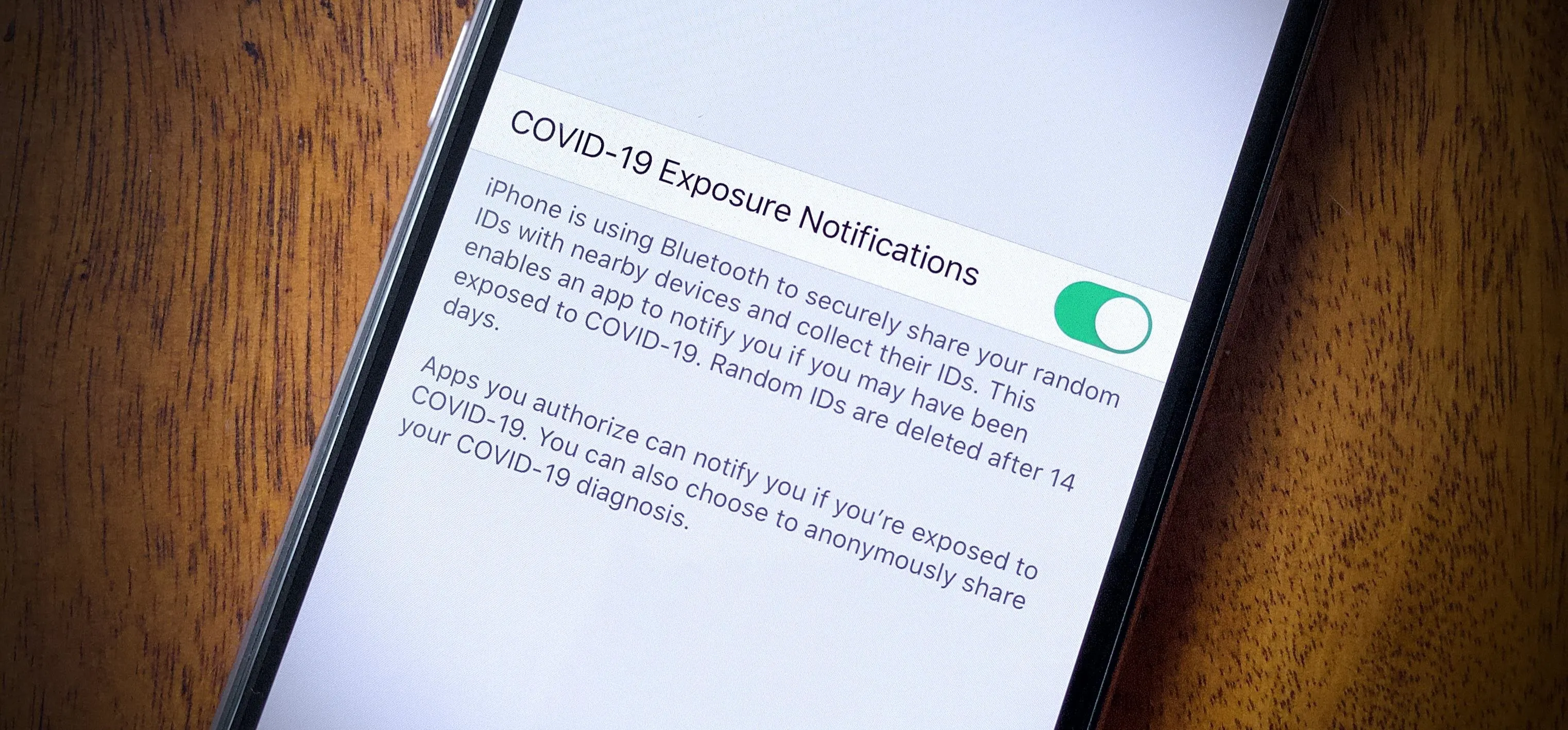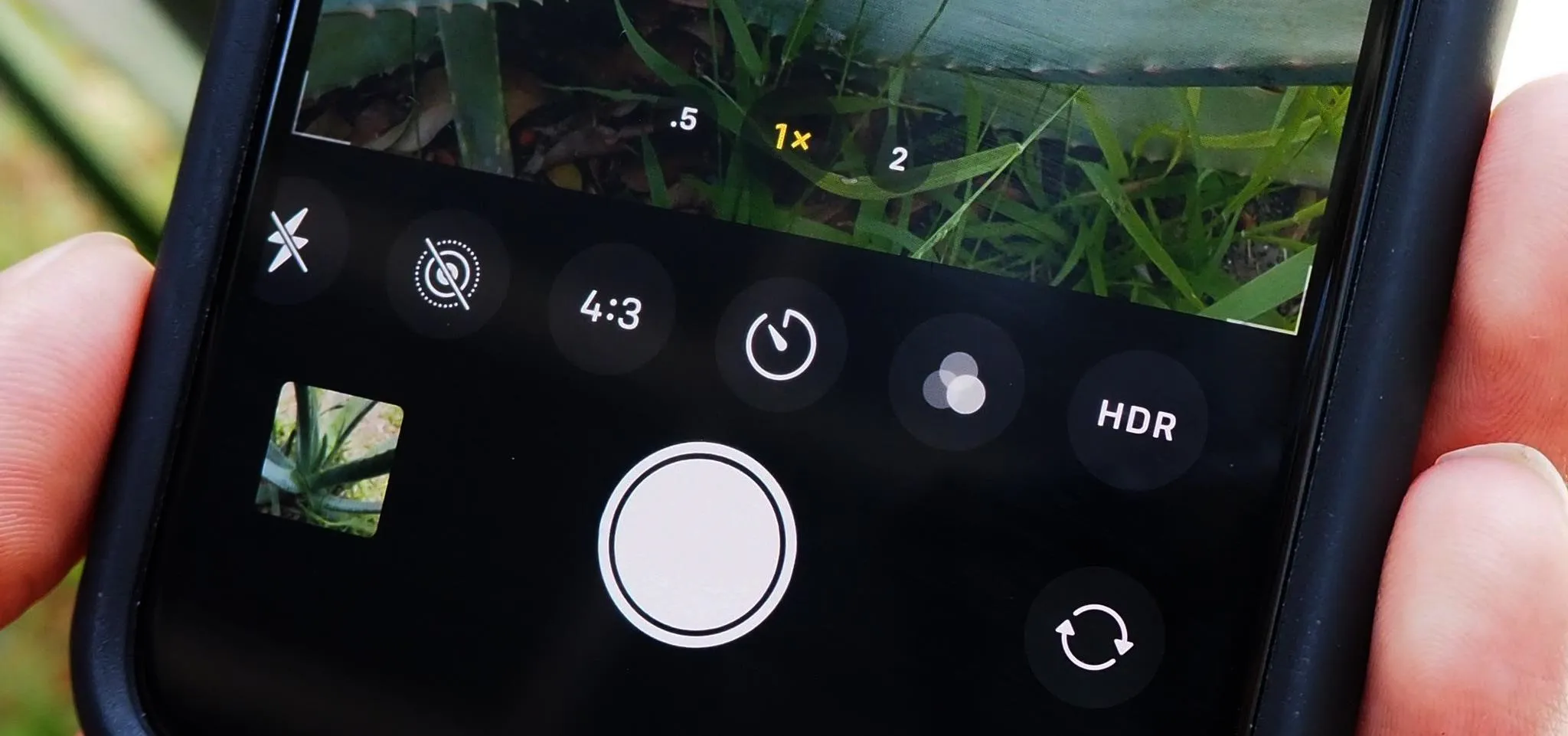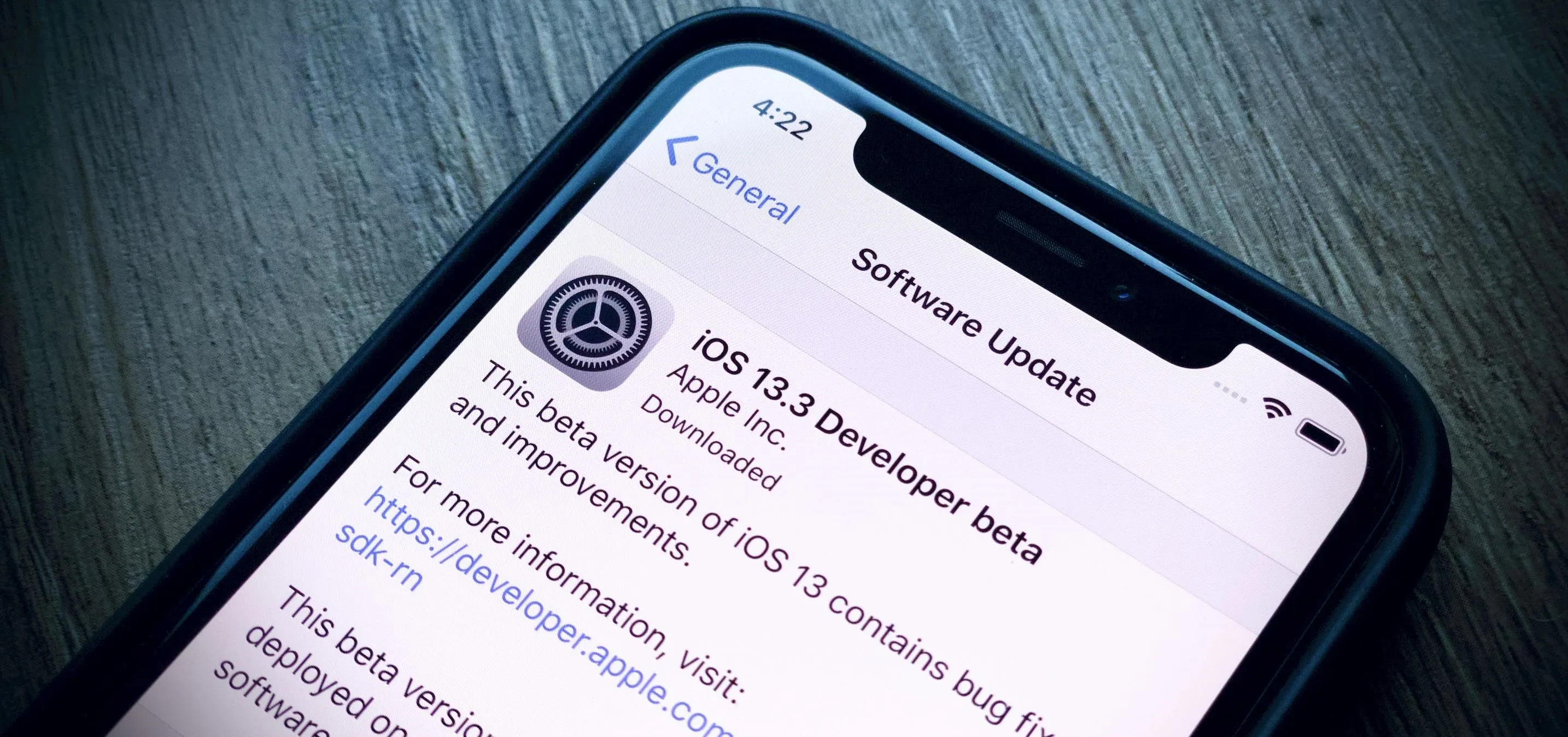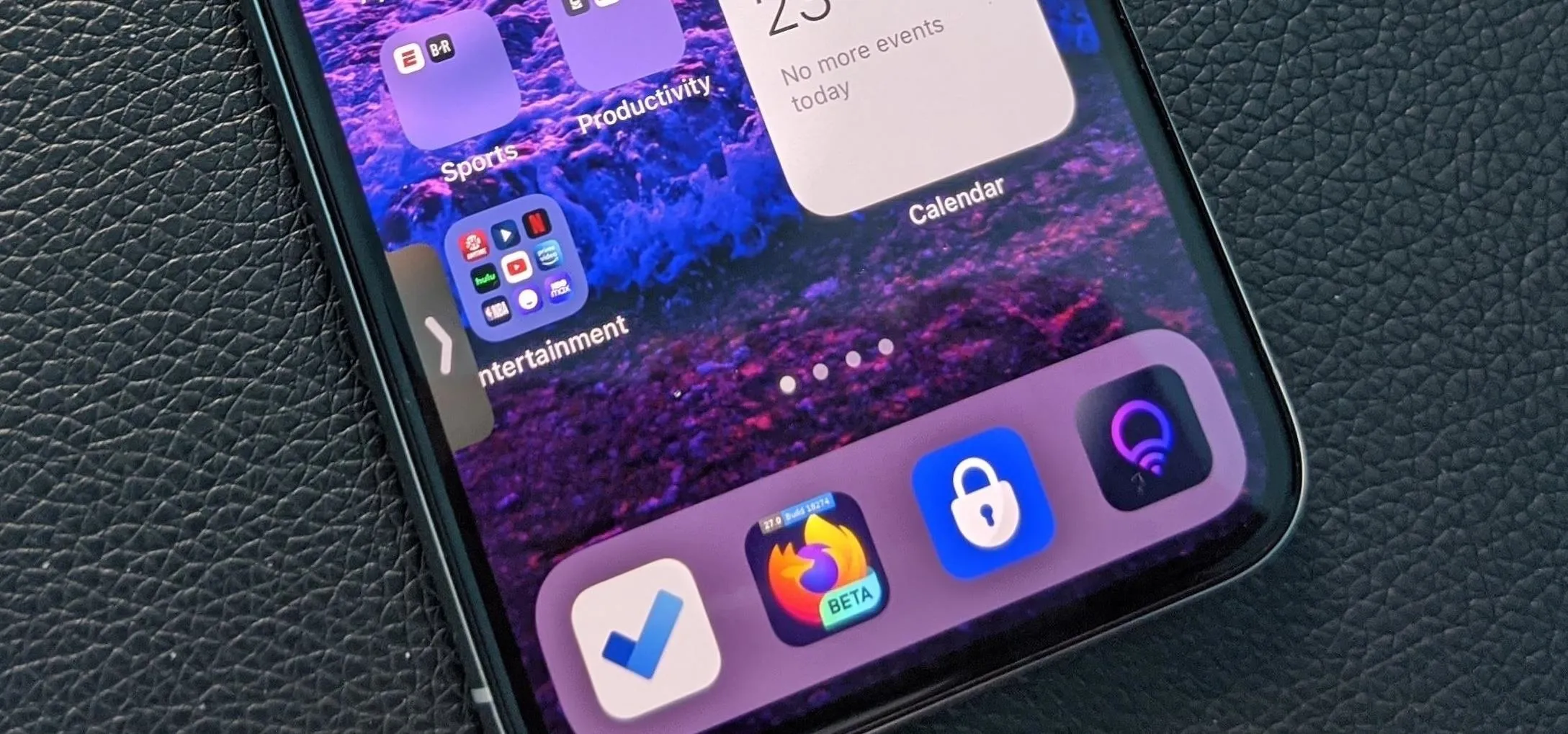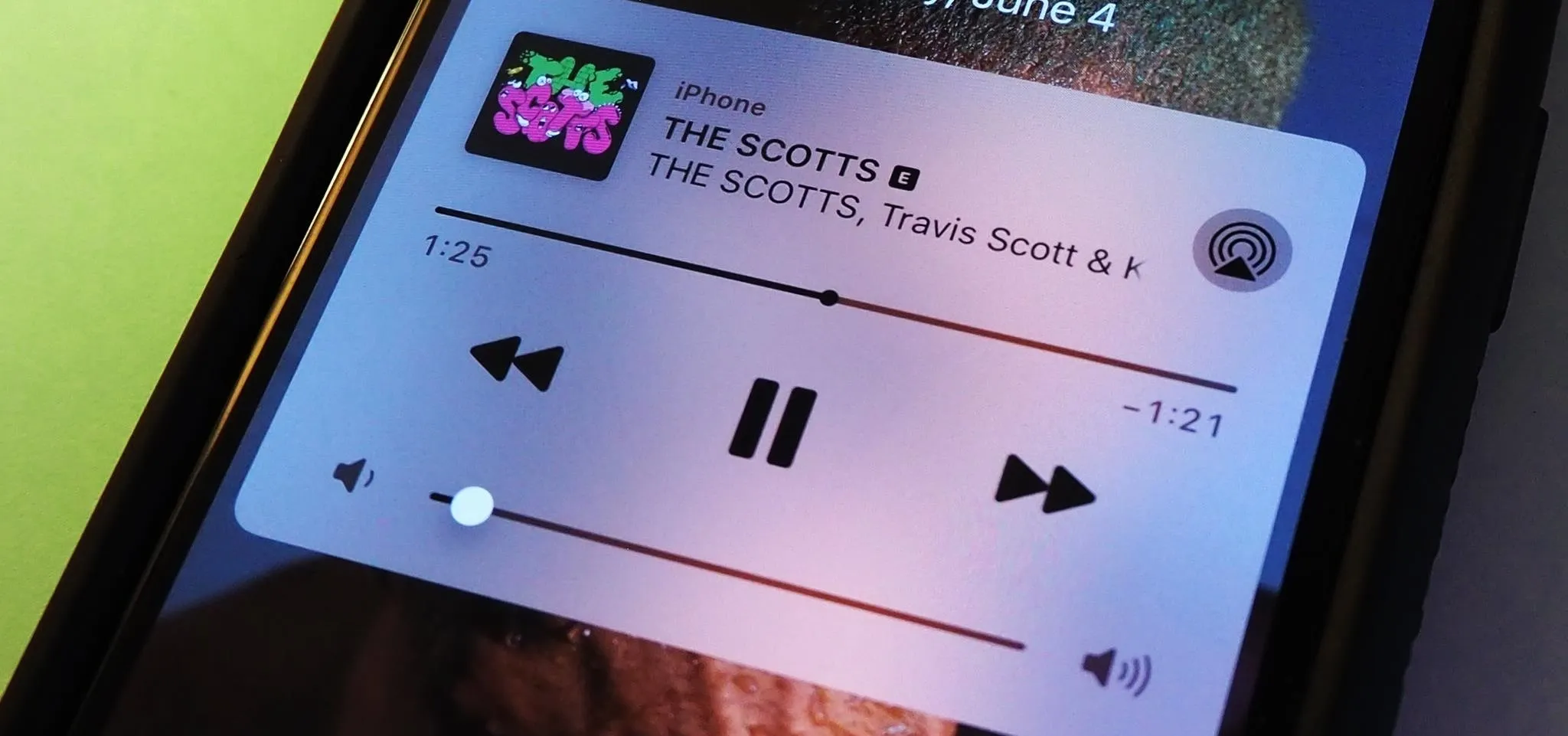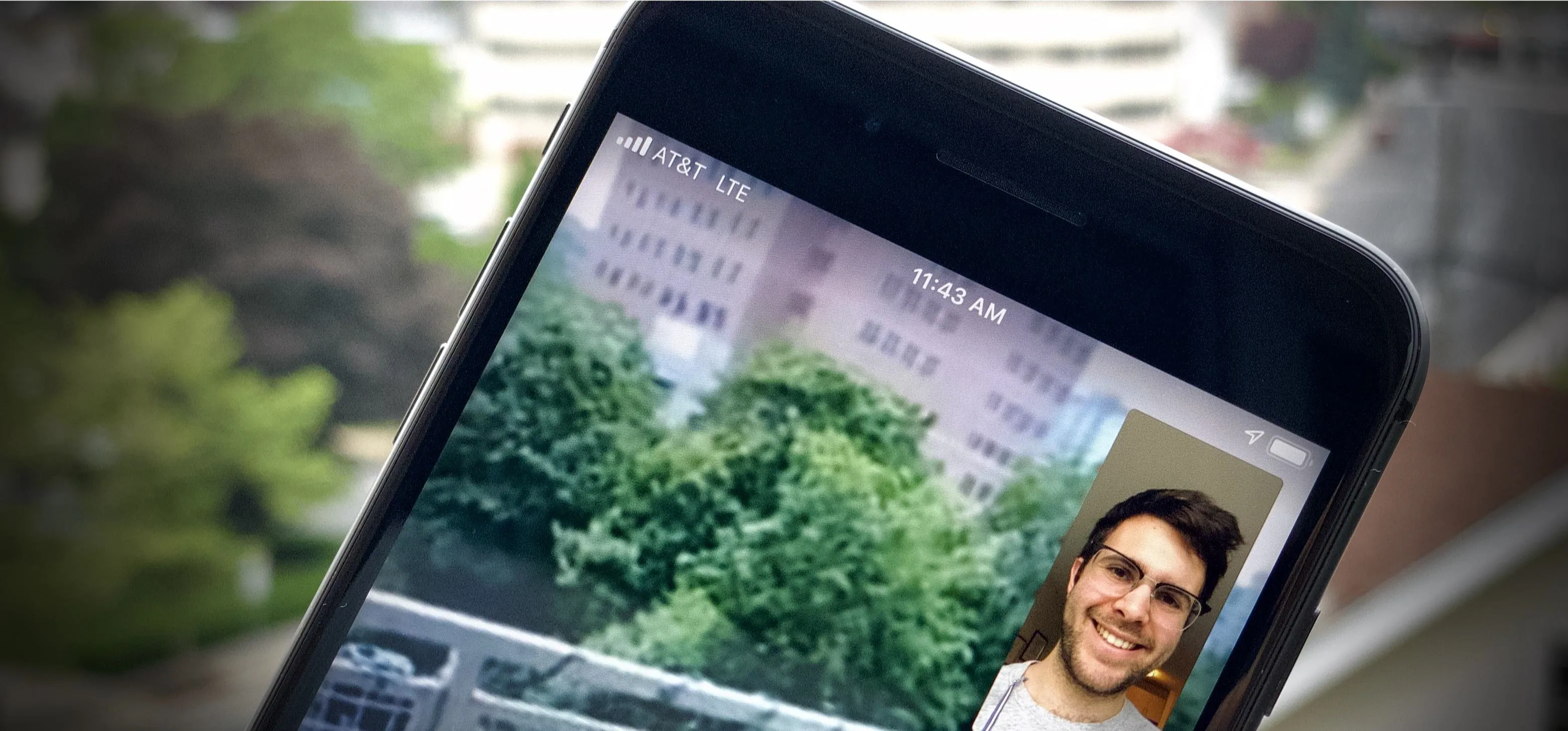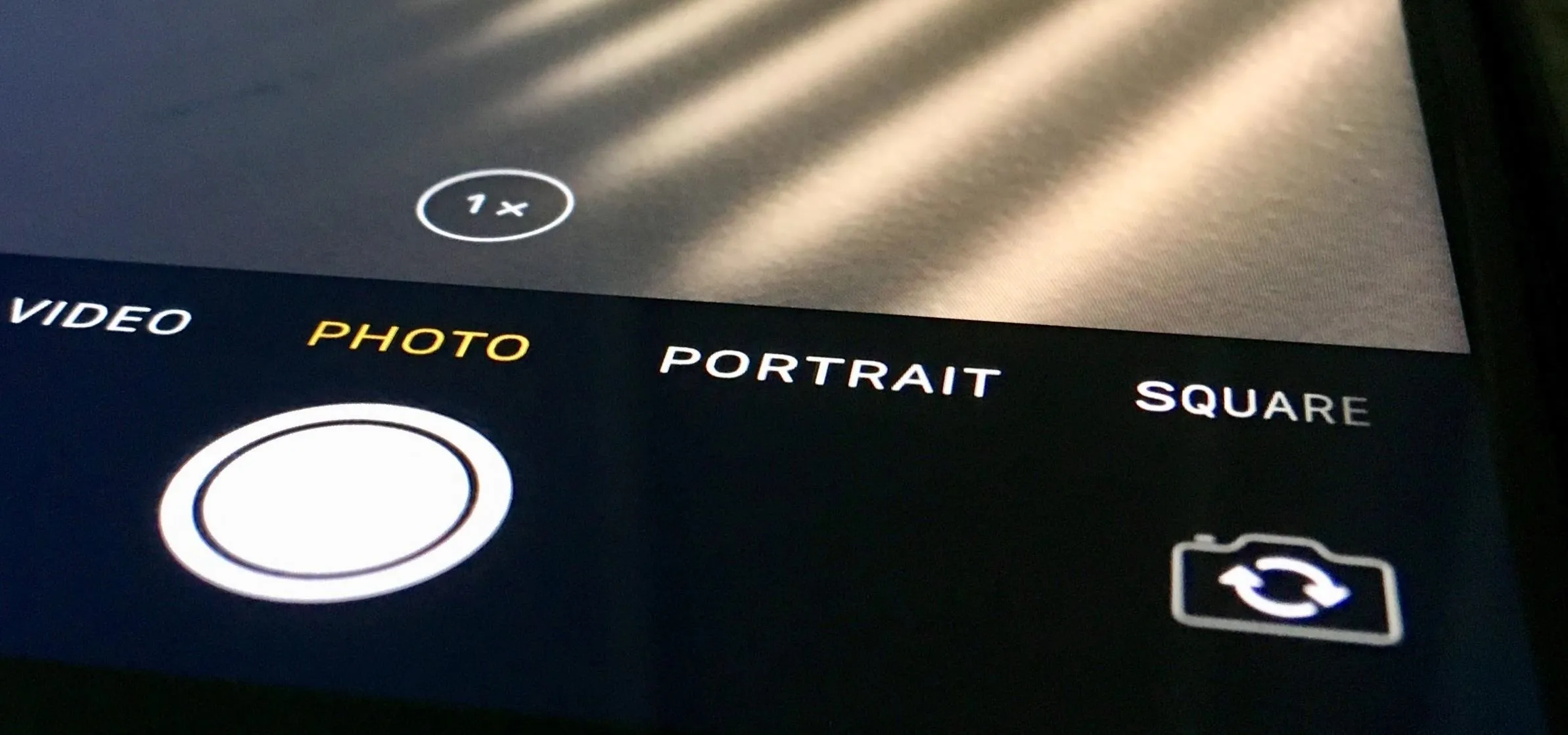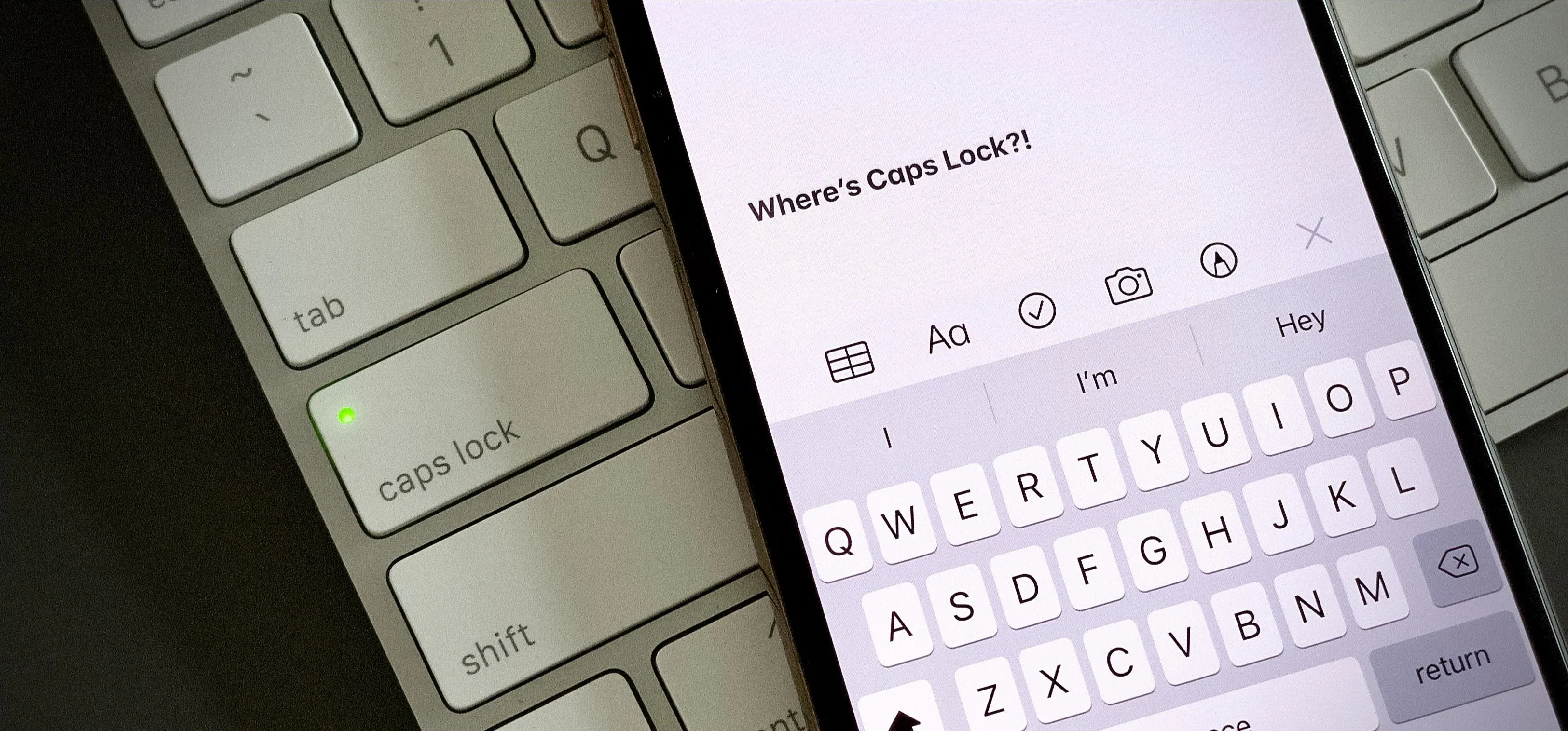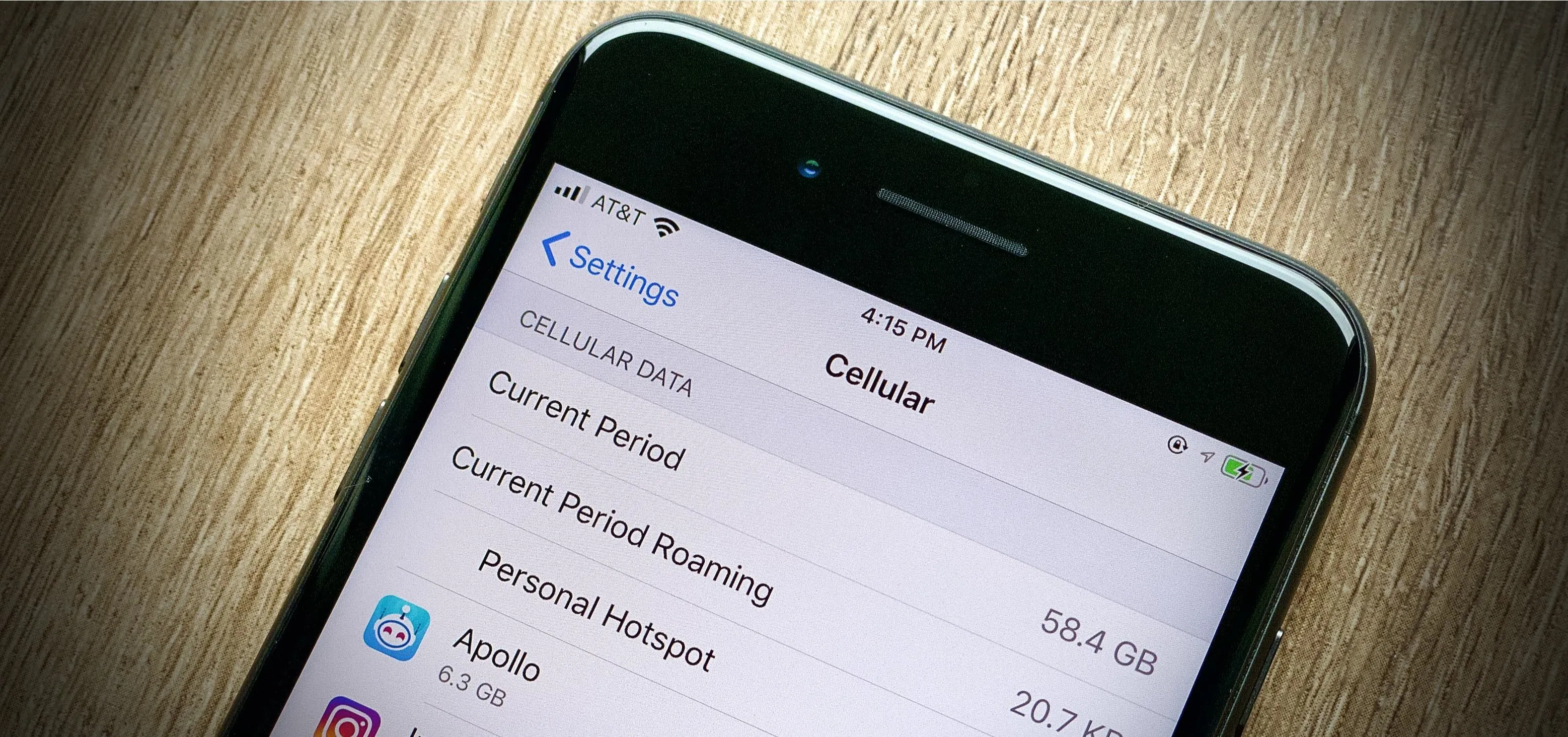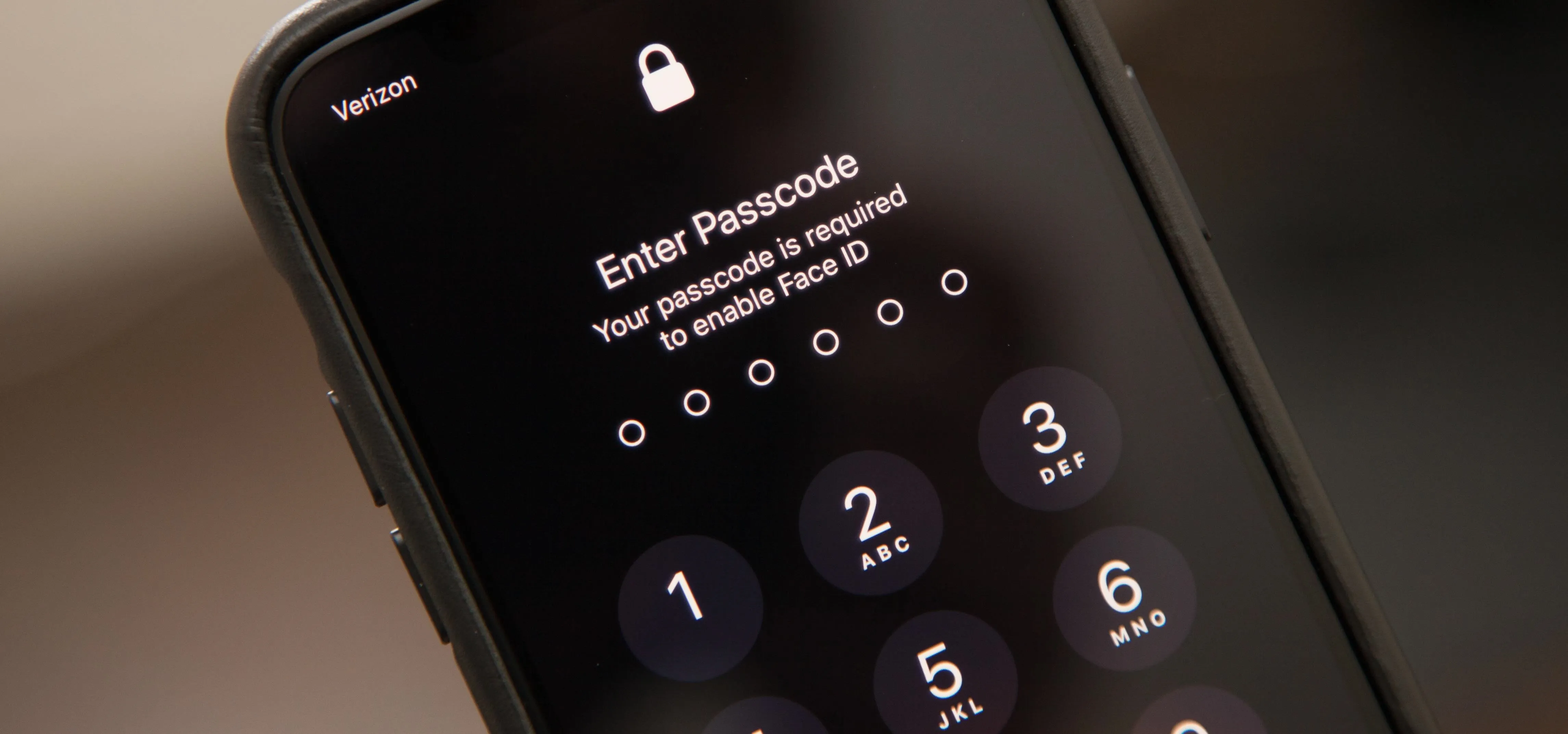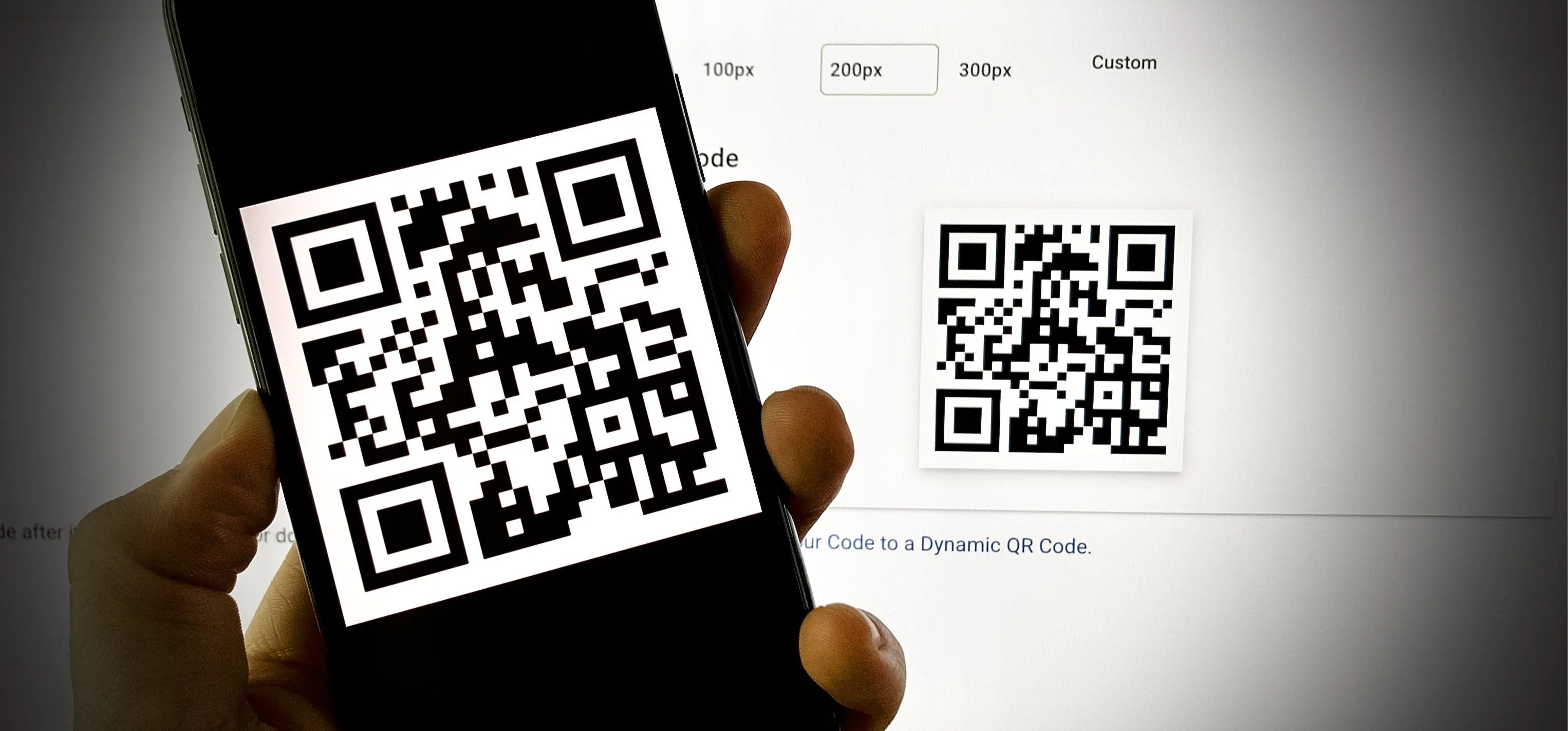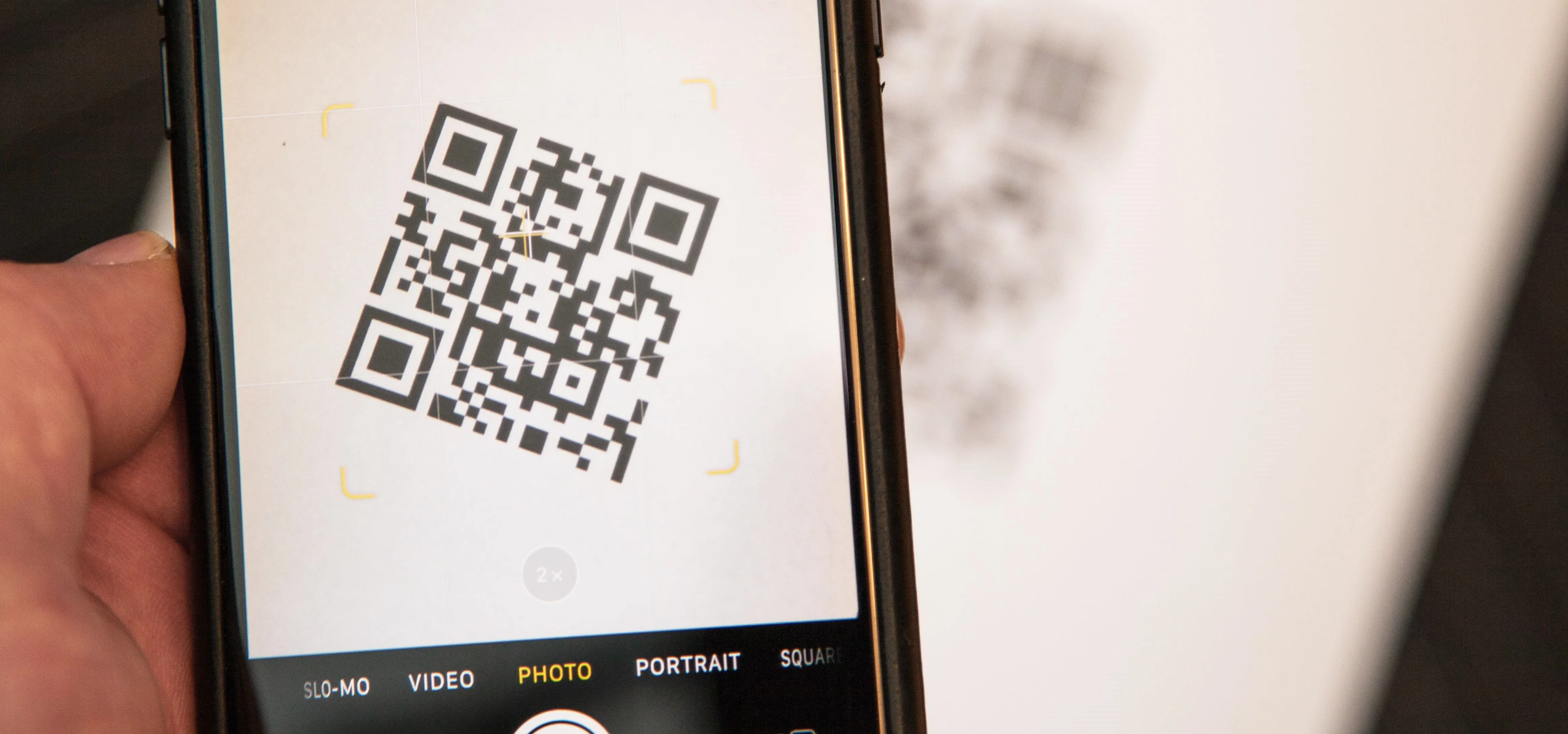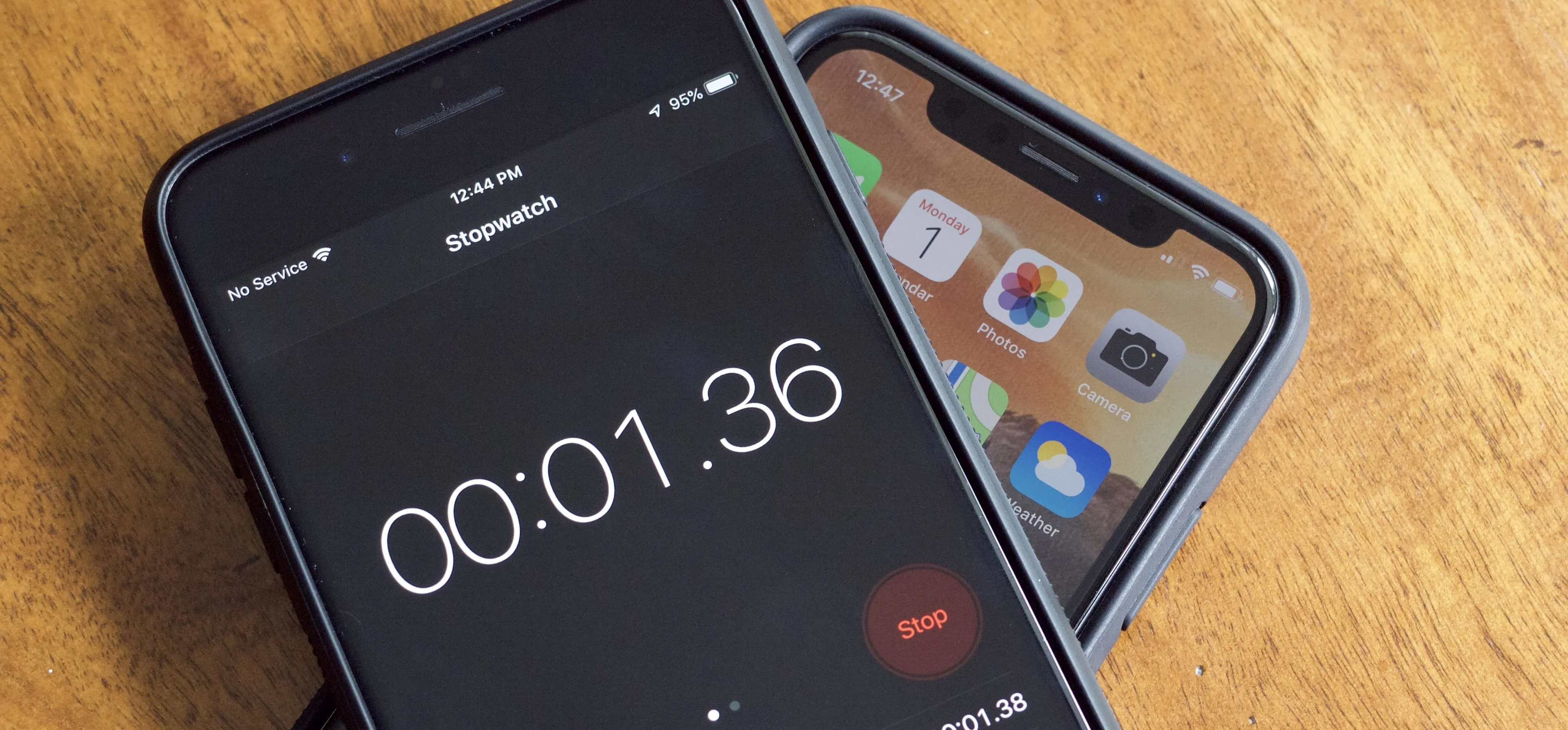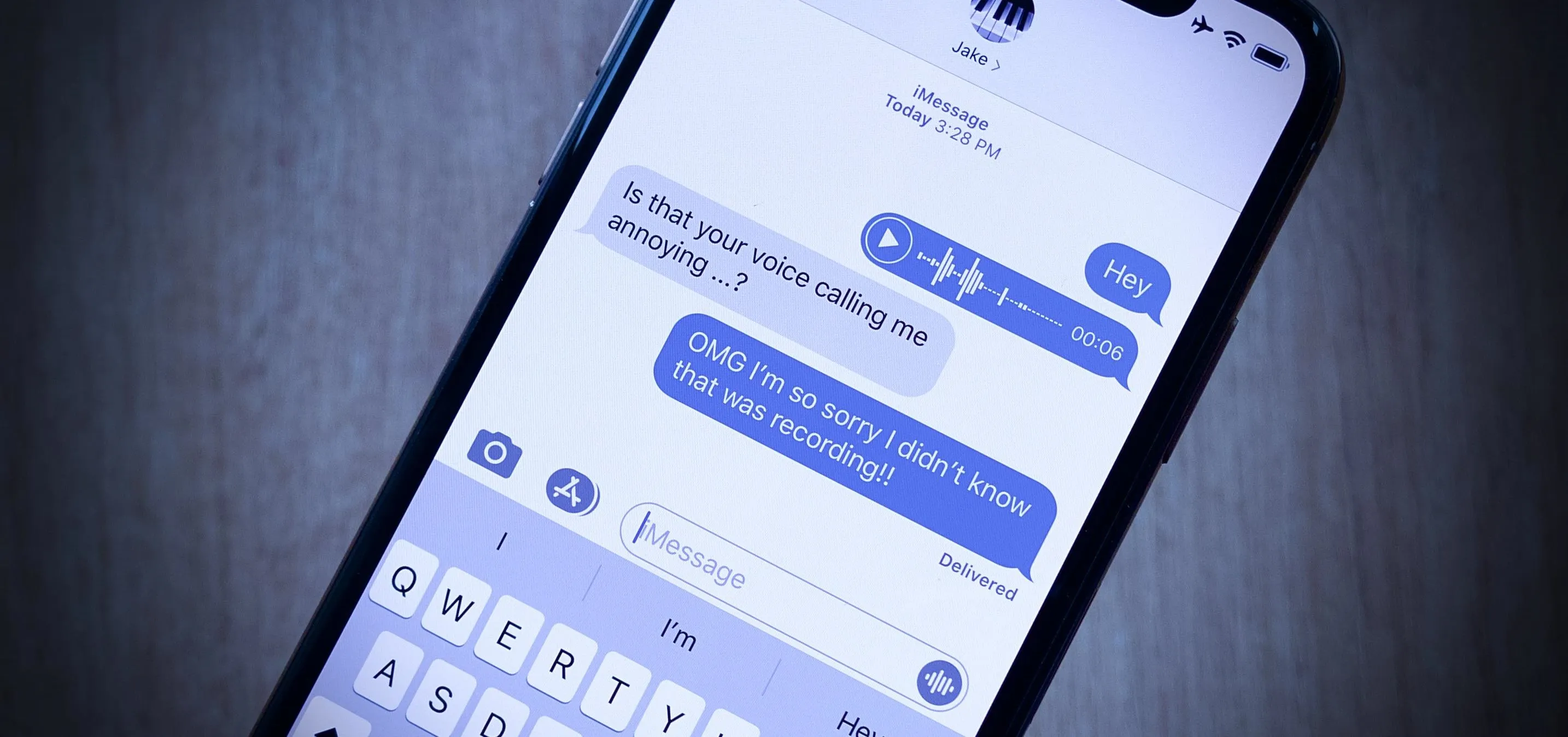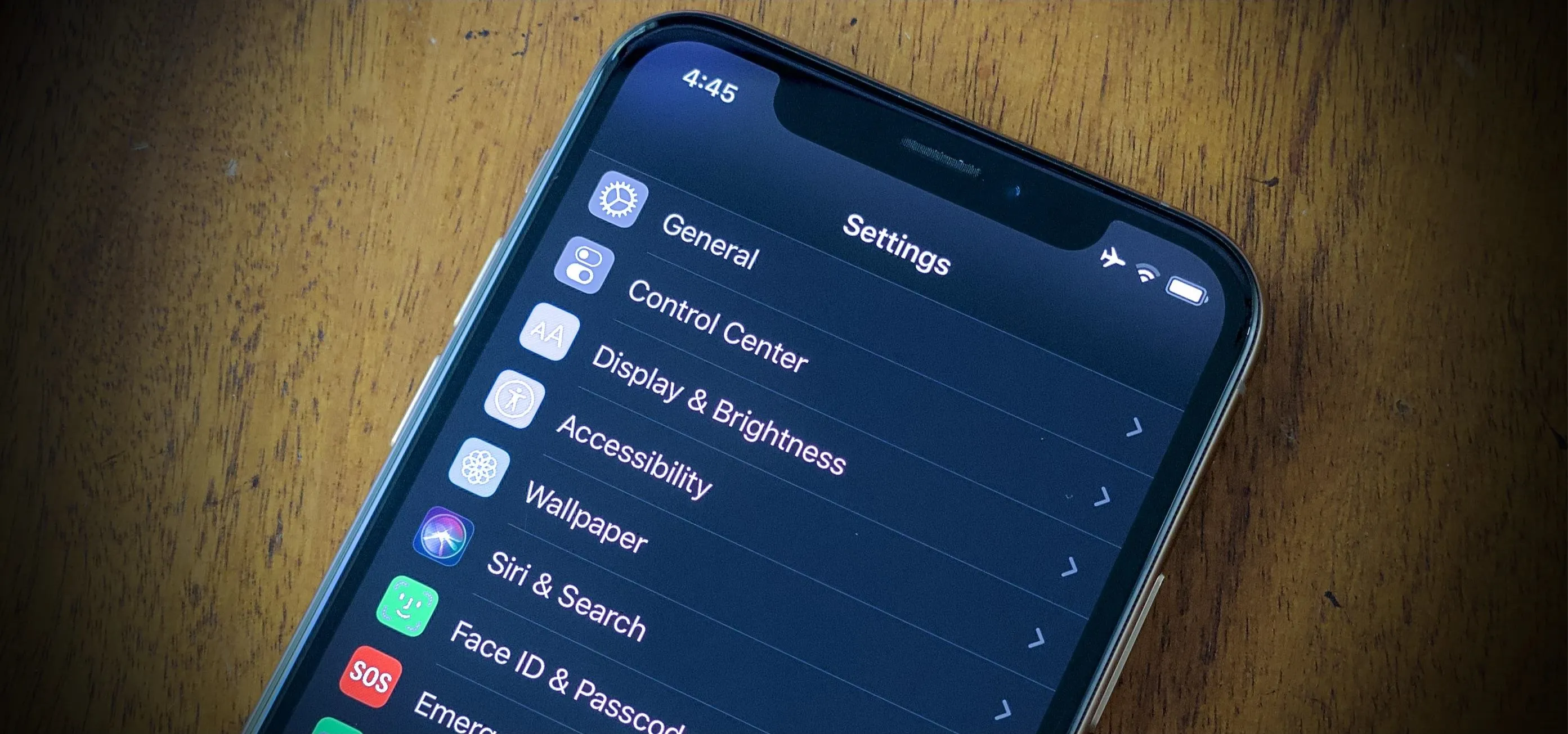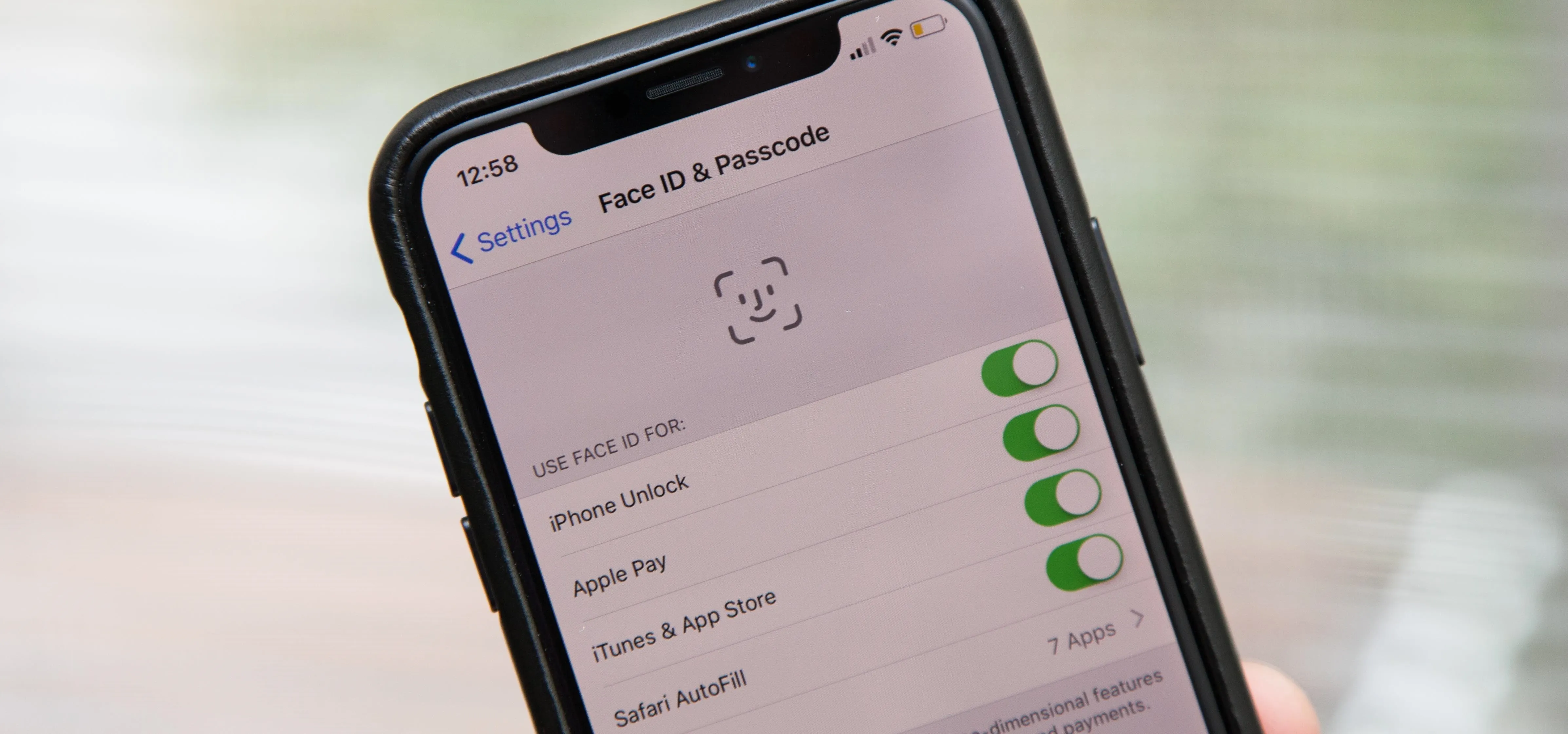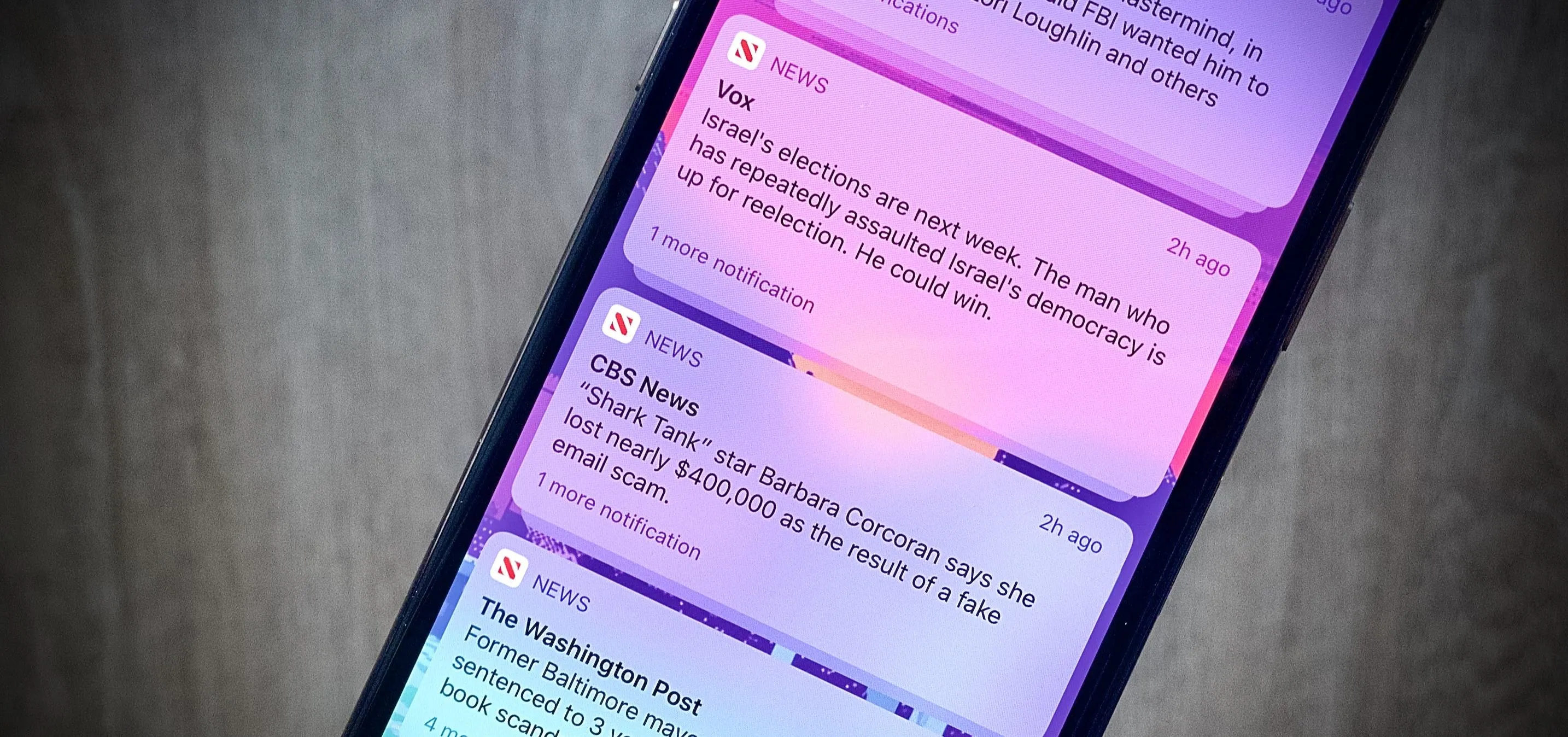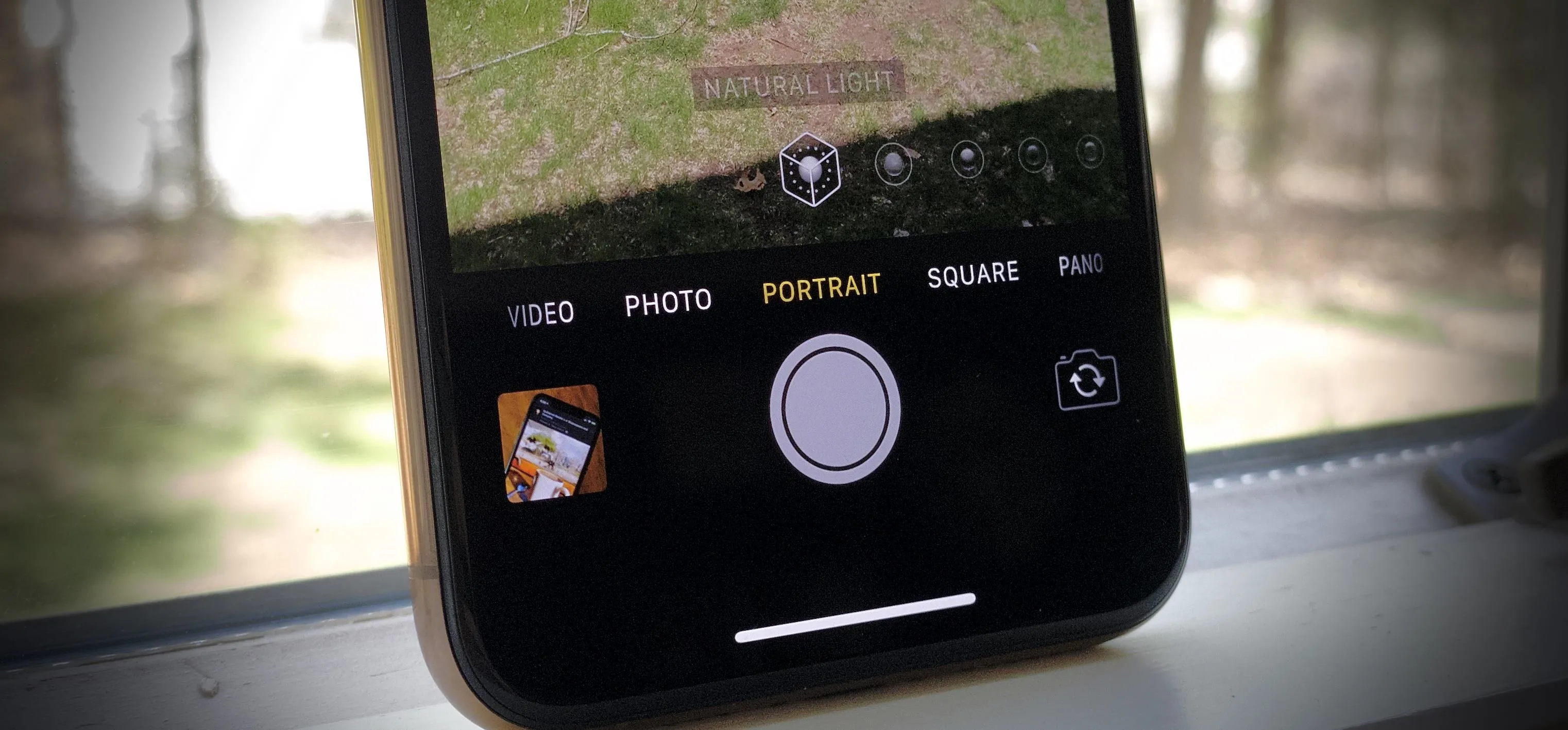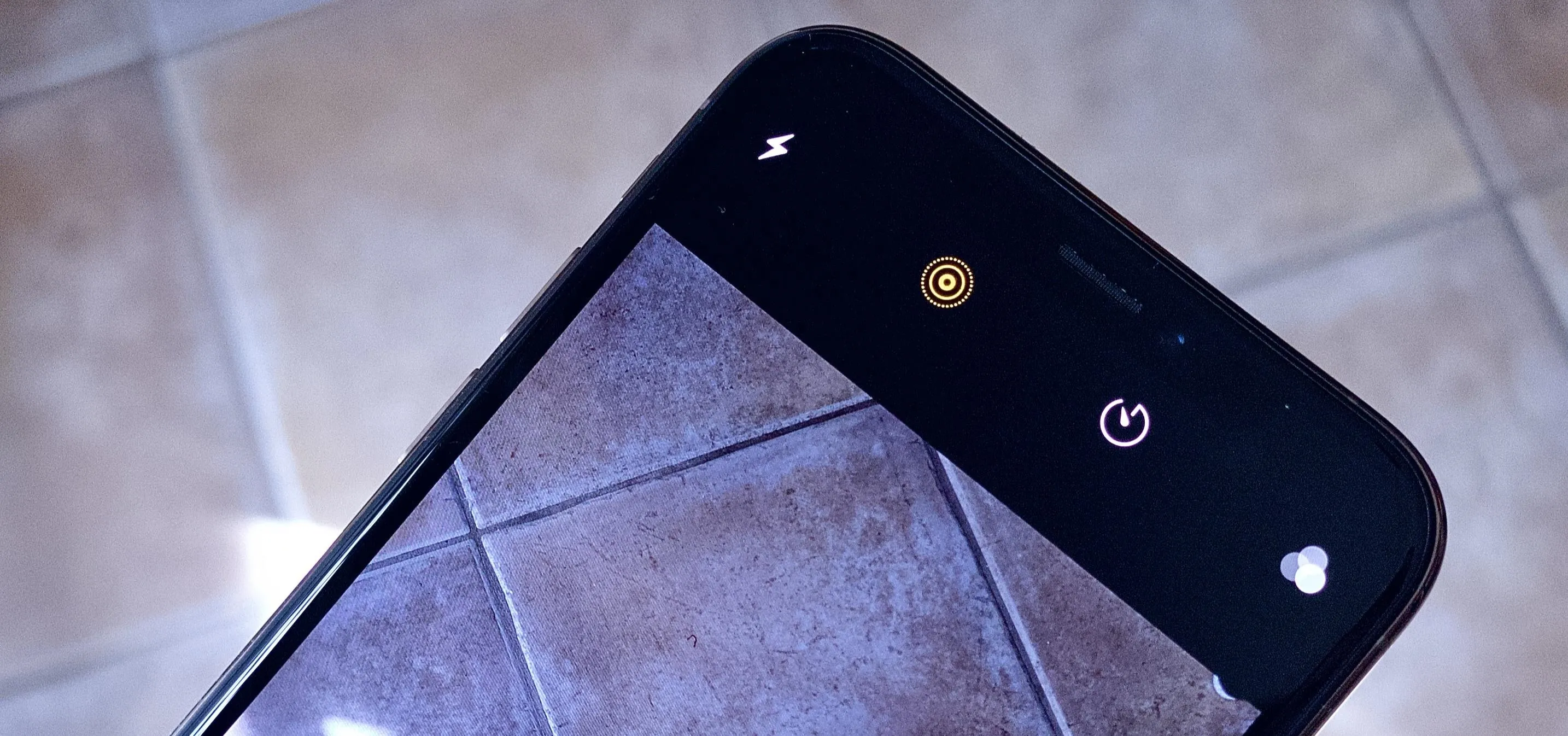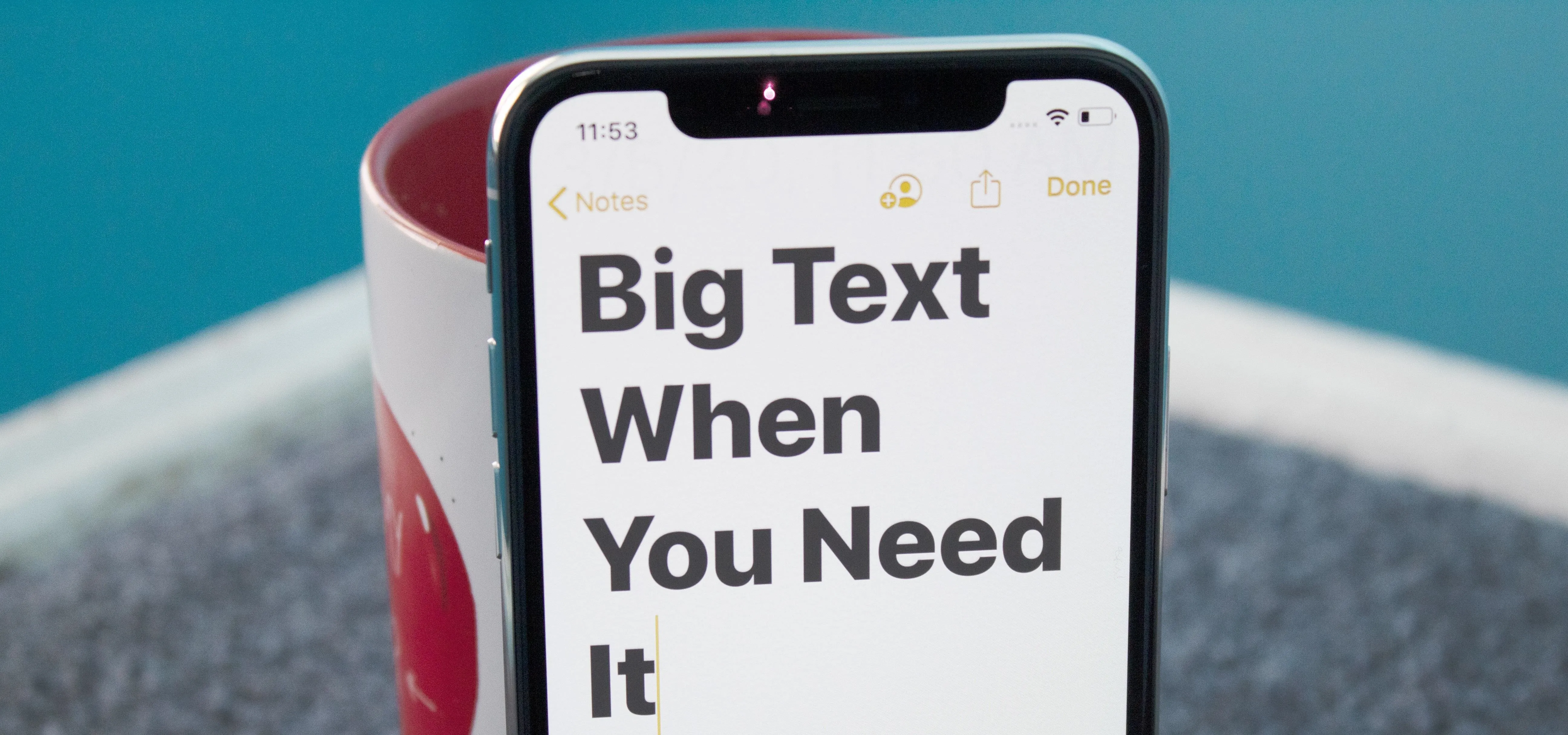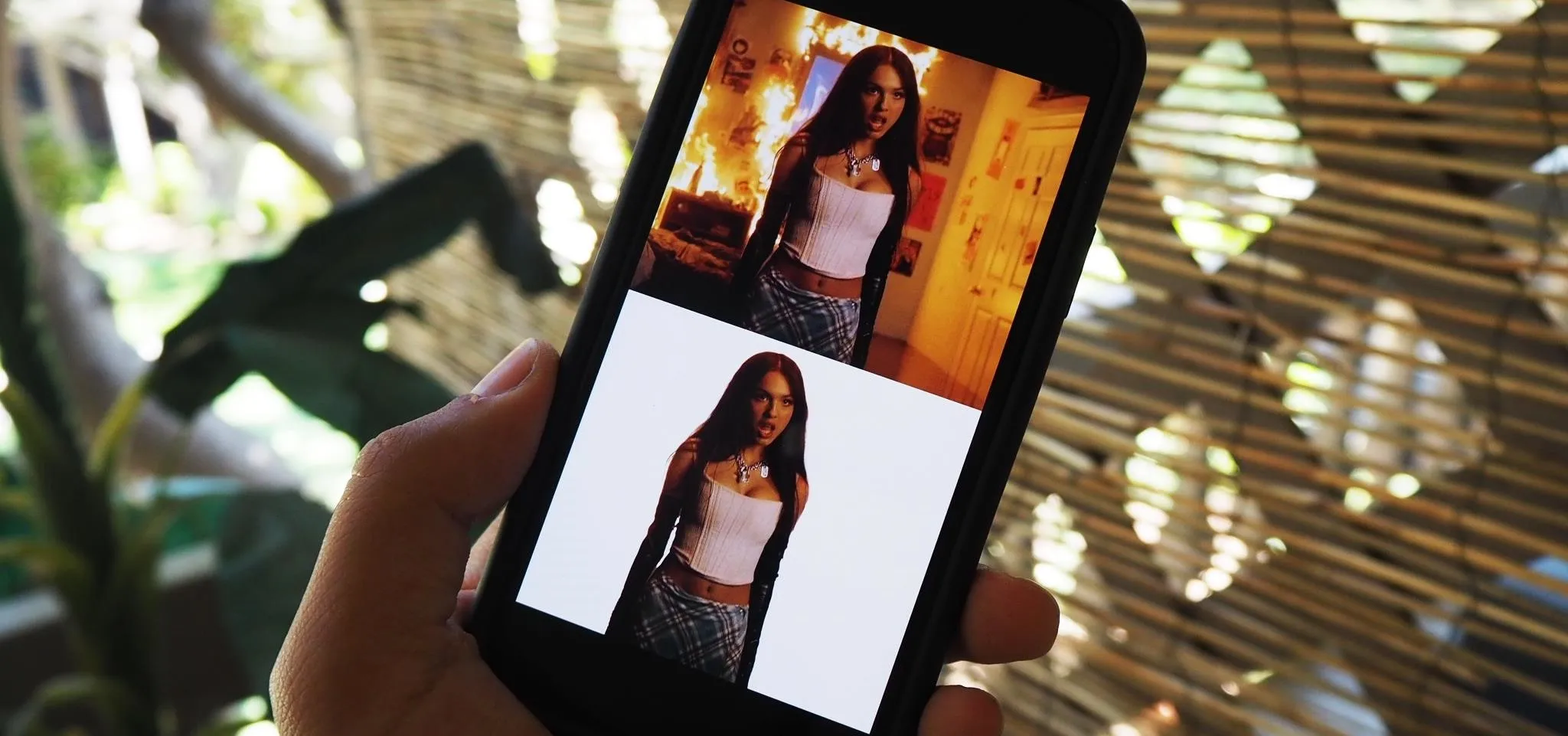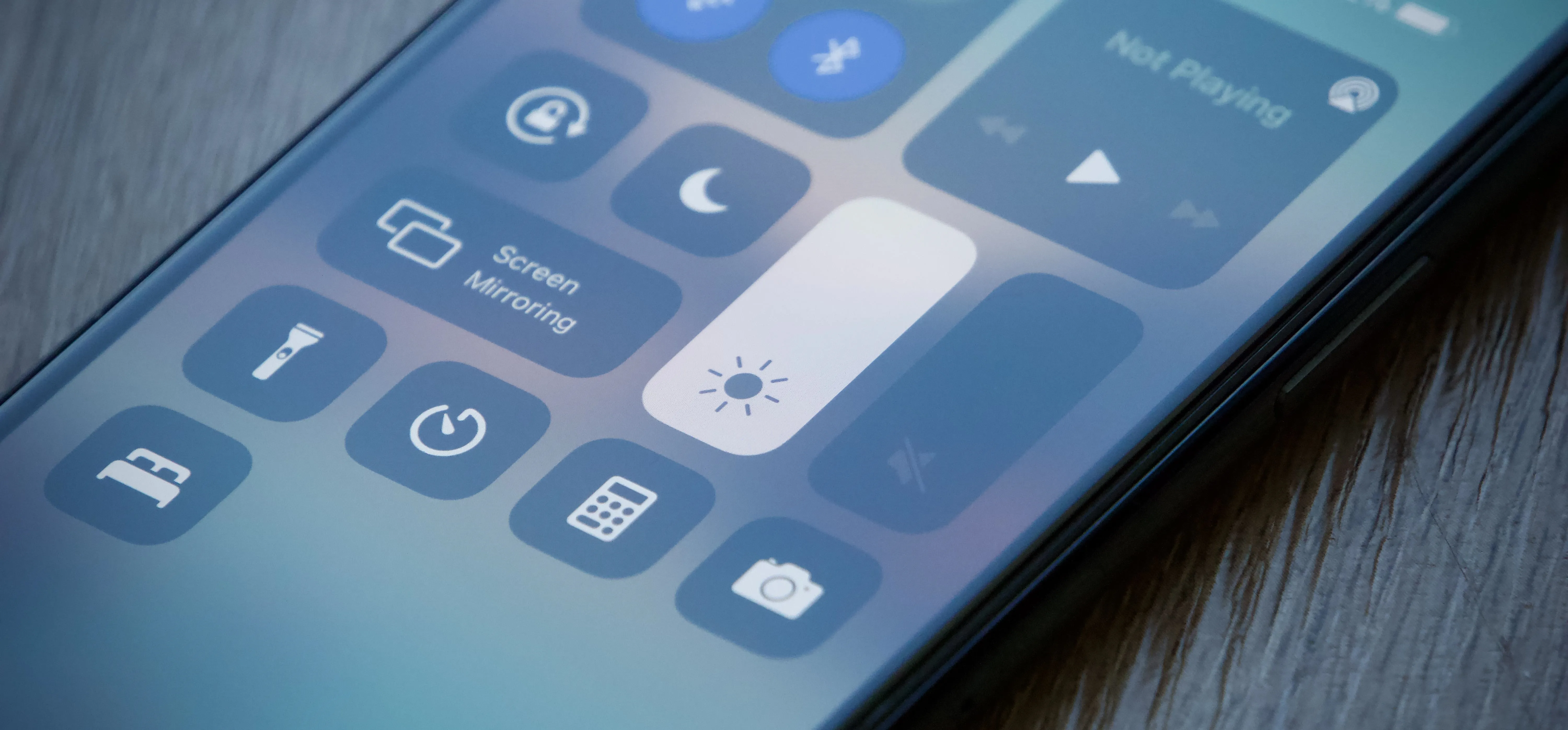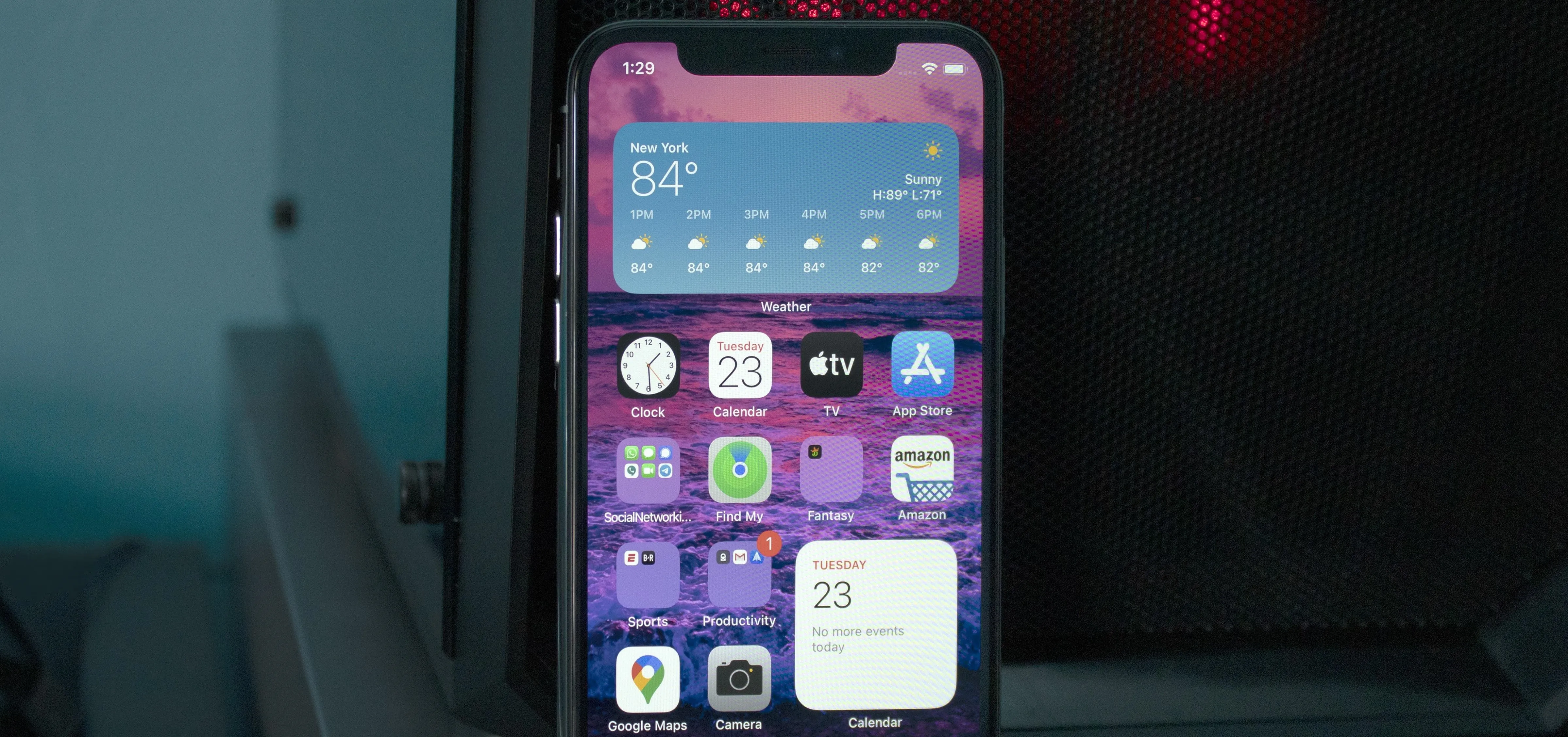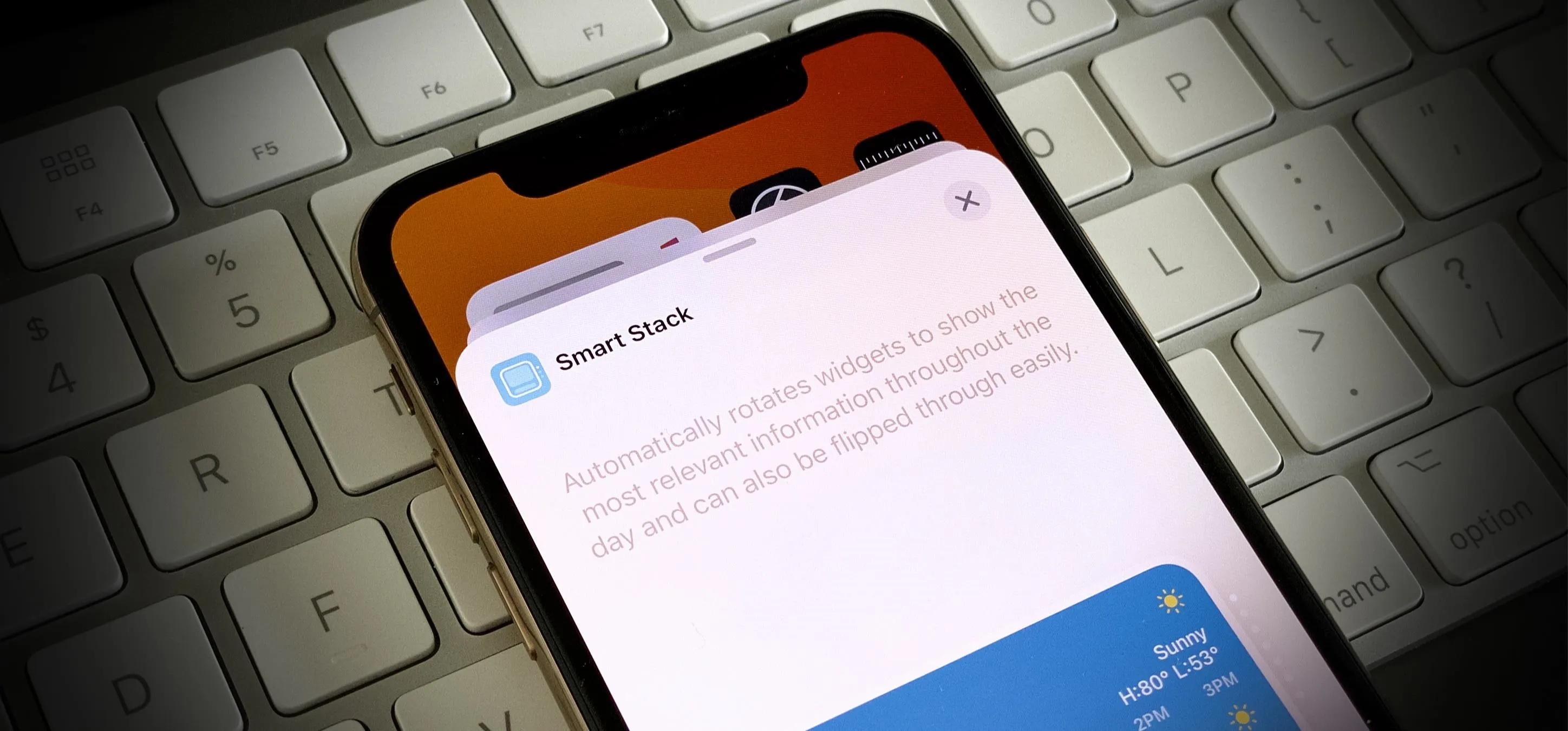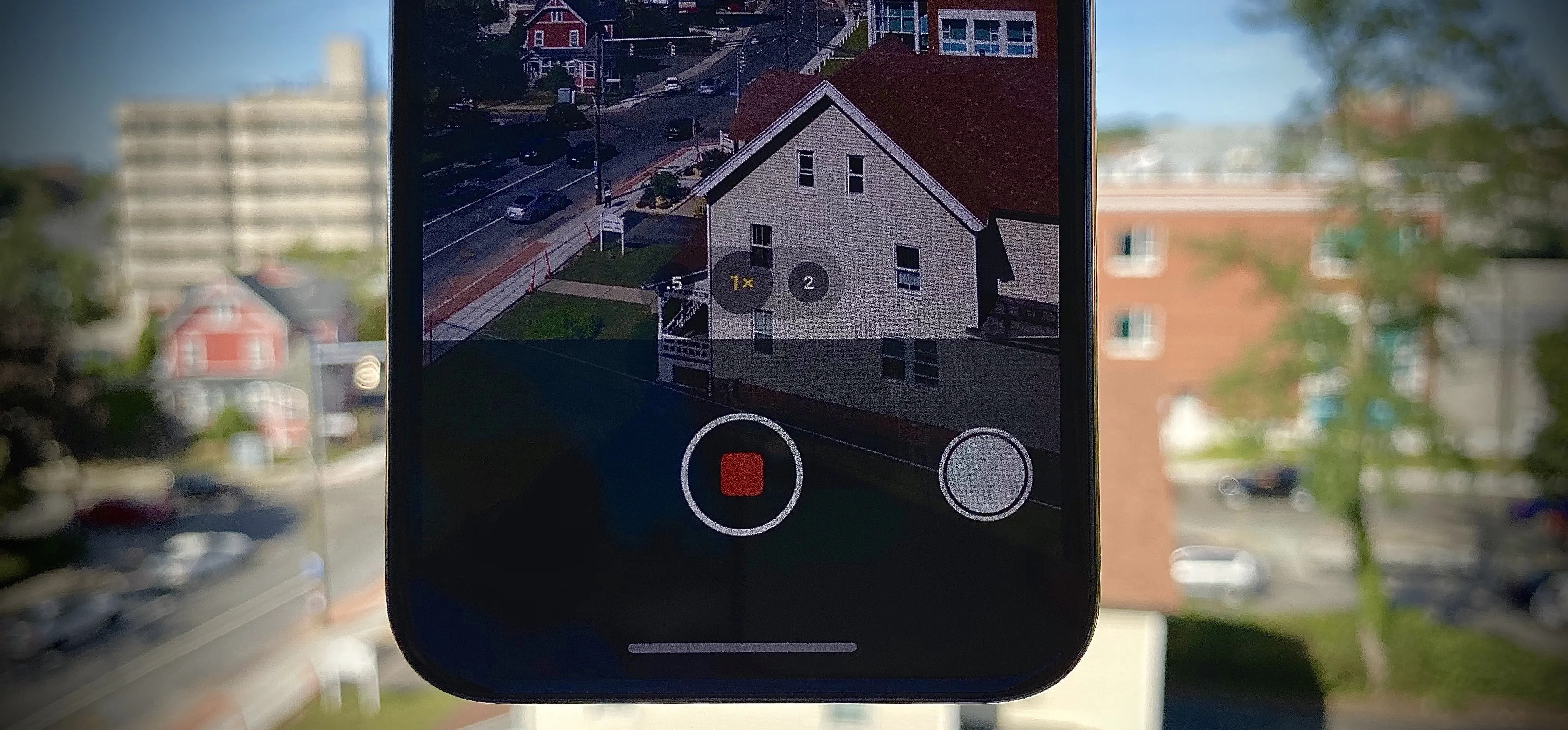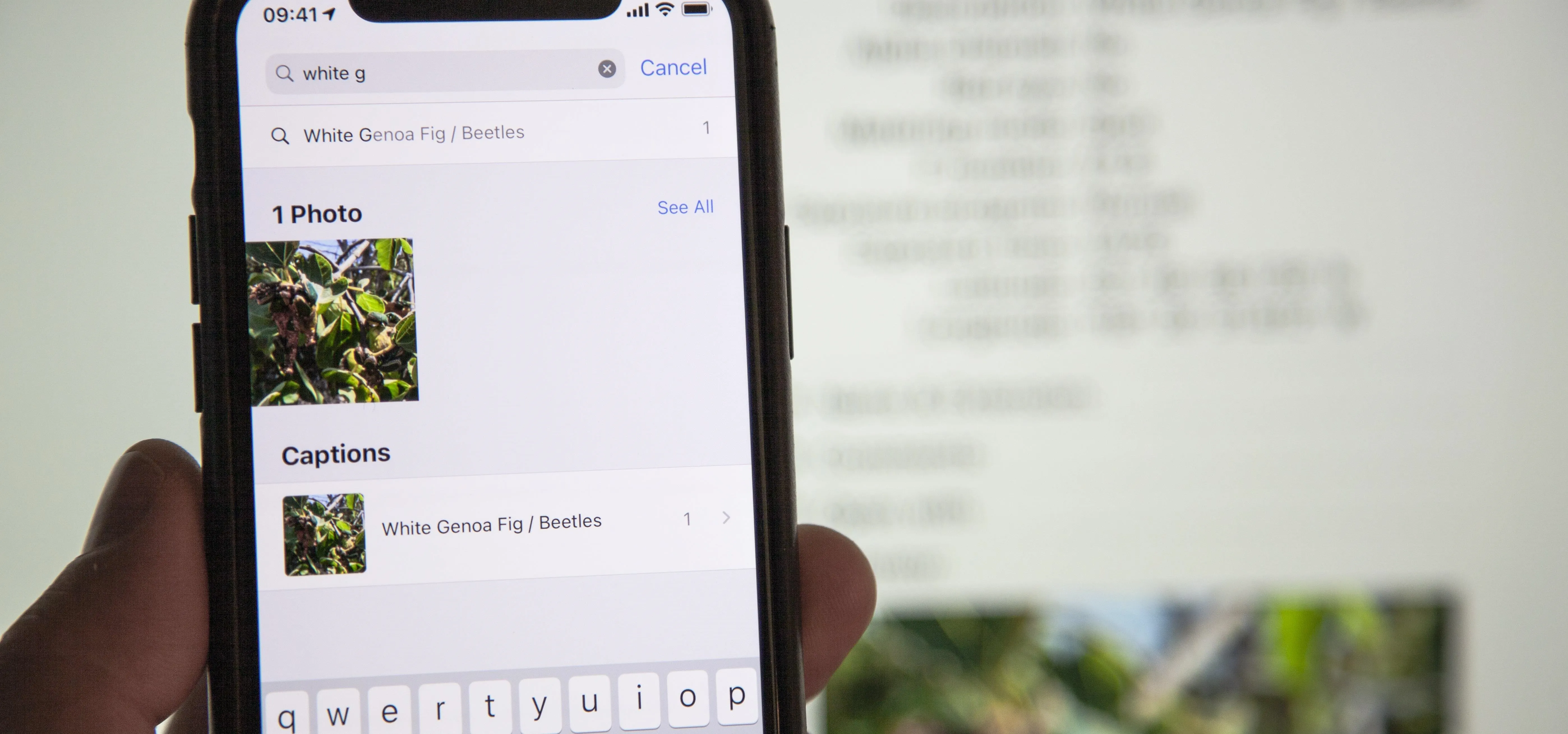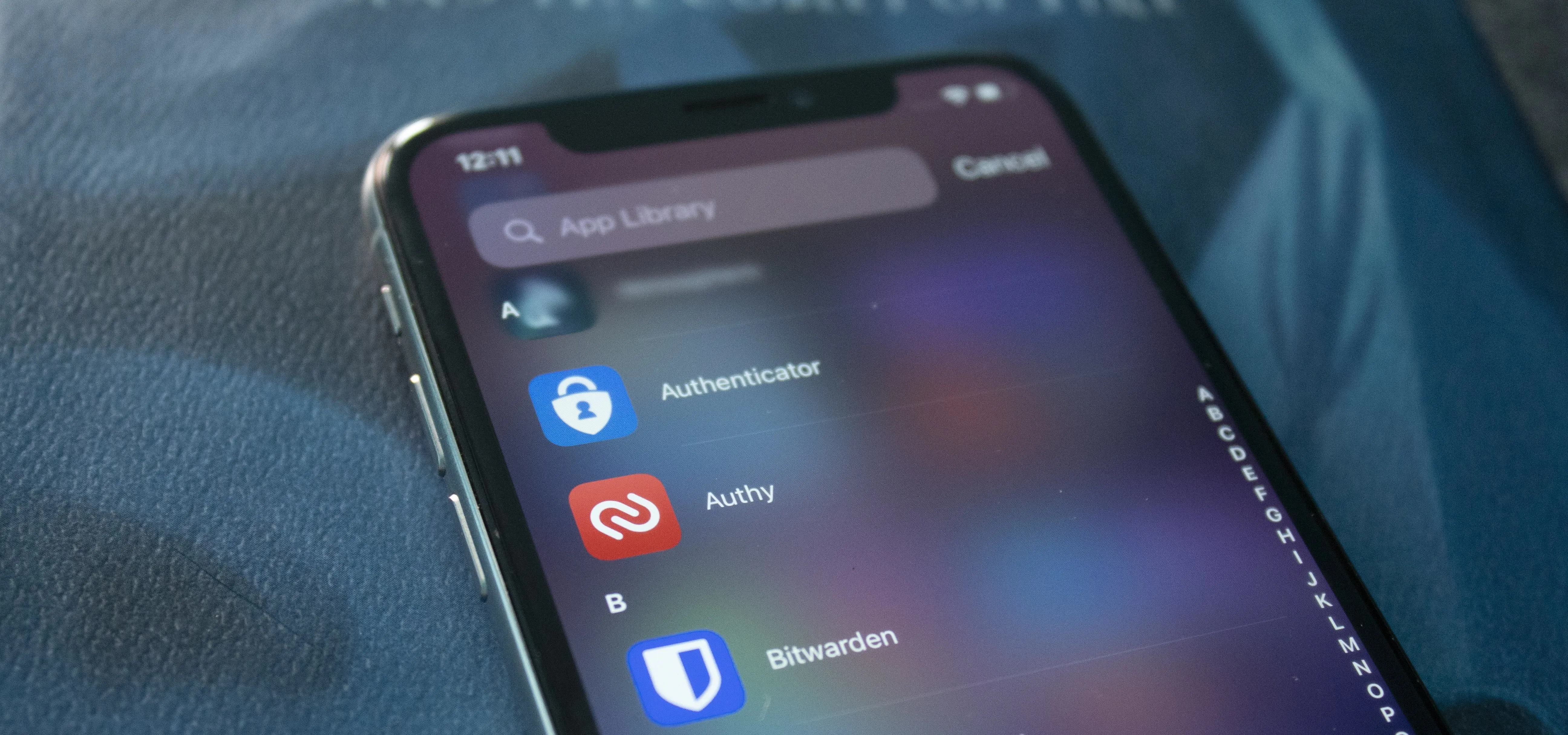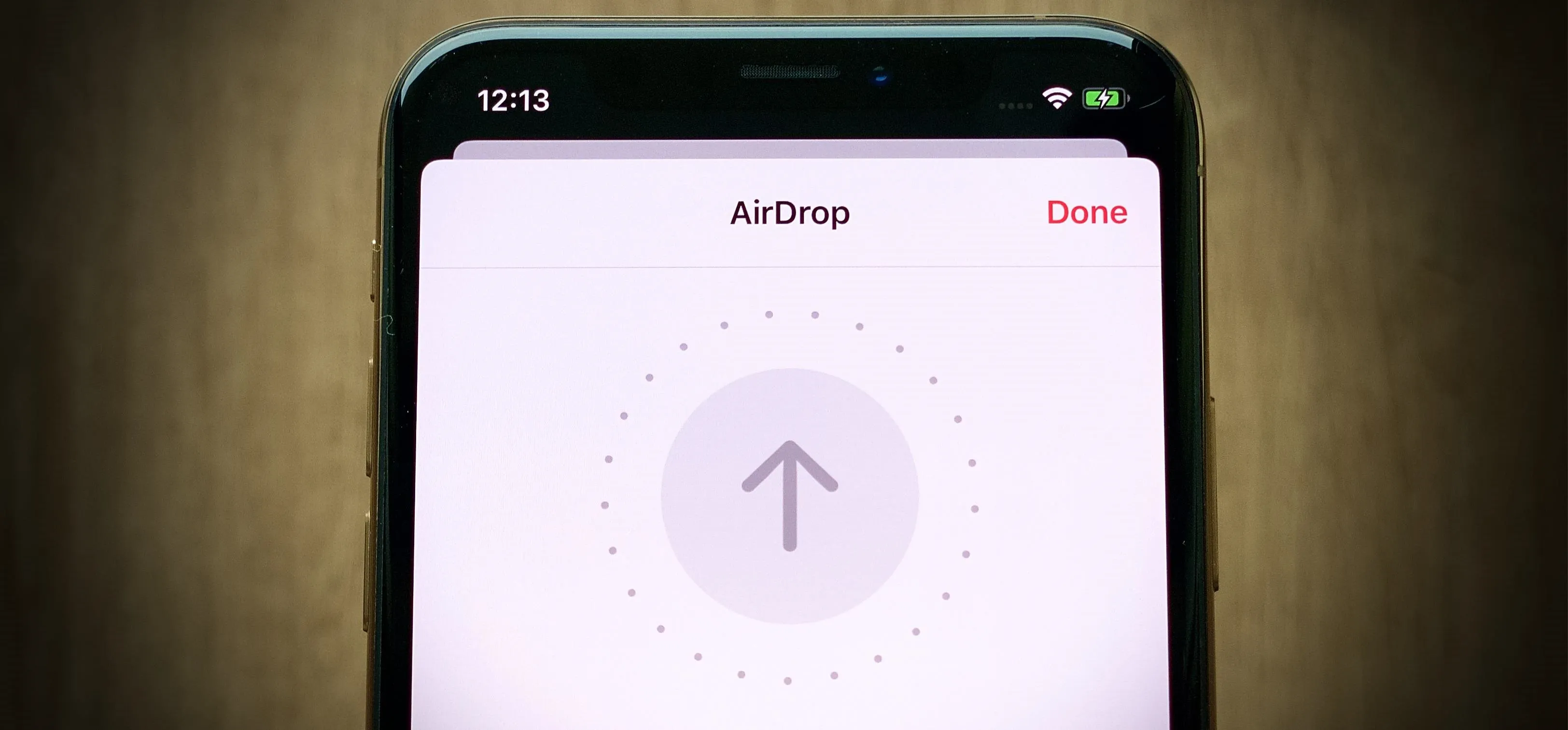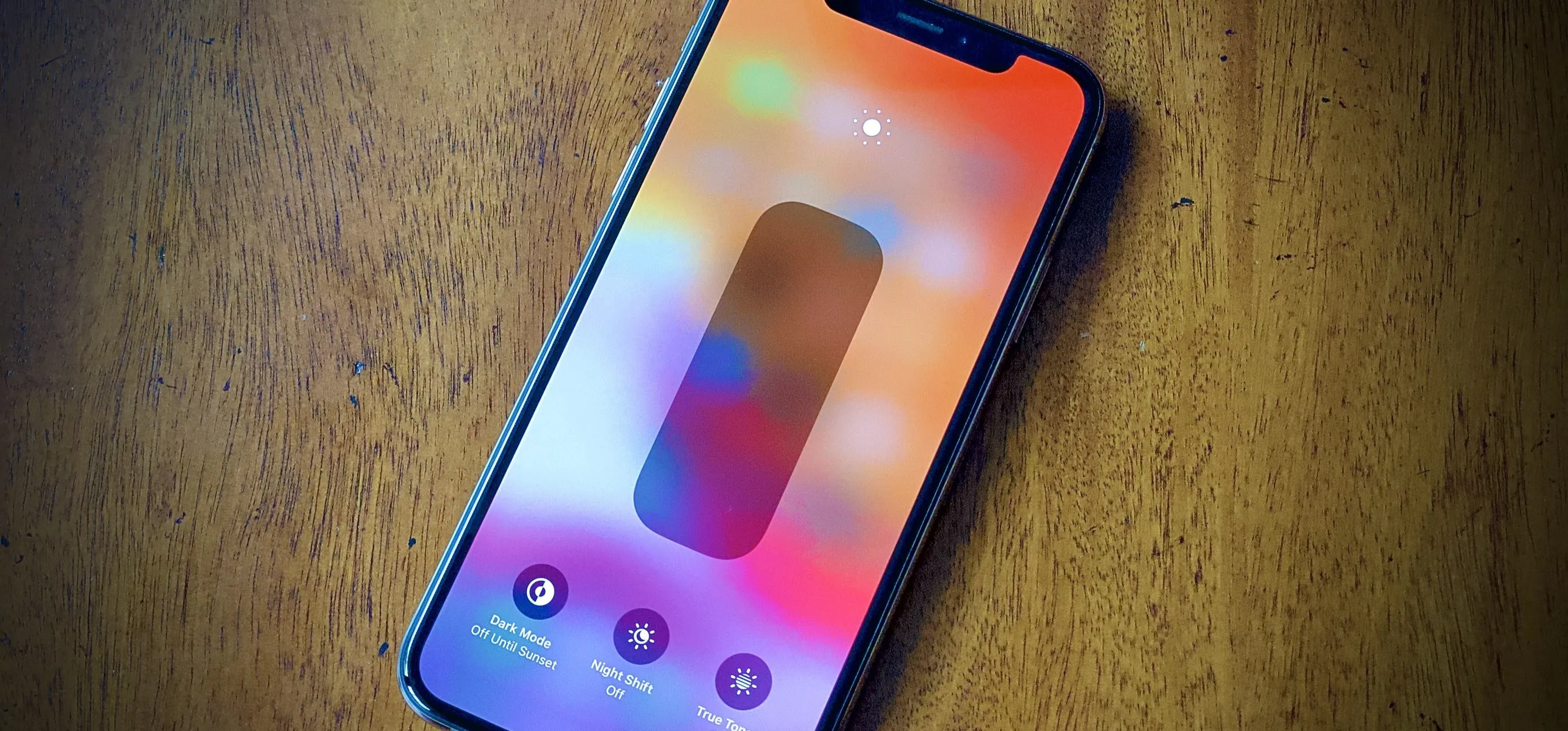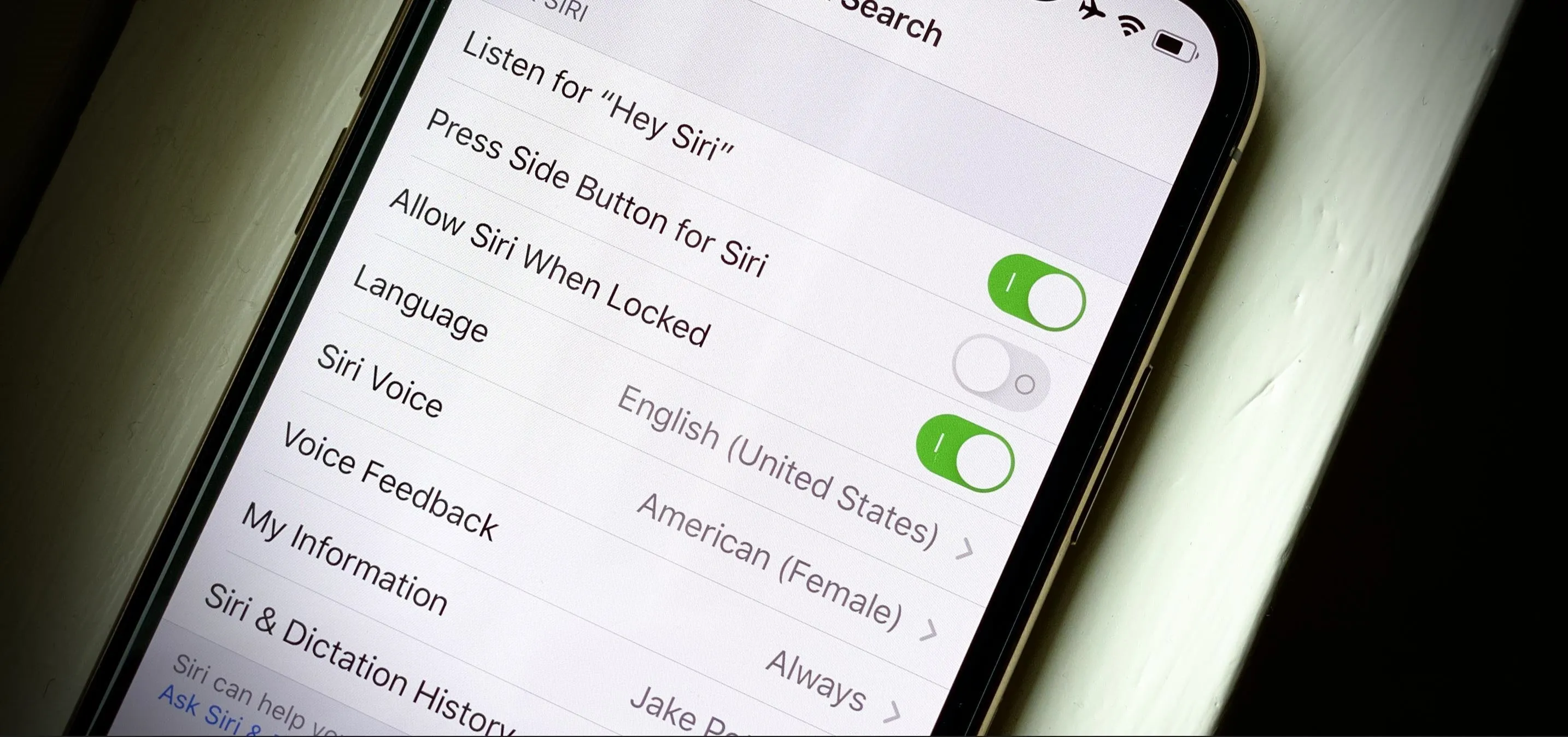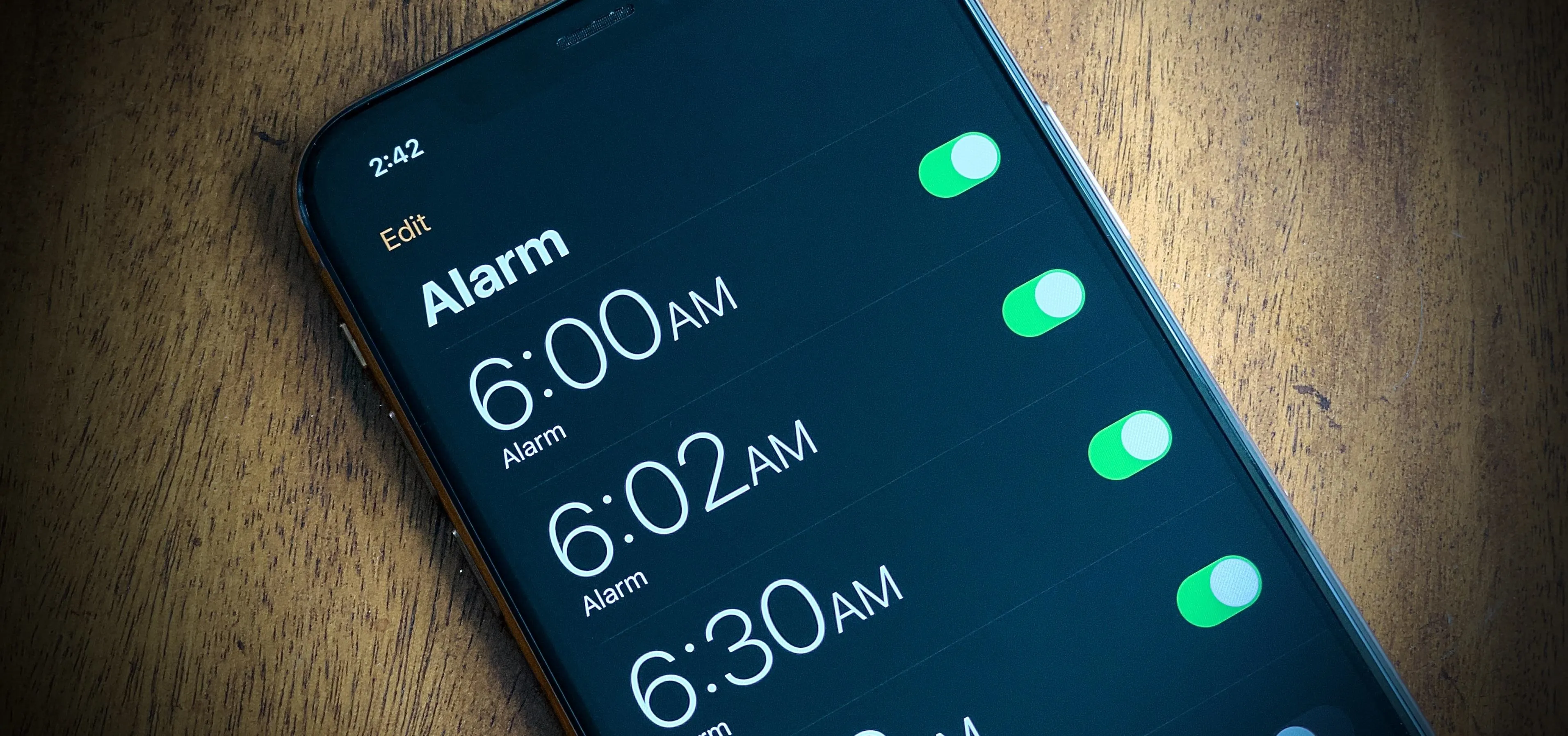iPhone 11 Series

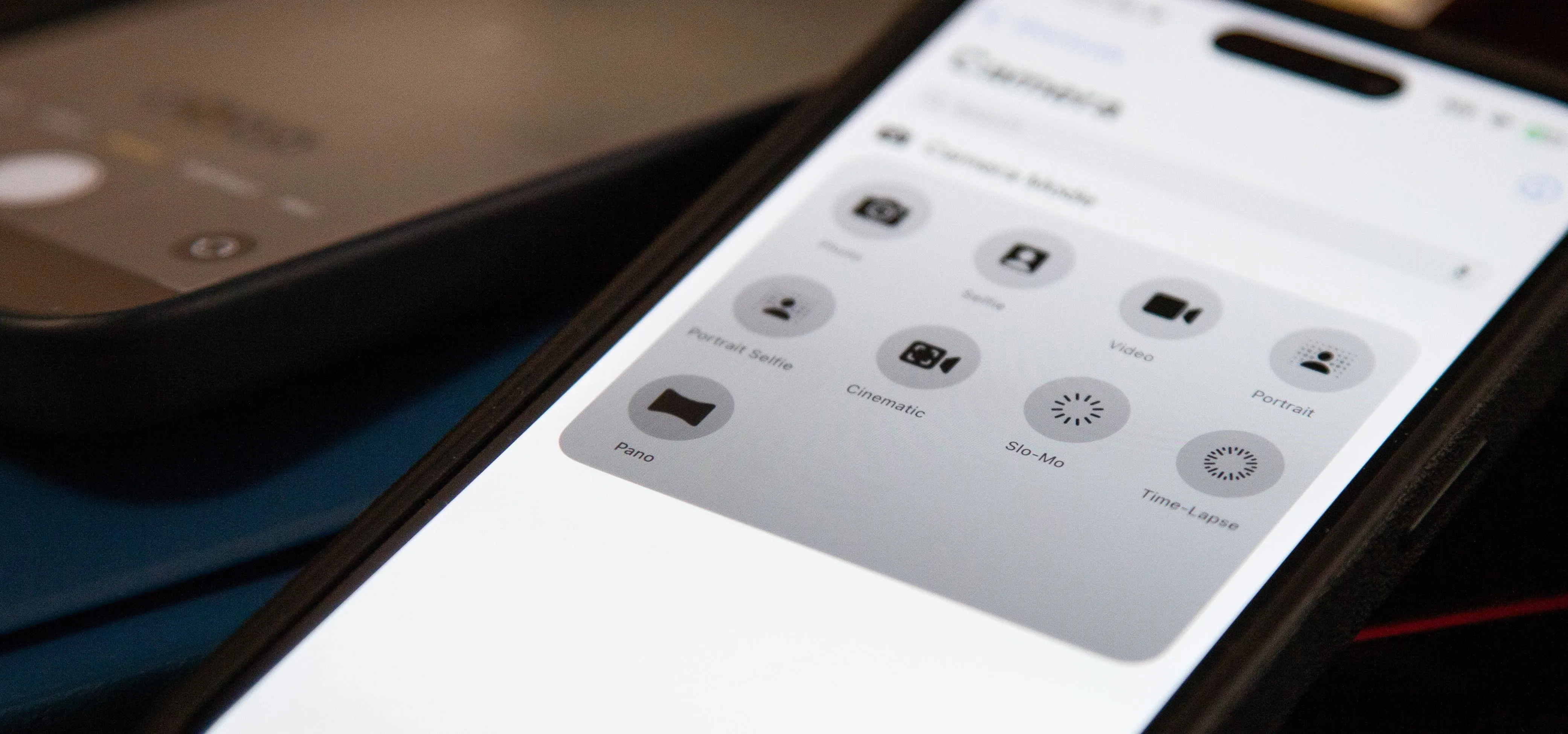
how to
There Are 18 New Features Hiding in Your iPhone's Camera App on iOS 17

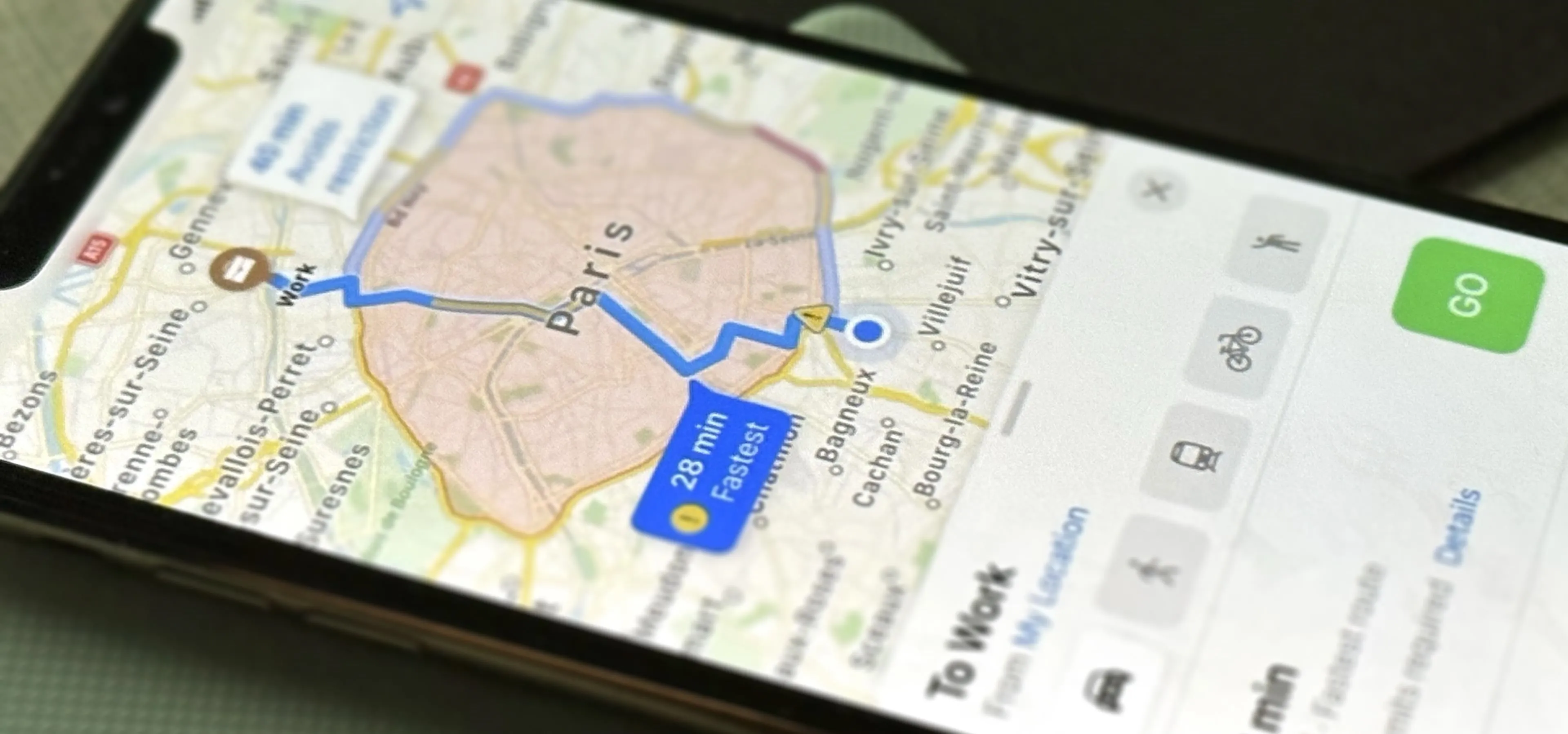
how to
6 Valuable iPhone Features That'll Make You Wish You Didn't Live in the US

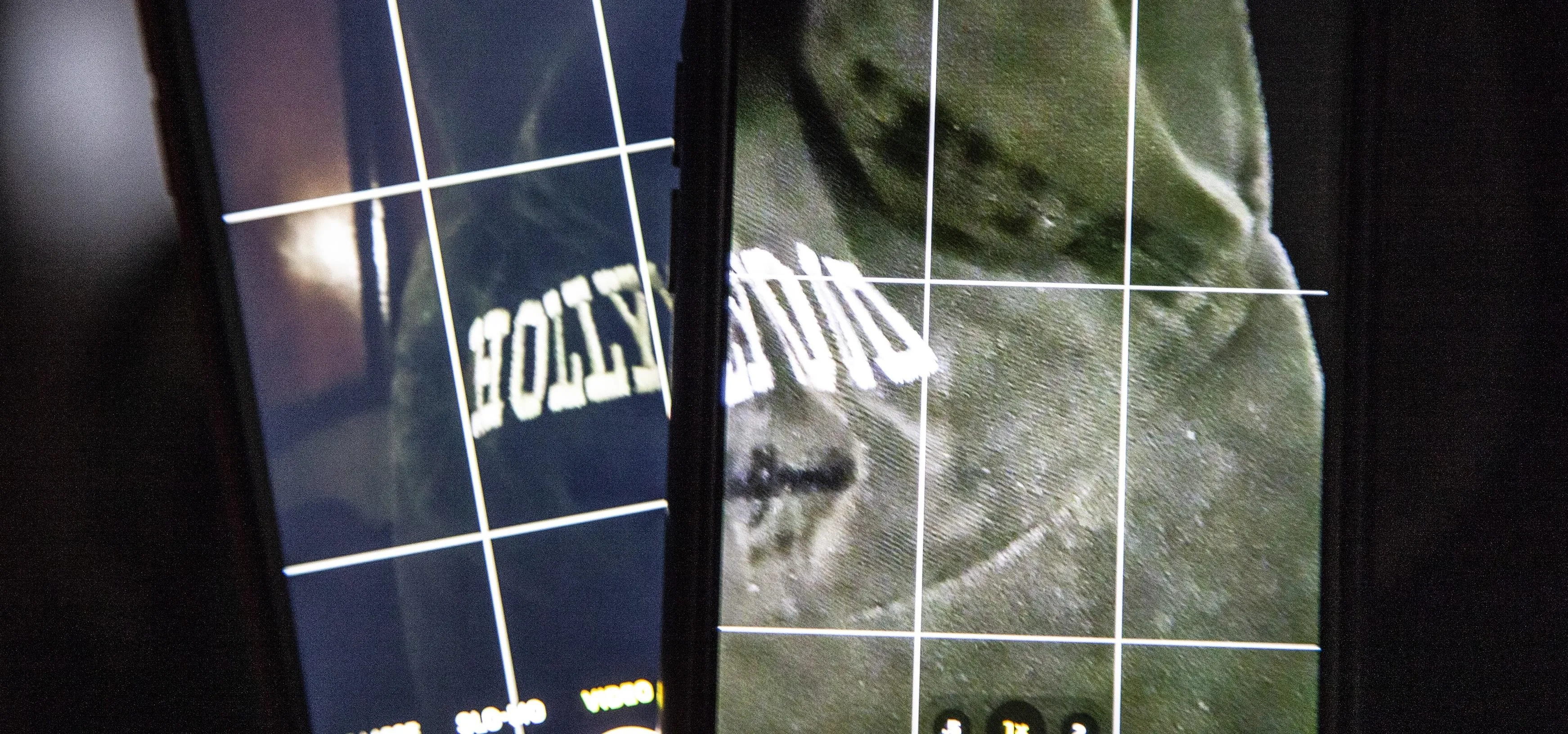
how to
This iPhone Setting Instantly Improves Video Quality When Shooting in Low Light
Featured On Gadget Hacks:
Gaming

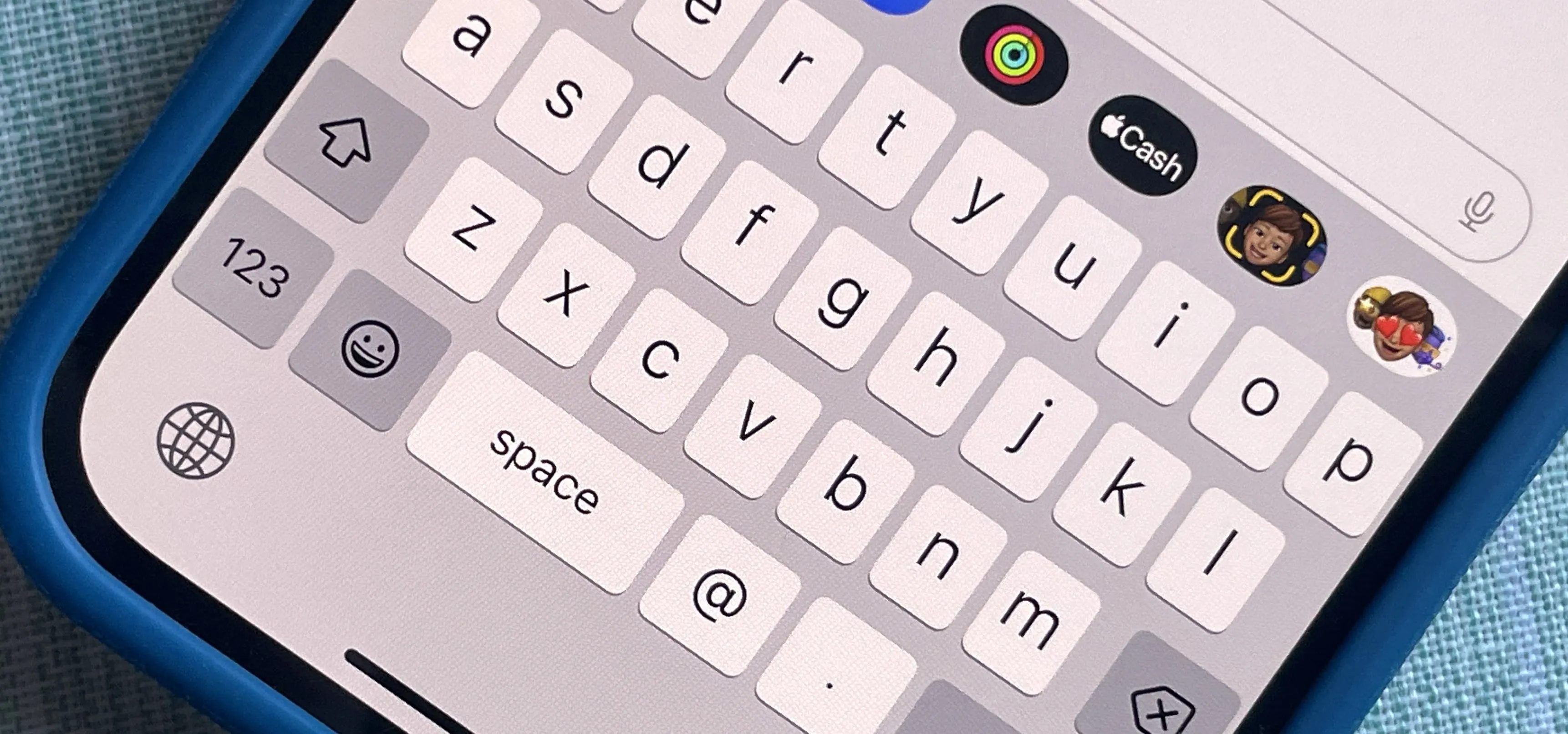

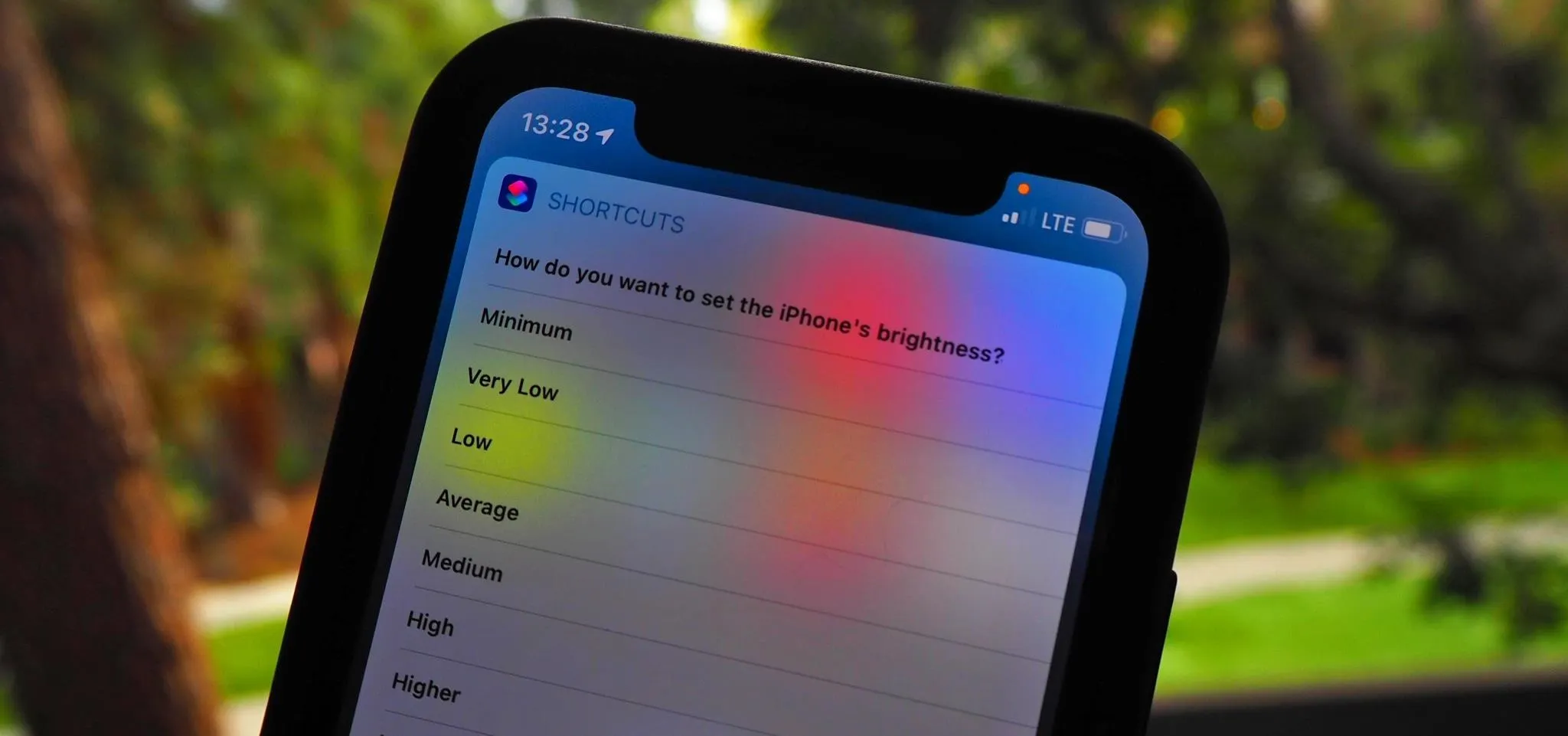

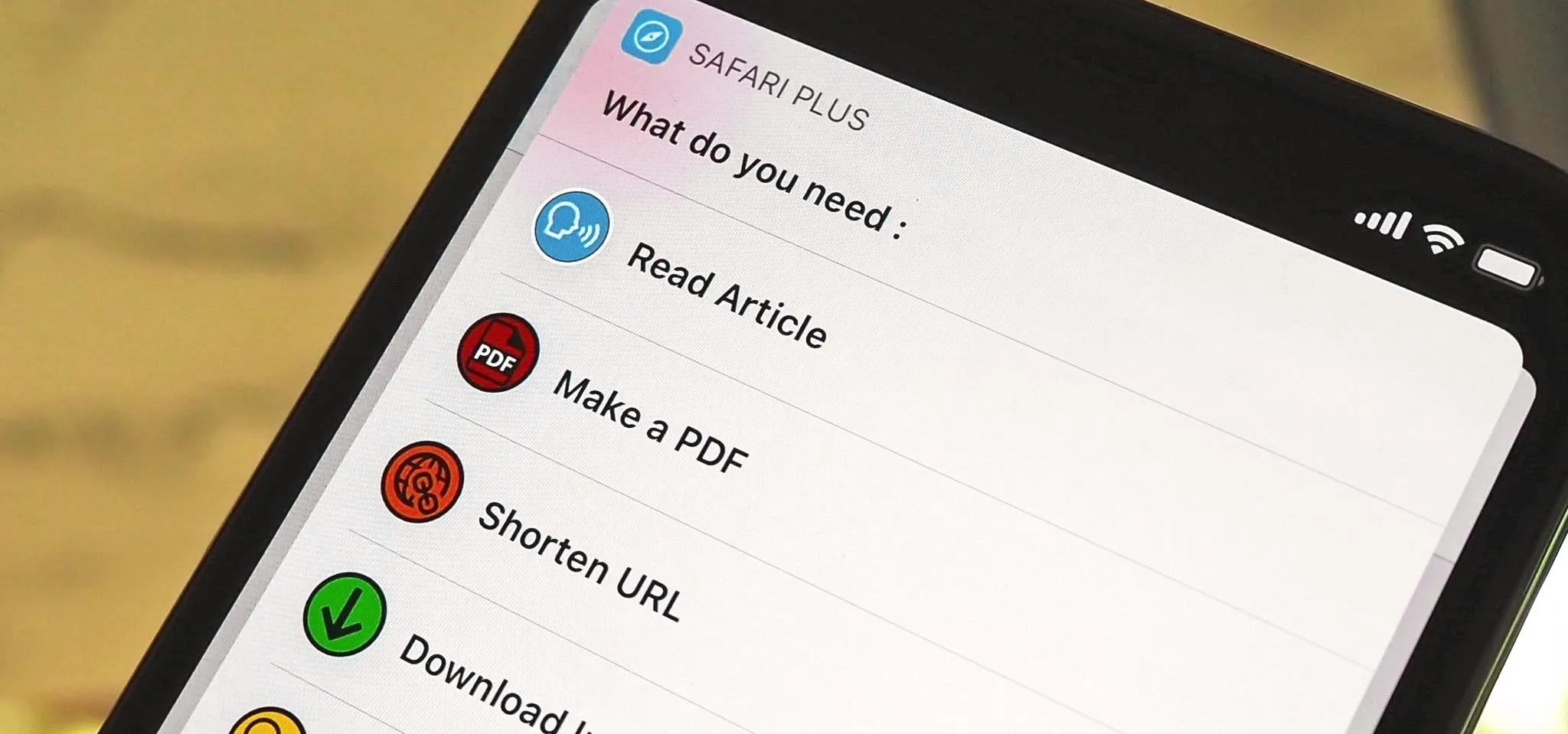


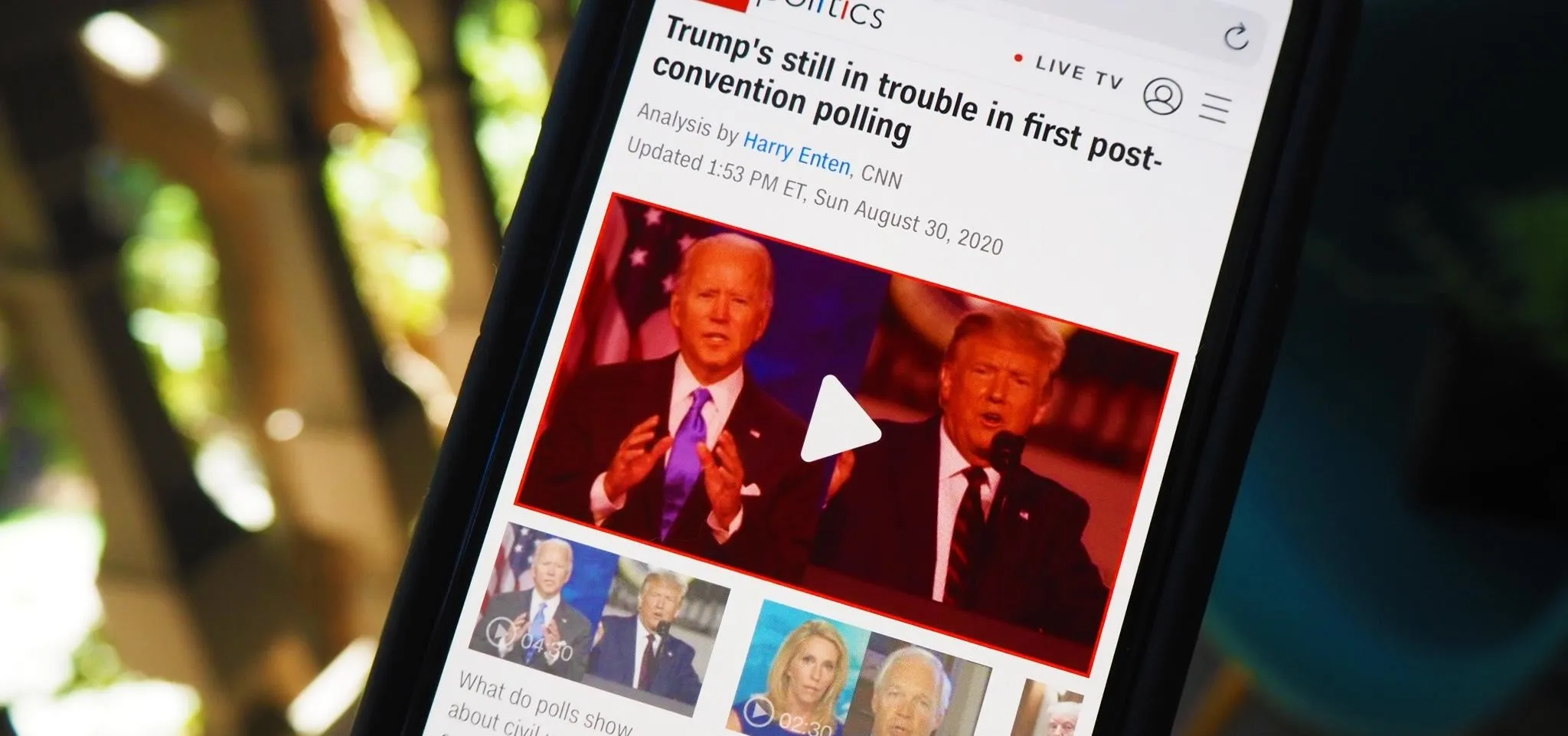

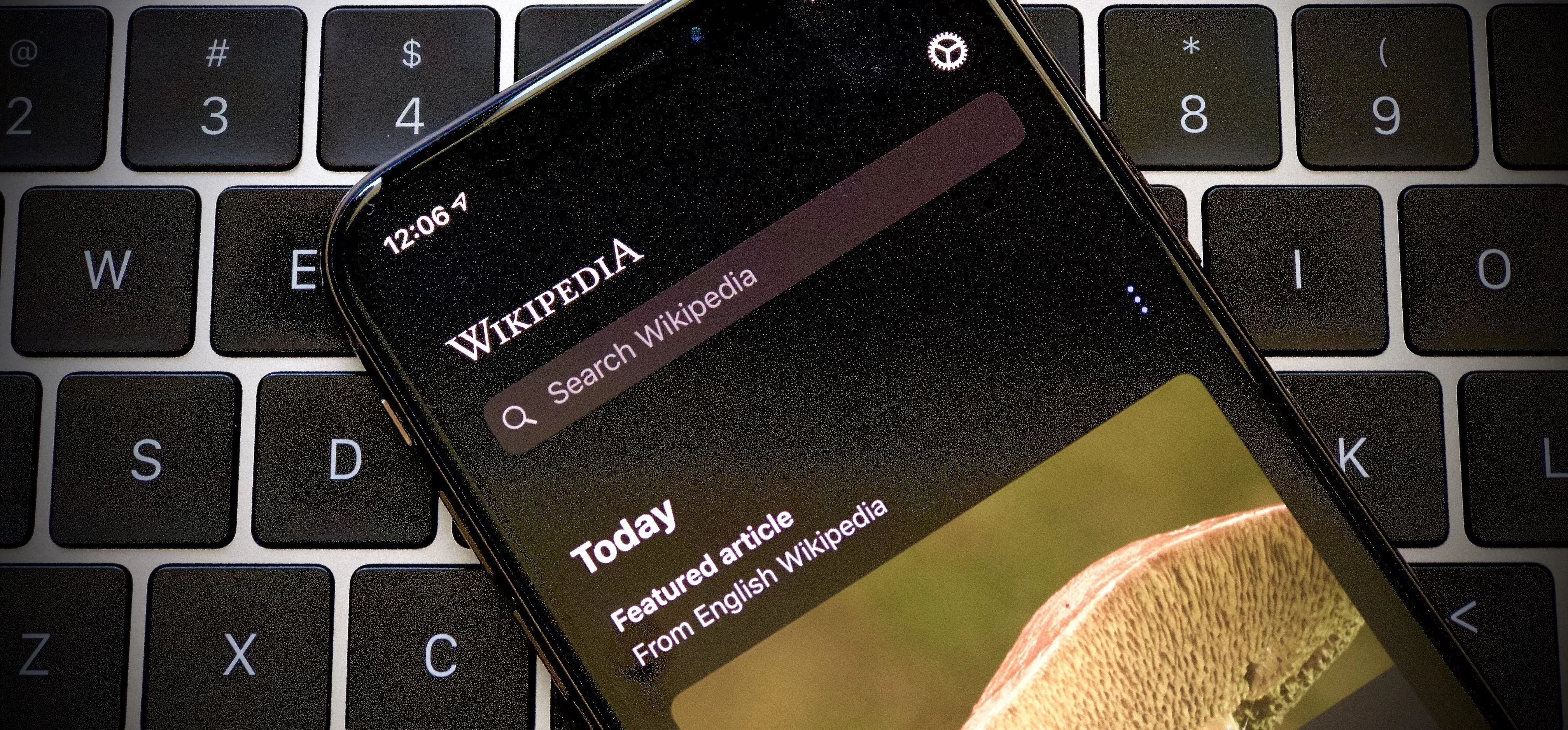
Featured On Gadget Hacks:
iOS 18


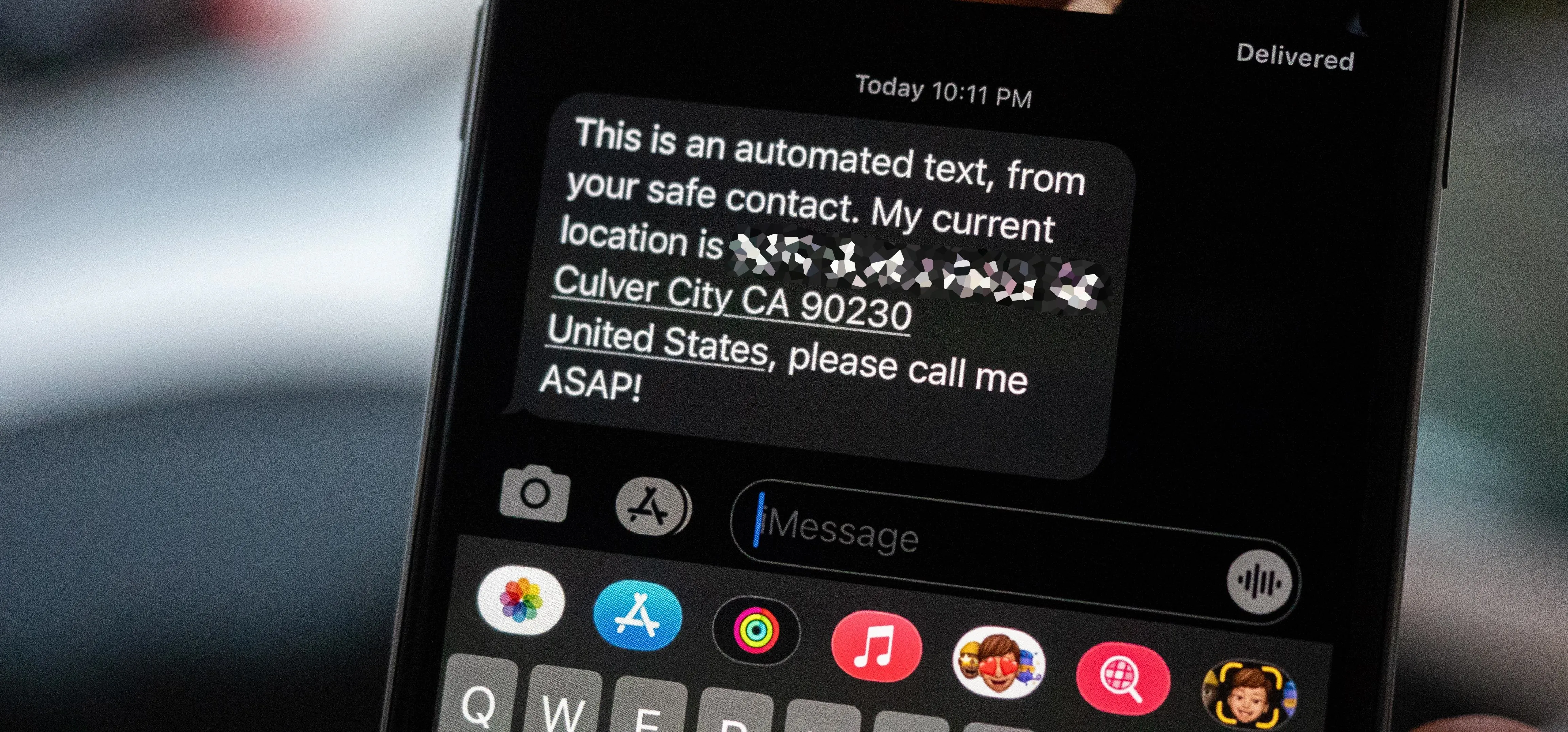

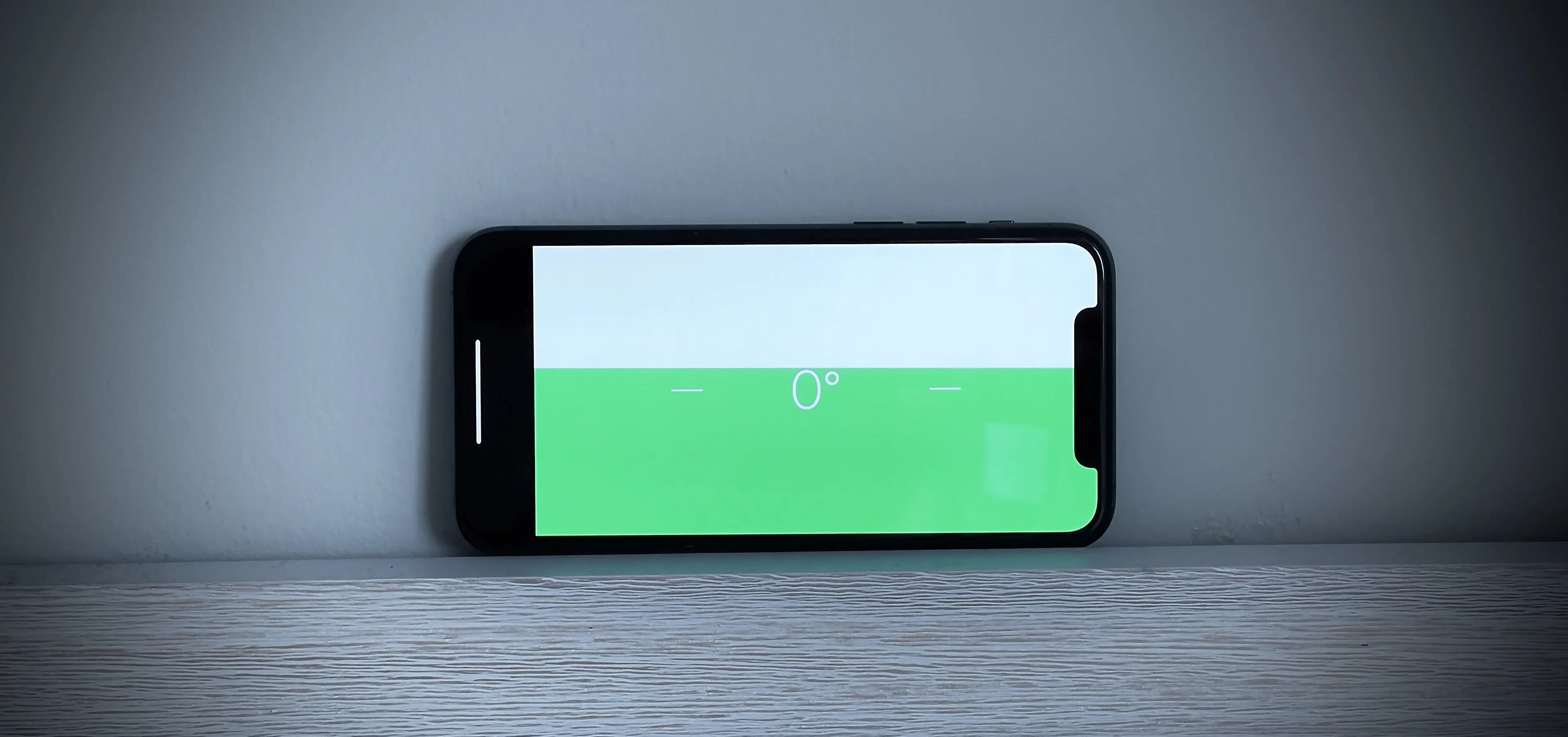





Featured On Gadget Hacks:
Productivity & Shortcuts


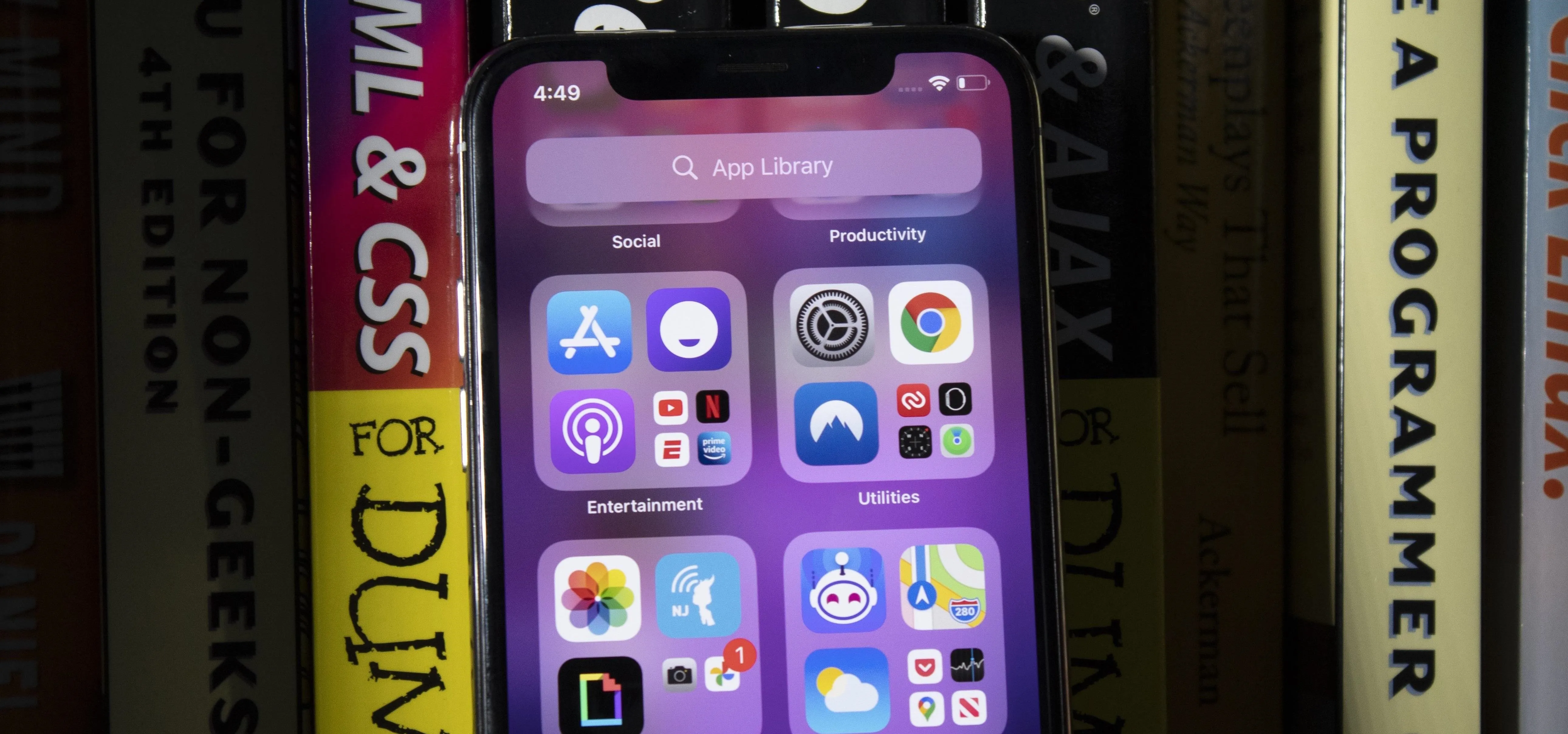

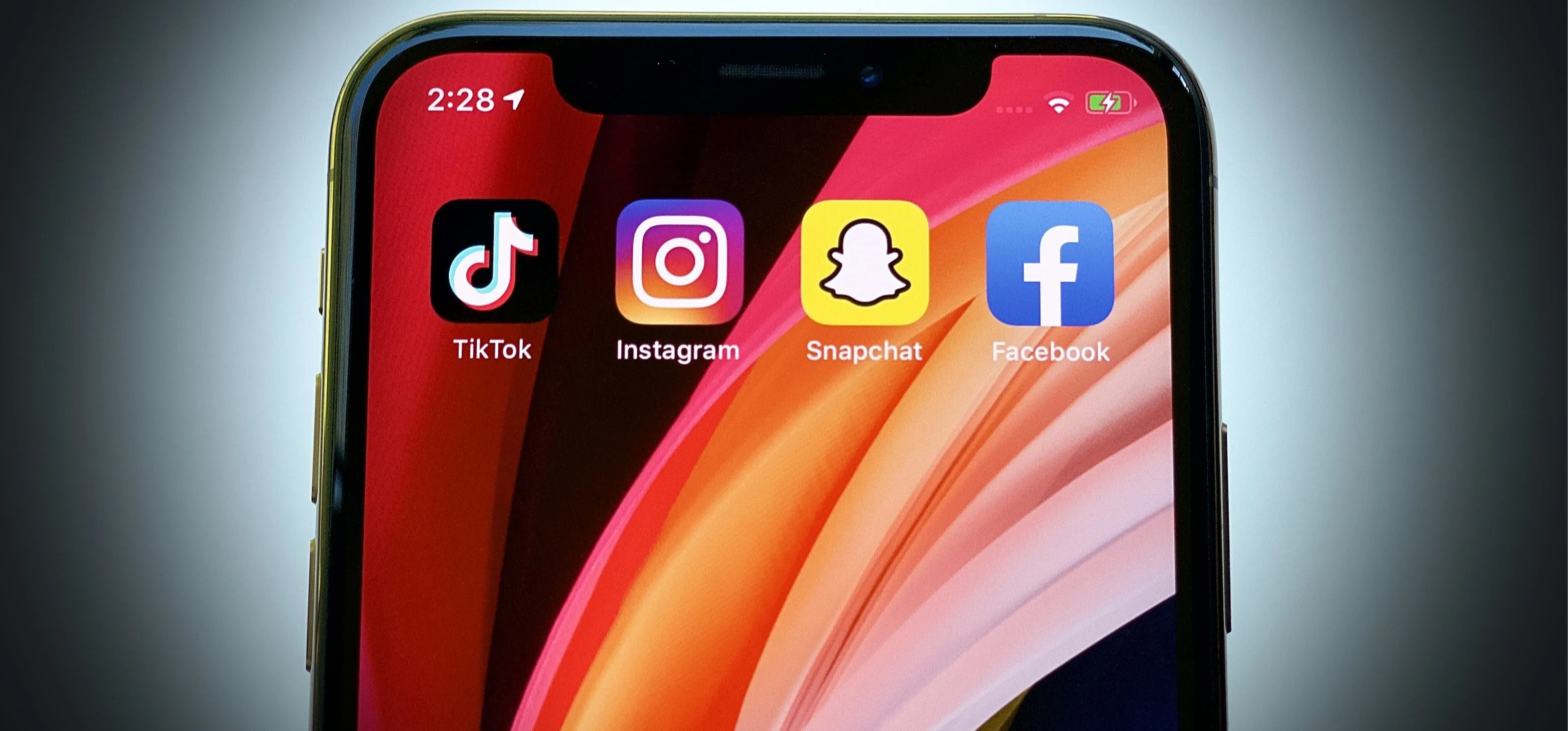


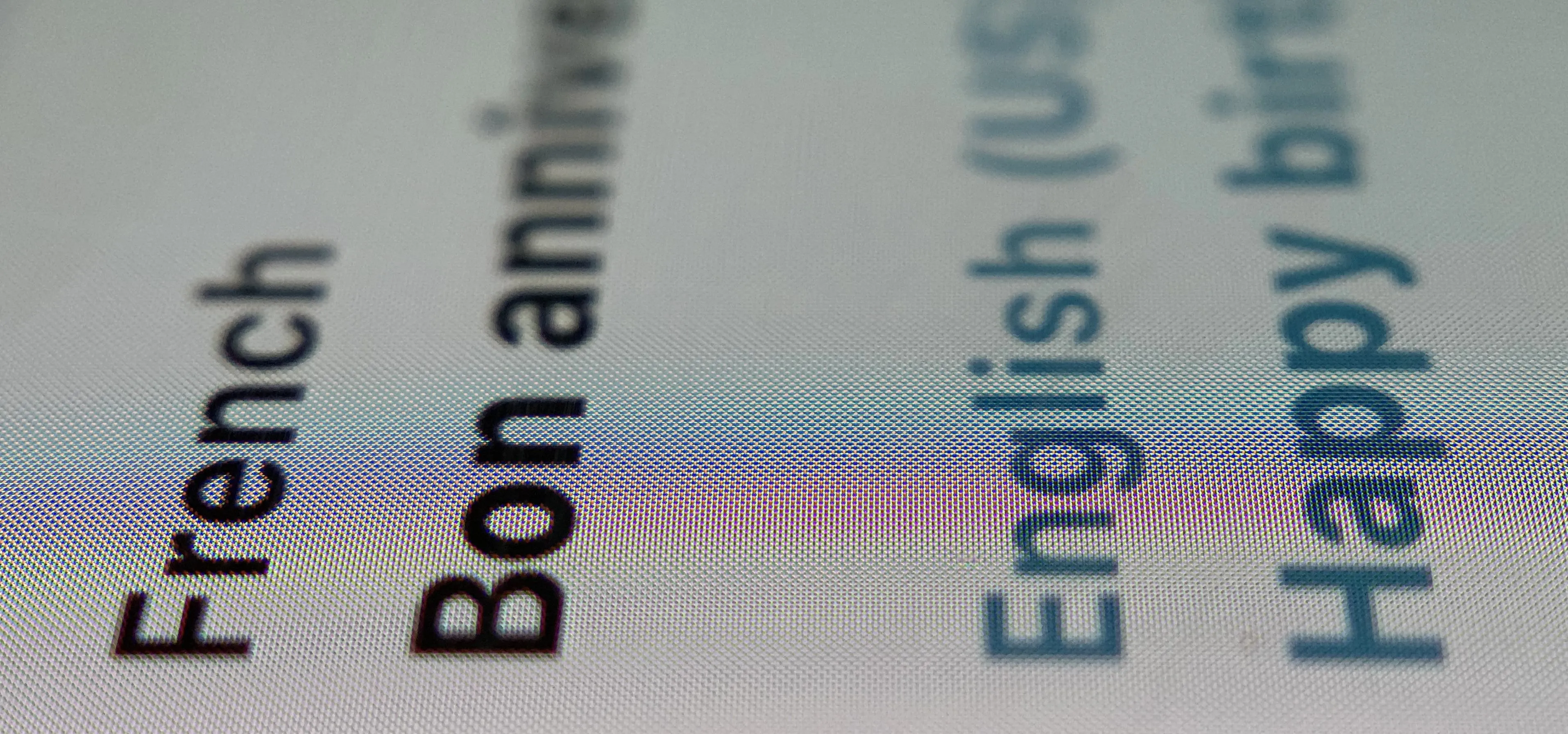

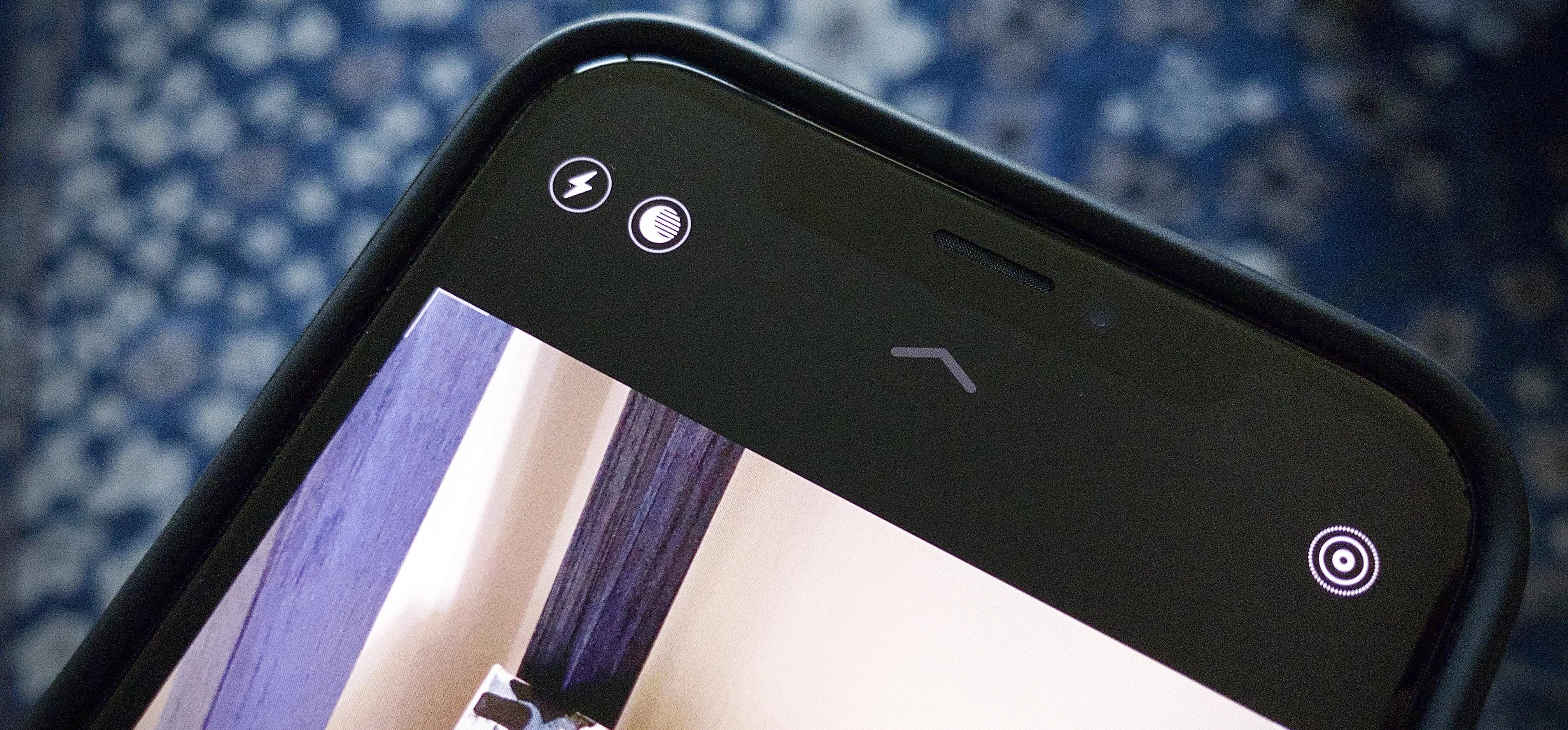
Featured On Gadget Hacks:
Travel Tips for Your Phone