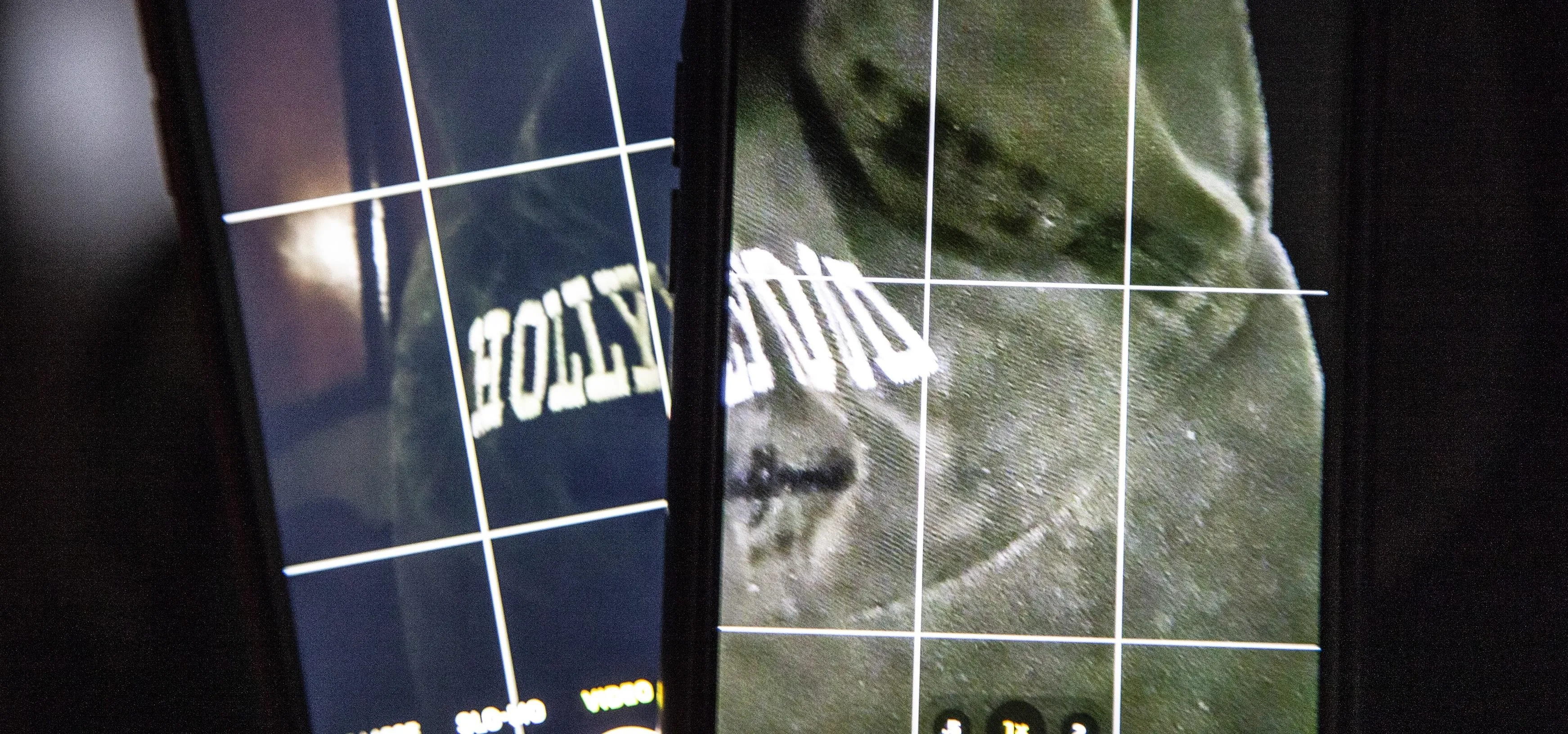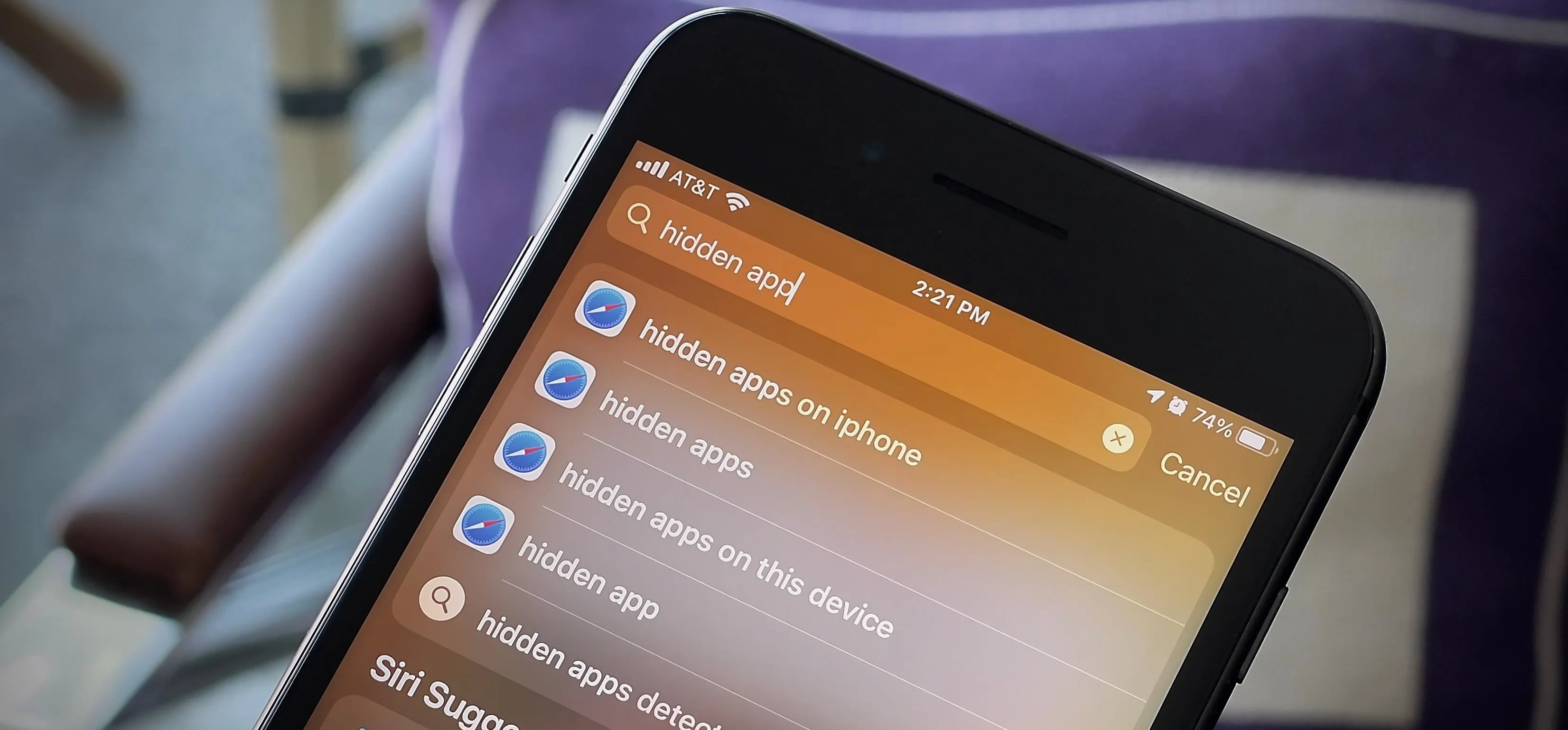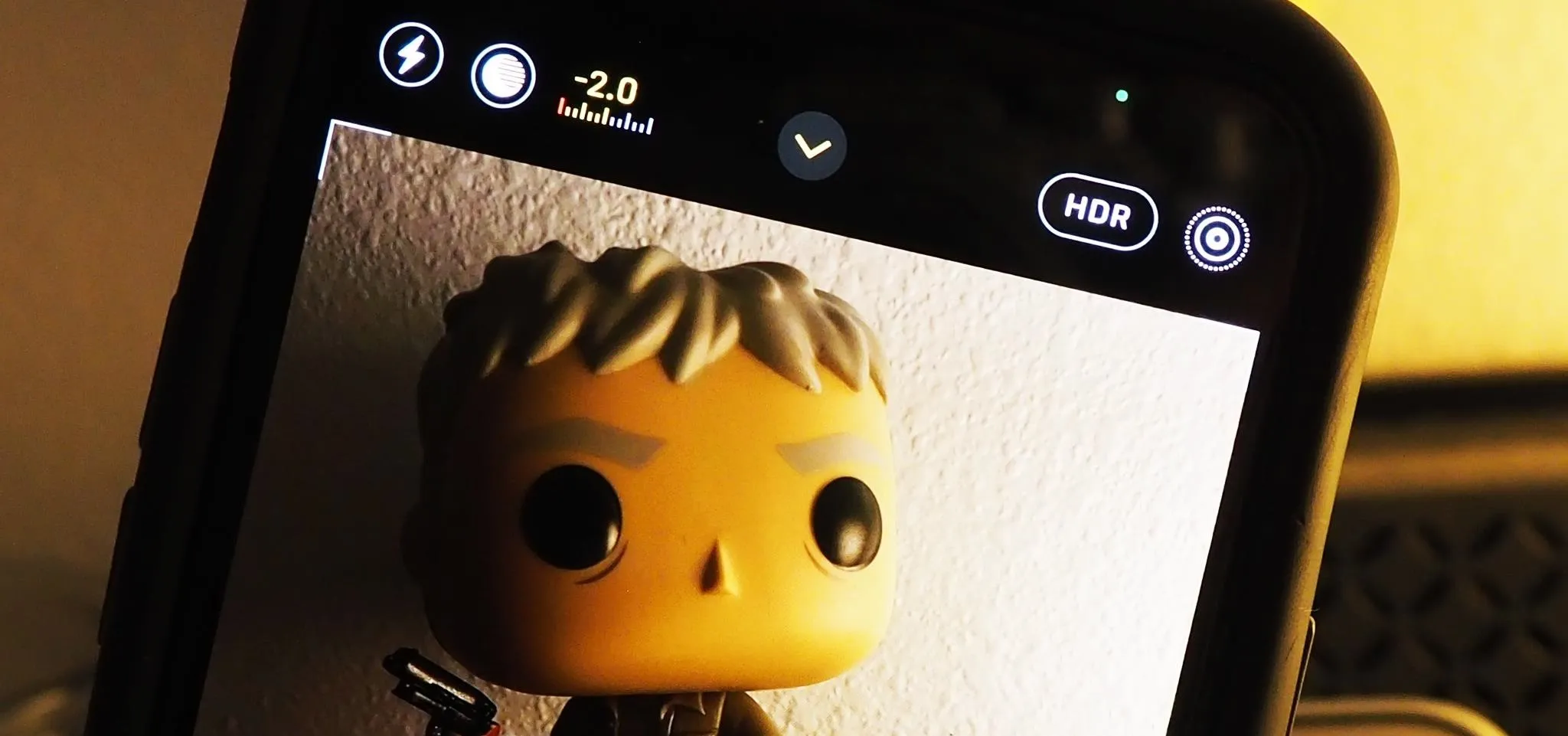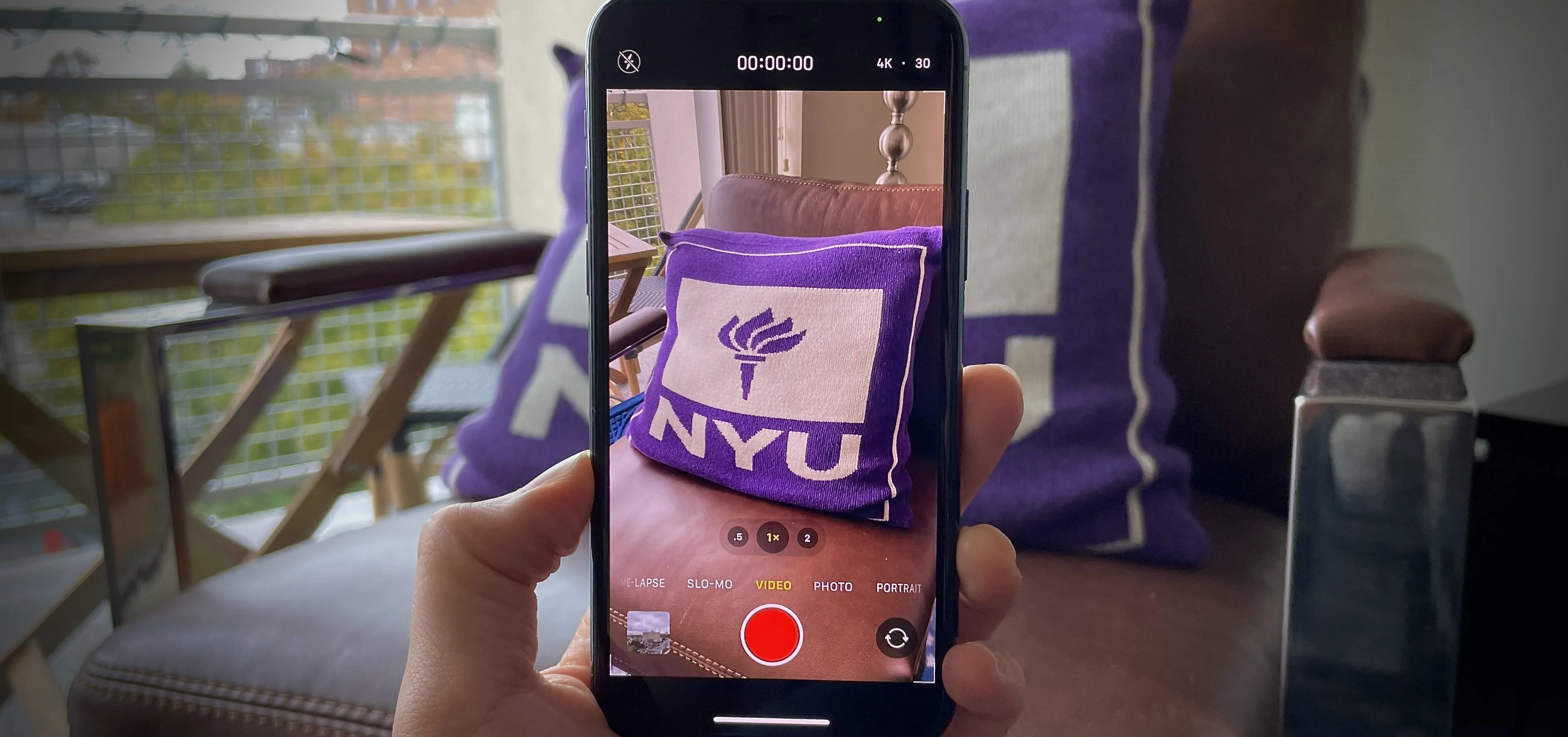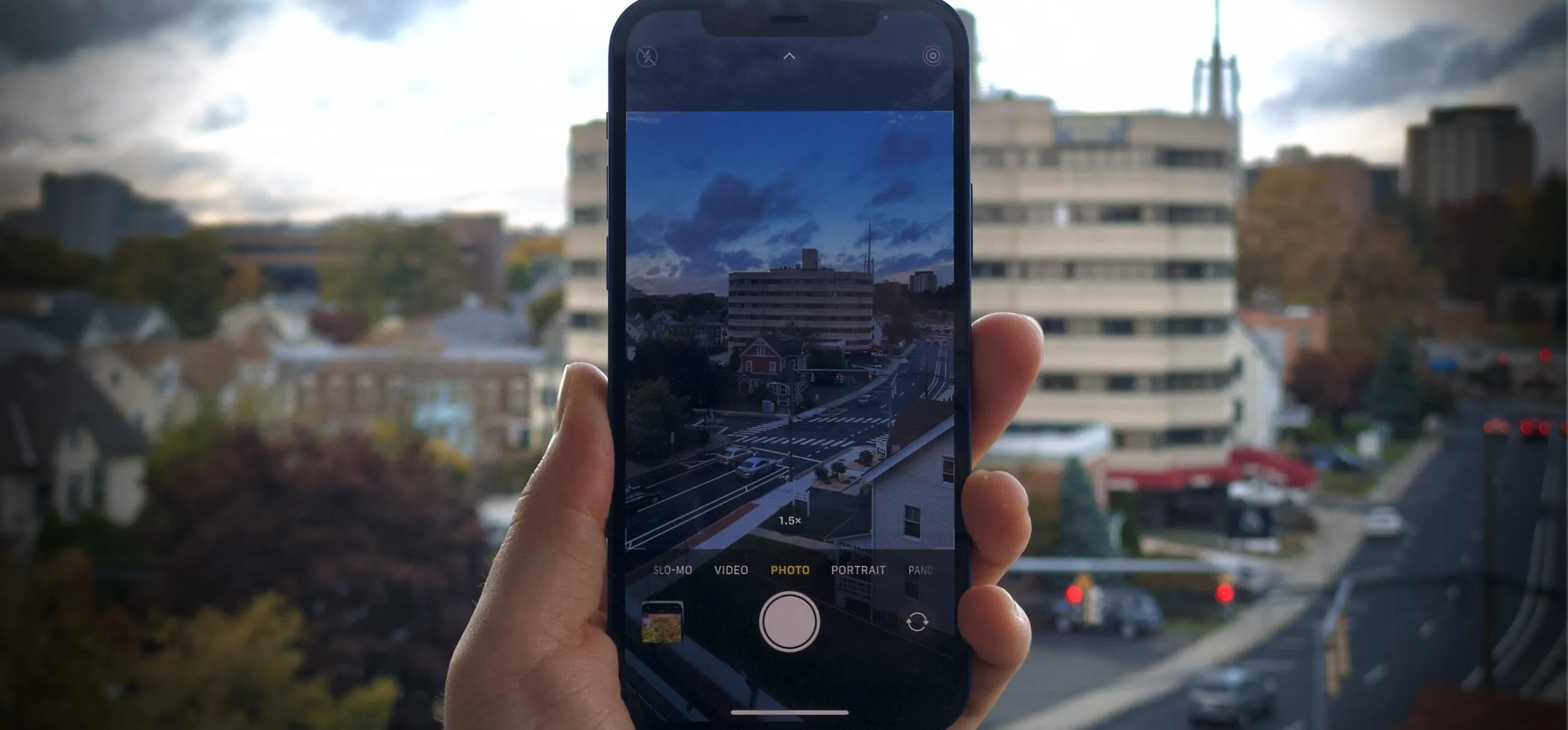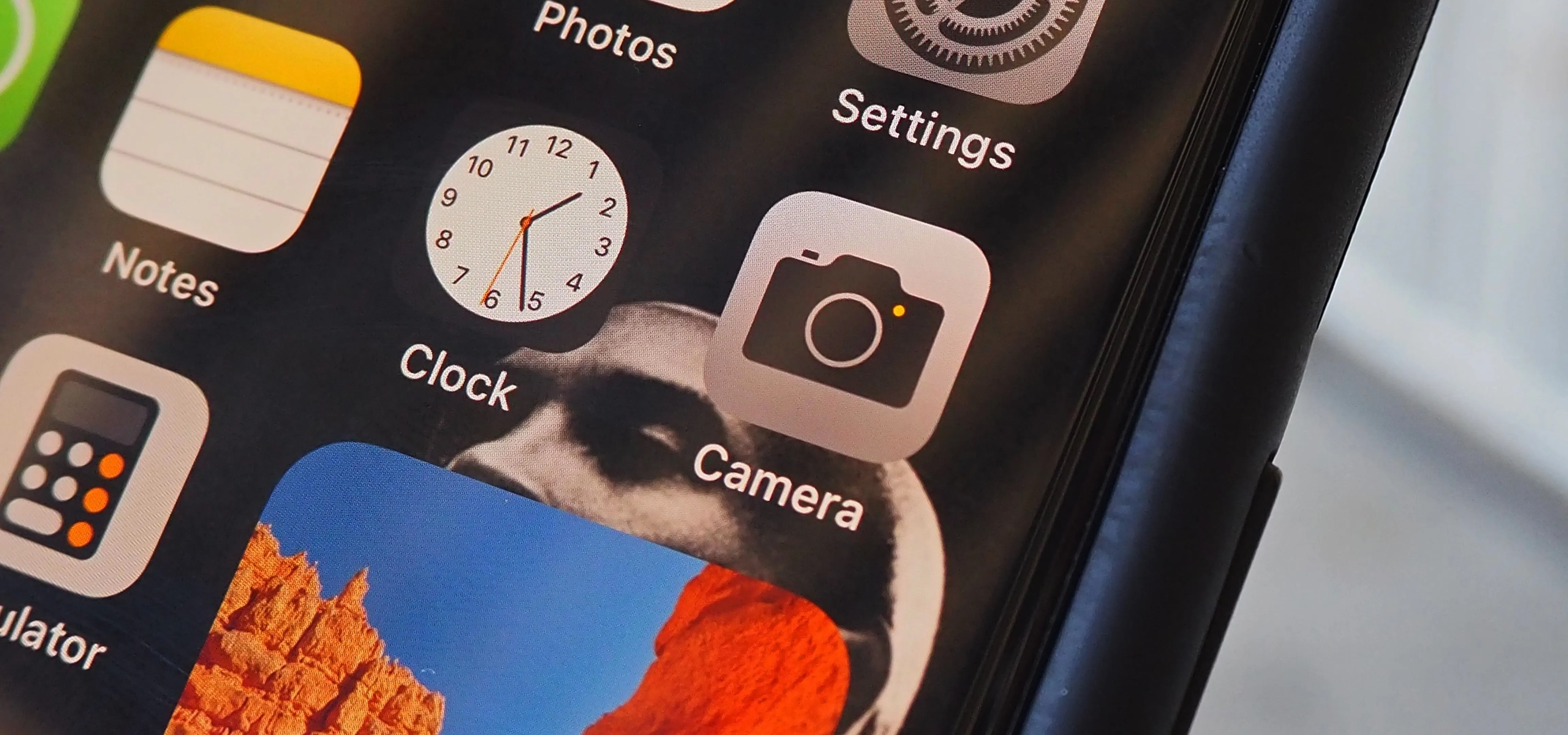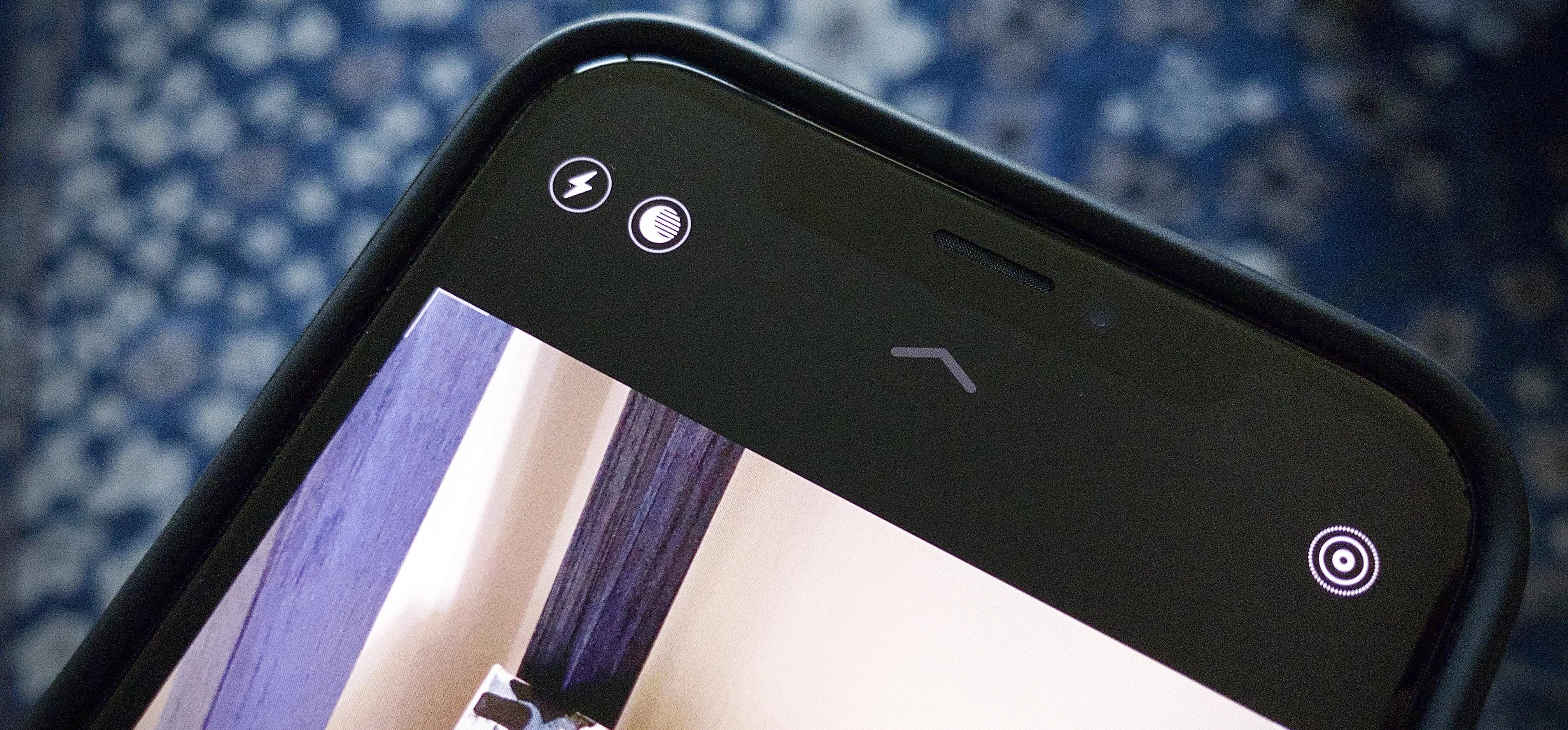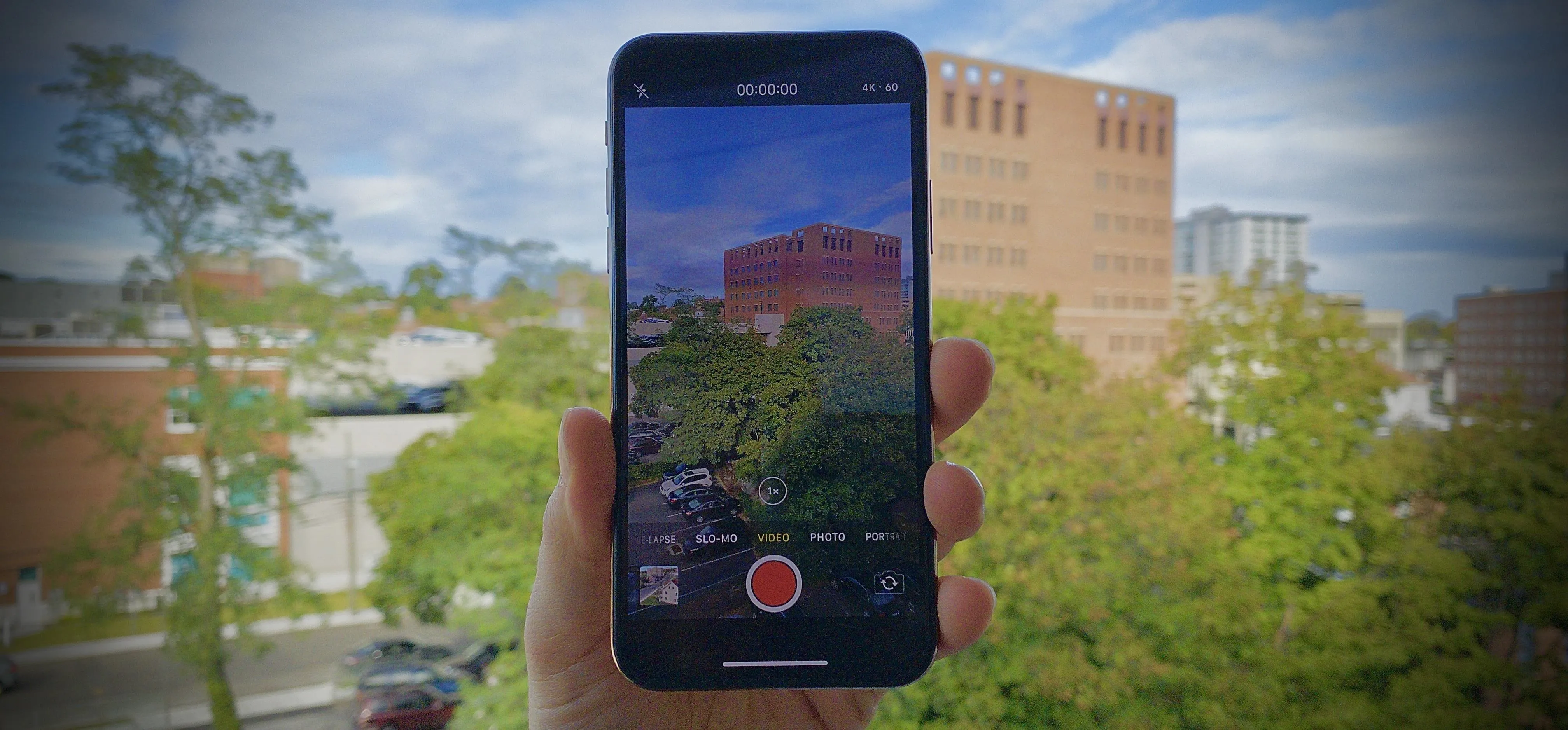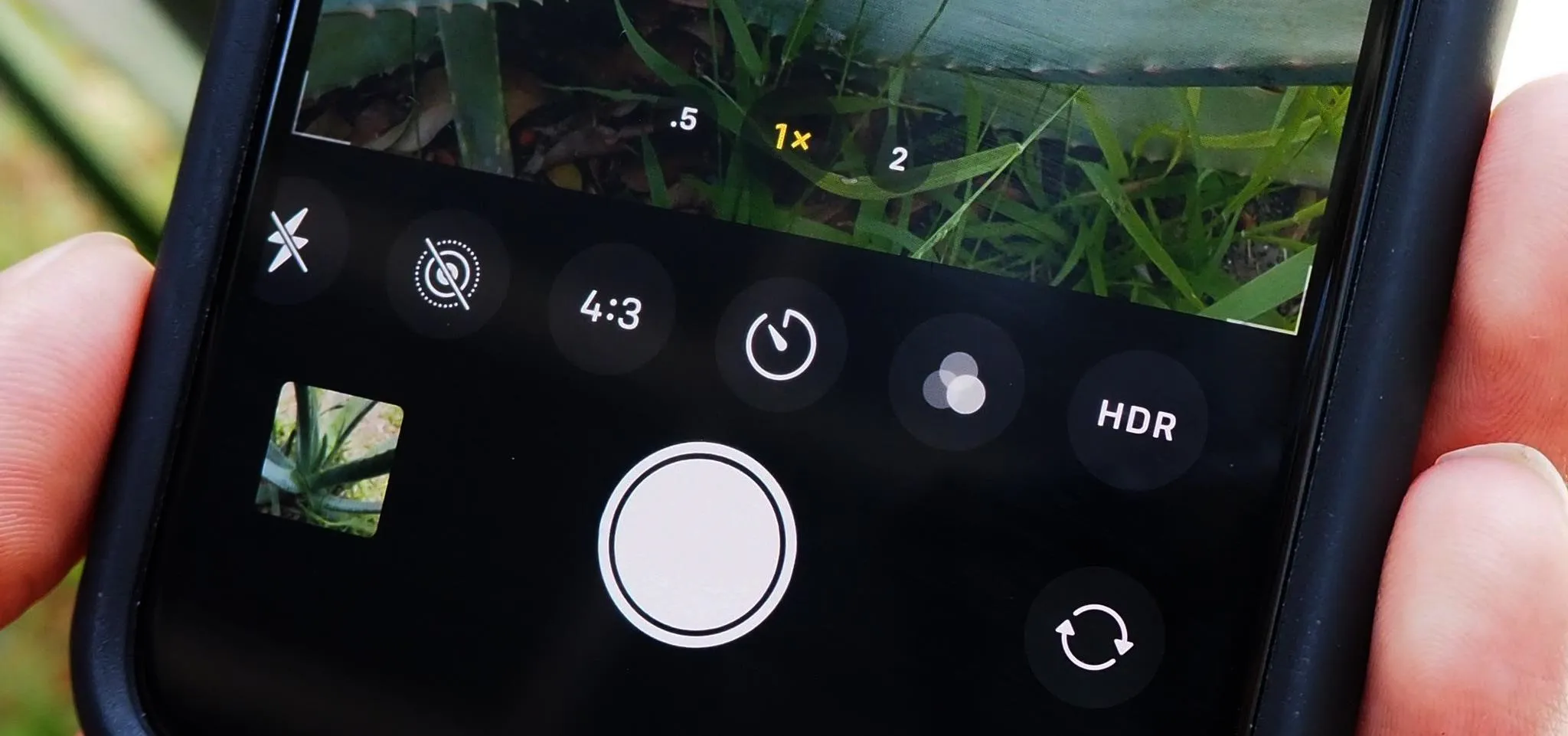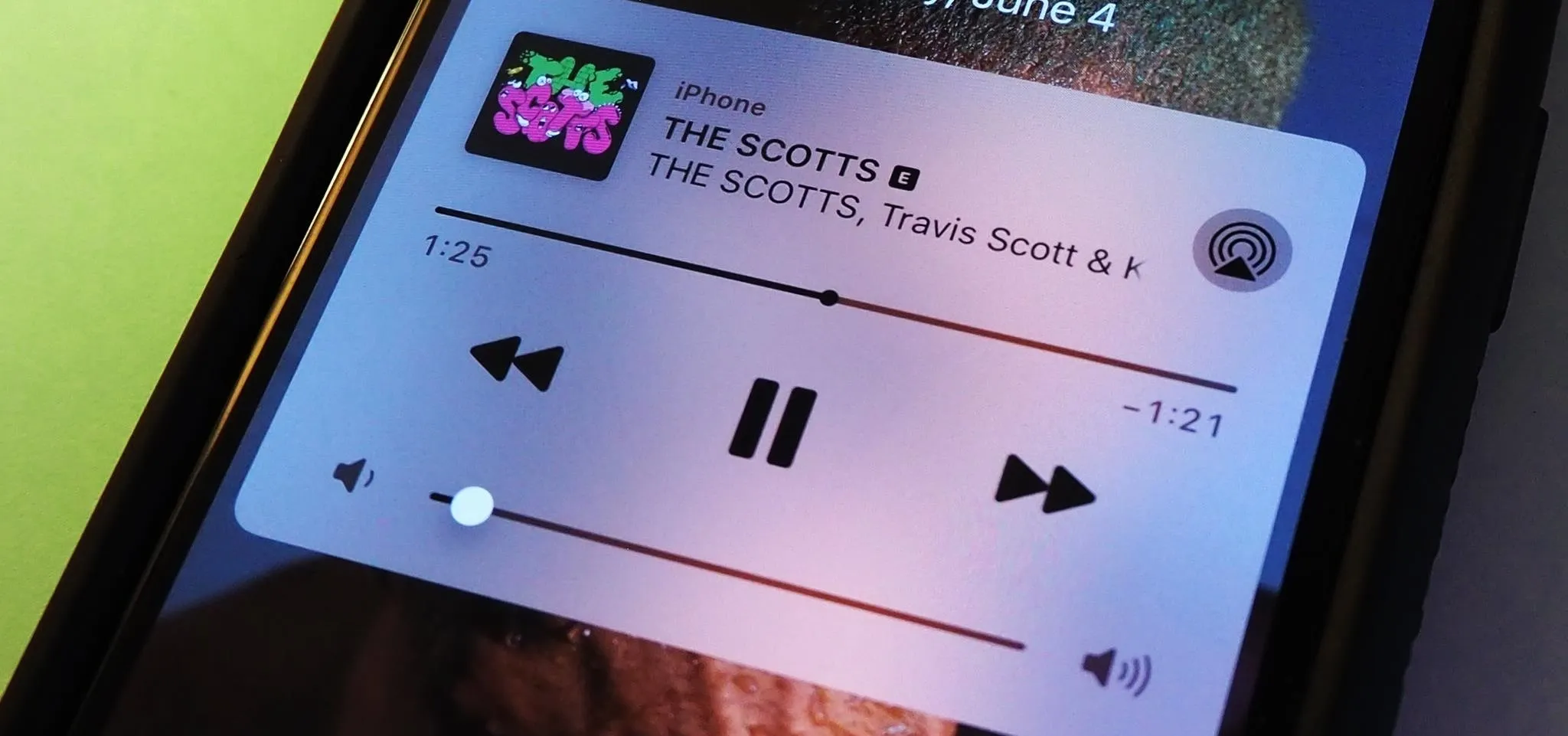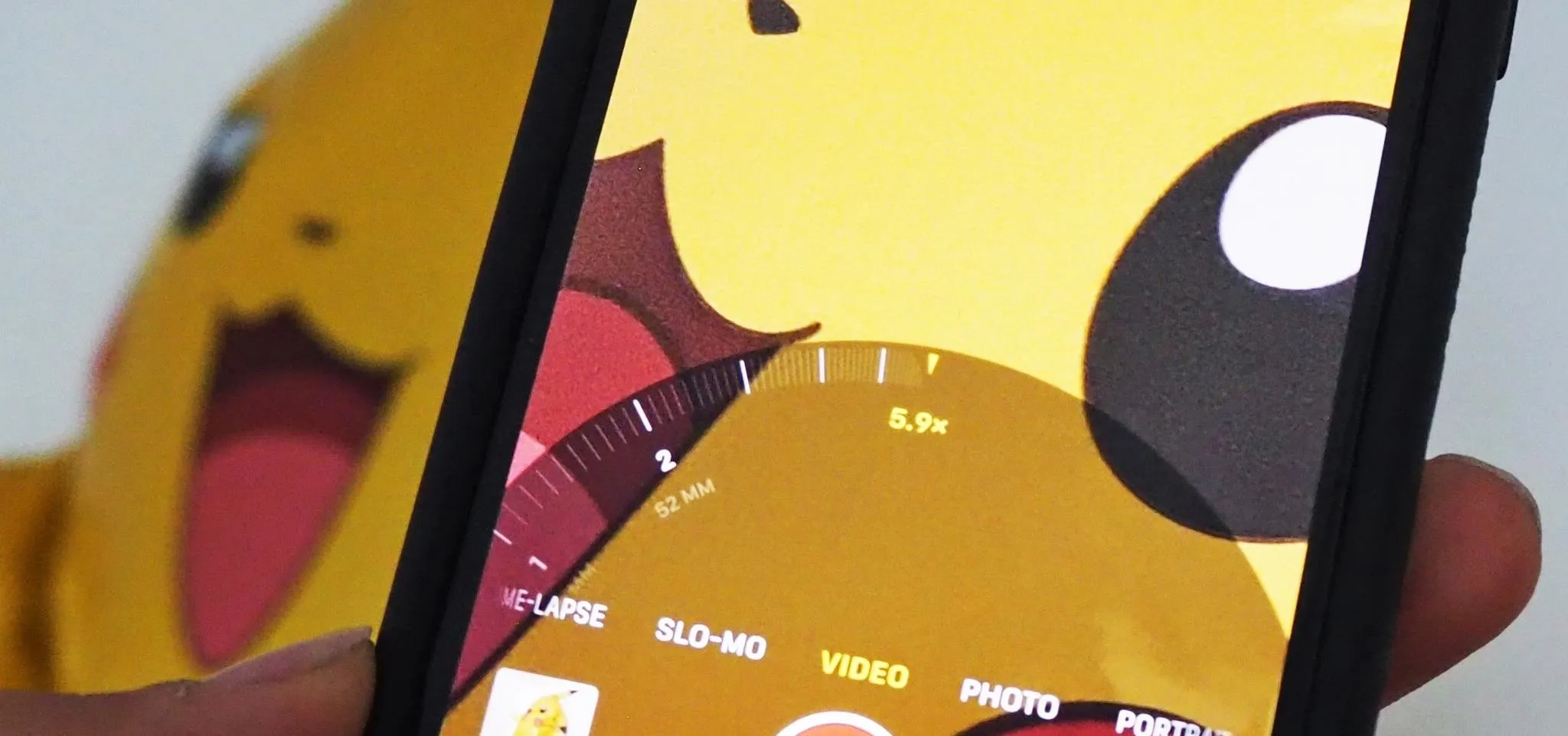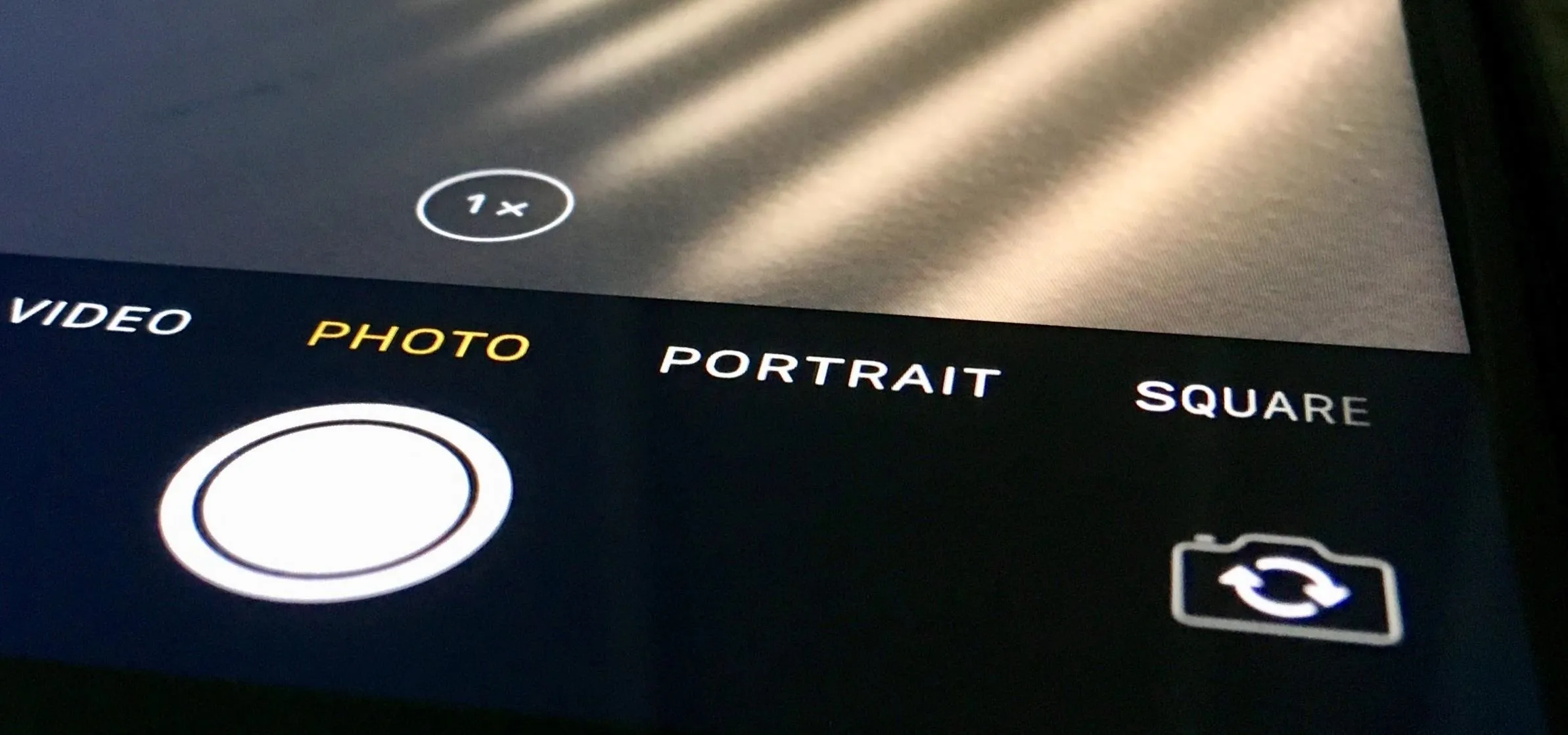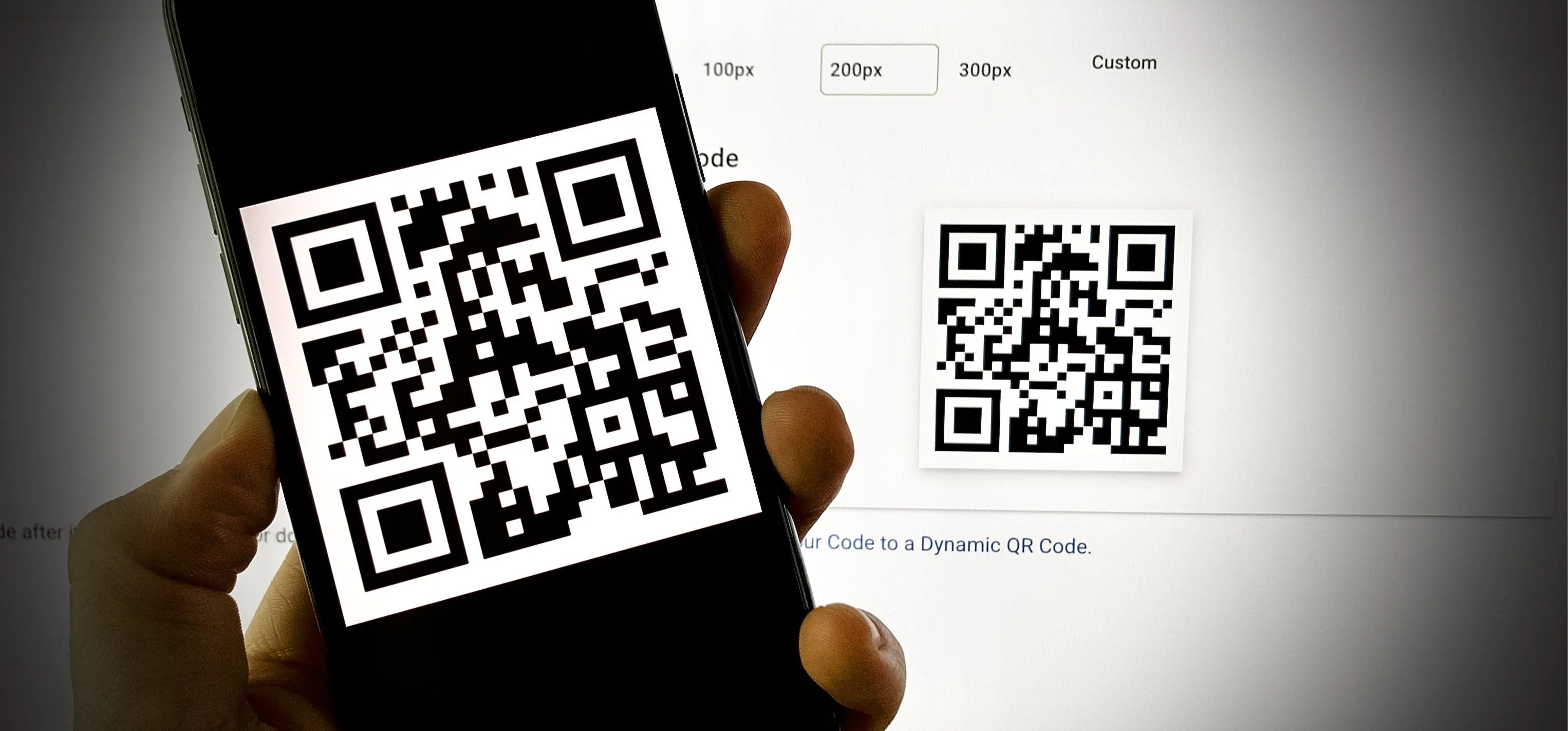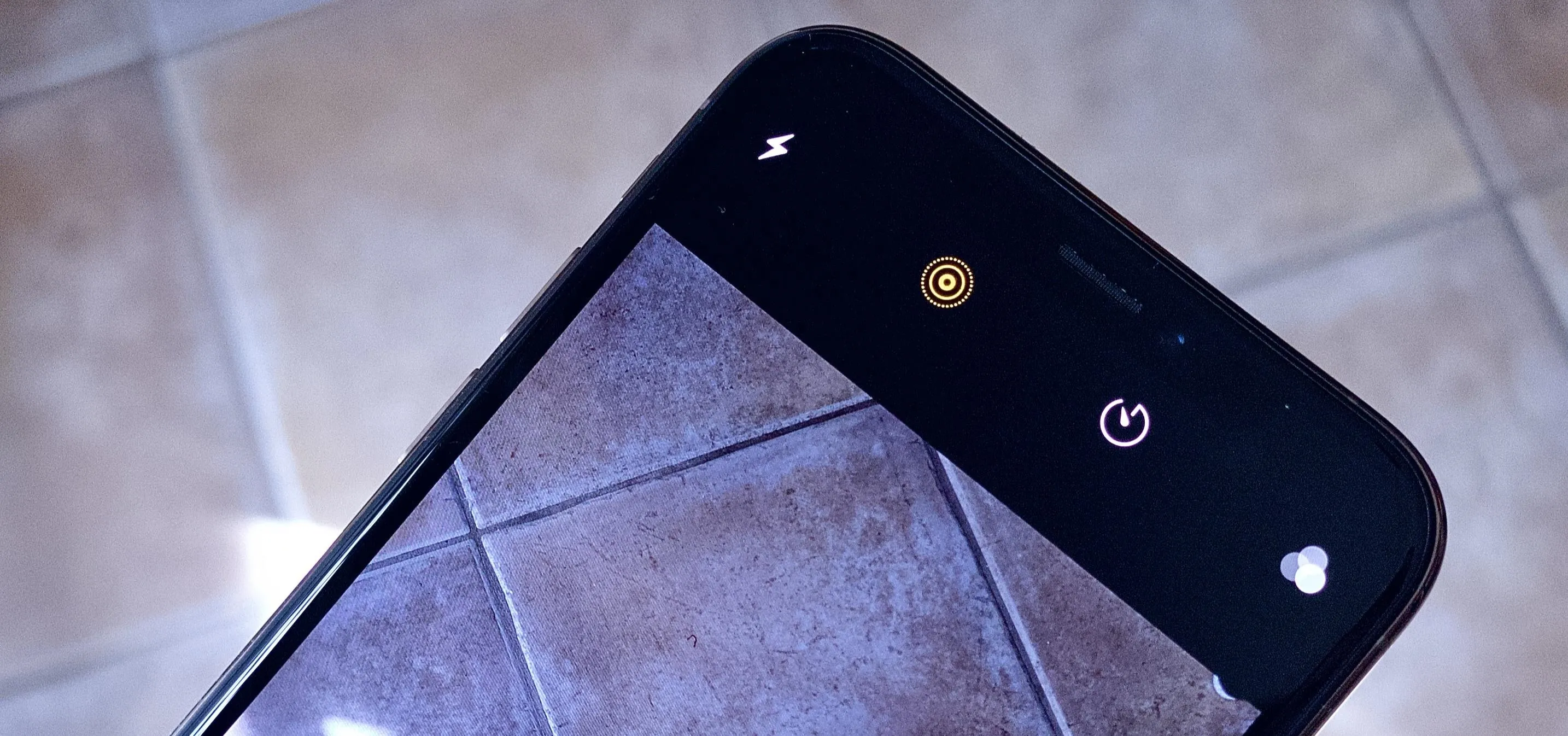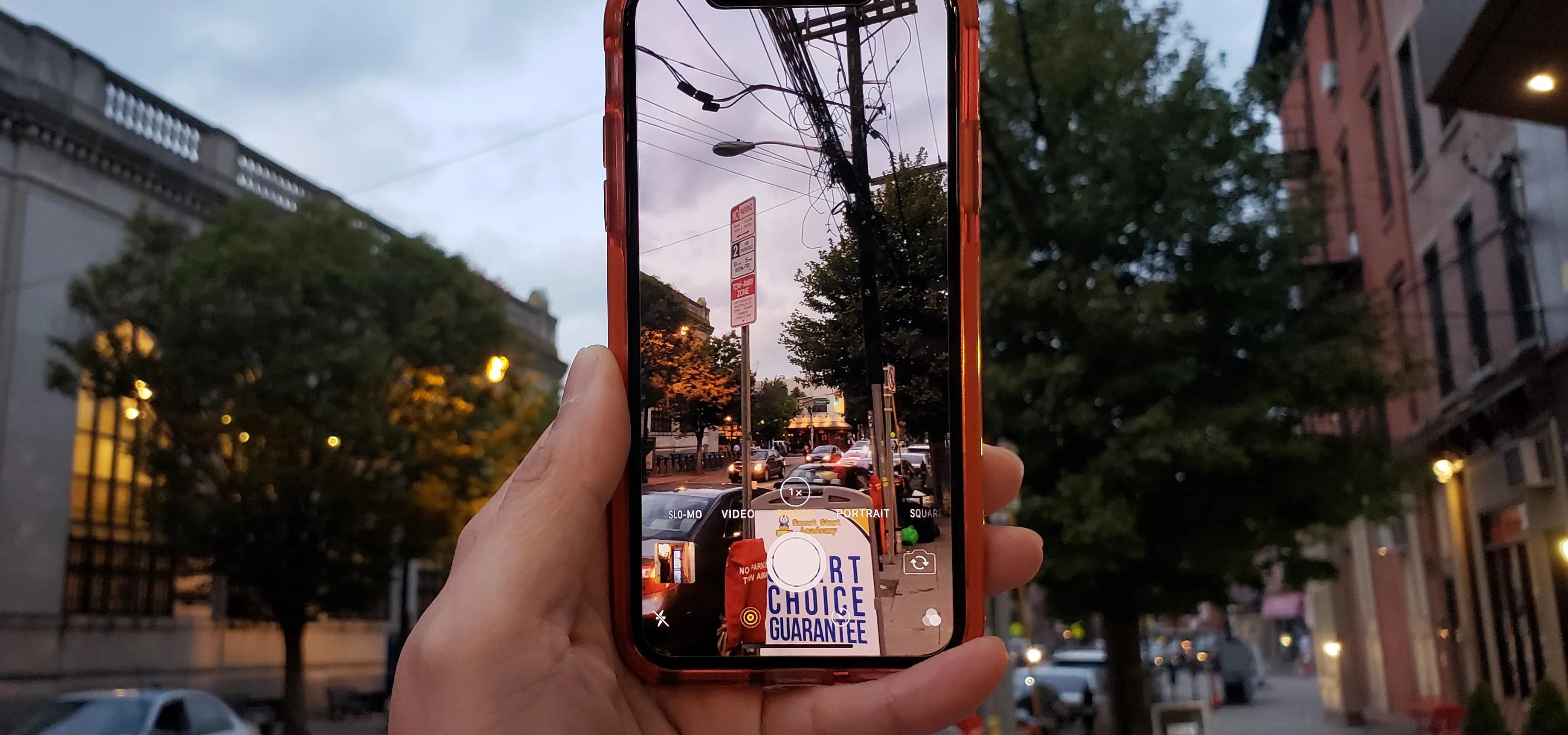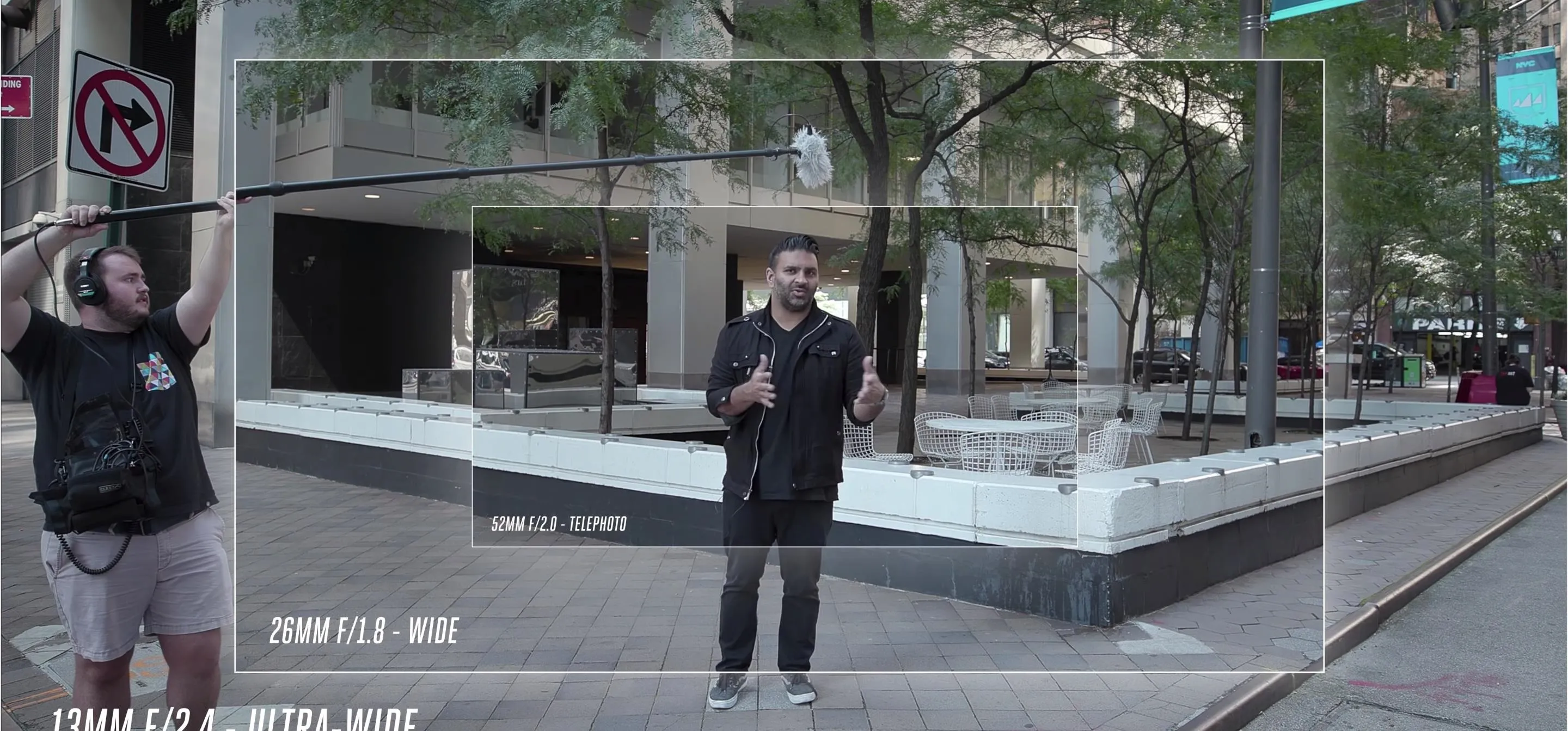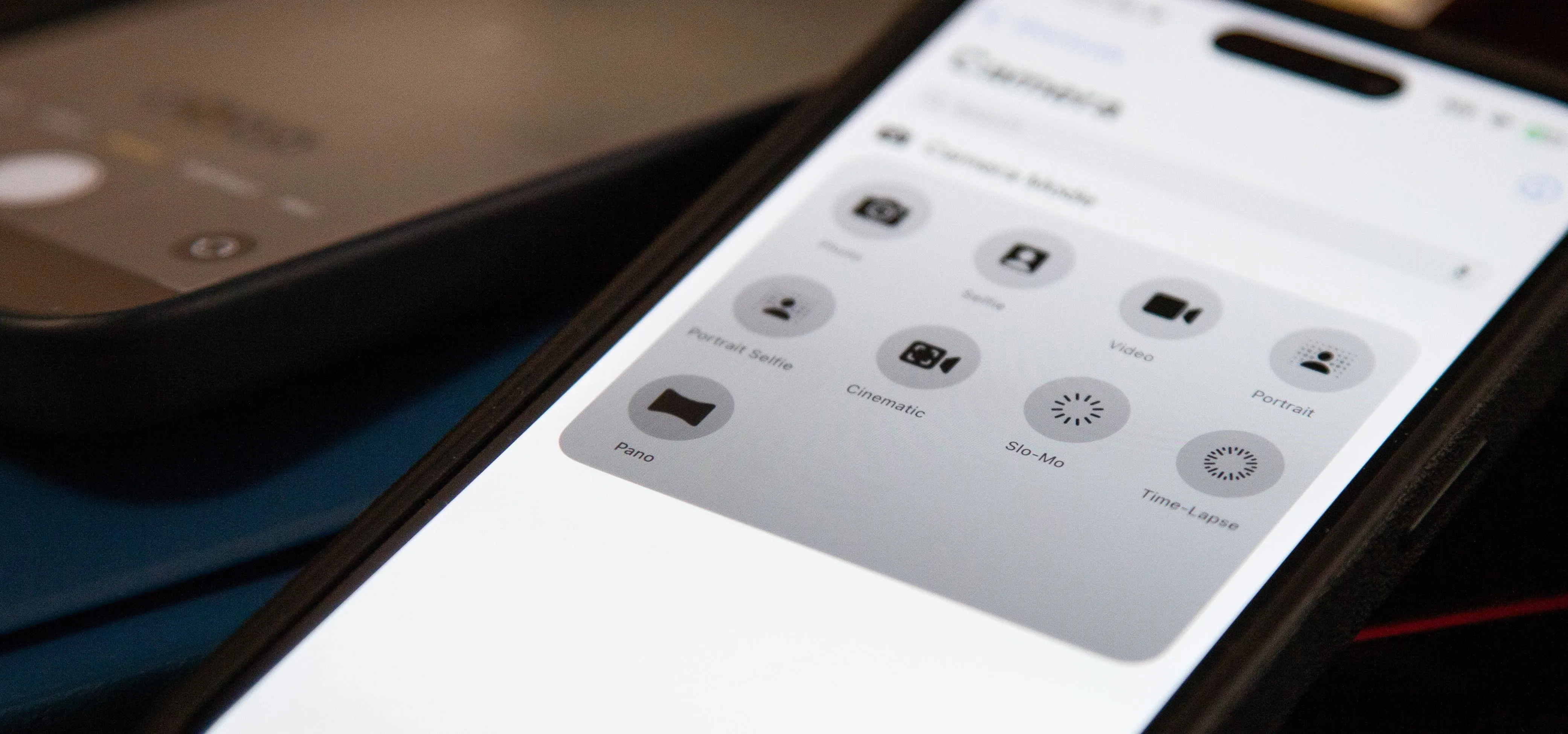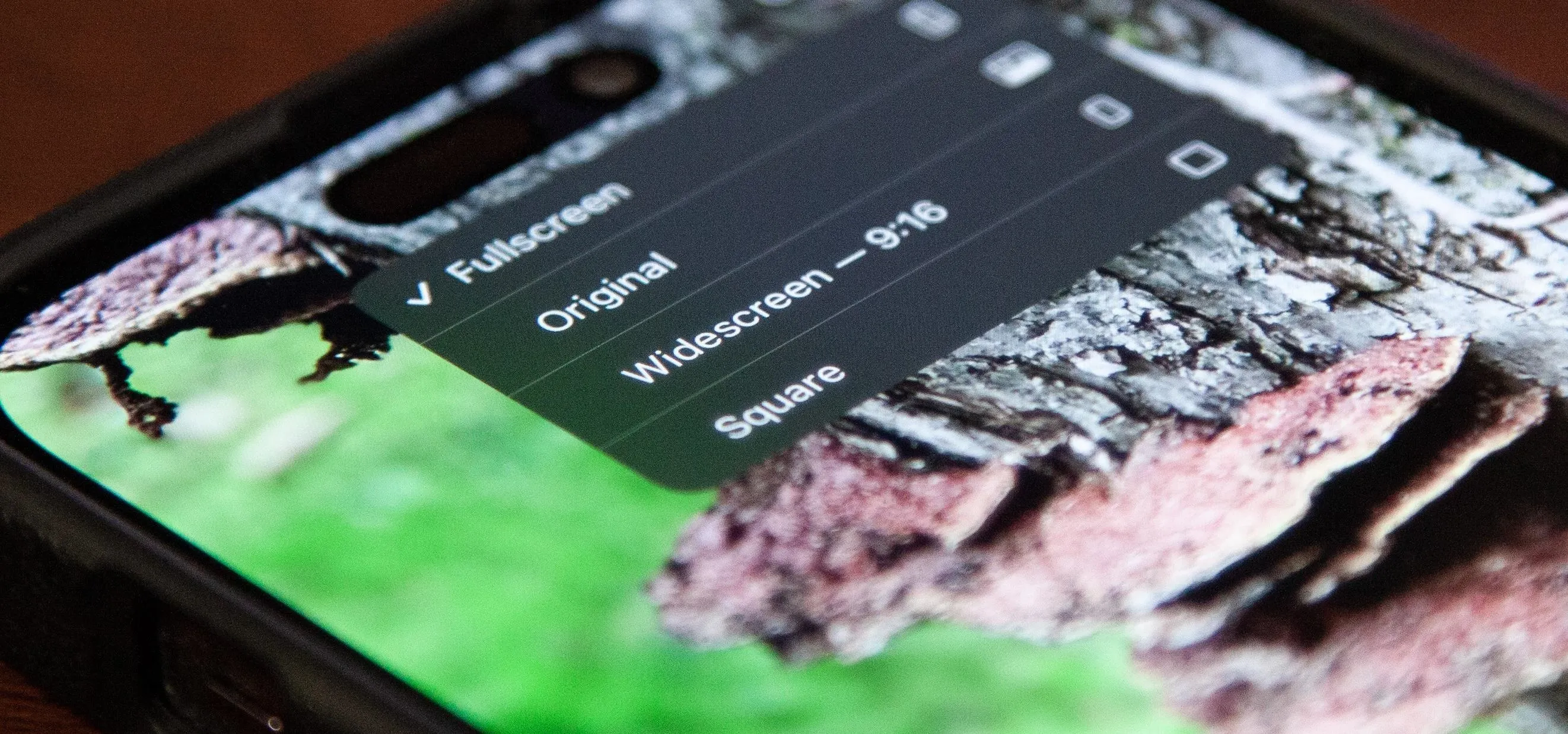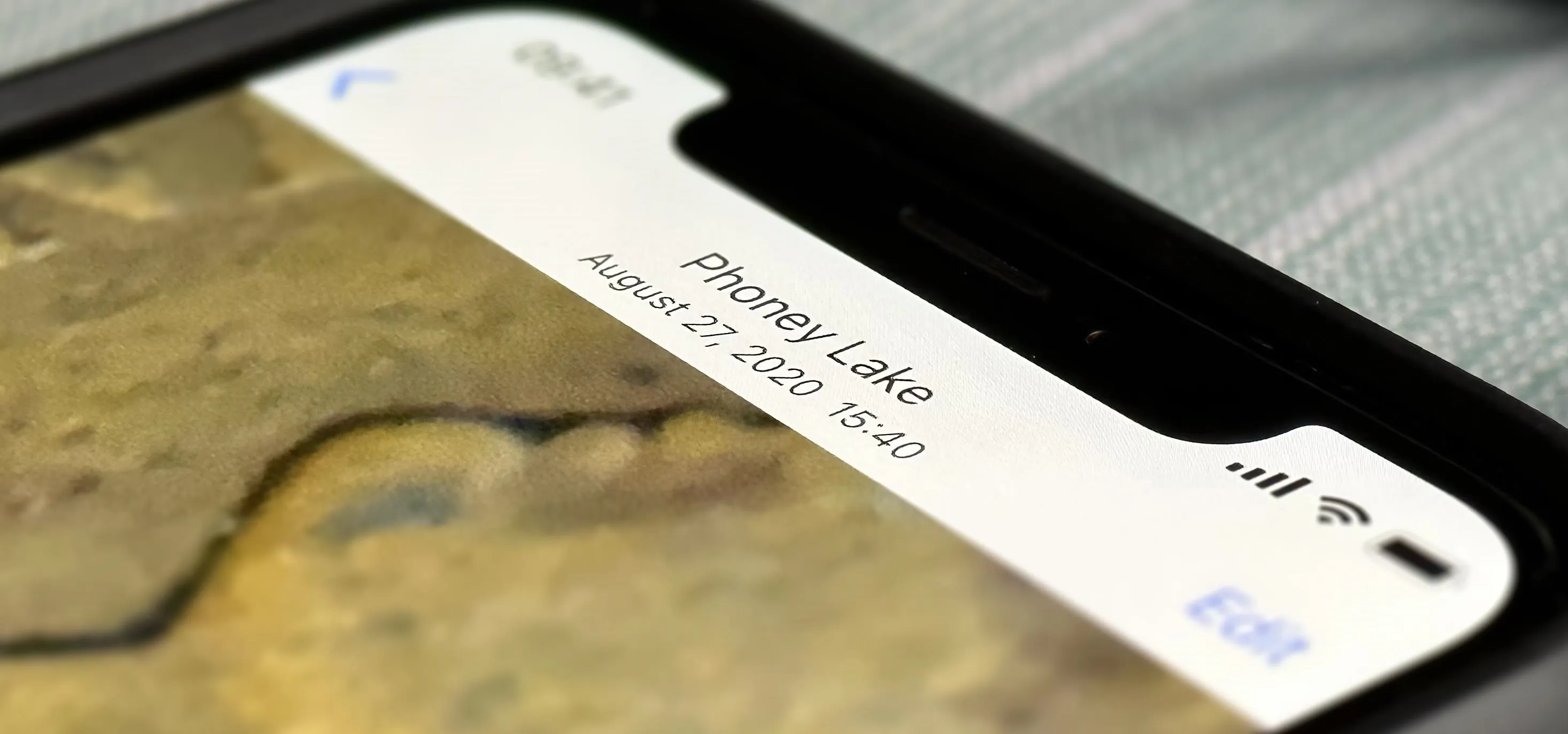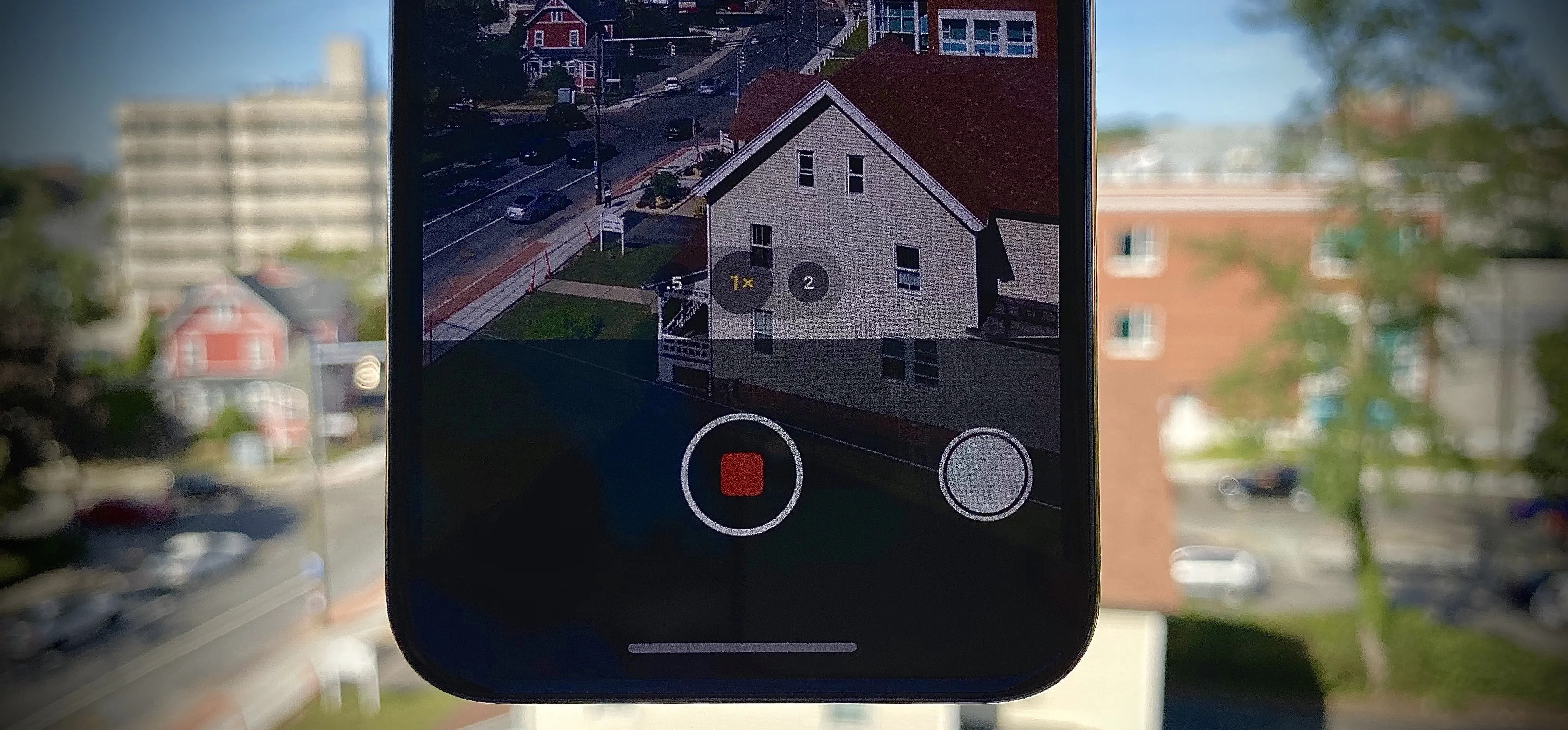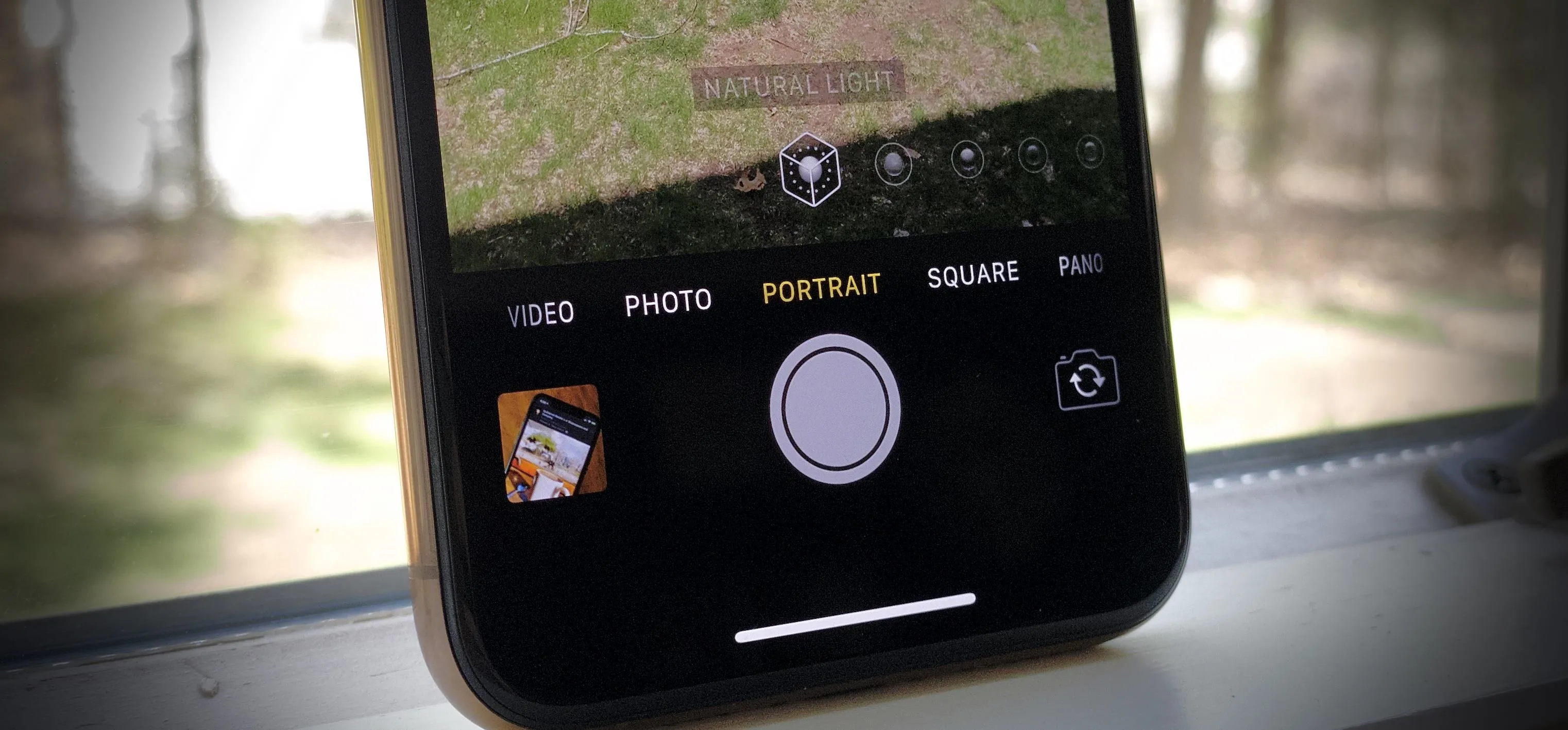Apple Camera


how to
Instantly Level Up Your Photos and Videos with iOS 18's Upgraded Camera App for iPhone


how to
Everything You Can Do with Your iPhone 16's Camera Control Button


how to
Always-Updated List of Apps That Support the Camera Control Button on iPhone 16 Series Models