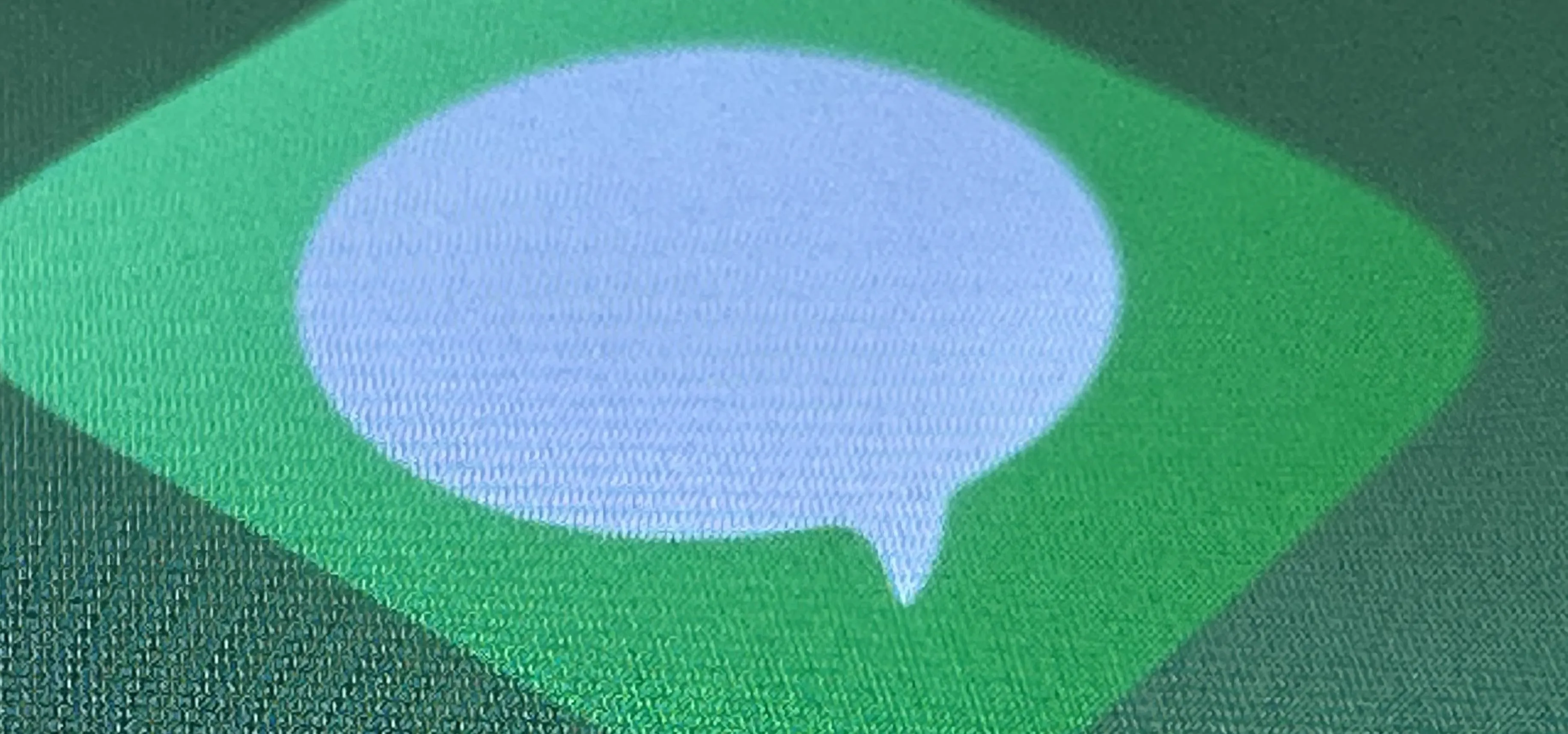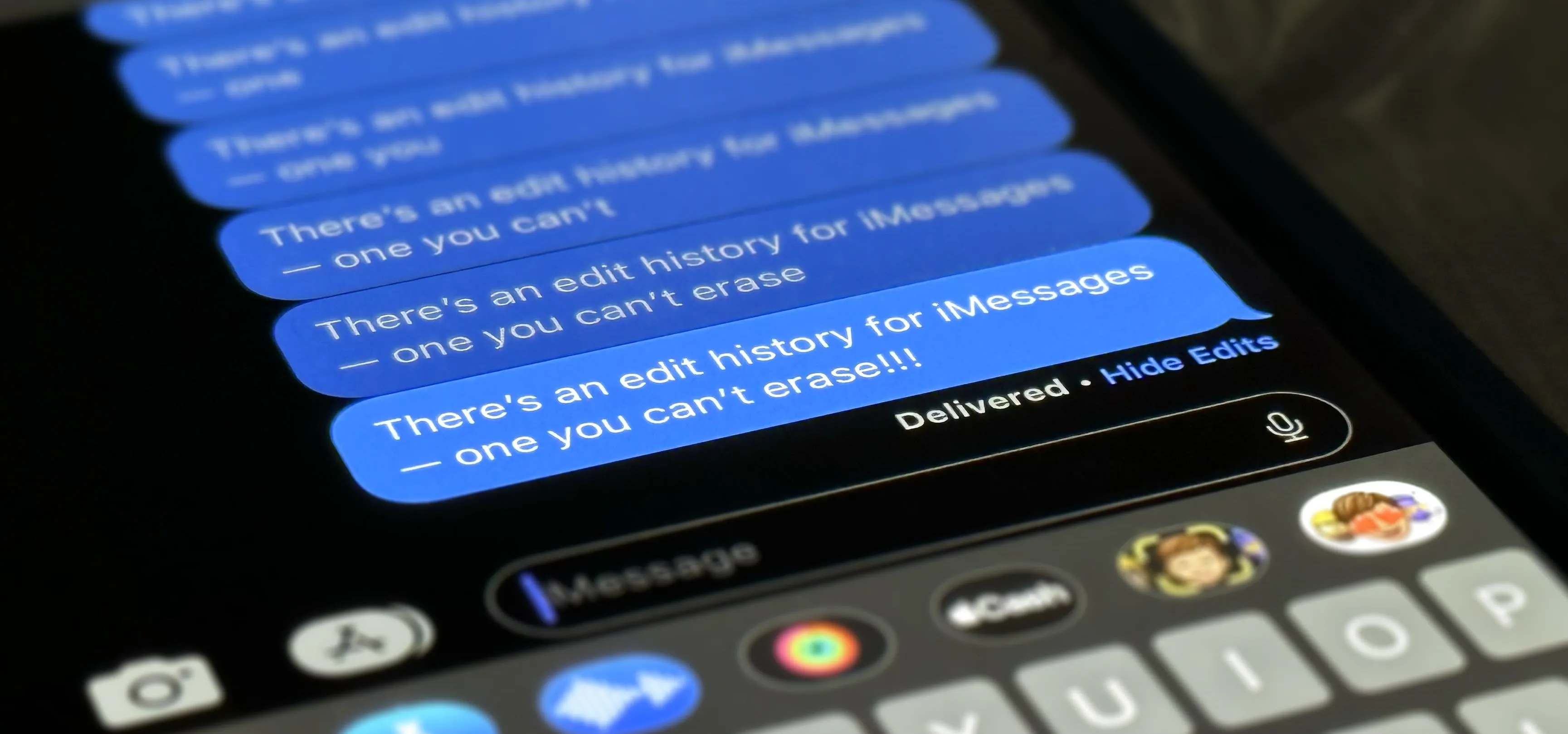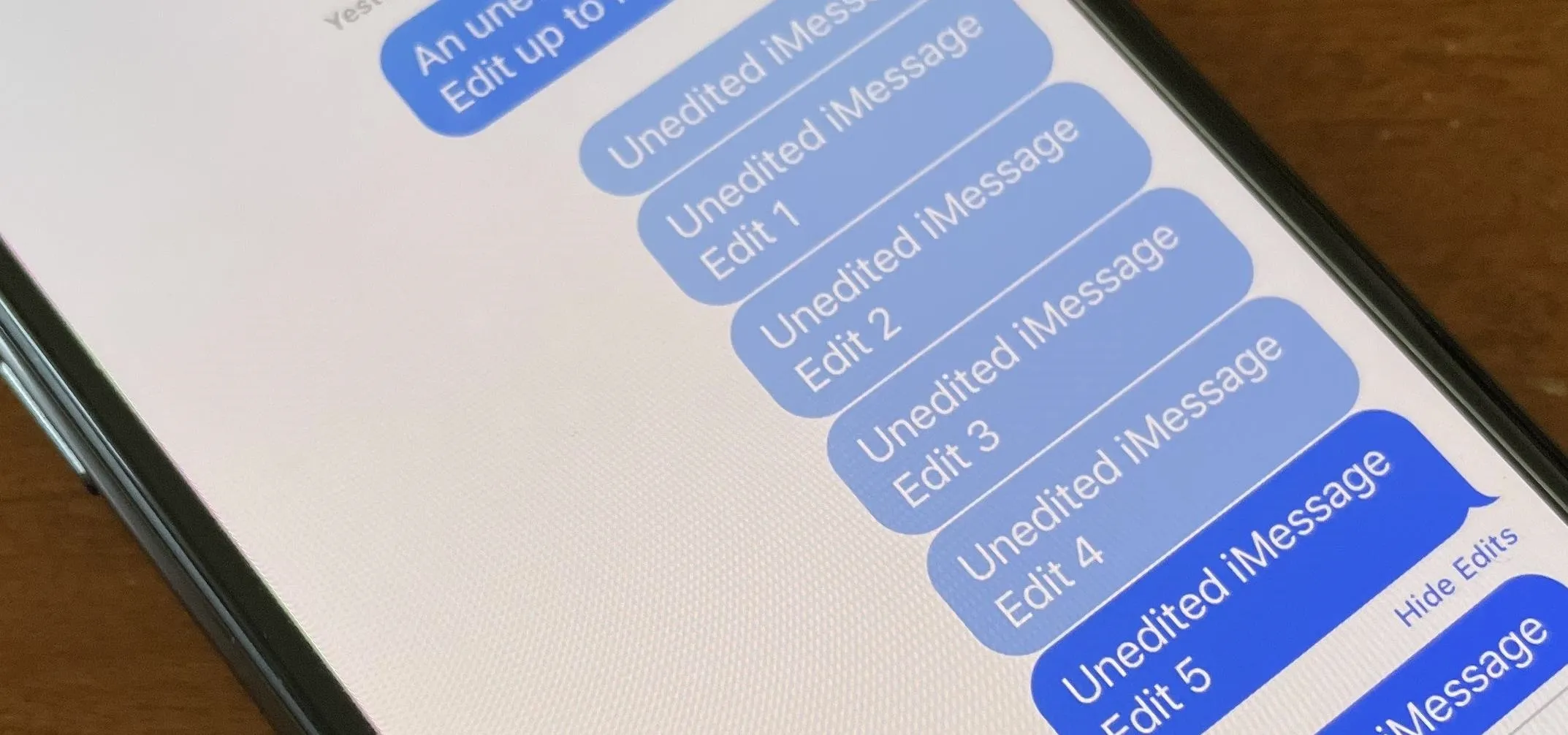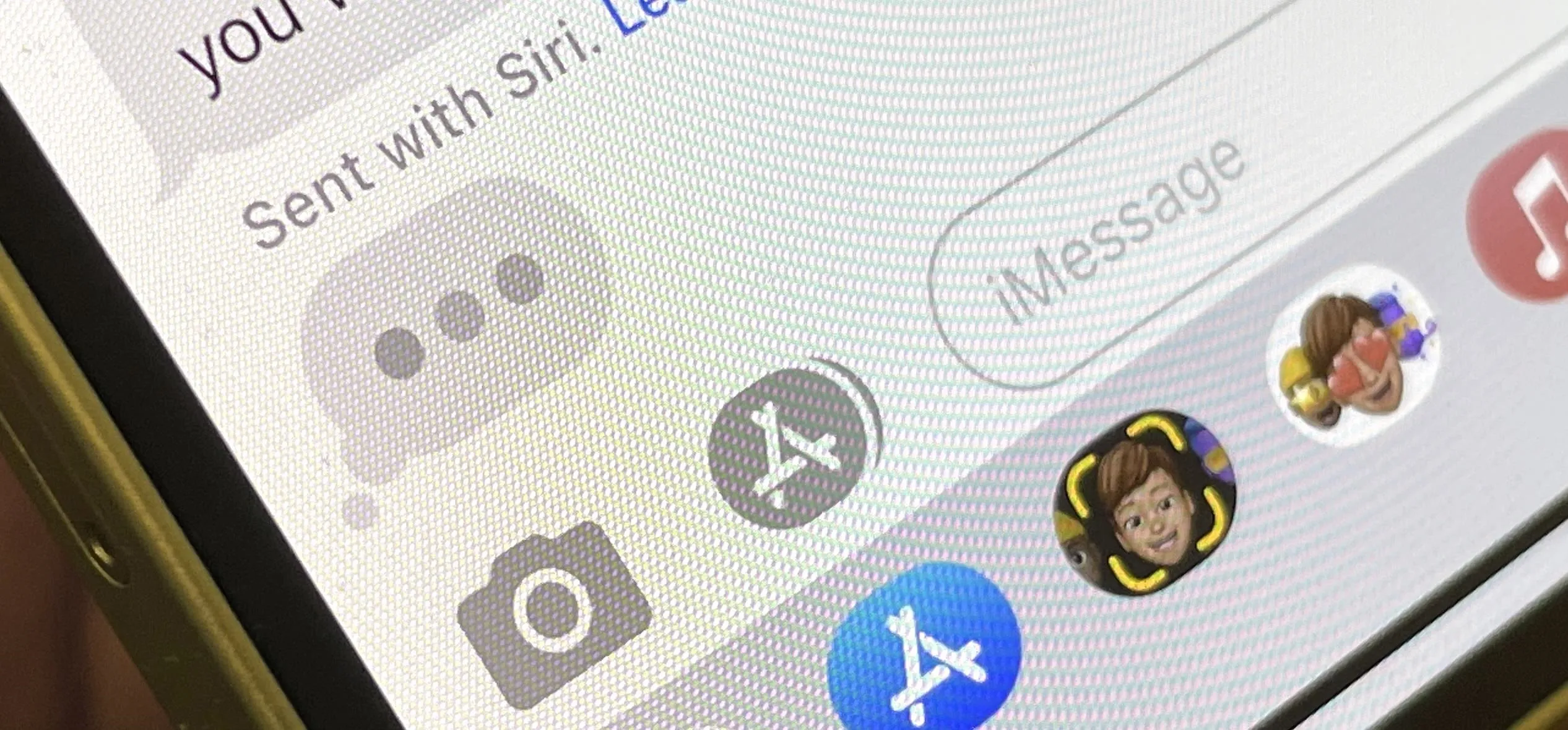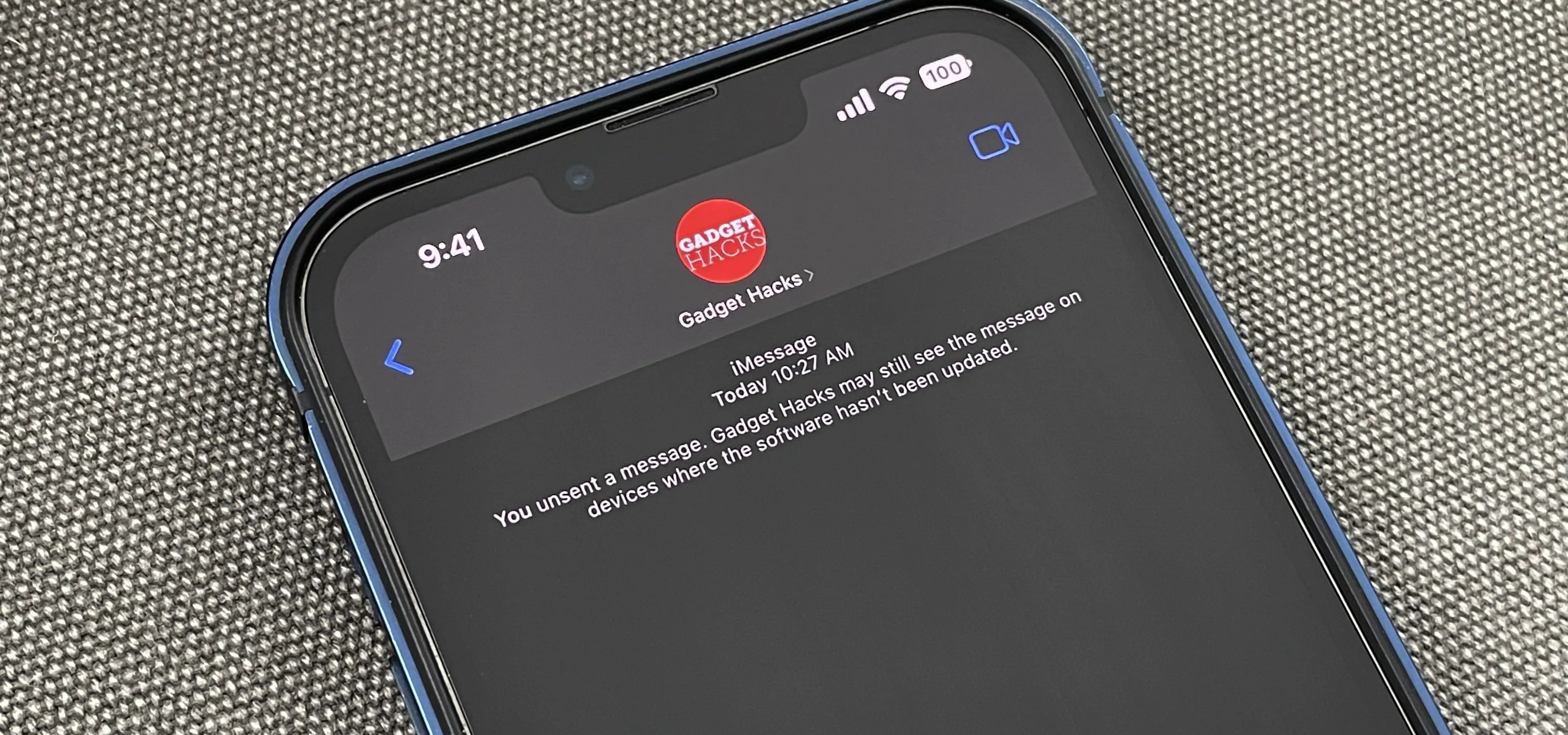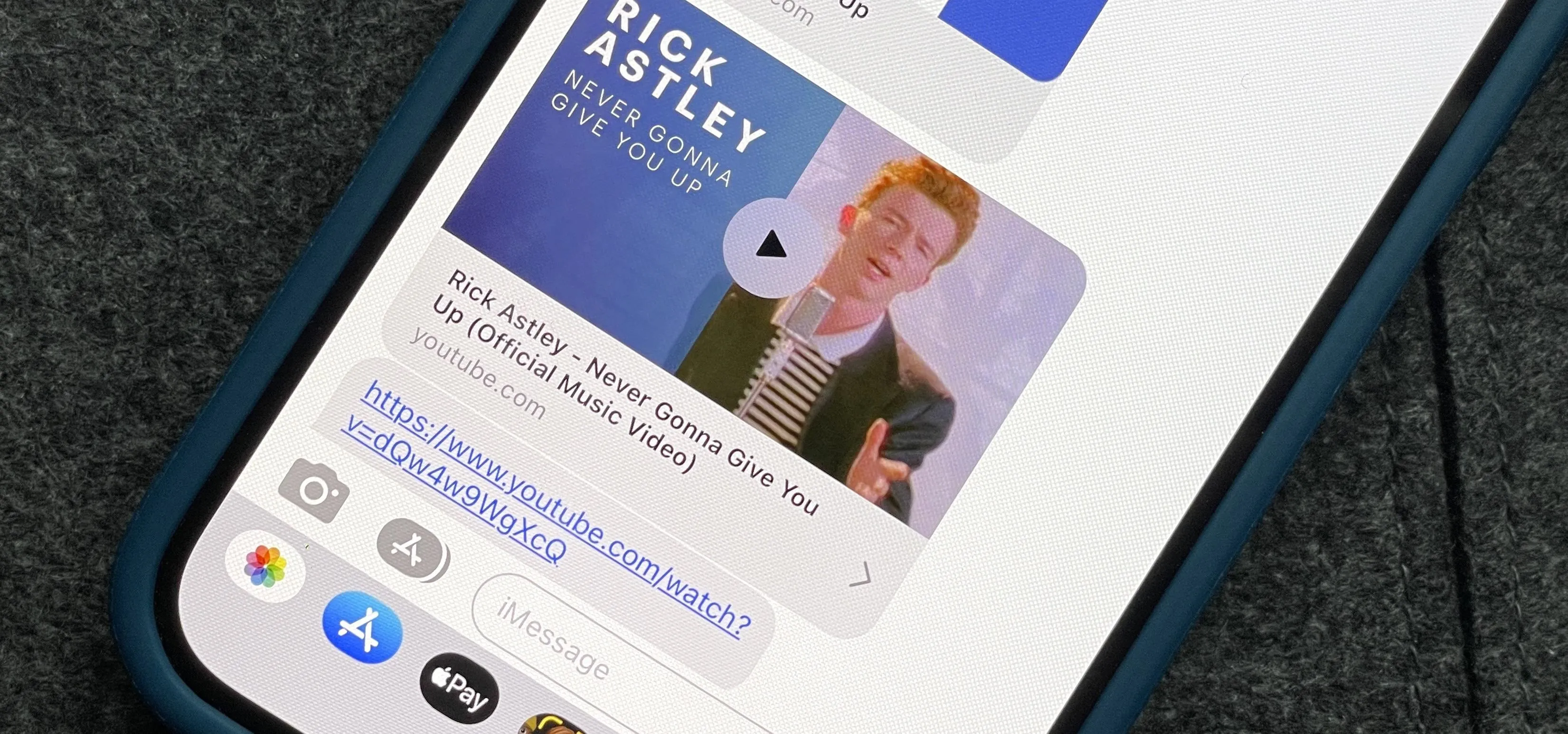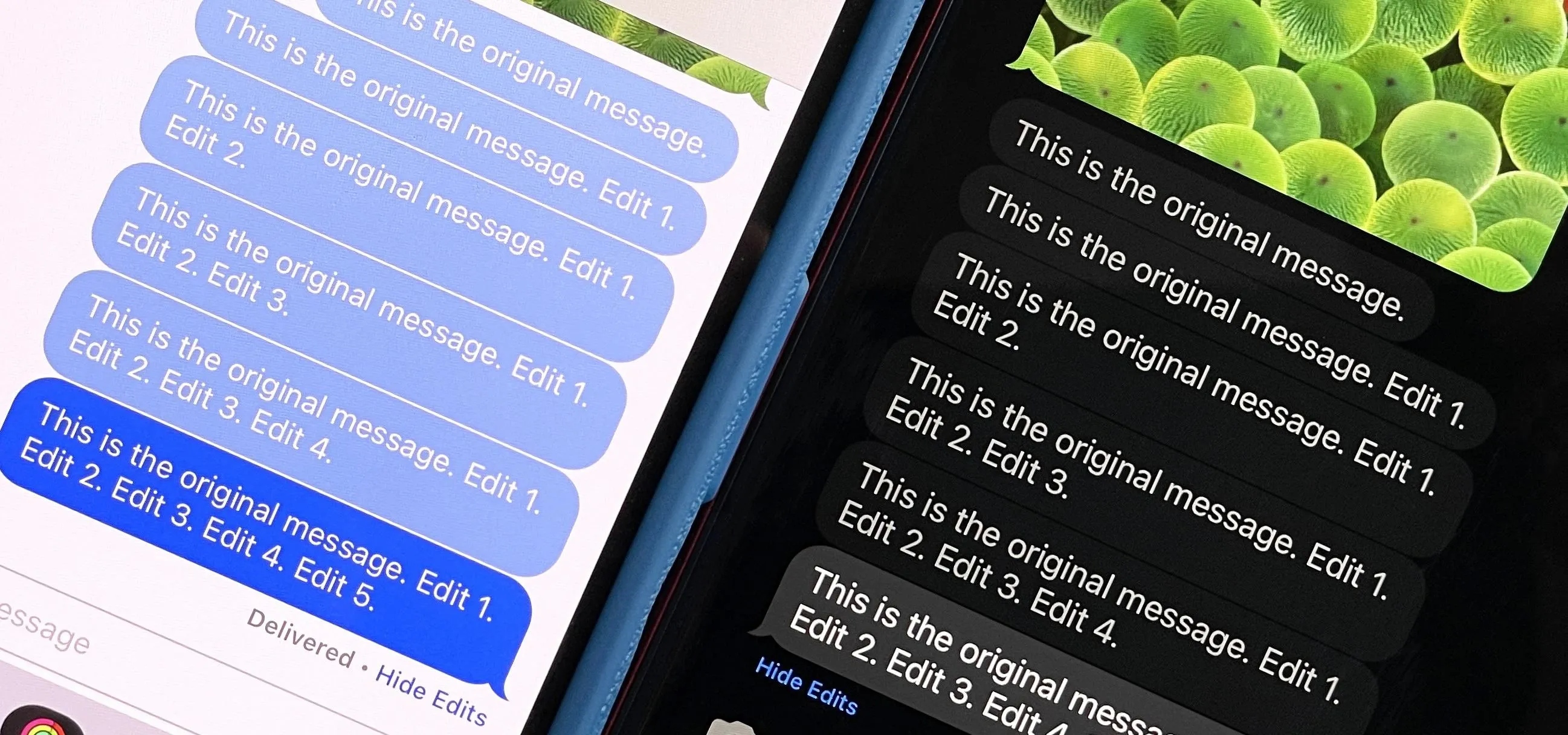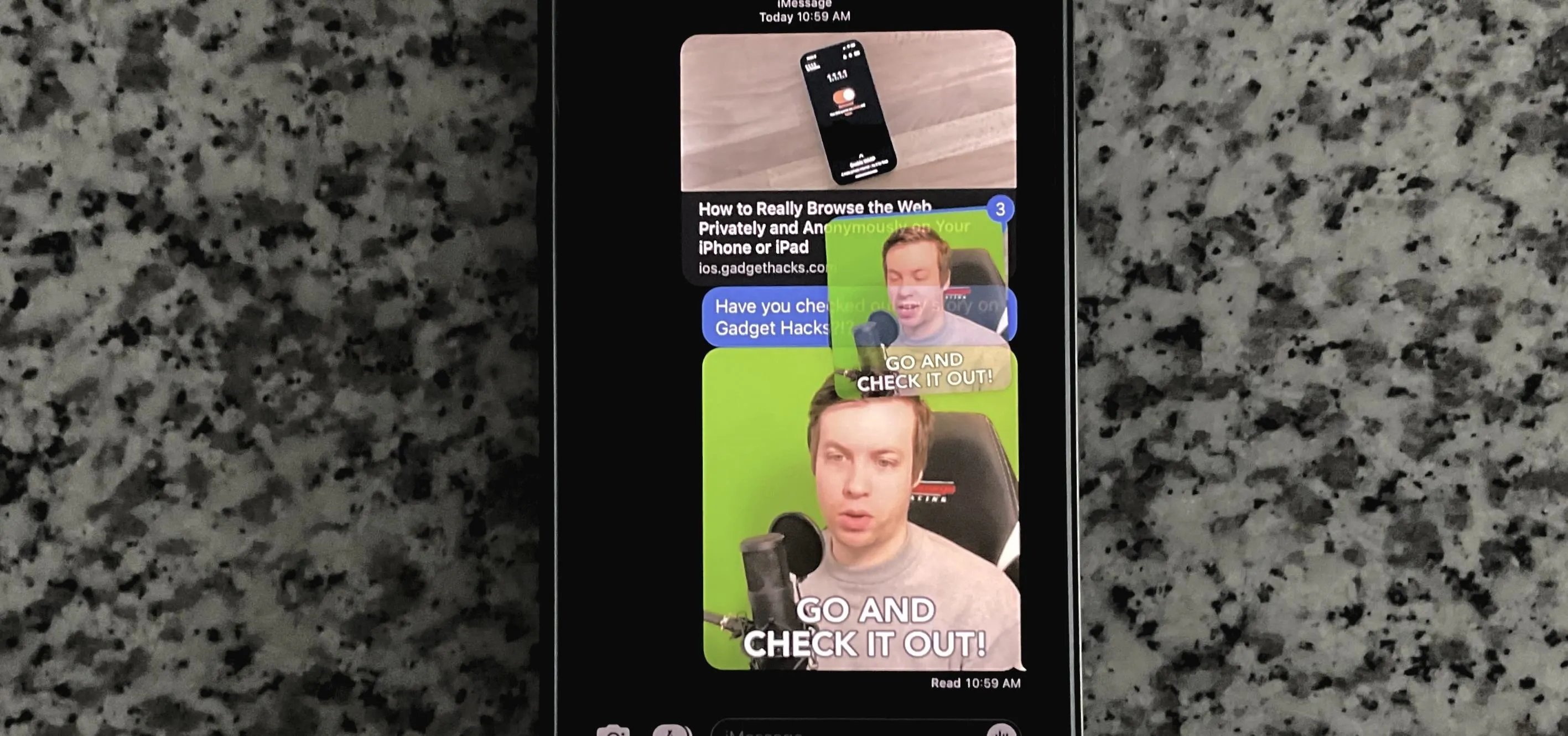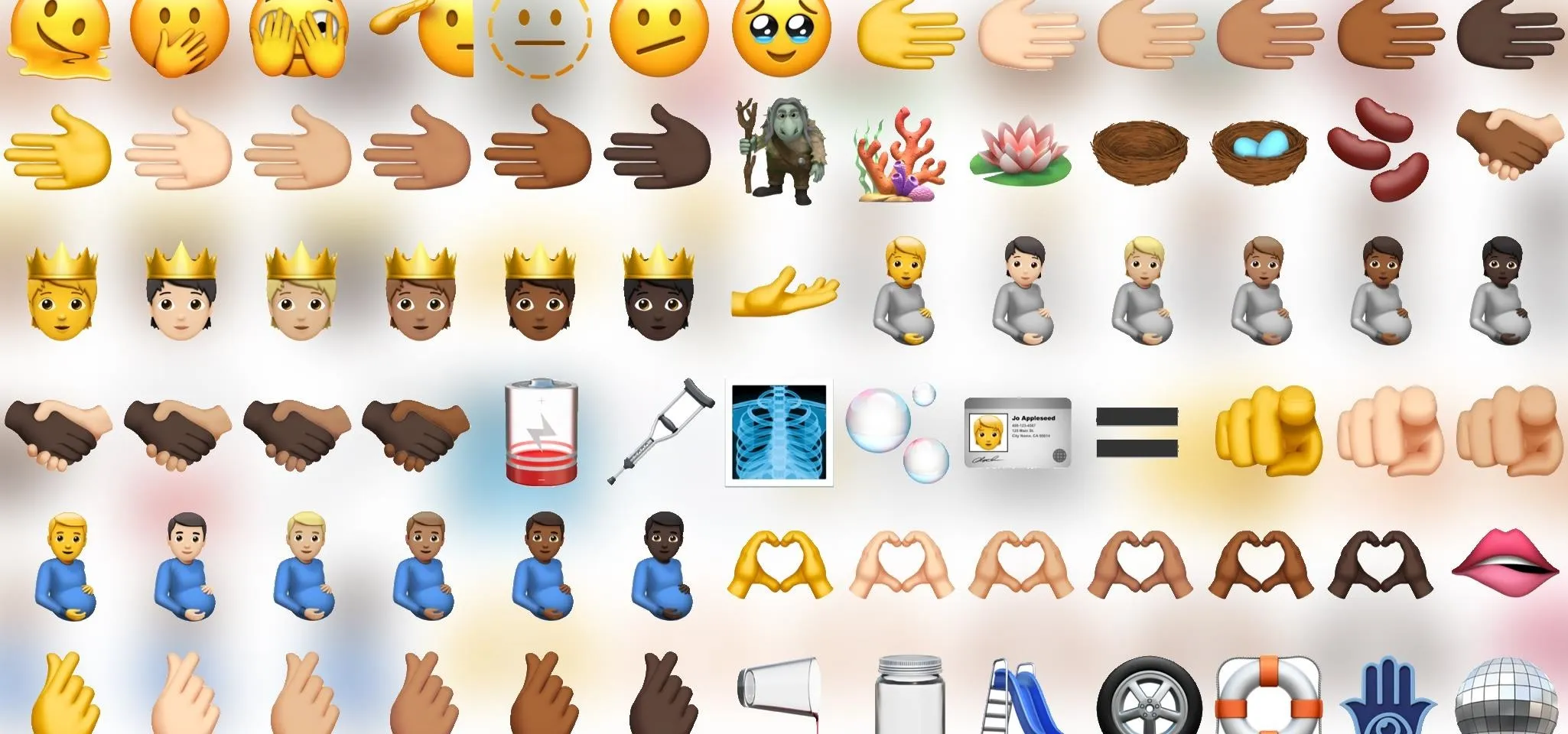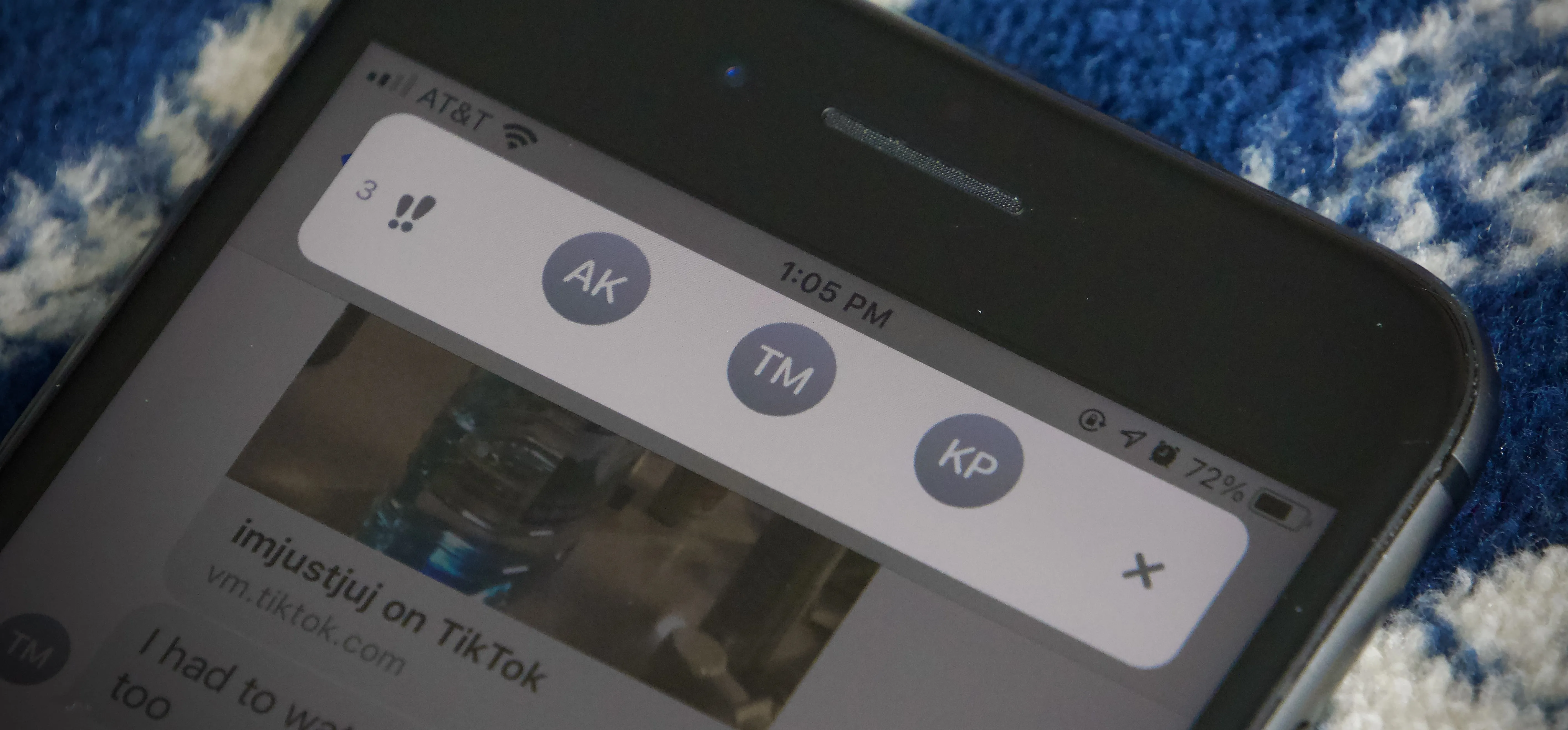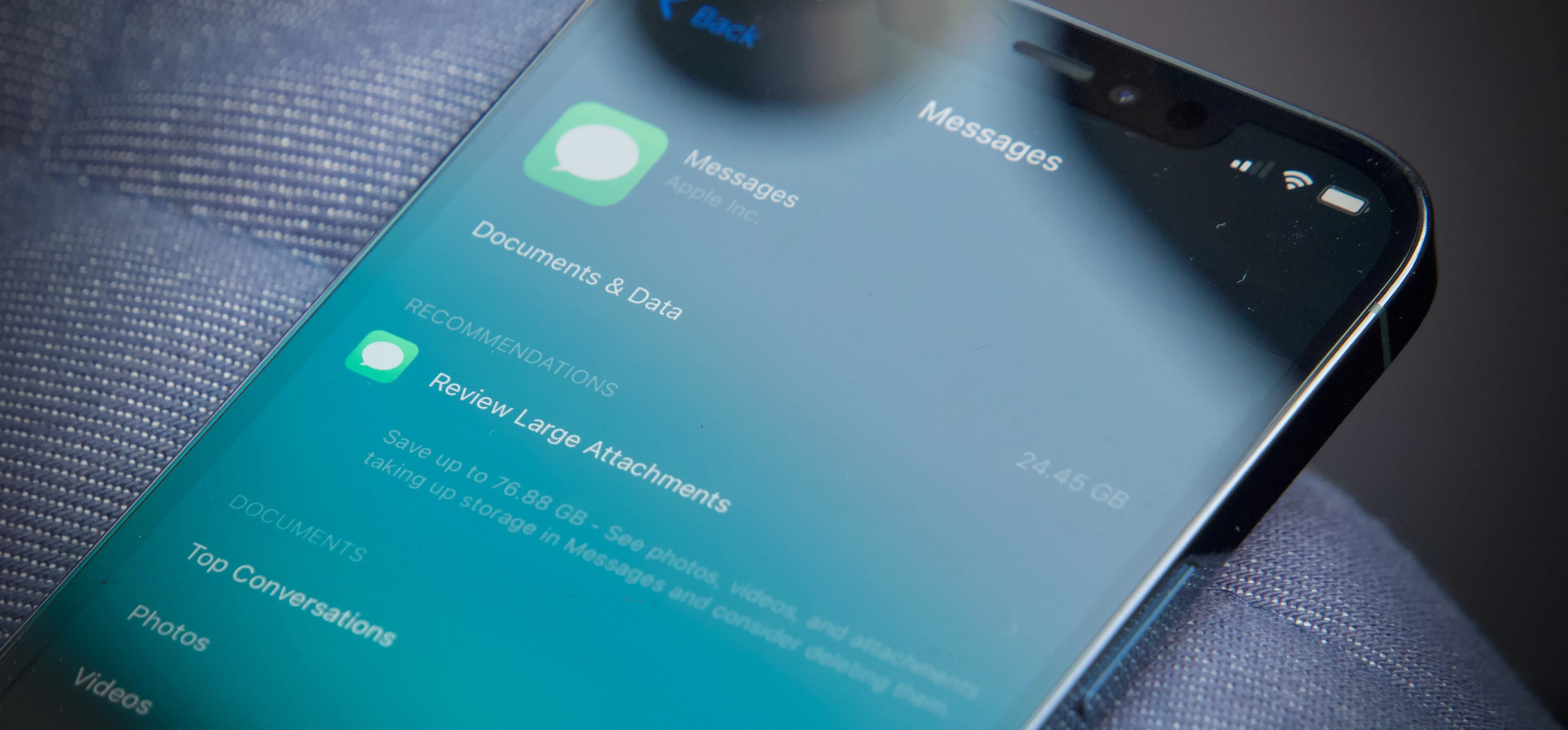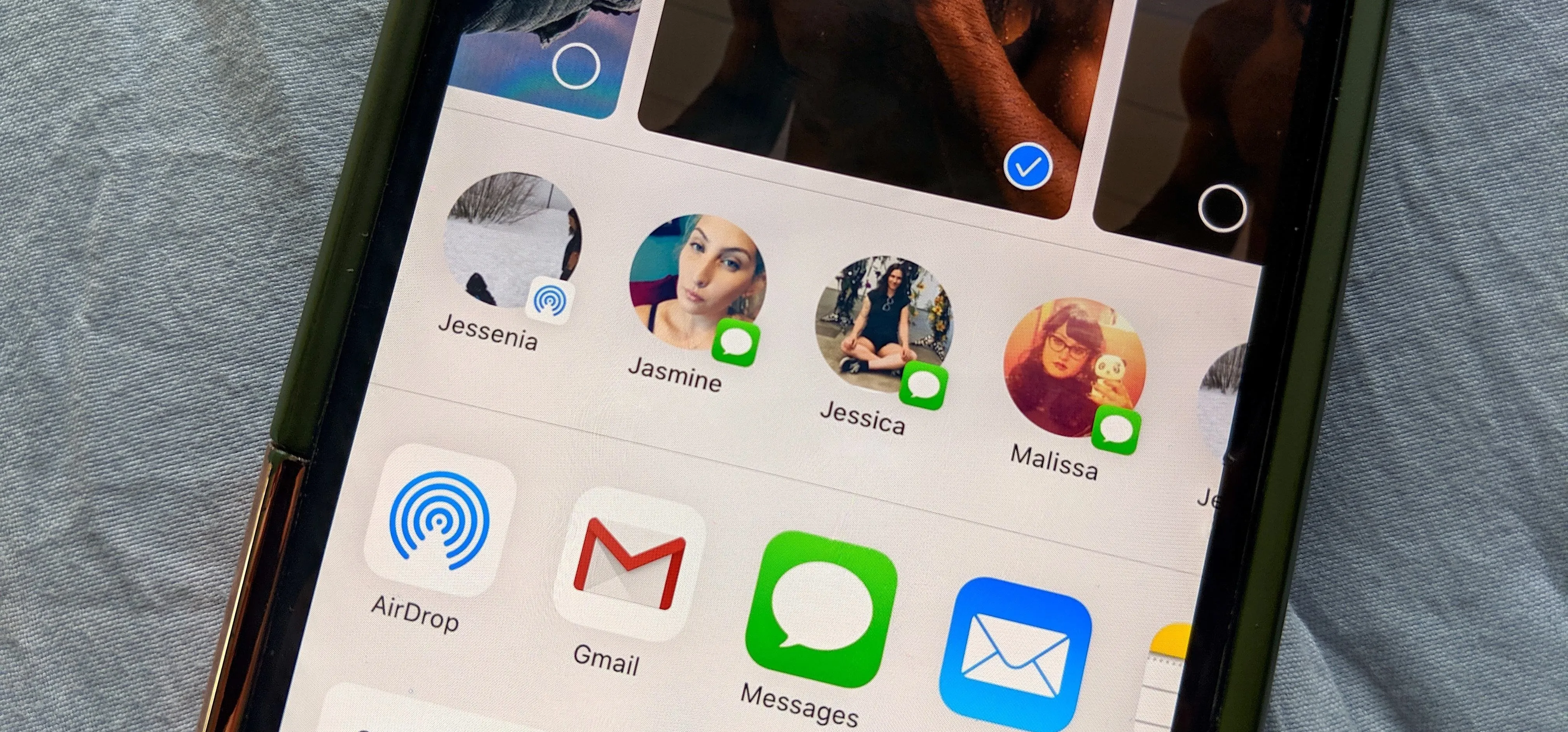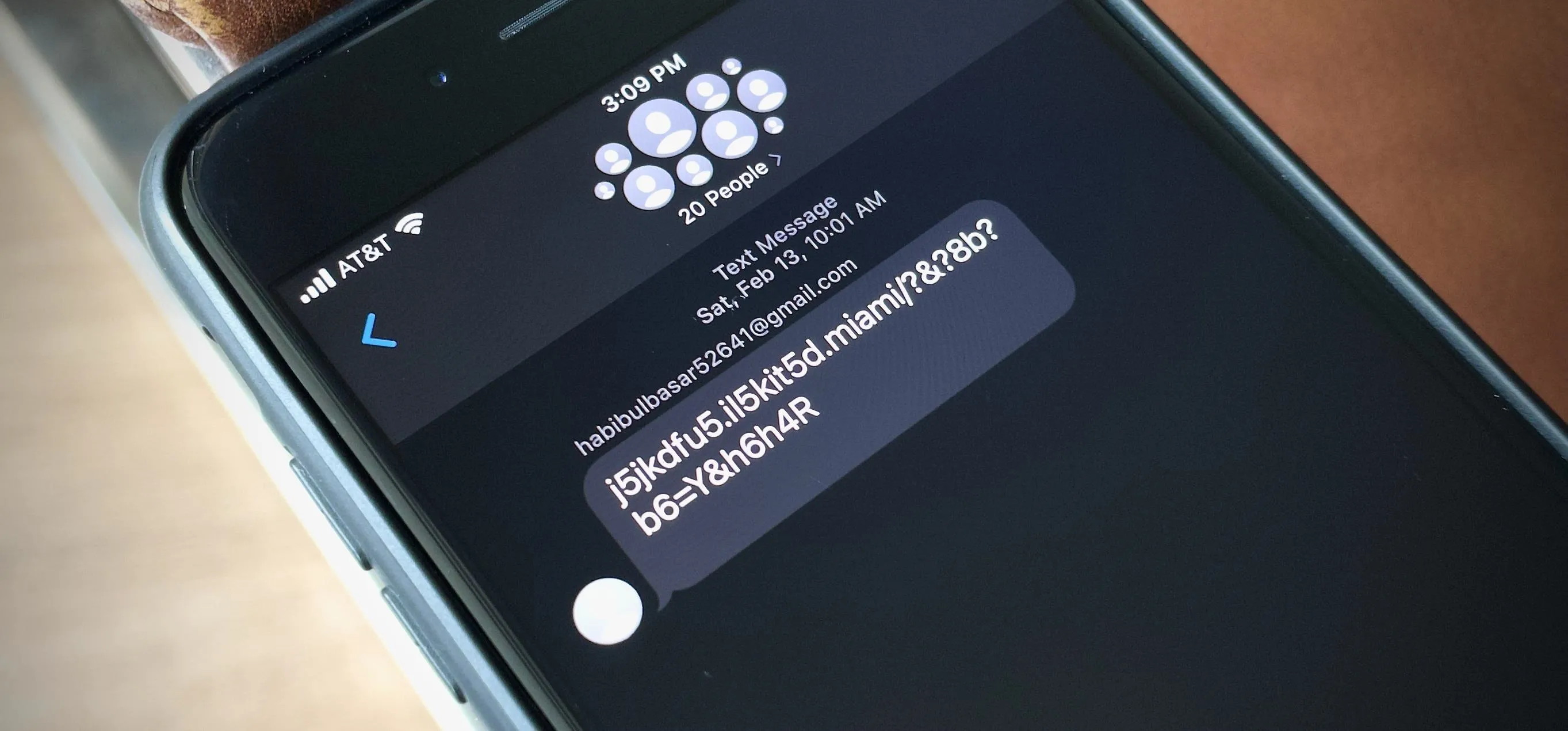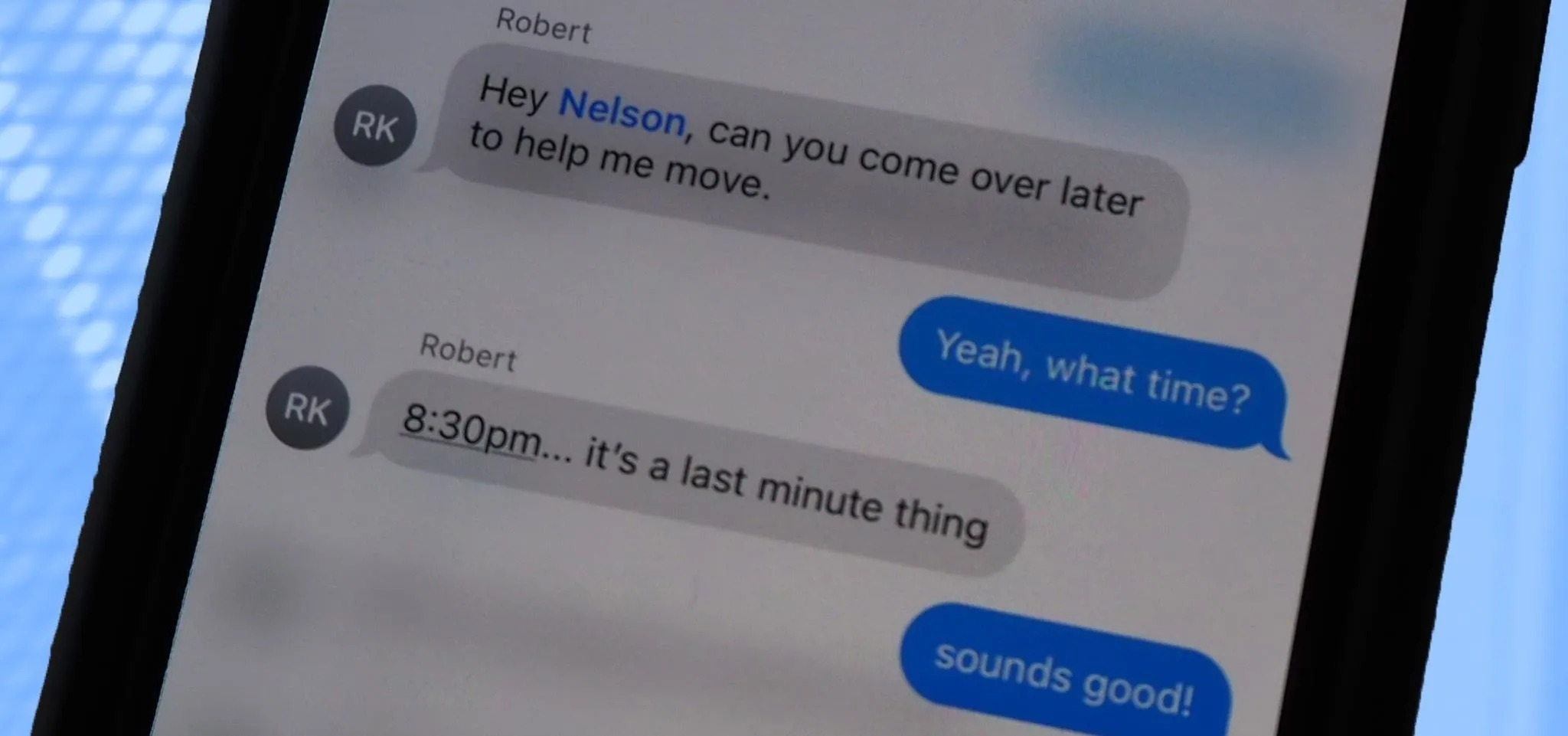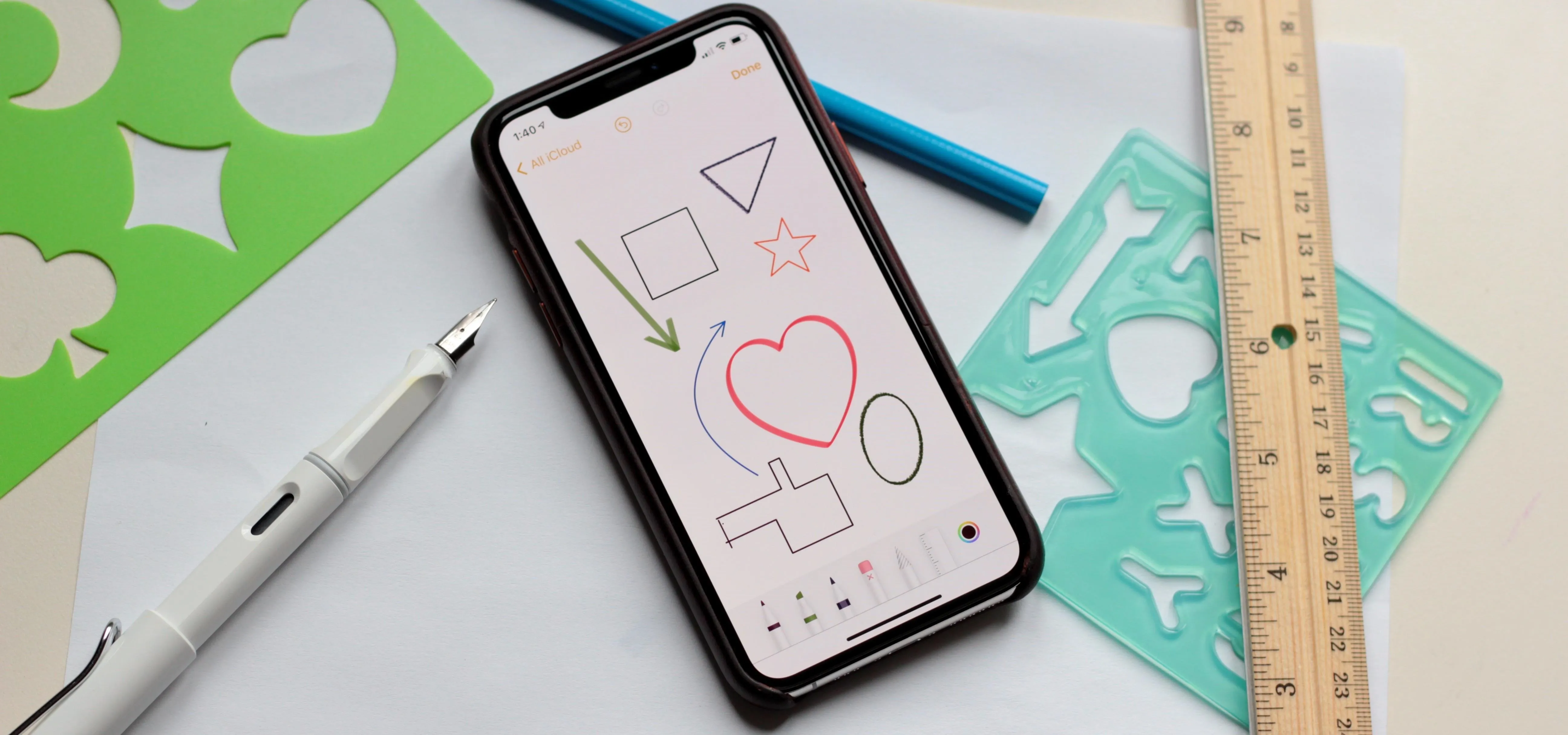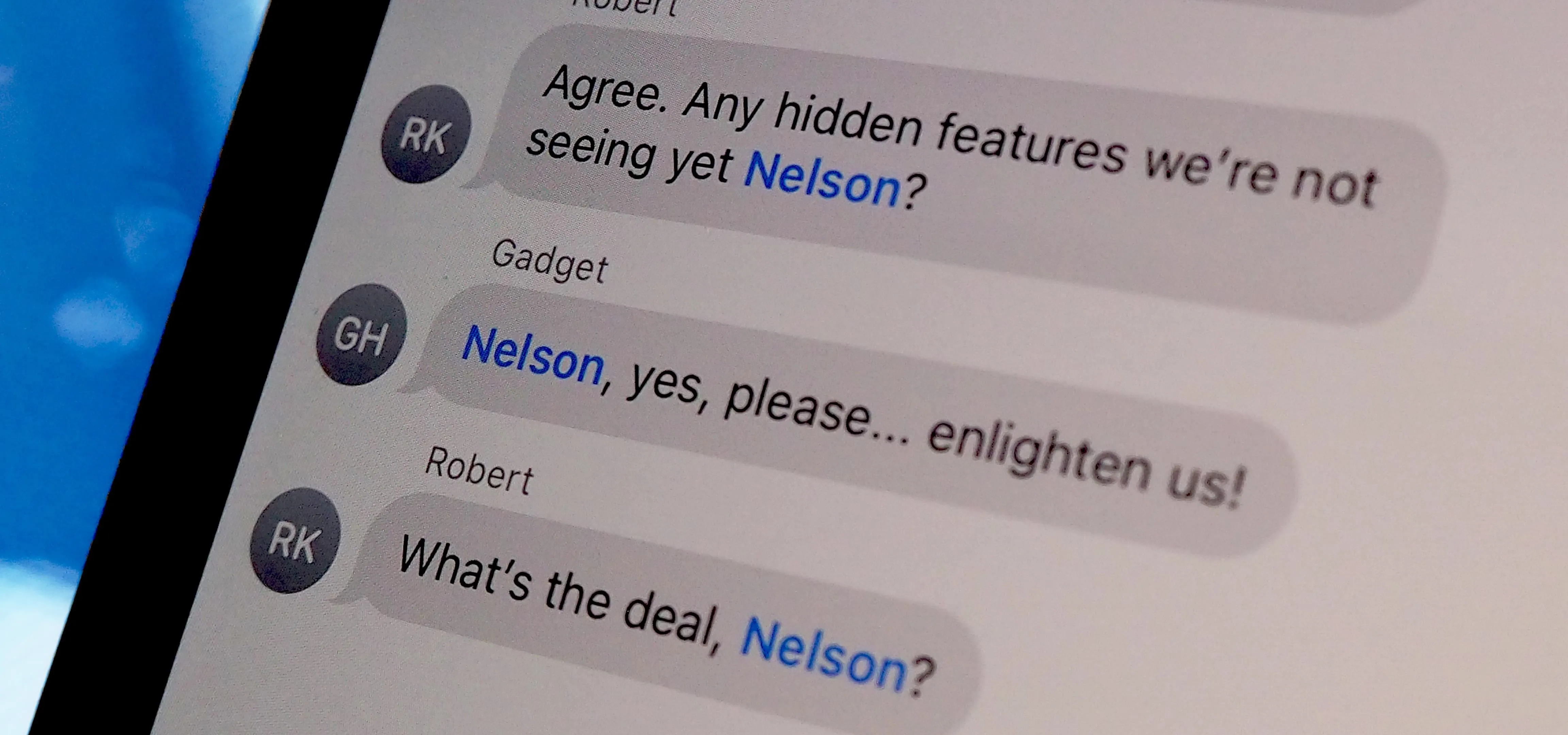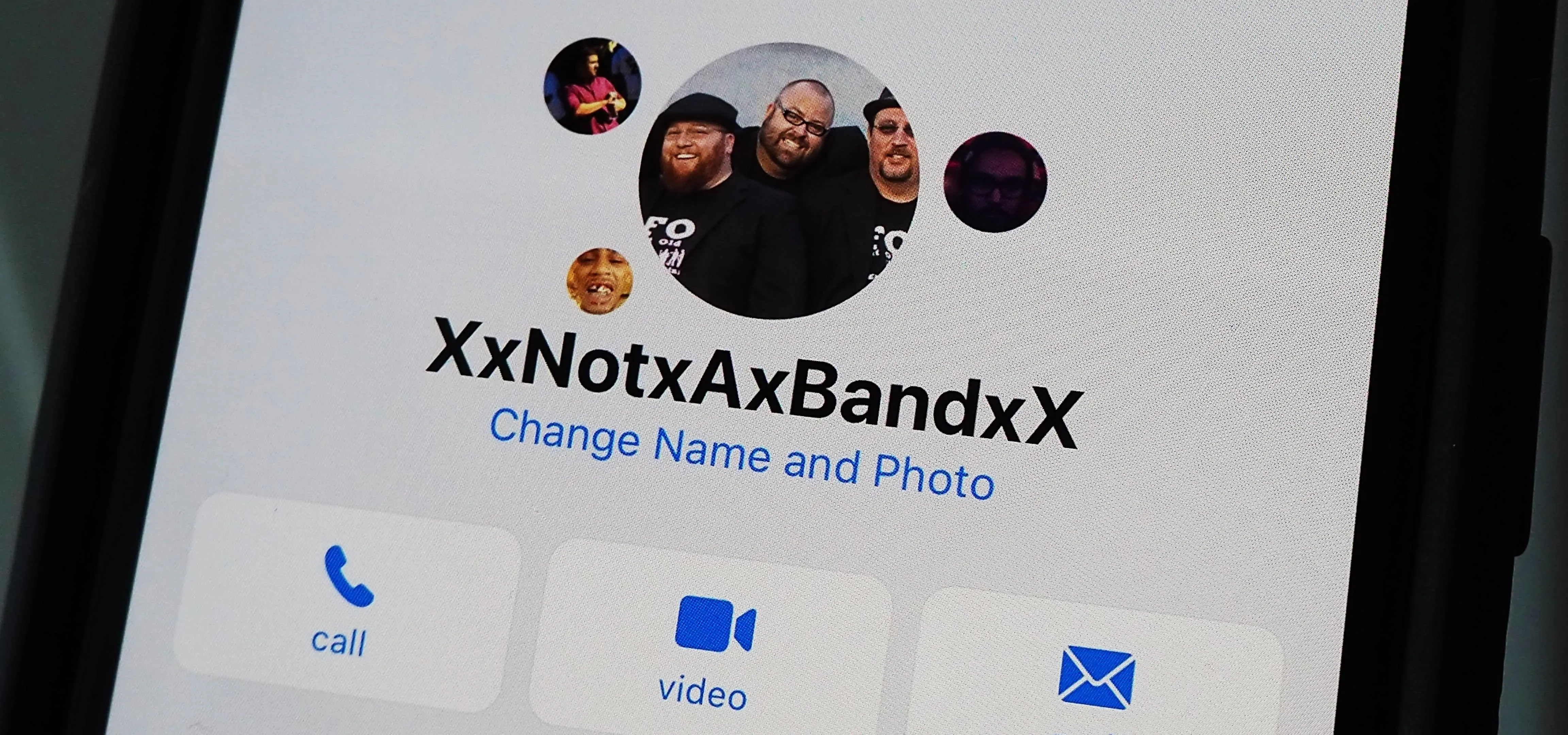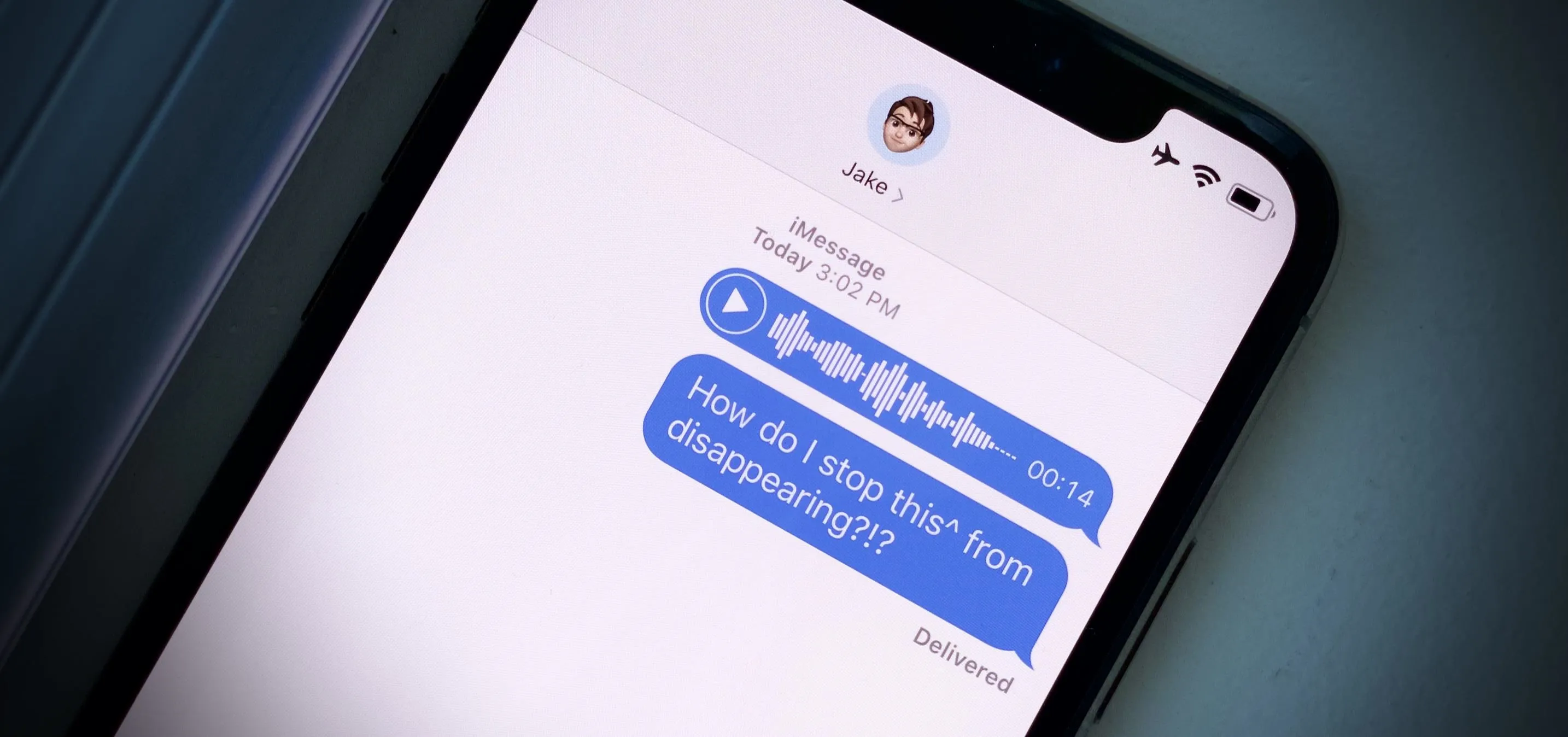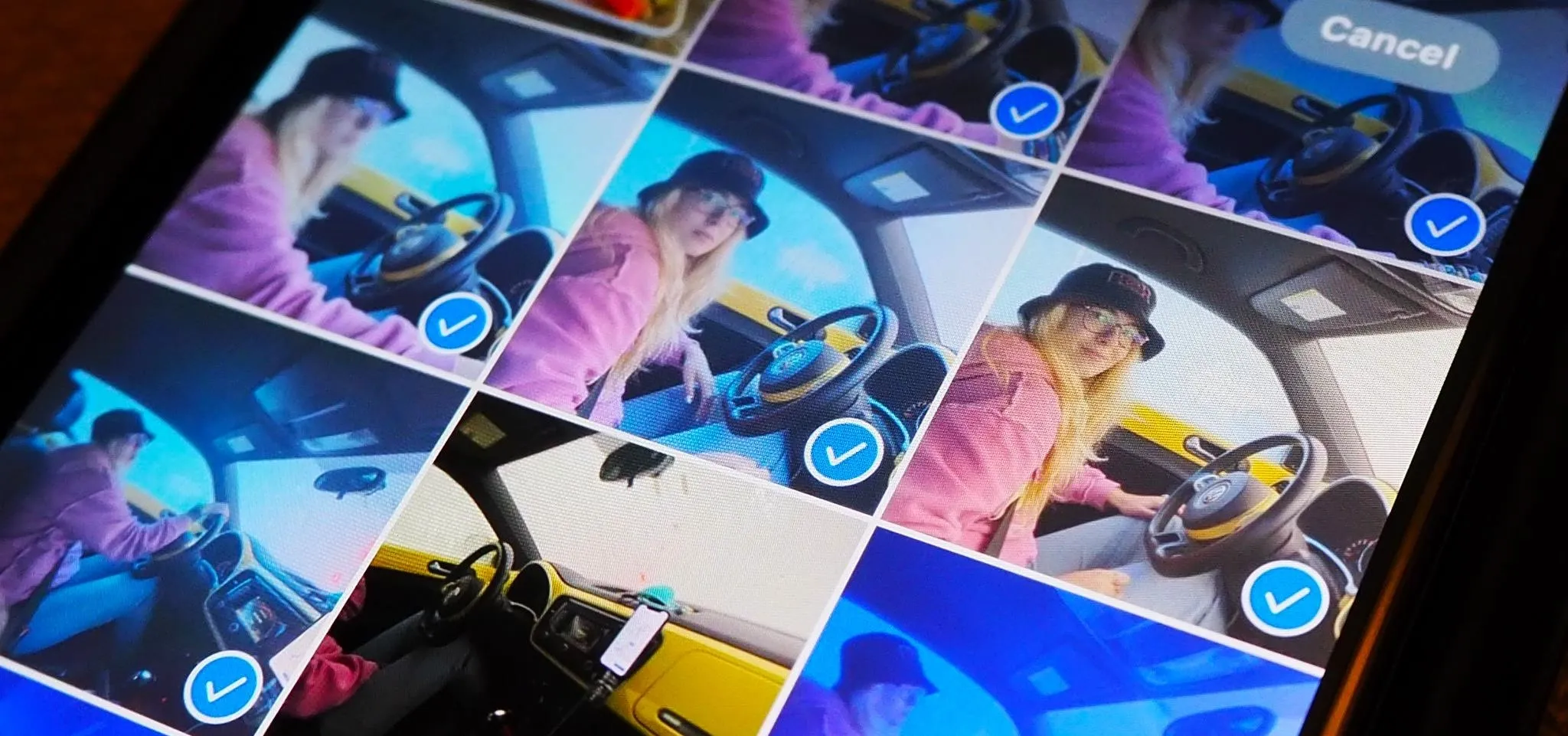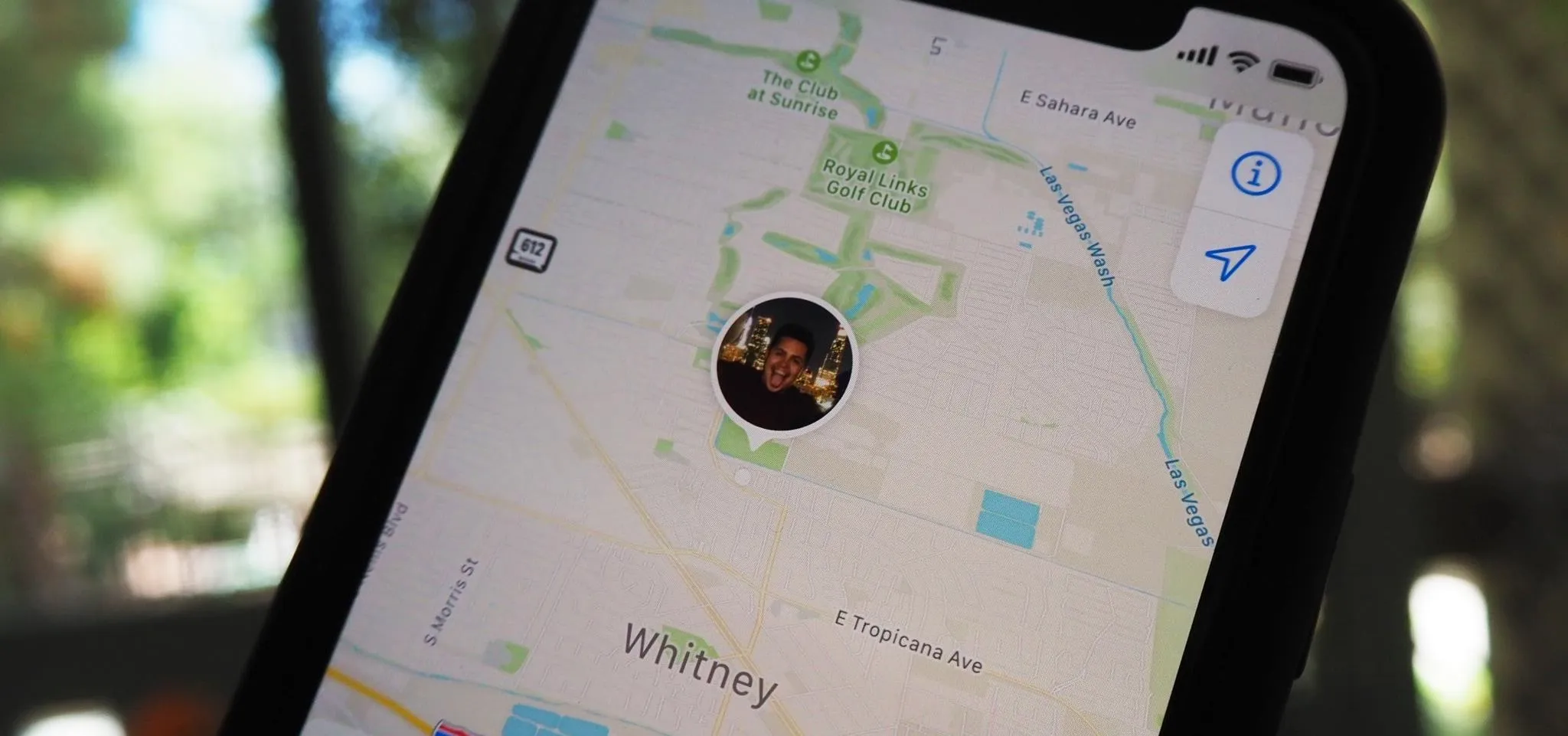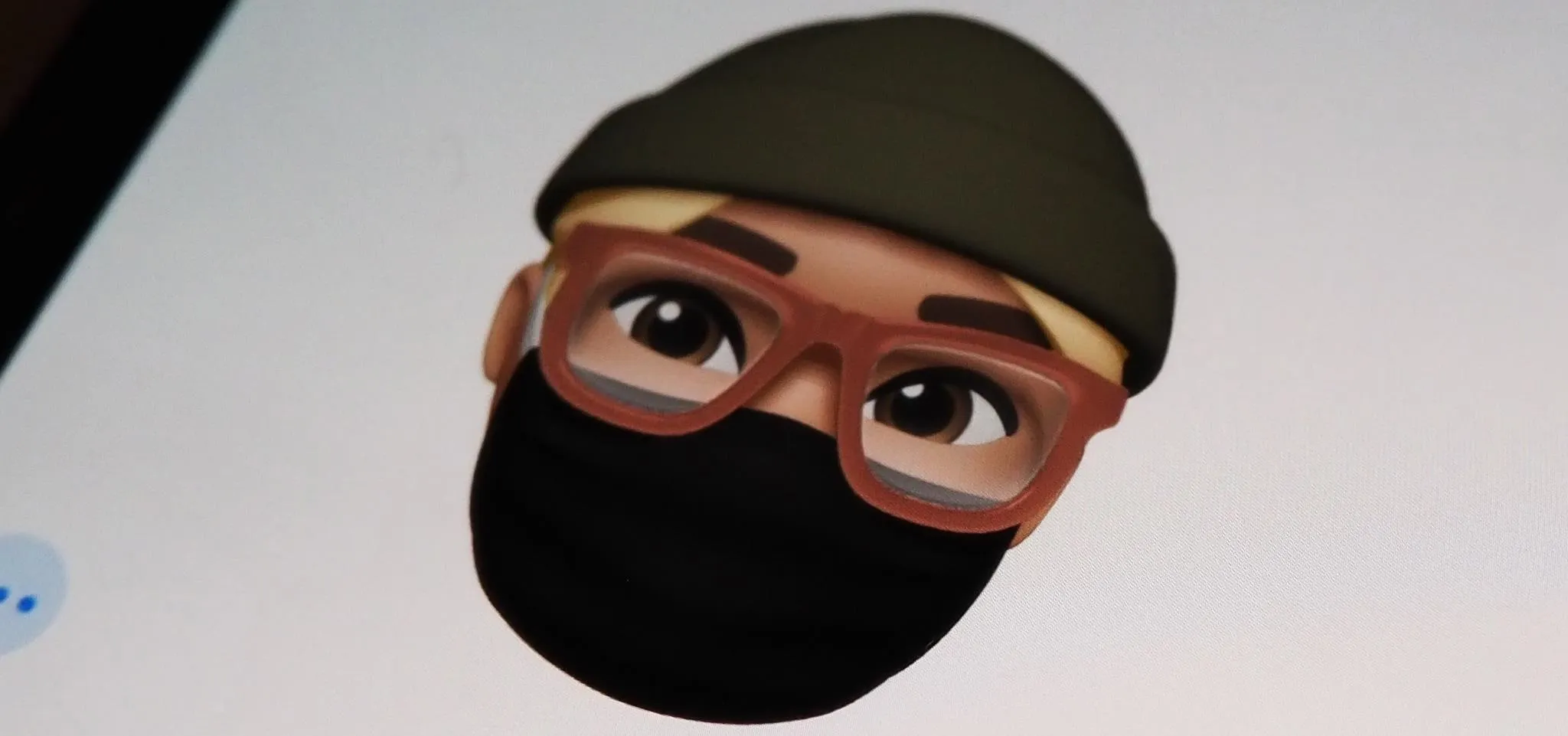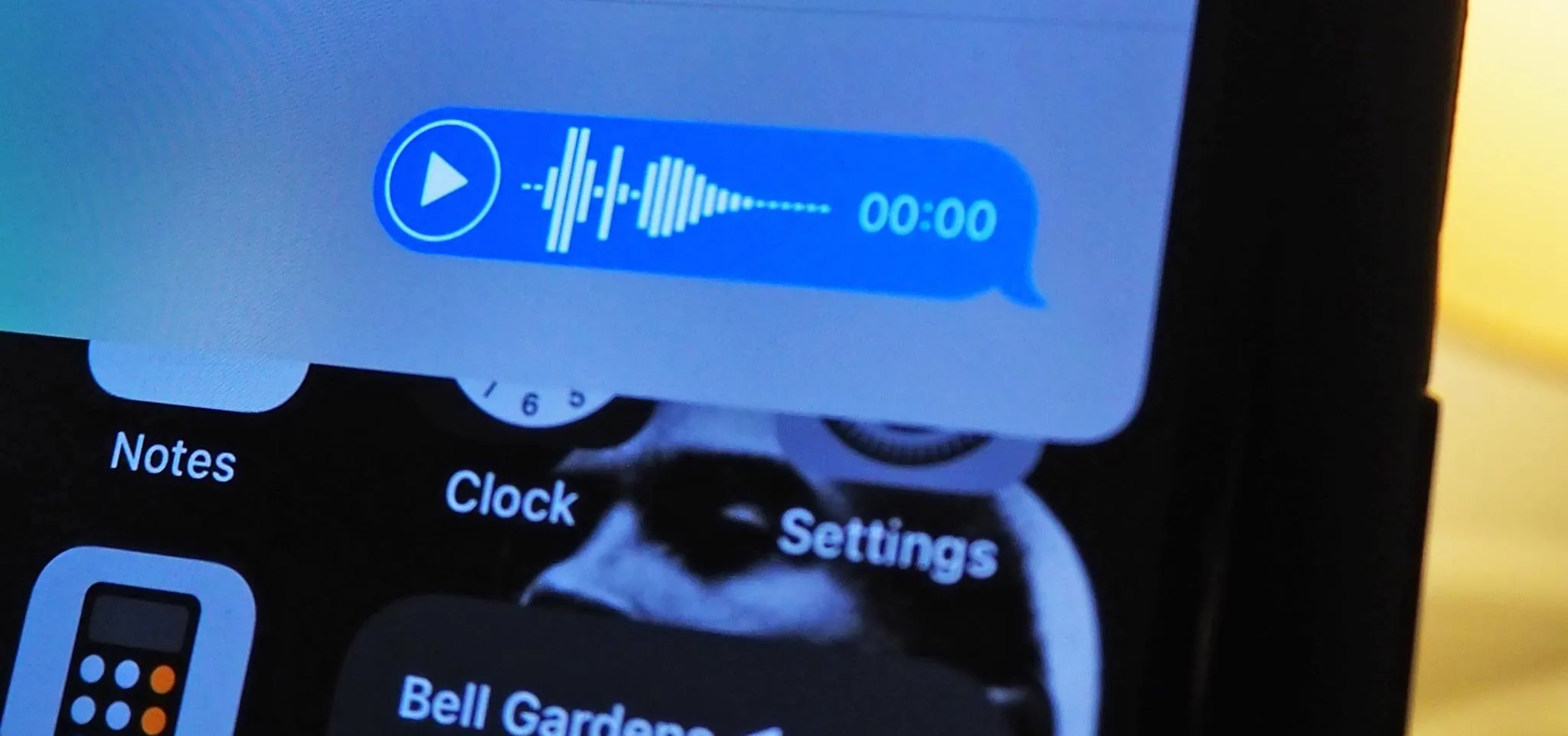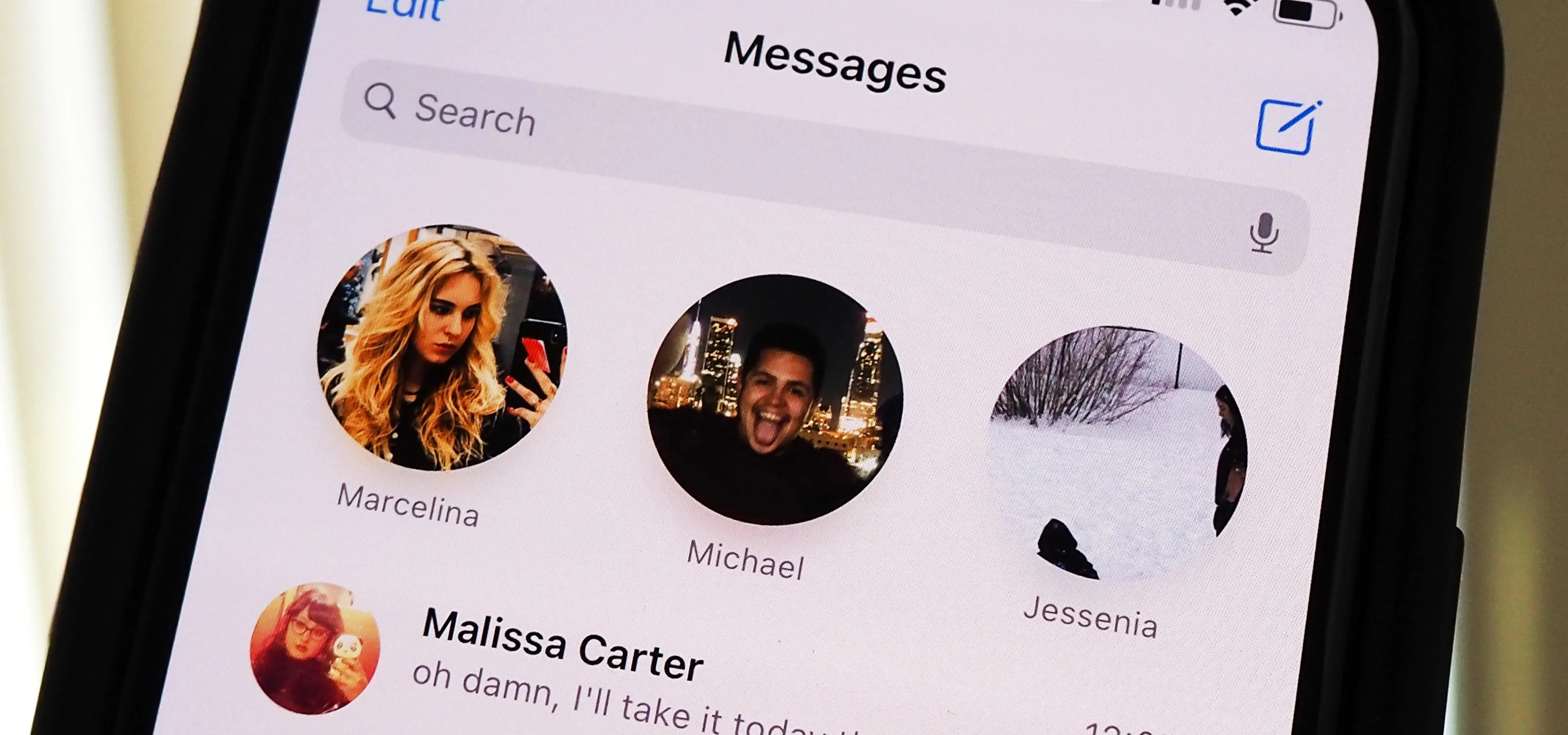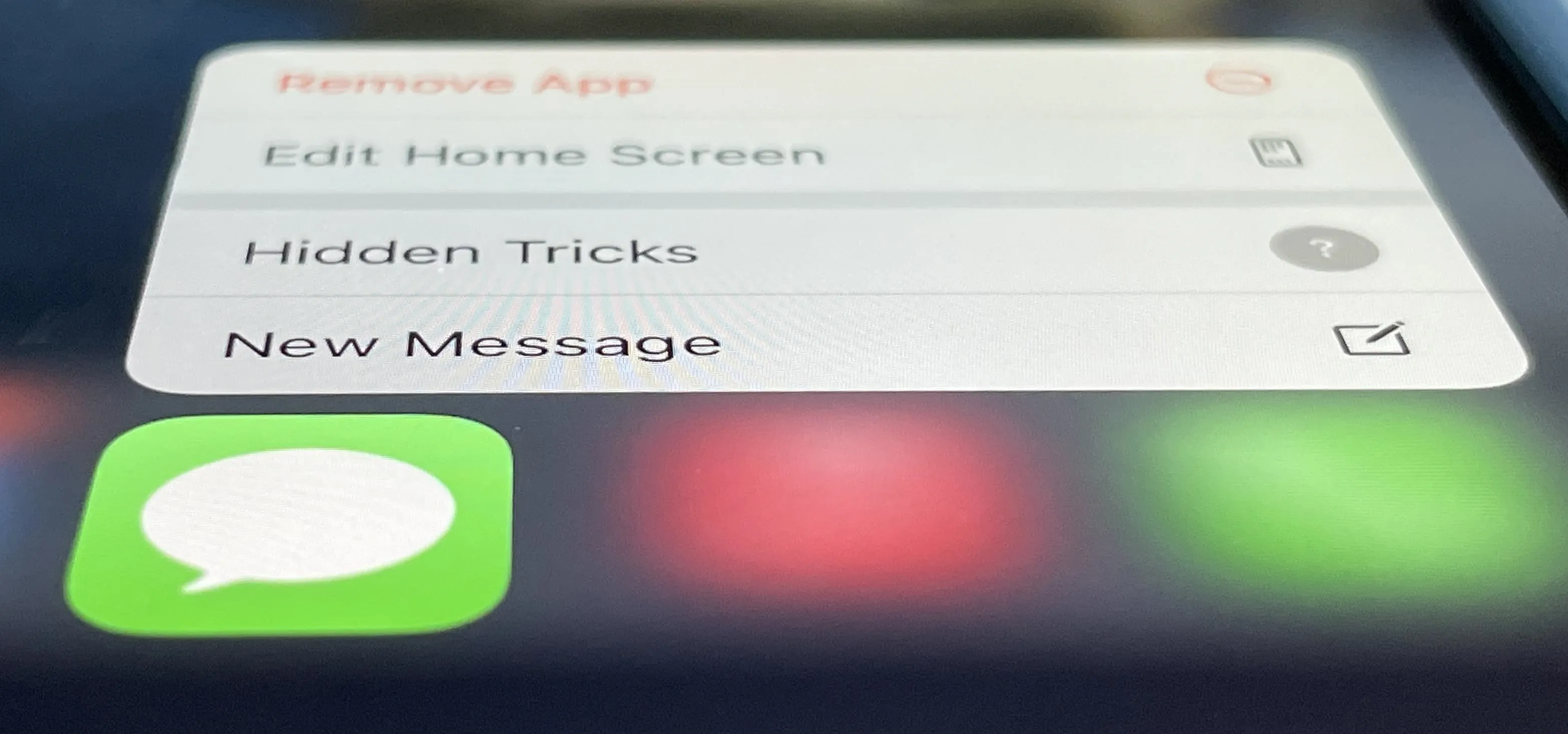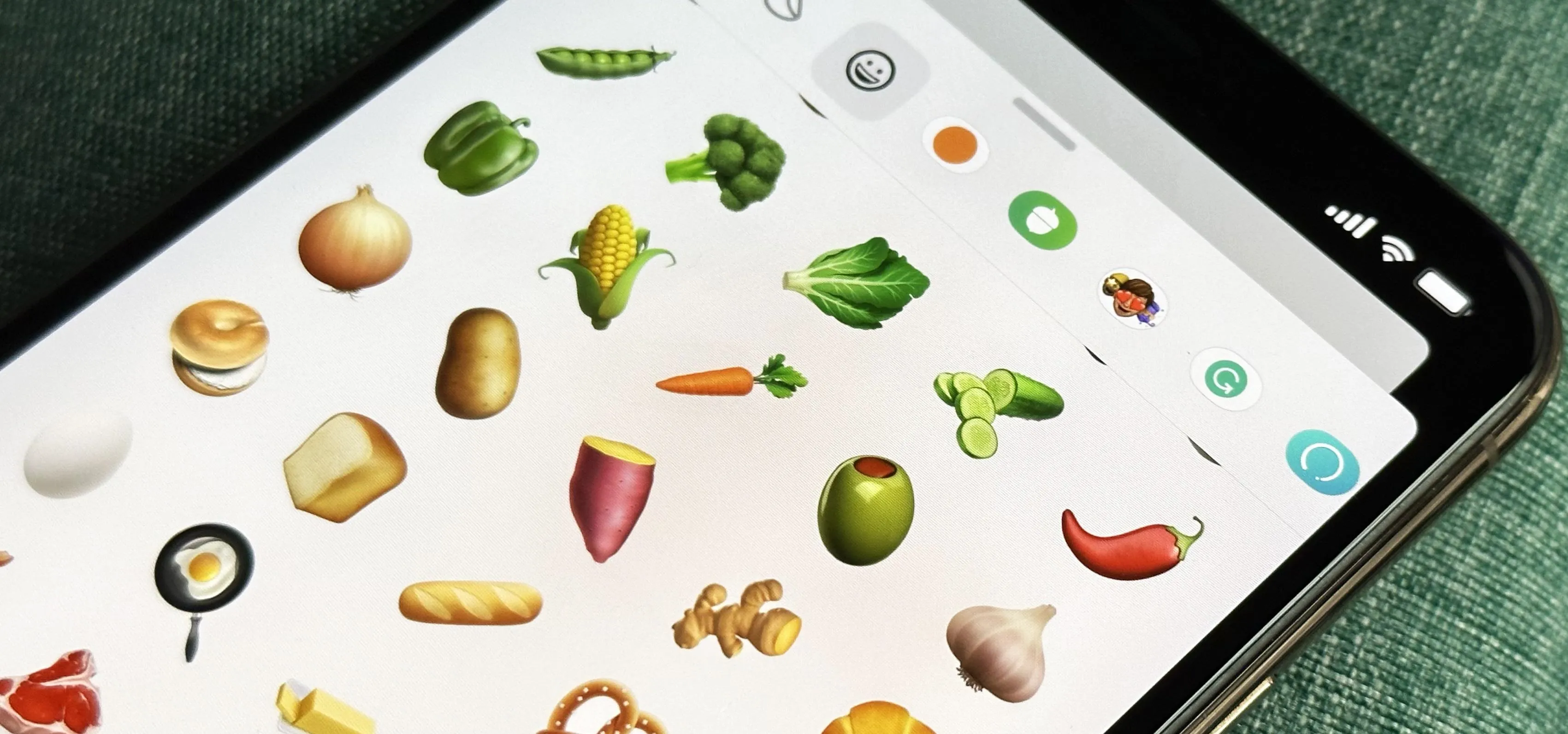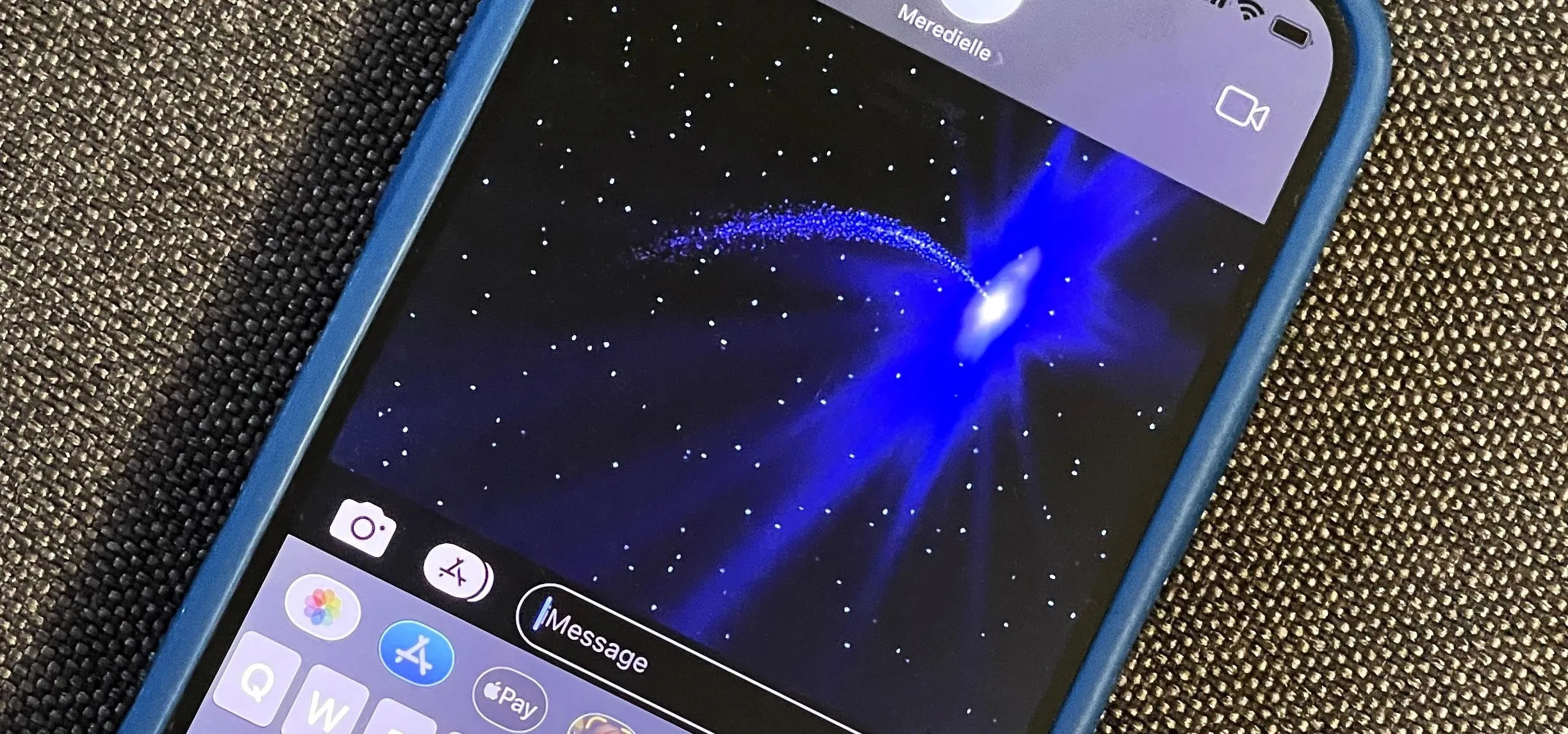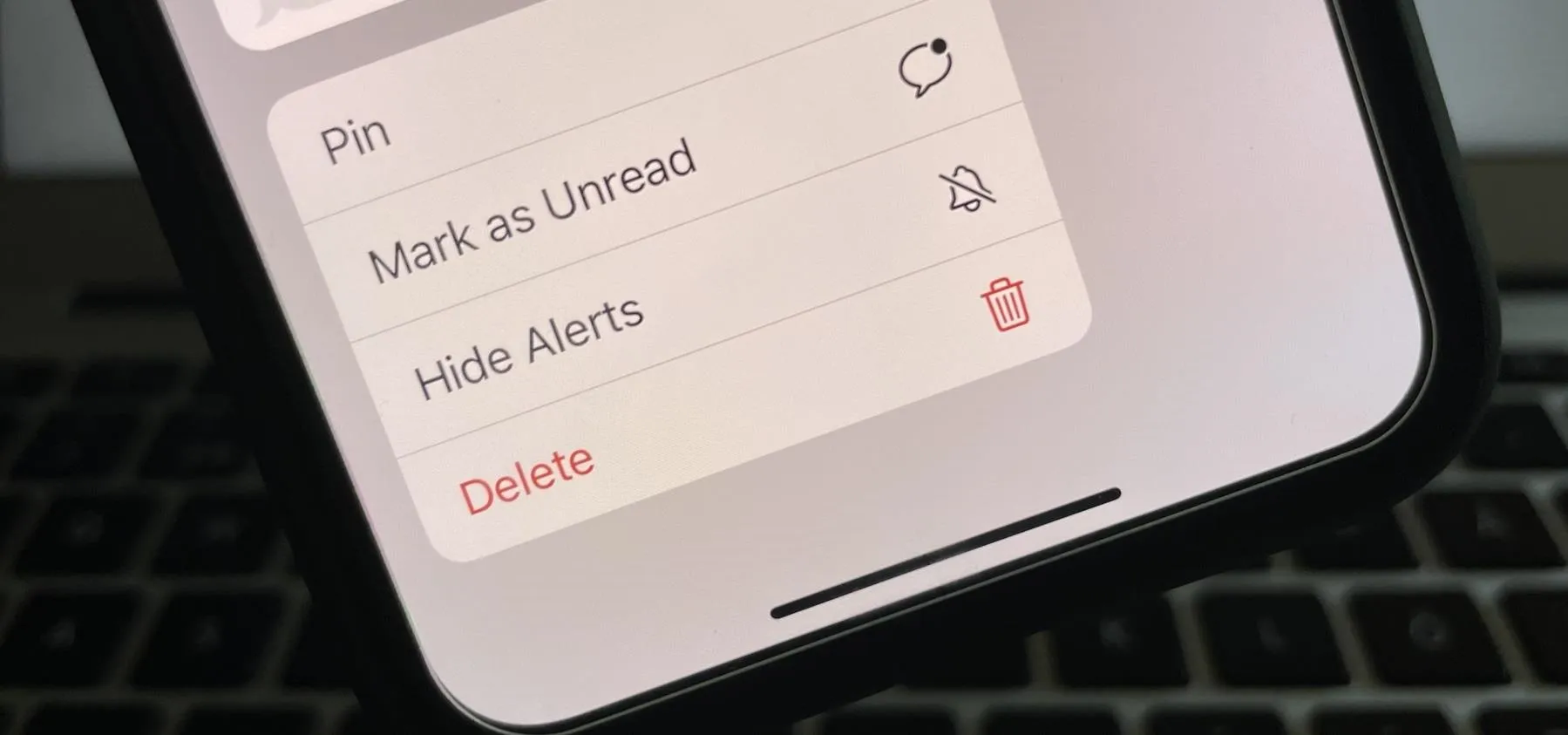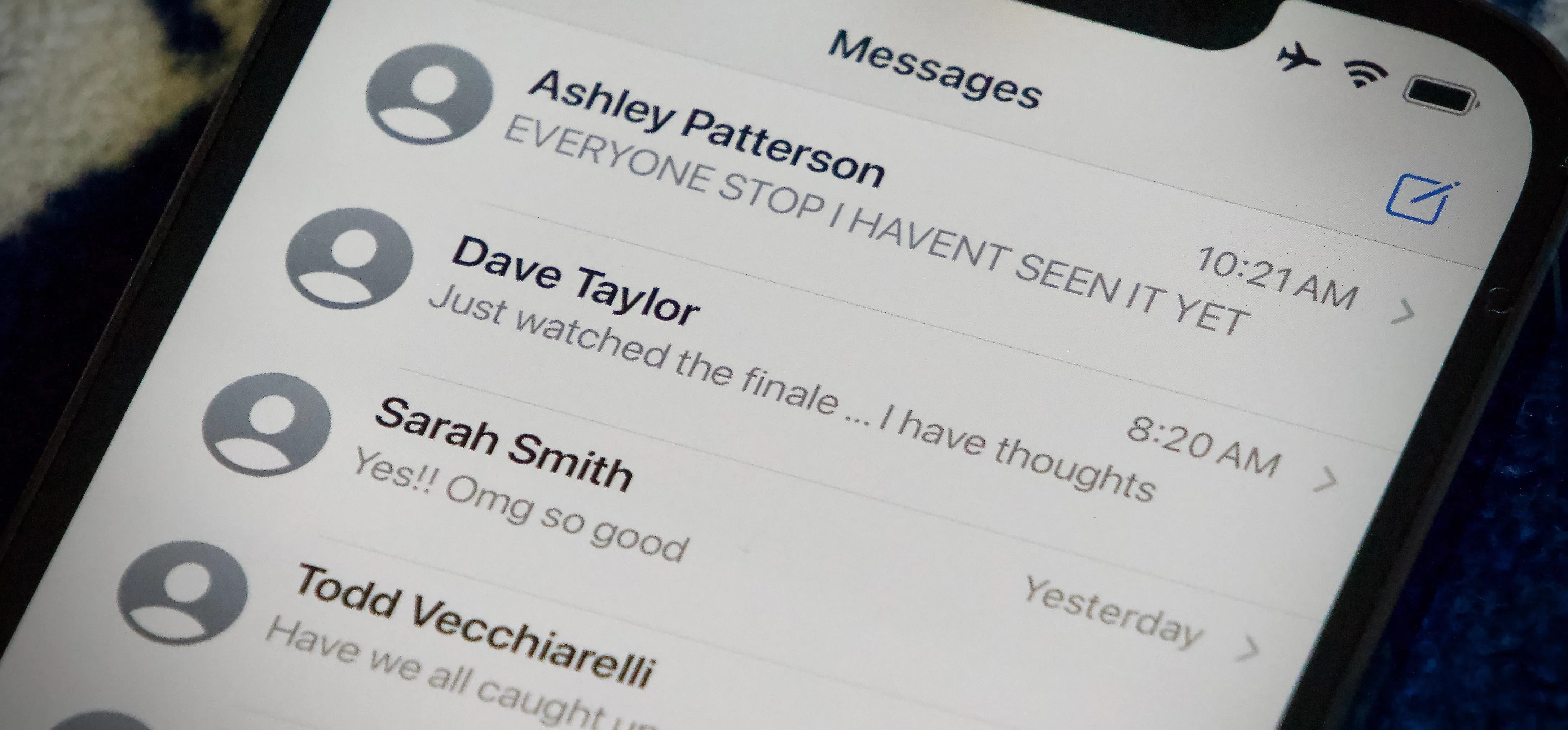Apple Messages


how to
How to Send Star Wars Emoji in Text Messages and Chats


how to
Unlock Jedi-Level Star Wars Emoji and Stickers in iPhone Chats


how to
See if Your Carrier Supports RCS Messaging on iPhone for iMessage-Like Chats with Android Users
Featured On Gadget Hacks:
Gaming


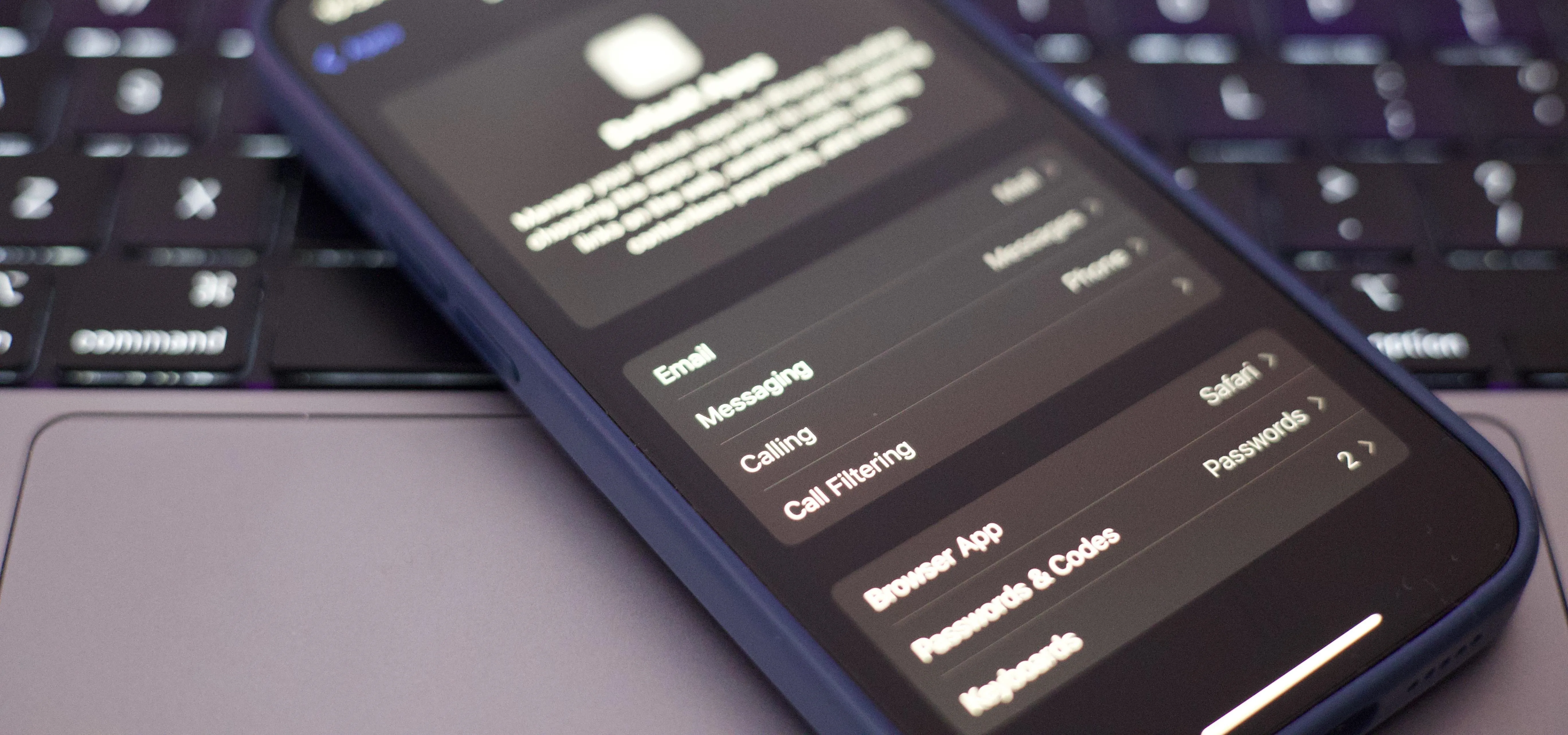




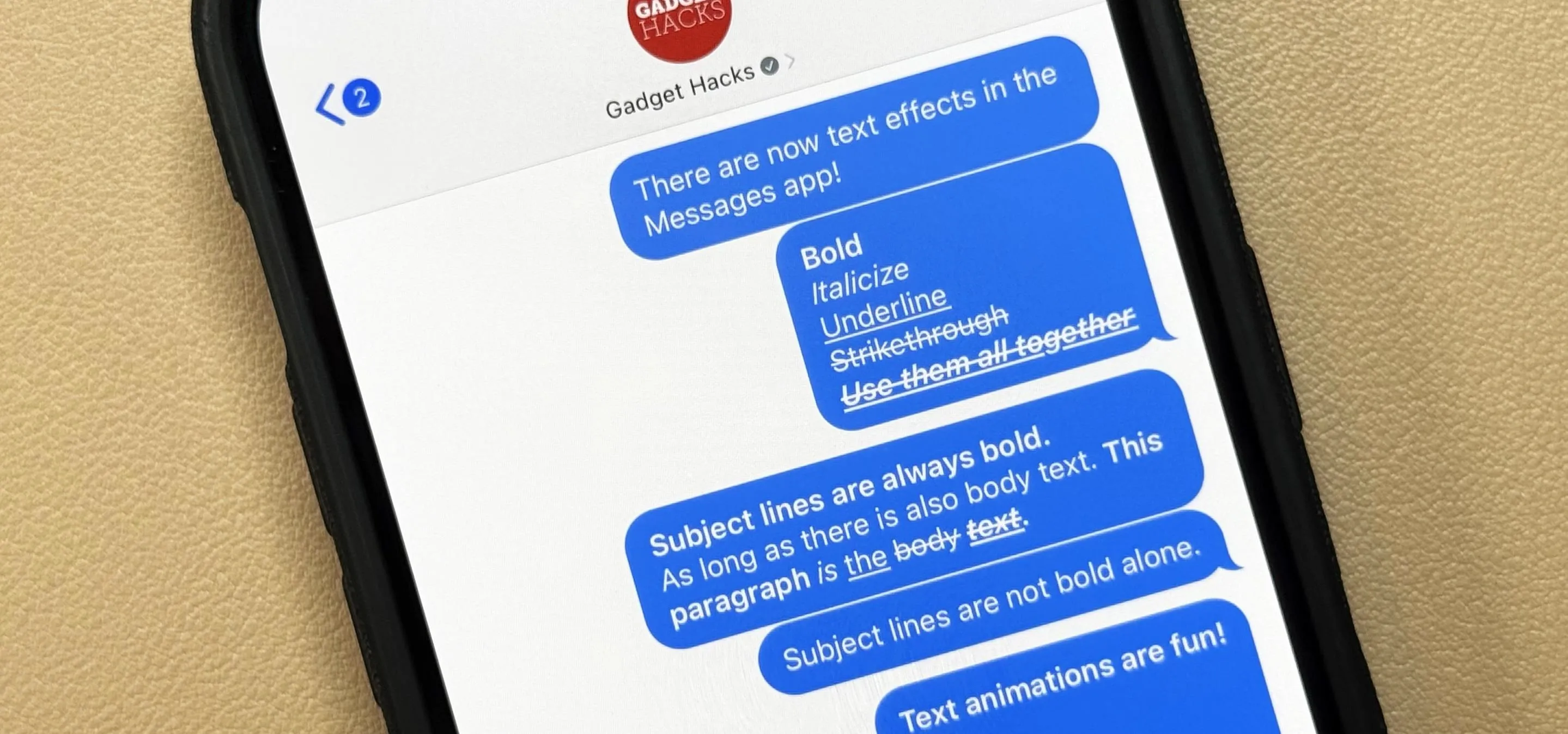

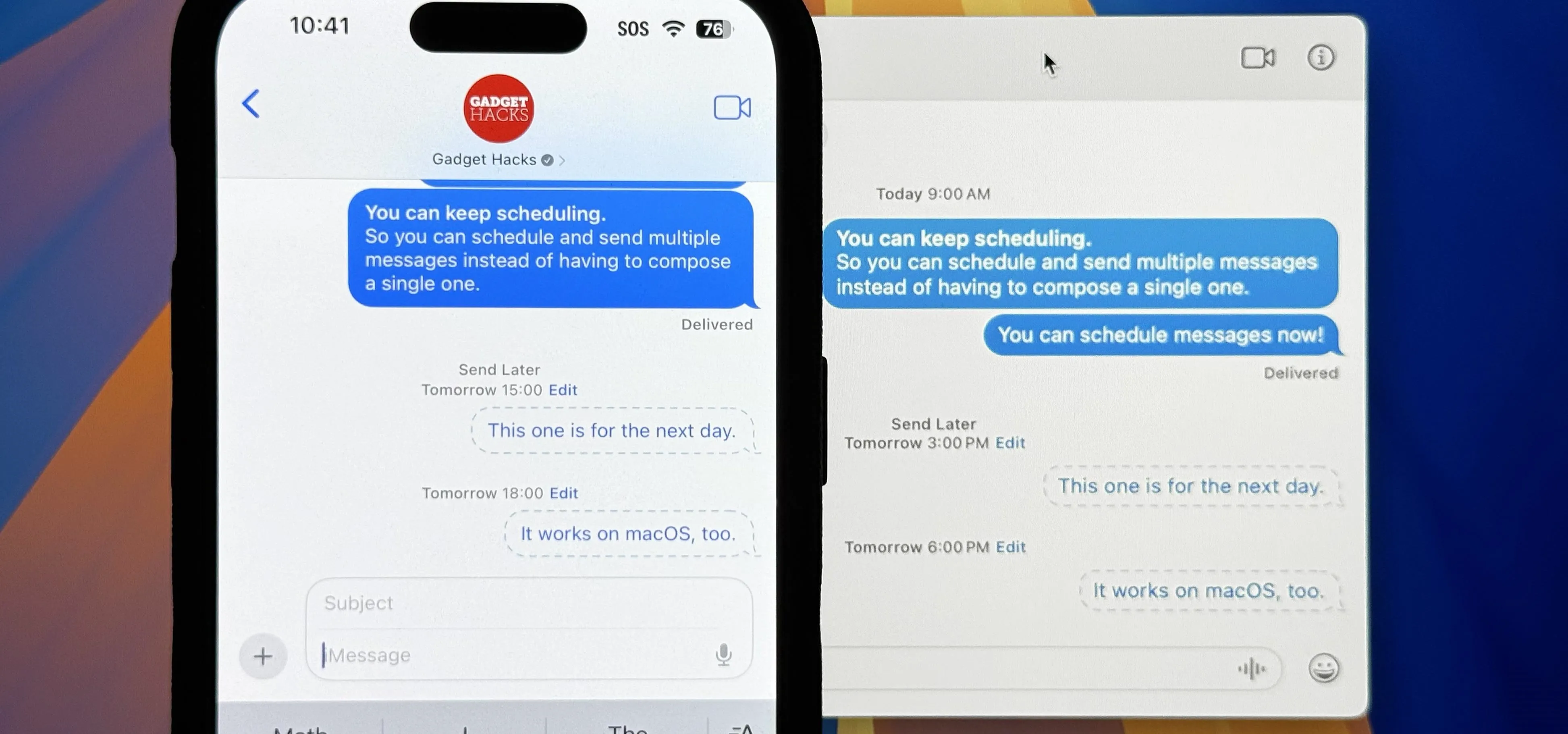
Featured On Gadget Hacks:
iOS 18


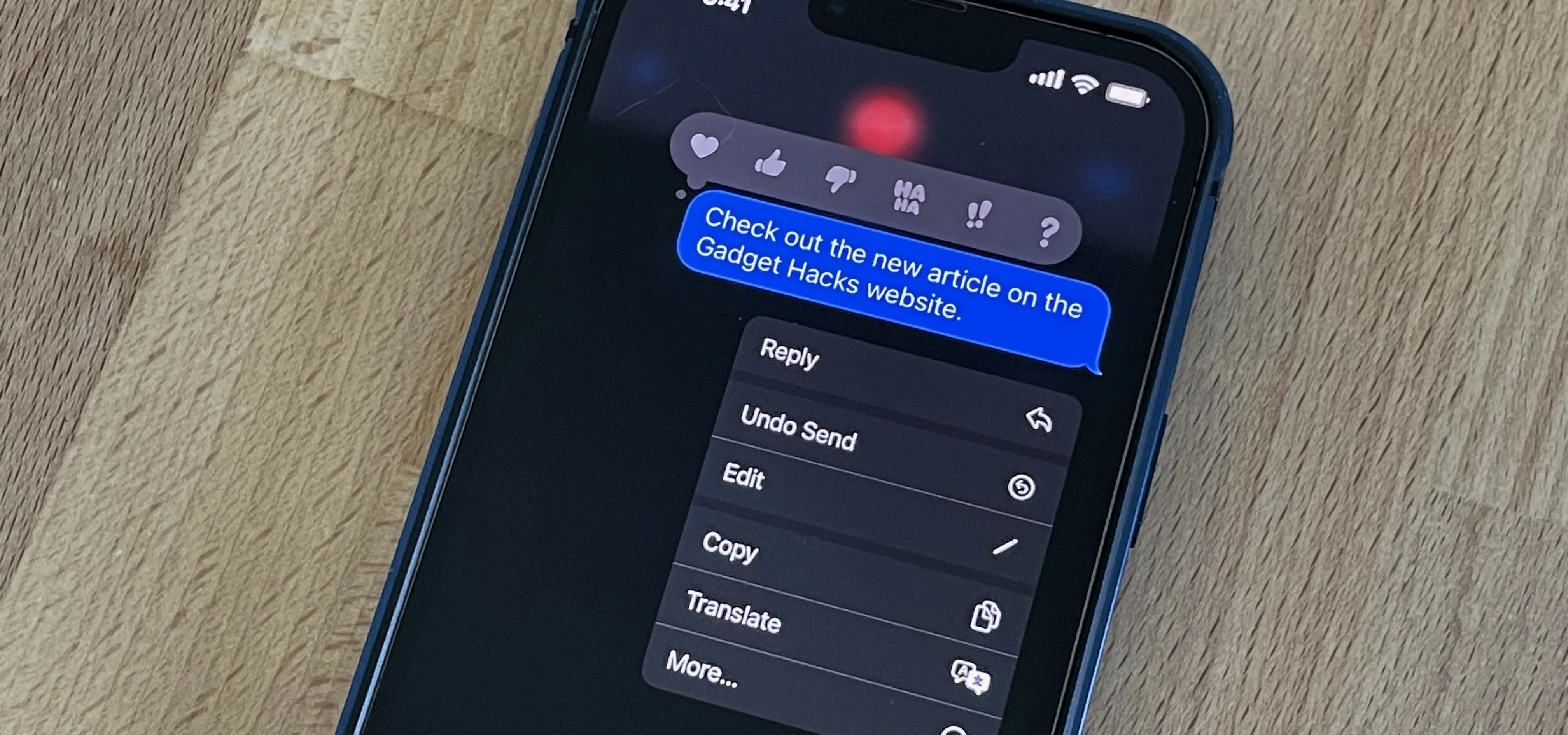

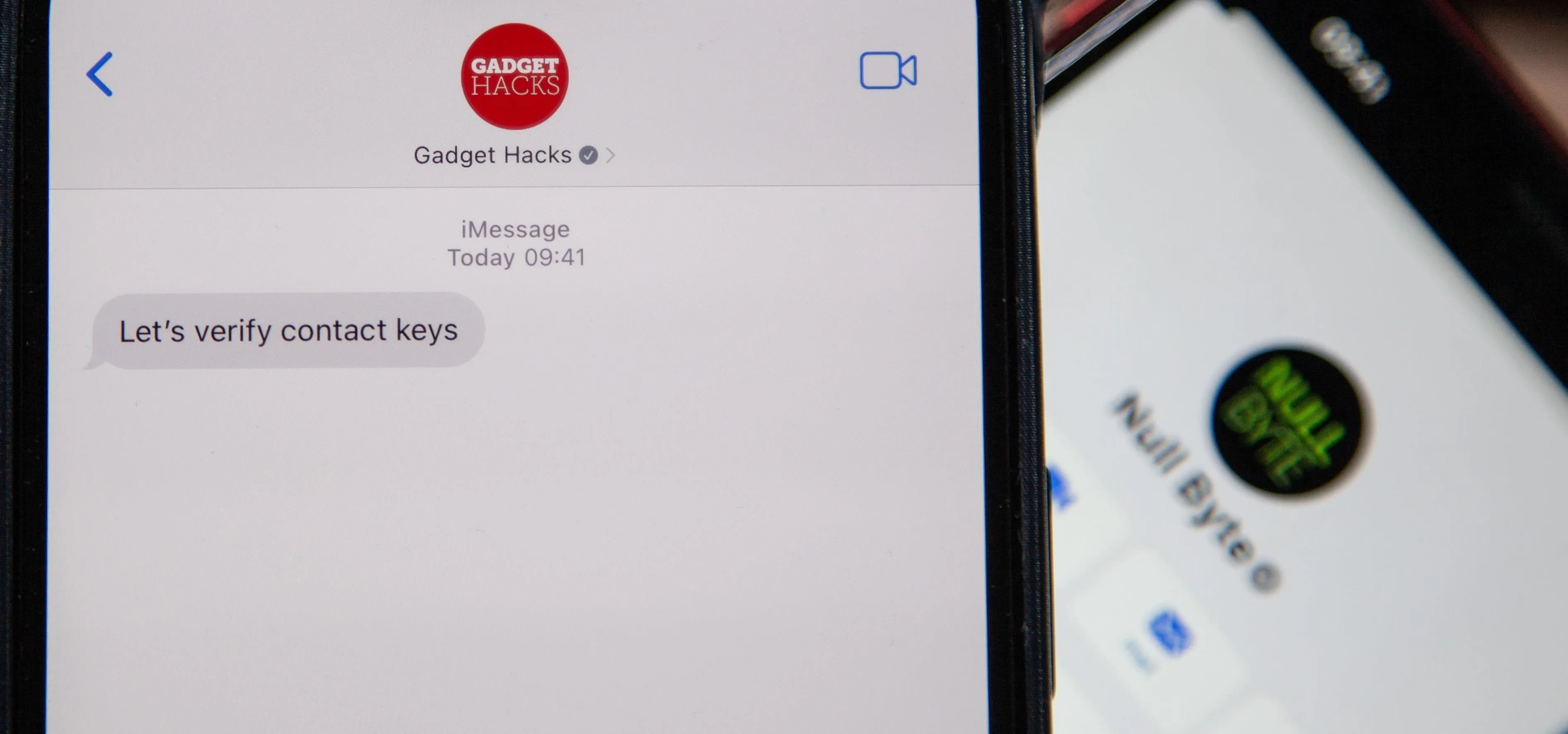


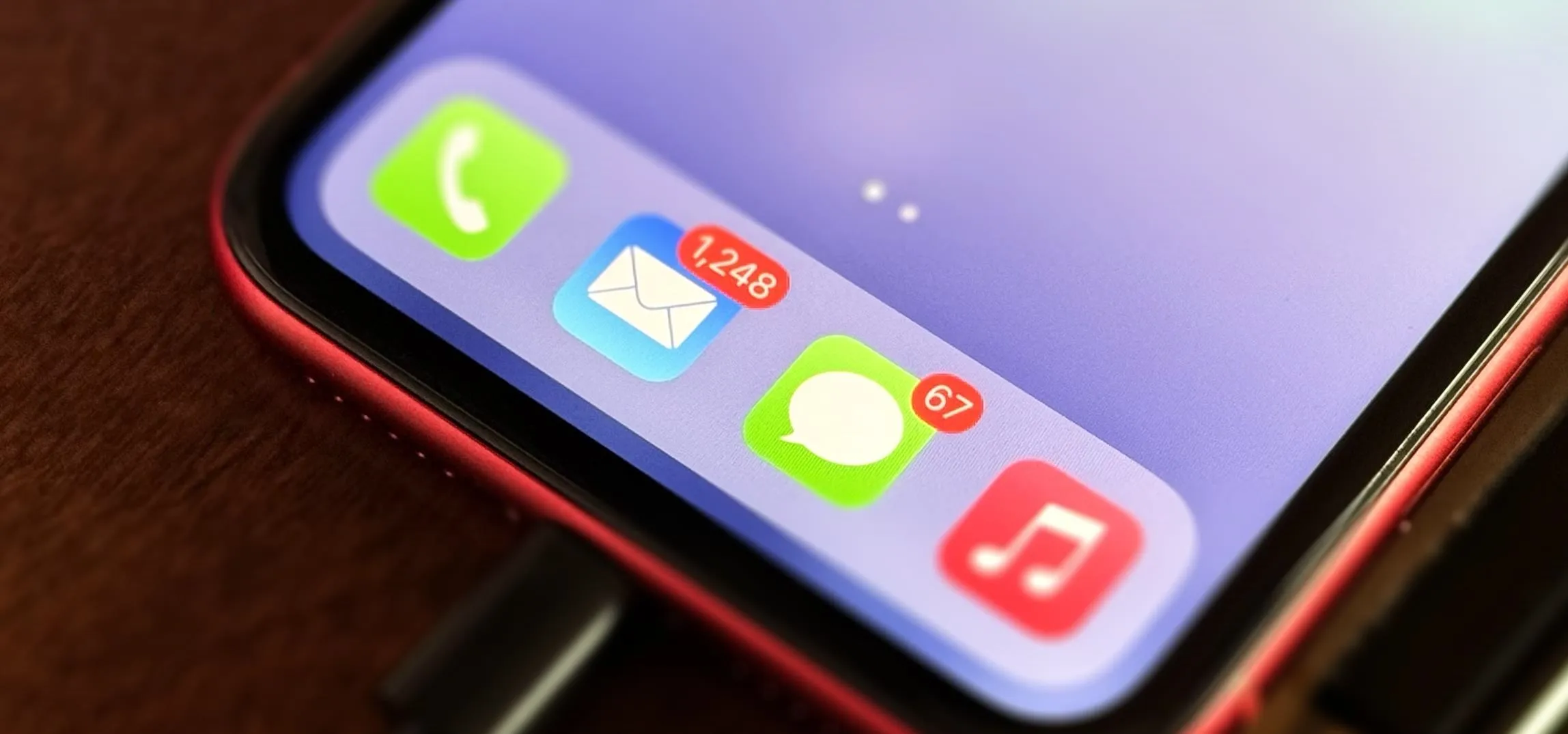

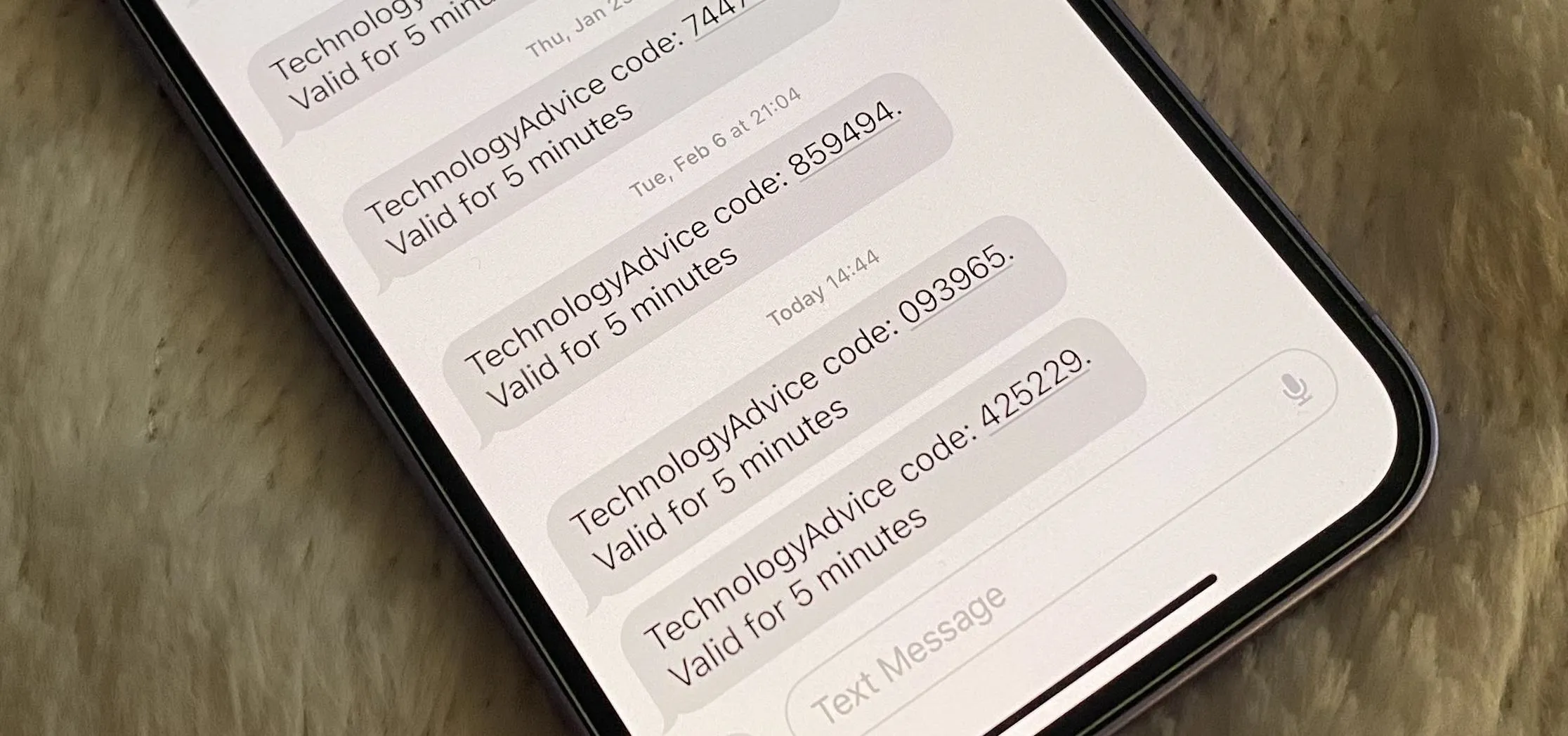
Featured On Gadget Hacks:
Productivity & Shortcuts


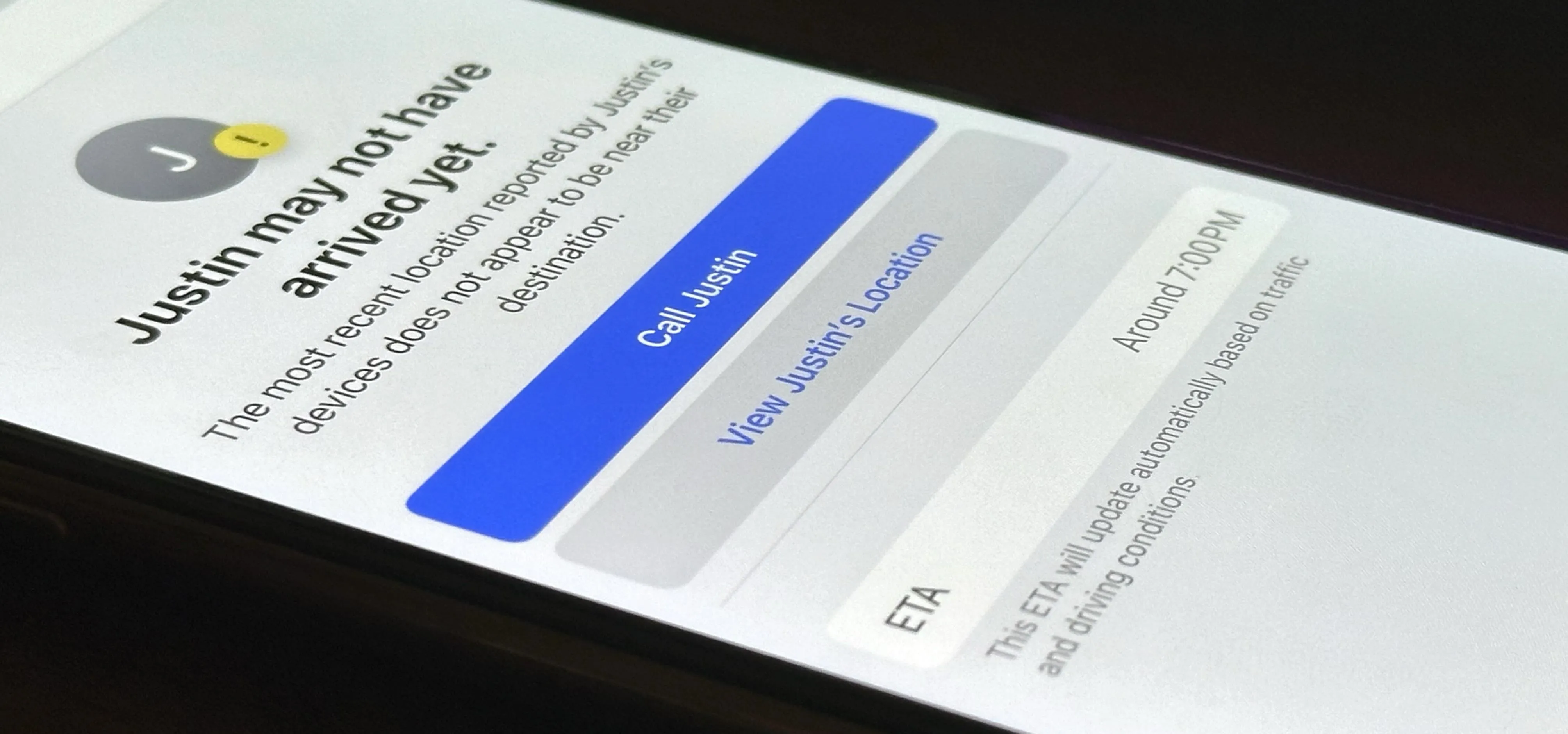

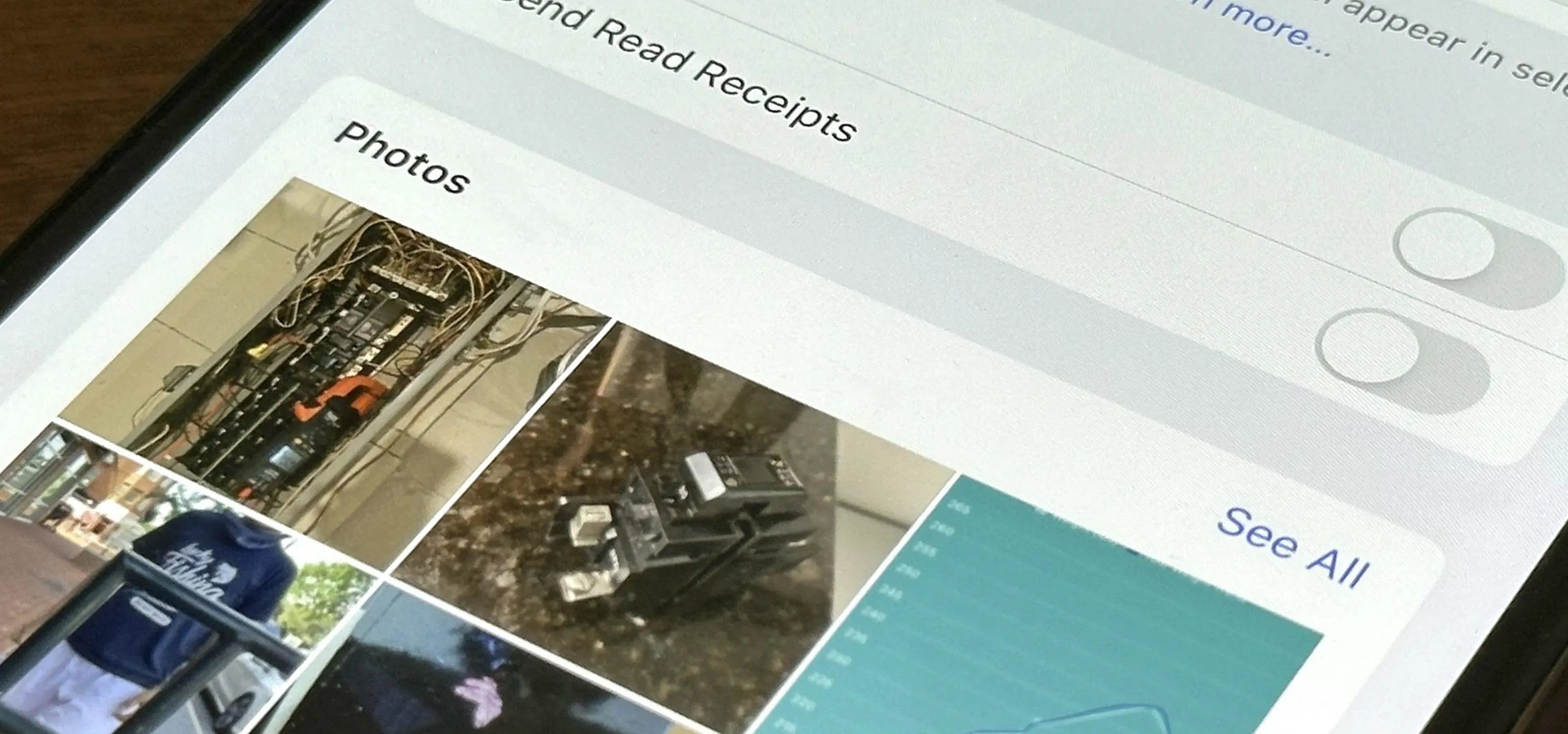


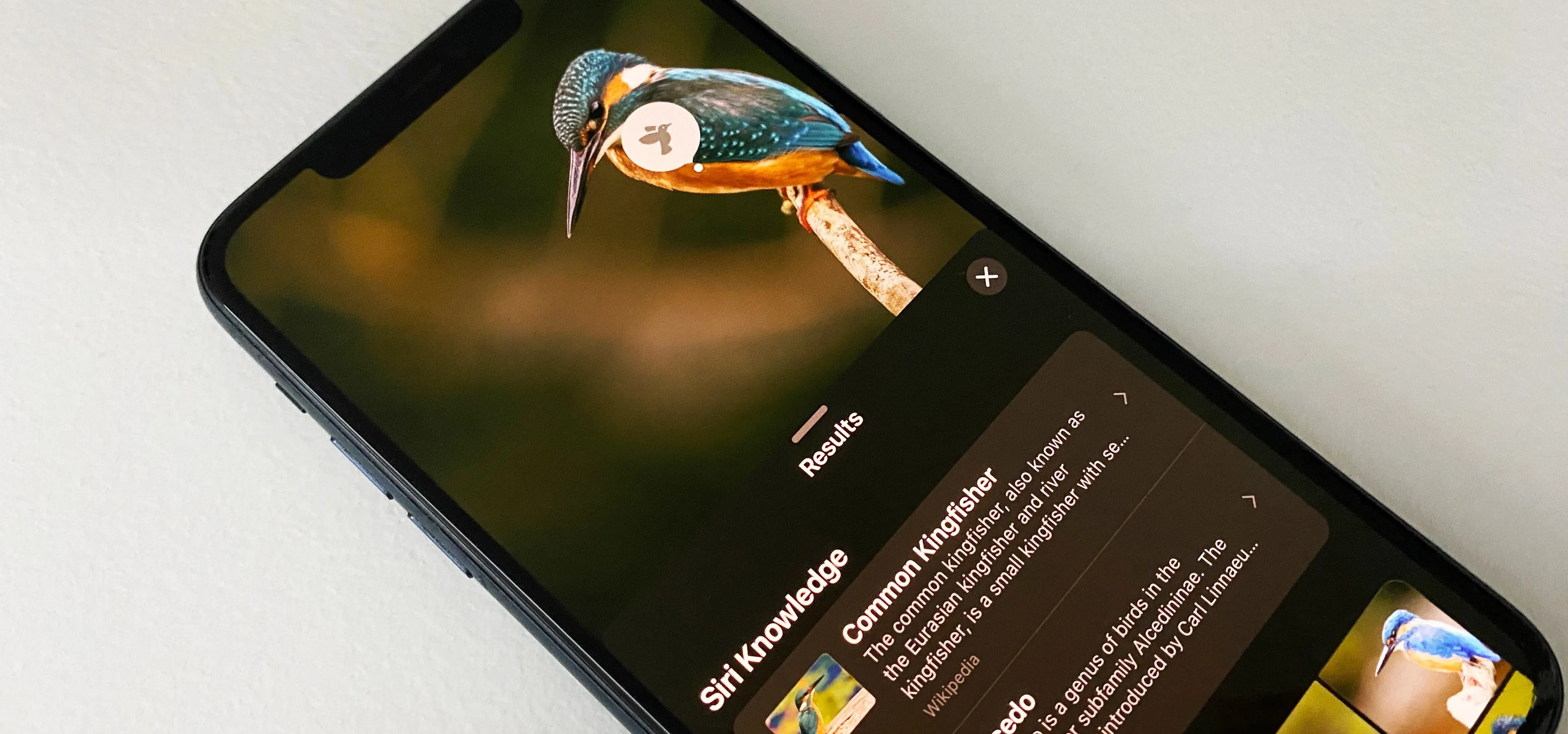


Featured On Gadget Hacks:
Travel Tips for Your Phone