iPhone 8 Series

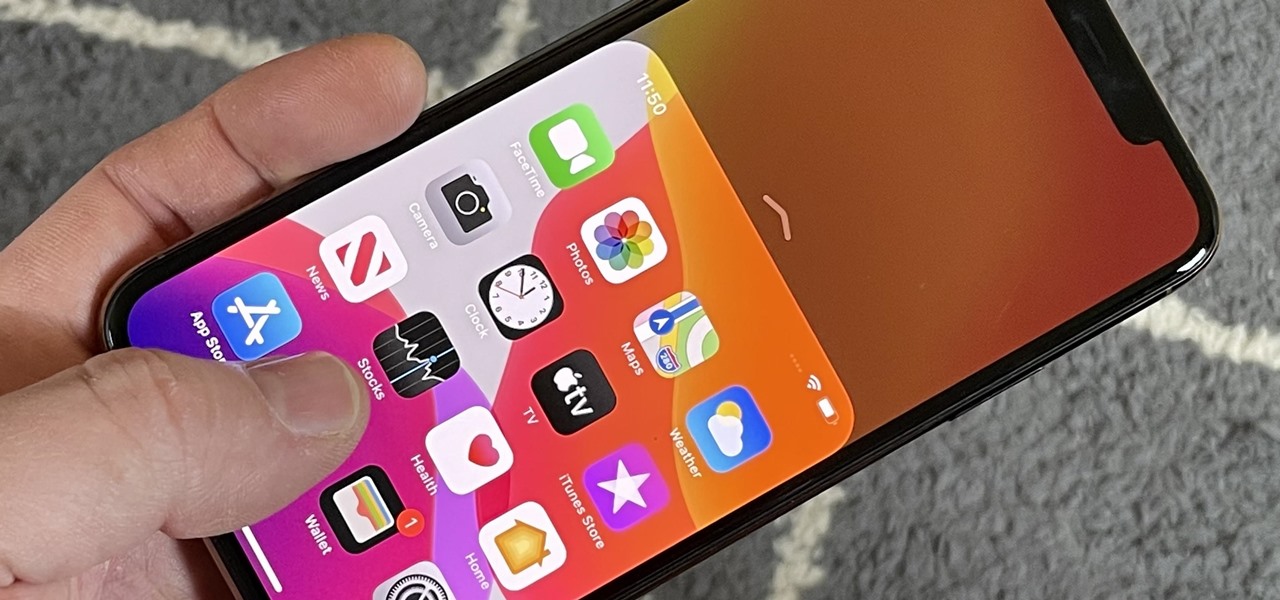
How To: Trigger Reachability on Your iPhone to Interact with the Top Part of the Screen One-Handed
Apple's "Reachability" feature made its debut with the iPhone 6 and 6 Plus, to compensate for larger screen sizes, allowing users to reach screen items at the top while using one hand. It has since become a staple feature of all iPhones (except the original iPhone SE), but how you activate it varies depending on if it's a model with Face ID or Touch ID.

How To: Use Your iPhone's Volume Buttons to Shoot Photo Bursts & QuickTake Videos
When you can't touch the shutter button on the screen in the Camera app, your iPhone has another way to snap a picture or take a video — just press the Volume Up or Volume Down button. But when it comes to bursts and QuickTakes, however, things are a little bit trickier in iOS 13, iOS 14, and iOS 15.
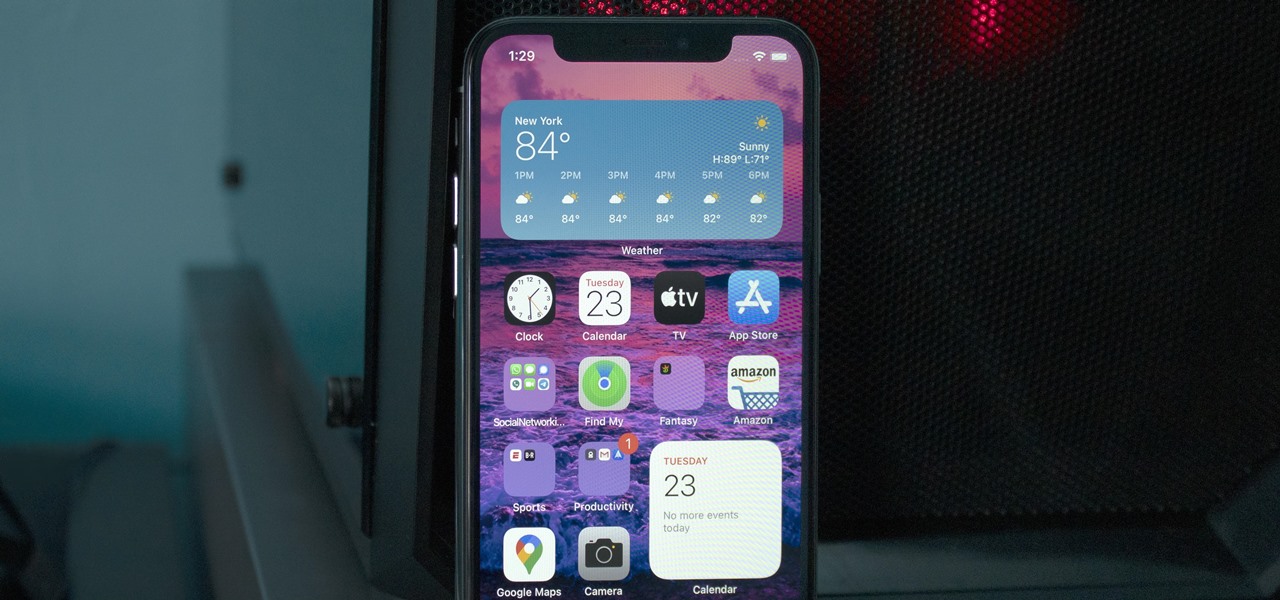
How To: Add Widgets to Your iPhone's Home Screen in iOS 14
We've wanted them for years, and Apple has finally made widgets accessible on the home screen in iOS 14. These are not the same widgets found in past versions of iOS. They're more data-rich, more colorful, and more versatile. And best of all, both the home screen and Today View get access to them.
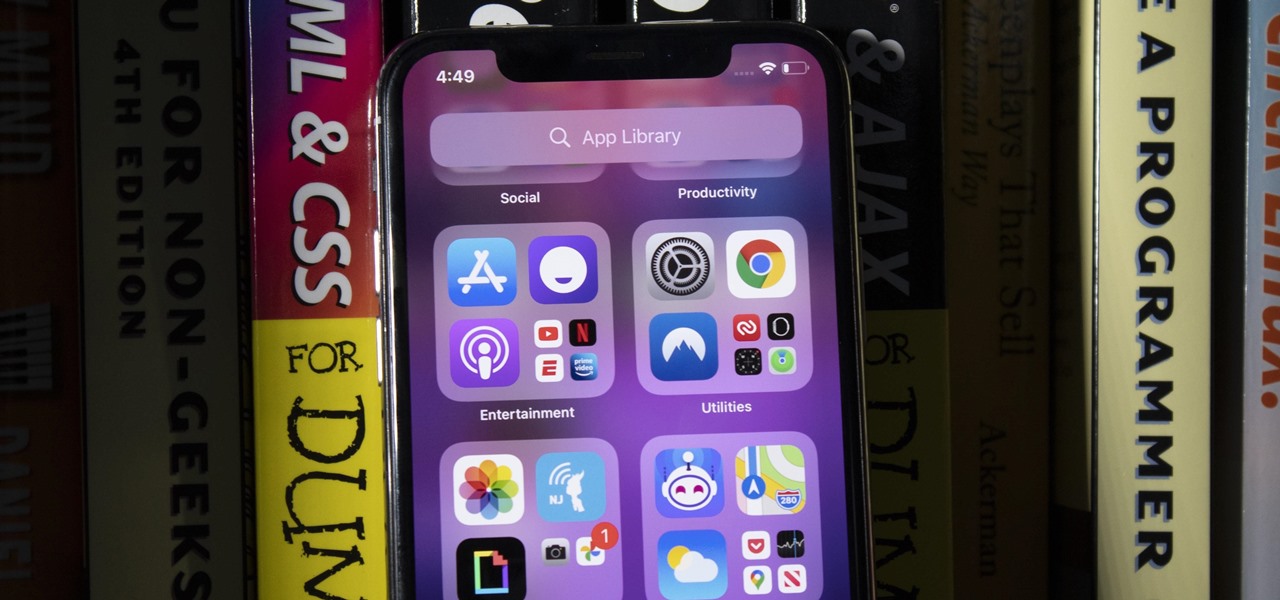
How To: There's a New App Library on Your iPhone's Home Screen — Here's Everything You Need to Know About It in iOS 14
Are you tired of endless rows and columns of apps on your home screen? Before iOS 14, your only option was to hide apps in folders, uninstall them, or use some sort of elaborate workaround. You could hide a few stock apps easily enough, but that's it. Now, in the latest version of iOS, you can hide apps for real, and even hide entire home screen pages, and still access the apps in one convenient drawer.
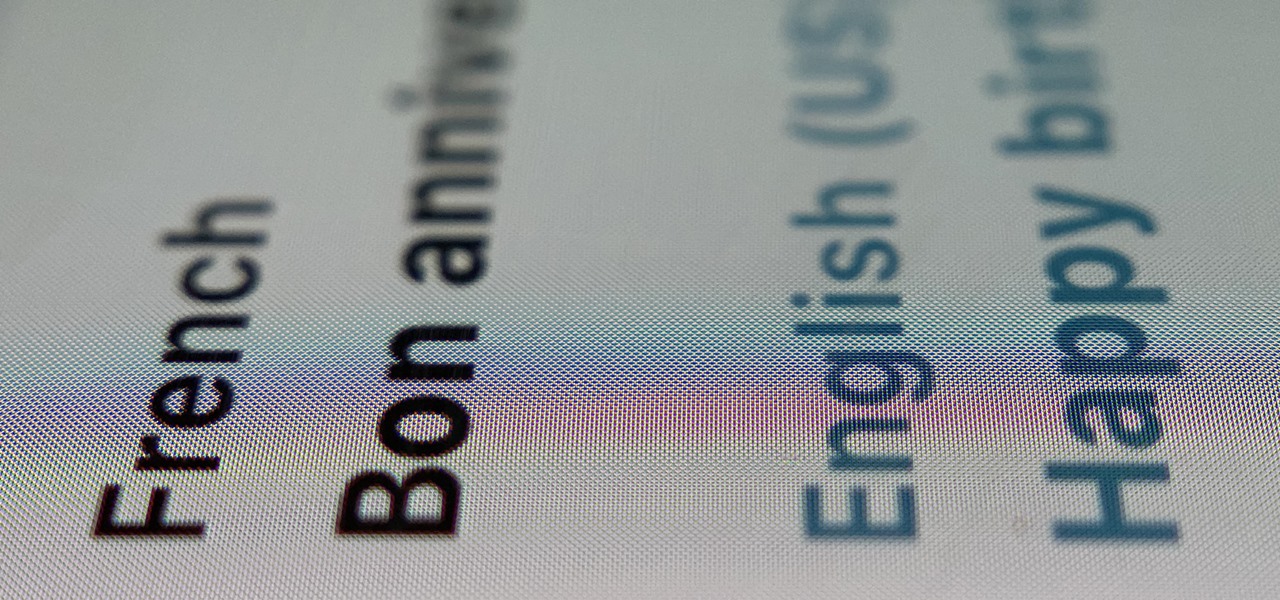
How To: Use Apple's Translate Tool in iOS 14 to Convert Text, Speech & Full-Blown Conversations Between Two Languages
There have been third-party iOS apps for live conversation translations, and Google Assistant pushed out its own feature for iPhone last year. Still, iOS 14 now has a default translator for real-time multi-language talks in person. So you can finally chat with people who use a different language without missing anything or having to install any complicated apps on your device.
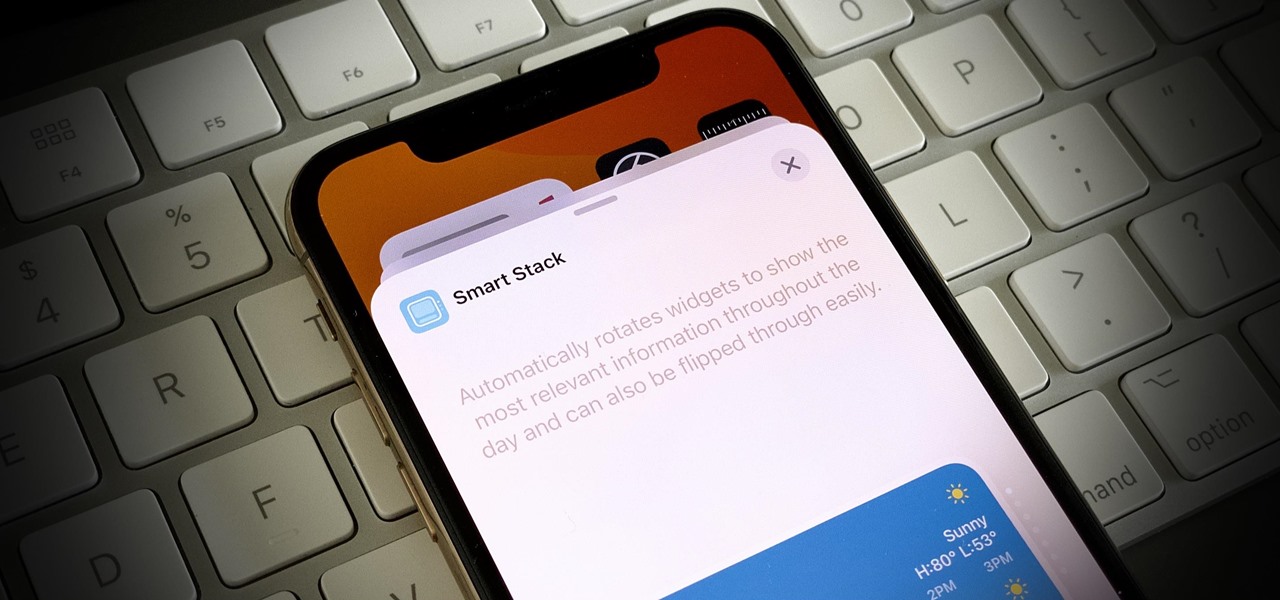
How To: Add iOS 14's New Smart Stack Widget to Your iPhone's Home Screen
One of iOS 14's best new features is the ability to add and stack widgets on your home screen, which lets you check in with your favorite apps without actually needing to open them. Apple takes the concept one step further with "Smart Stacks," where iOS intelligently stacks widgets together based on how you use your iPhone.

How To: You Can Shoot Better-Looking Videos on Your iPhone if You Change This One Setting
While most smartphones these days take great video, the iPhone is the camera to beat. Recent models like the iPhone 12 and 12 Pro shoot in 4K resolution from every camera, and even a budget device like the iPhone SE delivers an excellent 4K image from the rear shooter. That said, if you haven't touched your camera settings since taking it out of the box, you're likely missing out.
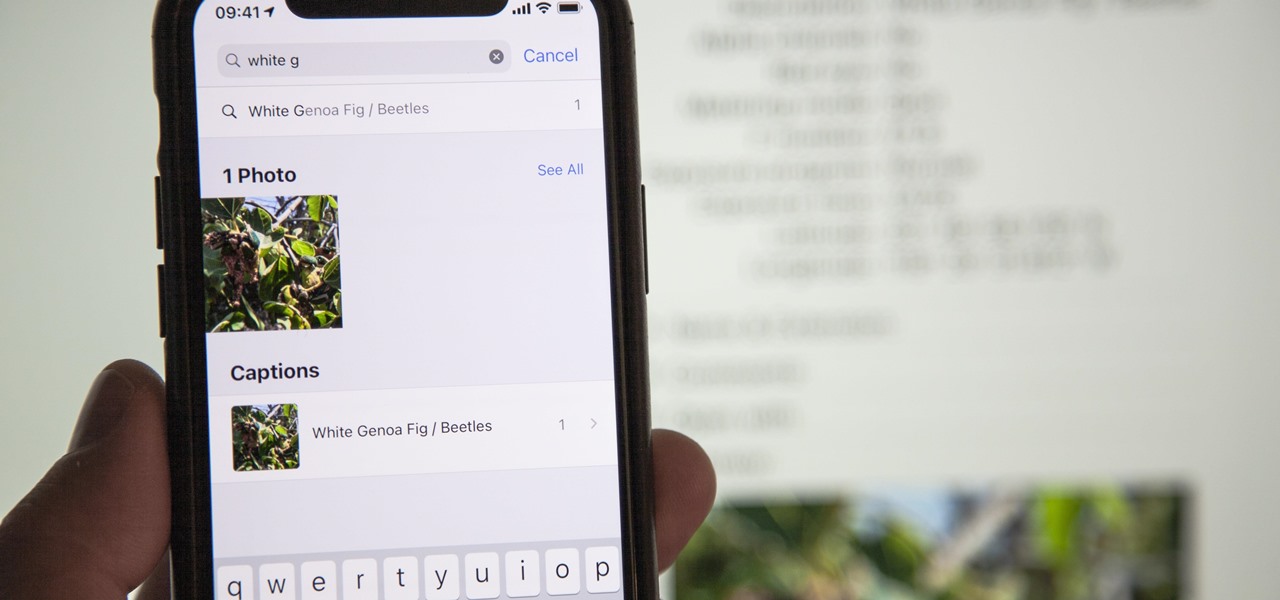
How To: Add Captions to Photos & Videos in iOS 14 to Make Searching by Metadata Easier
If you've been an iPhone user for quite some time, you probably have quite a bit of photos and videos in iCloud or on your device. Unless you know the date, location, or event, it can be pretty hard to find a specific memory. Even with intelligent search suggestions, AI-created categories, and multi-keyword filters, you still may not be able to find what you want. The new iOS 14 update changes that.
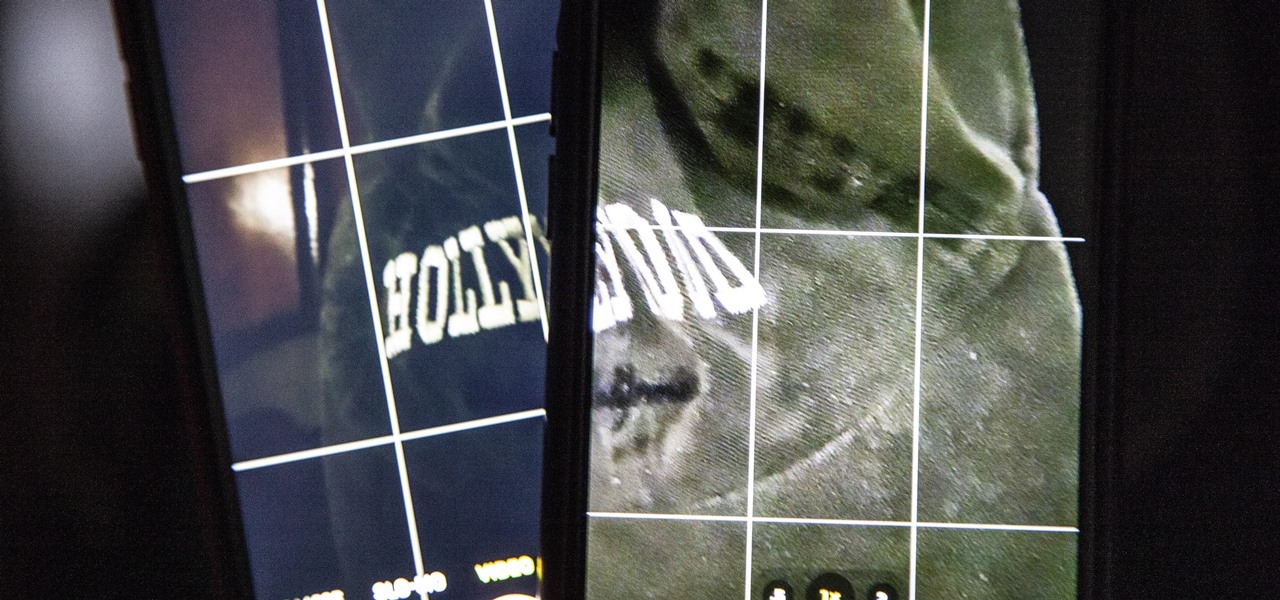
How To: This iPhone Setting Instantly Improves Video Quality When Shooting in Low Light
If you shoot videos with your iPhone in low-light situations, you may not always get the results you want. And that applies when recording video in 720p, 1080p, and even 4K resolutions. But there's an easy way to maximize your video's quality when filming in dark environments.
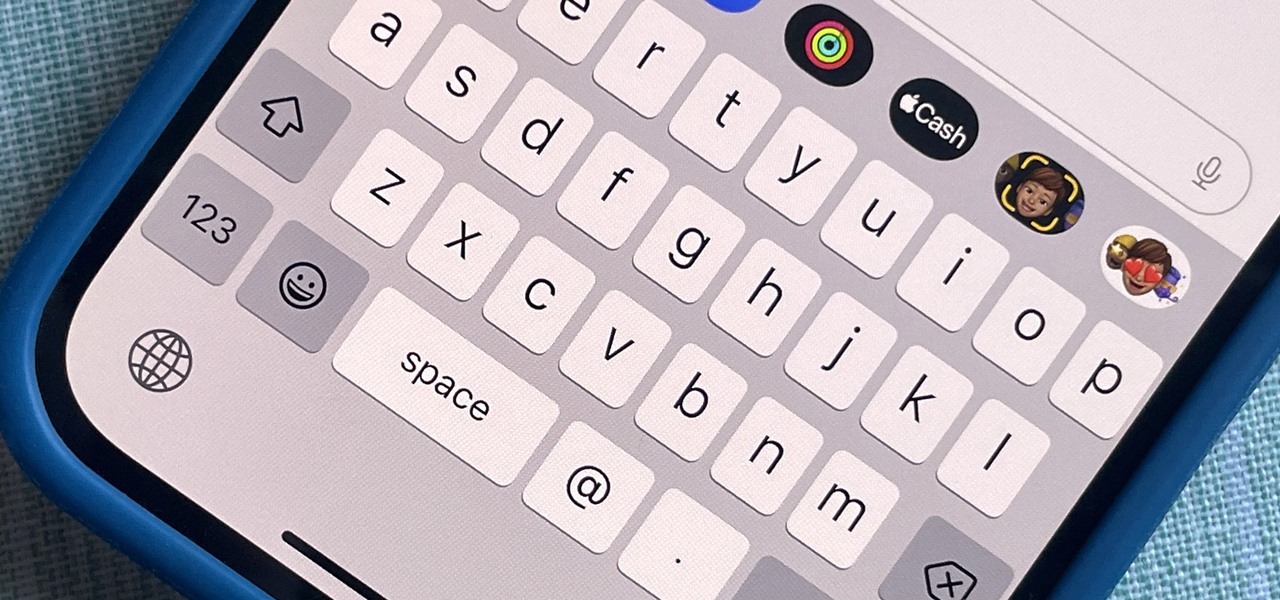
How To: Unlock Haptic Feedback on Your iPhone's Keyboard to Feel Everything You Type
While Apple has included a vibration motor in the iPhone since the beginning, it's never let us use it for haptic feedback on its default keyboard — until now.
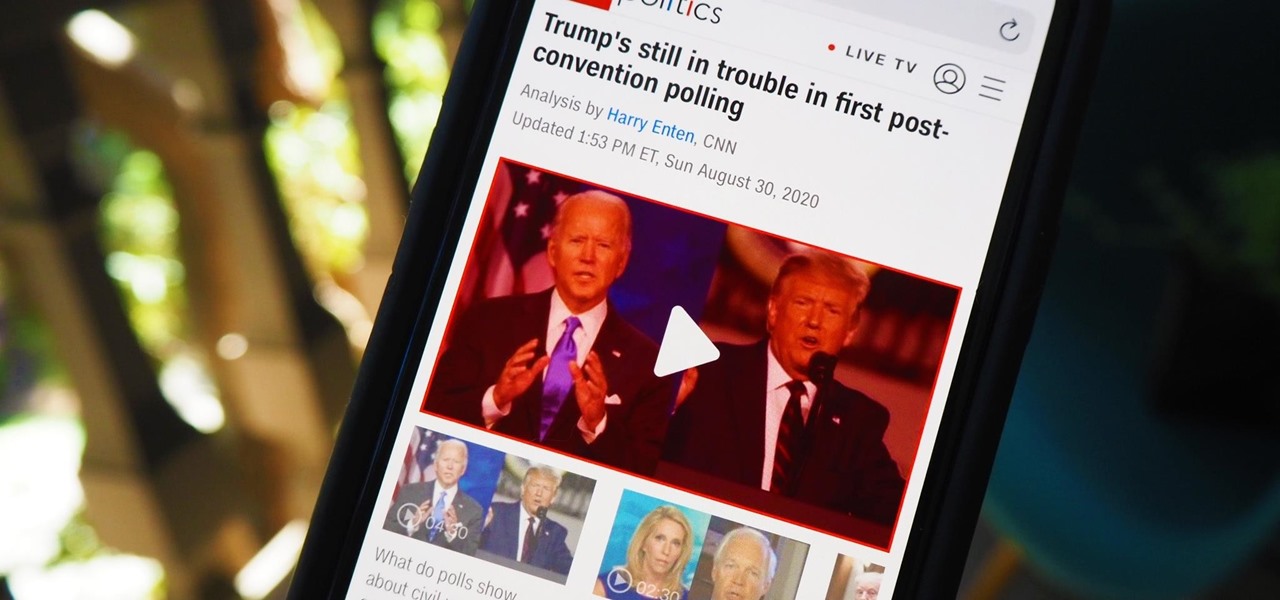
How To: Remove Annoying Auto-Playing Videos, Banners, & Other Distractions from Any Website in Safari
Ads aren't the only annoying part of navigating websites in Safari. Colorful banners, autoplaying videos, embedded objects, and other distracting elements can make it harder to read or watch what you want. Although ad blockers are one answer, they only get rid of advertisements, so you'll need something else to remove other irritating elements from your favorite websites.
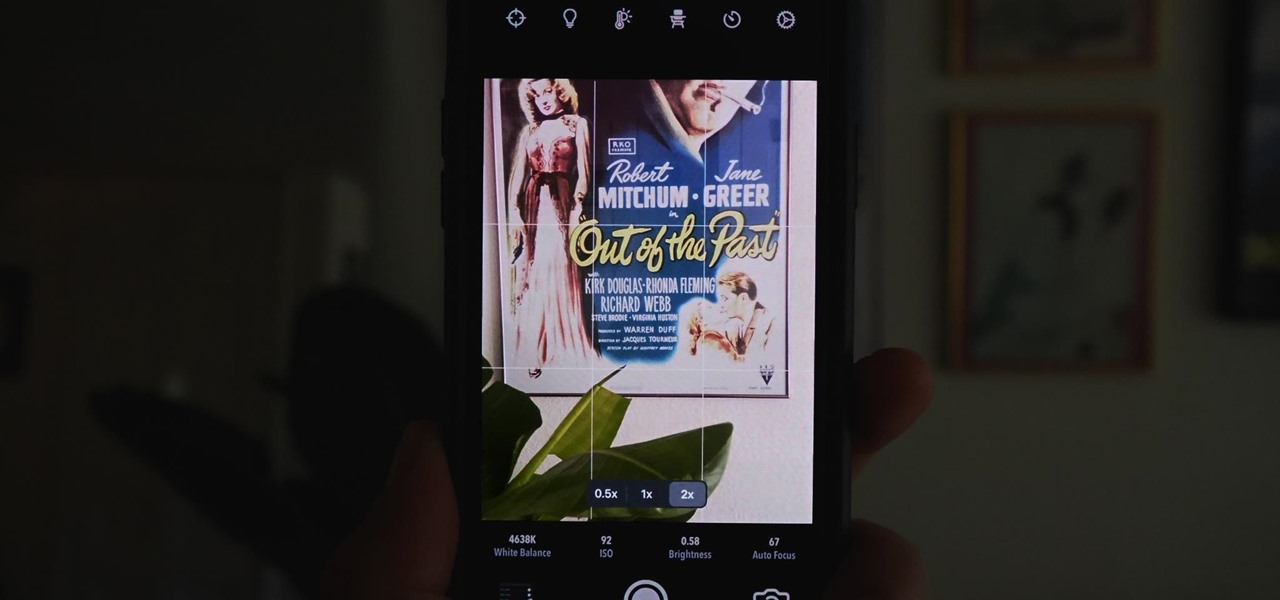
How To: Get Night Mode on Older iPhone Models to Shoot Low-Light Scenes Like an iPhone 11 or 12
Night mode, which helps you snap great photographs in low-light environments, is a feature available only on the iPhone 11 and iPhone 12 lineups. It's a useful tool to have in your arsenal, especially if you're fond of nightlife photography. Still, you don't have to purchase a newer iPhone to get Night mode shooting capabilities.
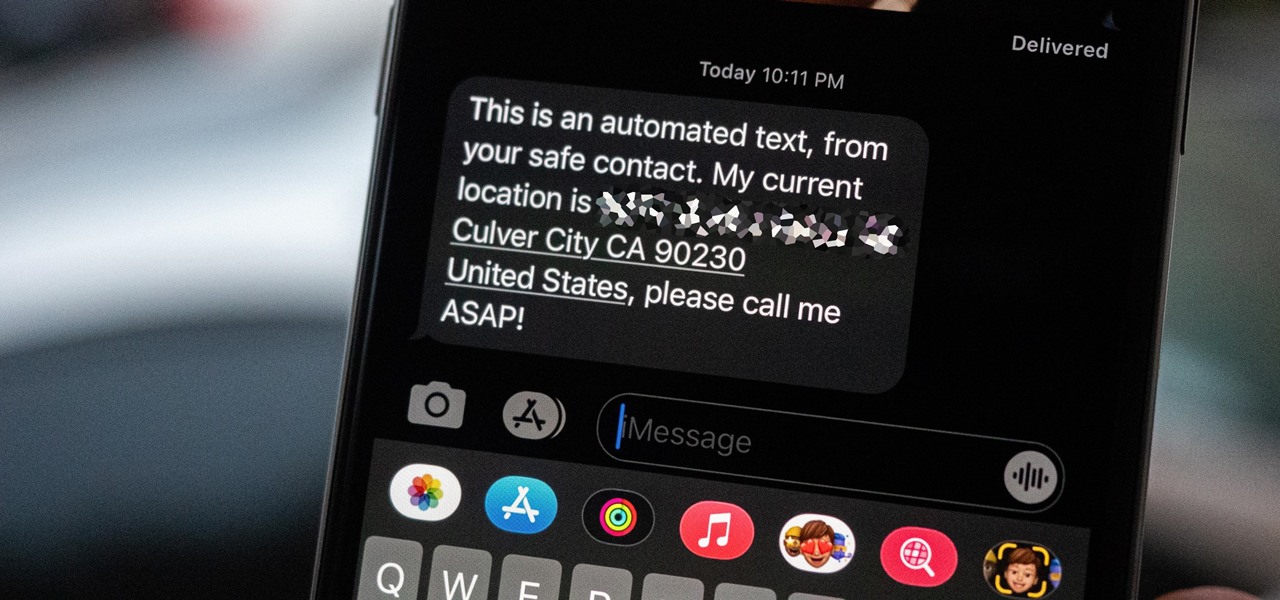
How To: This Discreet Panic Button for iPhone Will Help You Escape Bad Dates, Uncomfortable Encounters & Annoying People
Strange or uncomfortable encounters can be difficult to get away from sometimes if you're overly polite and don't want to hurt anybody's feelings. Thankfully, your iPhone can help save the day, providing you with a plausible excuse to exit the scene without having to conjure up some last-minute reason on the spot.

How To: Switch from Grid to List View for Apps on Your iPhone's Home Screen in iOS 14
The average iPhone user has between 60 to 90 applications installed. On one of my devices, I have over 600. With a ton of apps to sort through, it can sometimes be challenging to find the one you're looking for without having to use the Search tool (which is even better in iOS 14). Even then, you may still come up dry.
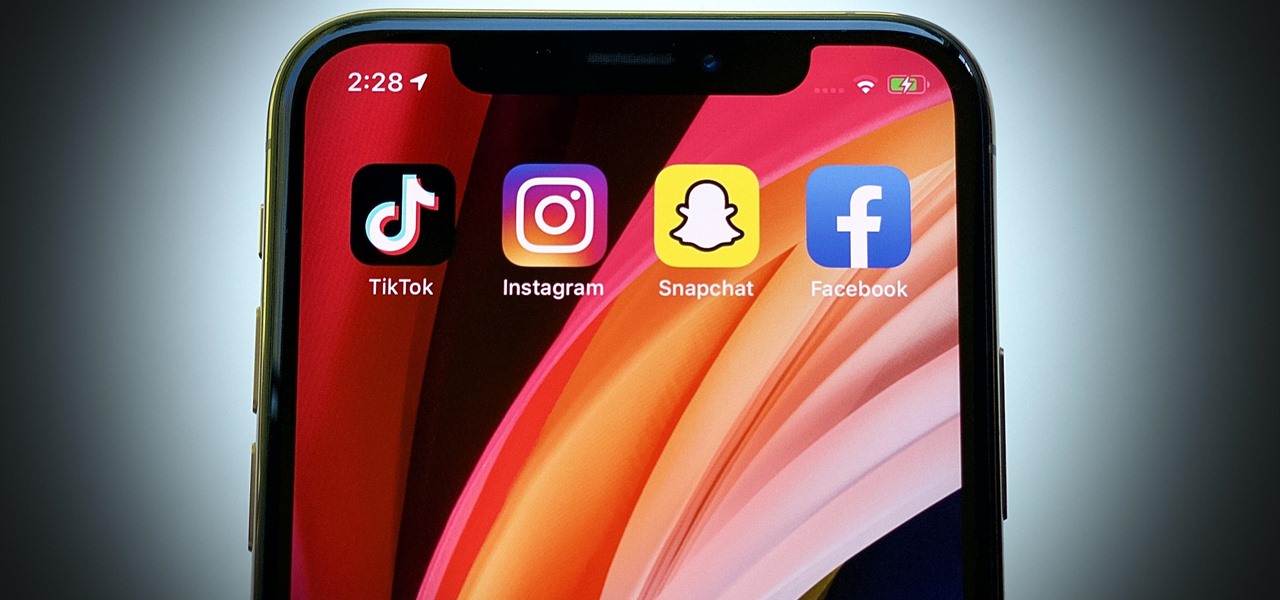
How To: Hide Any App on Your iPhone in Plain Sight
If there's an iOS app you want to hide from your iPhone's home screen, there are a few built-in ways to do so in iOS 14, but there is a clever workaround you can use in older iOS versions. Plus, it also works in iOS 14 as a way to disguise app icons instead of just hiding them, so no app is what it seems.

How To: This Secret FaceTime Trick Lets You Zoom with Your iPhone's Camera
With Zoom and Google Meet, you can zoom in using your rear camera on a video call to focus on something far away or to get a closeup view. But in Messenger, Snapchat, WhatsApp, Skype, Instagram, and most other video chat apps, zoom functionality is disabled. And it may appear to be blocked in FaceTime too, but that's not the case — the feature is just hiding in plain sight.
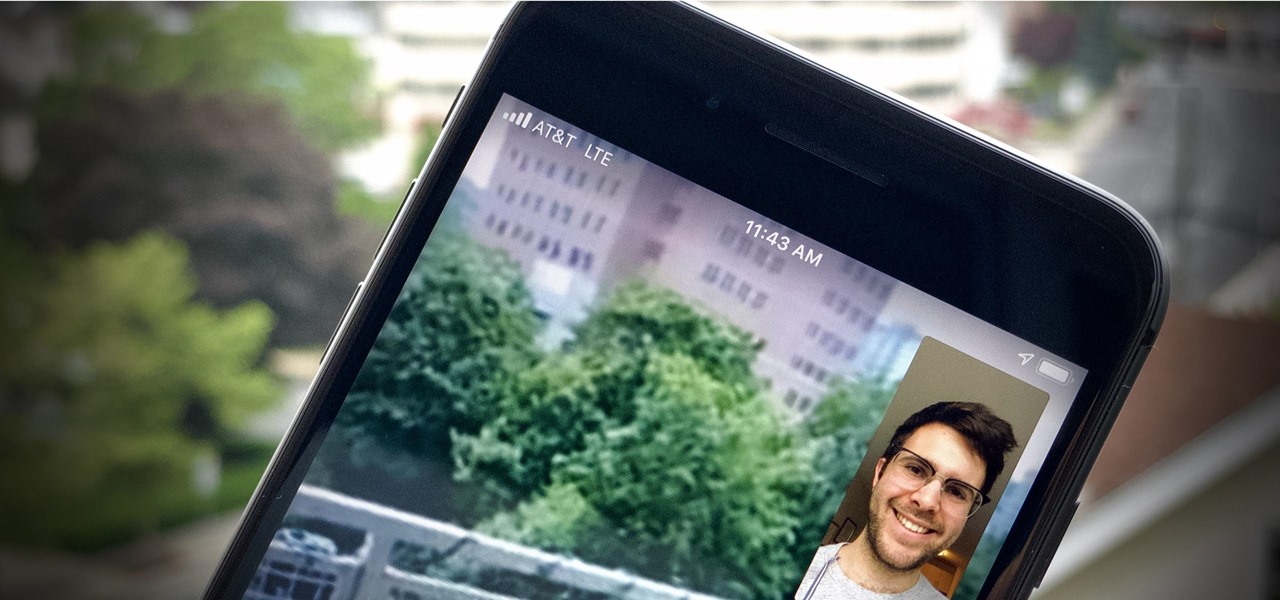
How To: FaceTime Forcing LTE Instead of Wi-Fi? Here's How to Fix It
These days, you can FaceTime with family and friends whether you're at home connected to Wi-Fi or on-the-go with mobile data. You may have noticed, however, that your iPhone will sometimes drop Wi-Fi and rely on cellular instead — whether you're placing or receiving a FaceTime call. While that's not an expected result, there is a workaround to get your FaceTime calls back on track.

How To: These Are the iPhones That Can Upgrade to iOS 14
The latest iOS version hit iPhones in September 2020, but which models work with iOS 14. There's good news on that front since all iPhone models that could run iOS 13 can also run iOS 14. That means all of the following iPhone models are compatible with iOS 14 and all of its features. And as you can see below, the iPhones that came out in the fall of 2020 have iOS 14 preinstalled.
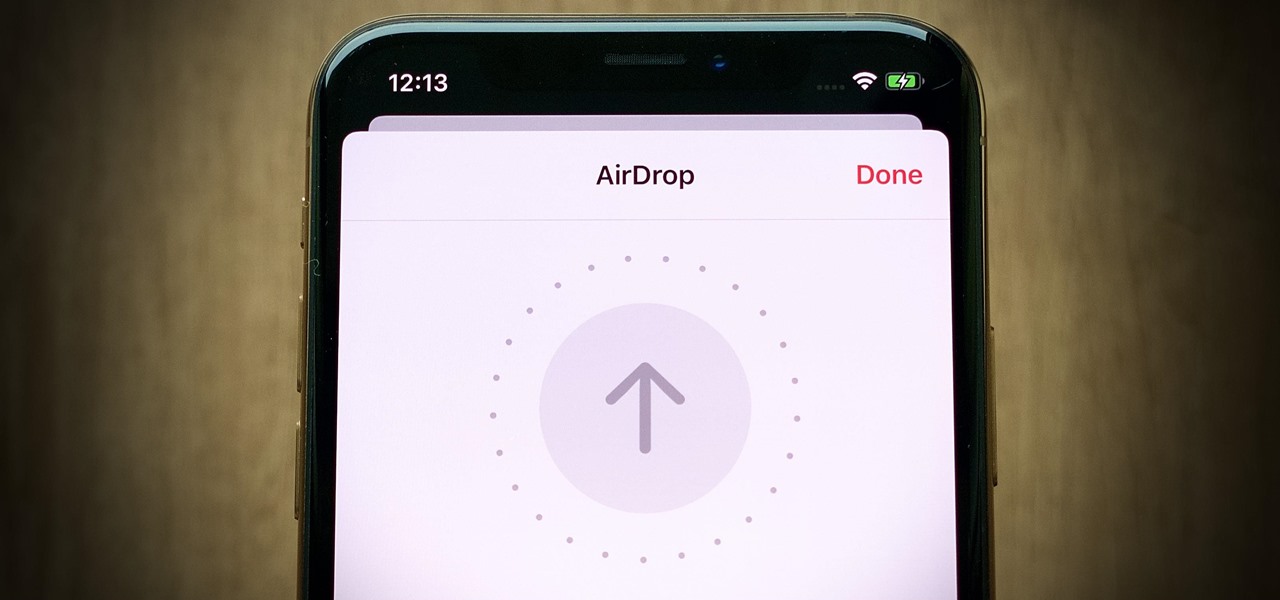
How To: Change the AirDrop Alert Sound on Your iPhone to Anything You Want
These days, AirDrop's distinct "doo-doo-doo-doo" sound is almost as iconic as Apple's classic Marimba ringtone. And just like with ringtones, that AirDrop alert on your iPhone doesn't need to sound like everyone else's. In just a few taps, you can make it sound like anything you want.
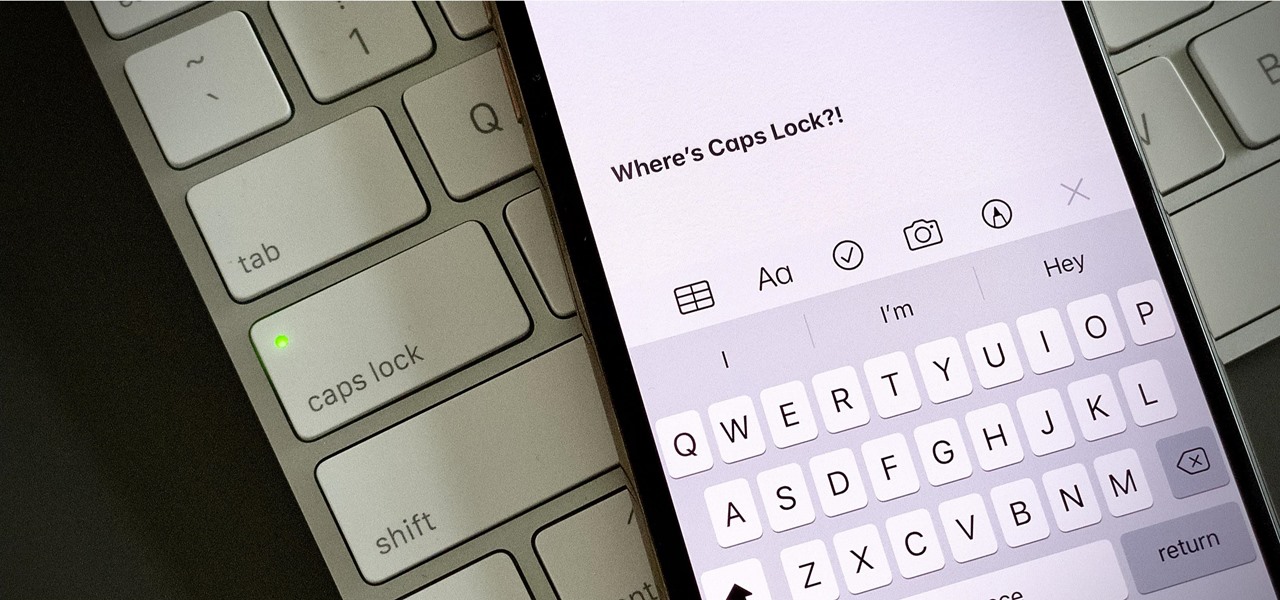
How To: The Simple Way to Enable Caps Lock on Your iPhone
When you need to type in all caps on a computer, you just press the "caps lock" key. But no such key seems to exist on iOS. The "shift" key appears to work at first but will deactivate once you type one capital letter. Holding down the shift key while you type gets the job done, but it's a pain. While it might not be obvious, enabling caps lock is actually really simple.


