TikTok has grown to be one of the most popular social media platforms in the world. The video-sharing app is a driving force for viral content, spurring various popular movements in dance, pranks, comedy, and more. And as one might assume, videos on TikTok don't stay on TikTok — they're shared on Instagram, Twitter, and other services where millions of people get the chance to also view them.
To show somebody's TikTok video on other services, you must share directly to them or download the video and then upload it. Either way, you'll see a watermark overlayed on video, showing the TikTok company logo, along with the video creator's username. If that wasn't enough, the watermark even bounces around the screen every few seconds.
- Don't Miss: 14 Tips Every New TikTok User Should Know About
Although the watermark isn't always an issue, especially since it credits the original creator, some videos look better without it. For instance, you might want to keep a video for personal use on how to cook the perfect buffalo wings, in which case the watermark is just an annoying distraction. Or maybe you want to share a funny dance video with others, but the watermark is obfuscating some of the moves. In these types of cases, it's better just to remove the watermark.
You can't remove the watermark using TikTok's built-in tools, but you can get rid of it with the help of the "Mav Export" shortcut for iPhone. In just a few taps, you can download any video on TikTok with no watermark — without having to crop it out. Best of all, even if the TikTok user doesn't allow downloads, you'll still be able to download their videos (a trick we've shown before on Gadget Hacks).
Prerequisites
- TikTok: Download the official TikTok app from the App Store if you don't already have it.
- iOS 14: The "Mav Export" shortcut is optimized for iOS 14. While it might work with older iterations of iOS, it hasn't been tested.
- Shortcuts: If you've deleted the Shortcuts app, re-install it from the App Store.
- Allow untrusted shortcuts: To add user-created shortcuts to your library, go to Settings –> Shortcuts and toggle on "Allow Untrusted Shortcuts."
Add the 'Mav Export' Shortcut
You can download the "Mav Export | TikTok Video Downloader" shortcut, created by RoutineHub user CoolDevMan, using either the direct iCloud link below or from its official RoutineHub page. Although the direct link will work fine, you'll find the most up-to-date version over at RoutineHub. Currently, the shortcut is on version 1.1.
- iCloud Link: Mav Export (free)
If you're not automatically redirected to the Shortcuts app, tap on "Get Shortcut." In Shortcuts, you can review the various actions the shortcut performs whenever it's run. To add the shortcut to your library, scroll to the bottom of the preview and tap "Add Untrusted Shortcut."
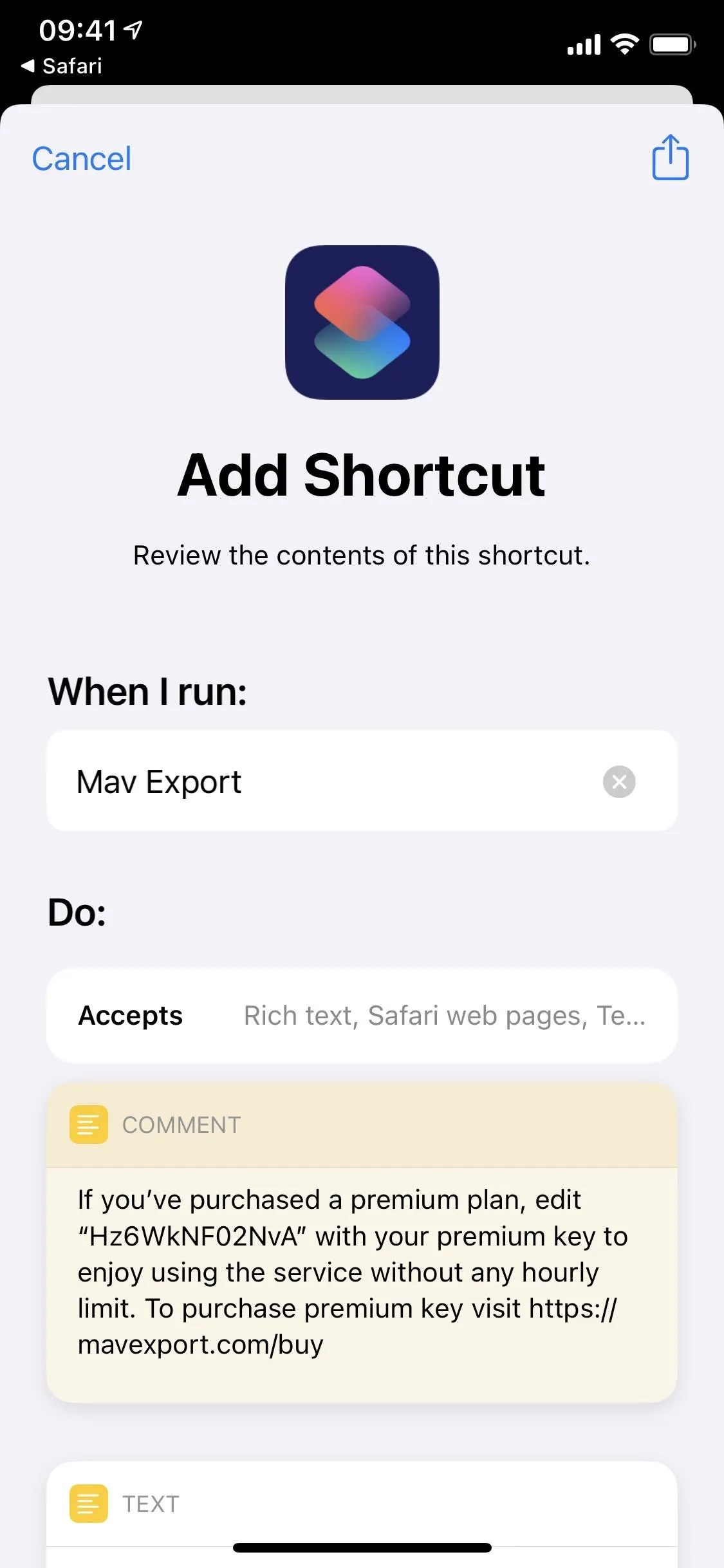
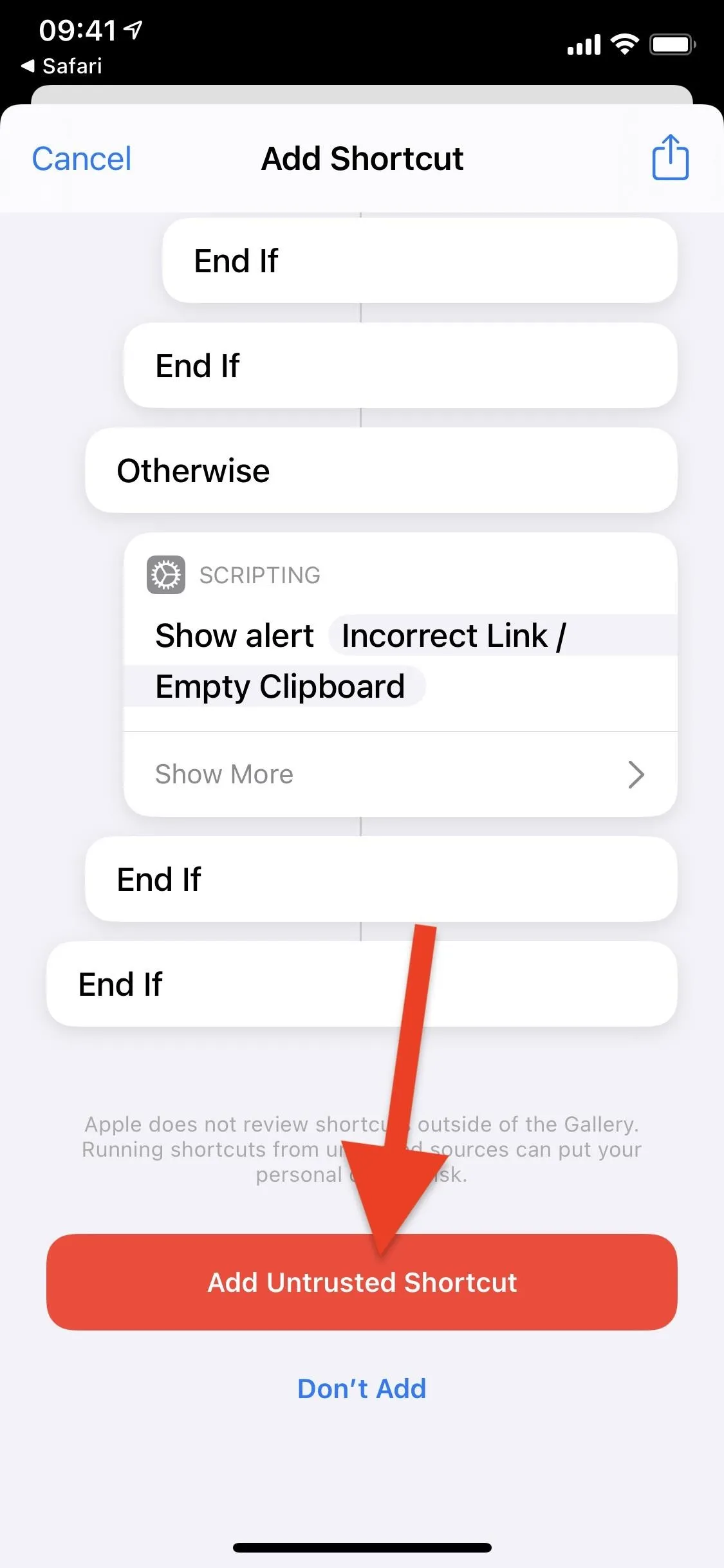
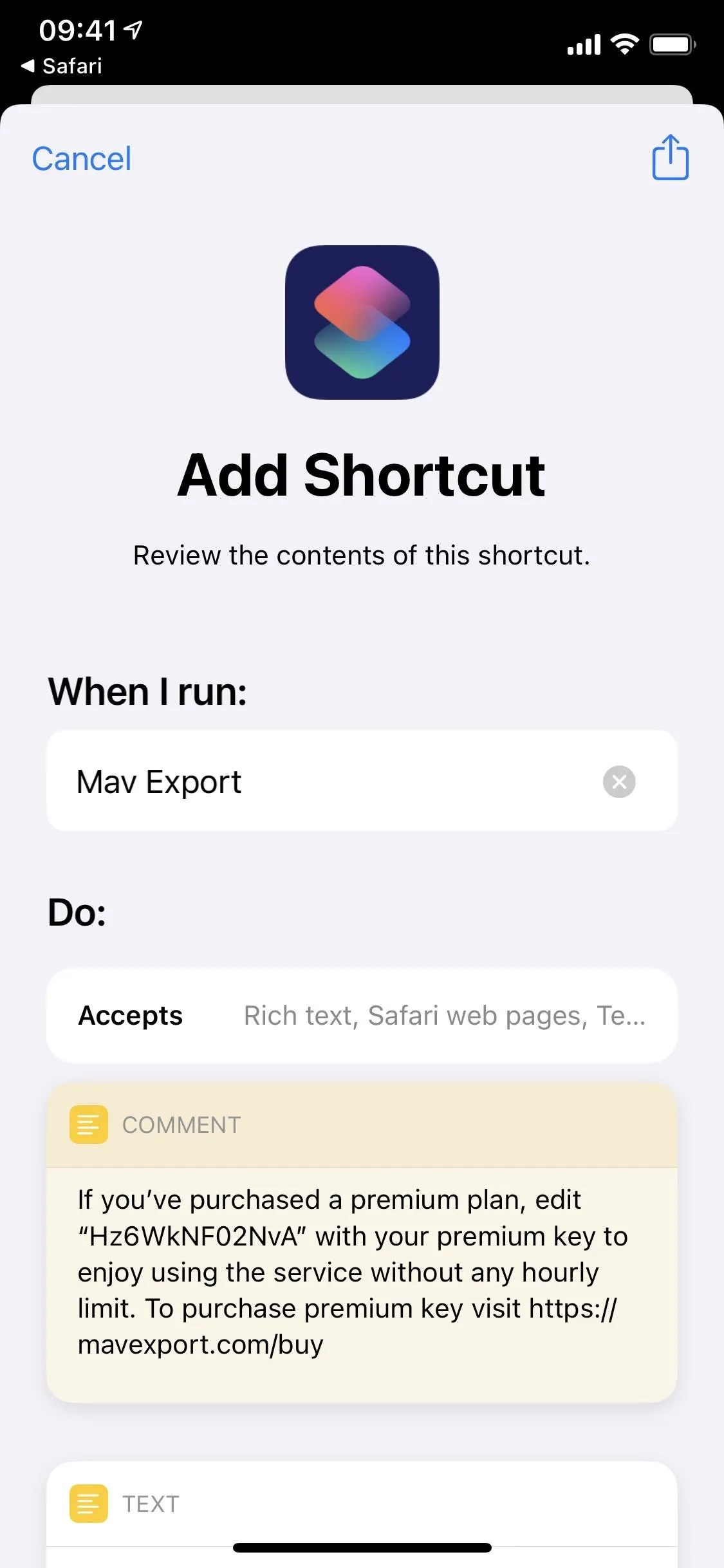
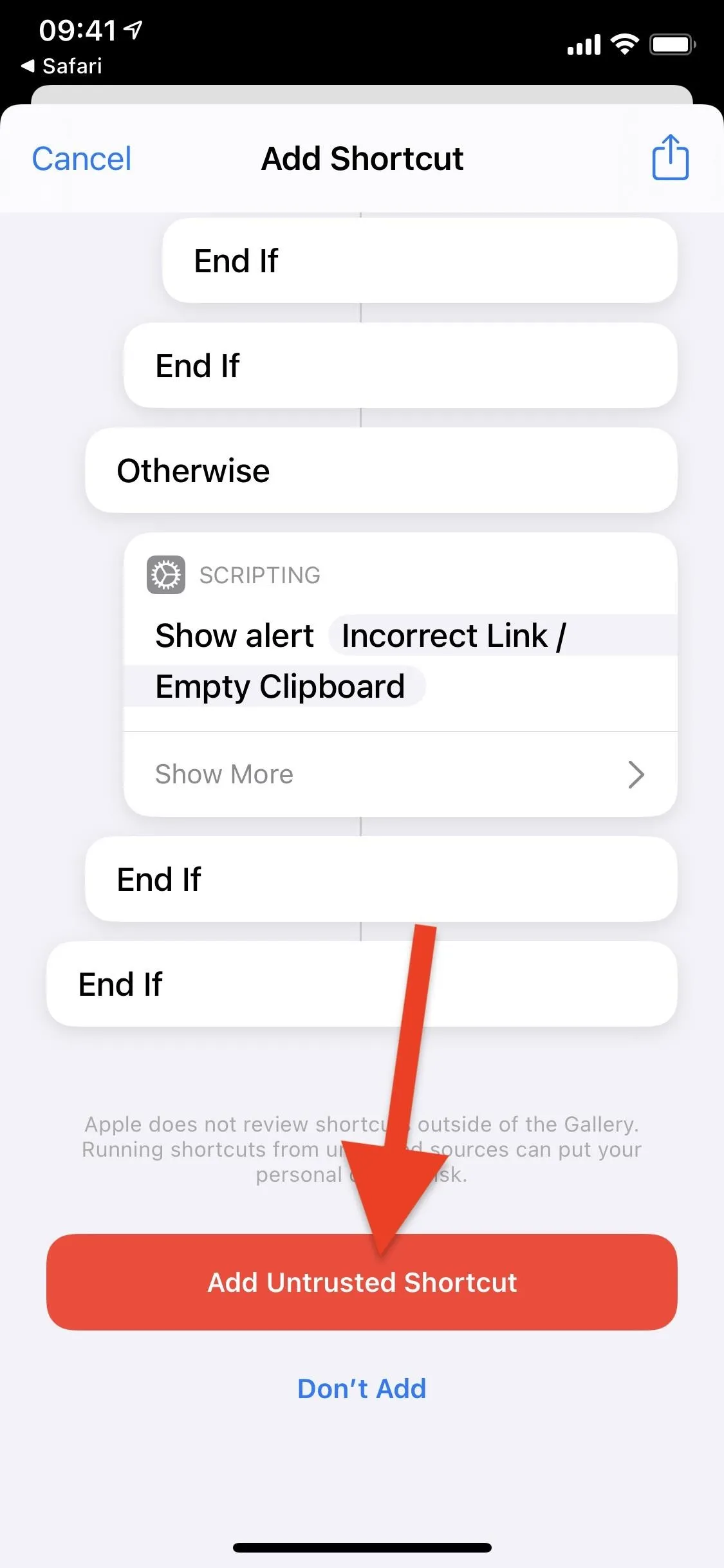
Download TikTok Videos Without a Watermark
Now that the shortcut is in your library, you can download TikTok videos without a watermark in one of two ways. First, you can do it right from the video in the TikTok app, which is the most convenient method. Second, it can be done from Shortcuts. Below, we'll give a detailed look at both options.
Directly from TikTok
Launch TikTok and find a video you want to download without a watermark. Then, tap on the arrow icon to view more options. Note that the arrow icon may change into other icons, such as an SMS icon or WhatsApp icon, depending on your sharing habits. Next, scroll through the app sharing options until you get to the end, then tap "Other."
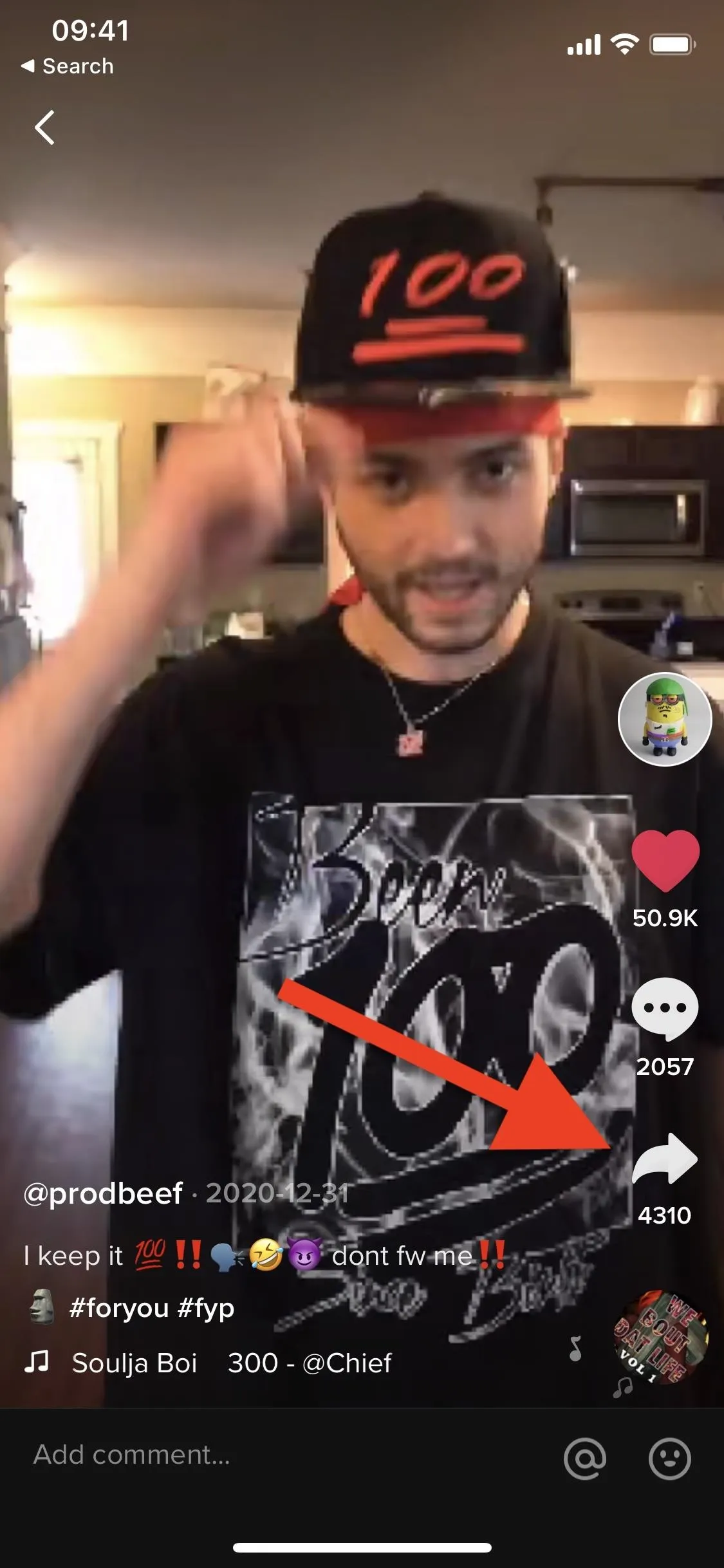
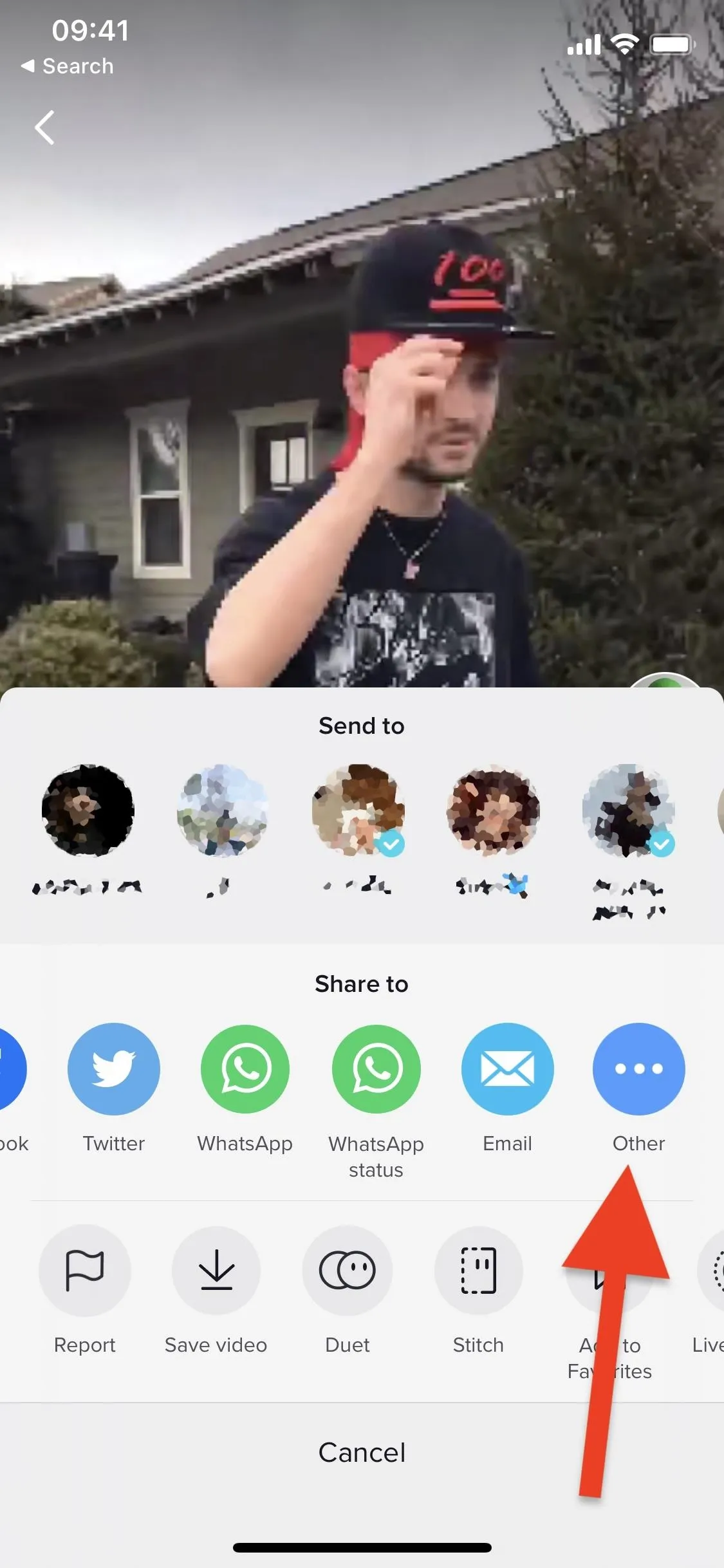
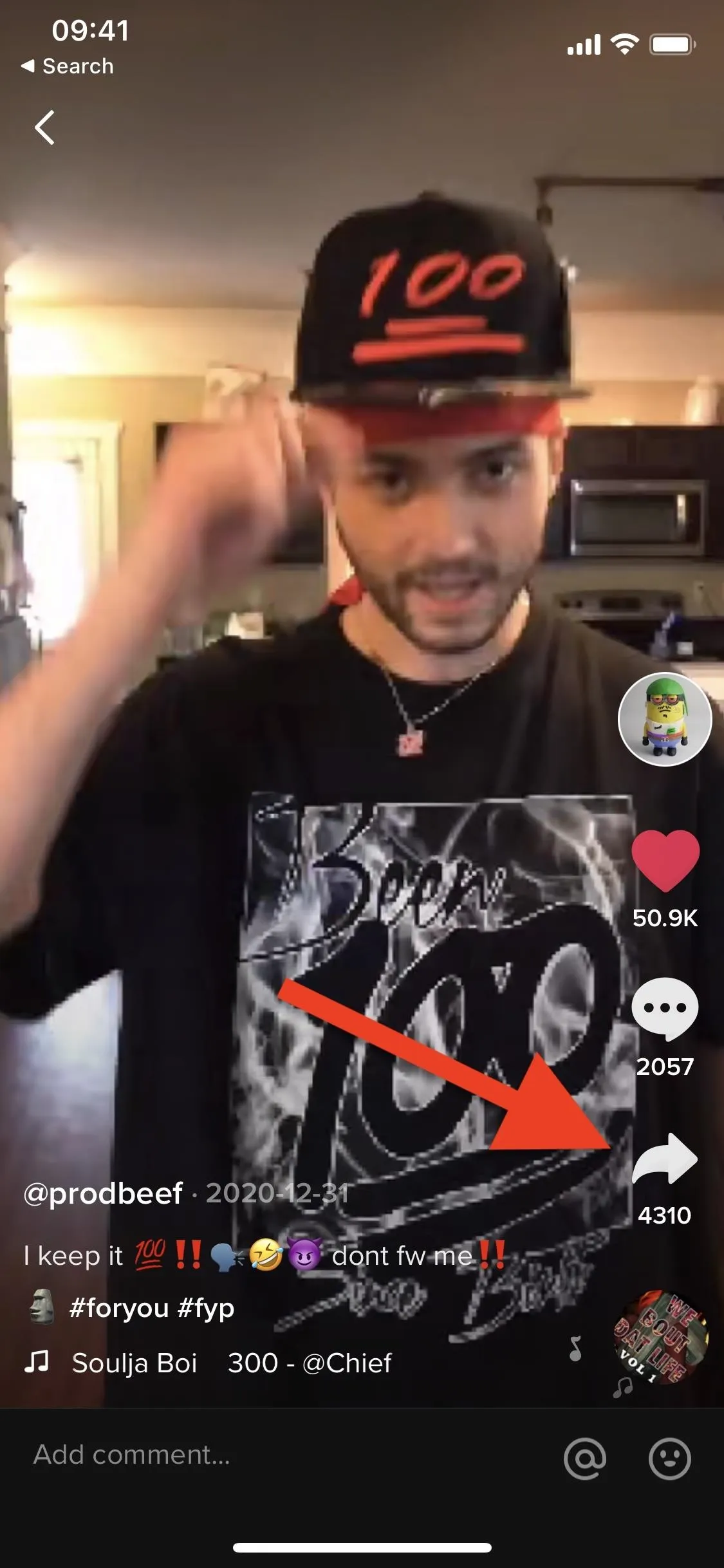
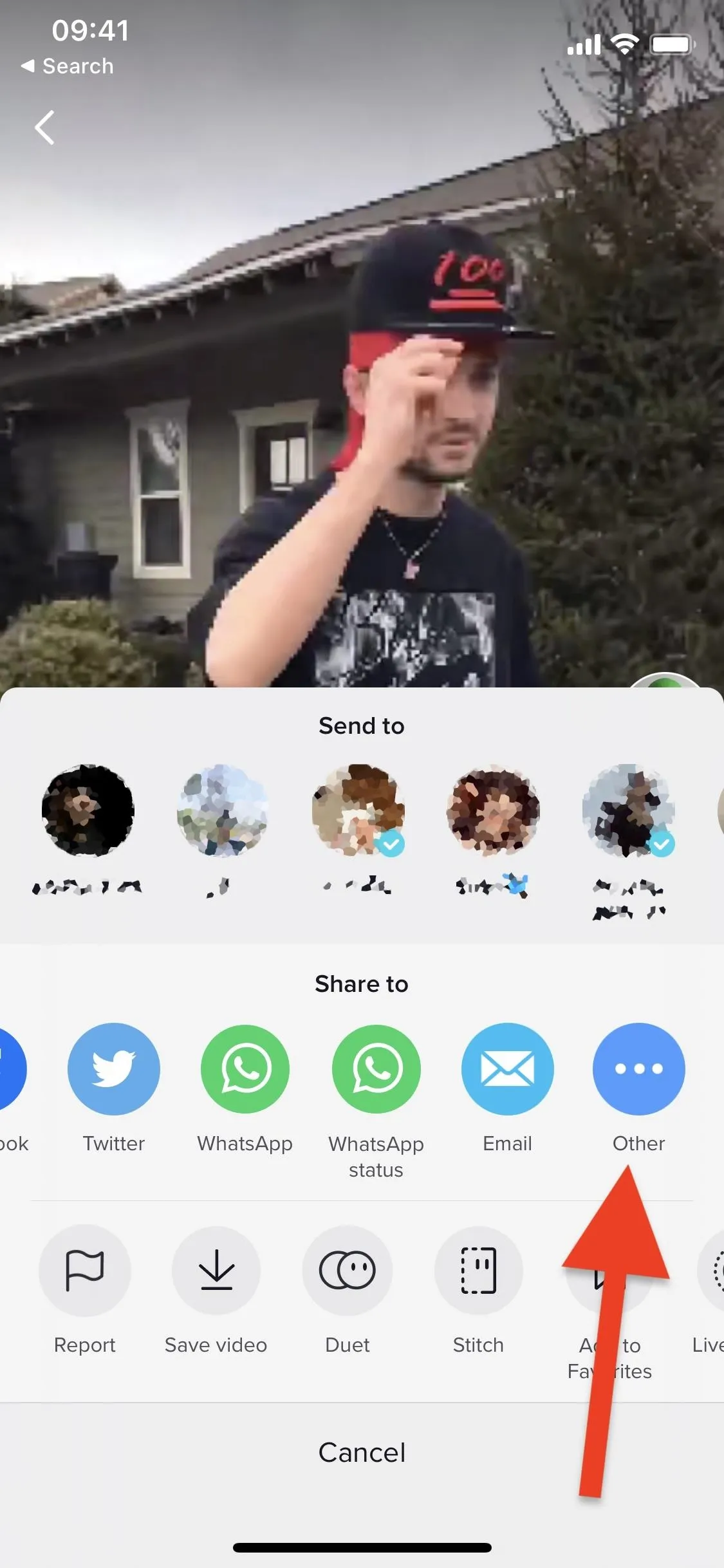
This will bring up the Share sheet, where you can use your shortcuts. Scroll down and tap on the "Mav Export" option to run the shortcut.
The first time you ever run the shortcut, you'll be asked to grant it access to mavexport.com (where the video's watermark is removed) and the Photos app (to store your downloaded video). Tap "OK" on each prompt to continue. Once the video has finished downloading, a notification will appear that says "Saved Successfully."
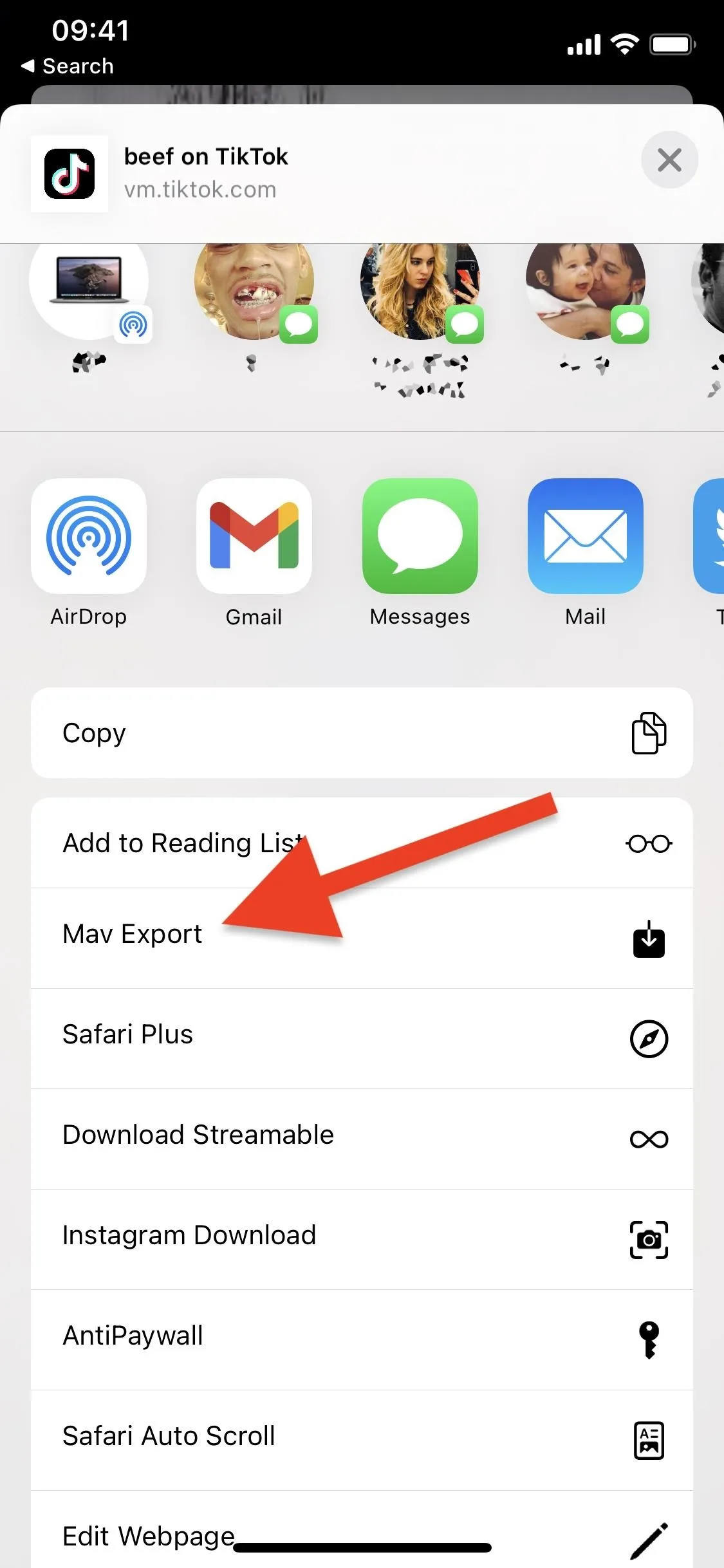
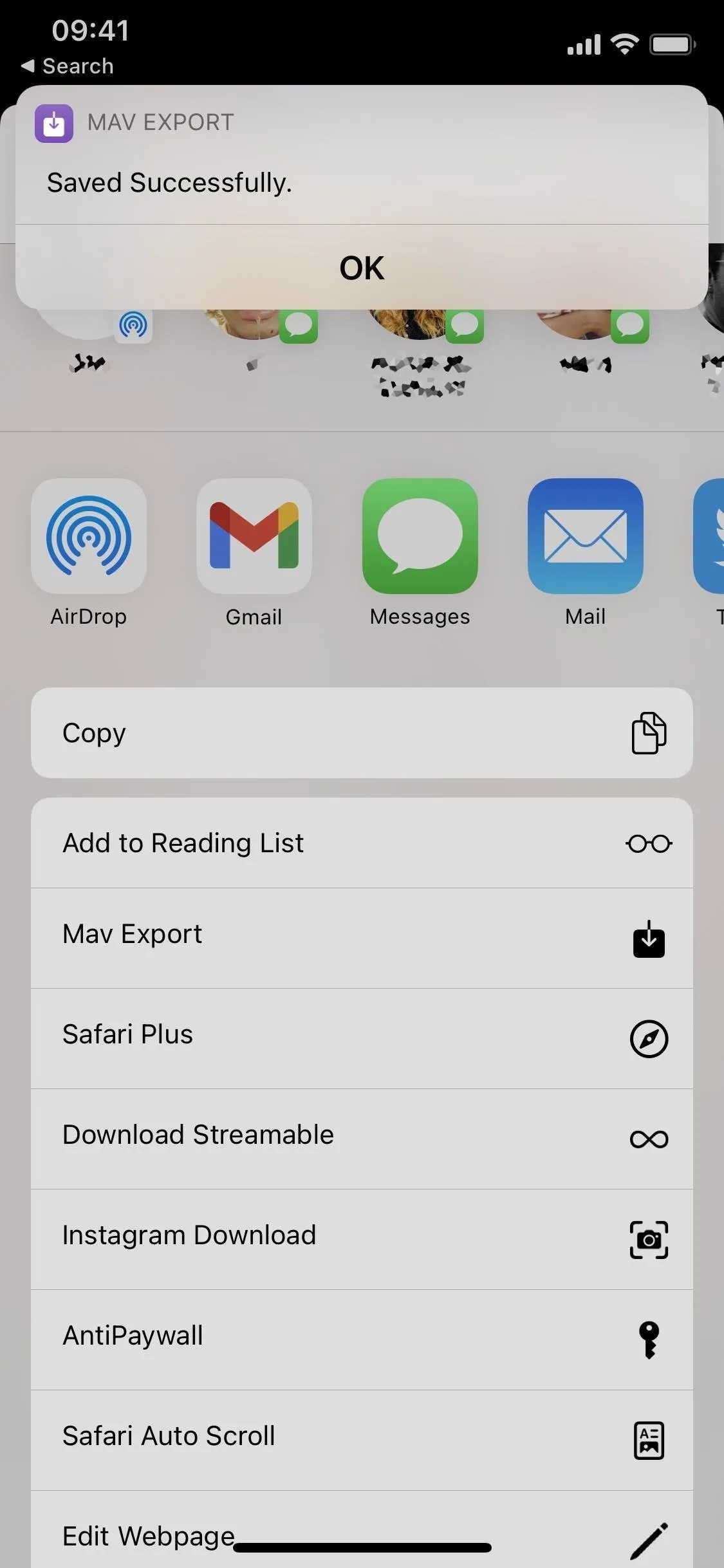
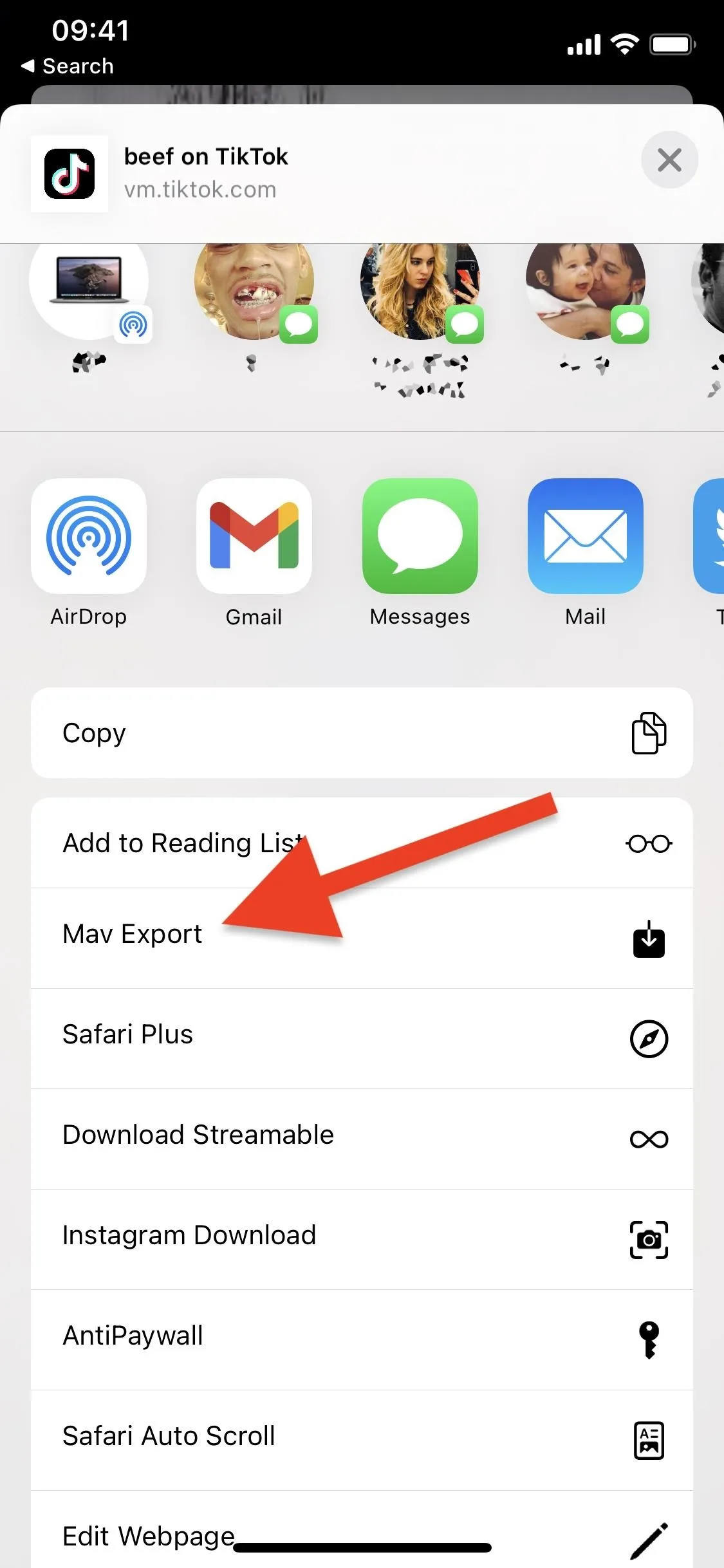
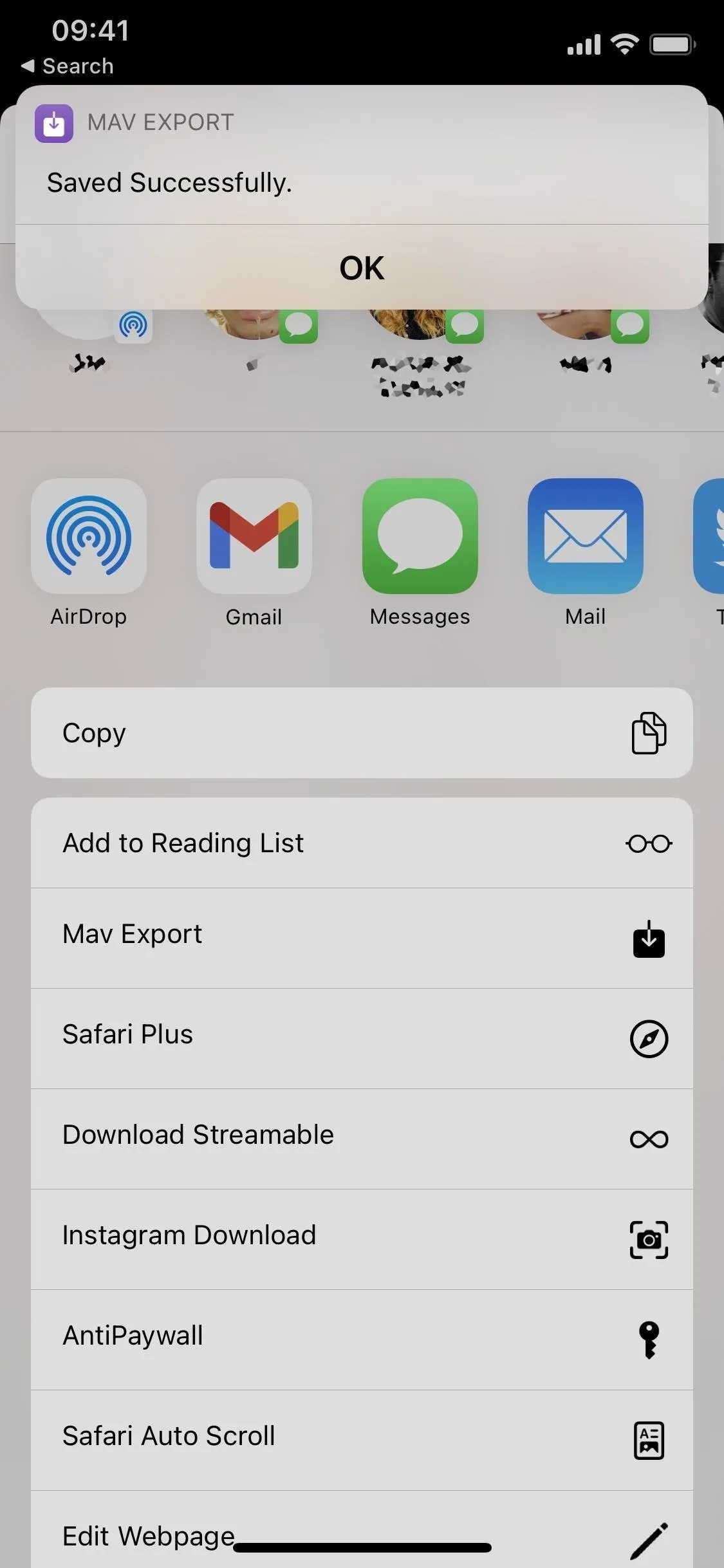
Now, head to Photos to watch your saved video without the TikTok watermark. Below you can see the video with (left) and without (right) the watermark.




Directly from Shortcuts
Let's say you have the link to the TikTok video but don't have the TikTok app or don't want to use it. You can still download a TikTok video without a watermark as long as the link is copied to your clipboard. No matter where the link is, press down on it and hit "Copy."
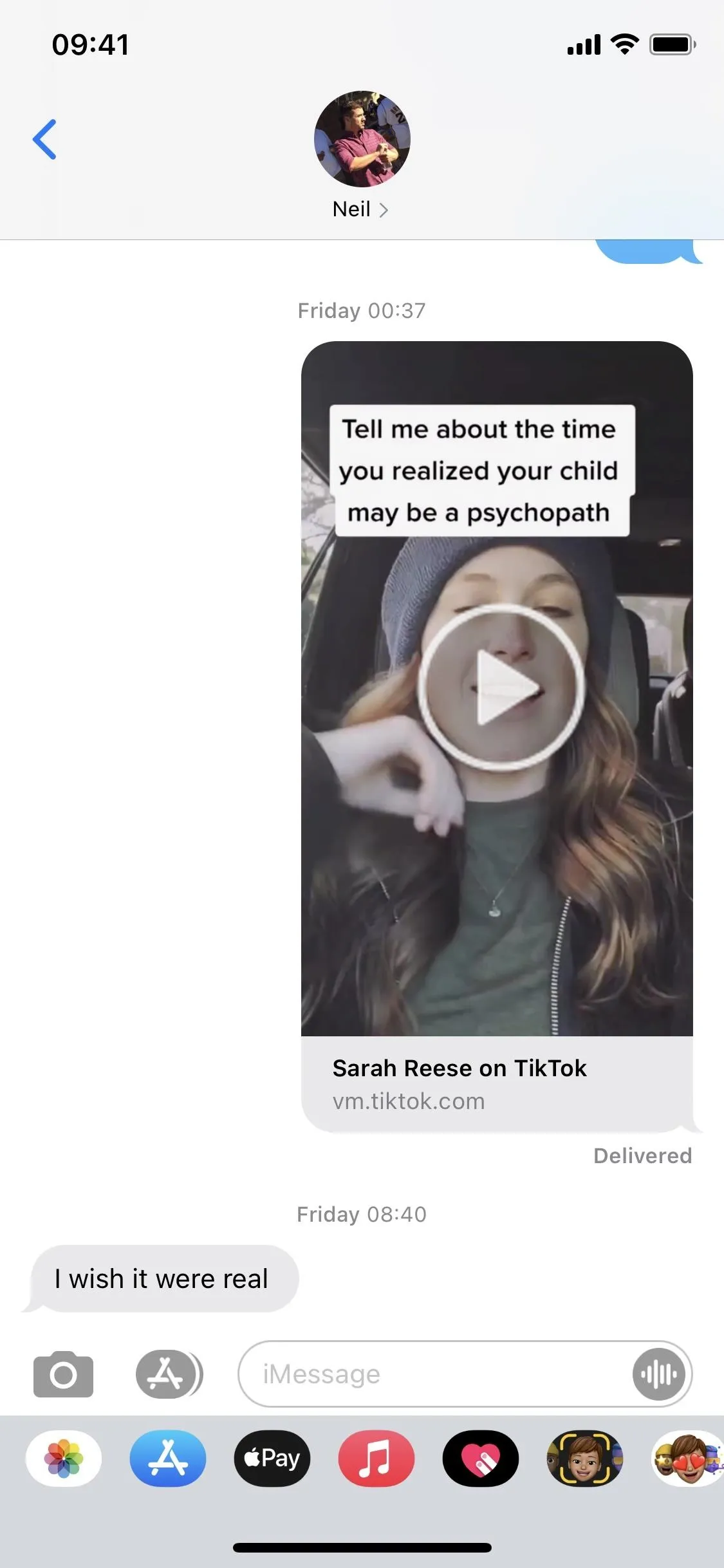
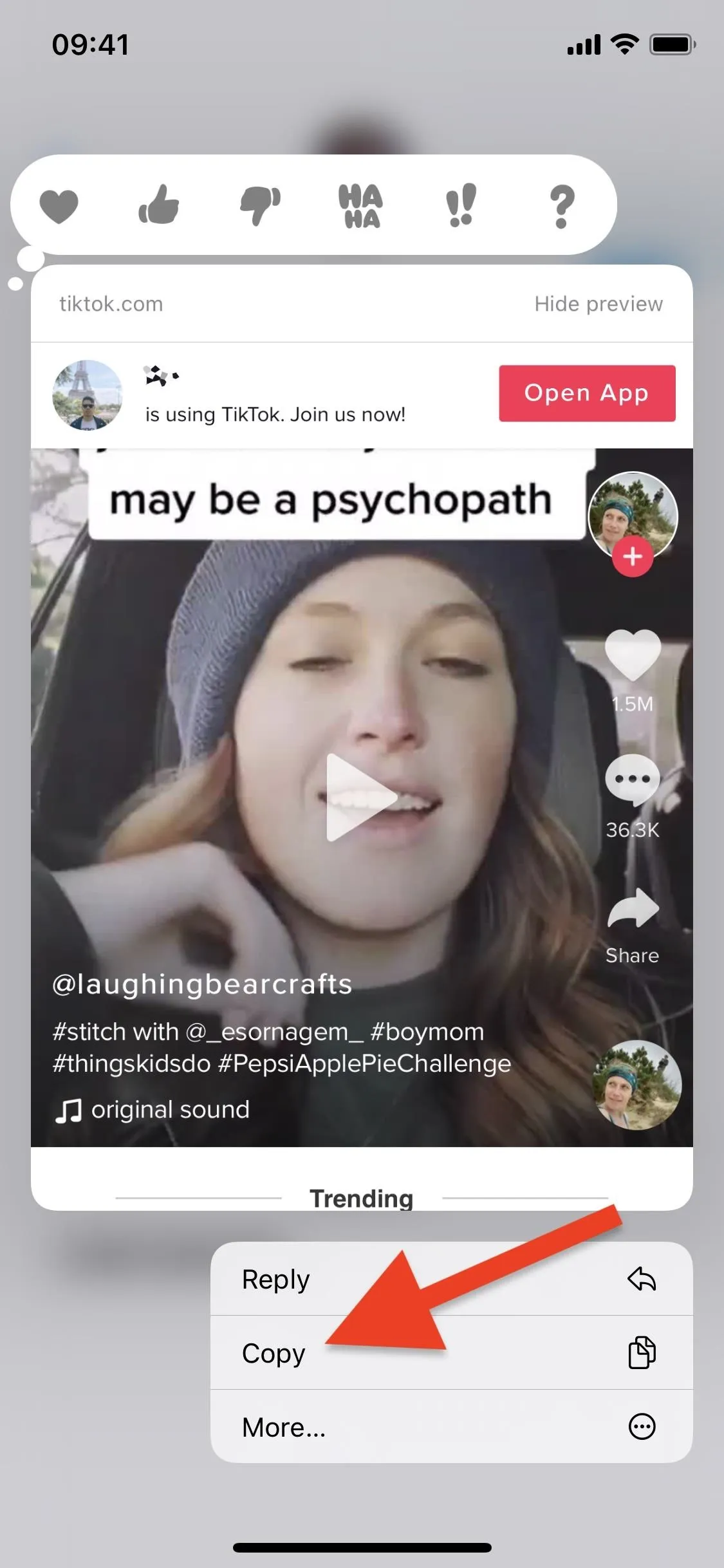
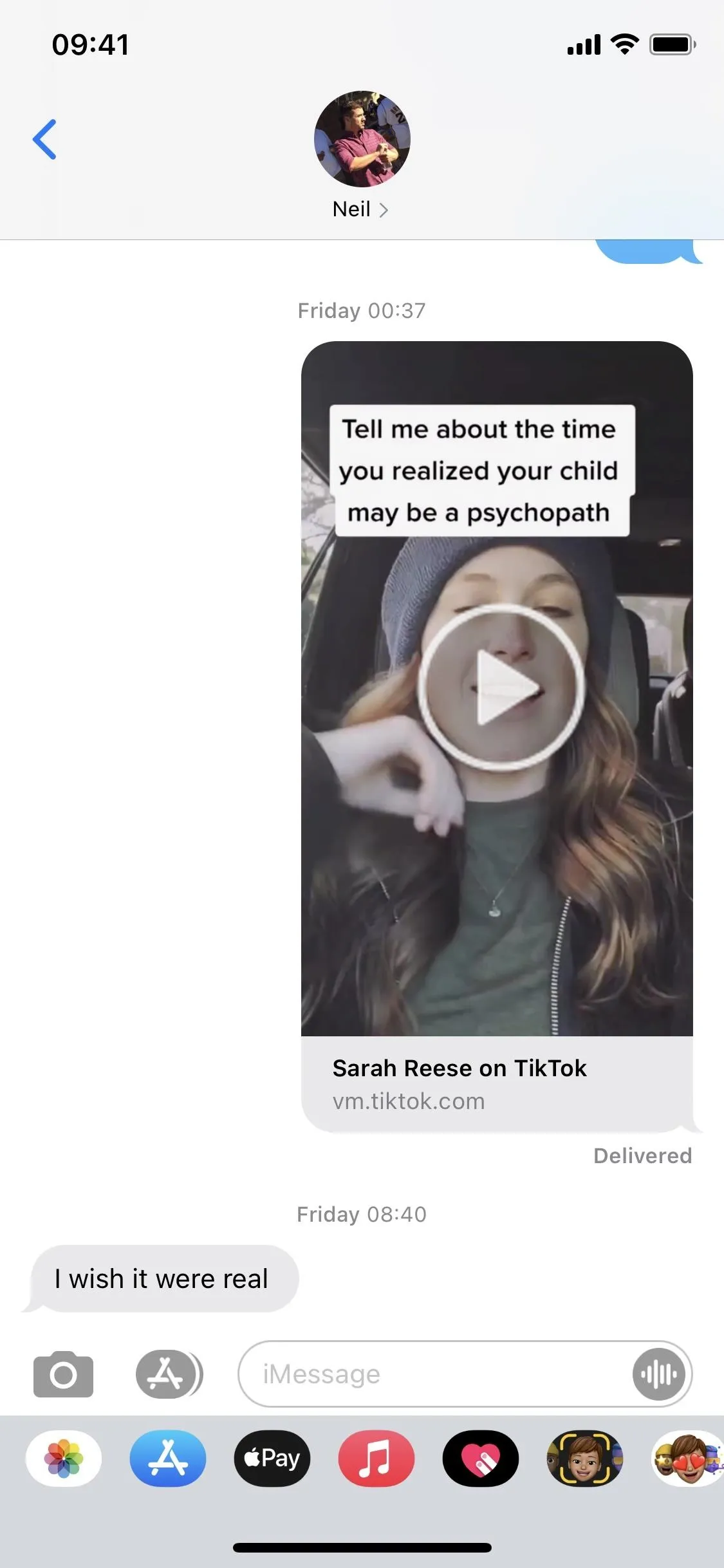
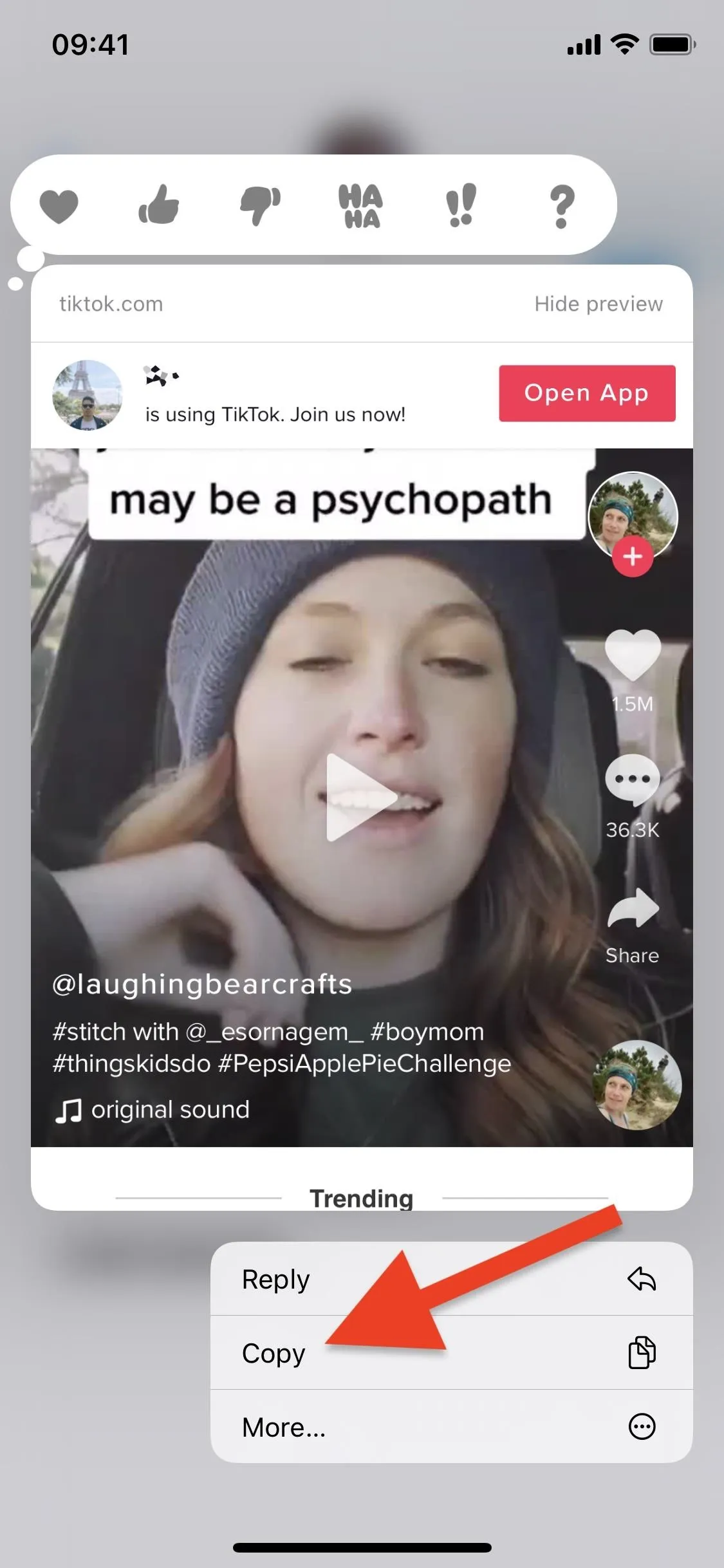
Now, go to the Shortcuts app and tap the "Mav Export" card in the "My Shortcuts" tab. If you didn't have a TikTok link saved to your clipboard, you'd get an error, and the shortcut will stop.
The first time you ever run the shortcut, you'll be asked to grant it access to mavexport.com (where the video's watermark is removed) and the Photos app (to store your downloaded video). Tap "OK" on each prompt to continue.
If you've used the shortcut before and had a TikTok link in your clipboard, you'll just need to wait a few seconds for the video to download to the Photos app. A notification will say it was saved successfully; tap "OK" to dismiss it.
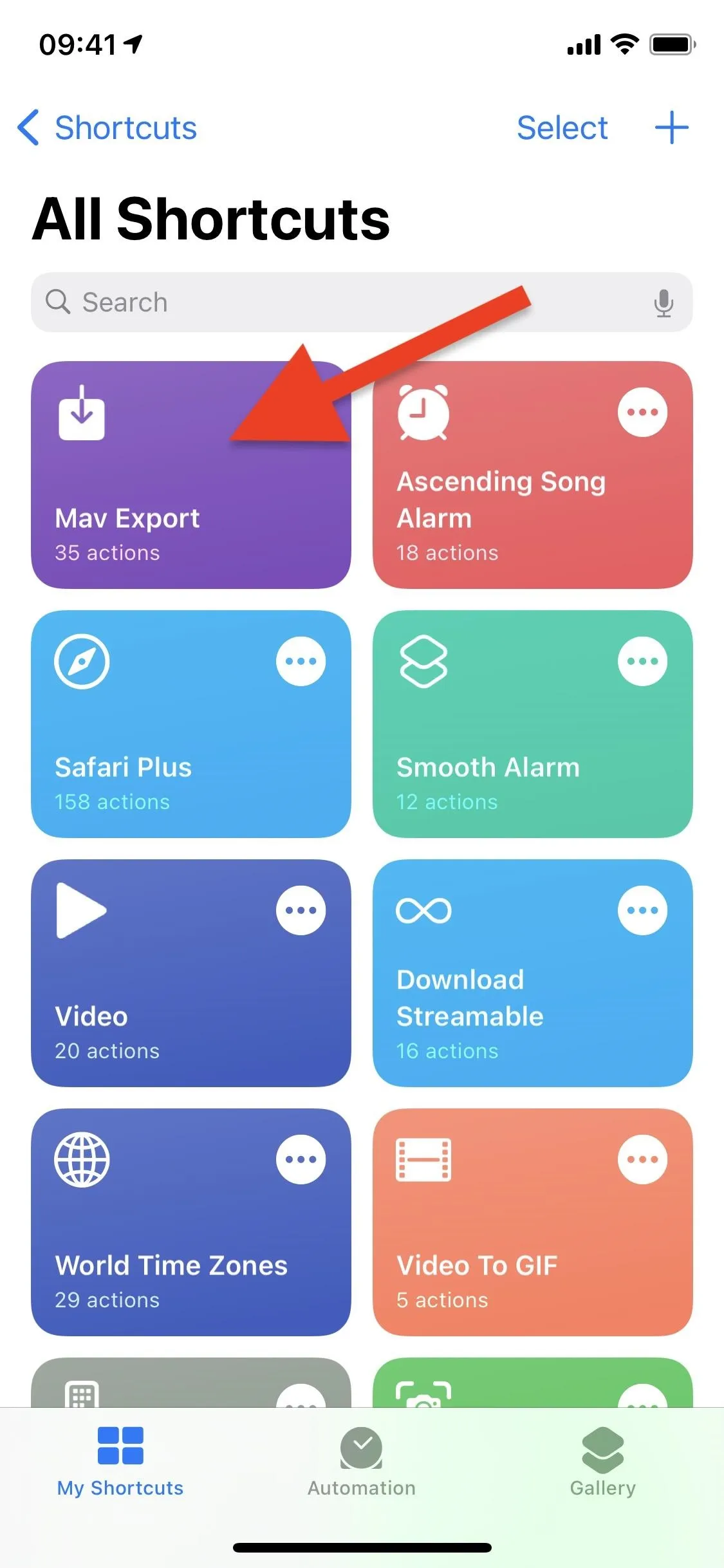
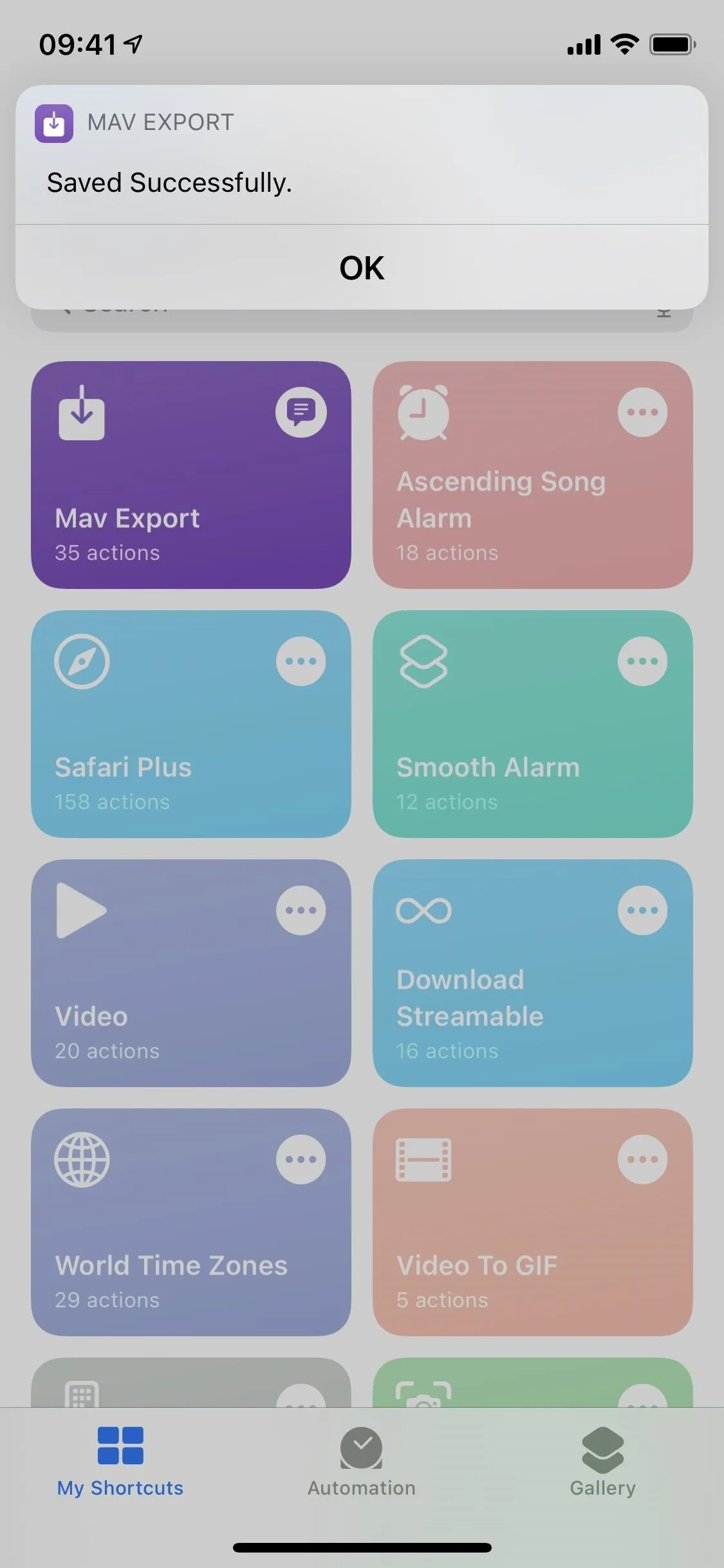
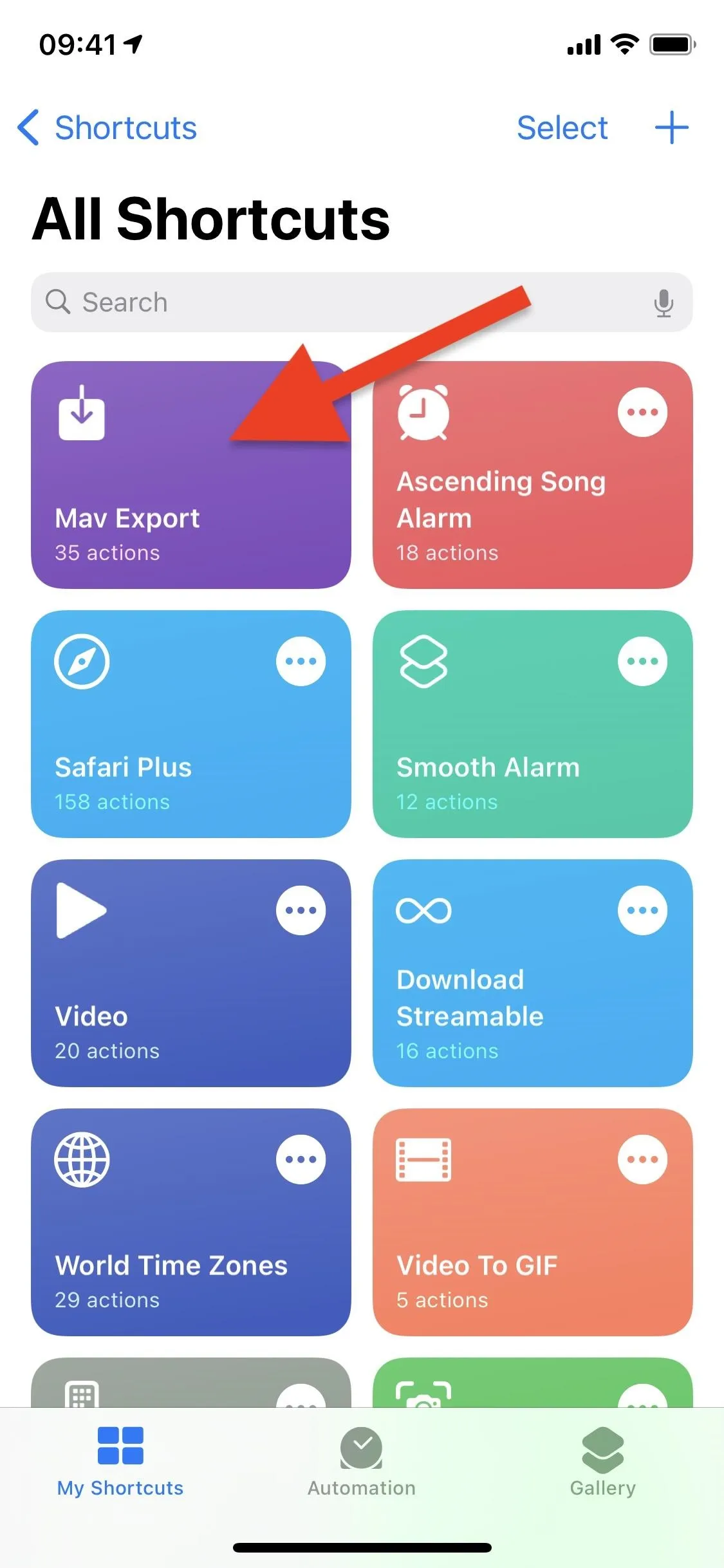
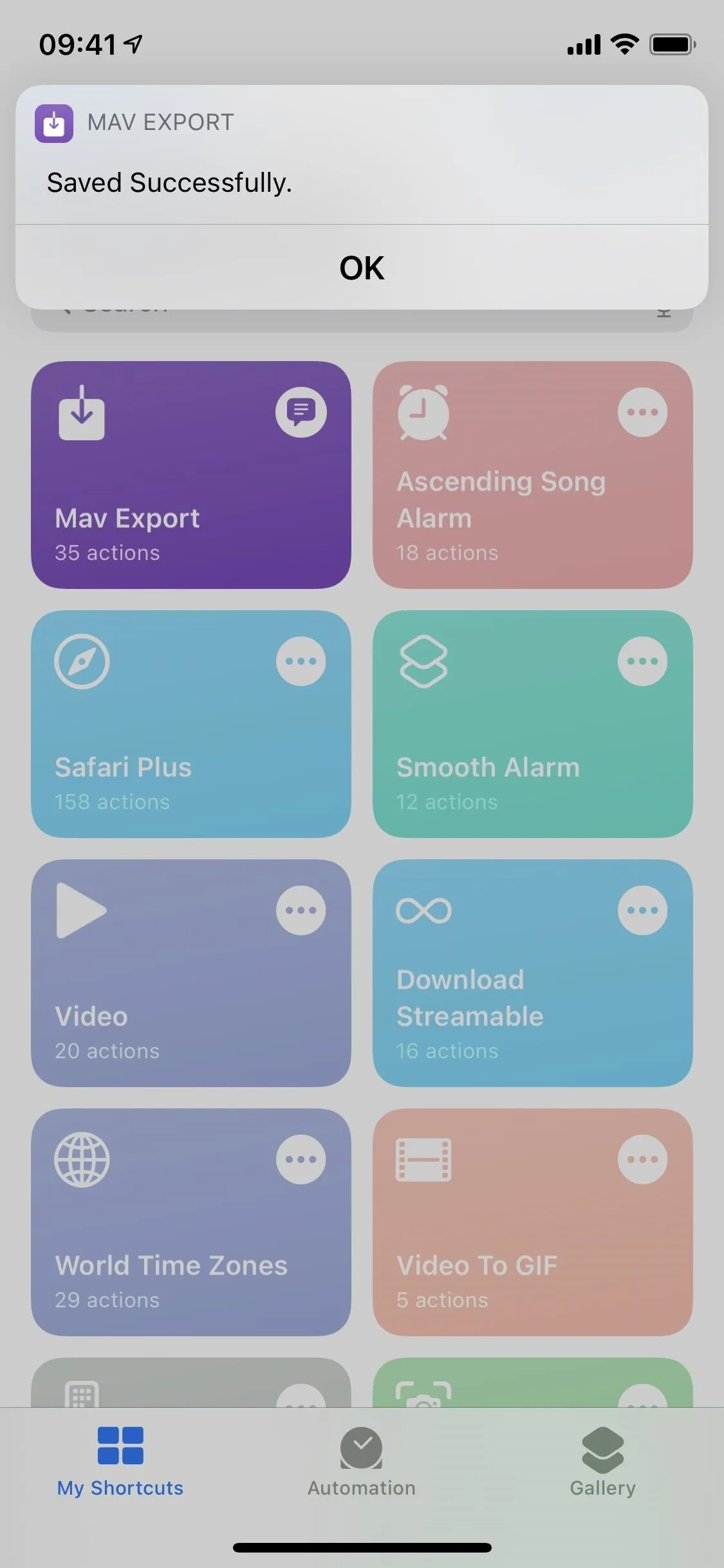
Now, head to Photos to watch your saved video without the TikTok watermark. Below you can see the video with (left) and without (right) the watermark.
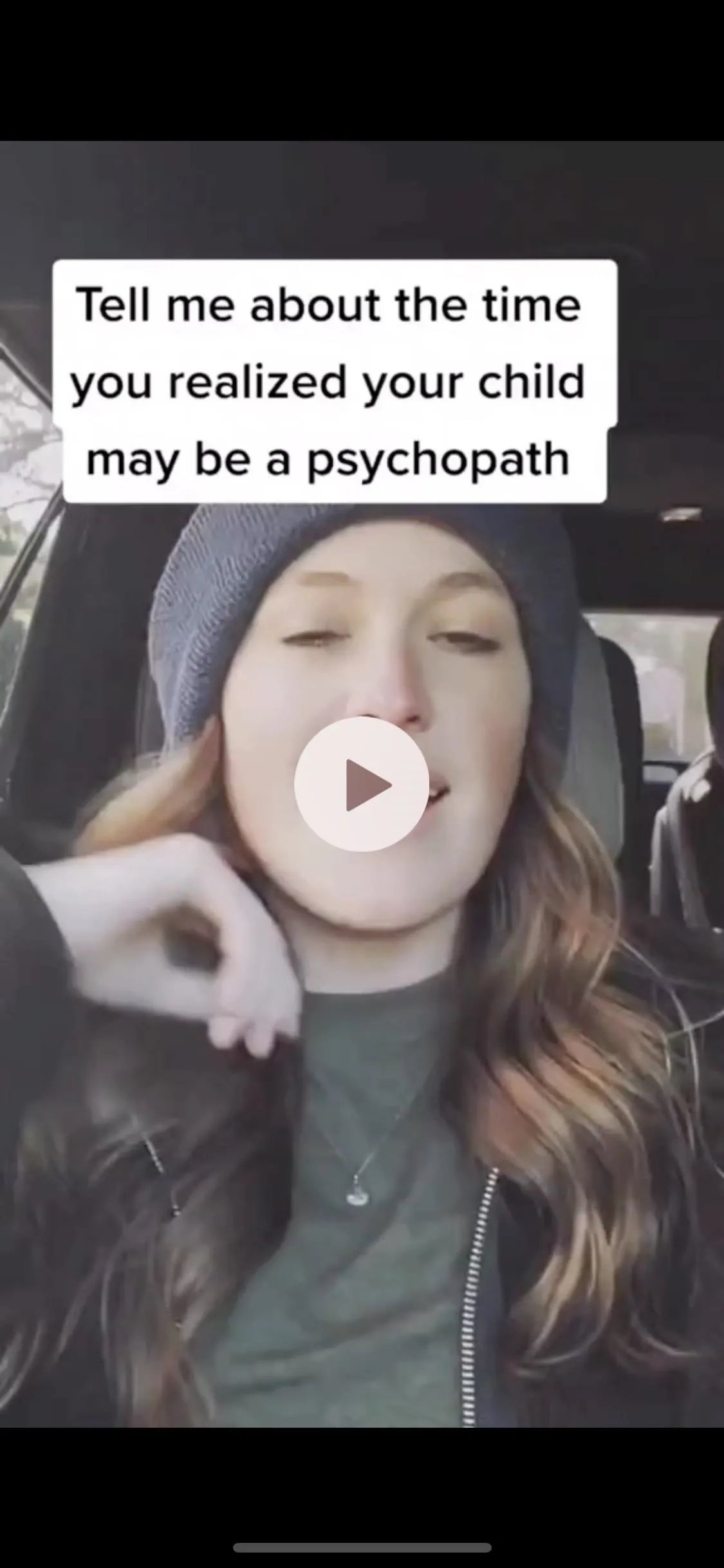
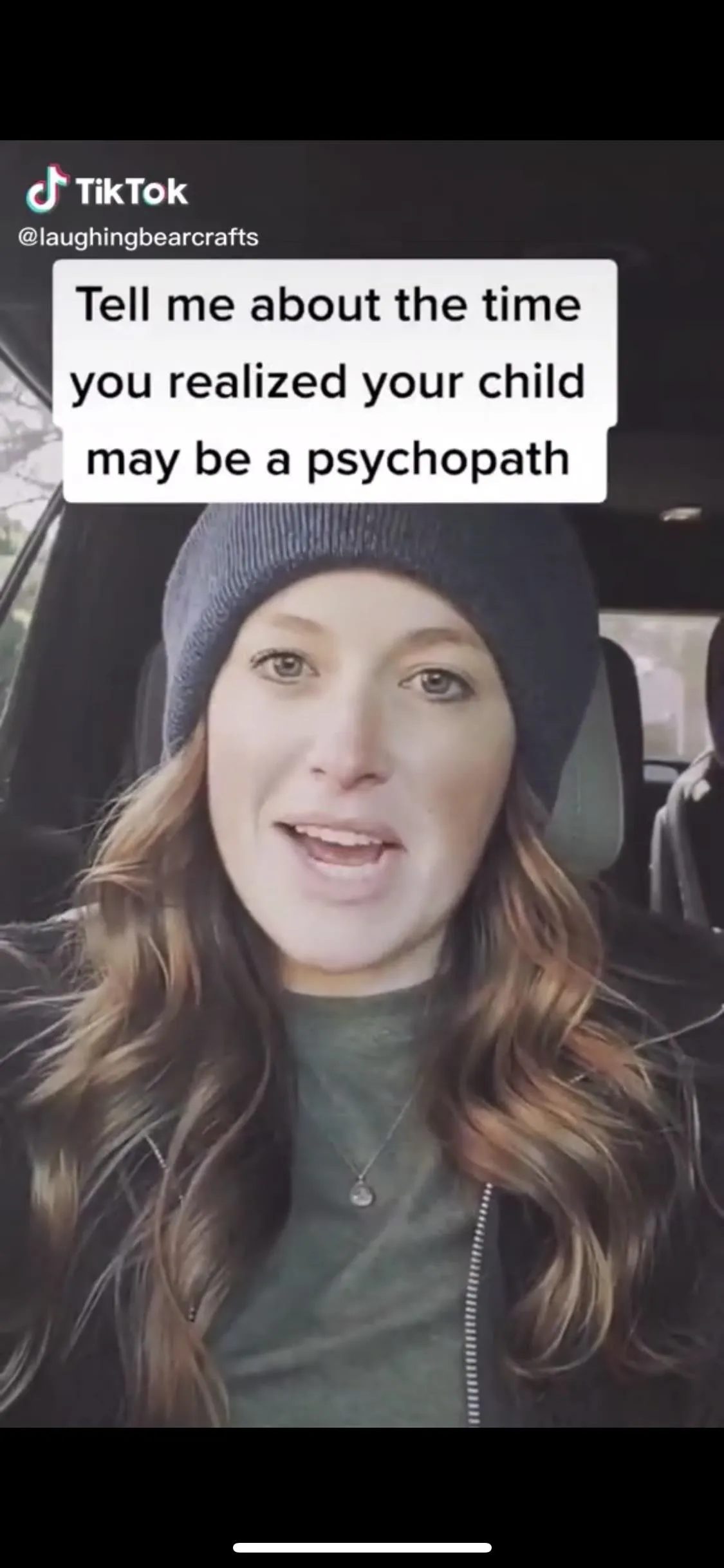
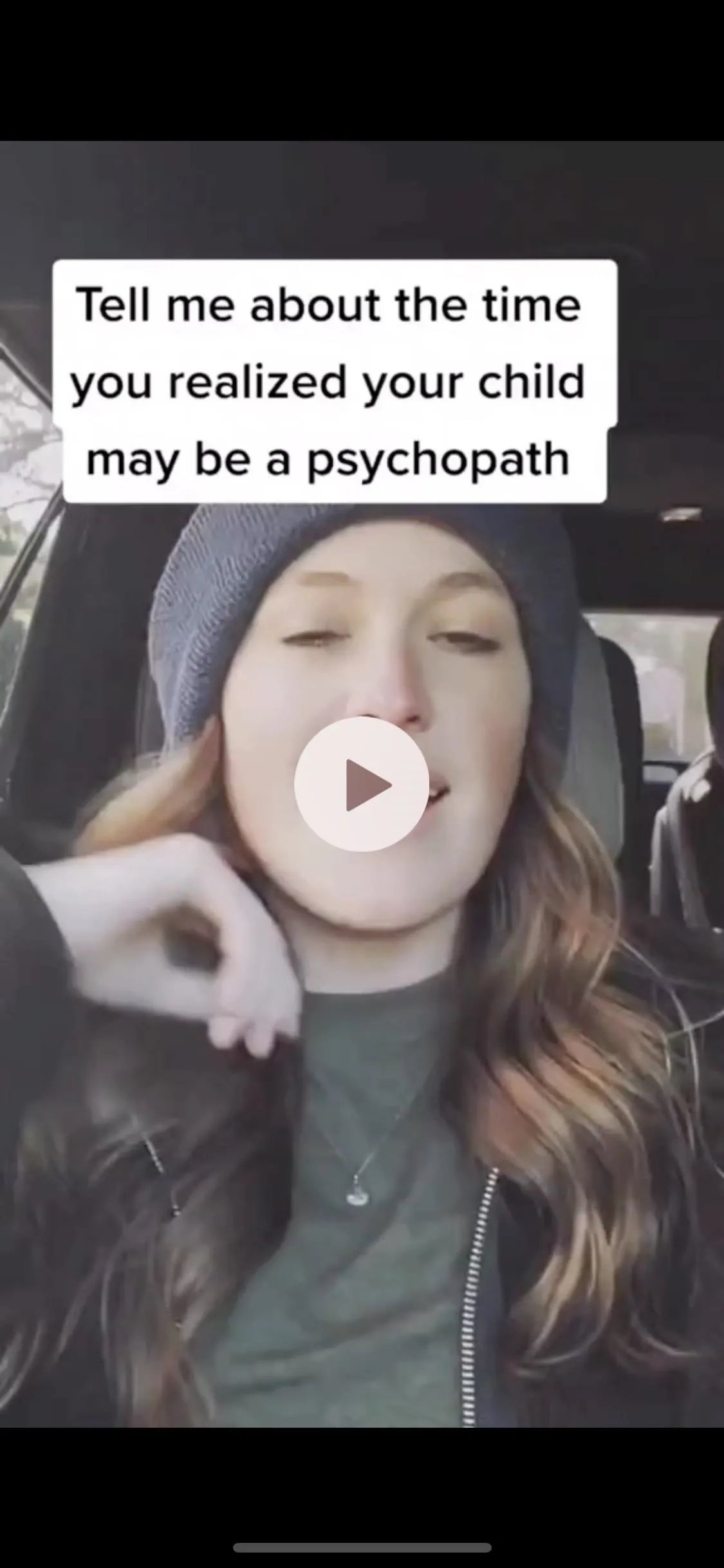
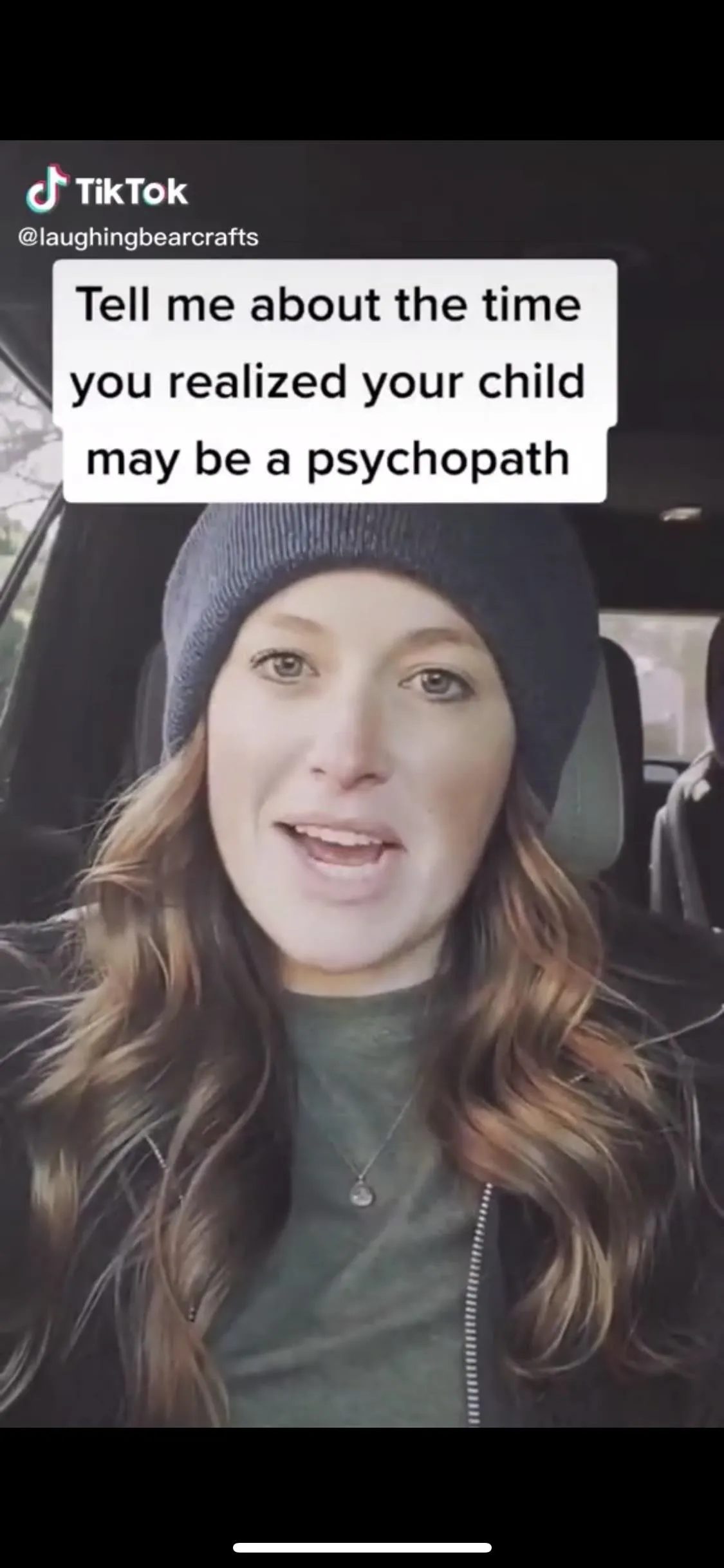
Download Responsibly
It's never OK to steal or take credit from content creators. So if you do remove the watermark, make sure that you're using the video for personal use (for reference later) or that you credit the TikTok user in another way when sharing their un-watermarked video on other social platforms.
Cover photo and screenshots by Nelson Aguilar/Gadget Hacks






















Comments
Be the first, drop a comment!