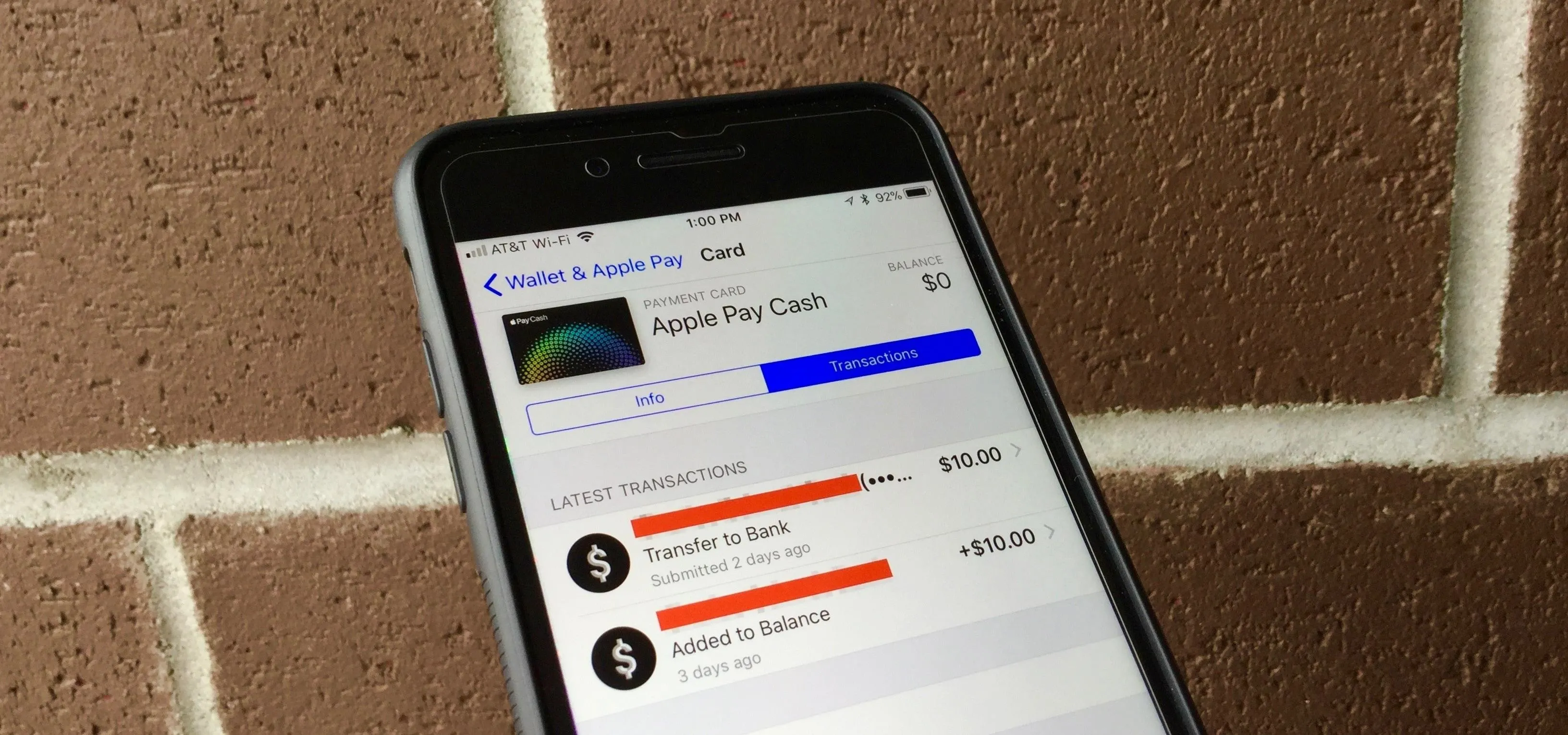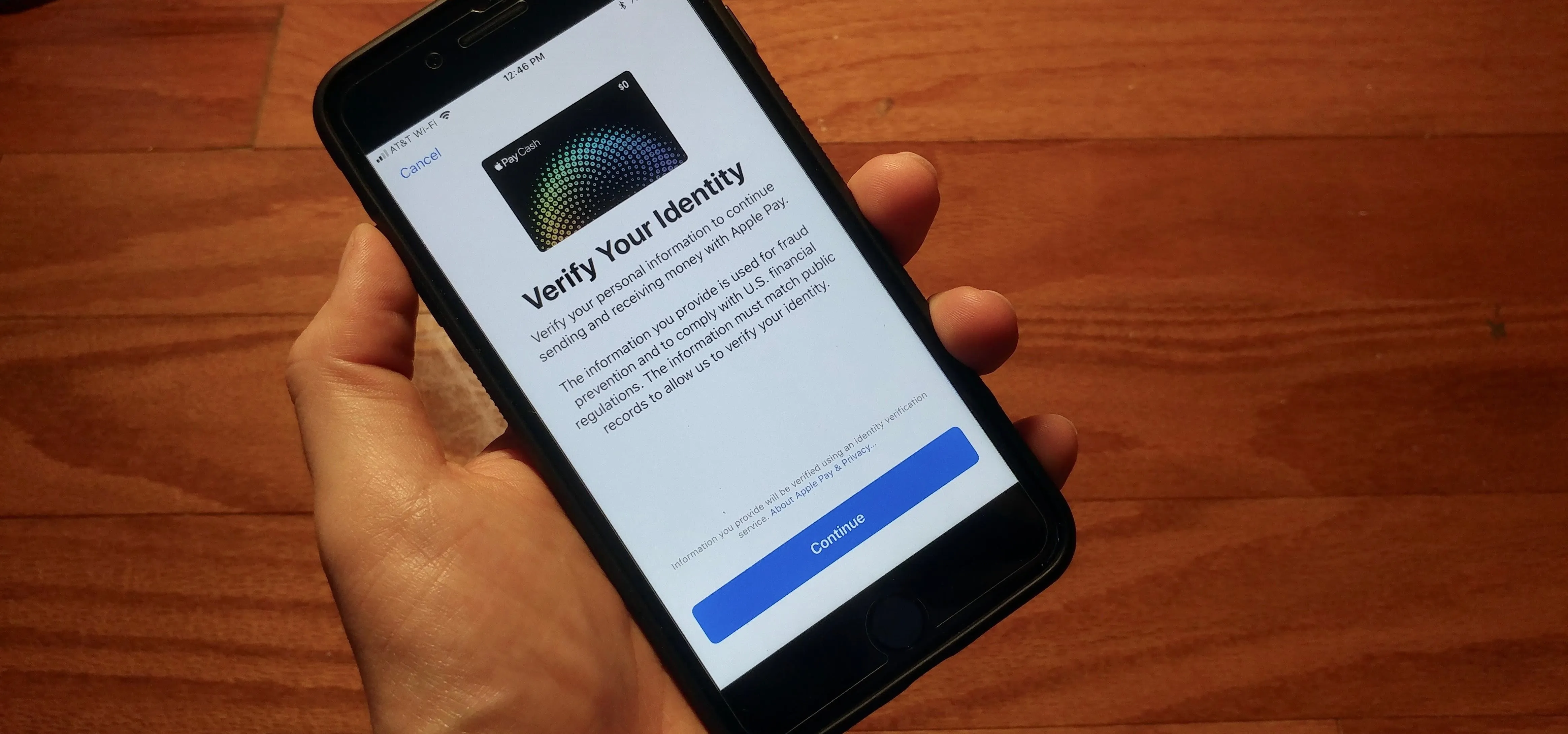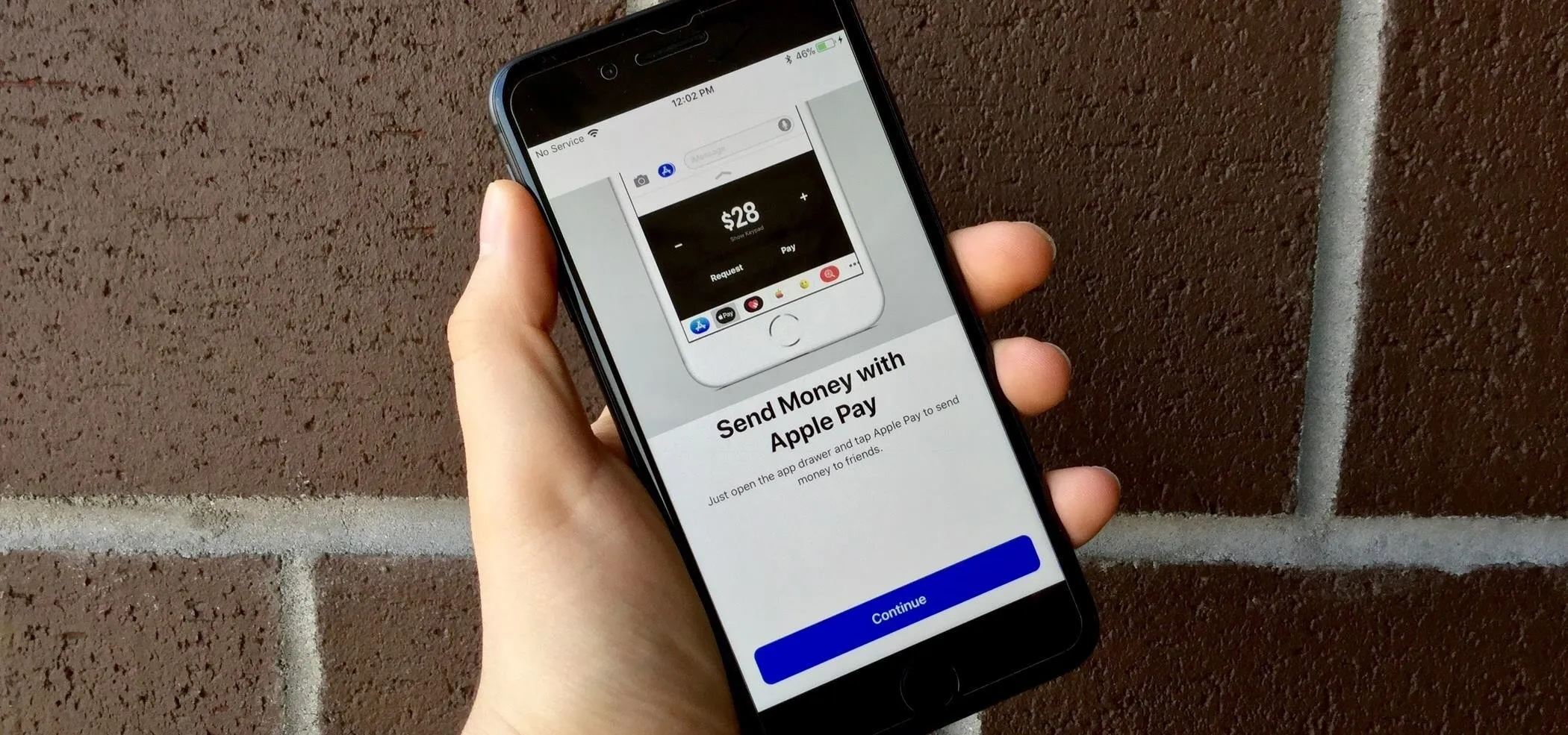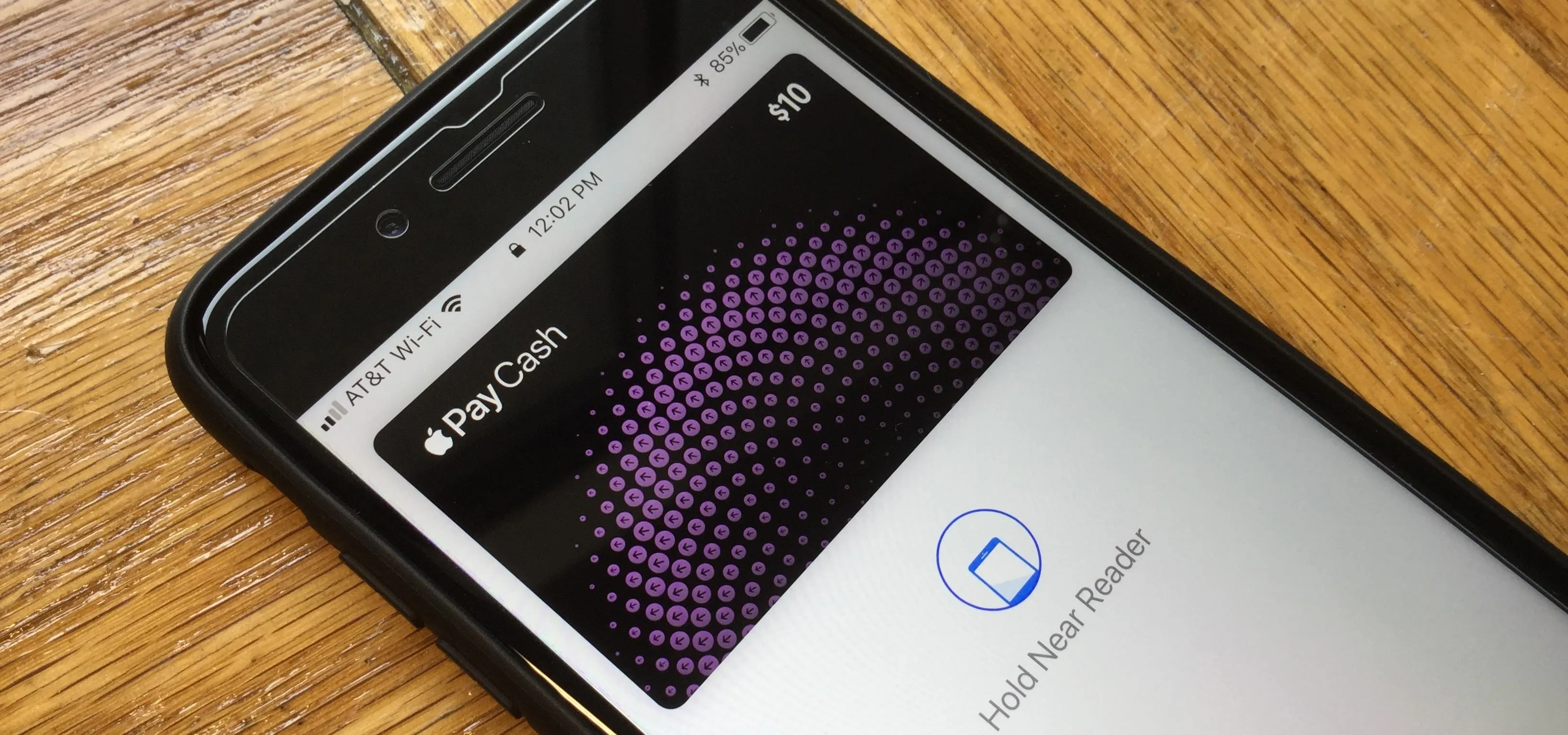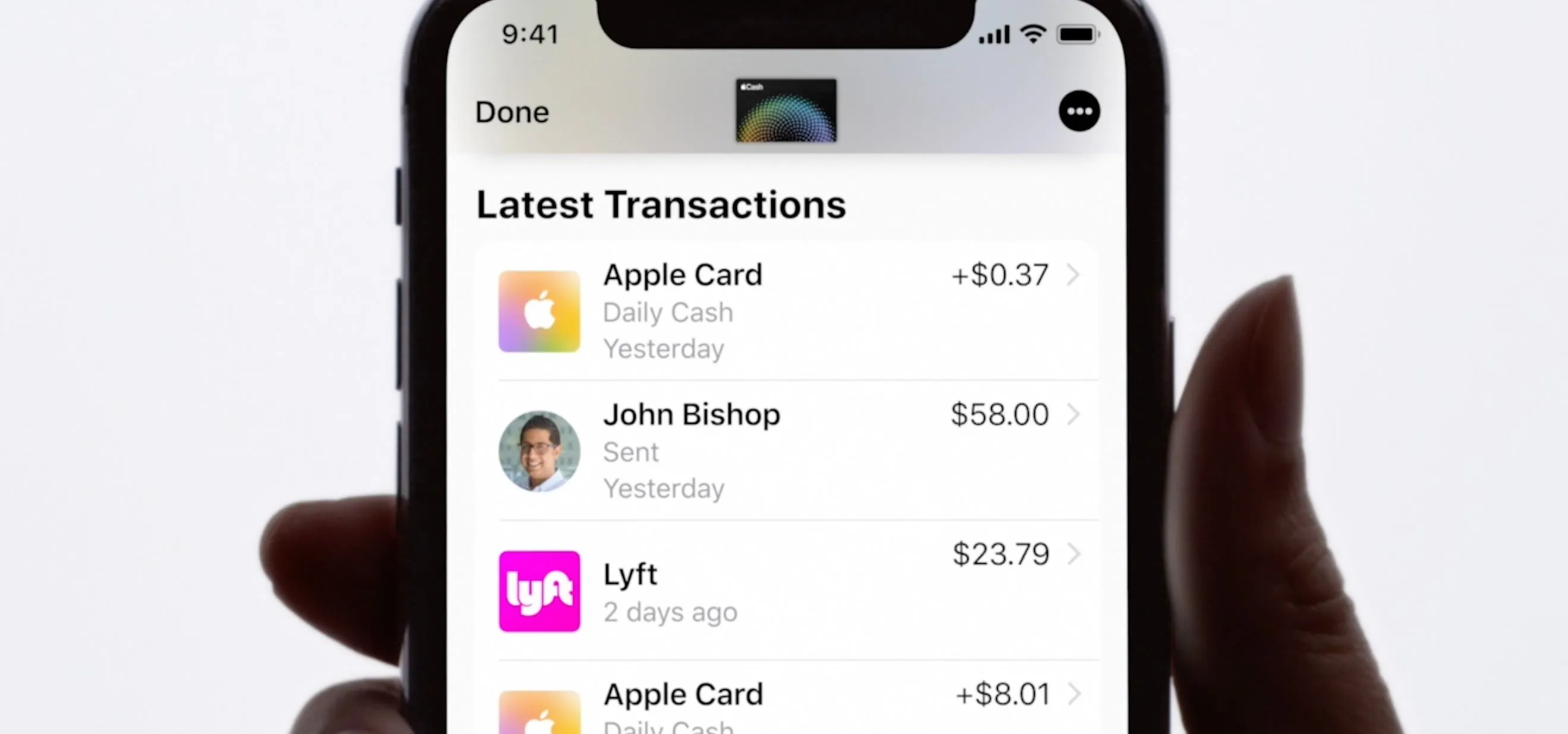Apple Pay & Wallet


how to
10 States Support Digital Driver's Licenses in Apple Wallet — Which States Are Next?

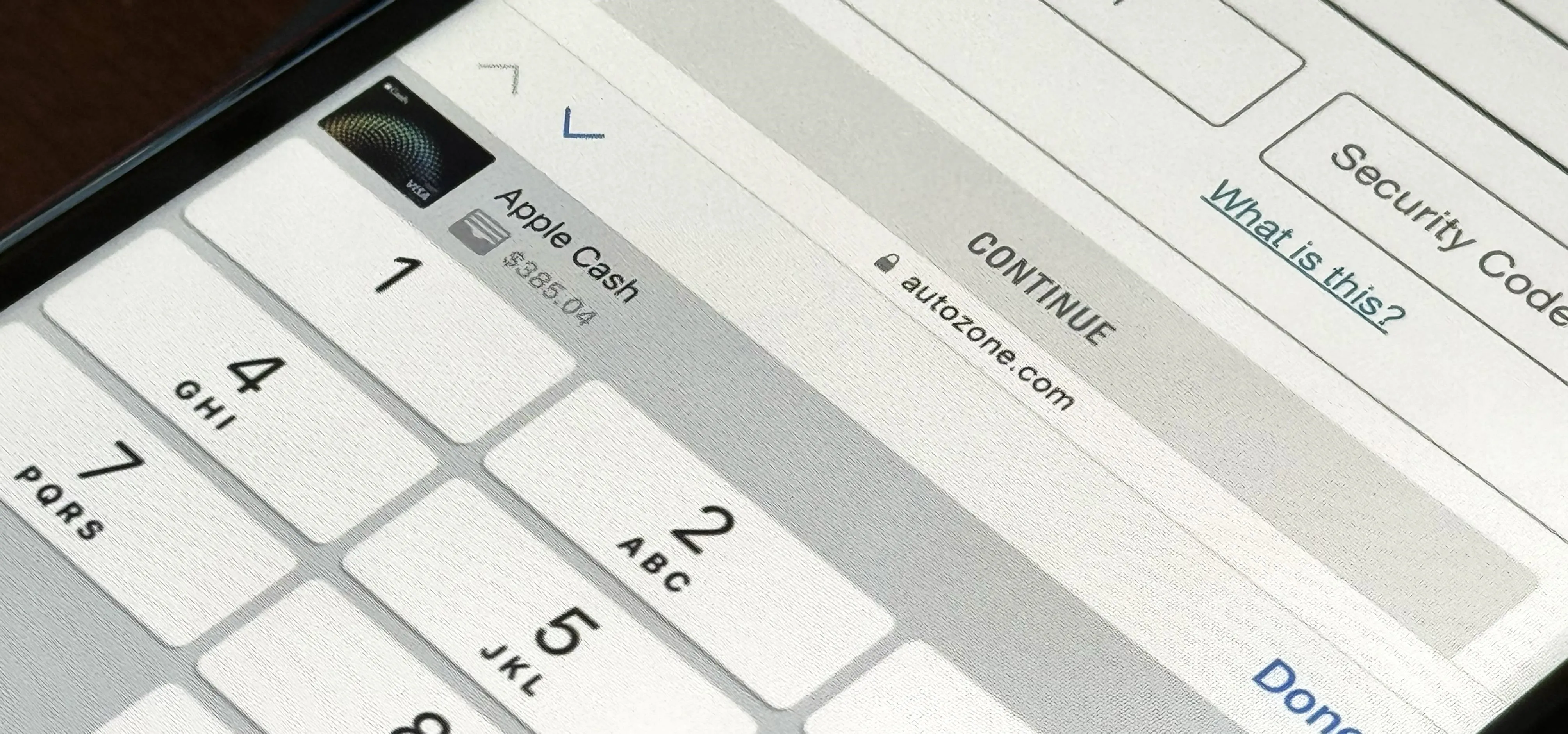
how to
Set Up a Virtual Card Number for Apple Cash on Your iPhone to Use Where Apple Pay Isn't Accepted

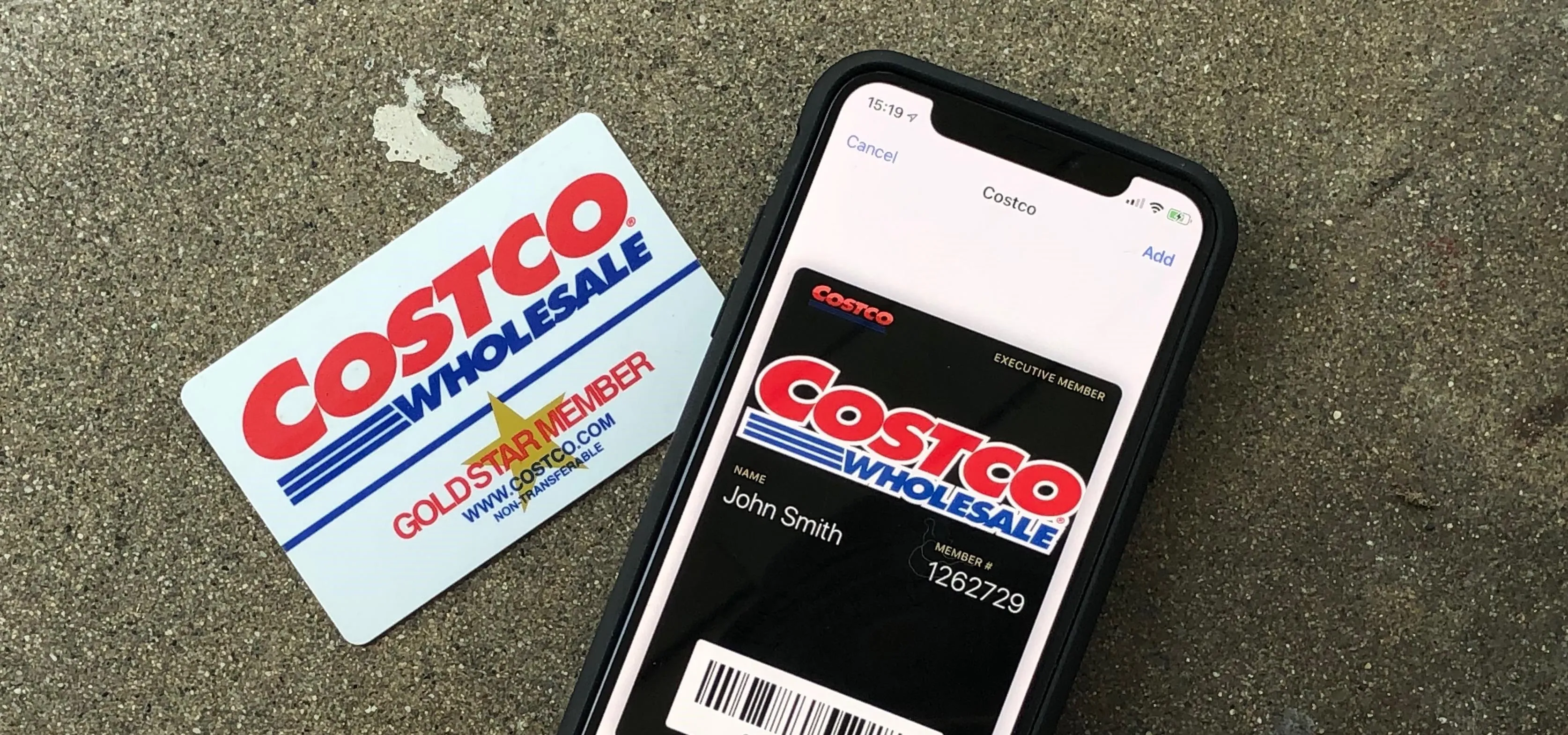
how to
Do This If You Want to Add an Unsupported Card or Pass to Apple Wallet
Featured On Gadget Hacks:
Gaming


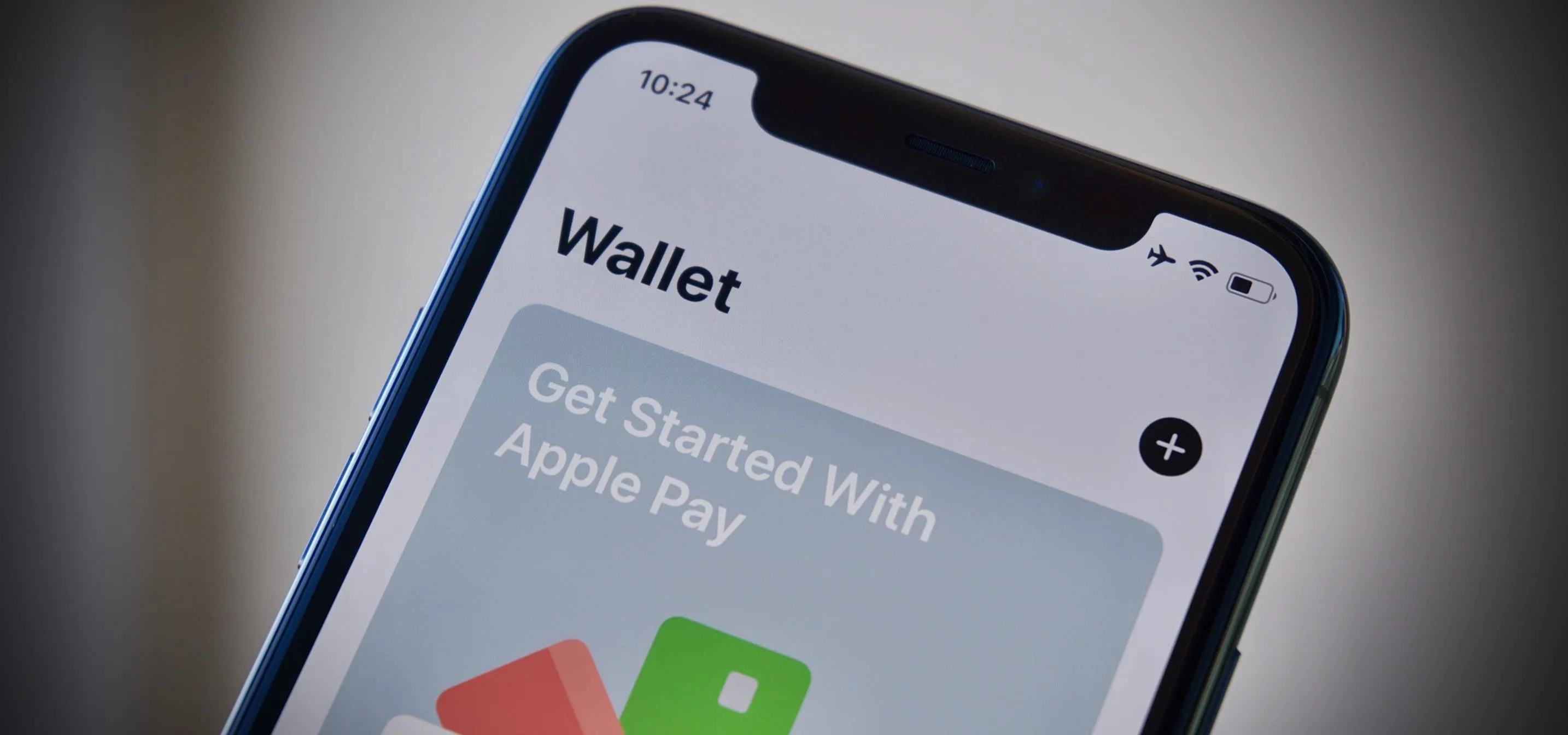

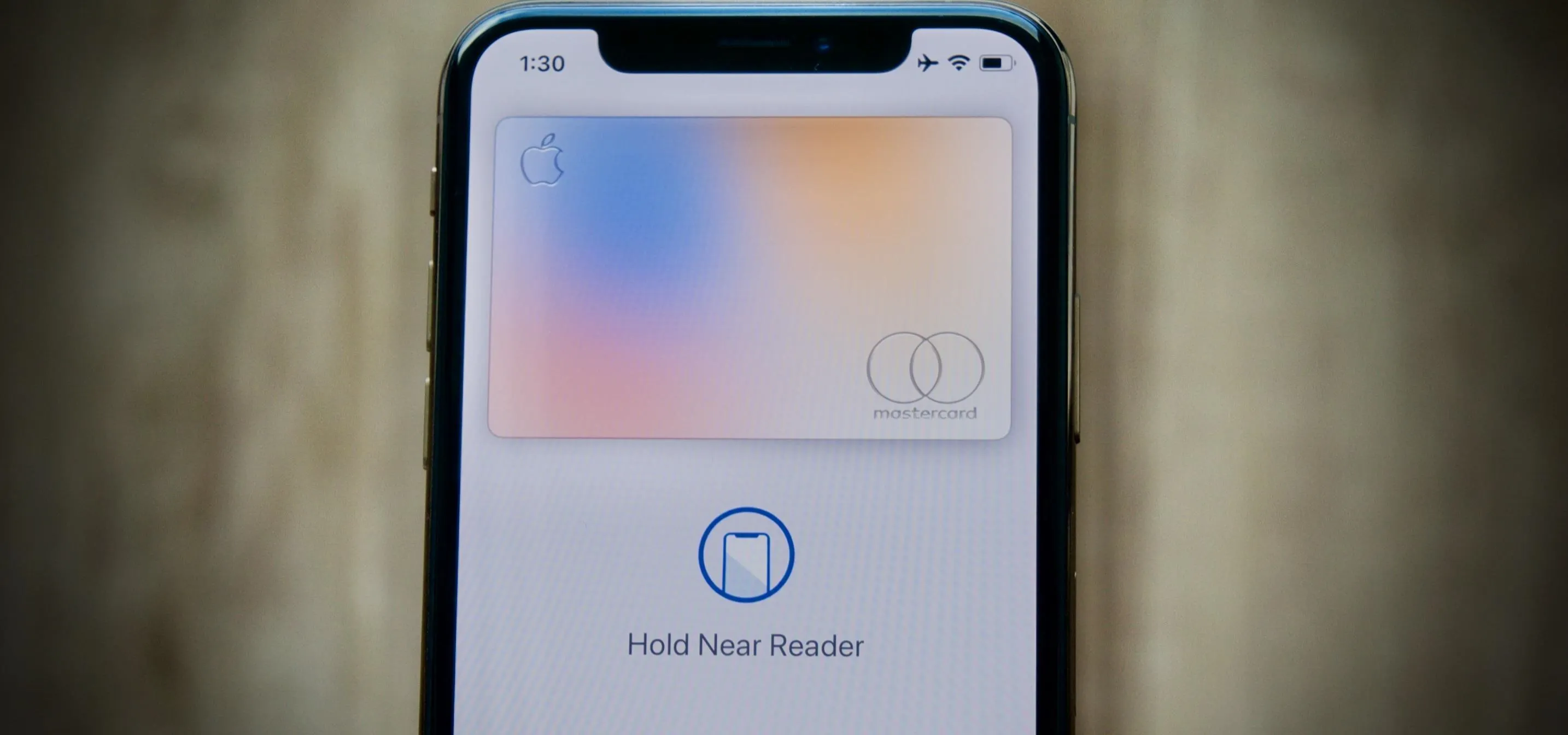


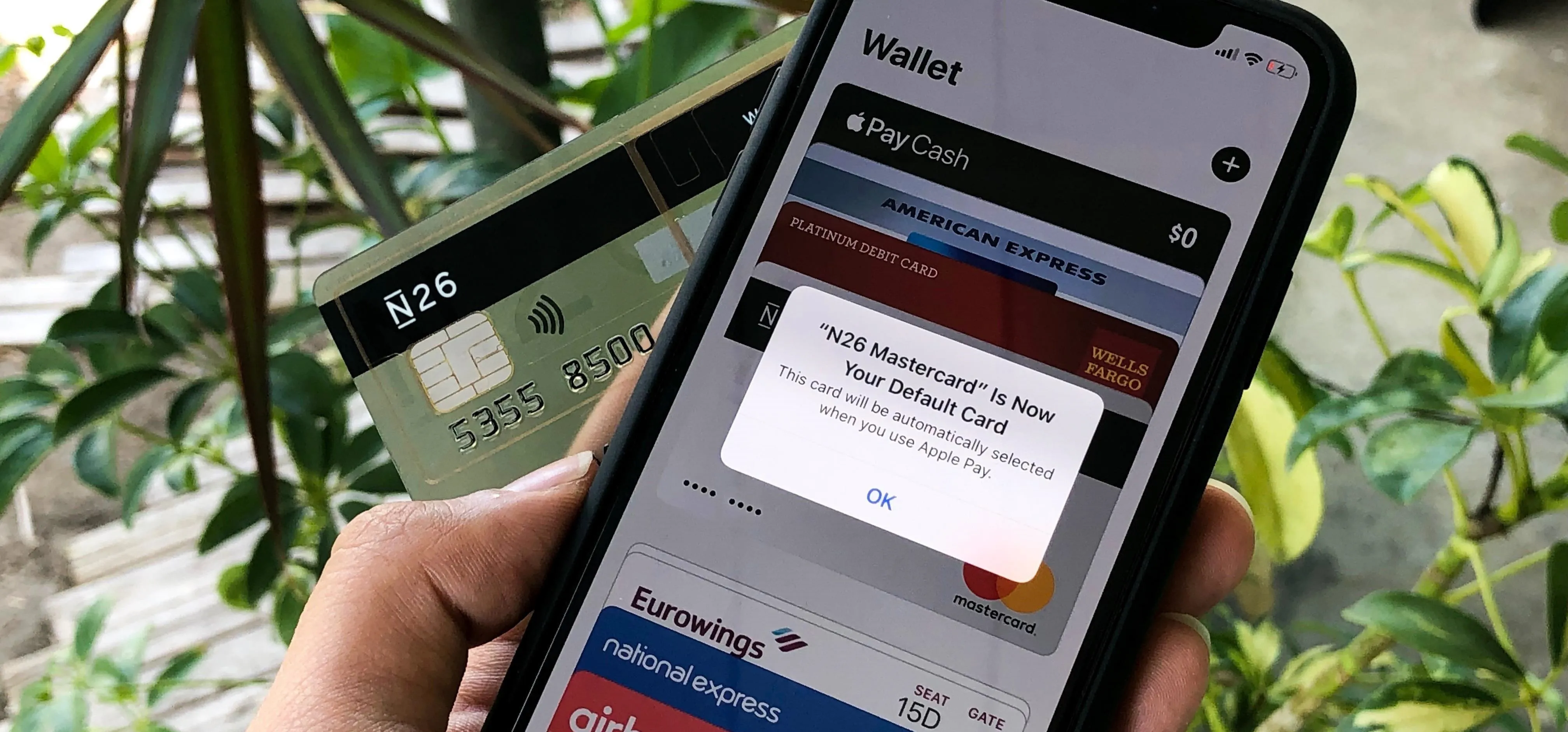

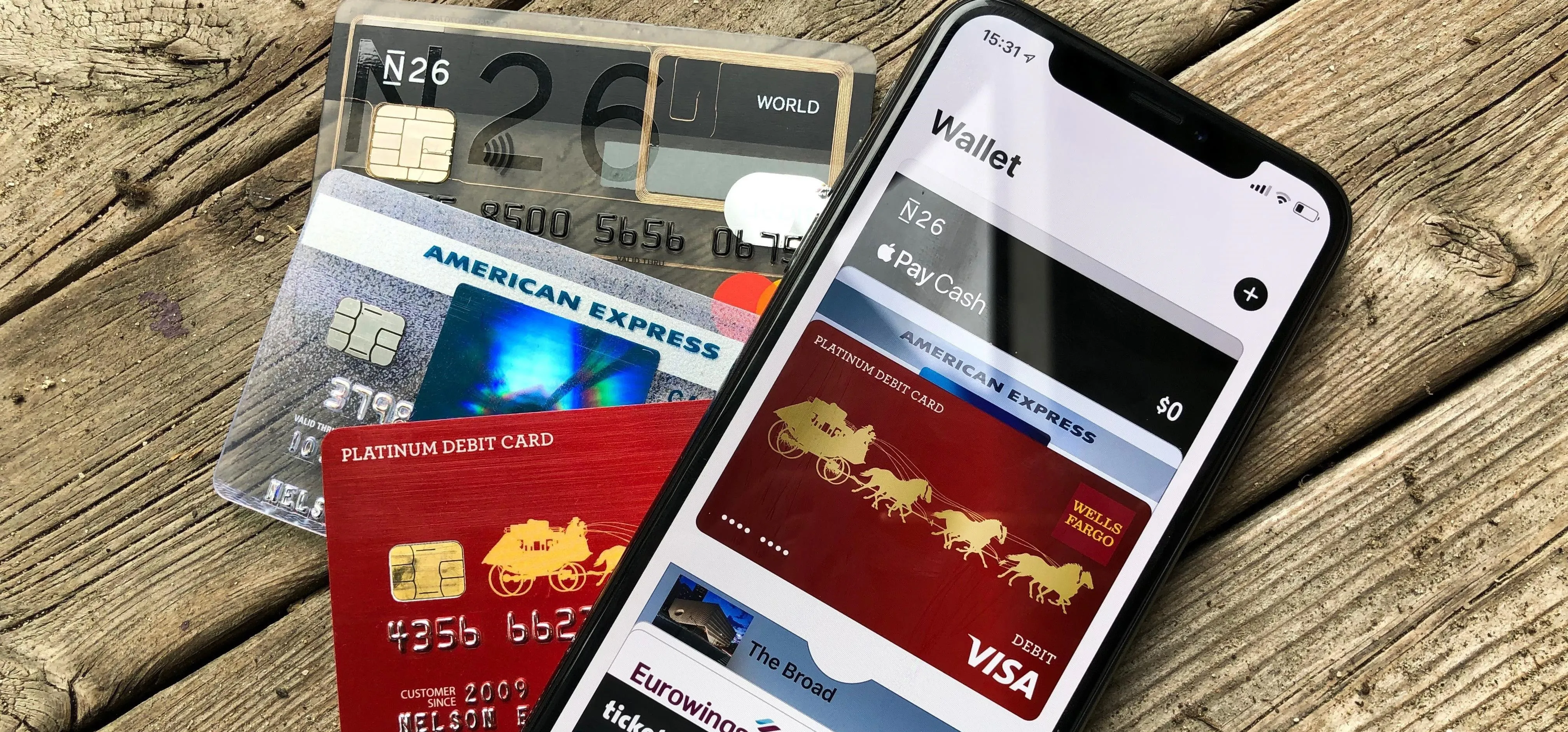
Featured On Gadget Hacks:
iOS 18


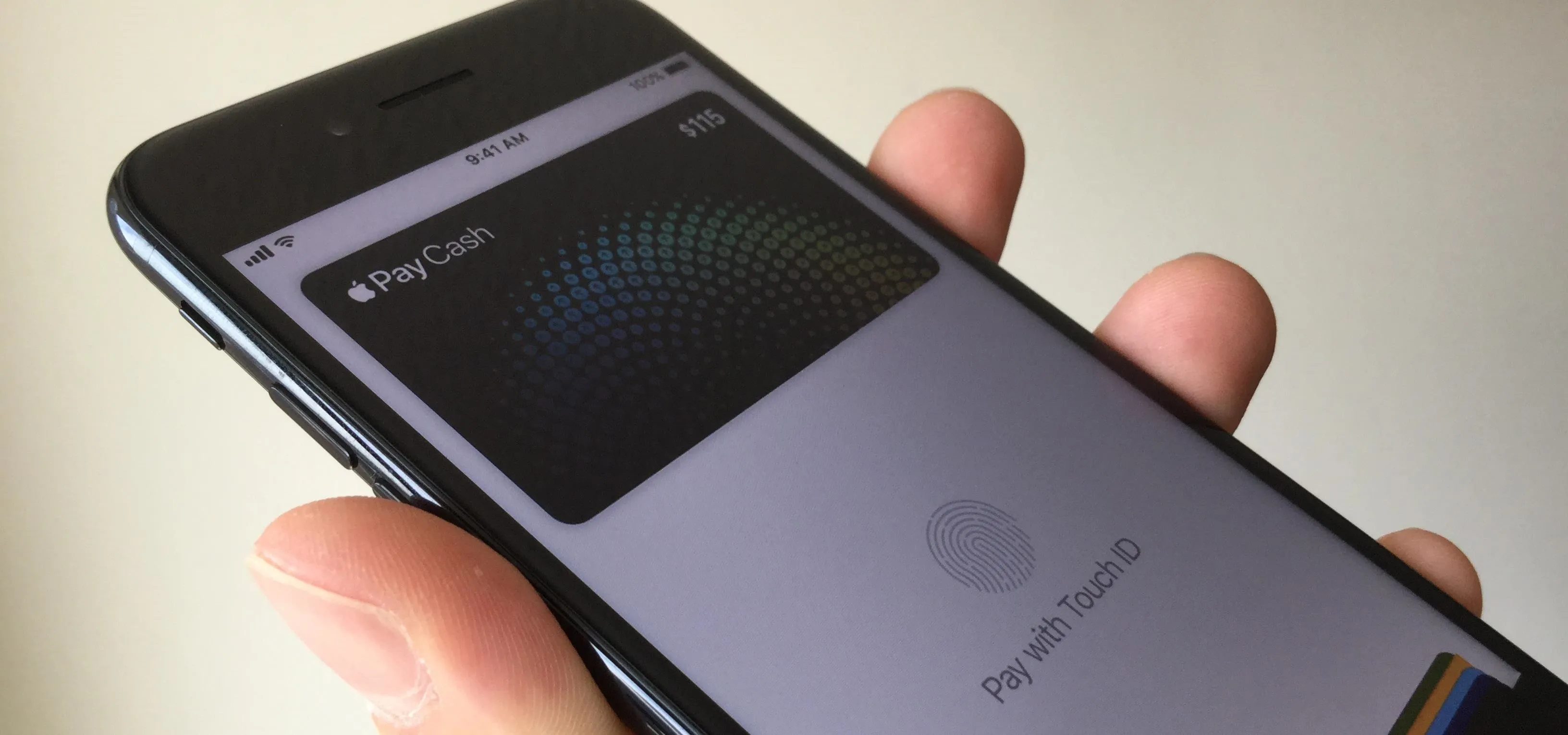

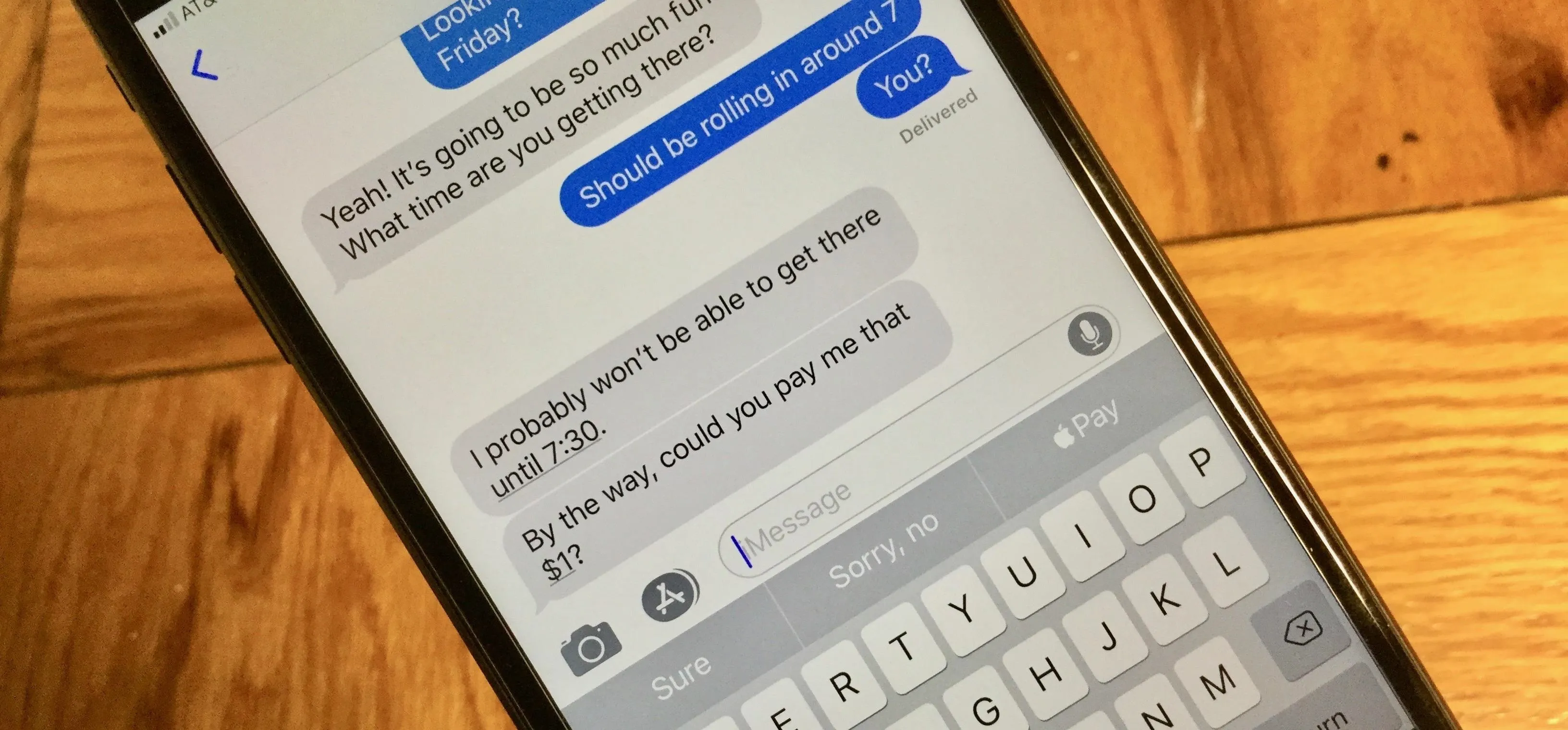


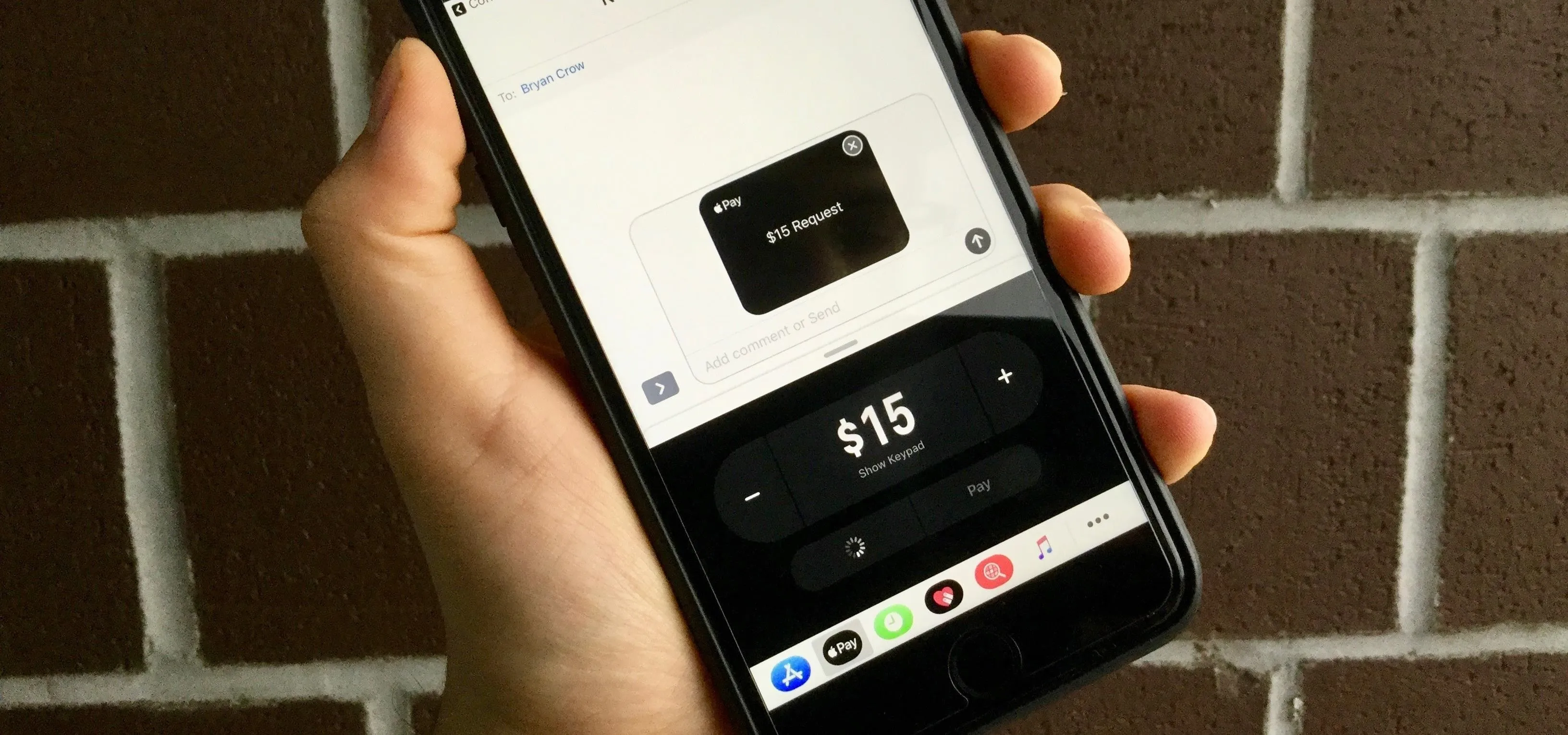

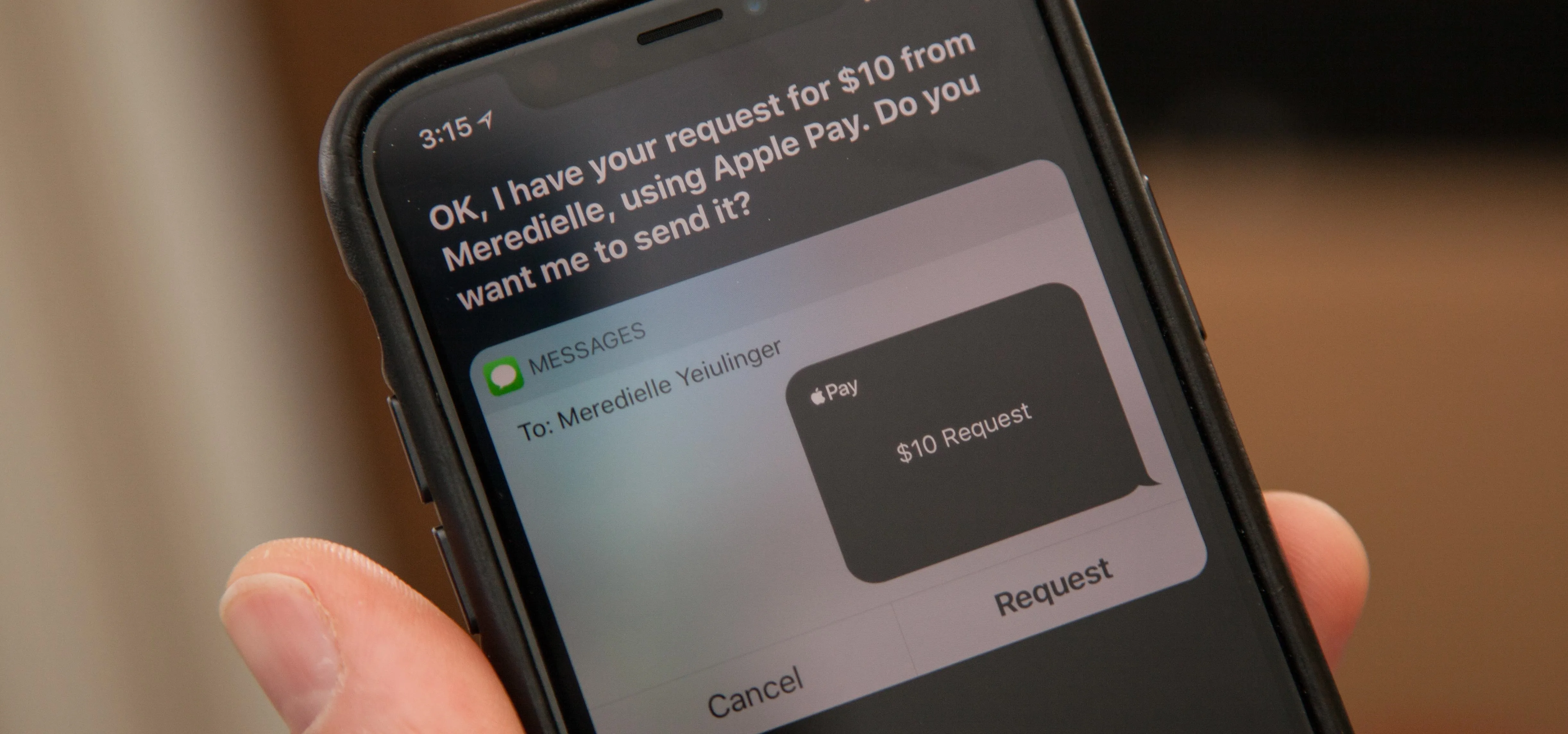
Featured On Gadget Hacks:
Productivity & Shortcuts