The latest iPhone update introduces big features like Live Activities and Clean Energy Charging, but those aren't the only things you'll notice different on iOS 16.1. If you build your own shortcuts in the Shortcuts app, there are a few things you'll definitely want to know about the new software. It's not a massive feature drop as with iOS 16.0, but they are important changes.
You can use a few more actions in your shortcuts, but the most significant changes in Shortcuts affect glyphs. The changes below also appear on iPadOS 16.1 for iPad and macOS 13 Ventura for Mac, both released alongside iOS 16.1 on Oct. 24.
1. More Shortcut Actions
Apple added almost 60 actions to Shortcuts with iOS 16.0, but you'll see a few more new ones on iOS 16.1. Here they are and what they do:
- Get Current Focus (Scripting, Device): Returns the currently active focus.
- Open Smart List (Reminders): Opens a specific smart list in Reminders.
- Search in Shortcuts (Shortcuts): Opens Shortcuts and performs a search for the specified text.
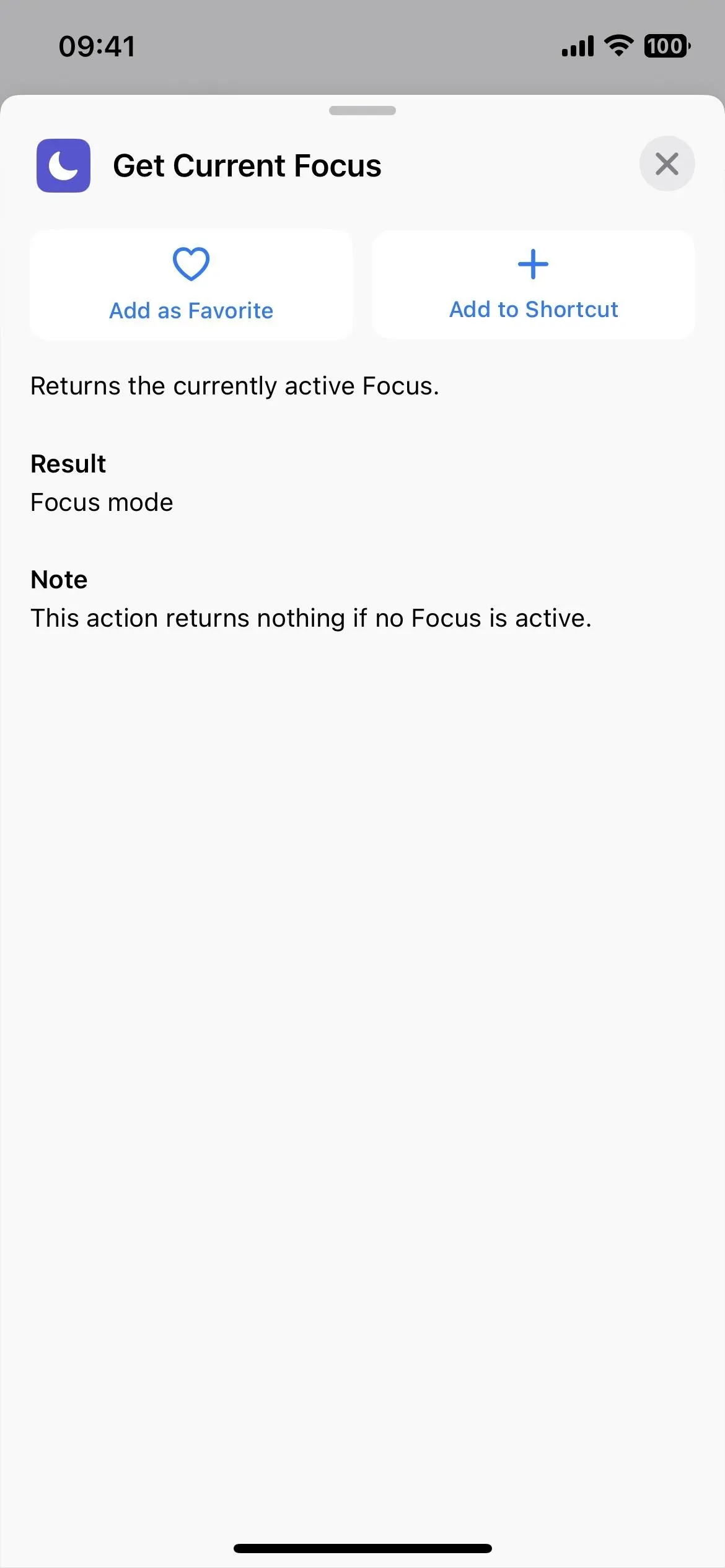
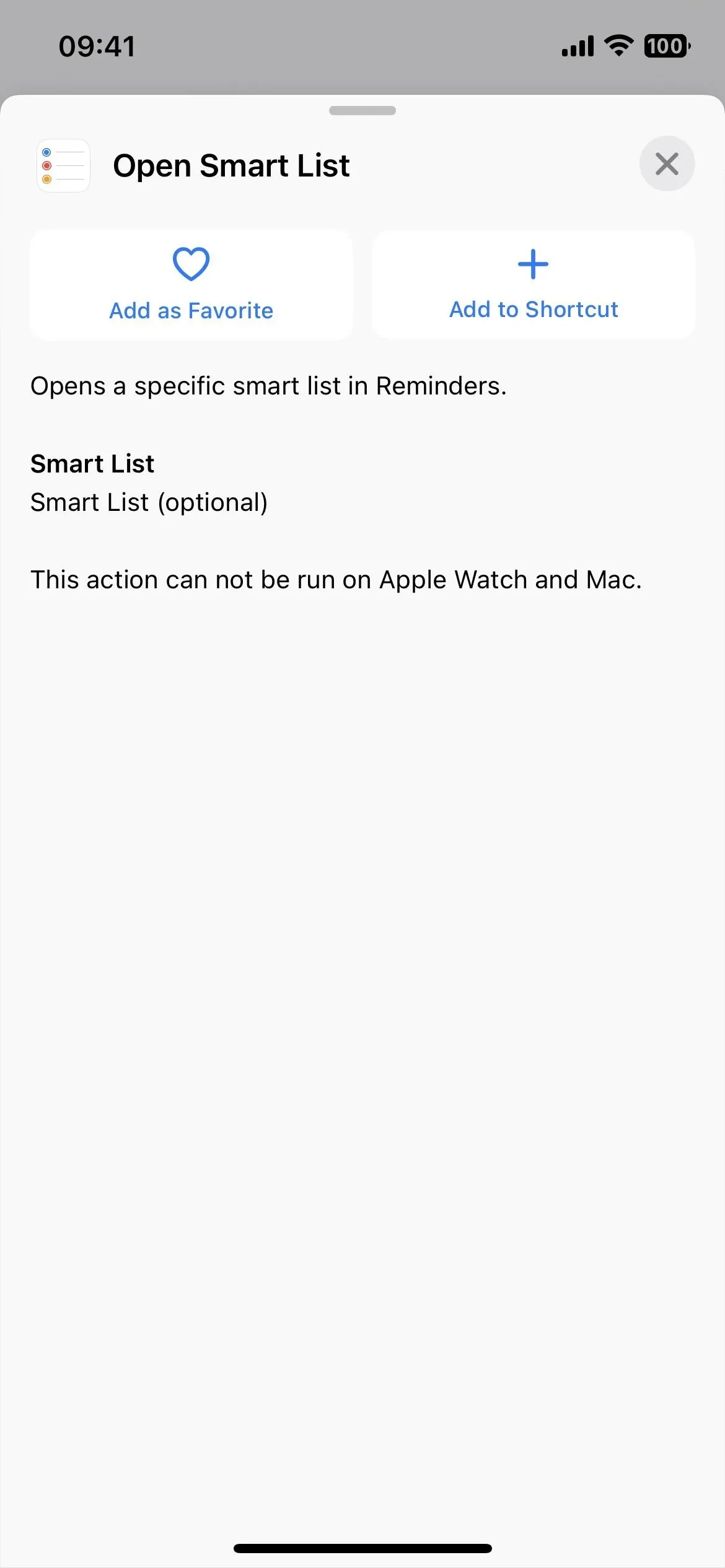
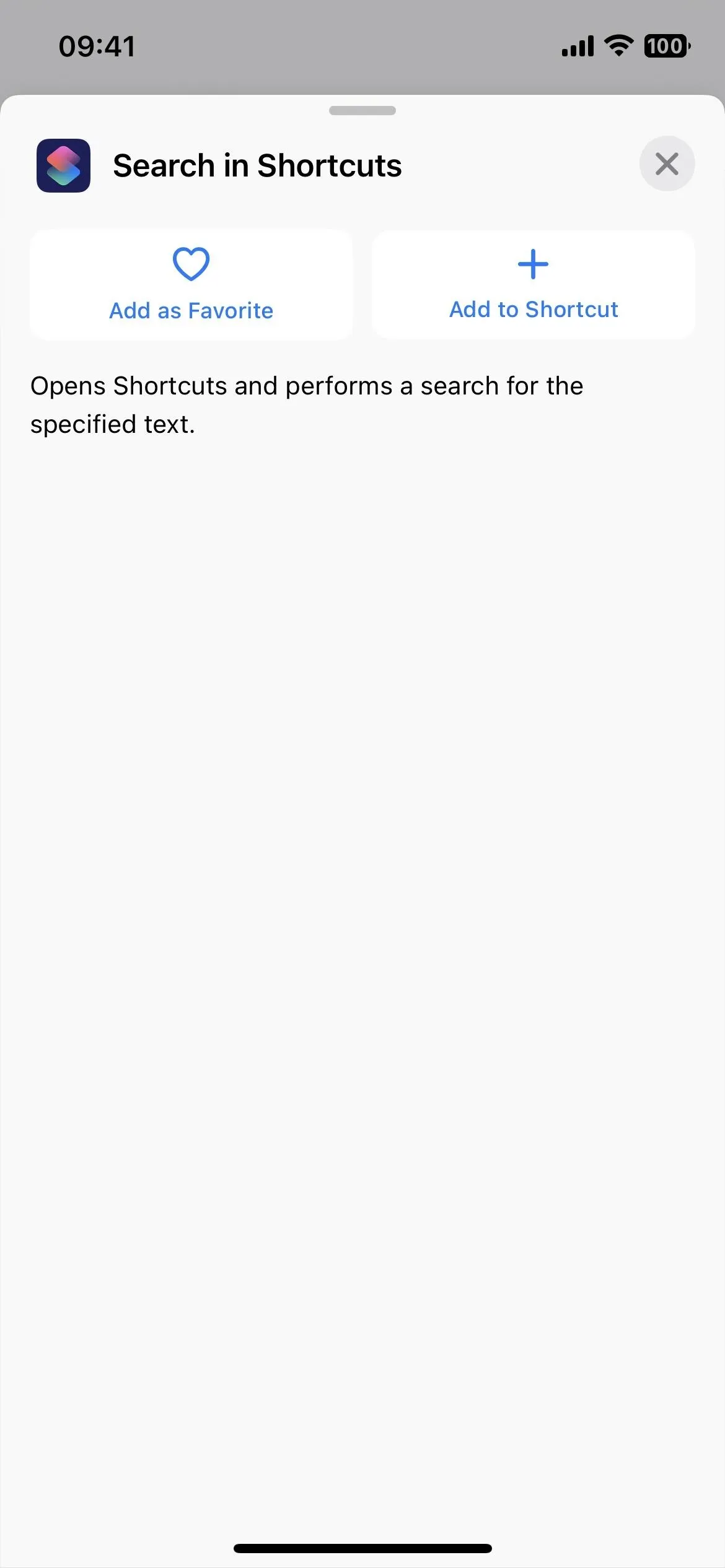
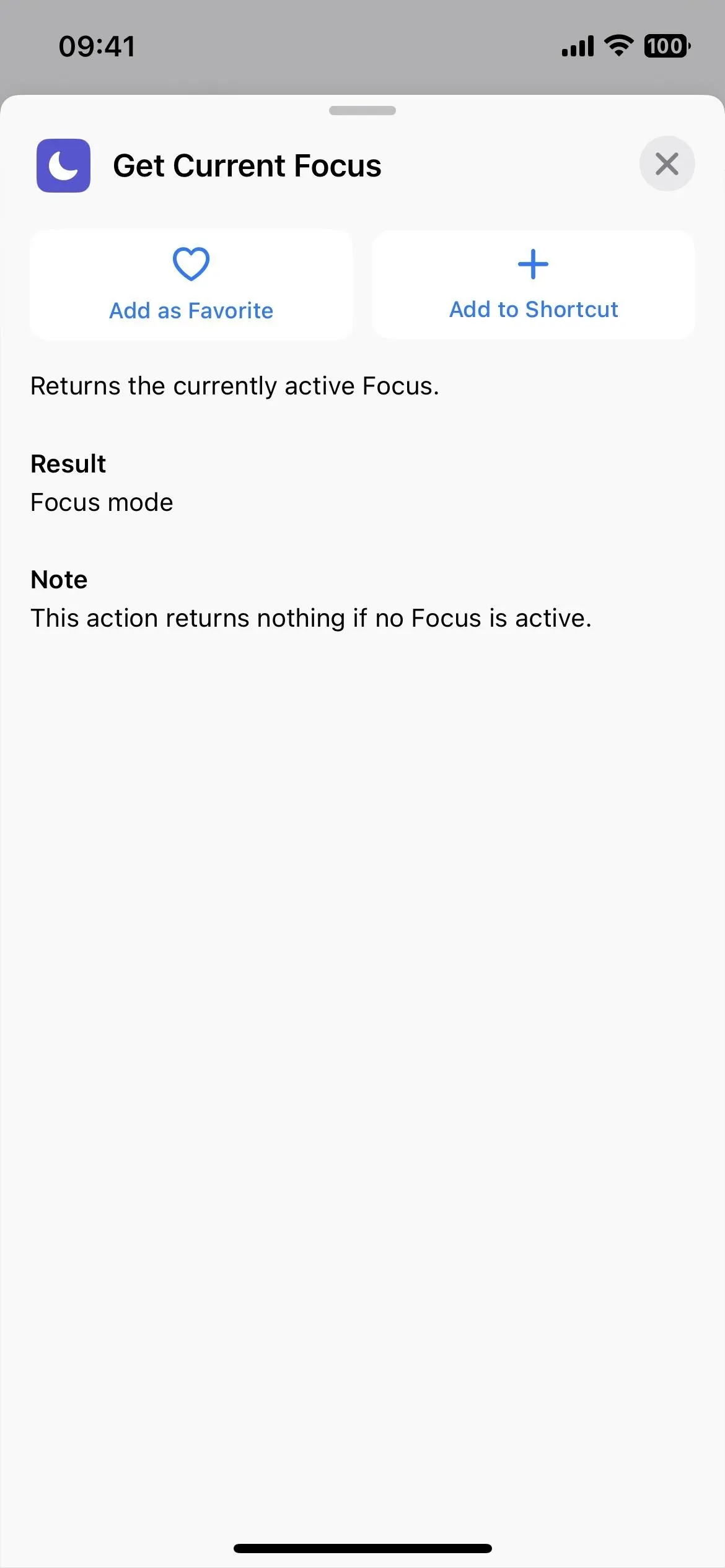
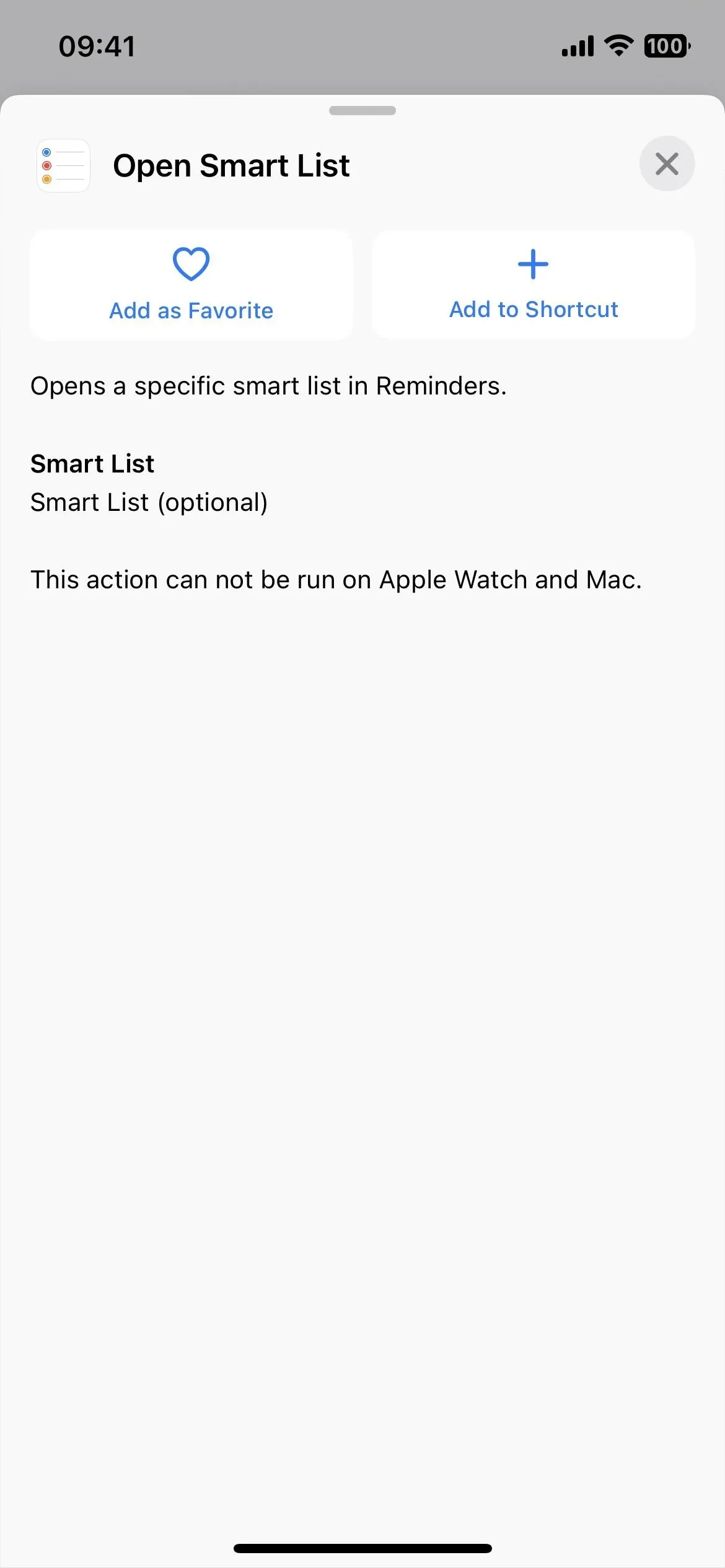
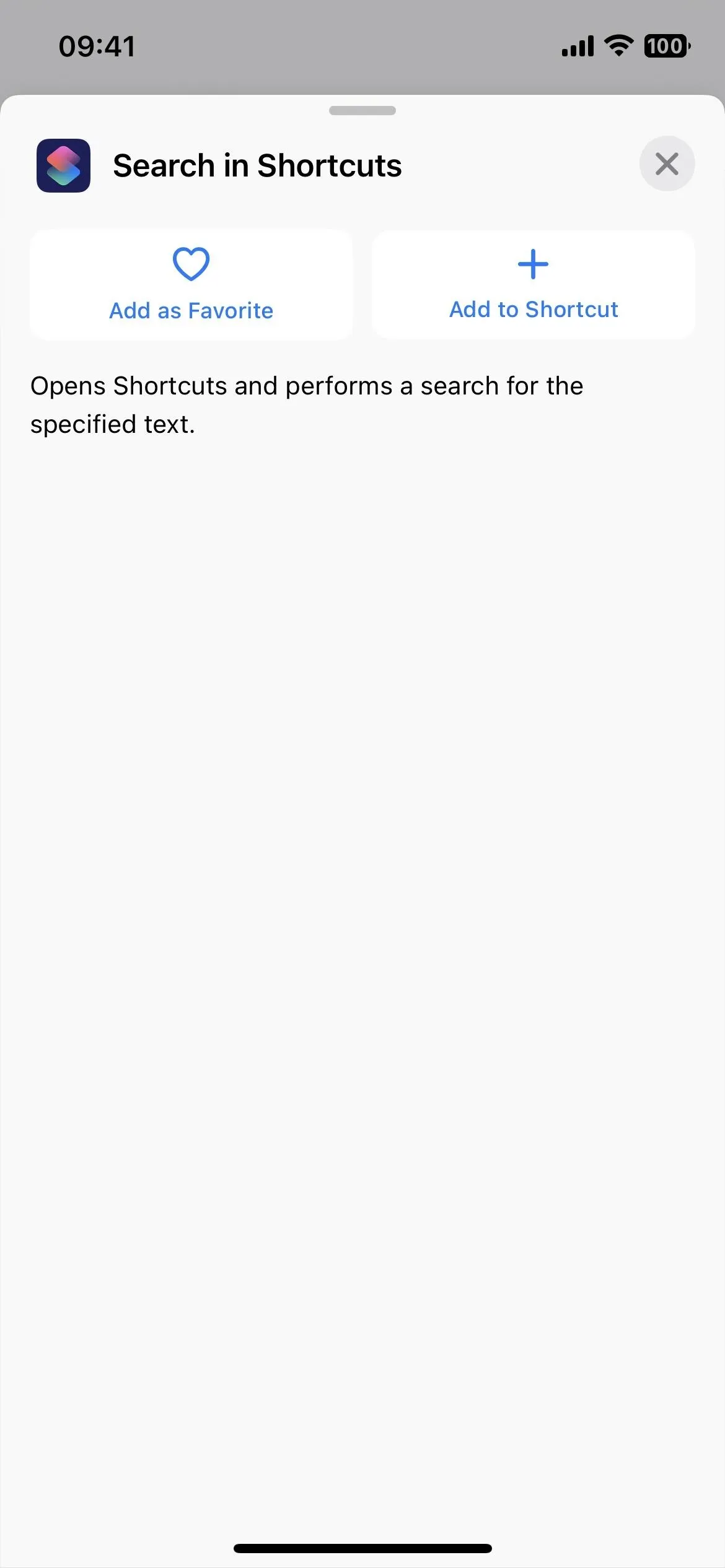
However, one action has been removed on iOS 16.1:
- Open Folder (Notes): Get quick access to one of your Notes folders.
And at least one received a minor name change:
- Change Recording Playback Setting (Voice Memos): Changes playback settings in Voice Memos. (It used to be Change Playback Setting.)
Some of the new actions on early iOS 16.0 betas were absent on the stable iSO 16.0 release, such as seven additional actions for the Books app and "Delete Messages" for the Messages app. Those are still missing on iOS 16.1, but the new update did bring back the "Search in Shortcuts" option seen above.
2. Better Glyph Categories
Before iOS 16.1, there were only three categories — Objects, People, and Symbols — to sort glyphs in Shortcuts' icon picker. With so few groupings, browsing for an icon you didn't know the name of was exhausting. (Left GIF below.)
Now there are 29 total categories for easier glyph browsing. They are all listed alphabetically below, not in the order they appear in Shortcuts). (Right GIF below.)
- Accessibility
- Arrows
- Automotive
- Camera & Photos
- Commerce
- Communication
- Connectivity
- Devices
- Editing
- Fitness
- Gaming
- Health
- Home
- Human
- Indices
- Keyboard
- Math
- Media
- Nature
- Objects
- Objects & Tools
- People
- Privacy & Security
- Shapes
- Symbols
- Text Formatting
- Time
- Transportation
- Weather
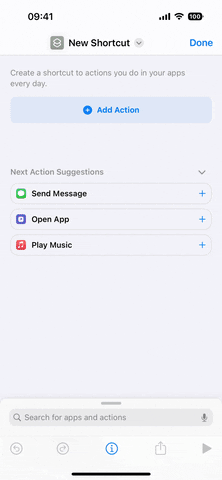
The glyph categories on iOS 16.0.3 (left) and iOS 16.1 (right).
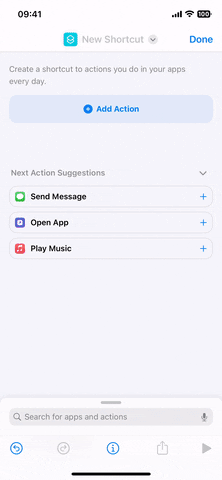
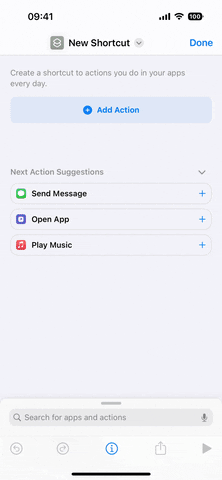
The glyph categories on iOS 16.0.3 (left) and iOS 16.1 (right).
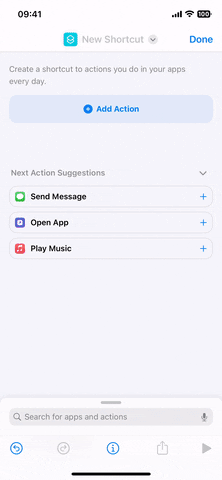
However, unlike before iOS 16.1, when you search for a glyph, all results are in one big grid; It no longer separates search results by categories.
3. Glyphs Show in Multiple Categories
Having 29 categories for browsing glyphs is helpful, and you would expect all of the glyphs to appear in one category only. That's not the case. For even faster browsing, some glyphs appear in multiple categories. So if you're looking for a sun, you'll find it under the Nature, Weather, and Keyboard categories, not just one of them.
Some glyphs might show in multiple sections, as seen below. The names in parentheses are the names according to Voice Control. If there are no parentheses, Voice Control also uses the listed name.
- Alarm clock (Alarm): Objects & Tools + Time
- Back button (Back): Arrows + Camera & Photos
- Band-aid (Bandage.fill): Editing + Health + Objects & Tools
- Bathtub (Bathtub.fill): Home + Objects & Tools
- Bed (Bedtime.fill): Health + Home + Objects & Tools
- Bitcoin (Bitcoinsign.circle.fill): Commerce + Indices
- Brain: Health + Human
- Brain in human head (Brain.head.profile): Health + Human
- British pound sterling (Sterlingsign.circle.fill): Commerce + Indices
- Camera: Camera & Photos + Objects & Tools
- Car: Automotive + Devices + Transportation
- Cars: Automotive + Devices + Transportation
- Clock: Objects & Tools + Time
- Cloudy (Mostly cloudy): Nature + Weather
- Cloud raining (Rain): Nature + Weather
- Compose note (Compose): Editing + Objects & Tools
- Crescent moon (Do Not Disturb): Nature + Weather
- Crescent moon button (Do Not Disturb): Nature + Weather
- Crop: Editing + Objects & Tools
- Dial knob low (Dial.low.fill): Editing + Objects & Tools
- Dial knob high (Dial.high.fill): Editing + Objects & Tools
- Down button (Go down): Arrows + Camera & Photos
- Electric car (Bolt.car.fill): Automotive + Devices + Transportation
- Euro (Eurosign.circle.fill): Commerce + Indices
- Exclamation mark triangle sign (Warning): Automotive + Privacy & Security
- Eyedropper (Pick color halffull): Editing + Objects & Tools
- Face mask (Facemask.fill): Health + Objects & Tools
- Filters: Camera & Photos + Editing + Objects & Tools
- Forward button (Chevron.forward.circle.fill): Arrows + Camera & Photos
- Fuel pump (Fuelpump.fill): Automotive + Objects & Tools + Transportation
- Game controller: Devices + Fitness + Gaming + Objects & Tools
- Hand reading braille (Hand.point.up.braille.fill): Accessibility + Human
- Home: Gaming + Home
- Hourglass (Duration): Objects & Tools + Time
- Human dancing (Figure.dance): Fitness + Human
- Human hiking (Figure hiking): Fitness + Human
- Human in wheelchair (Figure.roll): Accessibility + Fitness + Human
- Human running (Running): Fitness + Human
- Human running button (Figure.run.circle.fill): Fitness + Human
- Human skiing (Figure.skiing.crosscountry): Fitness + Human
- Human snowboarding (Figure.snowboarding): Fitness + Human
- Human swimming (Figure.pool.swim): Fitness + Human
- Human walking (Walk): Fitness + Human + Transportation
- Human weightlifting (Figure.strengthtraining.traditional): Fitness + Human
- Keyboard: Devices + Keyboard
- Key (Passwords): Automotive + Objects & Tools + Privacy & Security
- Lightbulb: Home + Objects & Tools
- Lightning bolt (Flash): Camera & Photos + Nature
- Lock locked (Lock): Objects & Tools + Privacy & Security
- Lock unlocked (Unlock): Objects & Tools + Privacy & Security
- Magic wand (Enhance): Editing + Objects & Tools
- Magic wand and stars (Wand.and.stars.inverse): Editing + Objects & Tools
- Minimize (Exit full screen): Arrows + Camera & Photos
- Over-the-ear headphones (Audiobook): Devices + Objects & Tools
- Over-the-ear headphones button (Audiobook): Devices + Objects & Tools
- Paintbrush (Format): Editing + Objects & Tools
- Payment card (Card): Commerce + Objects & Tools
- Pencil (Edit): Editing + Objects & Tools
- Pill bottle (Cross.vial.fill): Health + Objects & Tools
- Pills (Medicine): Health + Objects & Tools
- Plus button (Add): Gaming, Math
- Printer (Print): Devices + Objects & Tools
- Quote bubble filled (Bubble): Accessibility + Communication
- Quote bubble unfilled (Bubble): Accessibility + Communication
- Scissors (Cut): Editing + Objects & Tools
- Shopping bag: Commerce + Objects & Tools
- Shopping cart: Commerce + Objects & Tools
- Shower (Shower.fill): Home + Objects & Tools
- Stopwatch: Objects & Tools + Time
- Stop hand (Block): Human + Privacy & Security
- Stop hand crossed out, filled (Unblock): Human + Privacy & Security
- Stop hand crossed out, unfilled (Unblock): Human + Privacy & Security
- Storage drive connected (Externaldrive.connected.to.line.below.fill): Connectivity + Objects & Tools
- Stove/Oven (Stove.fill): Home + Objects & Tools
- Sun (Brightness higher): Keyboard + Nature + Weather
- Syncing/Switch camera (Syncing): Arrows + Camera & Photos
- Syringe (Syringe.fill): Health + Objects & Tools
- T-shirt (Tshirt.fill): Human + Objects & Tools
- Timer: Objects & Tools + Time
- Timer in a box (Timer): Objects & Tools + Time
- Trophy (Trophy.fill): Fitness + Objects & Tools
- U.S. dollar (Dollarsign.circle.fill): Commerce + Indices
- Up button (Go up): Arrows + Camera & Photos
- Yen (Yensign.circle.fill): Commerce + Indices
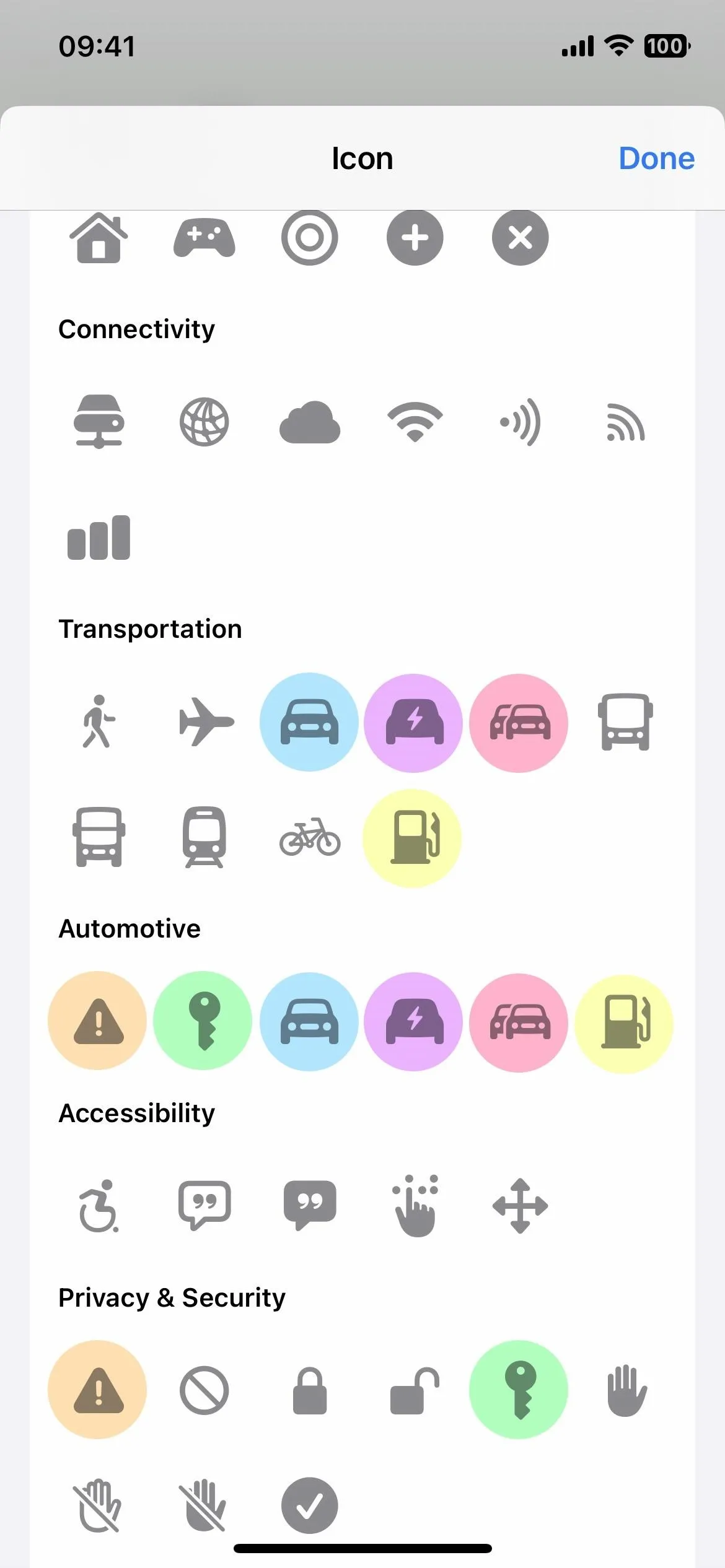
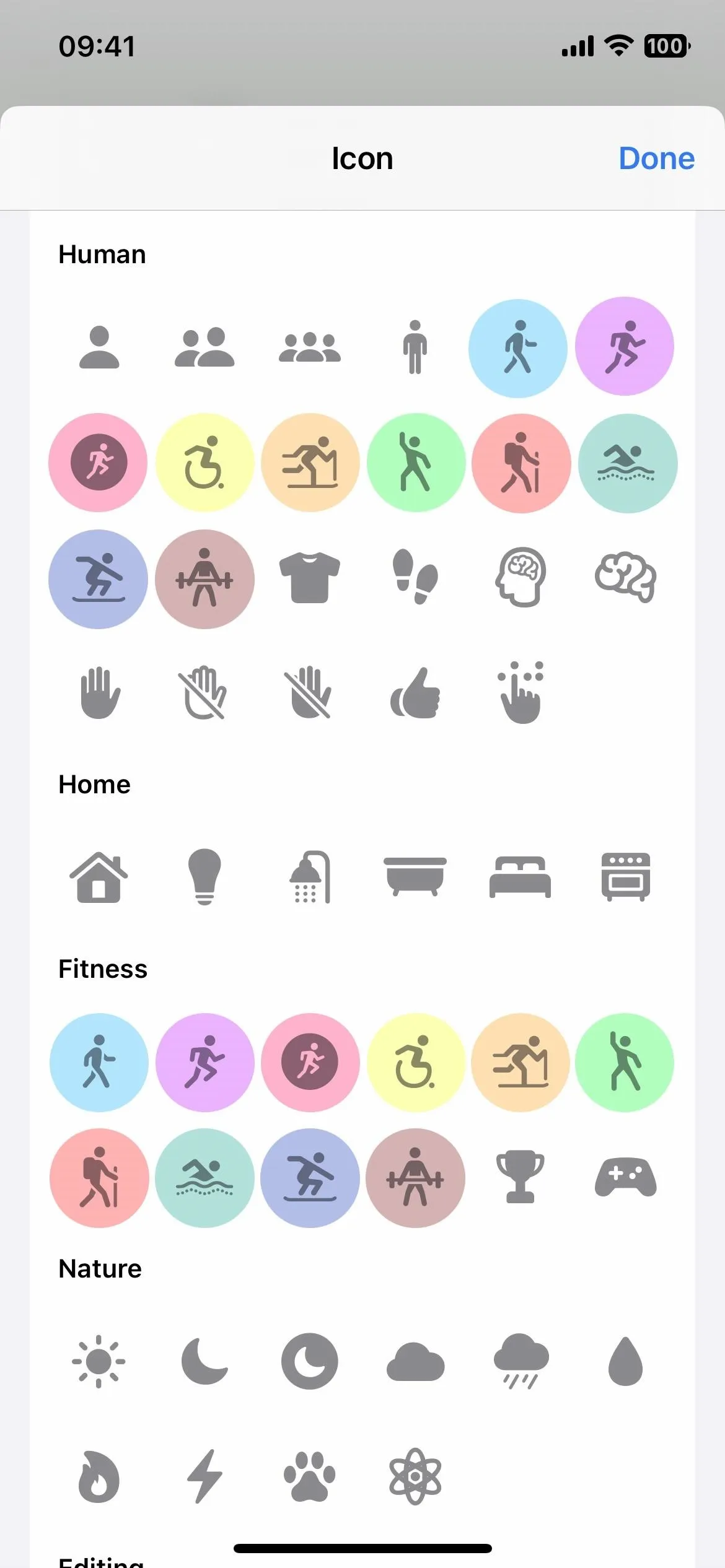
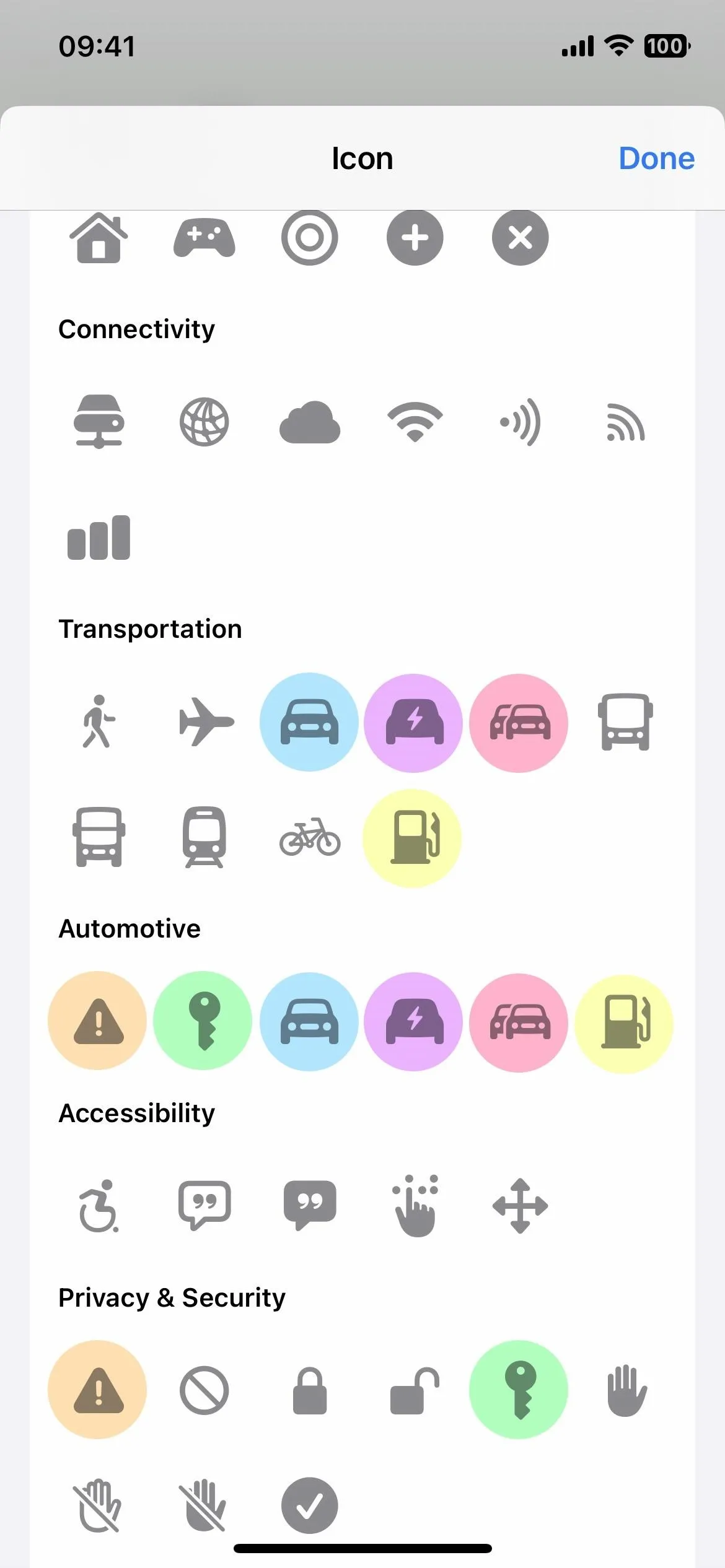
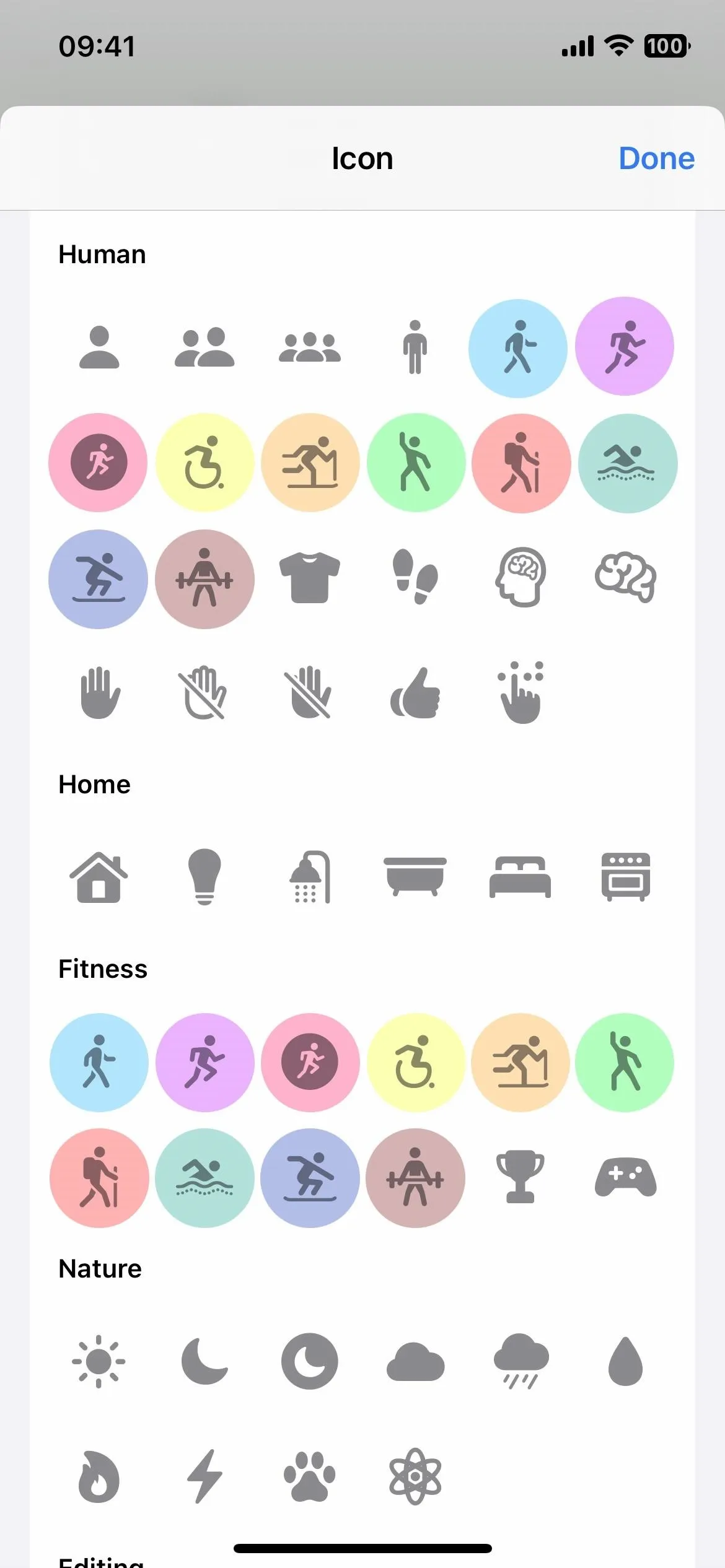
4. Removed Glyphs
The new Shortcuts update also includes an anti-feature, so to speak, where Apple took something away from us. Actually, it took a lot away. From my count, Apple removed 100 glyphs when it introduced categories.
It's possible the Apple developers didn't immediately know which category the glyphs should go in or left out entire categories by accident or with the intention to add them back later. But for now, you can see everything that's missing below. The names in parentheses are the names according to Voice Control. If there are no parentheses, Voice Control also uses the listed name.
- Airdrop
- Airplay audio
- Airplay video
- Alien head (Emoji.alien.inverse)
- Alien monster (Emoji.alien.monster.inverse)
- Appearance
- Barcode
- Baseball (Emoji.baseball.inverse)
- Basketball (Emoji.baseball.inverse)
- Bear head (Emoji.bear.face.inverse)
- Calculator (Calculator.fill)
- Cat head (Emoji.cat.face.inverse)
- Checklist
- Chicken head (Emoji.chicken.face.inverse)
- Circled i (Info)
- Click
- Close button (Close)
- Closed fist (Emoji.closed.fist.fill)
- Columns filled (Column View)
- Columns unfilled (Column View)
- Compass (Safari)
- Cow head (Emoji.cow.face.inverse)
- Database (Cylinder.split.1x2)
- Dog head (Emoji.dog.face.inverse)
- Dotted circle (Circle.dotted)
- Download arrow (Download)
- Dragon head (Emoji.dragon.face.inverse)
- Duplicate
- Face blowing a kiss (Emoji.face.blowing.a.kiss.inverse)
- Face grimacing (Emoji.face.grimacing.inverse)
- Face grinning (Emoji.face.grinning.inverse)
- Face grinning with squinting eyes (Emoji.face.grinning.with.squinting.eyes.inverse)
- Face rolling on the floor laughing (Emoji.face.rolling.on.the.floor.laughing.inverse)
- Face smiling (Face.smiling.fill)
- Face smiling with heart eyes (Emoji.face.smiling.with.heart.eyes.inverse)
- Face smiling with hearts (Emoji.face.smiling.with.hearts.inverse)
- Face smiling with smiling eyes (Emoji.face.smiling.with.smiling.eyes.inverse)
- Face smiling with sunglasses (Emoji.face.smiling.with.sunglasses.inverse)
- Face winking with tongue out (Emoji.face.winking.with.stuck.out.tongue.inverse)
- Face with starry eyes (Emoji.face.with.starry.eyes.inverse)
- Face with tears of joy (Emoji.face.with.tears.of.joy.inverse)
- Football (Emoji.american.football.inverse)
- Gauge (Dashboard)
- Ghost (Emoji.ghost.inverse)
- Hearing aid (Hearingaid.ear)
- Horse head (Emoji.horse.face.inverse)
- Human figure (Figure)
- Human running in motion (Figure.run.motion)
- I love you hand sign (Emoji.love.you.gesture.fill)
- List
- Memoji face (Memoji.inverse)
- Monkey head (Emoji.monkey.face.inverse)
- More button/ellipsis (More)
- Mouse head (Emoji.mouse.face.inverse)
- Music
- Music square stack (Music.square.stack.fill)
- Nightshift
- Note (Song)
- Peace hand sign (Emoji.peace.hand.sign.inverse)
- Peace sign (Peacesign)
- Person with halo/Noise cancellation (Person.closed.fill)
- Person with transparency halo (Person.open.fill)
- Pig head (Emoji.pig.face.inverse)
- Pile of poop (Emoji.pile.of.poop.inverse)
- Playlist
- Podcasts
- QR code
- Rabbit head (Emoji.rabbit.face.inverse)
- Ram head (Emoji.ram.face.inverse)
- Rectangle grid filled (Rectangle.grid.2x2.fill)
- Rectangle grid unfilled (Rectangle.grid.2x2)
- Rectangle split (Rectangle.split.2x1)
- Rich text document
- Robot head (Emoji.robot.face.inverse)
- Rocket (Rocket.fill)
- Scan QR code
- Shiny heart (Emoji.heart.fill)
- Shiny hearts (Emoji.hearts.2.fill)
- Shortcuts icon (App.2.stack.3d)
- Skull (Emoji.skull.inverse)
- Slow Mo
- Snowflake (Snow Flurry)
- Snake (Emoji.snake.inverse)
- Soccer ball (Emoji.soccer.ball.inverse)
- Sparkles (Emoji.sparkles)
- Square 3D stack (Burst)
- Square 2x2 grid (Grid 2x2)
- Square 4x3 grid (Square.grid.4x3.fill)
- Square stack (Square.stack.fill)
- Star (Favorite)
- Star half-filled (Star.leadinghalf.filled)
- Thumbs up (Emoji.thumbsup.fill)
- Tiger head (Emoji.tiger.face.inverse)
- Train in tunnel (Tram.tunnel.fill)
- Thermometer
- Timelapse
- Truetone
- Upload arrow (Share)
- Waveform
- Wrench
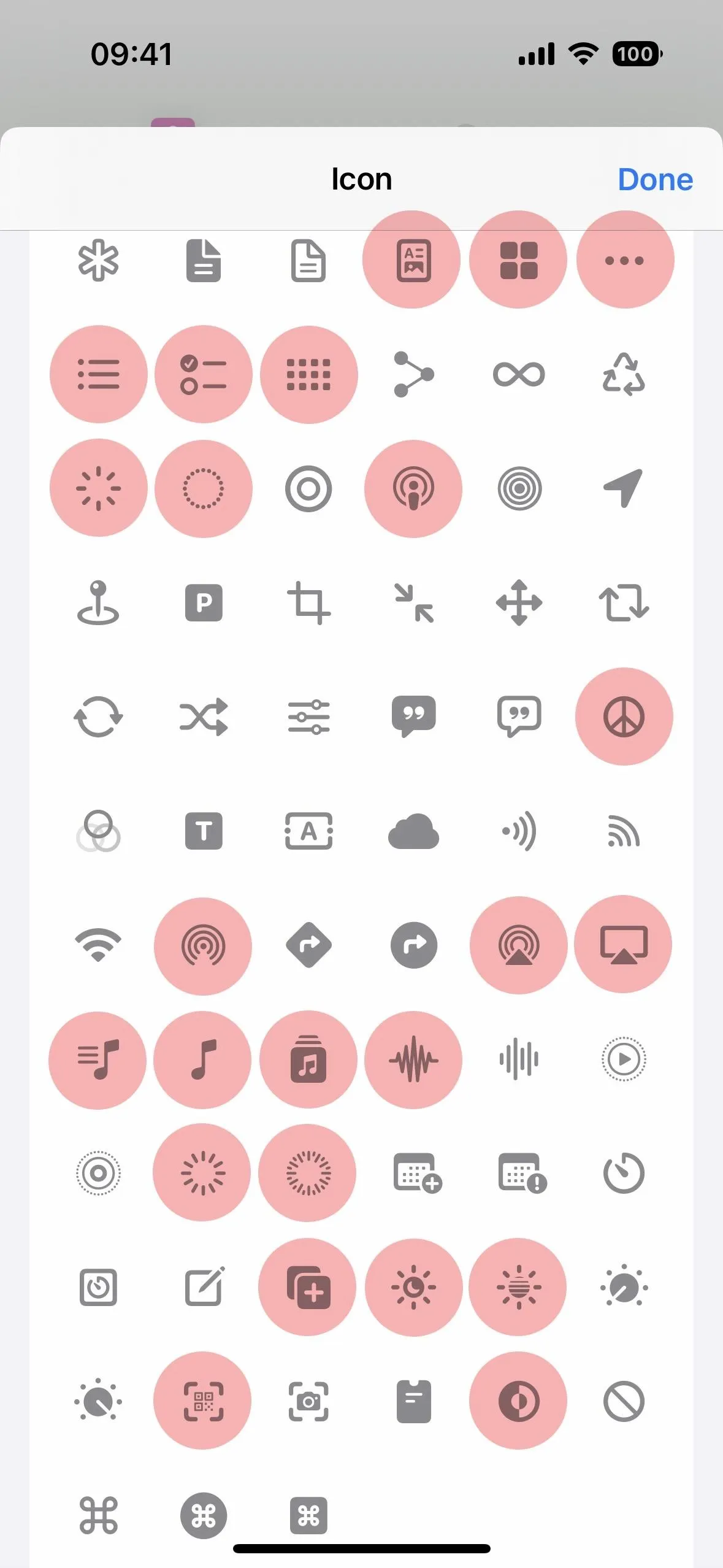
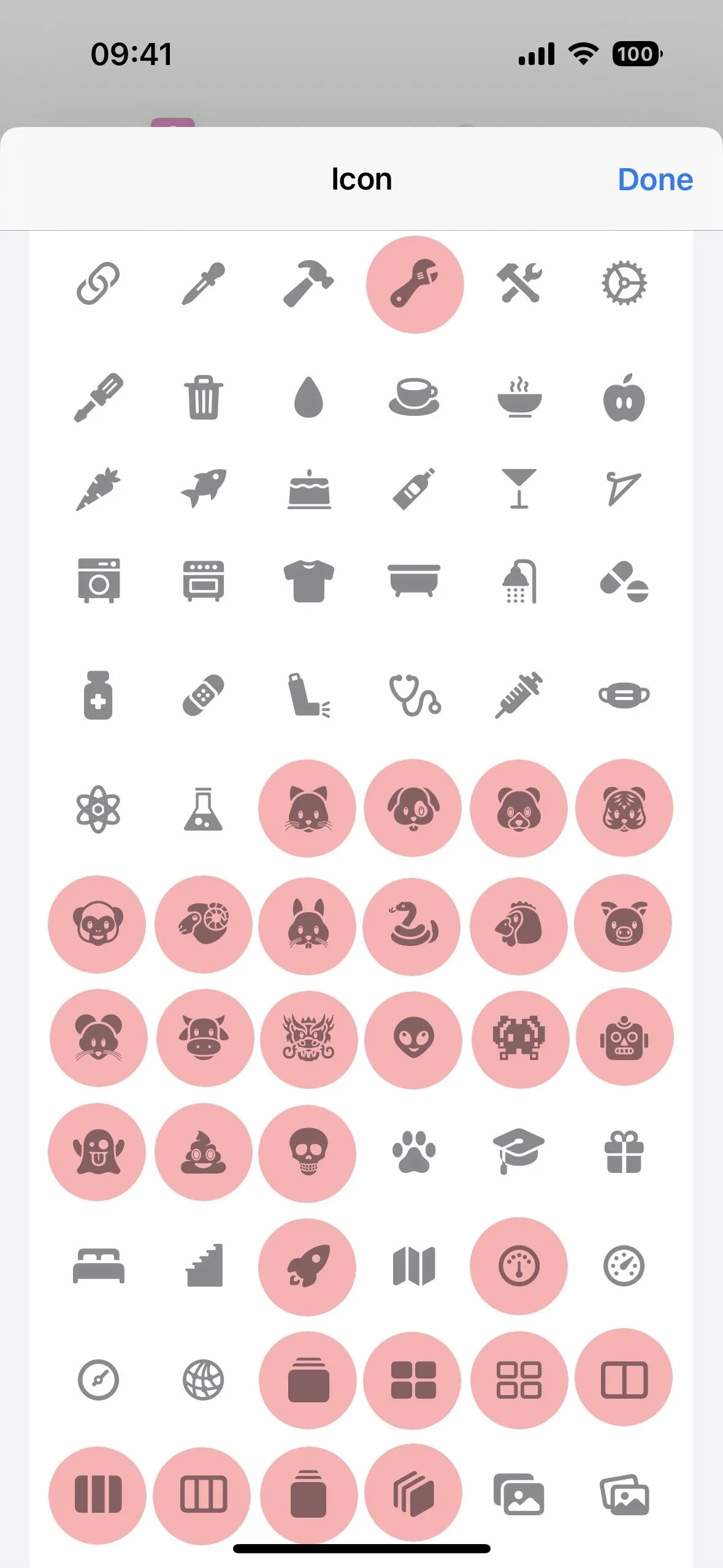
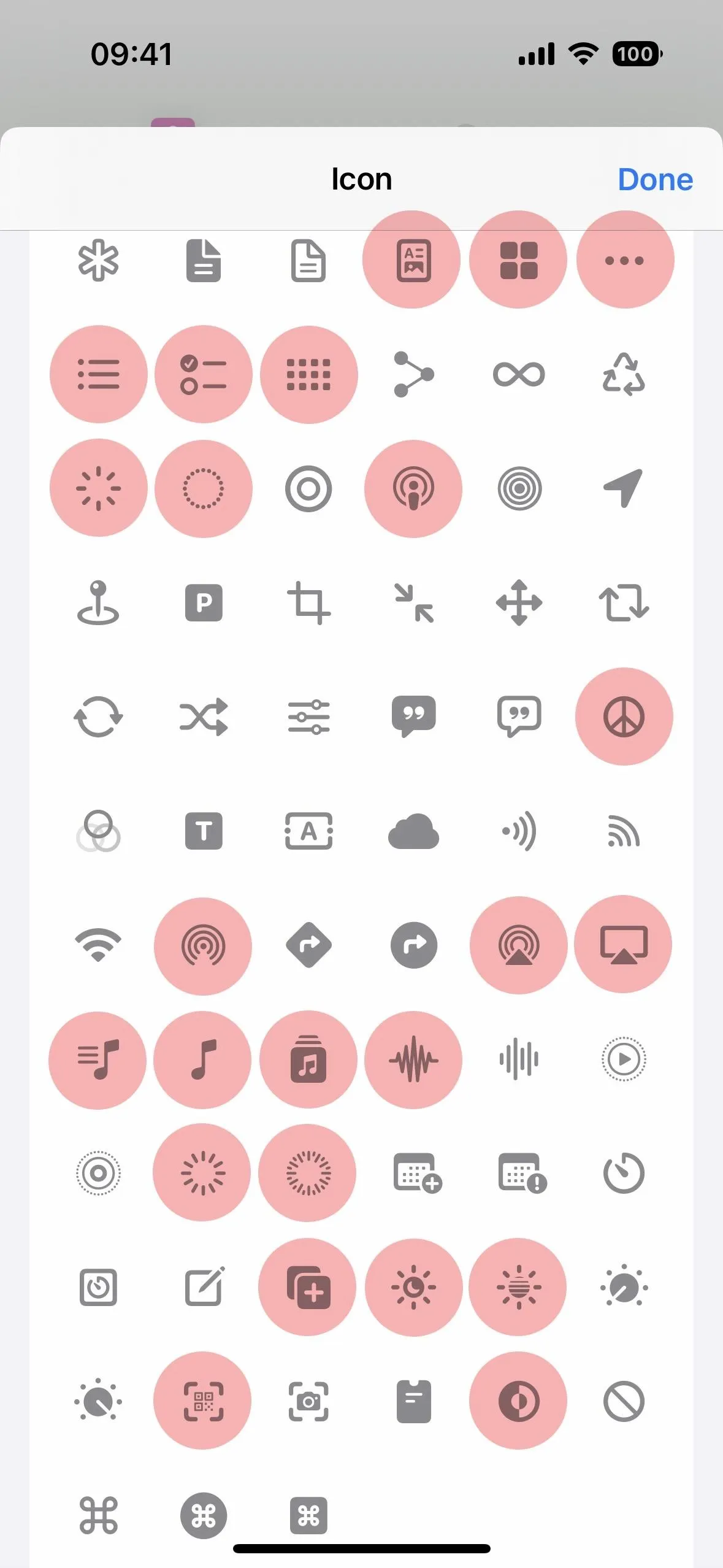
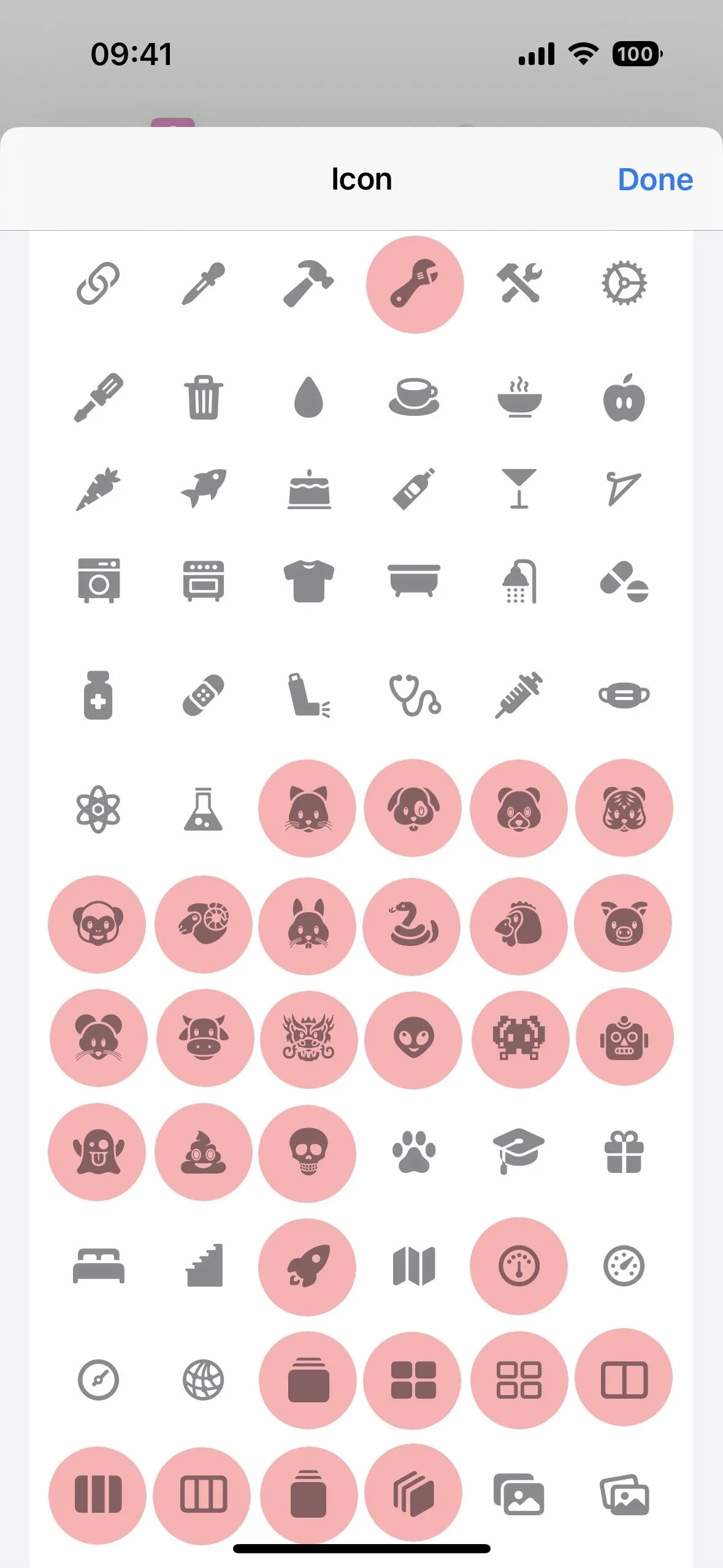
Cover photo, screenshots, and GIFs by Justin Meyers/Gadget Hacks




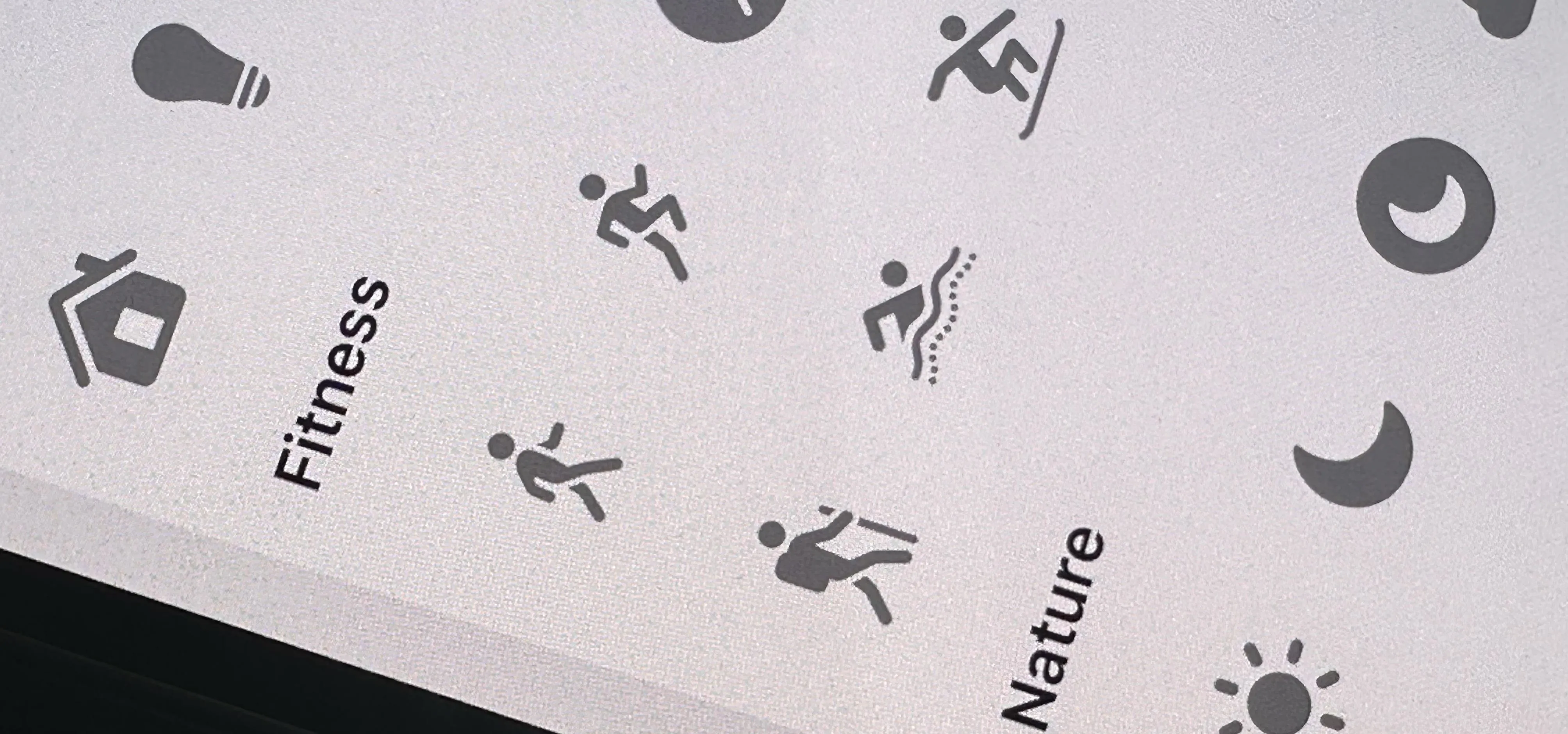

















Comments
Be the first, drop a comment!