One thing you couldn't do in the Shortcuts app when building a shortcut was browsing the entire list of available actions for all of the apps and services on your iPhone. That all changes in iOS 15.
When you're looking for inspiration or trying to figure out which app is best for what result, being able to browse the entire index of available shortcut actions could be valuable. In iOS 14, you can only browse actions by the Apps, Favorites, Scripting, Media, Location, Documents, Sharing, and Web categories.
In iOS 15's updated Shortcuts app, whenever you tap "Add Action" or the search bar at the bottom, you'll see a new view with a tab for "Categories" and one for "Apps." All of the aforementioned iOS 14 categories are in the Categories tab, while Apps gets its own section that won't take over the whole modal sheet as it did before.
The new Categories tab, which uses a list form instead of circular icons, has eight default items to choose from, but "All Actions" takes Apps place. Unfortunately, the list is not ordered by apps; everything is sorted by the seven primary categories, though there is an additional one called "Text." Apps like Calendar, Contacts, Home, Health, and Workout get their own sections here as well.
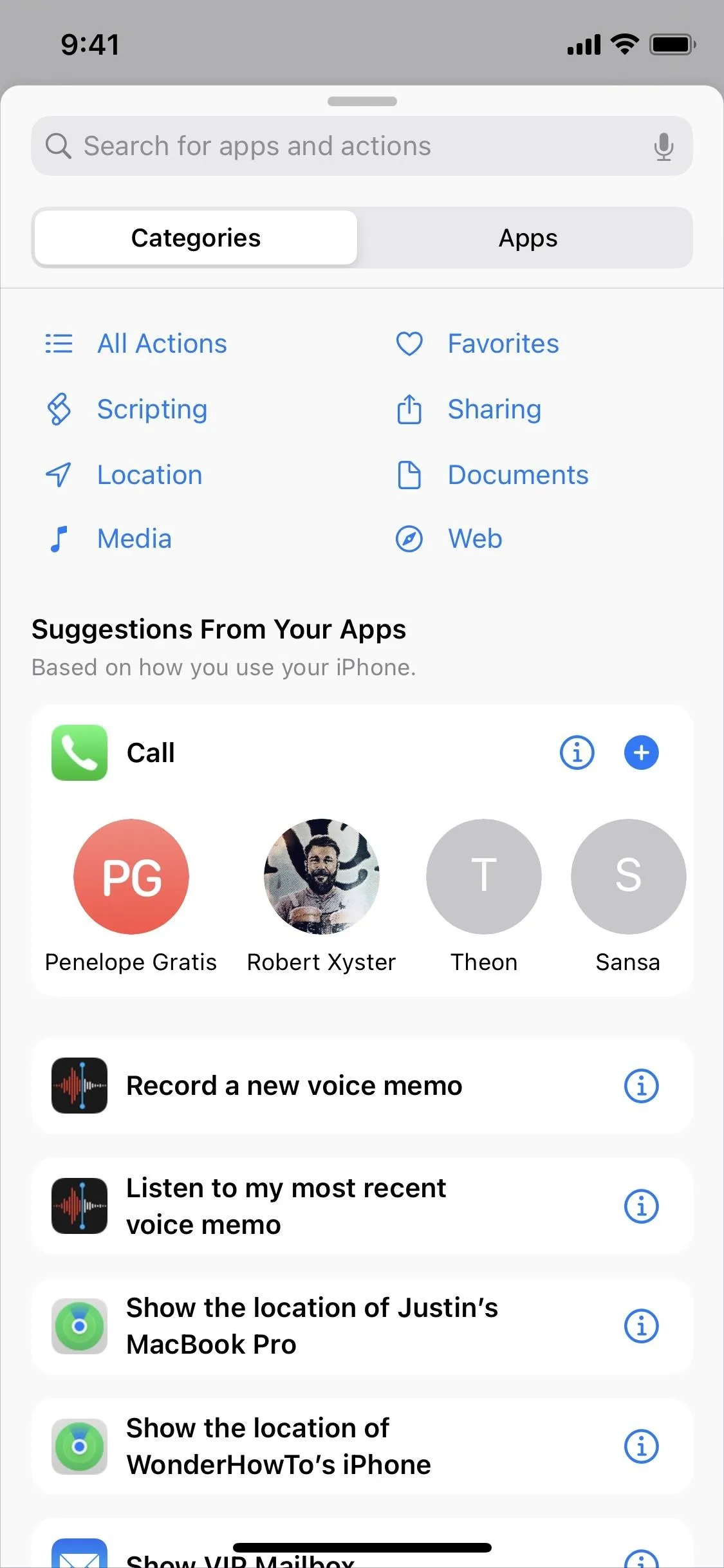
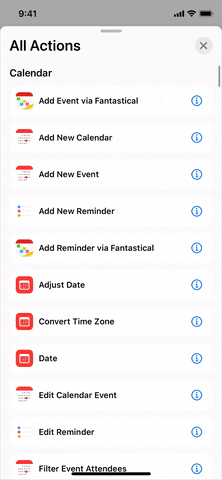
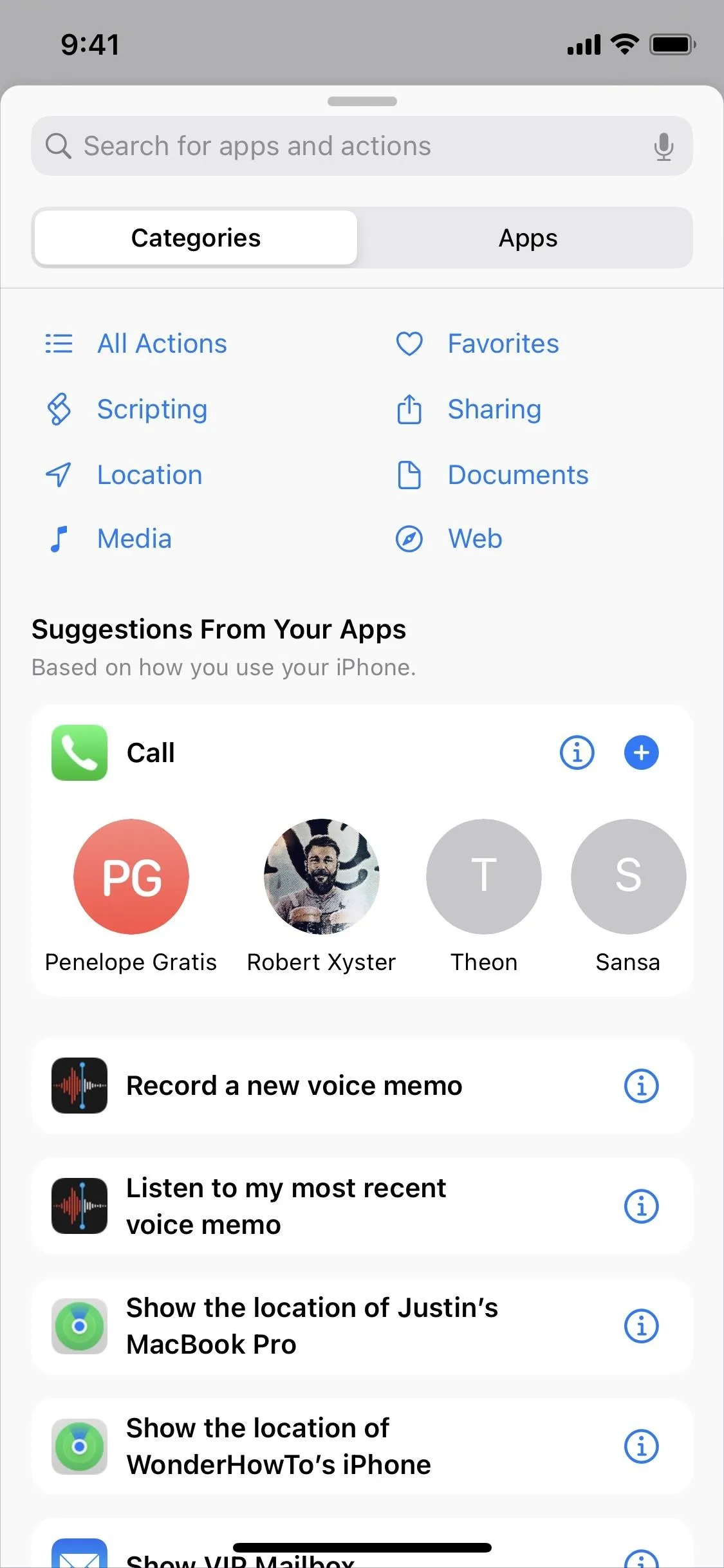
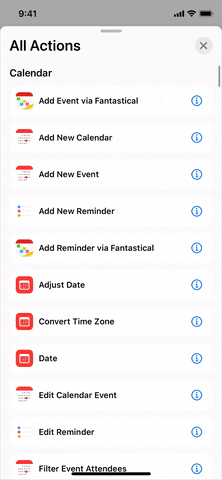
Hopefully, Apple adds sorting options, such as sort by app or category, but it's better than nothing until then. The list seems fairly buggy in its first iteration, where it will bounce you back up the page automatically when you scroll down past certain points, but I'm sure Apple will fix that soon.
Note: Apple's iOS 15 is currently in beta development. A public beta will be available in July, while the final release isn't expected until the fall of 2021. Anything shown in this guide may change or be removed during the development cycle.
Cover photo, screenshot, and GIF by Justin Meyers/Gadget Hacks






















Comments
Be the first, drop a comment!