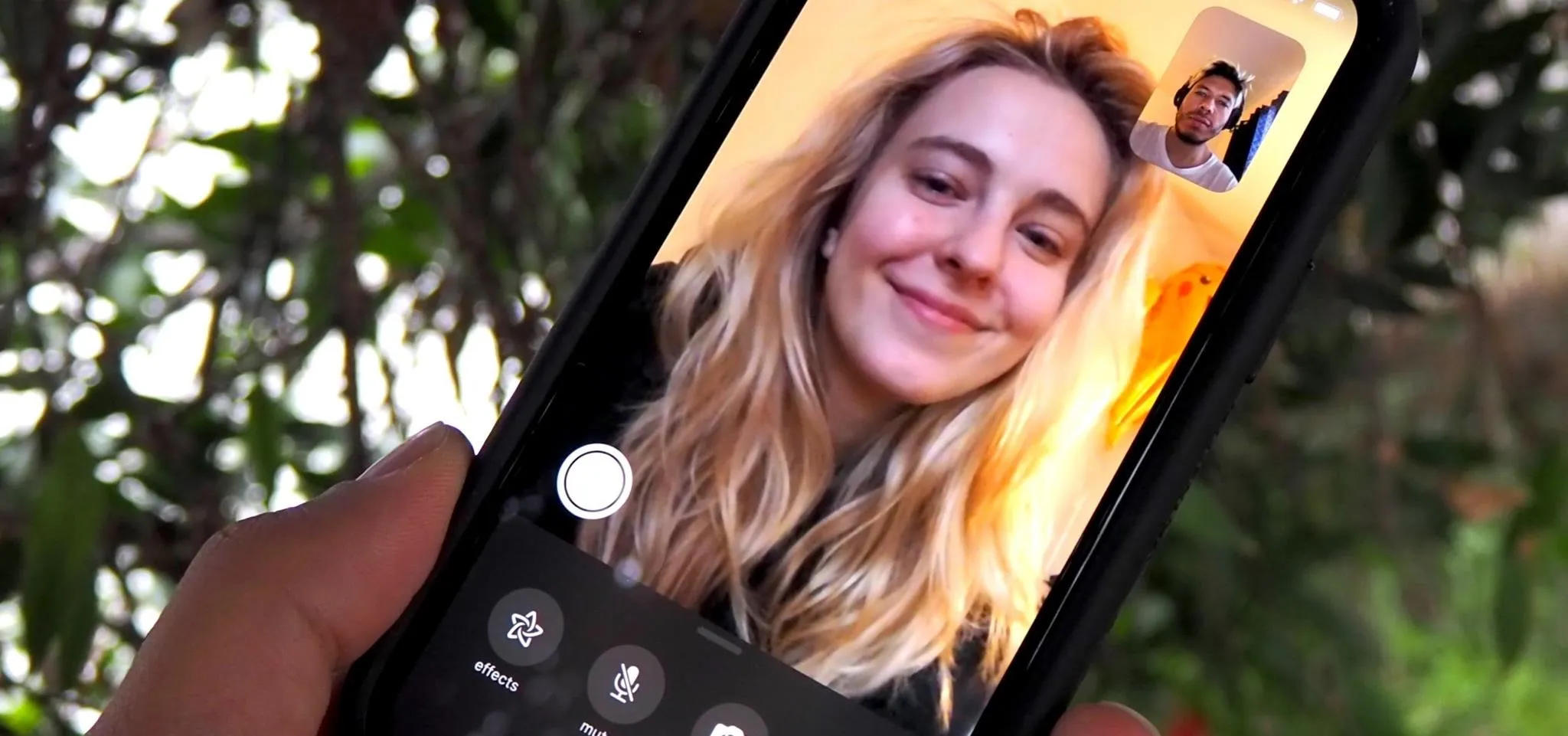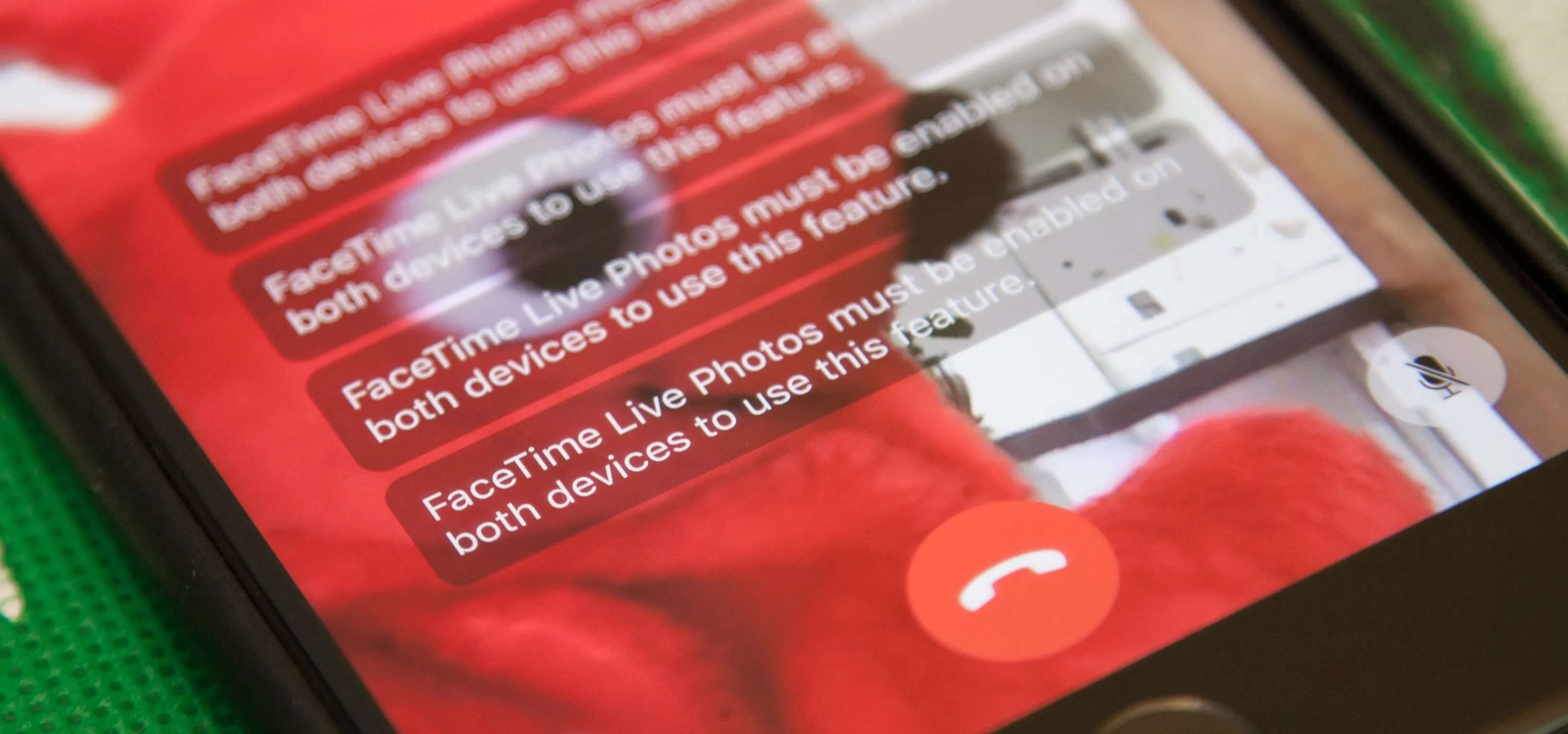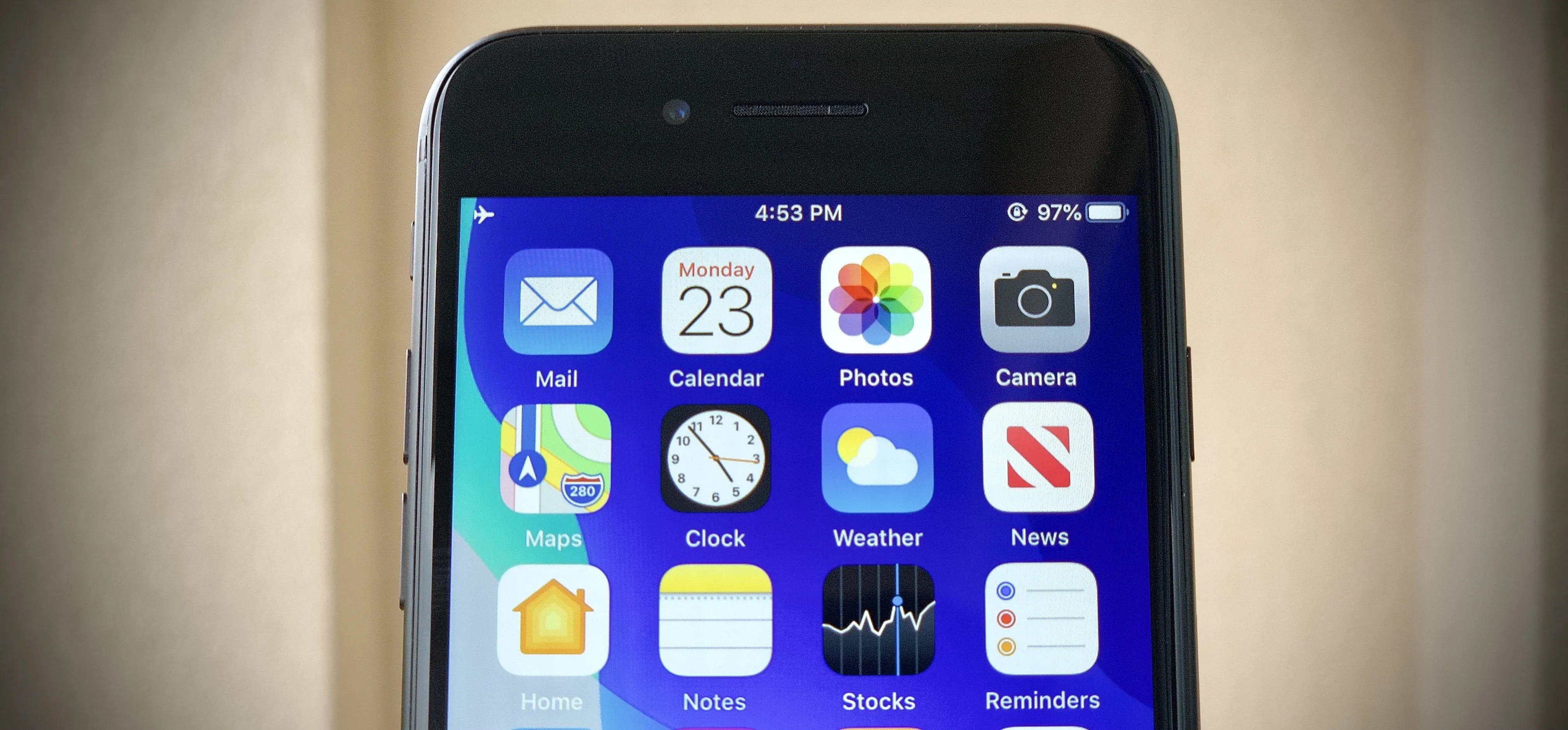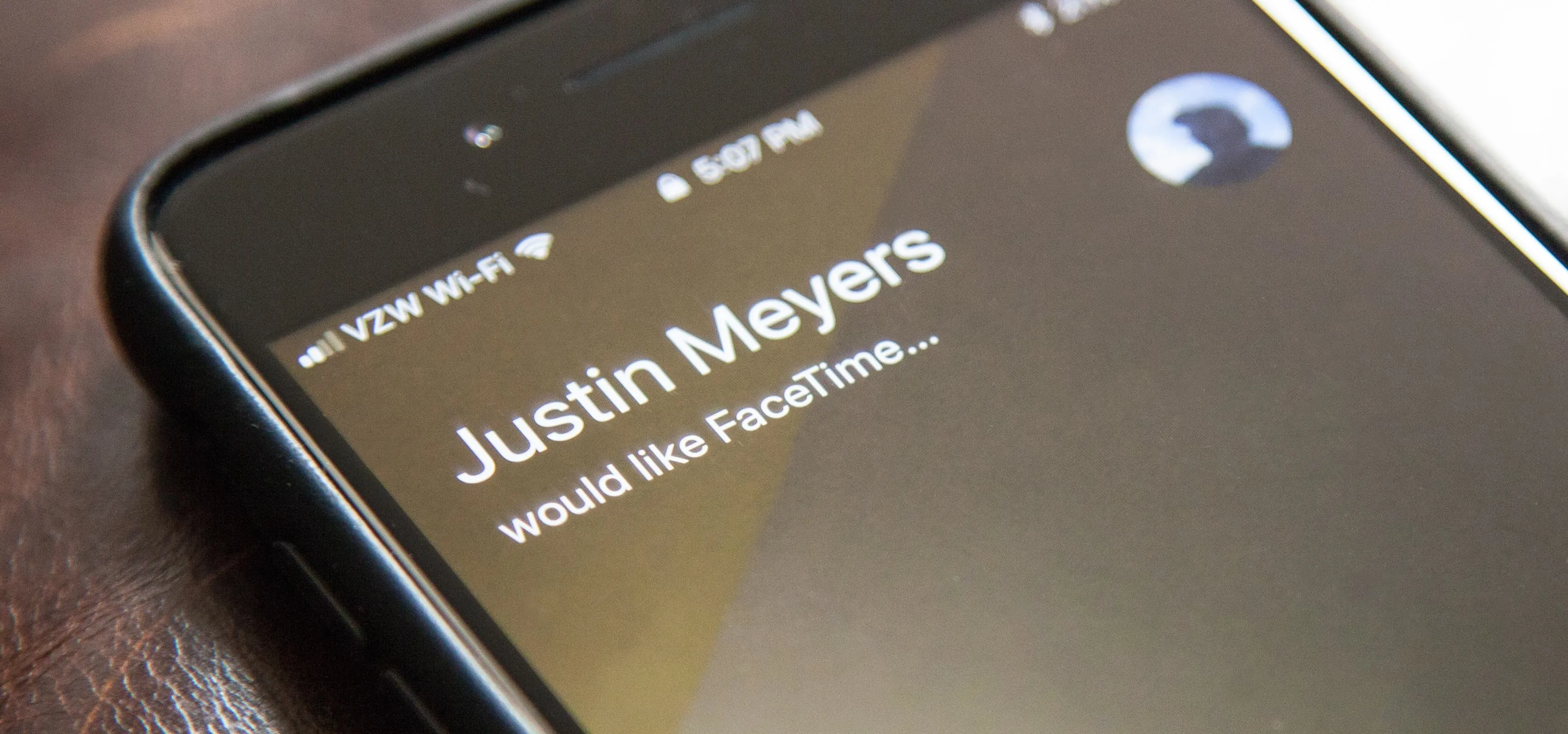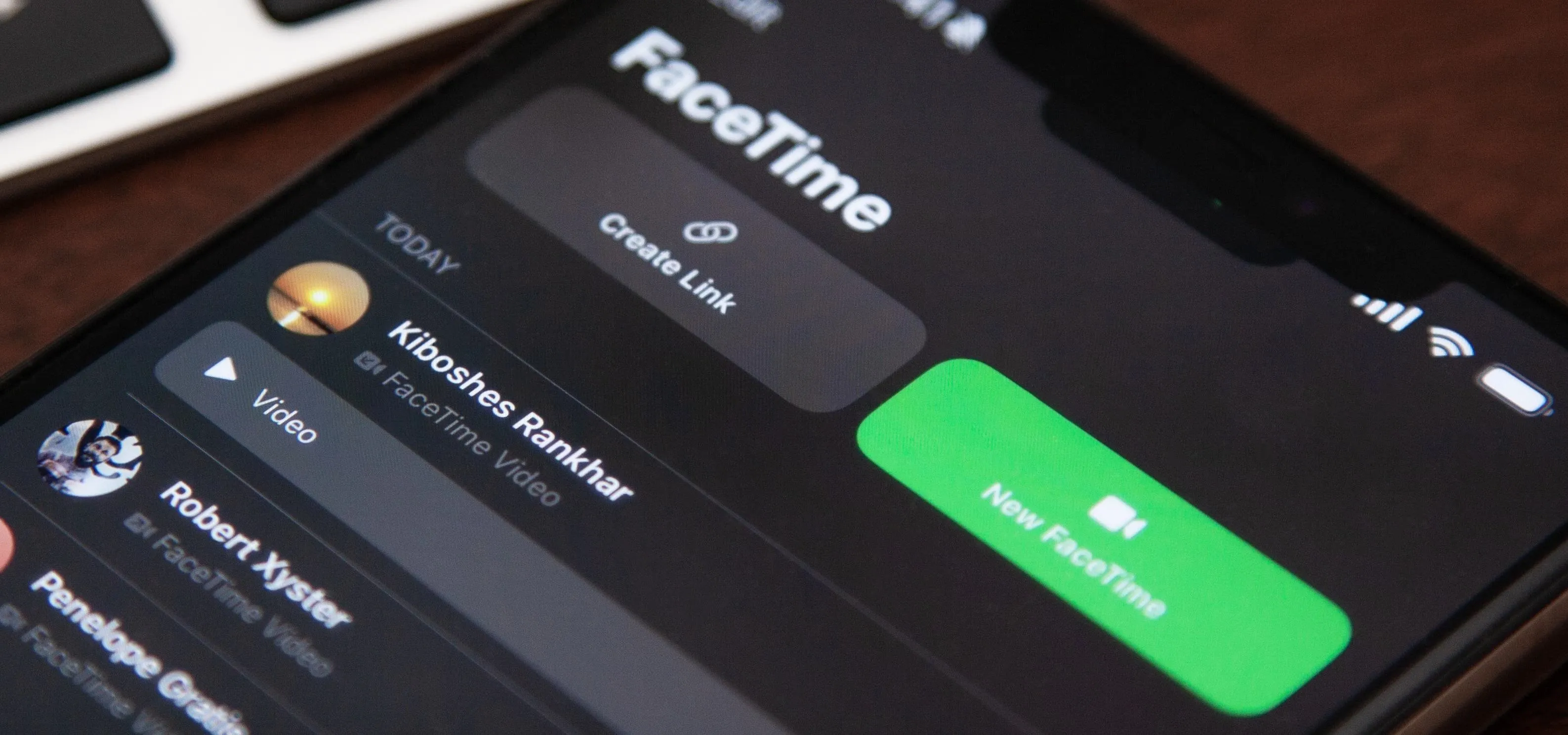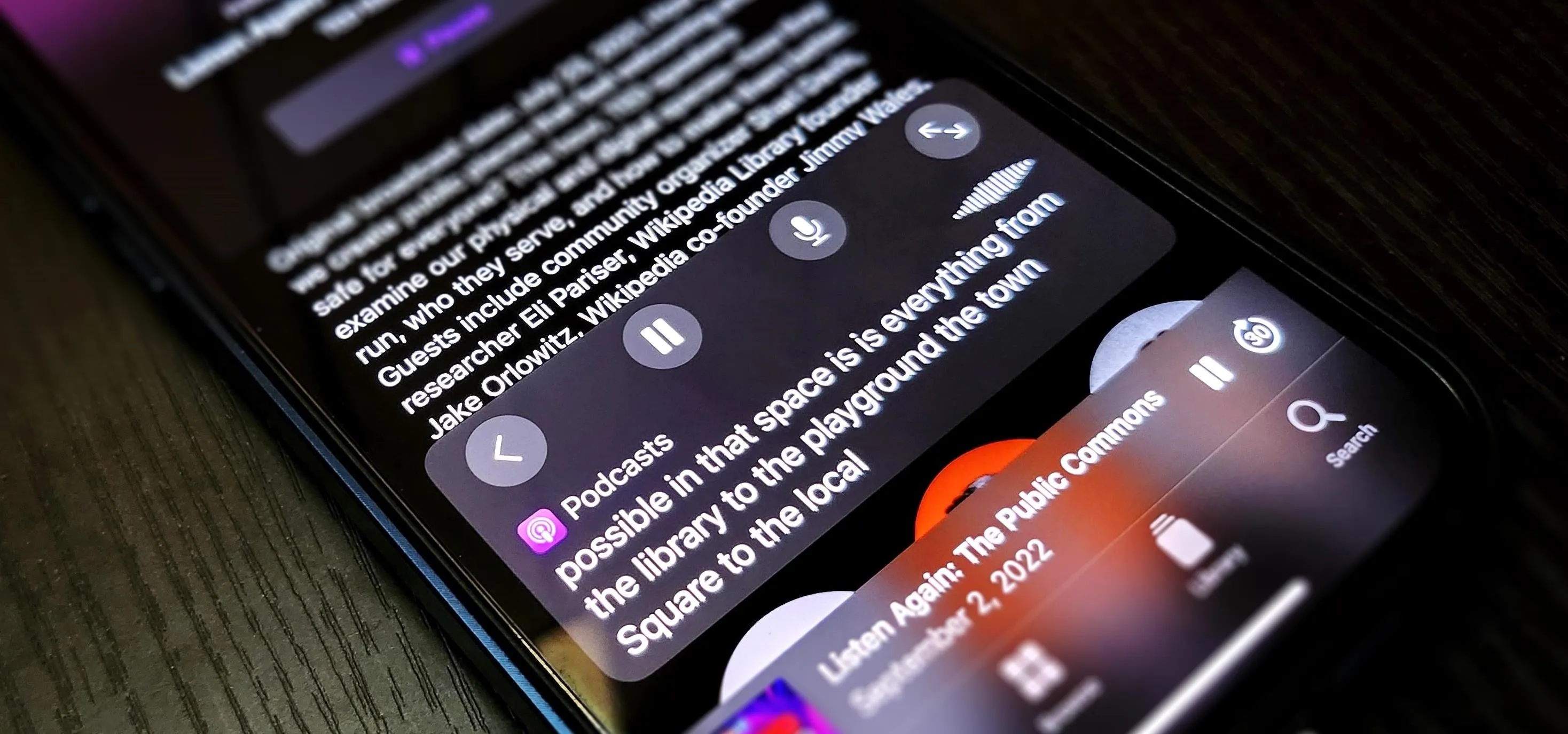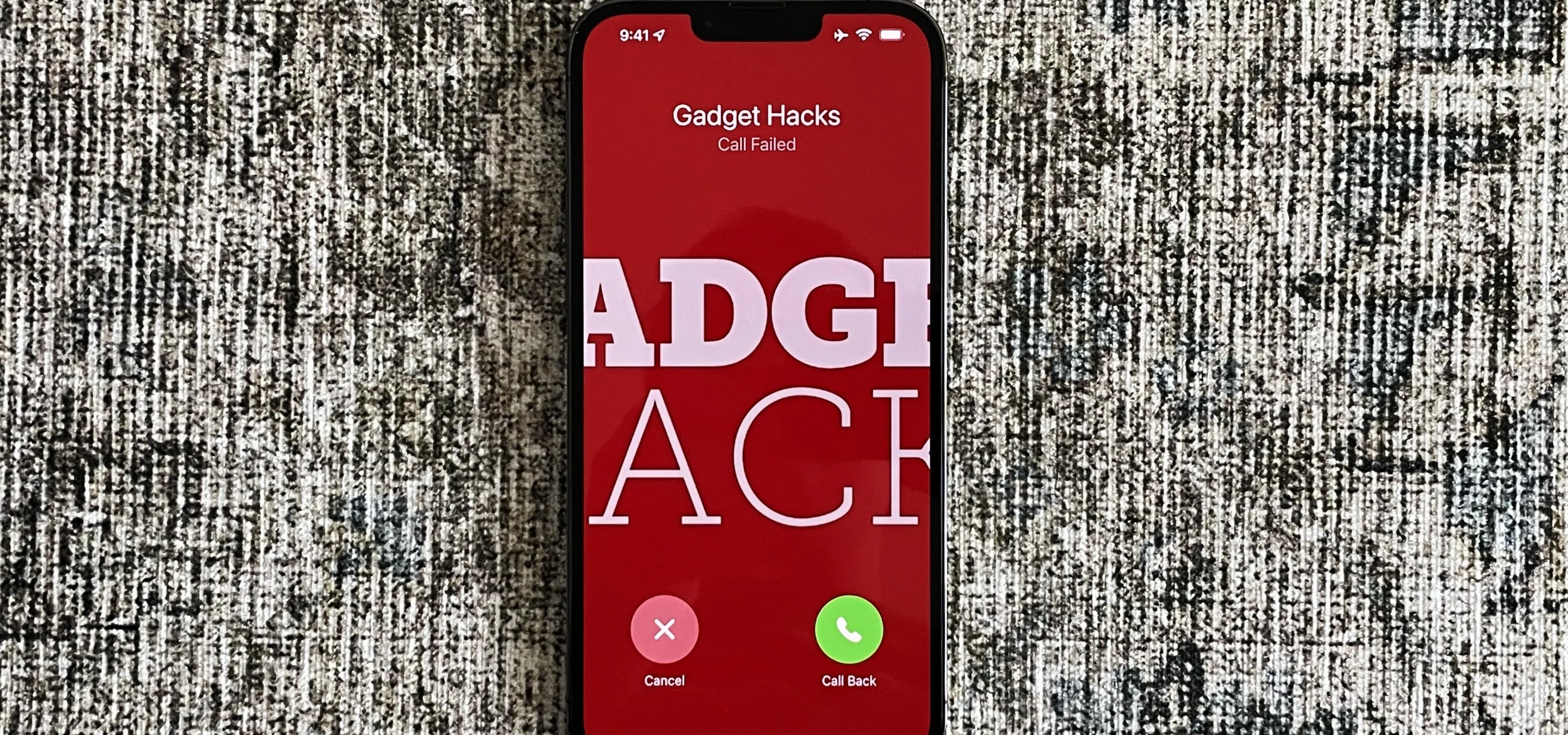FaceTime


how to
Add FaceTime Animated Effects with Secret Hand Signals


how to
Record Phone Calls and FaceTime Audio Calls on Your iPhone with iOS 18.1

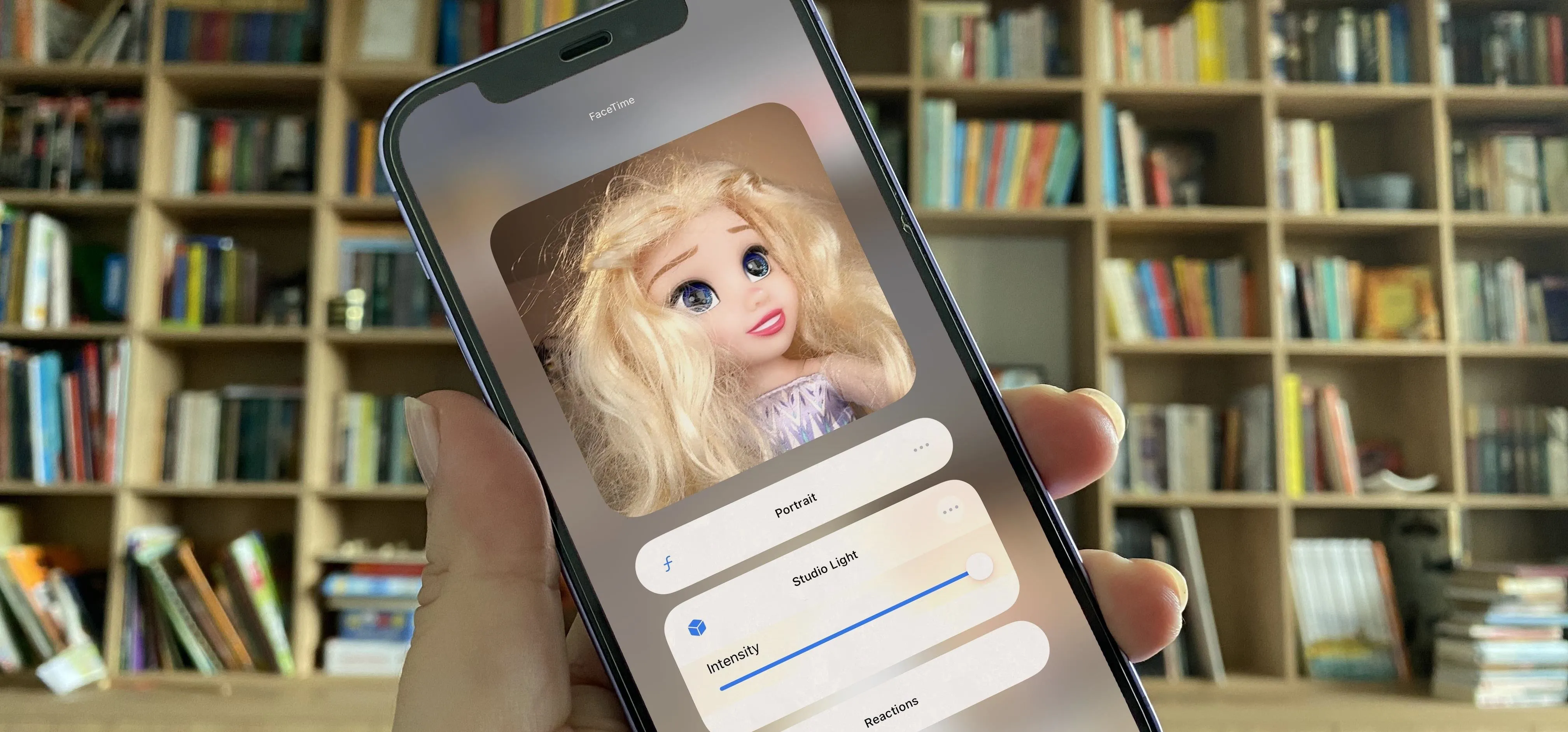
how to
14 New FaceTime Features You Need to Be Using on Your iPhone with iOS 17
Featured On Gadget Hacks:
Gaming


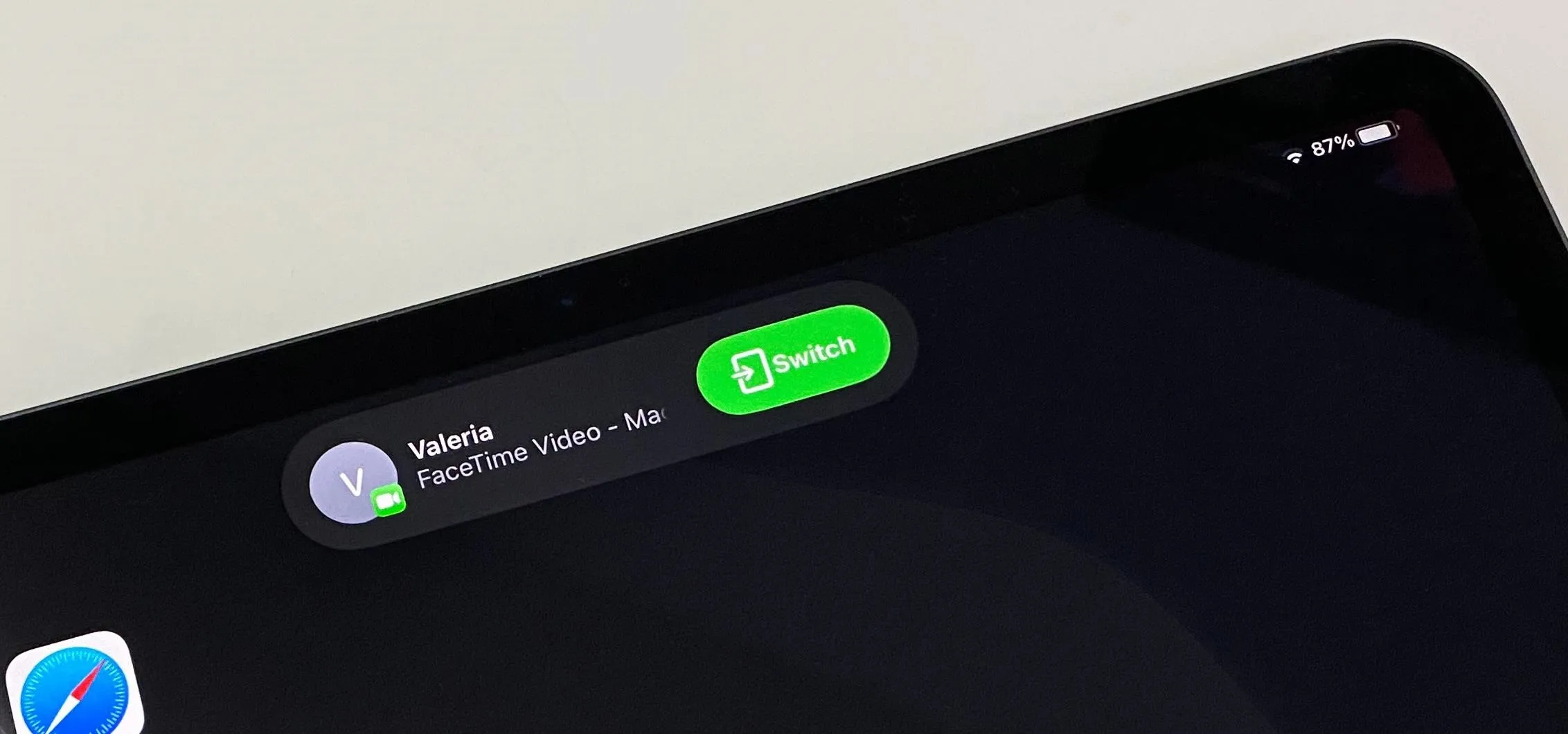

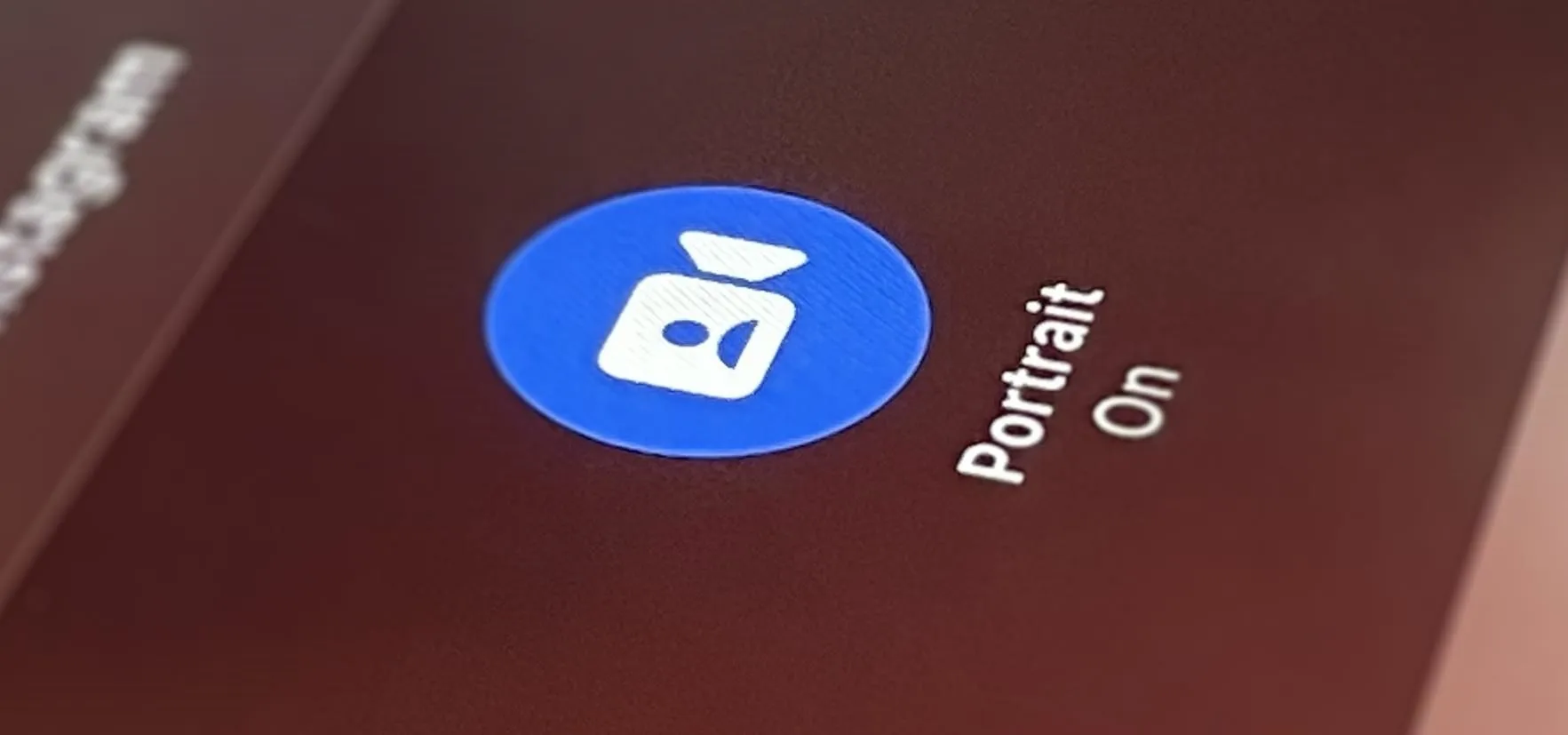




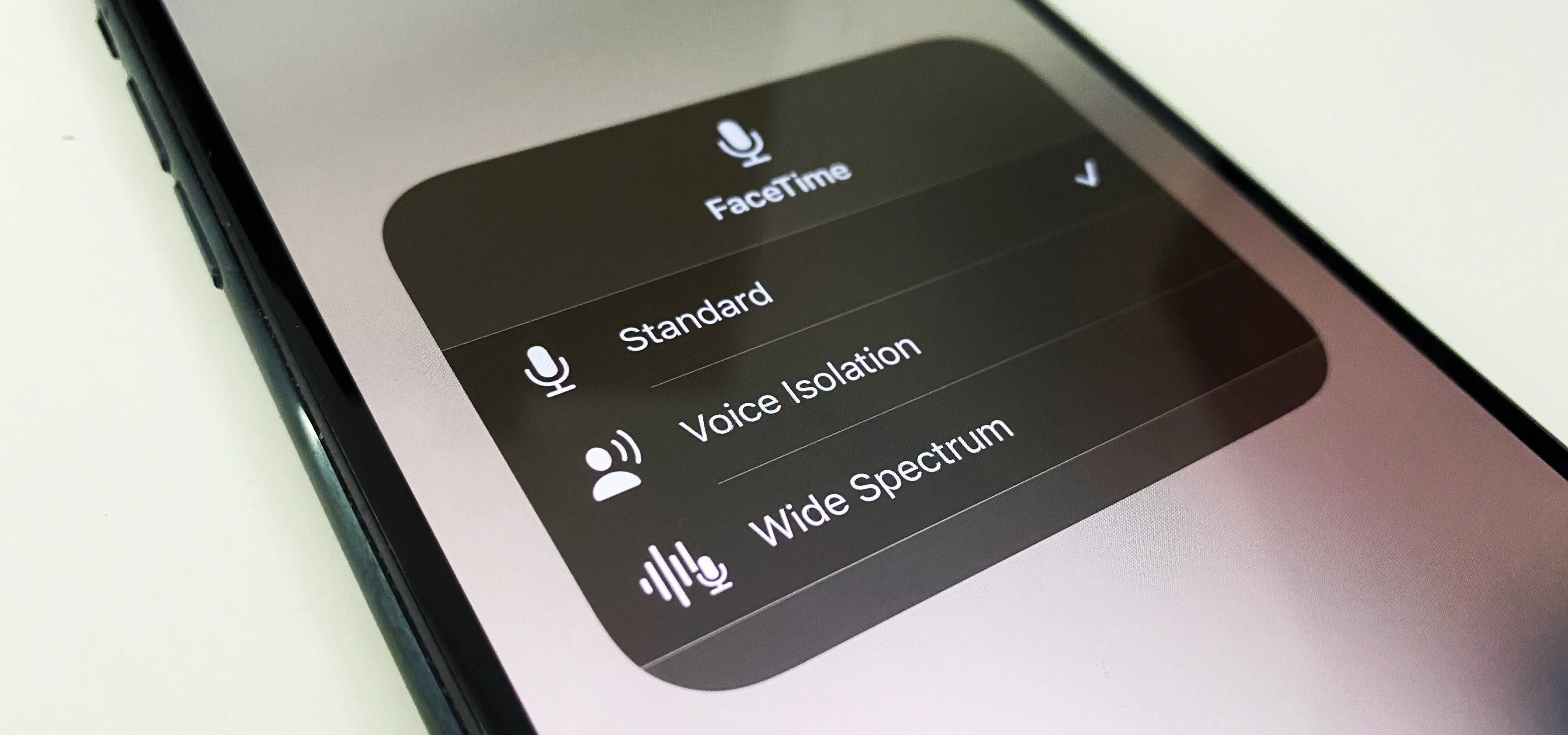
Featured On Gadget Hacks:
iOS 18


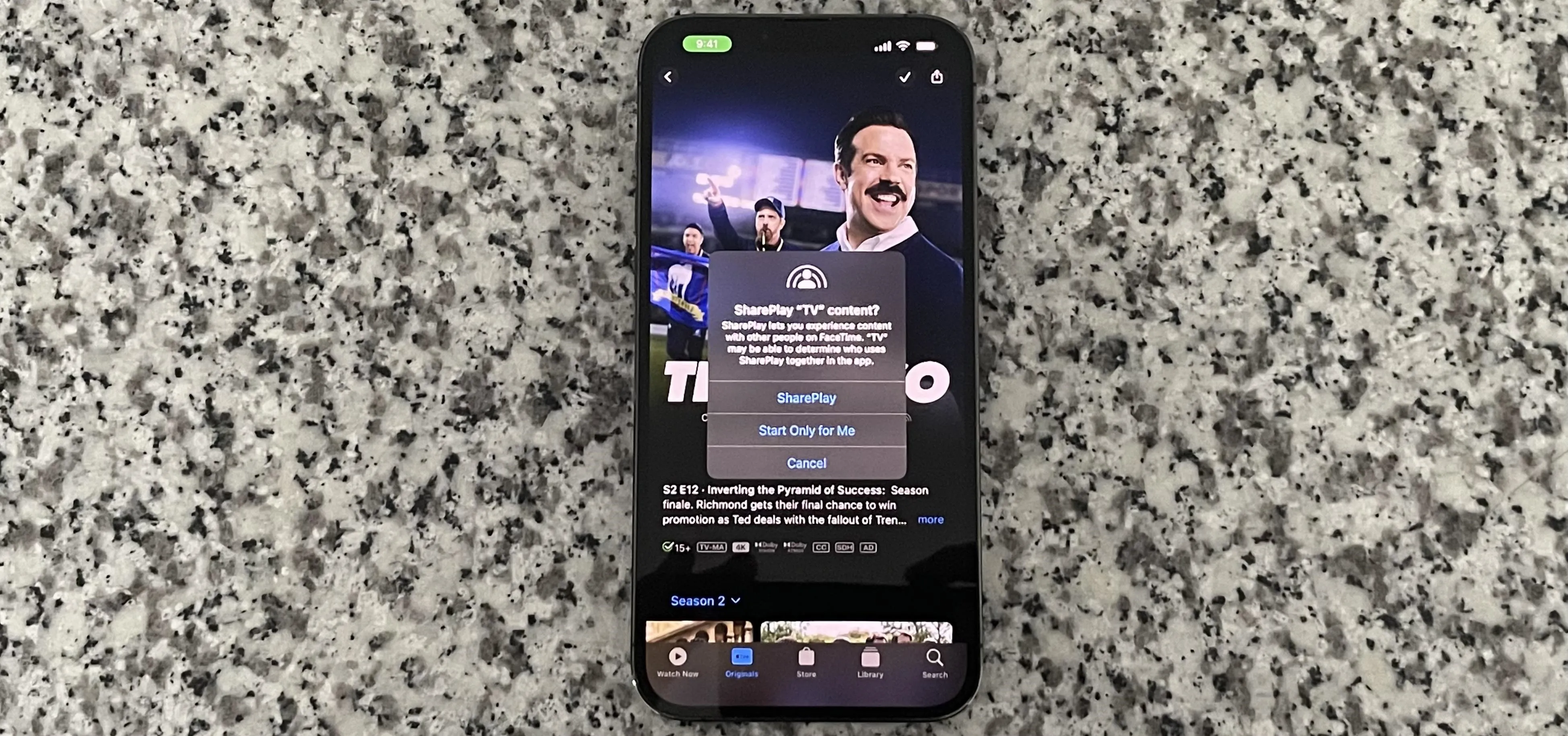

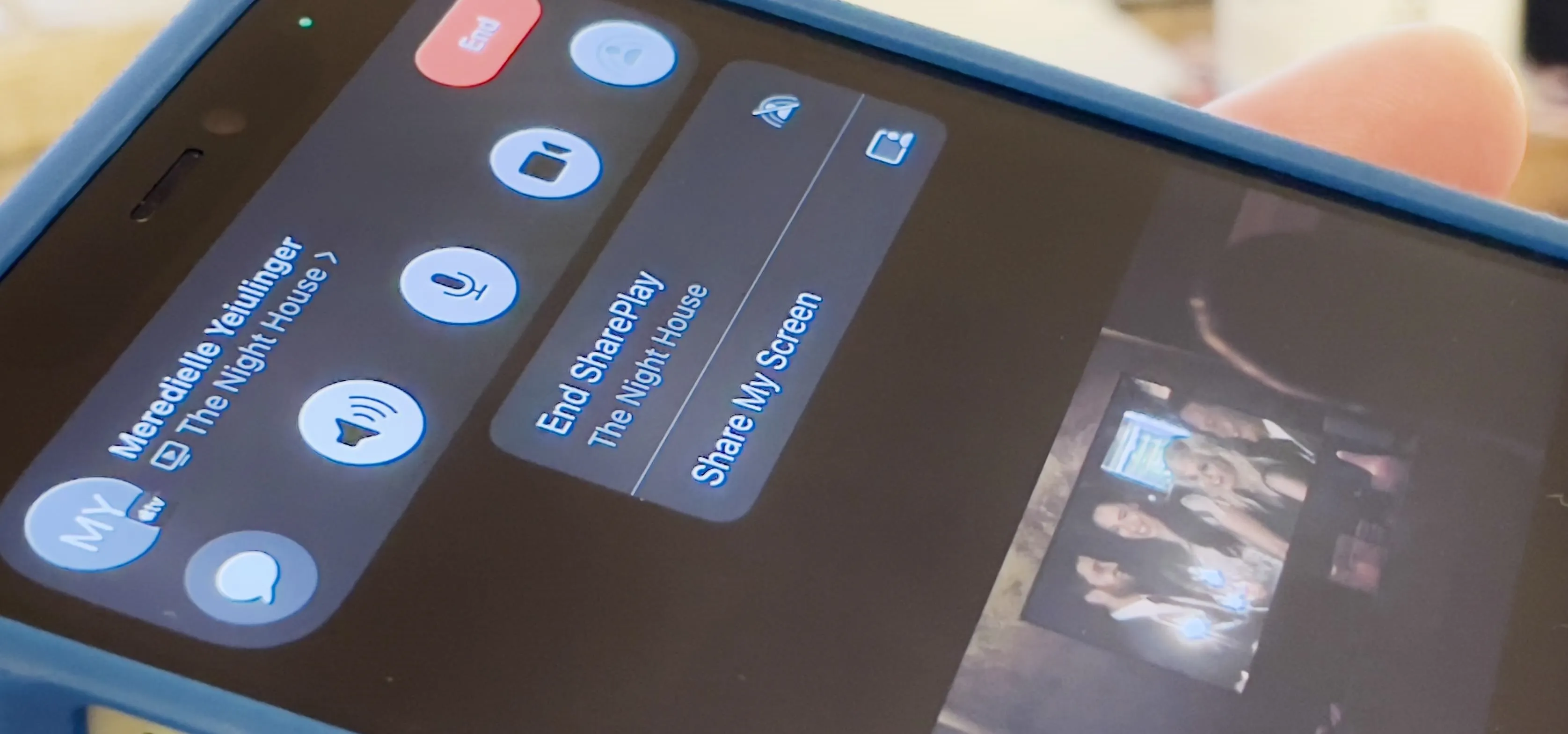


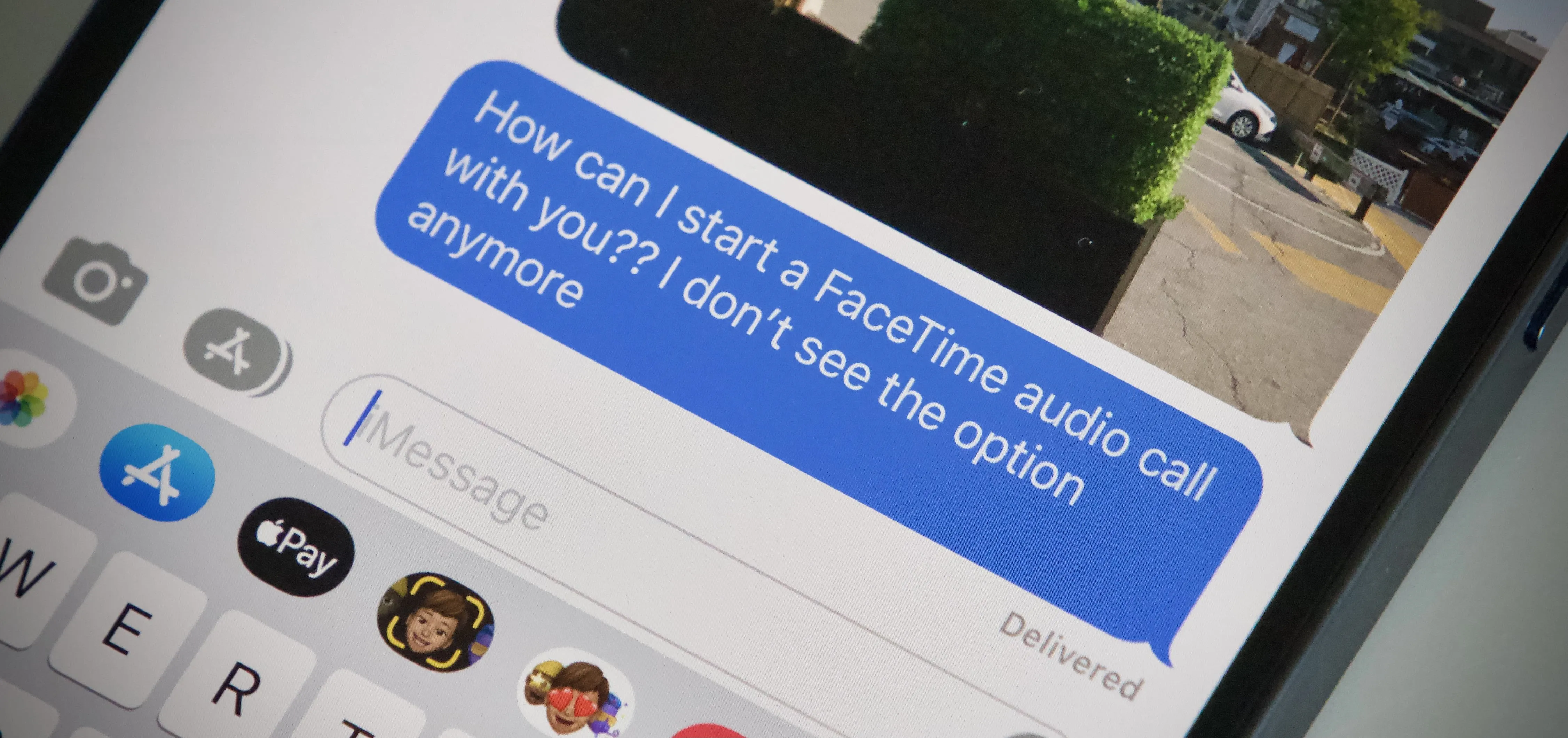

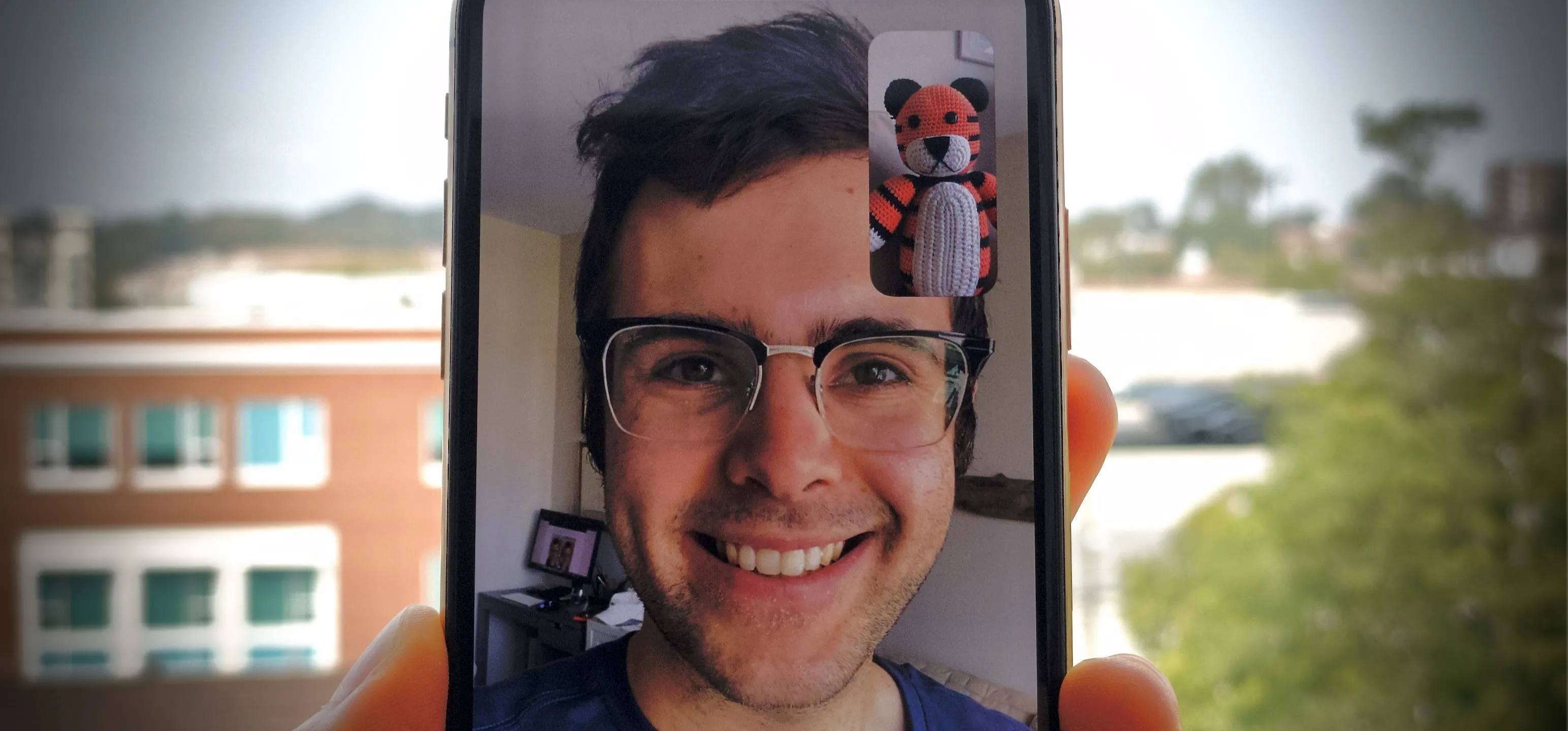
Featured On Gadget Hacks:
Productivity & Shortcuts




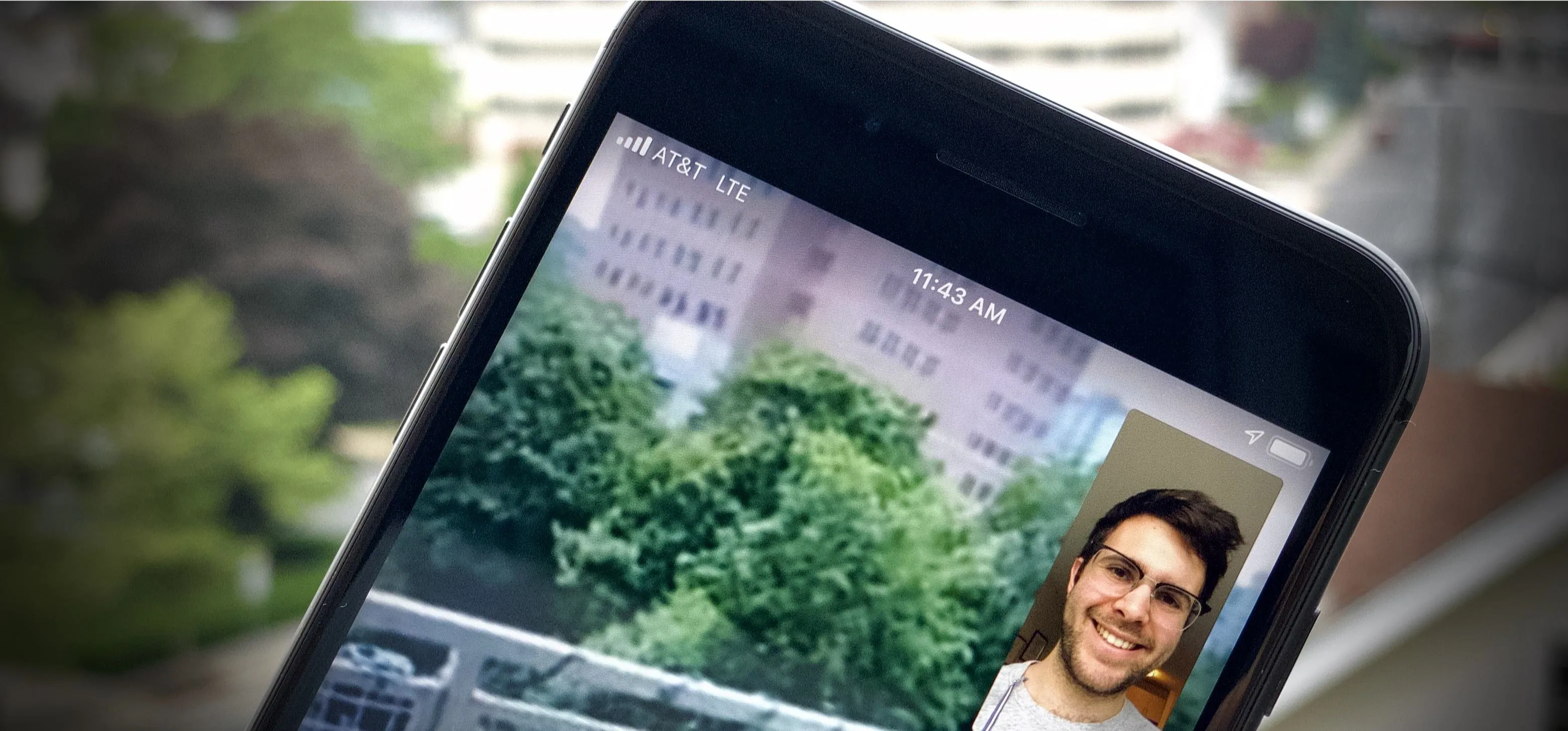


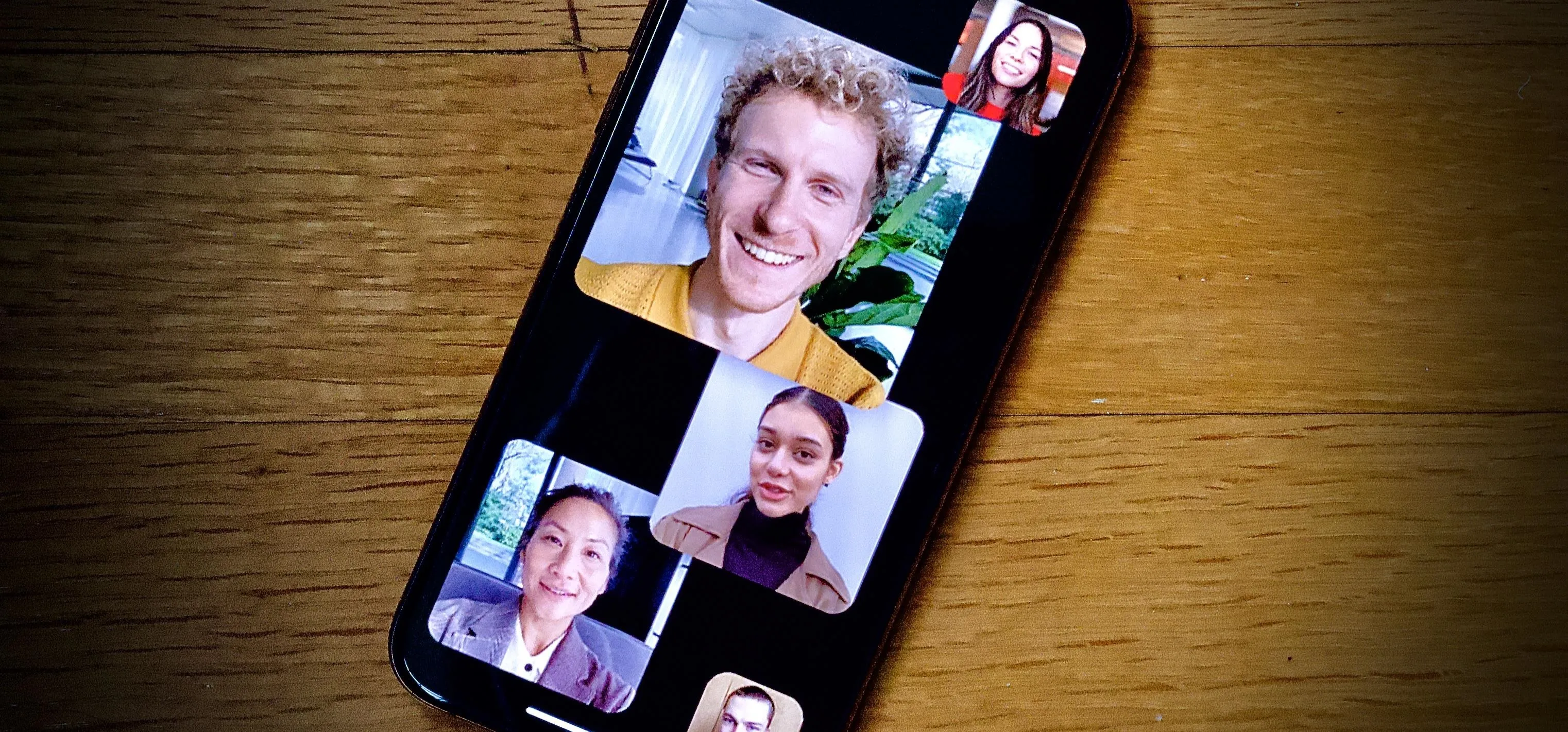

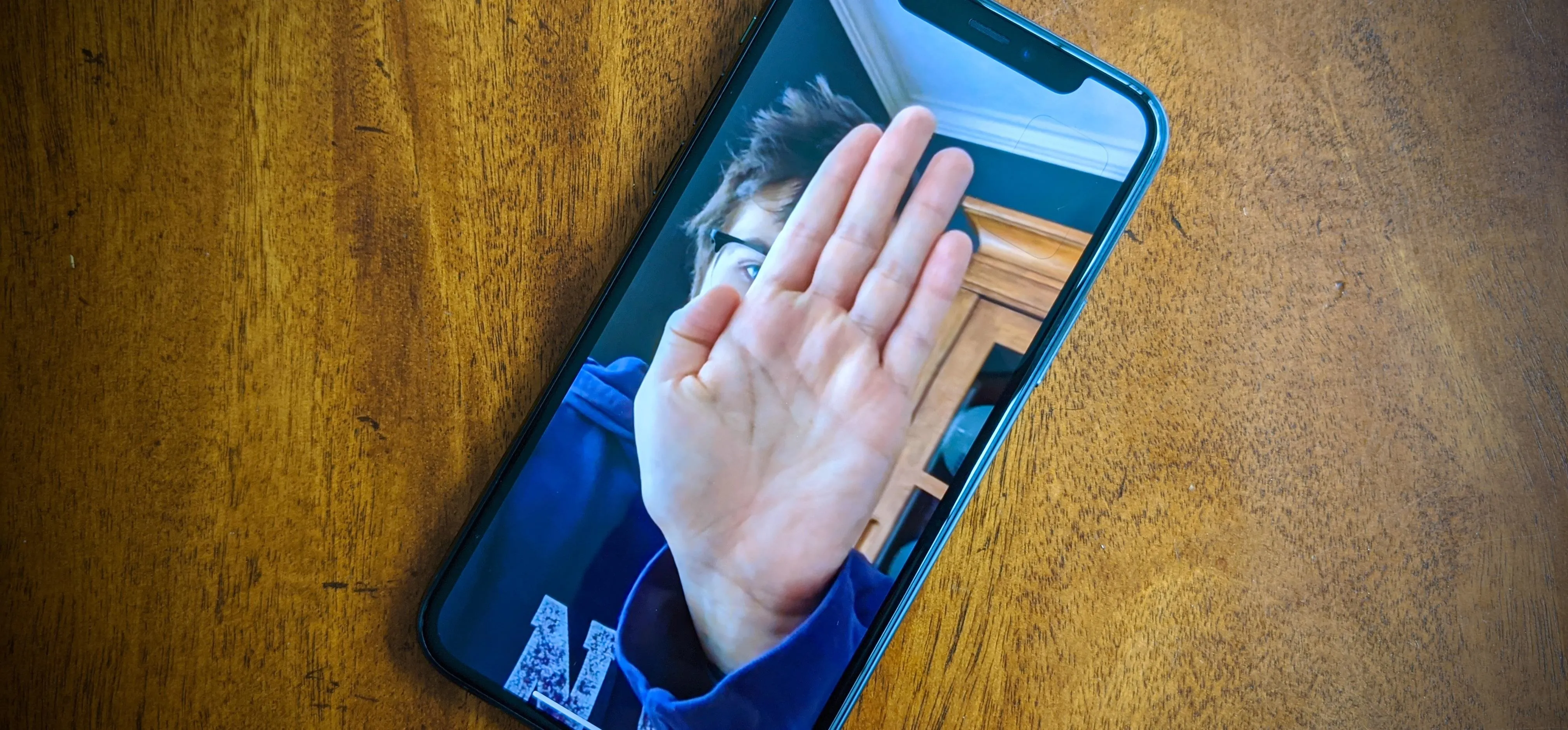
Featured On Gadget Hacks:
Travel Tips for Your Phone