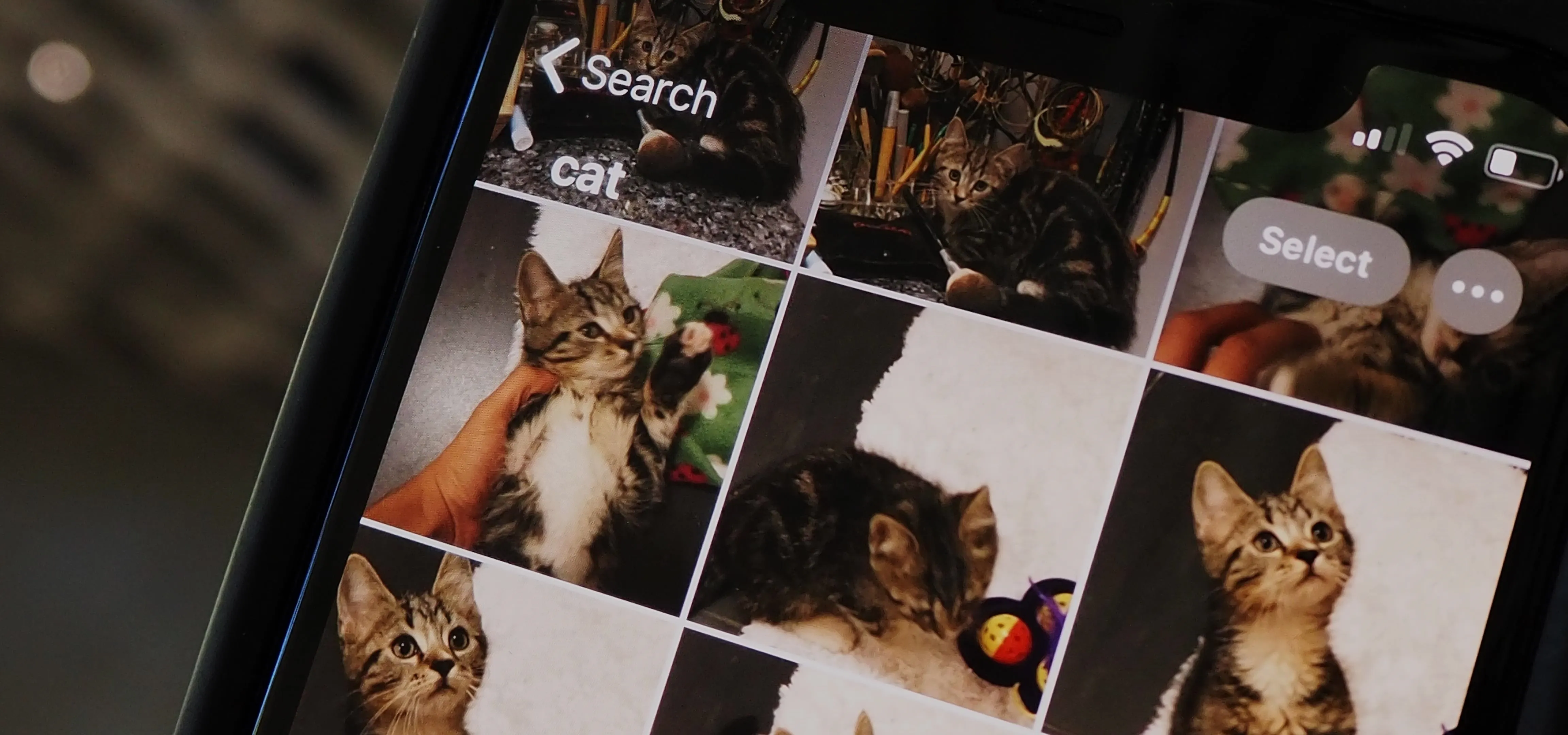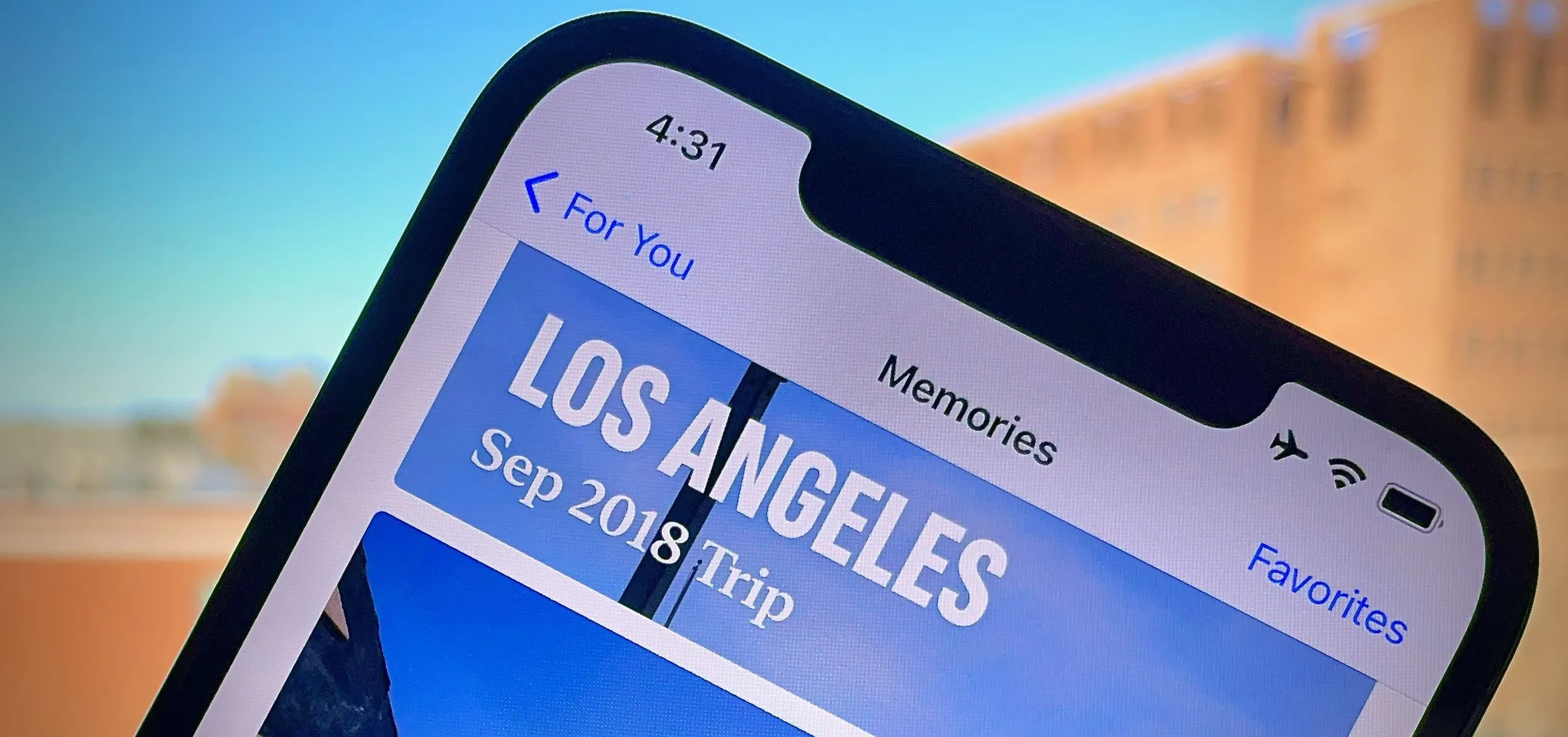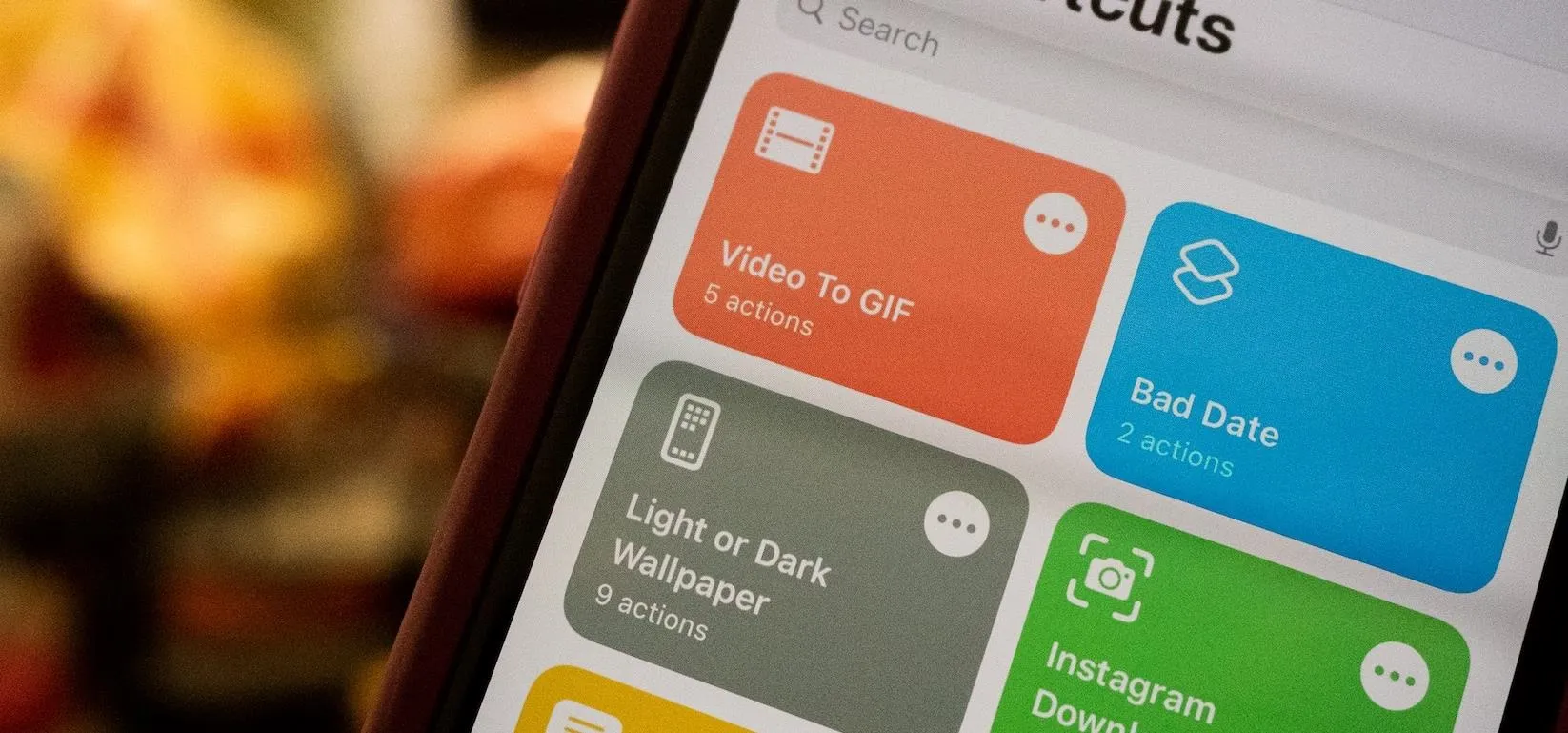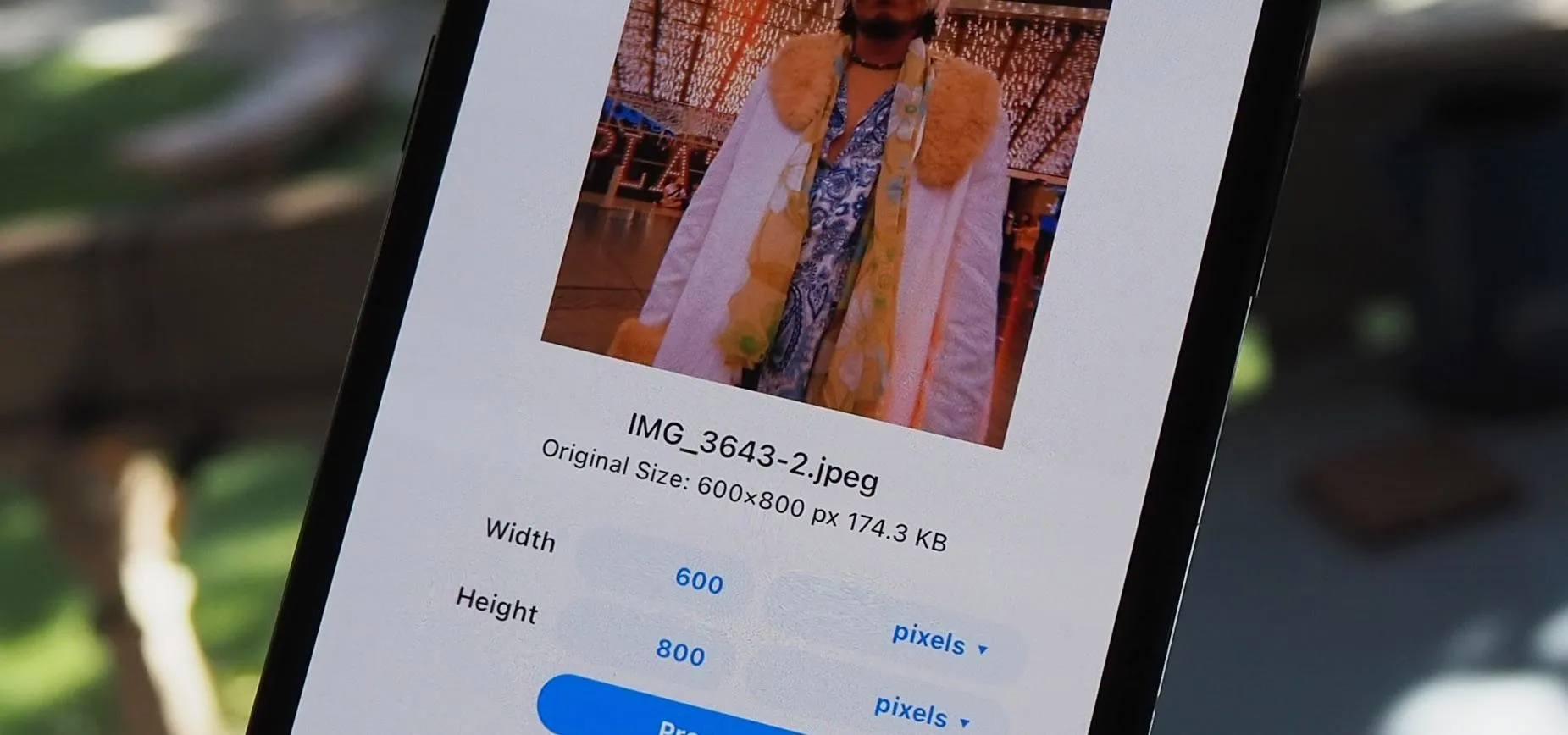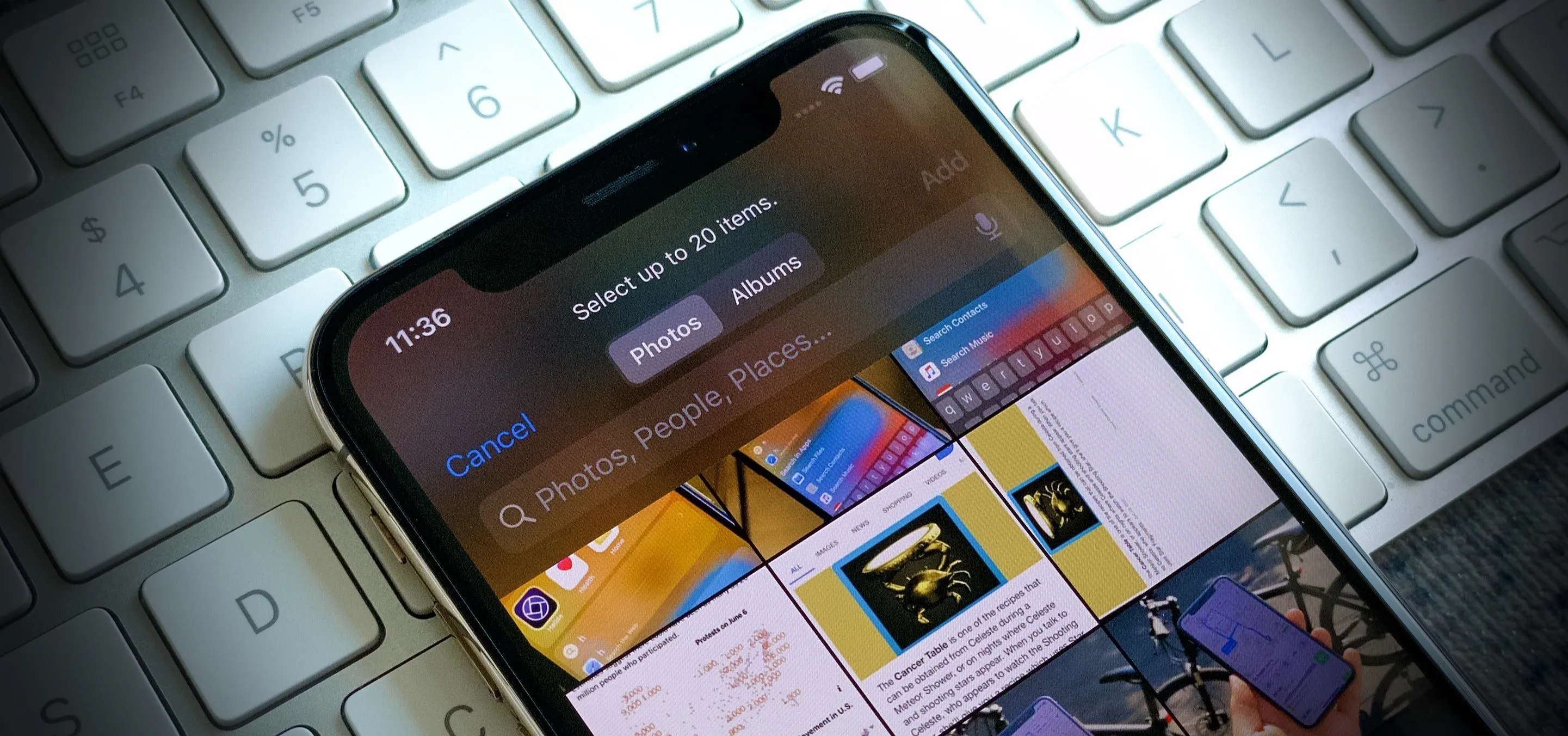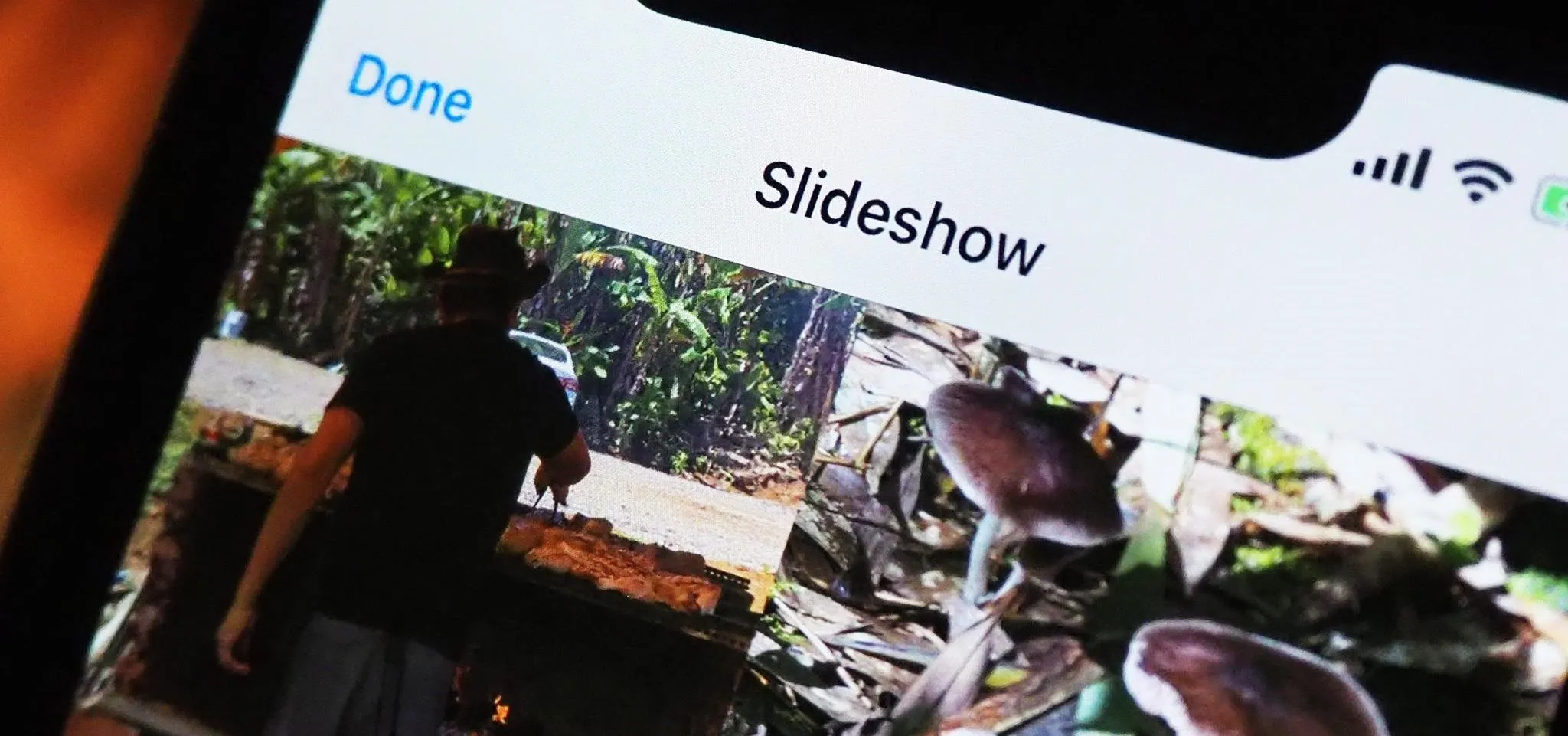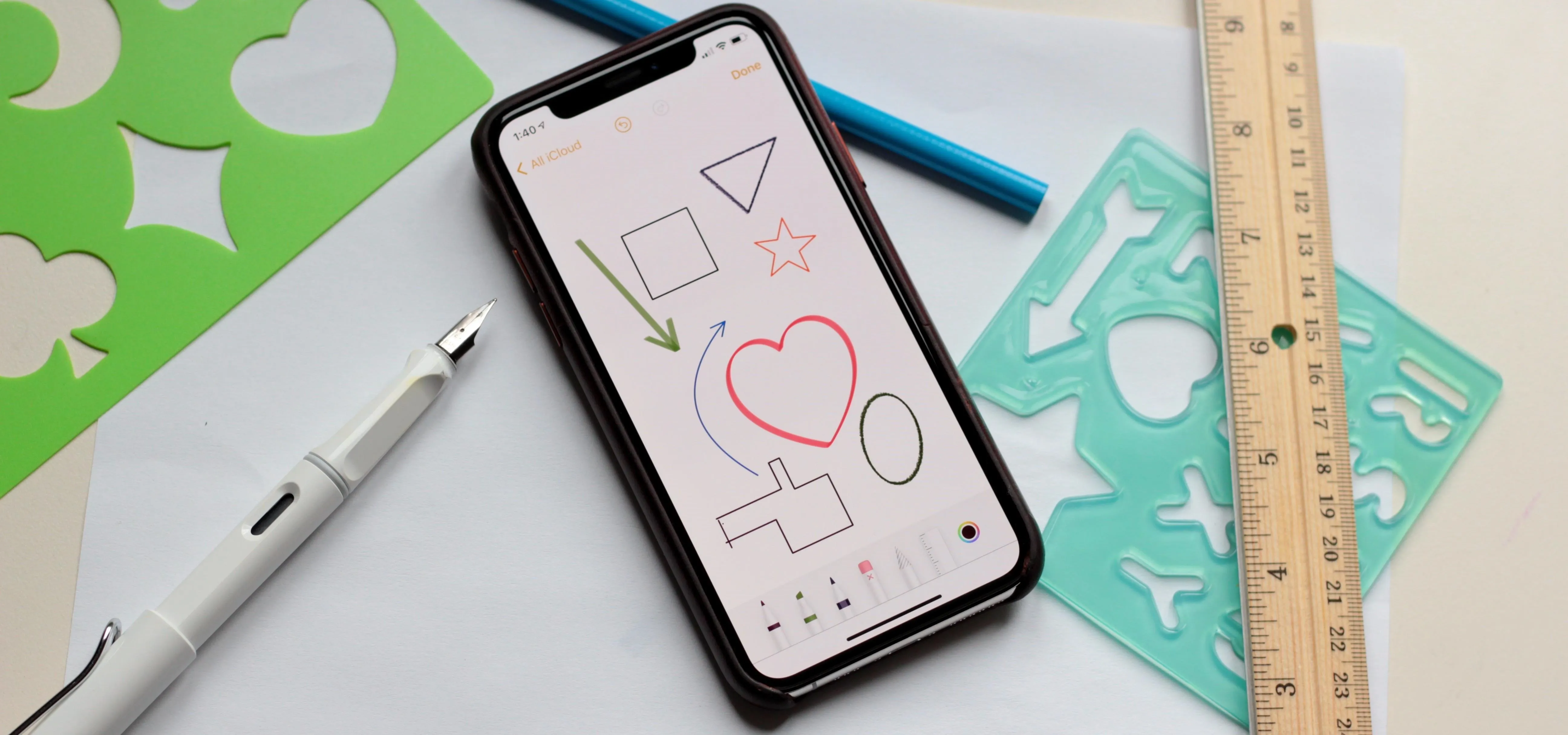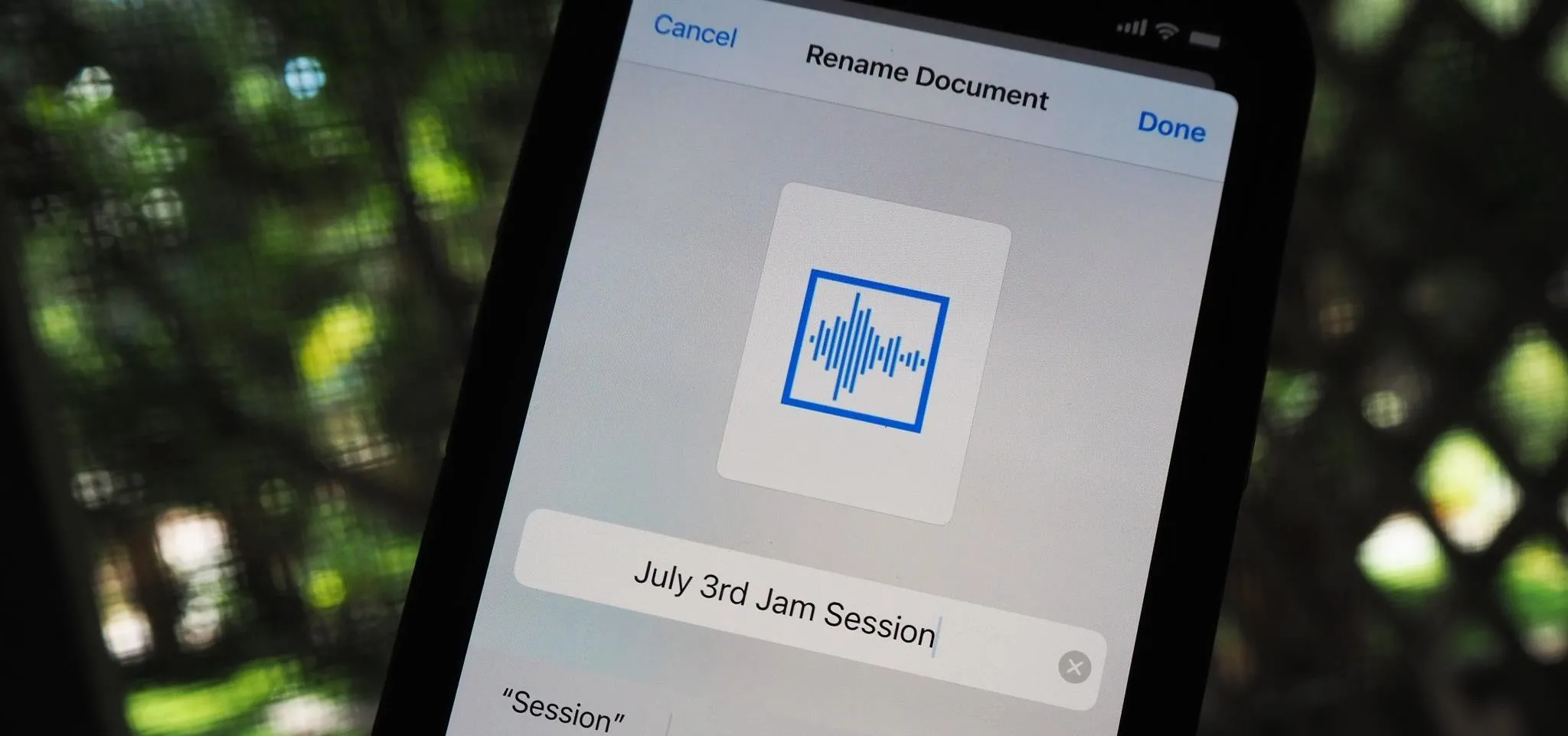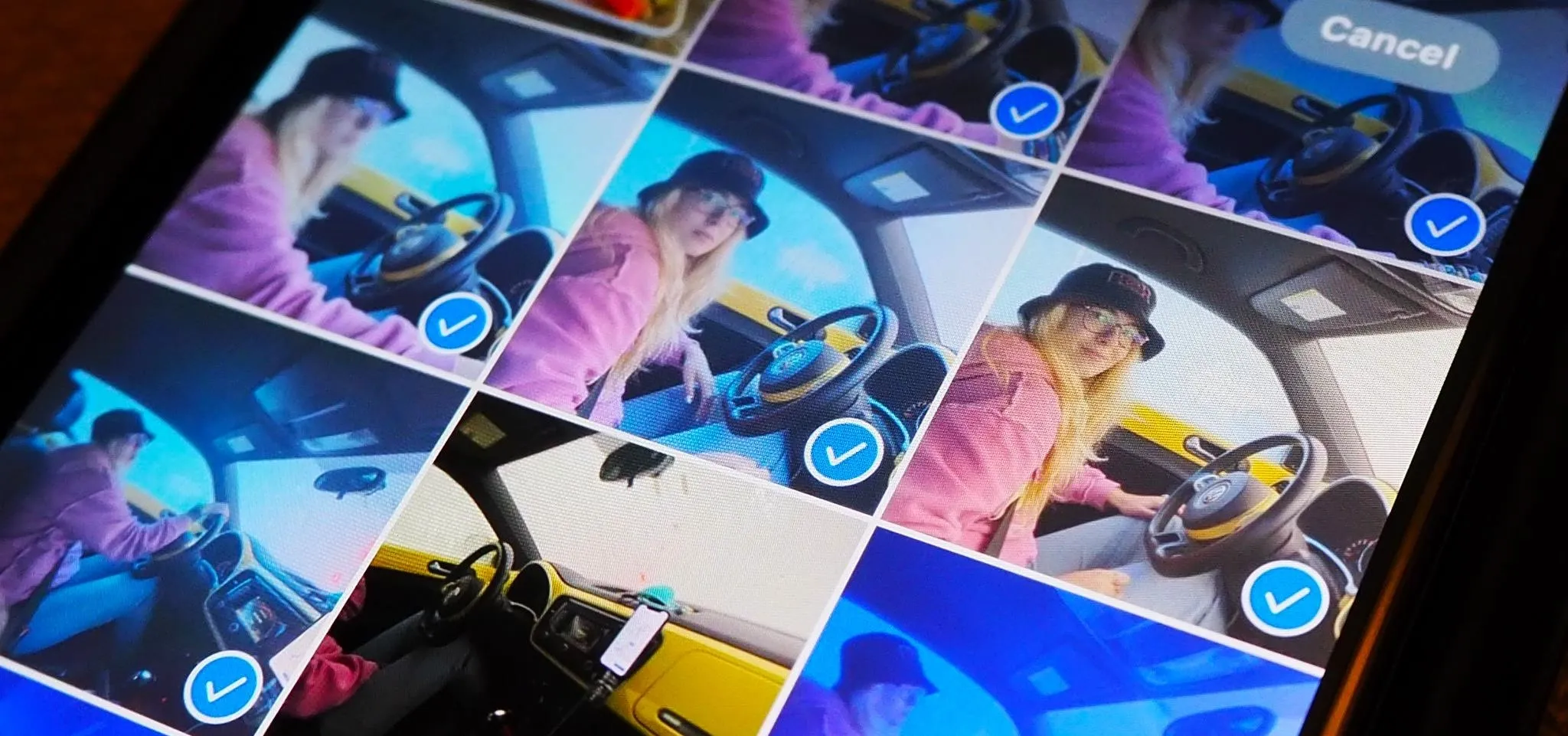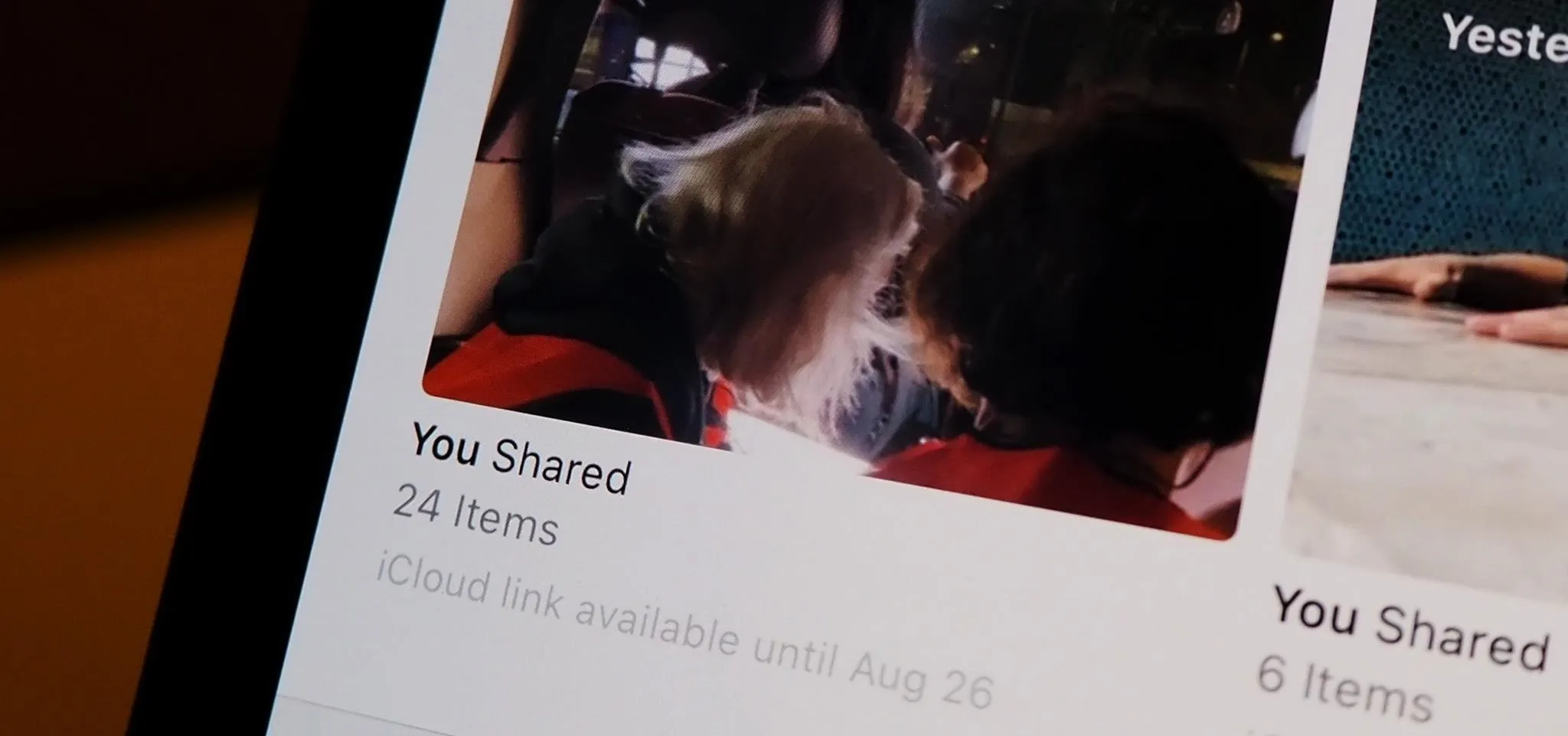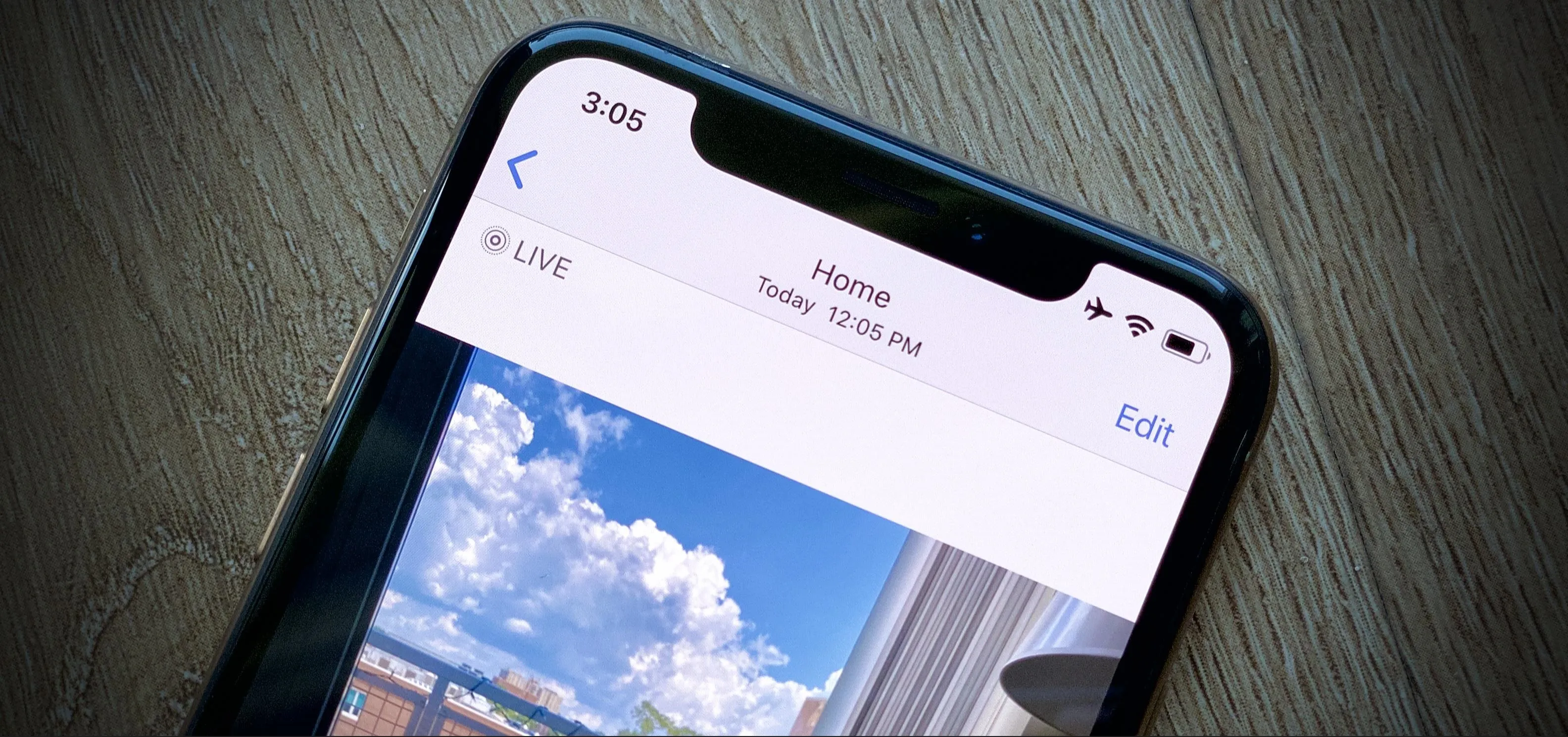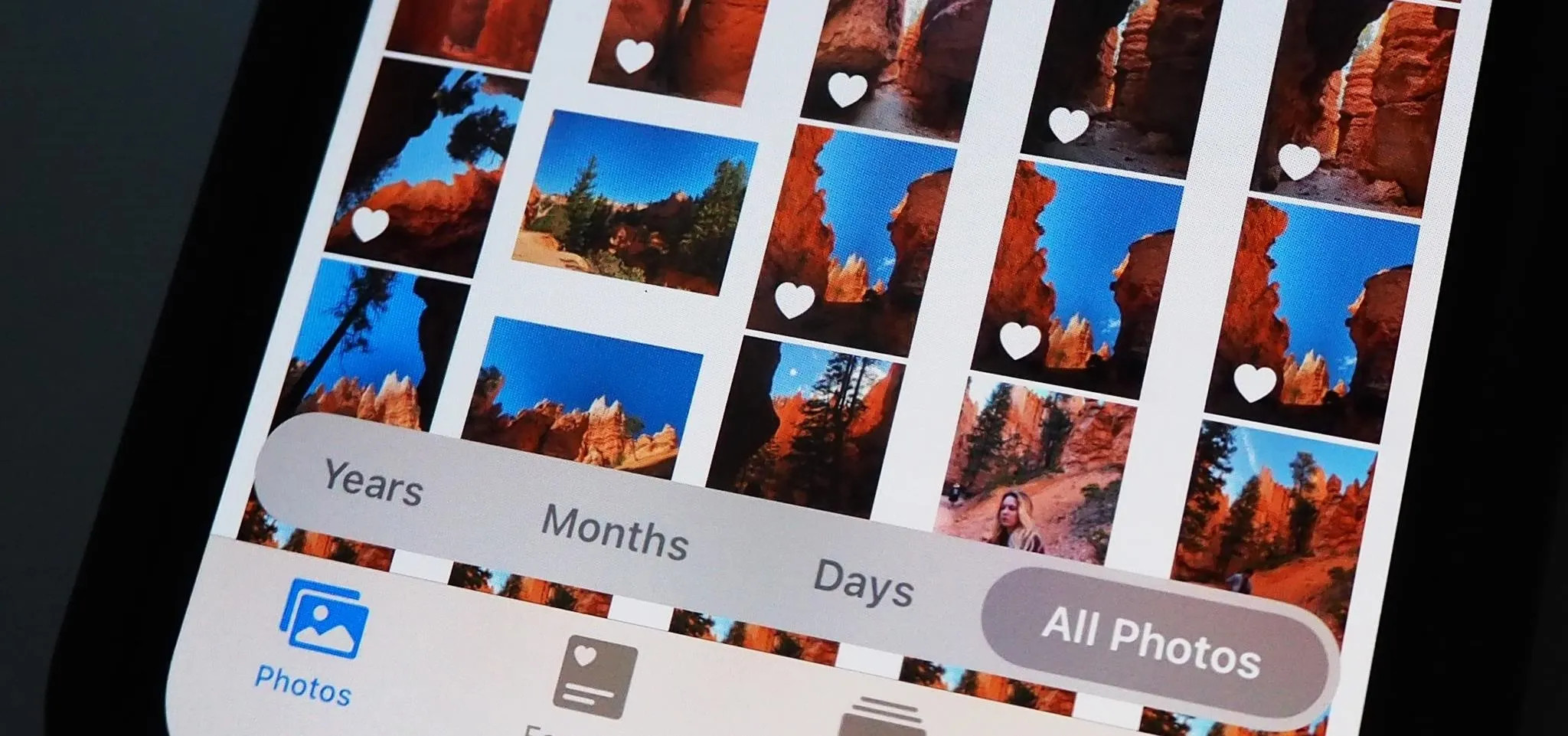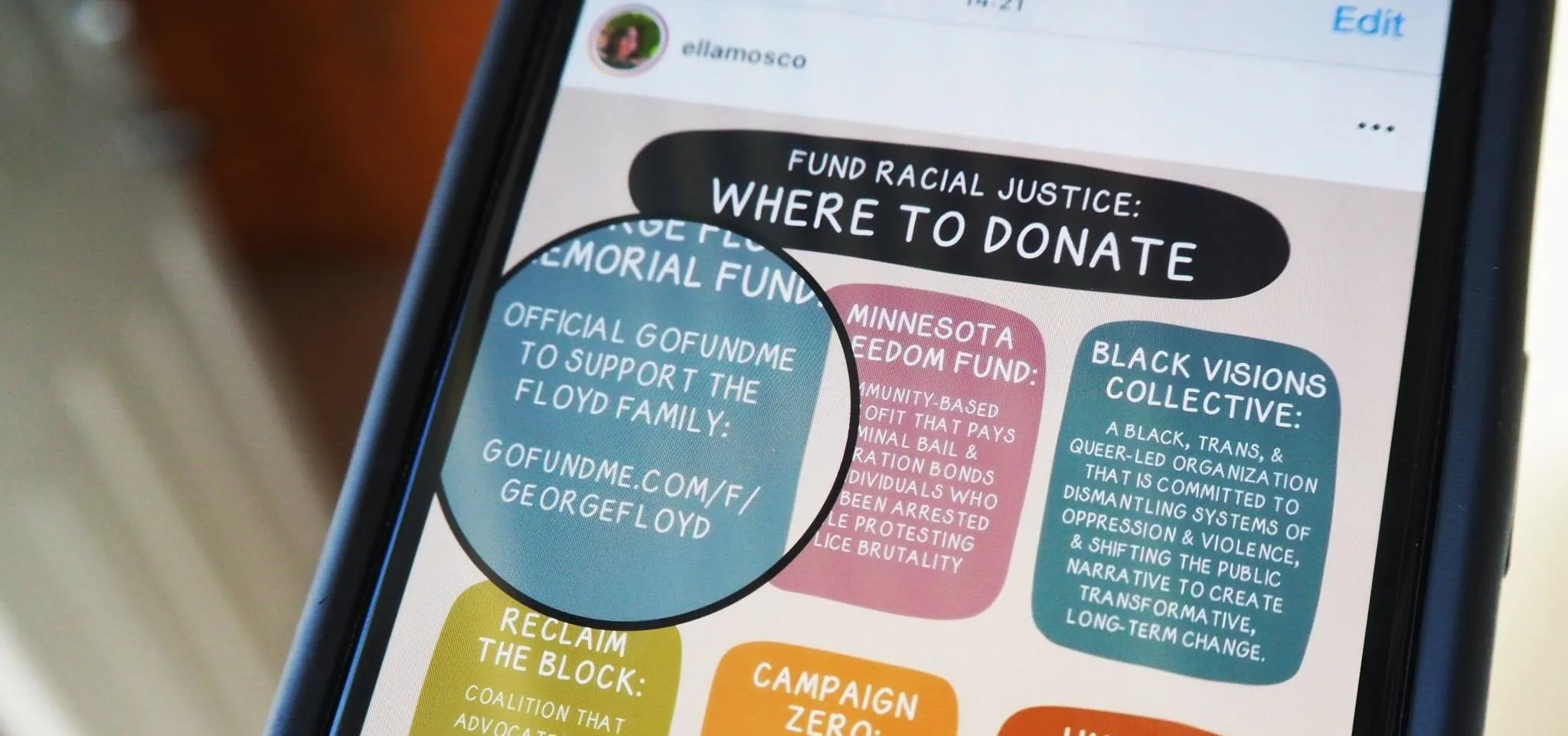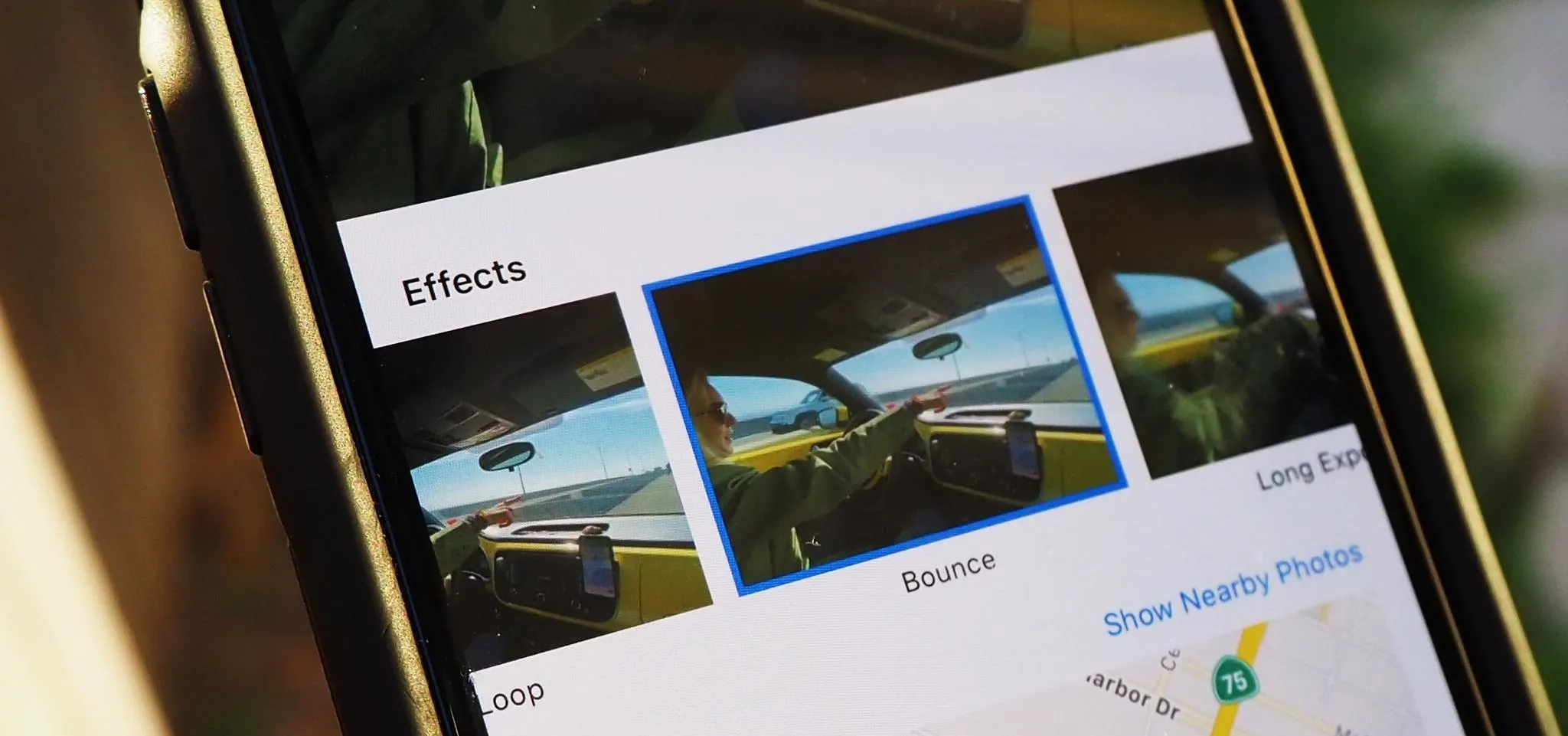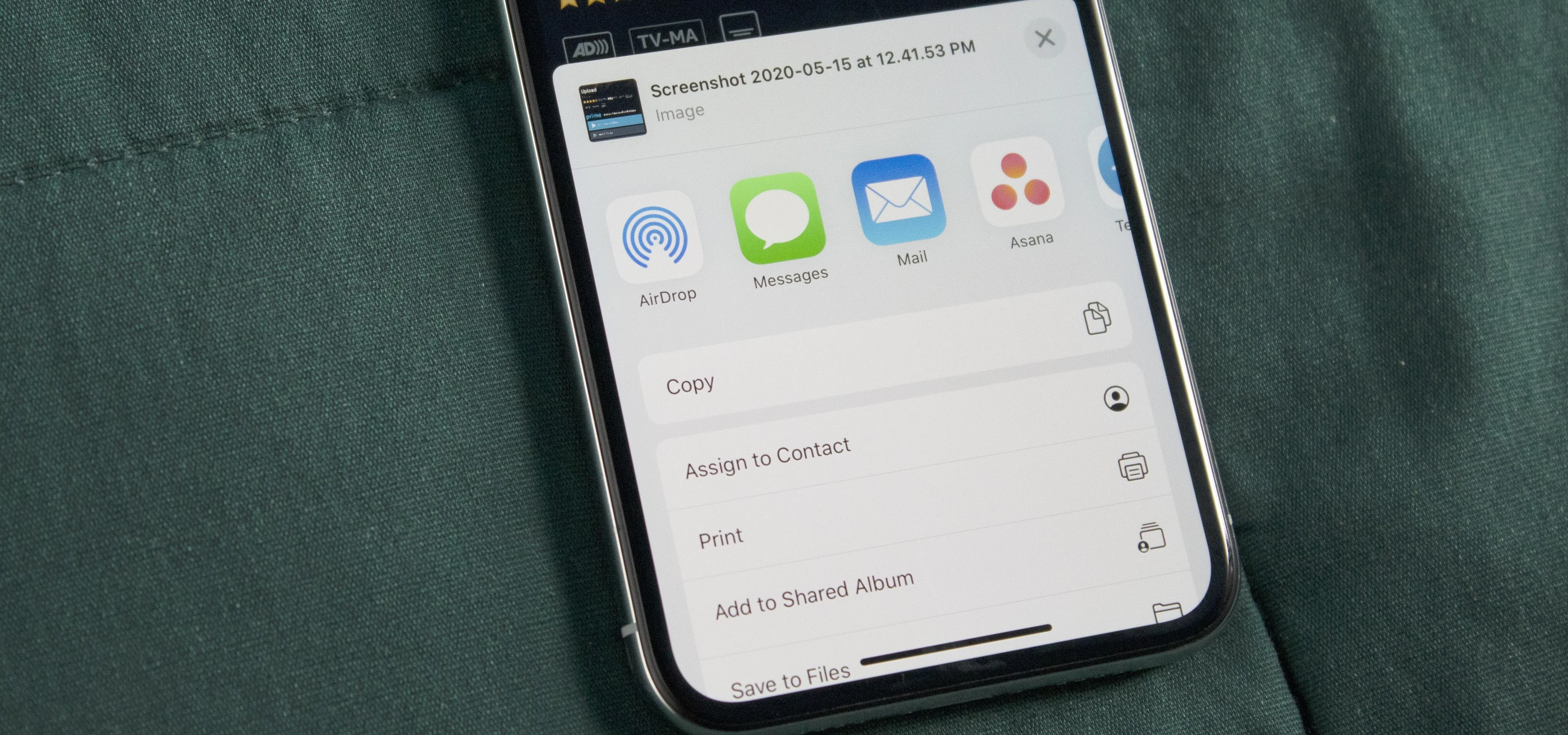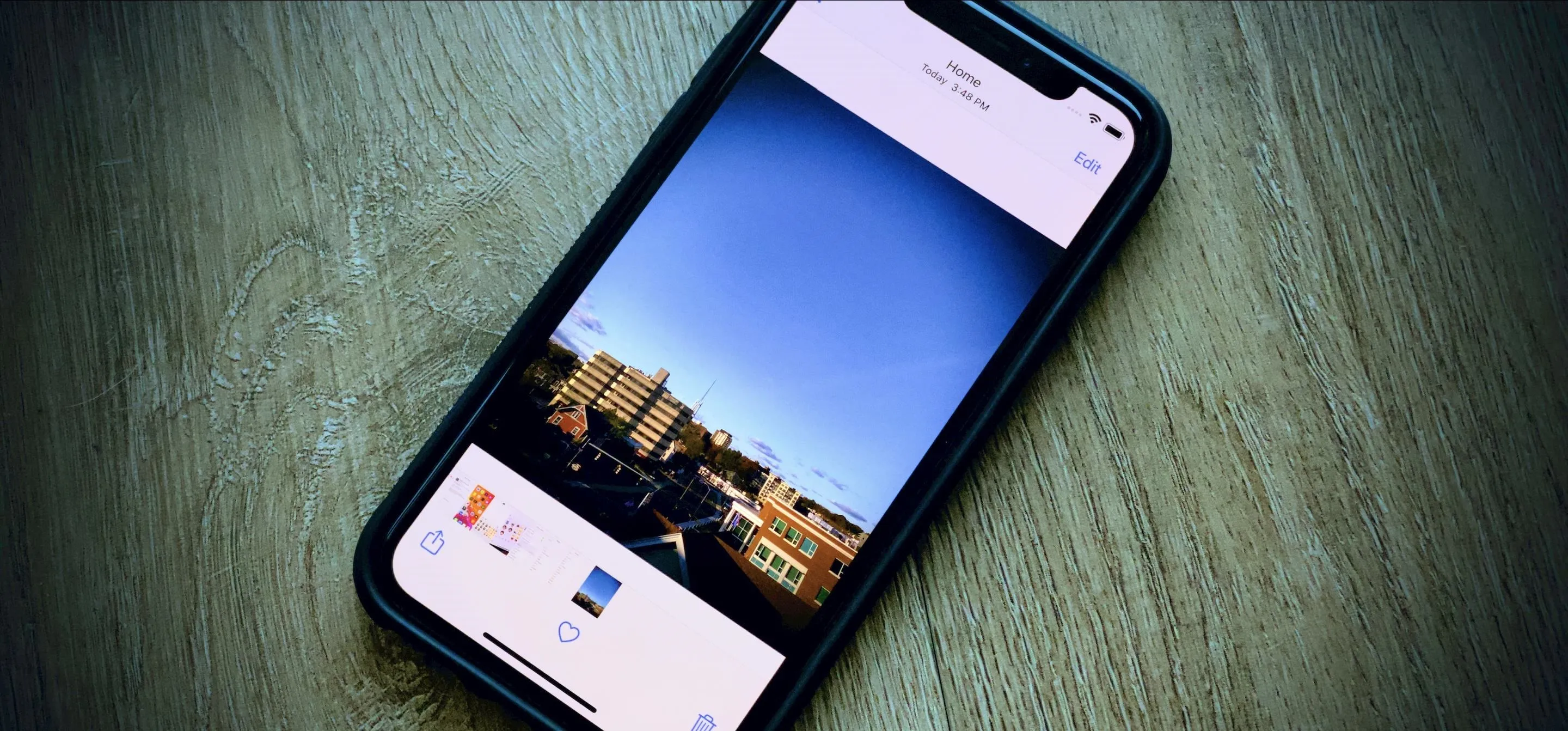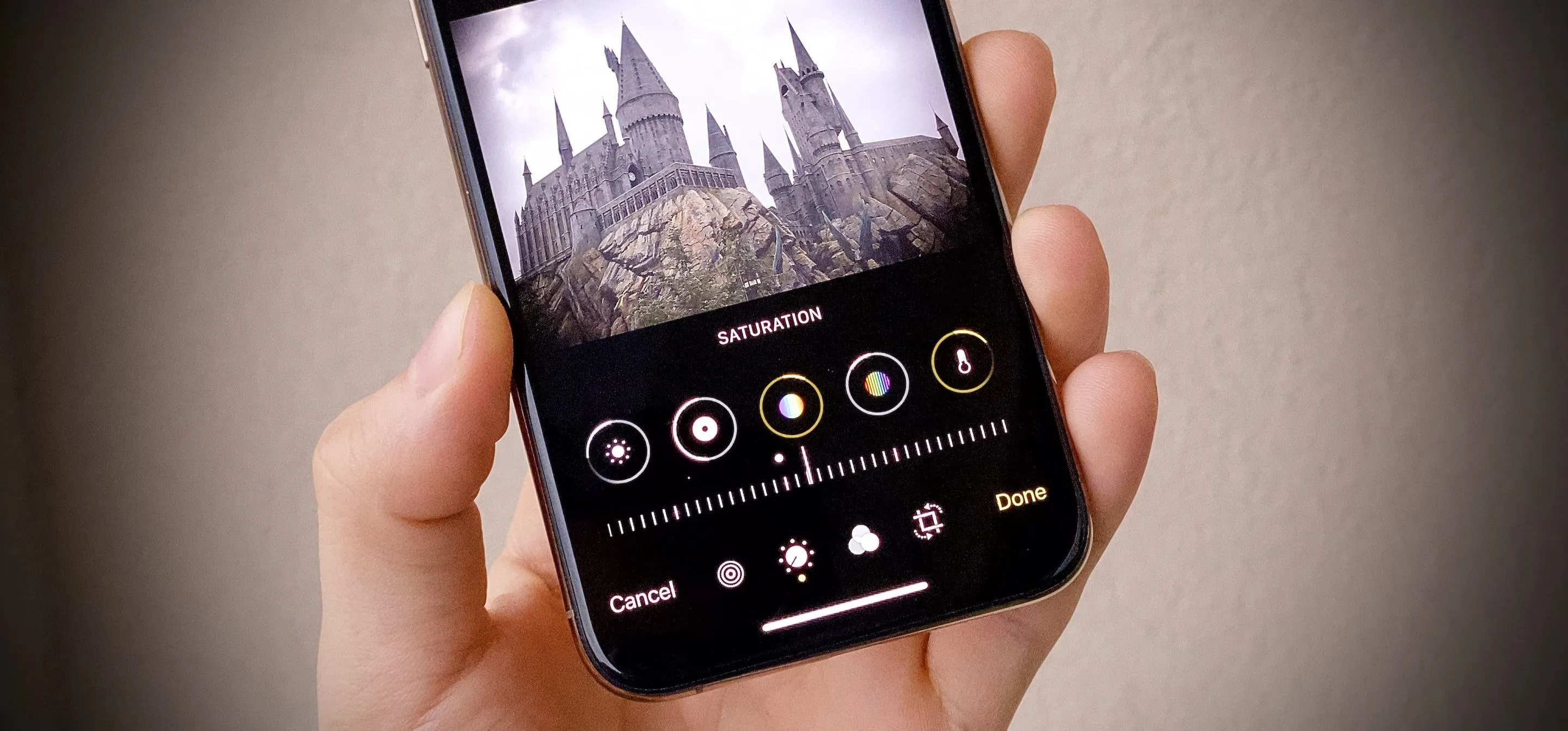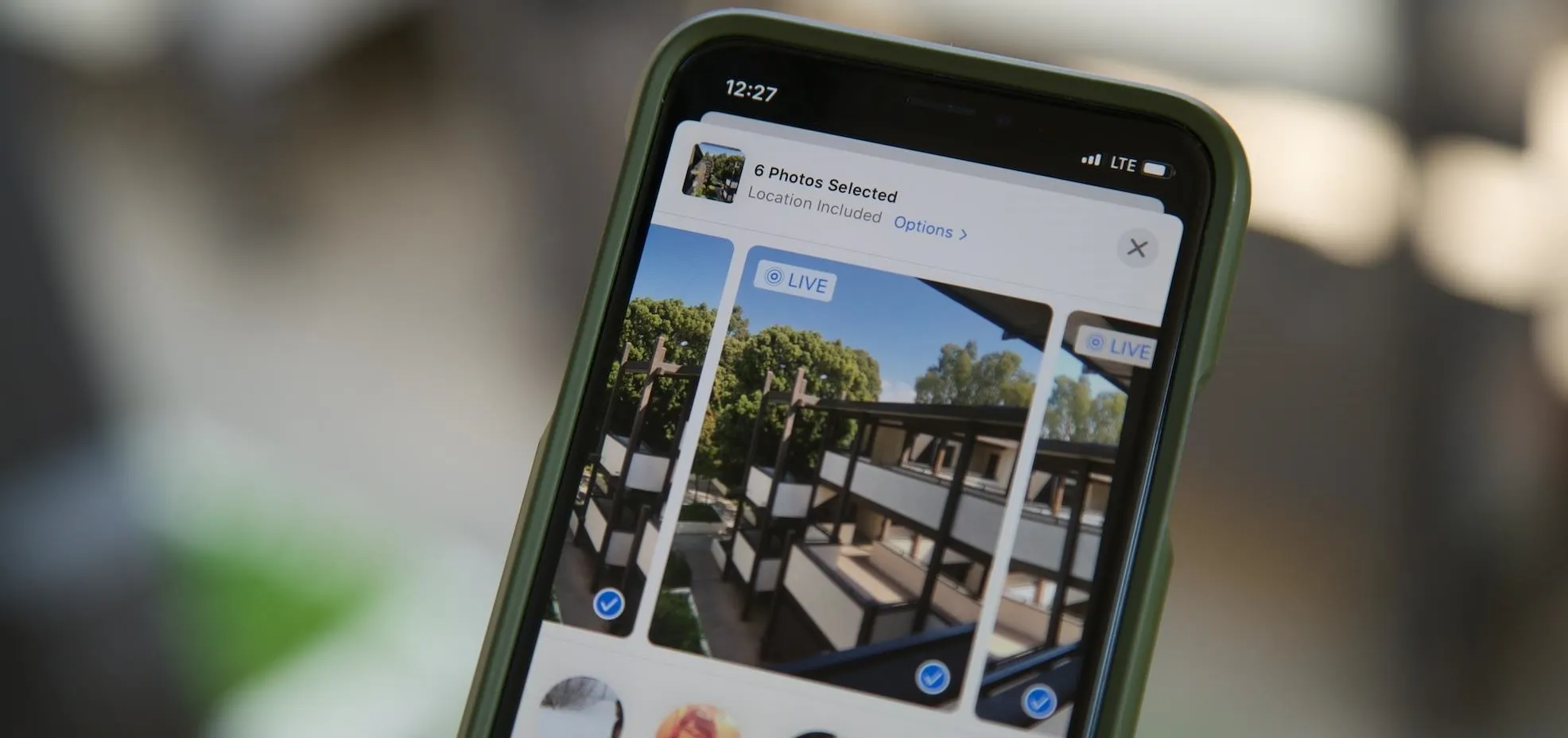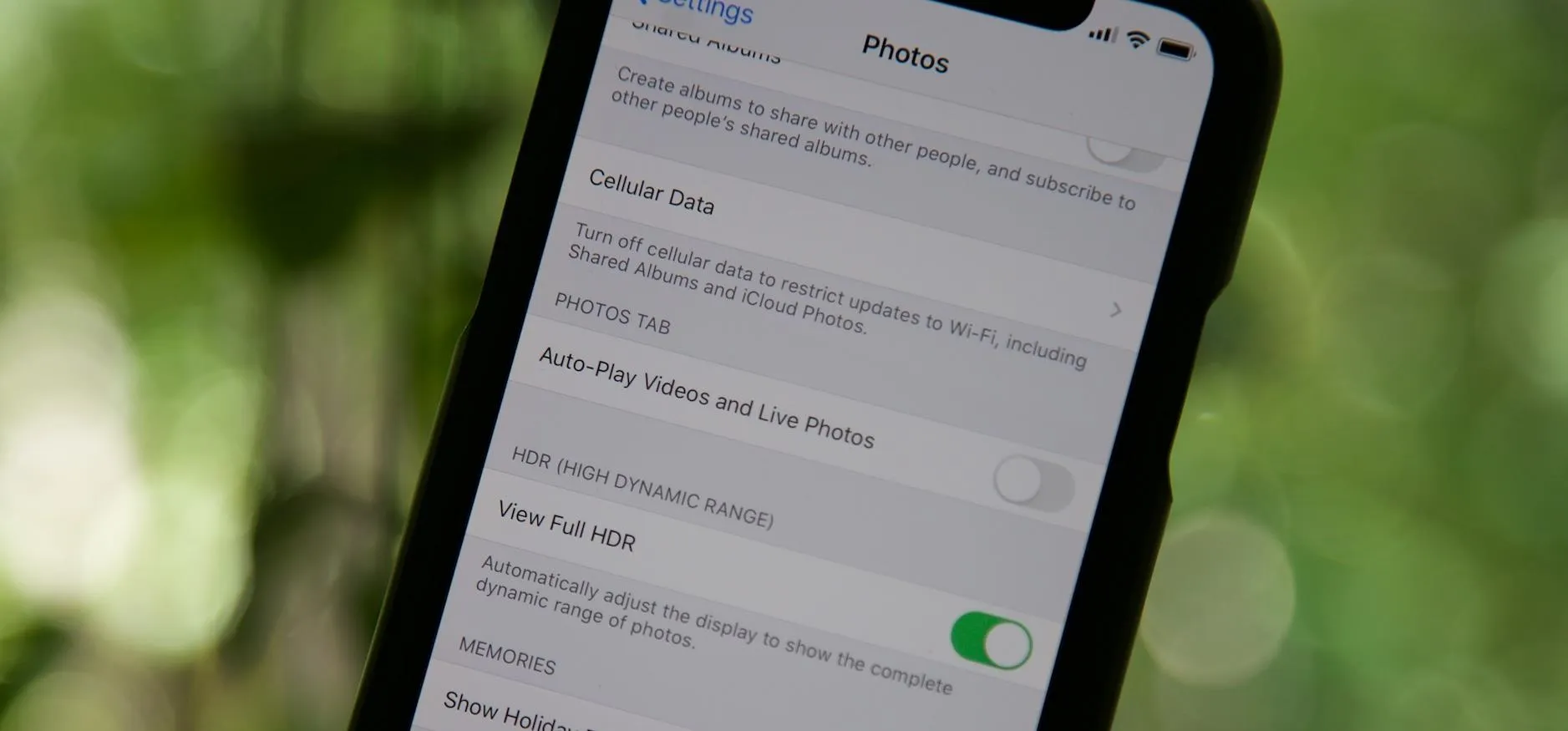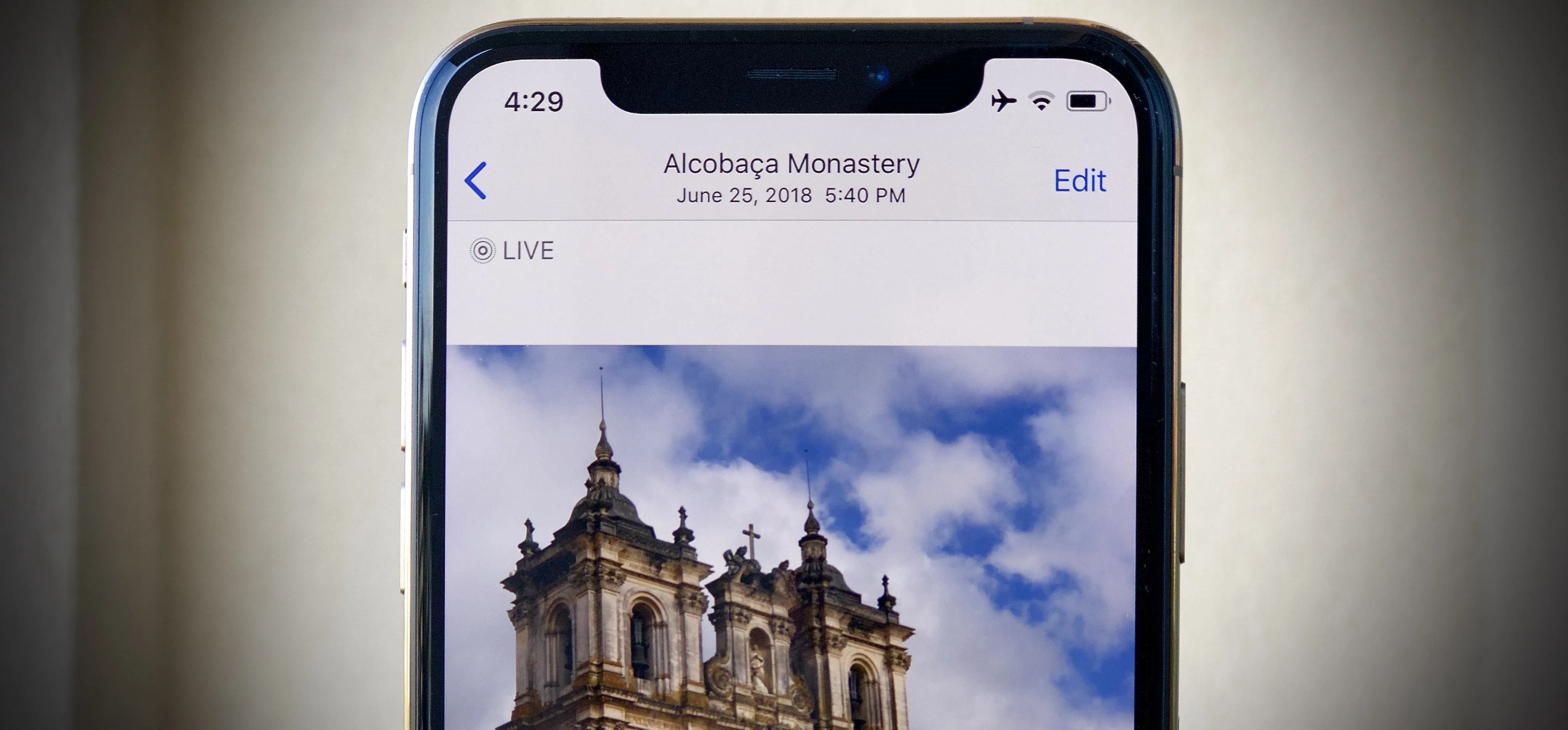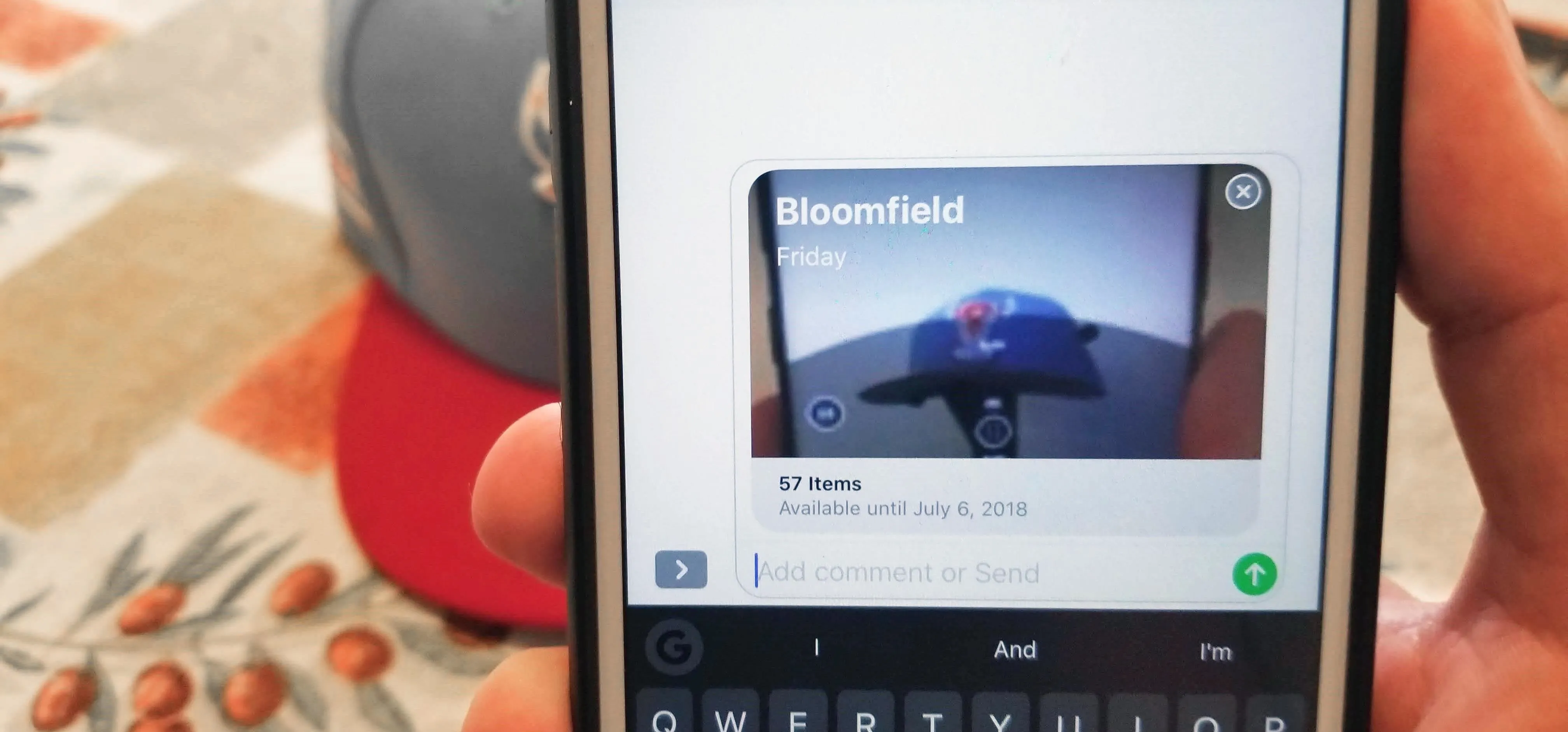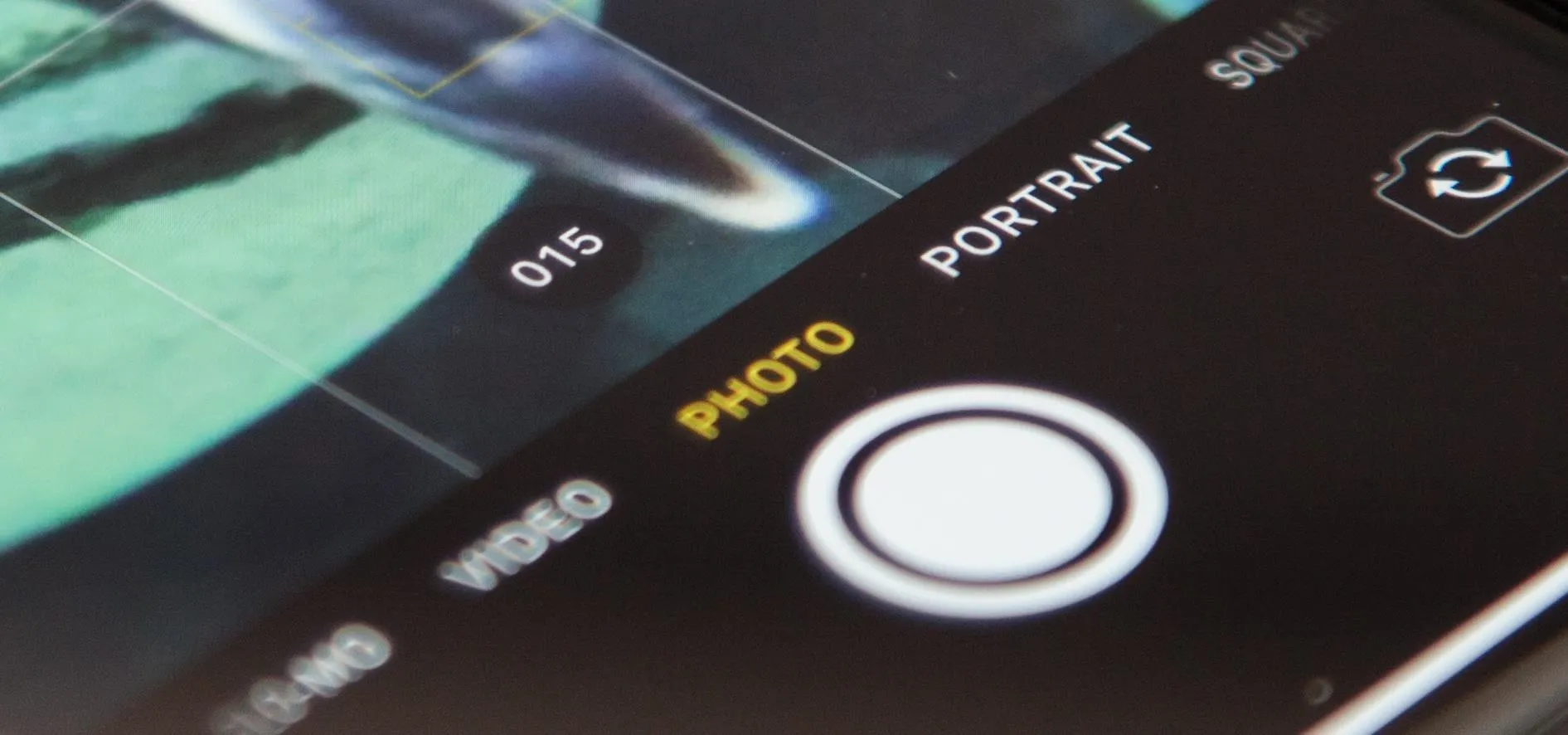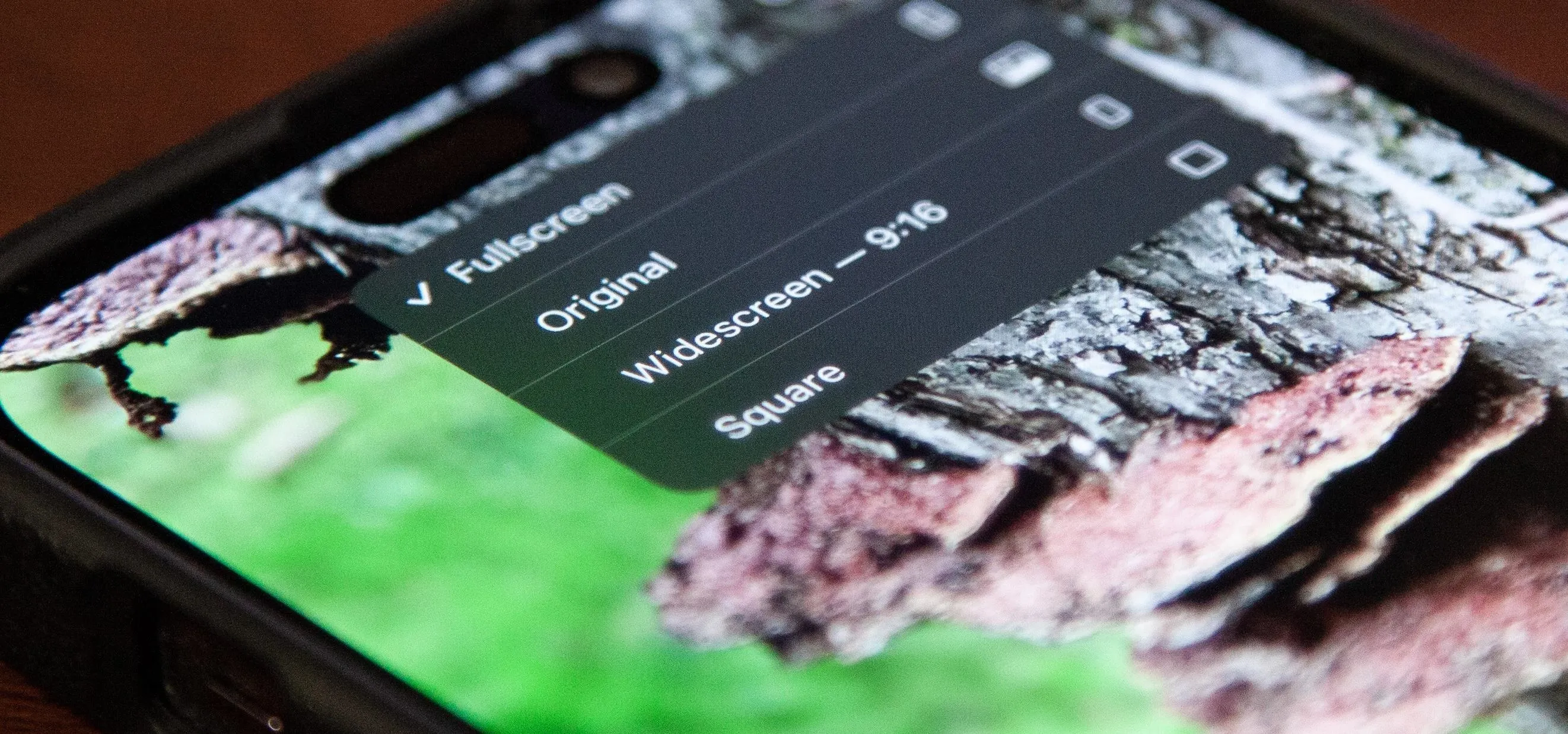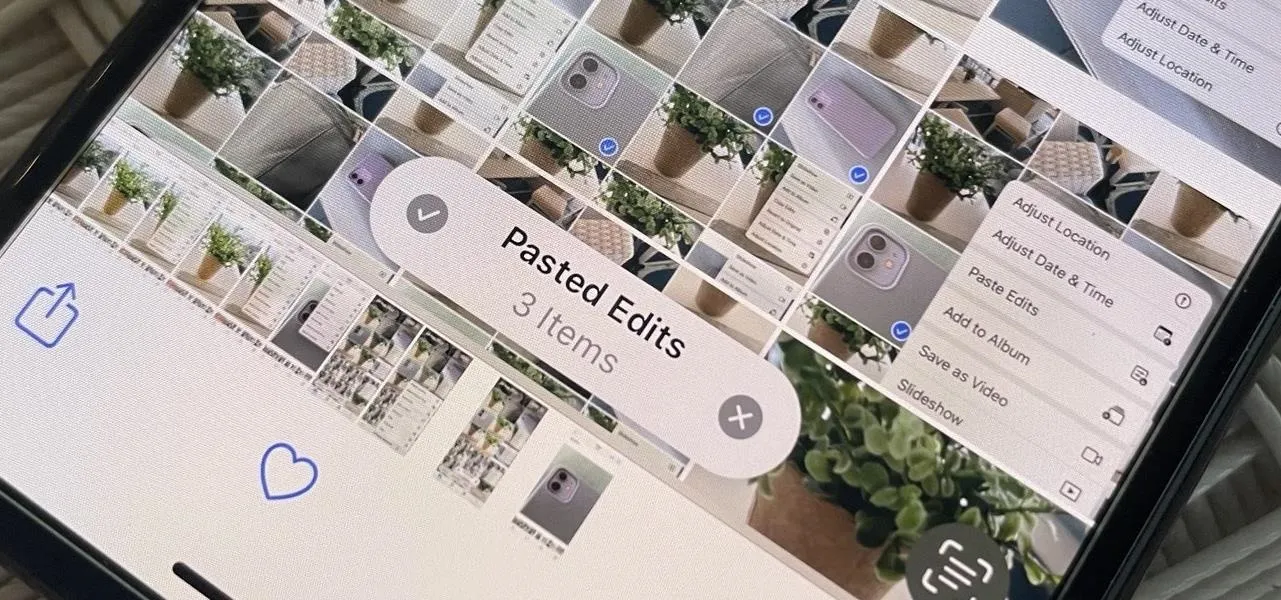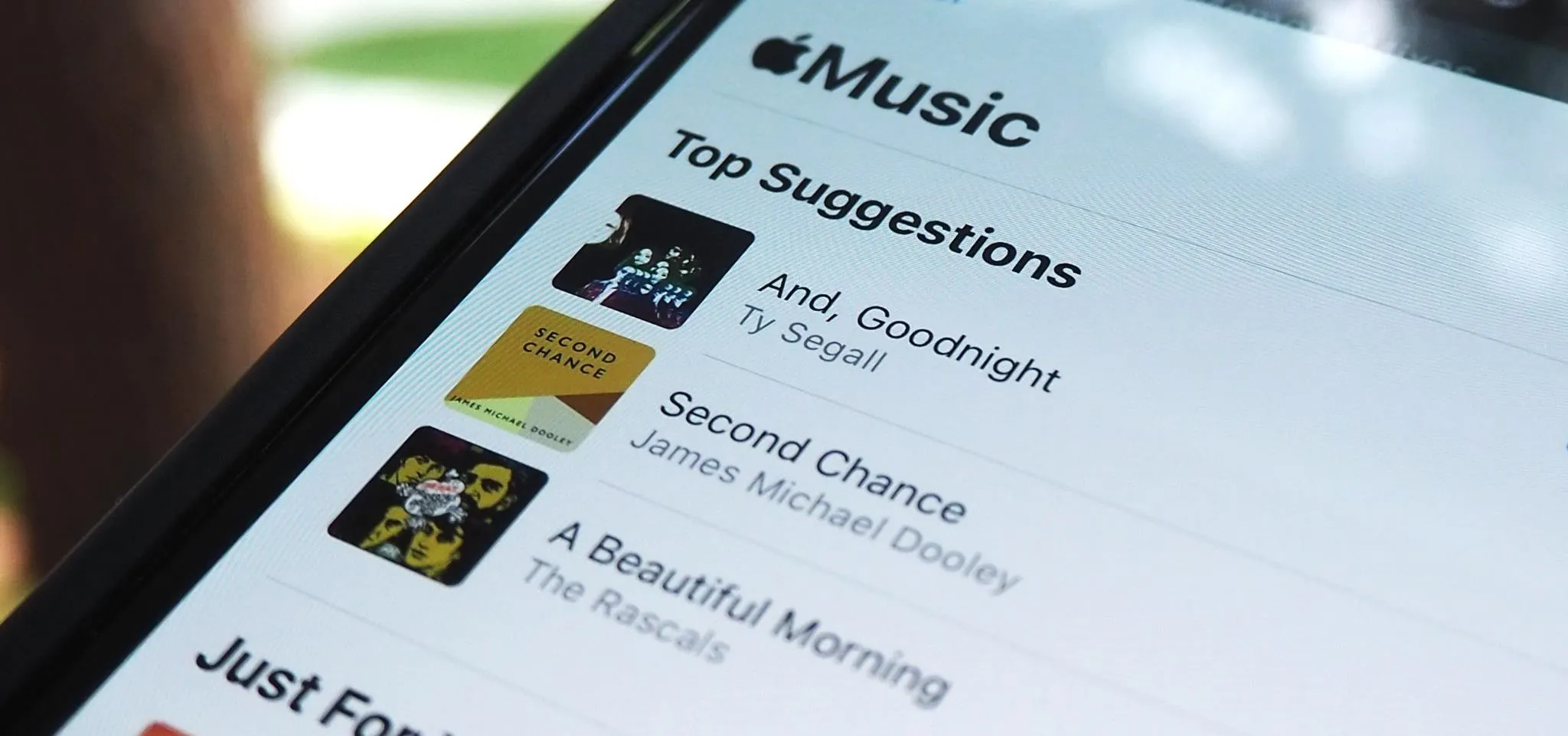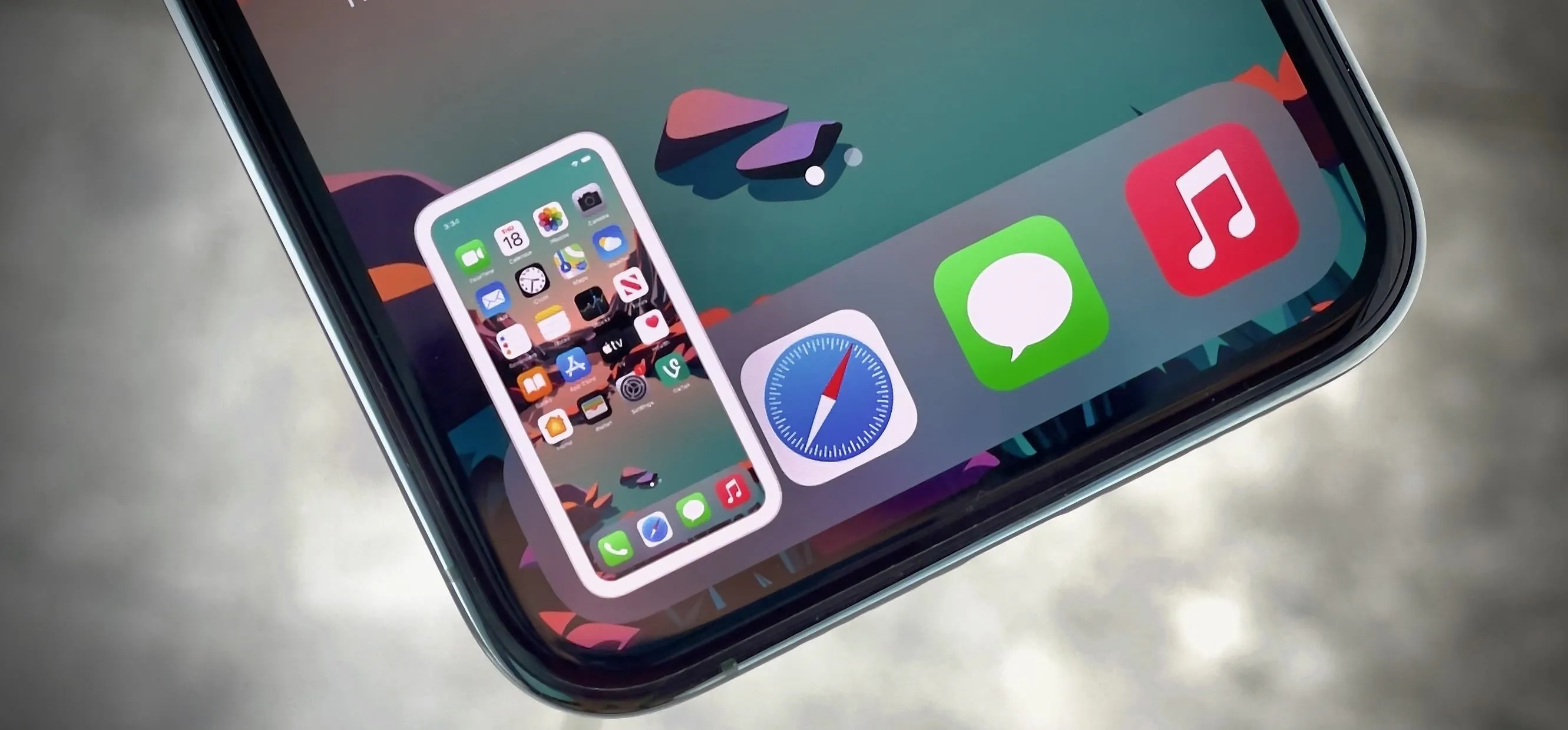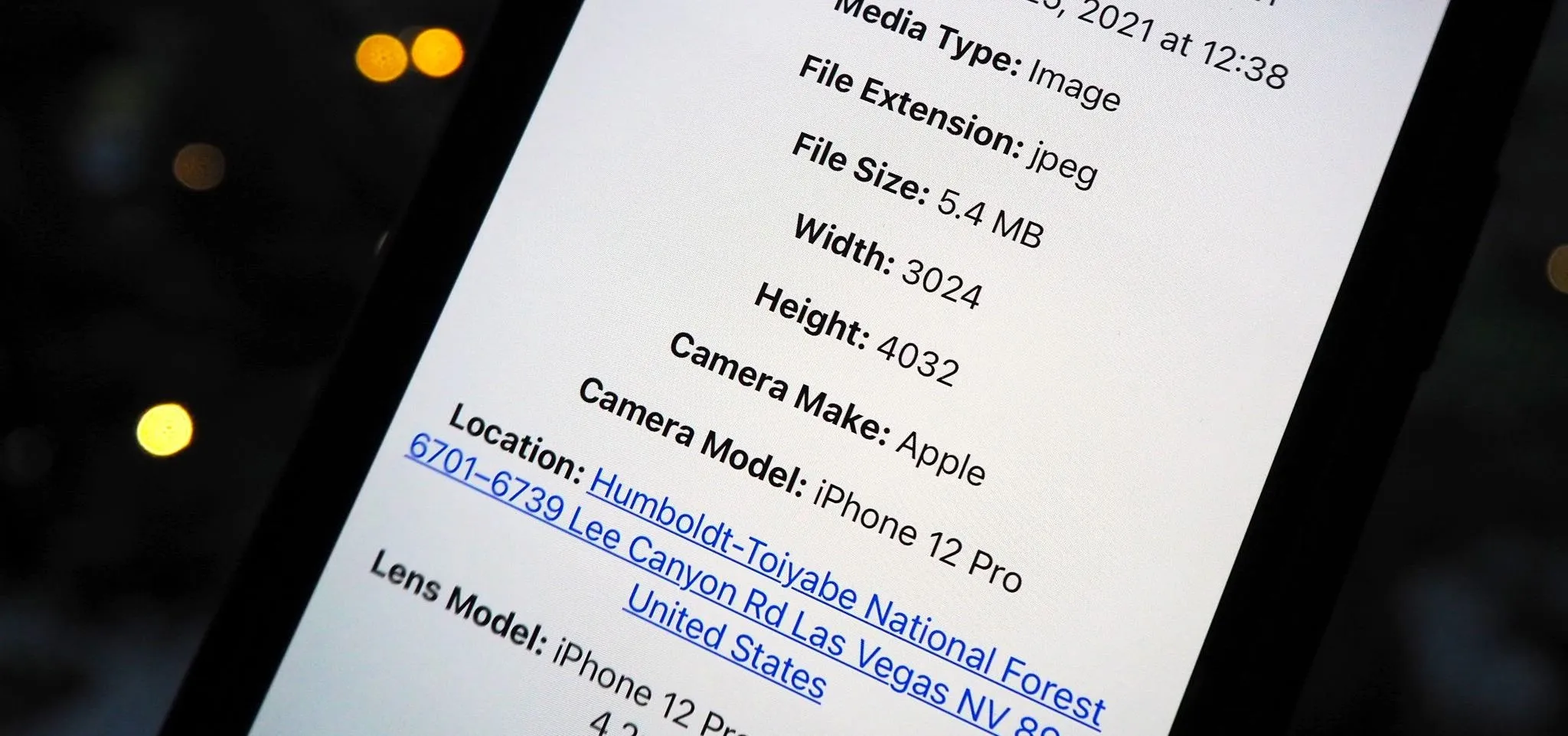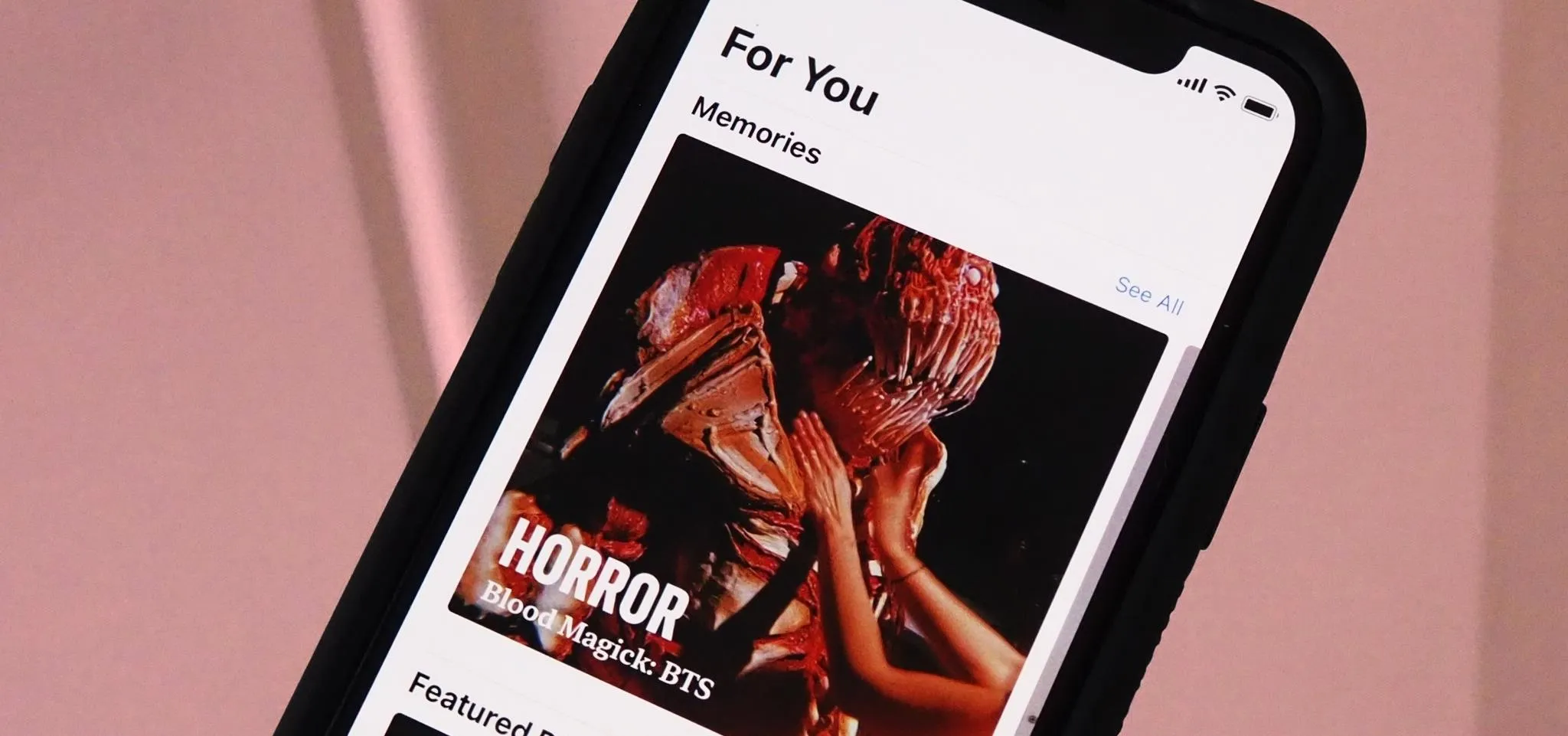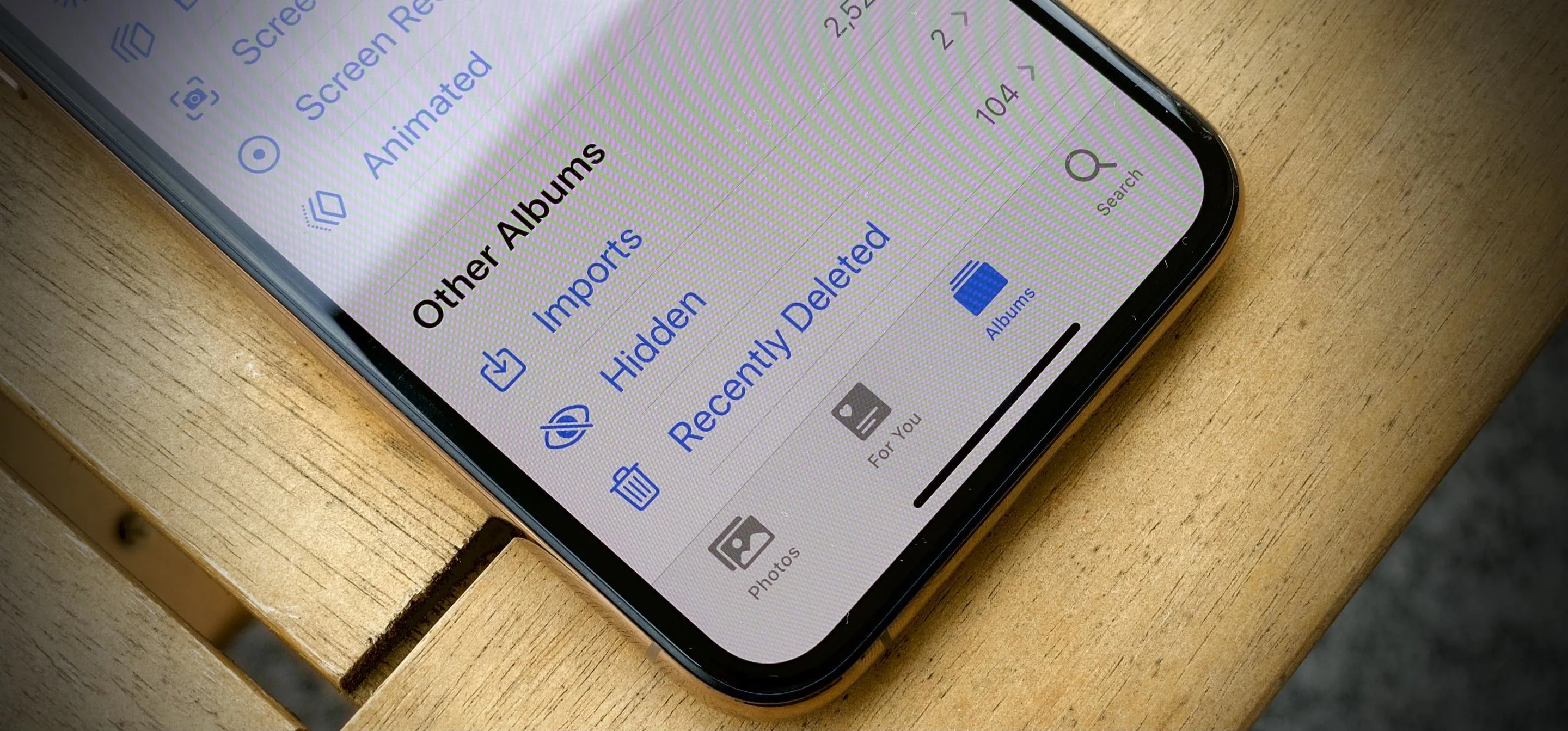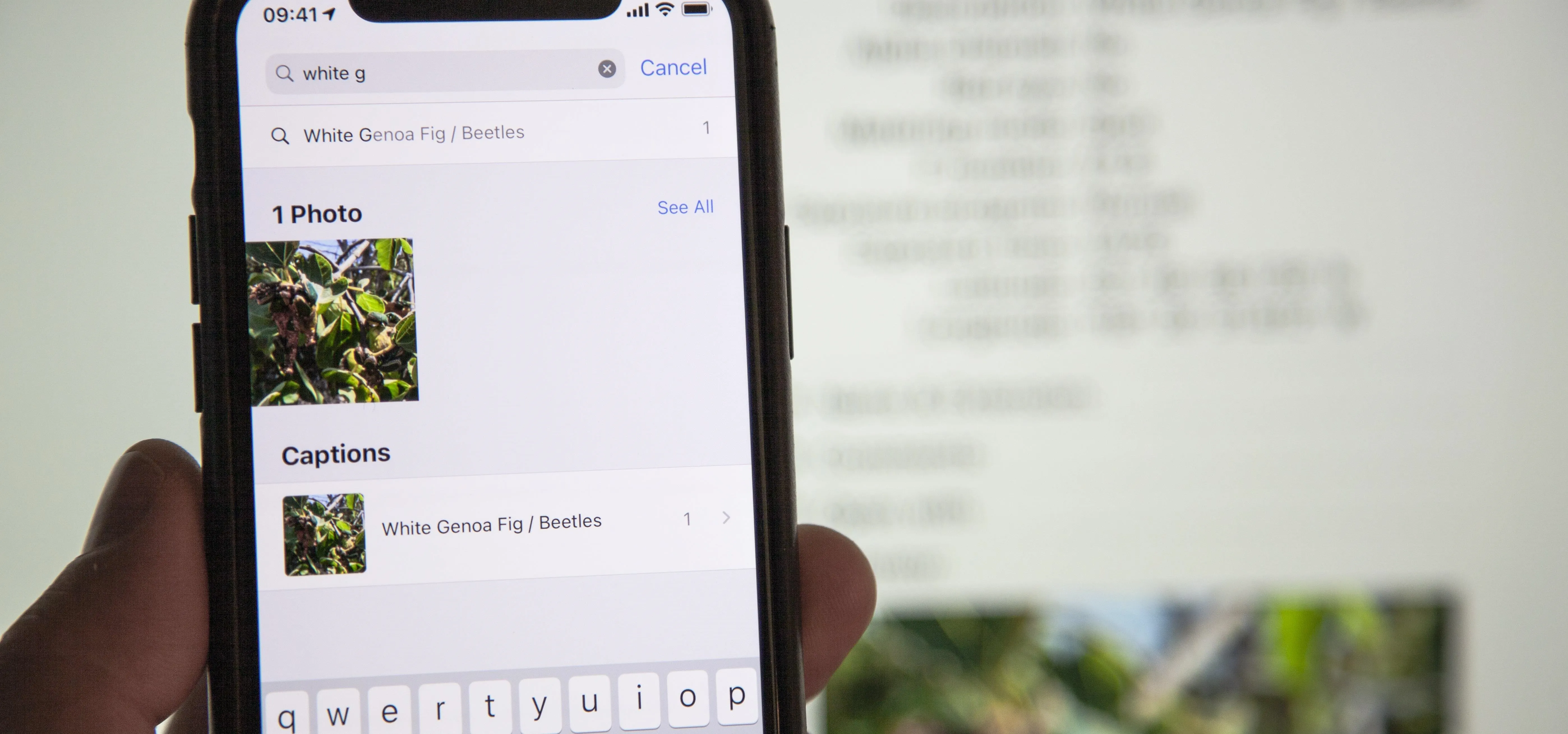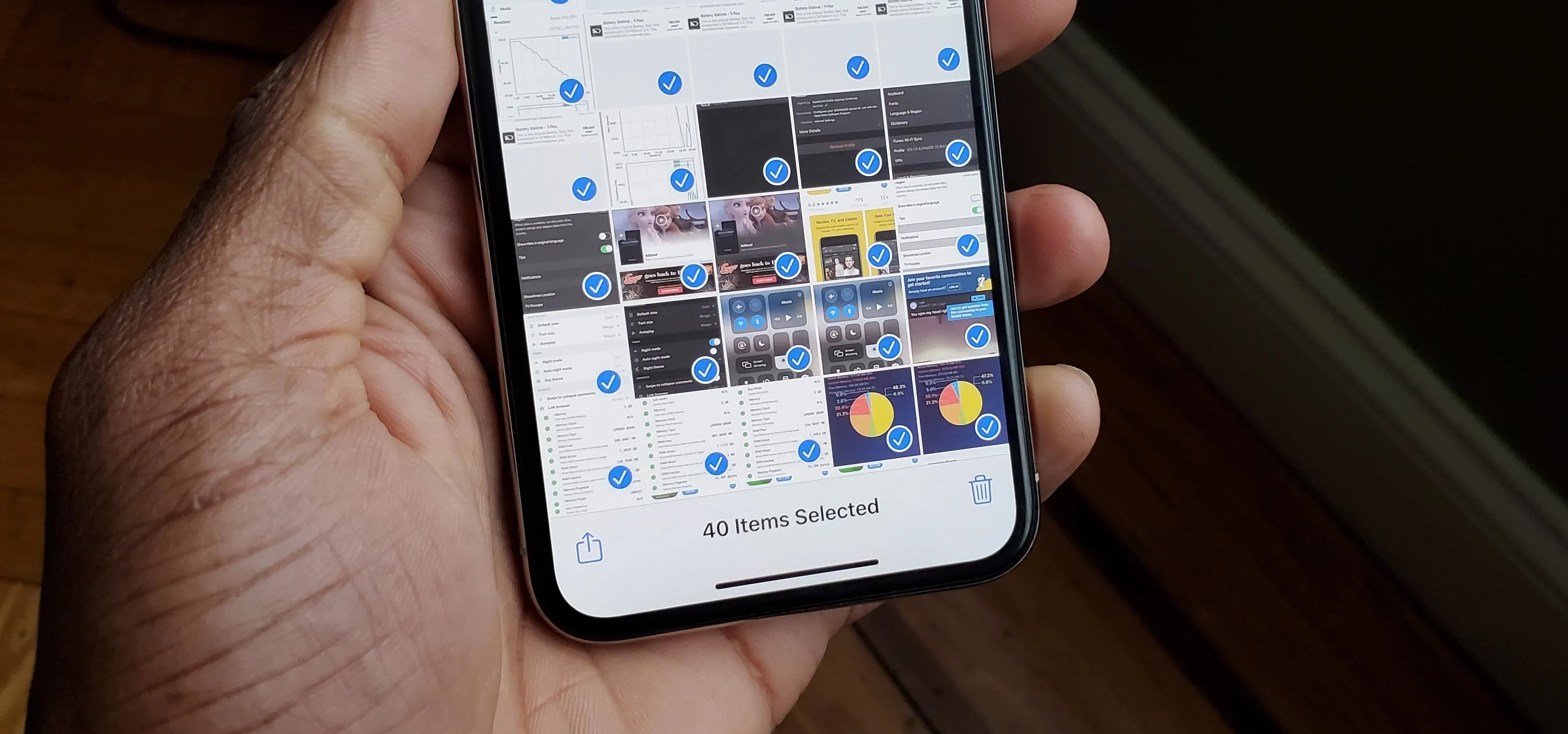Apple Photos

how to
The Most Important Photos App Feature You Should Be Using on Your iPhone or iPad


how to
How to Quickly Pixelate Faces in Photos on Your iPhone, iPad, or Mac to Blur Out People's Identities


how to
Remove Unwanted Objects, People, and Distractions in Apple Photos
Featured On Gadget Hacks:
Gaming


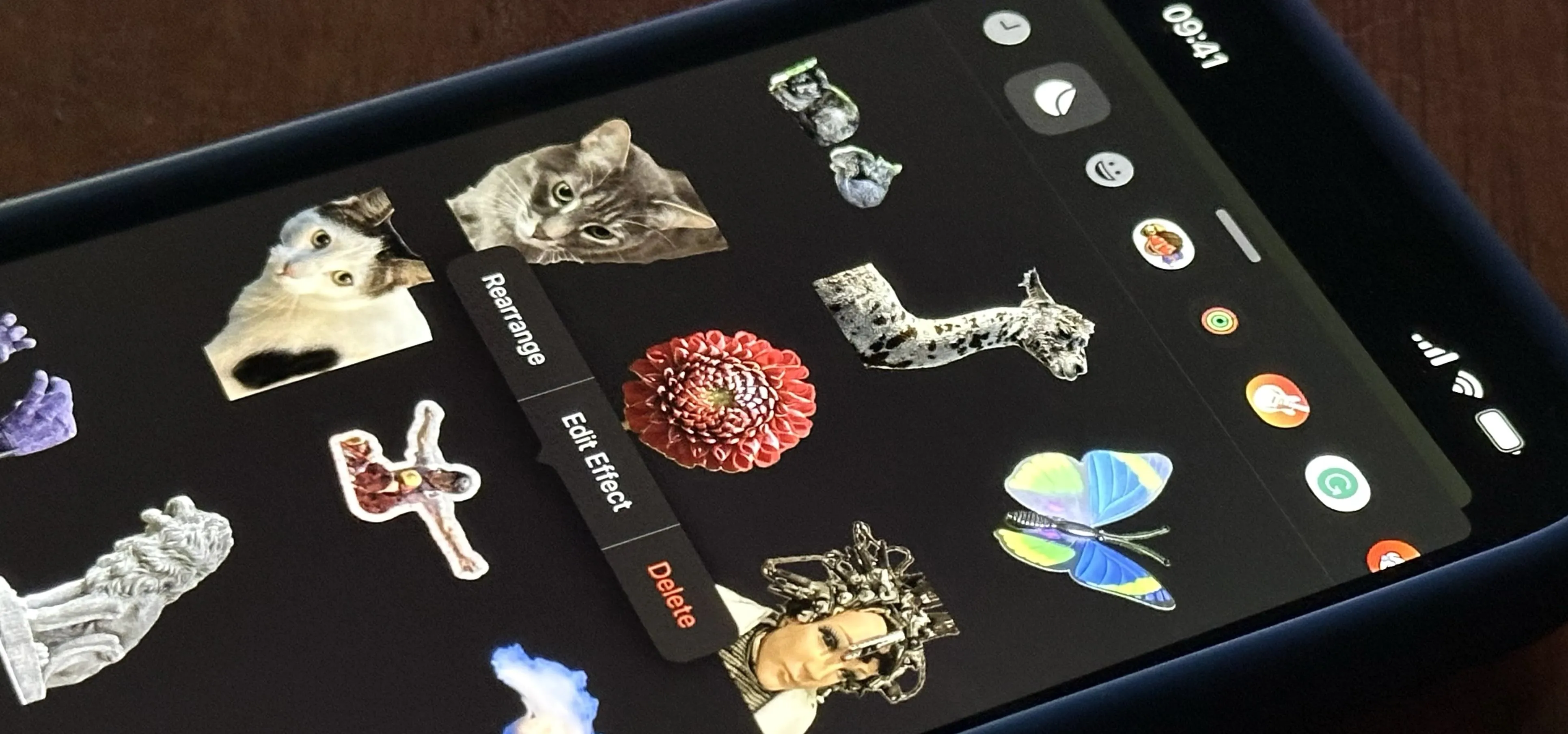




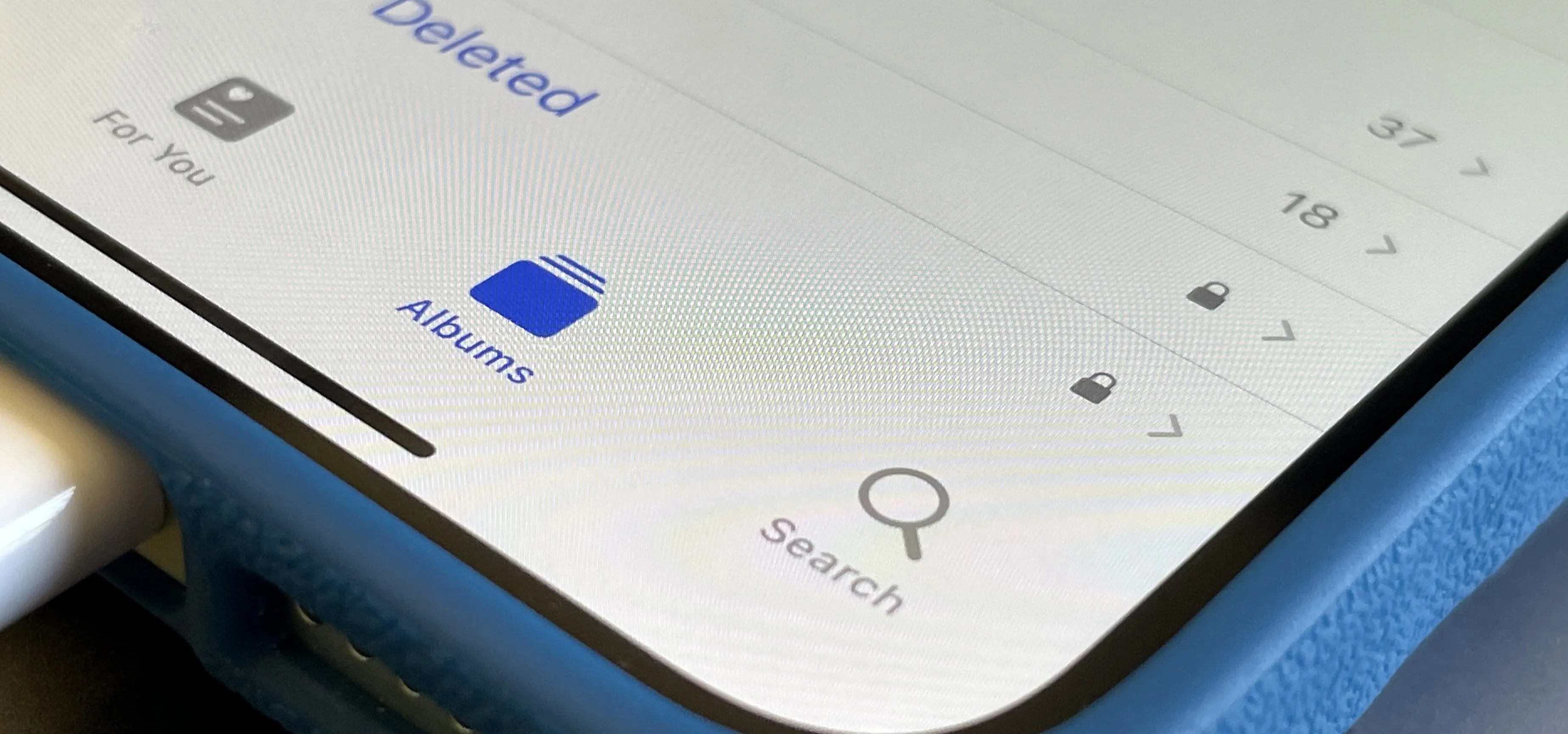

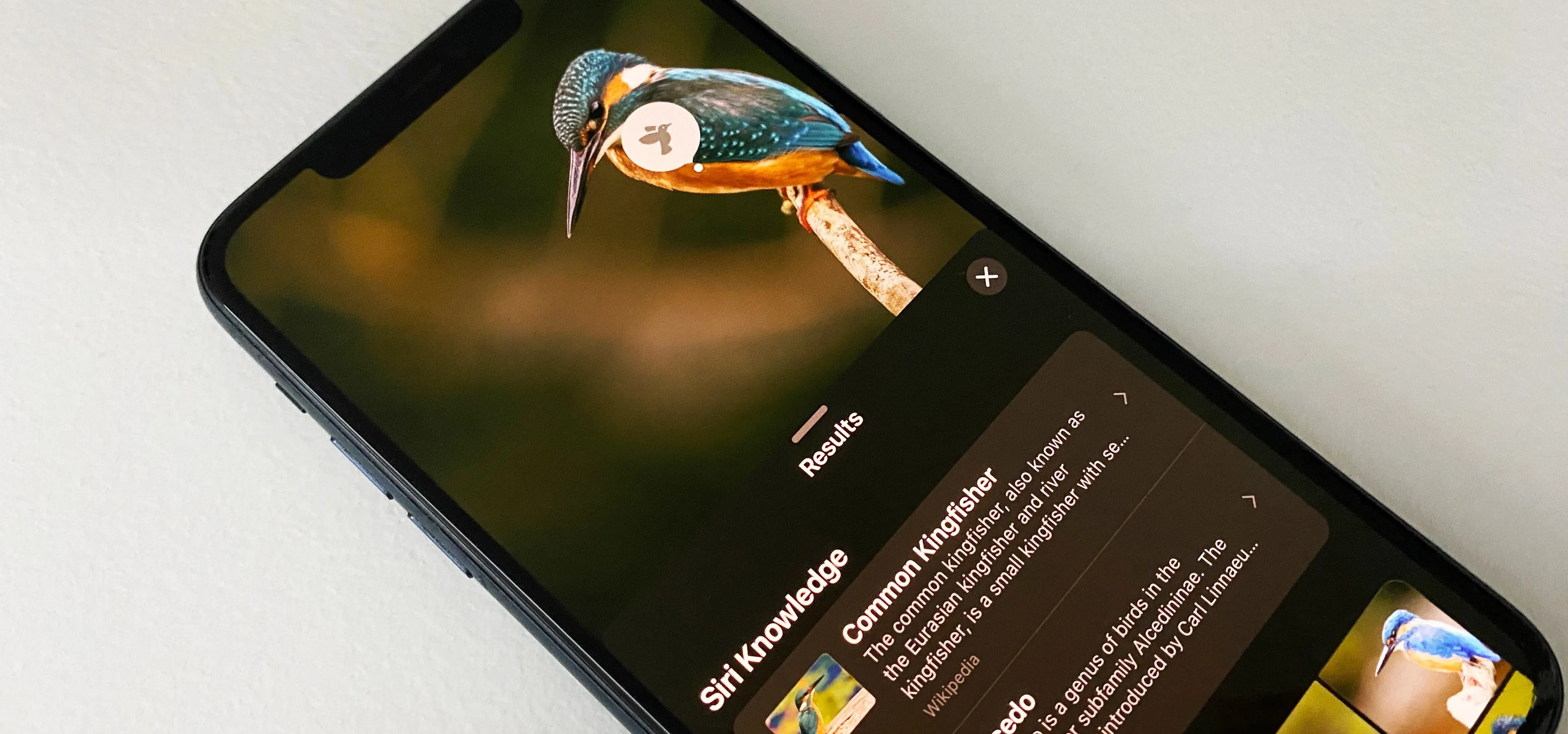
Featured On Gadget Hacks:
iOS 18


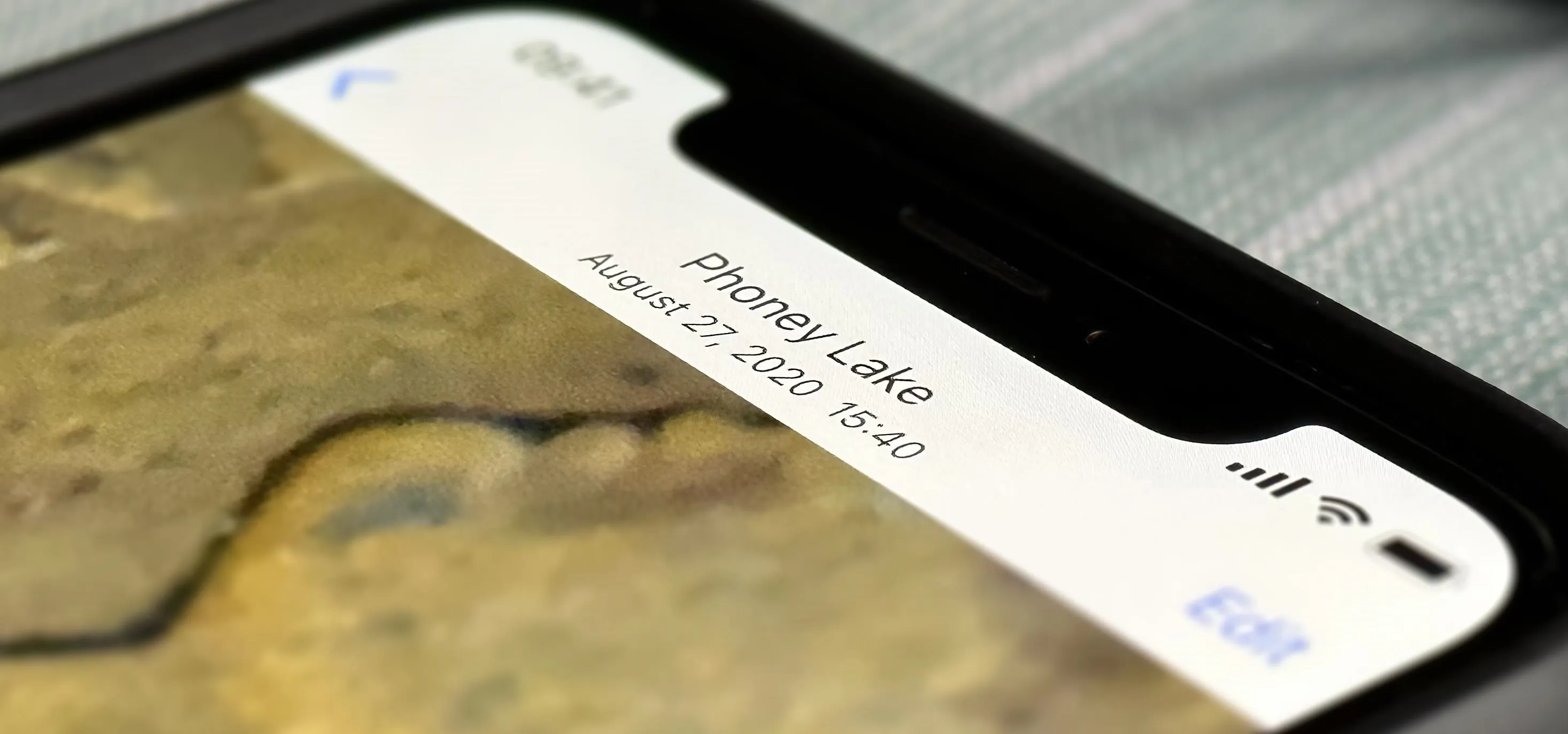

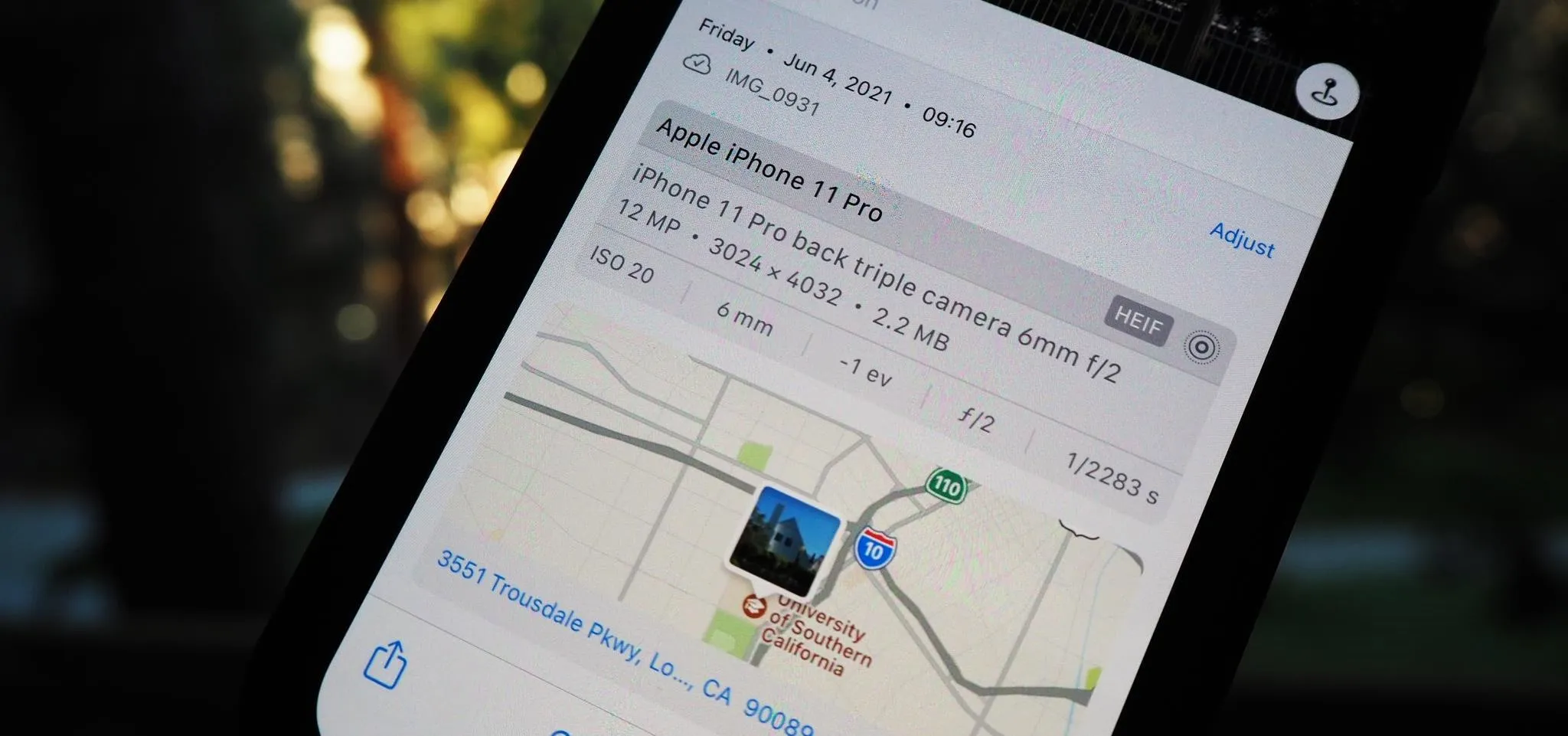


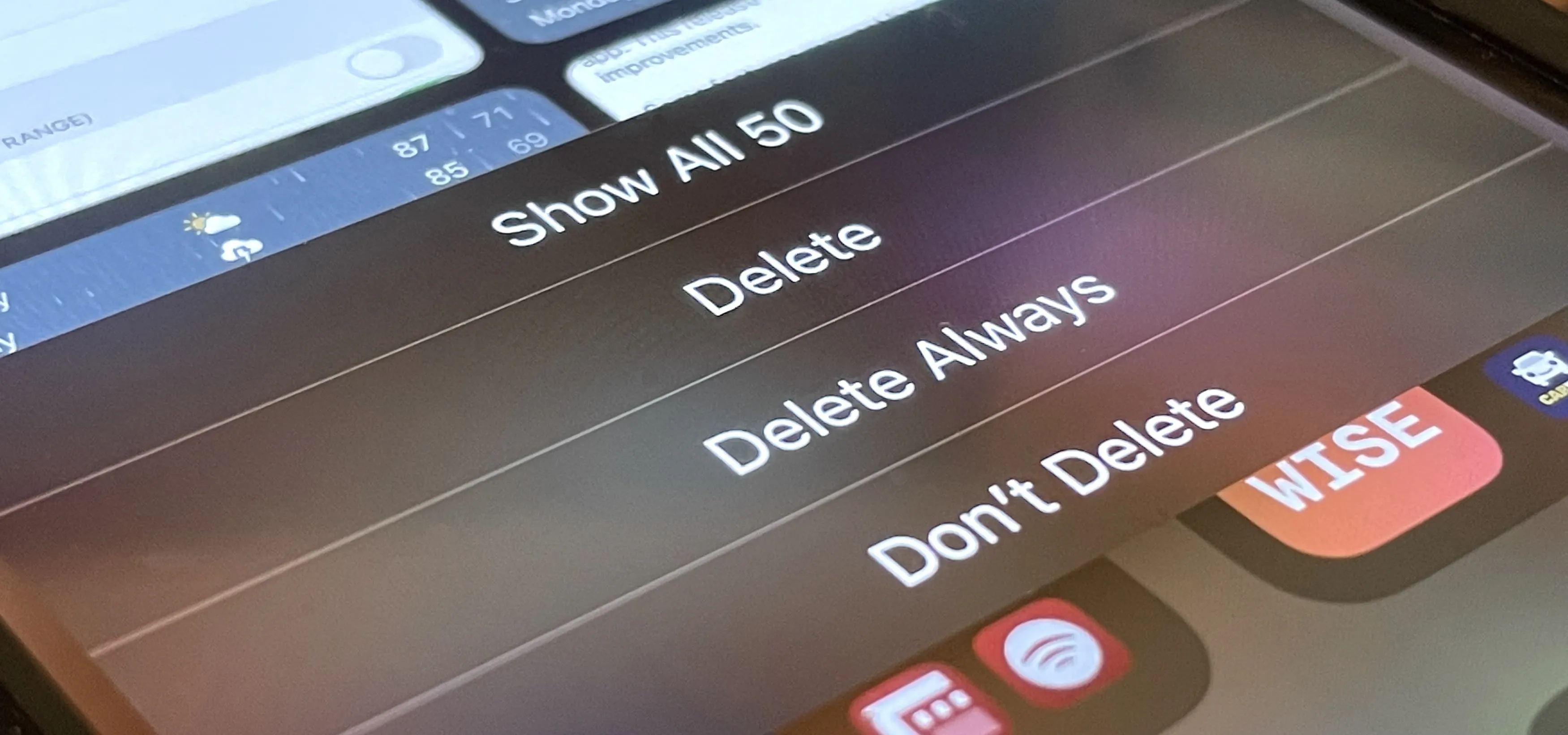


Featured On Gadget Hacks:
Productivity & Shortcuts




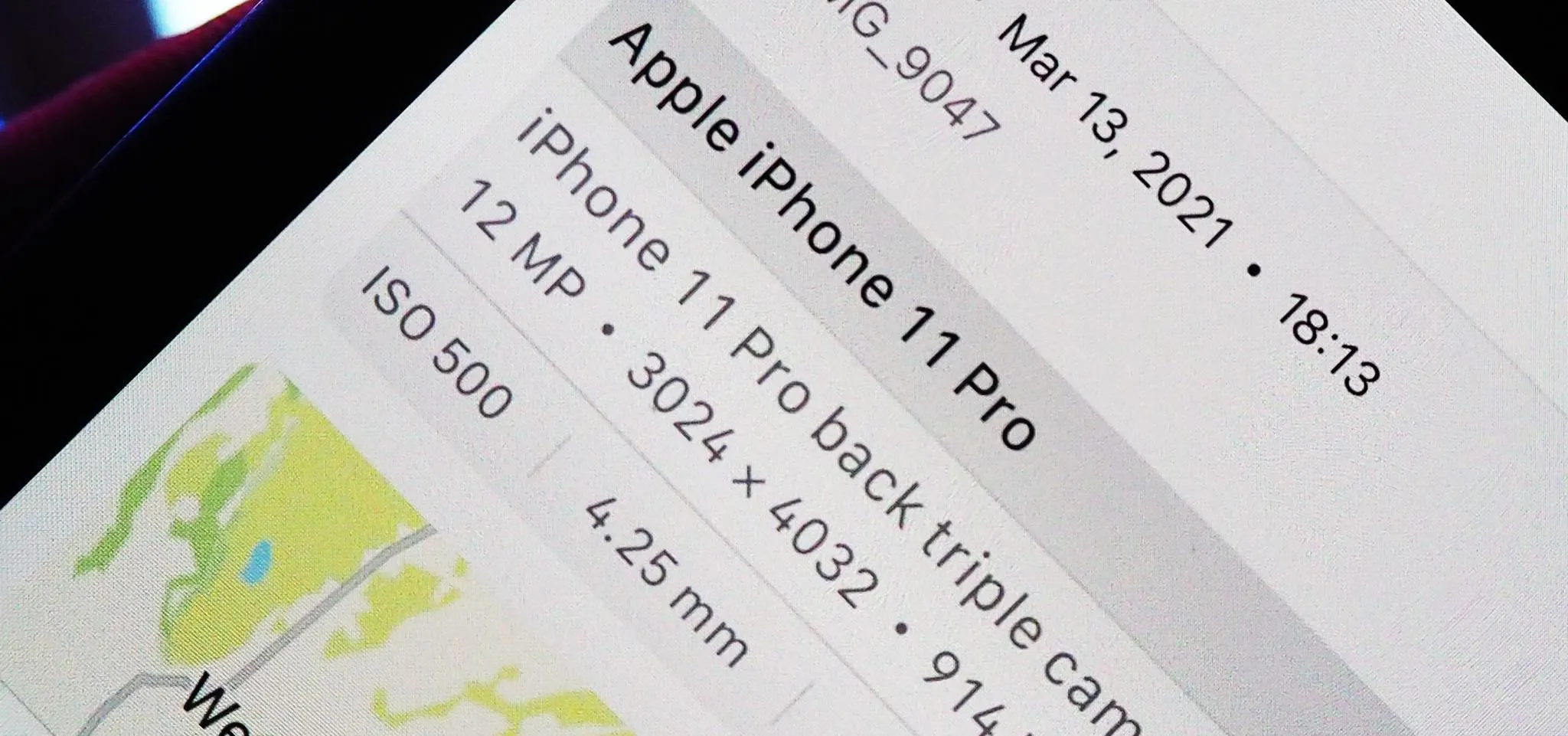


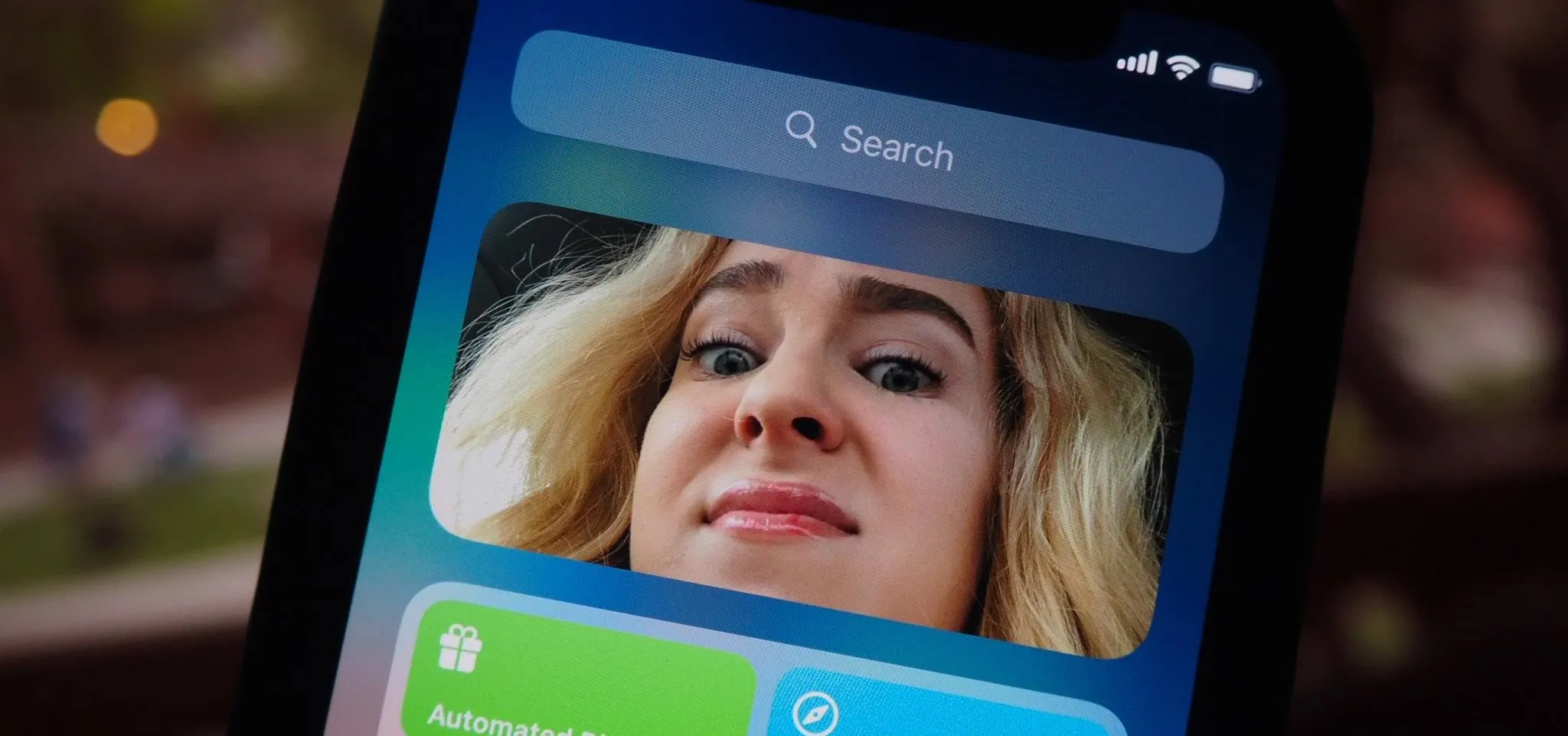

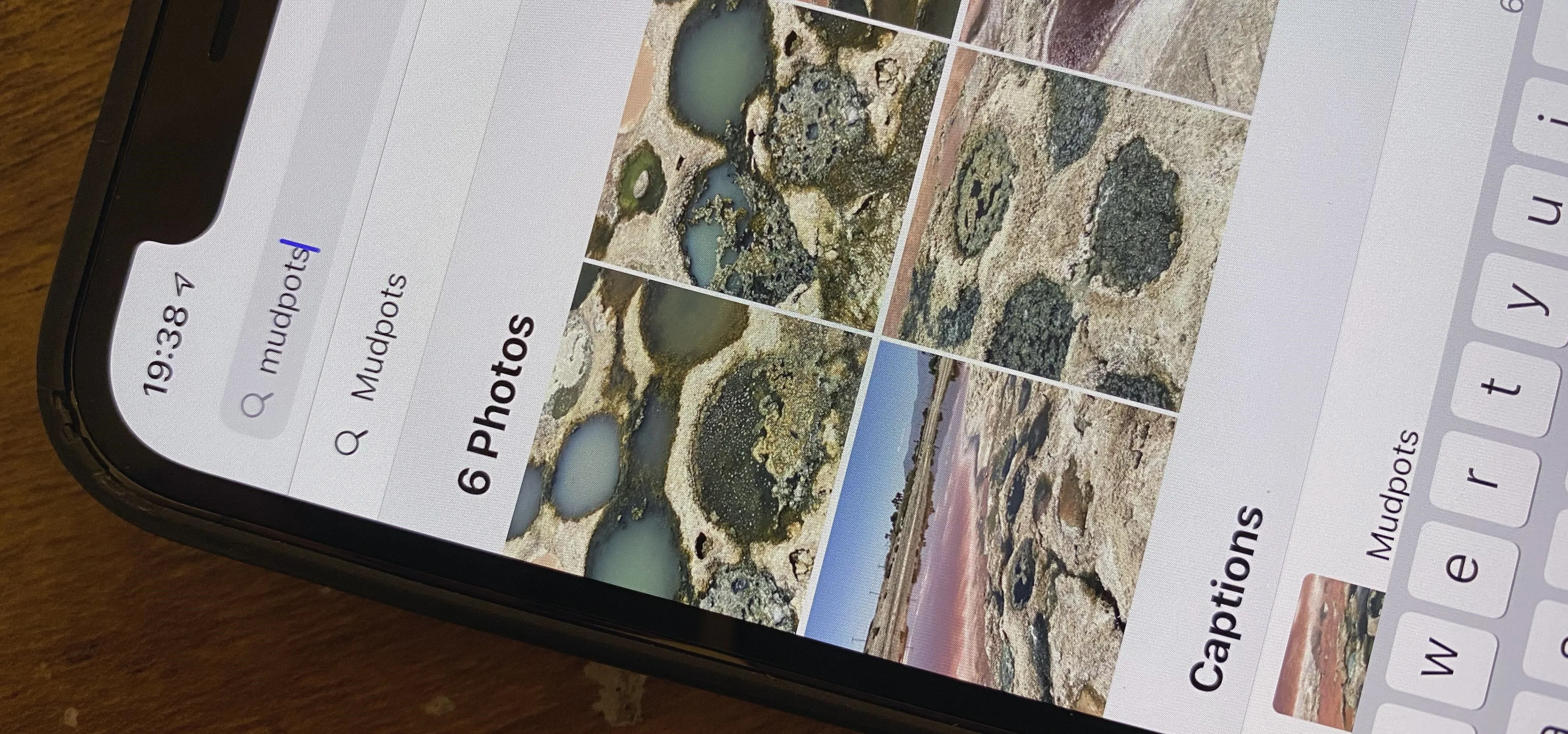
Featured On Gadget Hacks:
Travel Tips for Your Phone