The "Hidden" album on your iPhone has always had one problem — it was never truly hidden. Since iOS 10, when the feature was introduced in the Photos app, any image or video that you conceal in the private folder could be seen by anyone with access to your unlocked device. Finally, that has changed.
We were hoping Apple would add a lock to the "Hidden" album, where you could use Face ID, Touch ID, a passcode, or a password to unlock it, much like you can do to open protected documents in Notes, Numbers, Pages, and Keynote. However, iOS 14 has the next best thing — a way to hide the hidden folder.
To prevent others from taking a joyride through your private gallery, you just need to be running iOS 14 on your iPhone. By default, your "Hidden" album will no longer appear in the Photos app, whether you already had one or are just making one. To find your secret pictures and videos, head to Settings –> Photos, toggle on "Hidden Album," then locate in the Photos app under Other Albums in the "Albums" tab.
- Don't Miss: 200+ New Features & Changes in iOS 14 for iPhone
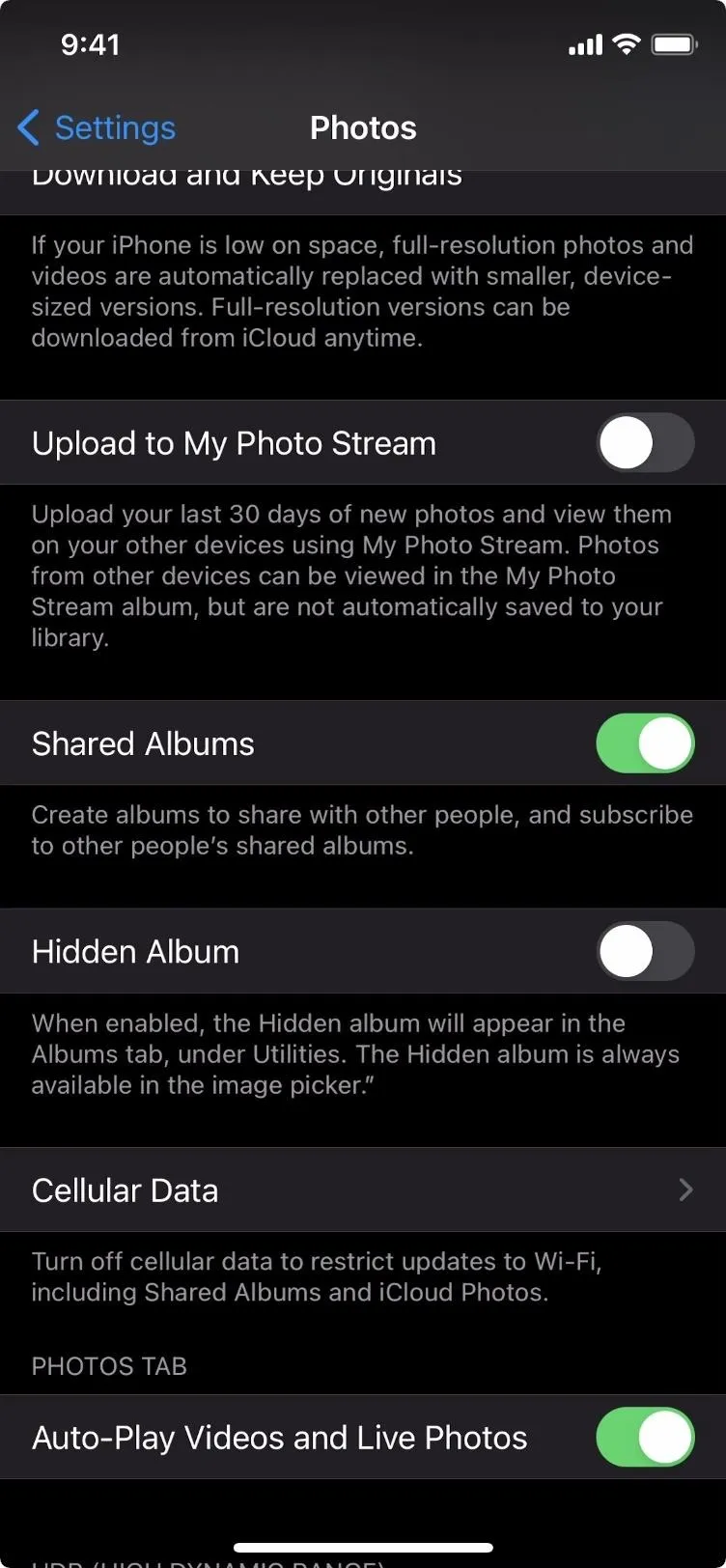
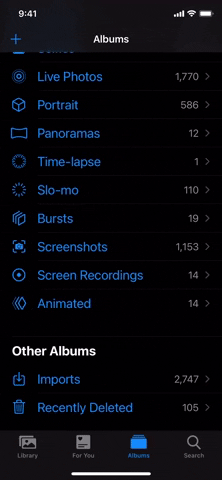
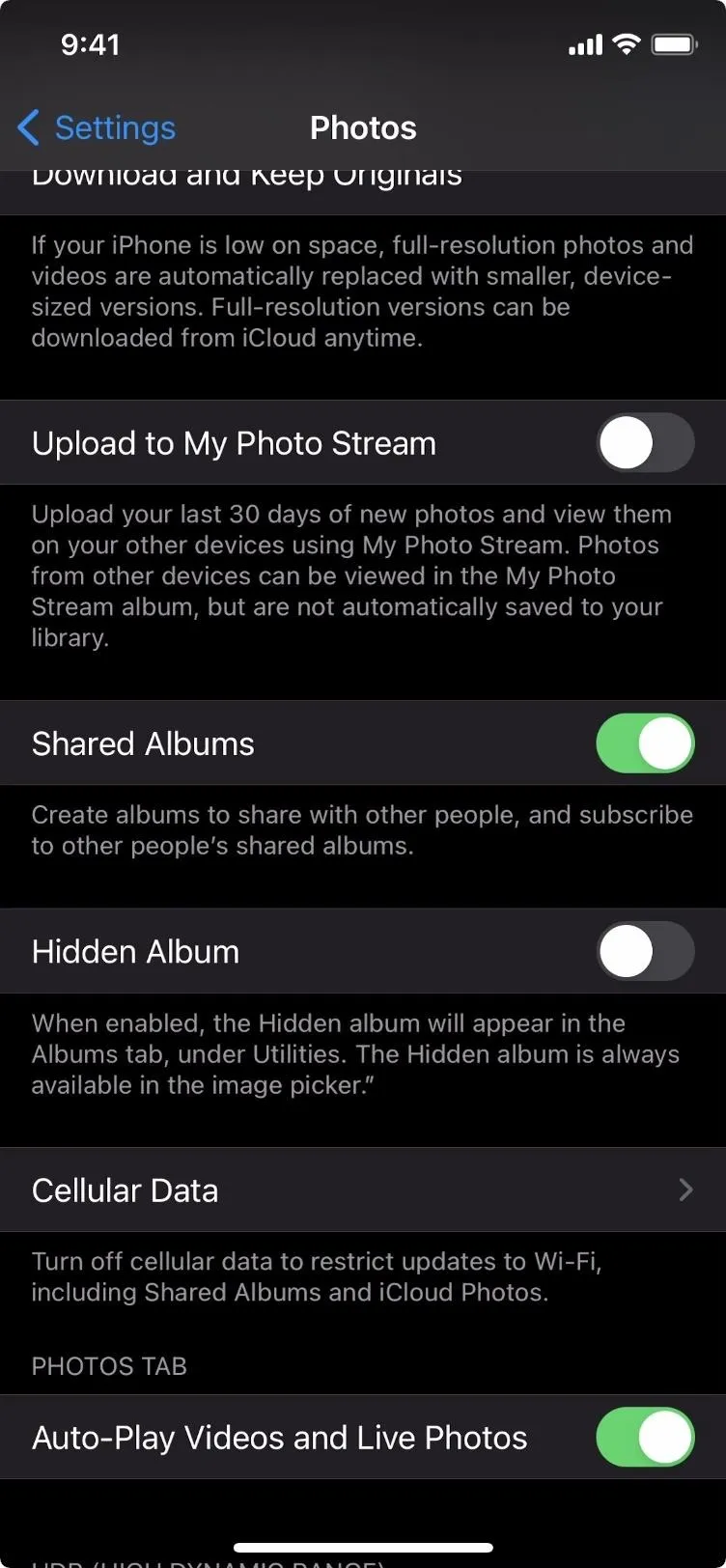
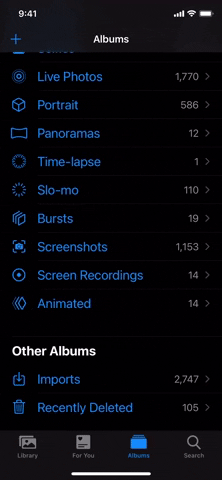
Whether you have "Hidden Album" enabled or disabled, you can continue adding photos and videos to it. Just tap the Share button when viewing an image or video clip in Photos or Camera, then choose "Hide" from the list of actions.
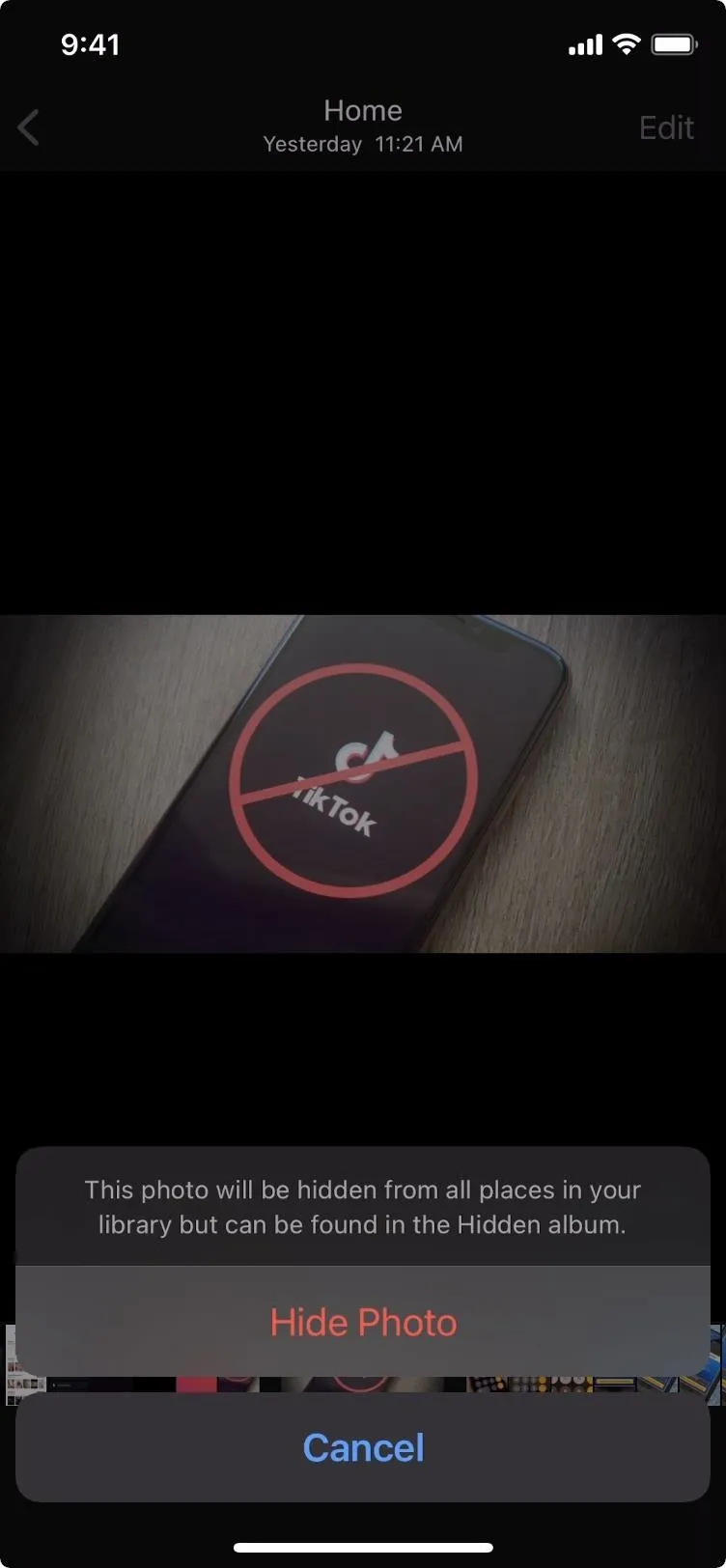

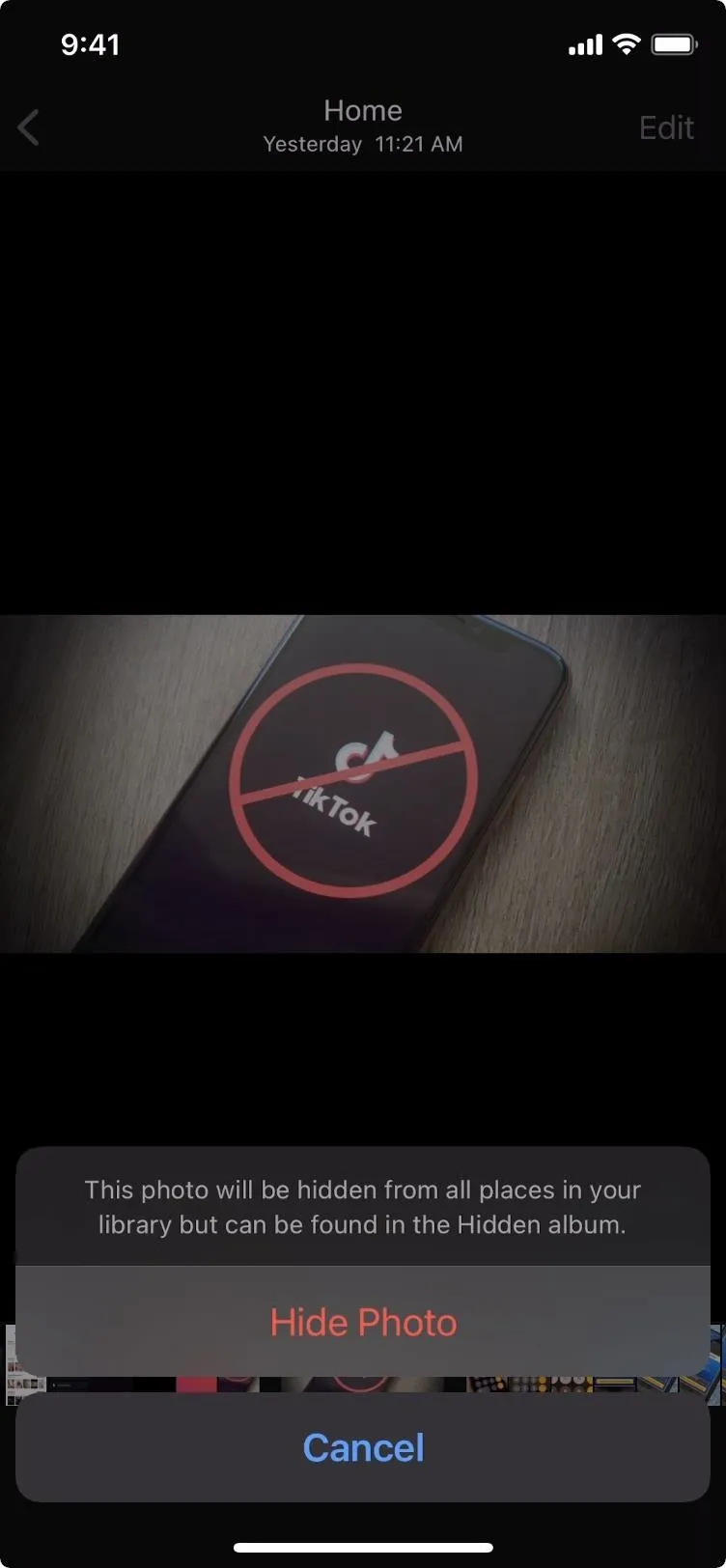

If you read Apple's description of the option in Settings, it's obvious that it's still not a perfect way to hide photos and videos that you don't want anyone else to see. Anytime you use the image picker, say, from Messages, Mail, Facebook, Instagram, or any other app where you can select content from Photos, the "Hidden" album will be clearly seen under the "Other Albums" section — whether it's hidden in the Photos app or not. So quick-witted family and friends with access to your unlocked iPhone may still have enough time to find all your secrets.
To hide your secret pictures and mini-movies for real, you'll want to look elsewhere.
Cover photo, screenshot, and GIFs by Jake Peterson/Gadget Hacks




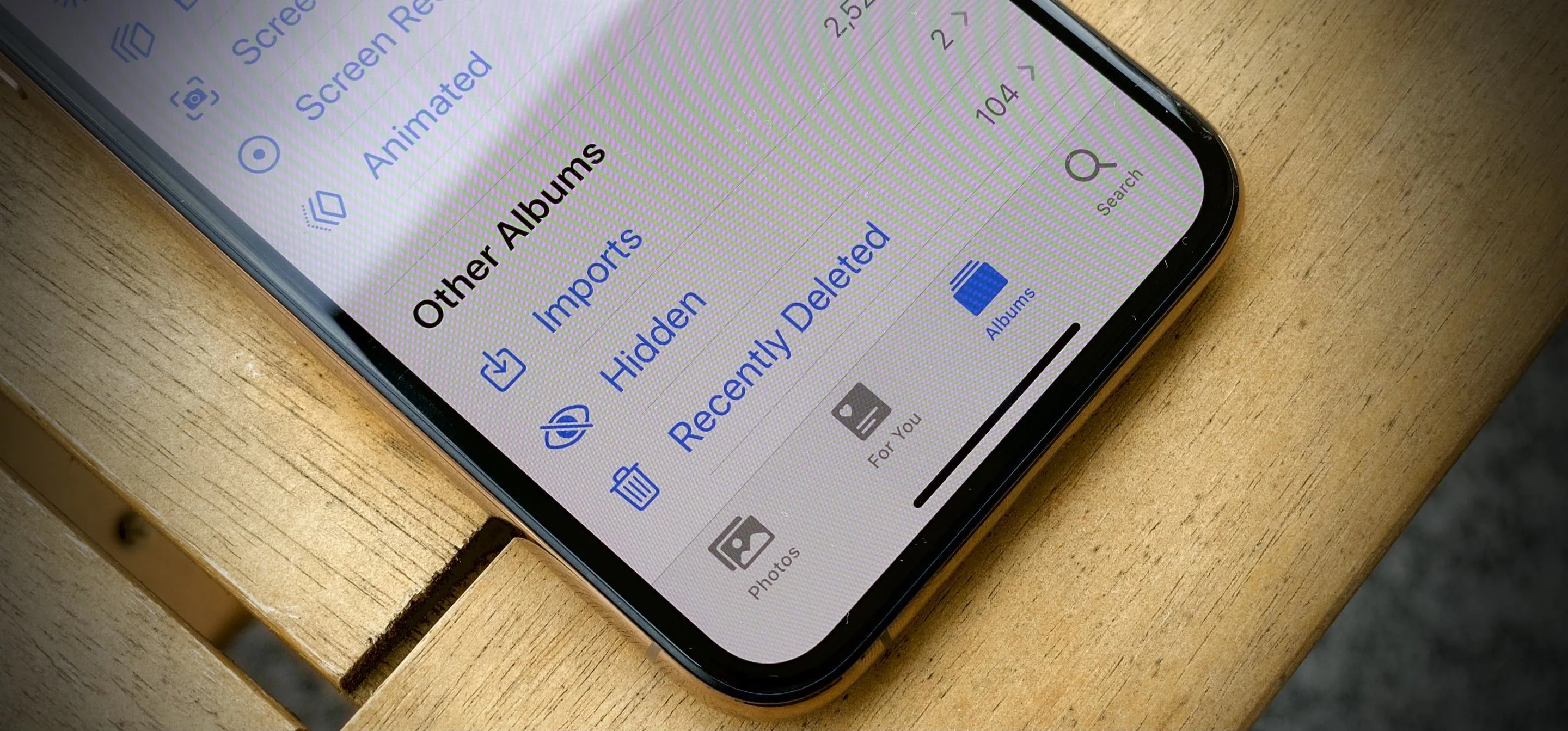

















Comments
Be the first, drop a comment!