By default, videos in the Photos app auto-play in several instances on iOS 13, making it a great way to get a quick, extended glimpse when you're browsing. But this isn't always ideal — especially when you're flipping through private or embarrassing videos and other eyes are on your screen. Fortunately, Apple has an easy way to disable this feature.
Disable Auto-Playing Videos
In iOS 13, Photos is dived into four tabs: Photos, For You, Albums, and Search. The video auto-play feature exists within each of these four tabs, but only in full-screen view and responsive grid view (layout with different sized squares).
Videos may auto-play in the Months view in the Photos tab, but this isn't common. In responsive grid view, videos will only auto-play if they are in the larger squares.

Videos auto-playing in full-screen view (1) and responsive grid view (2)
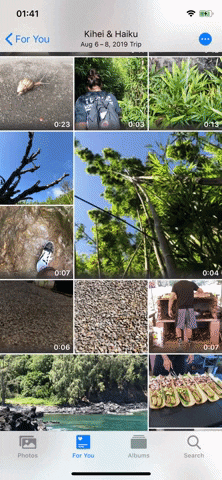

Videos auto-playing in full-screen view (1) and responsive grid view (2)
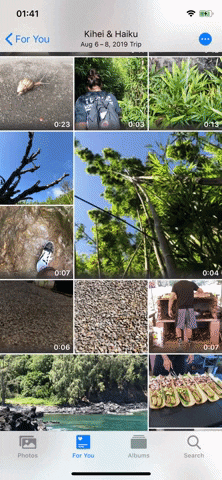
To turn off the auto-playing video feature, launch the Settings app and go into "Photos." Now, scroll down and toggle off "Auto-Play Videos and Live Photos" under the Photos Tab section.
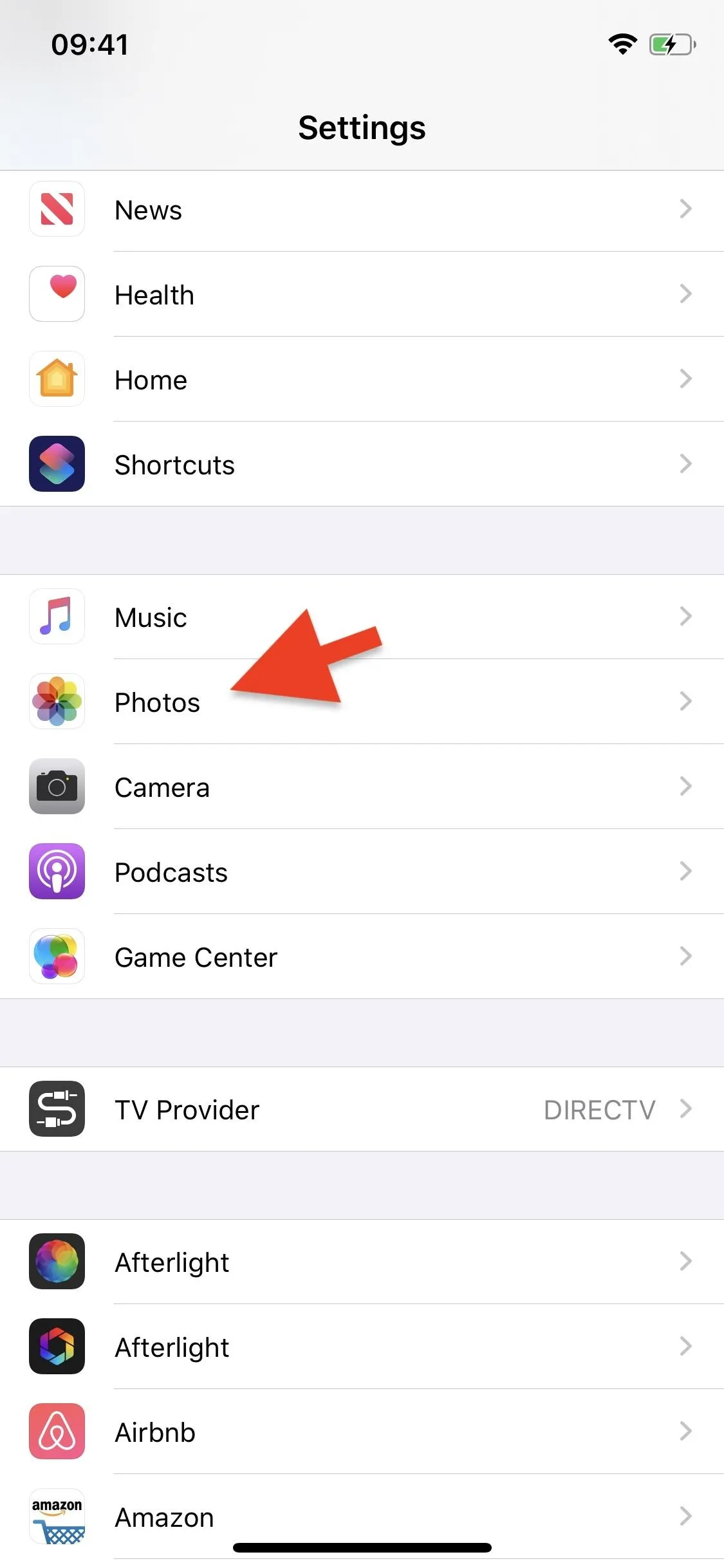
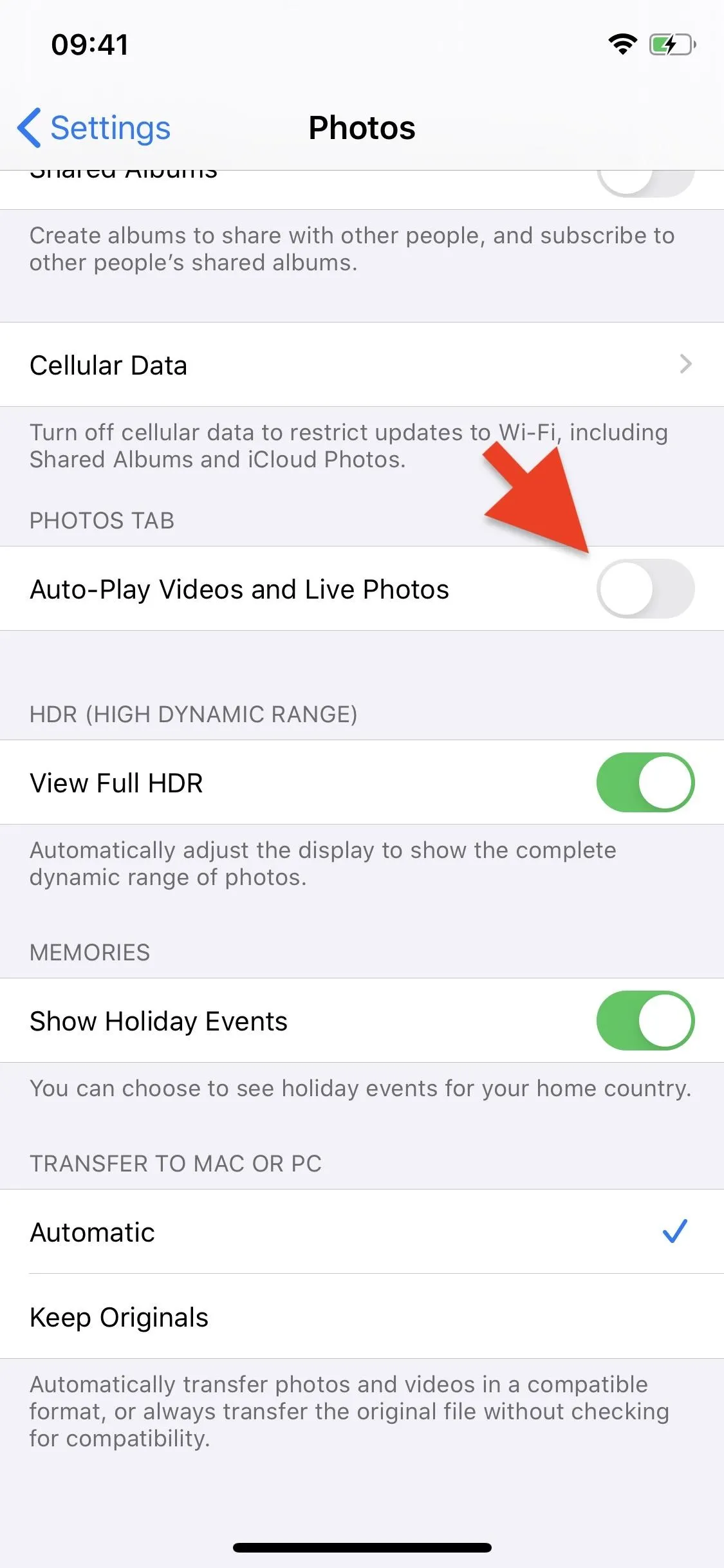
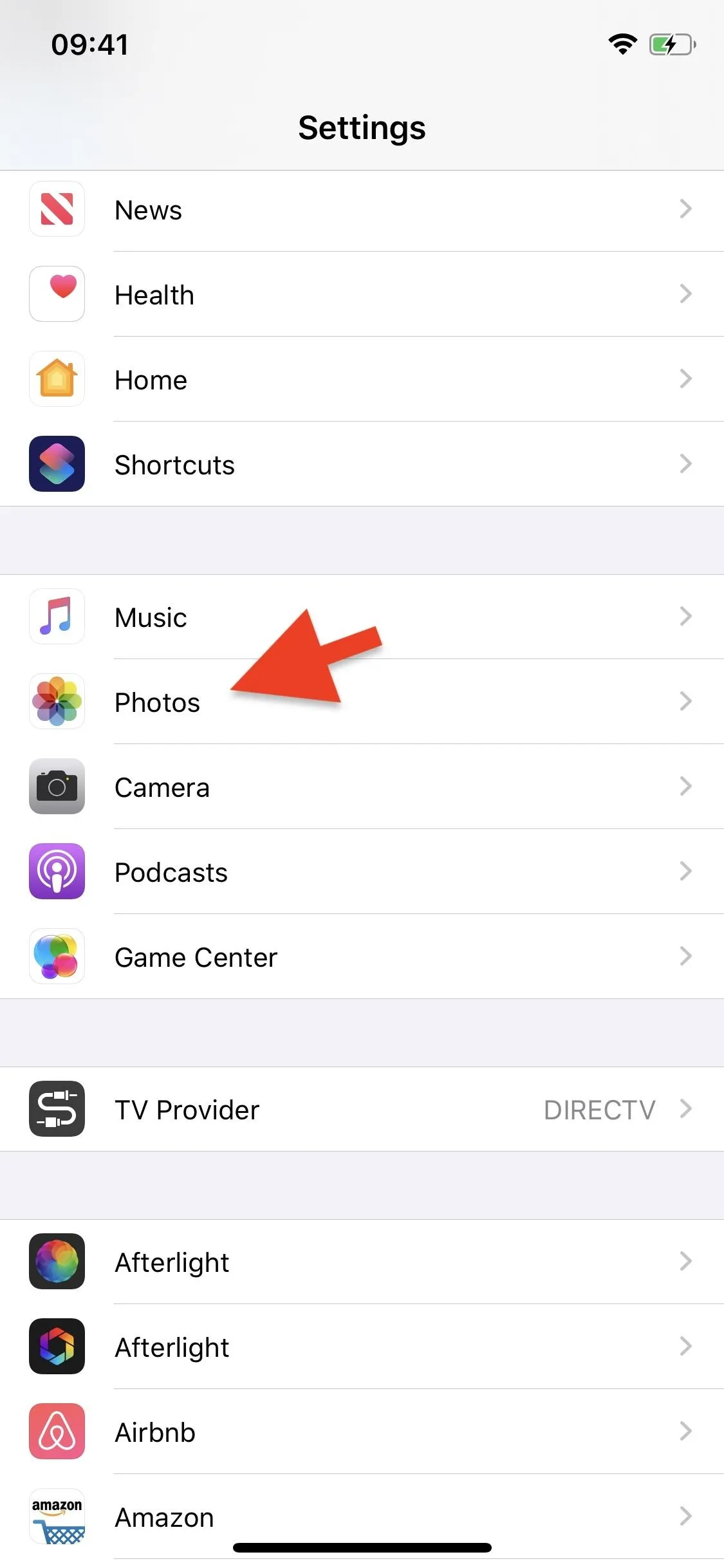
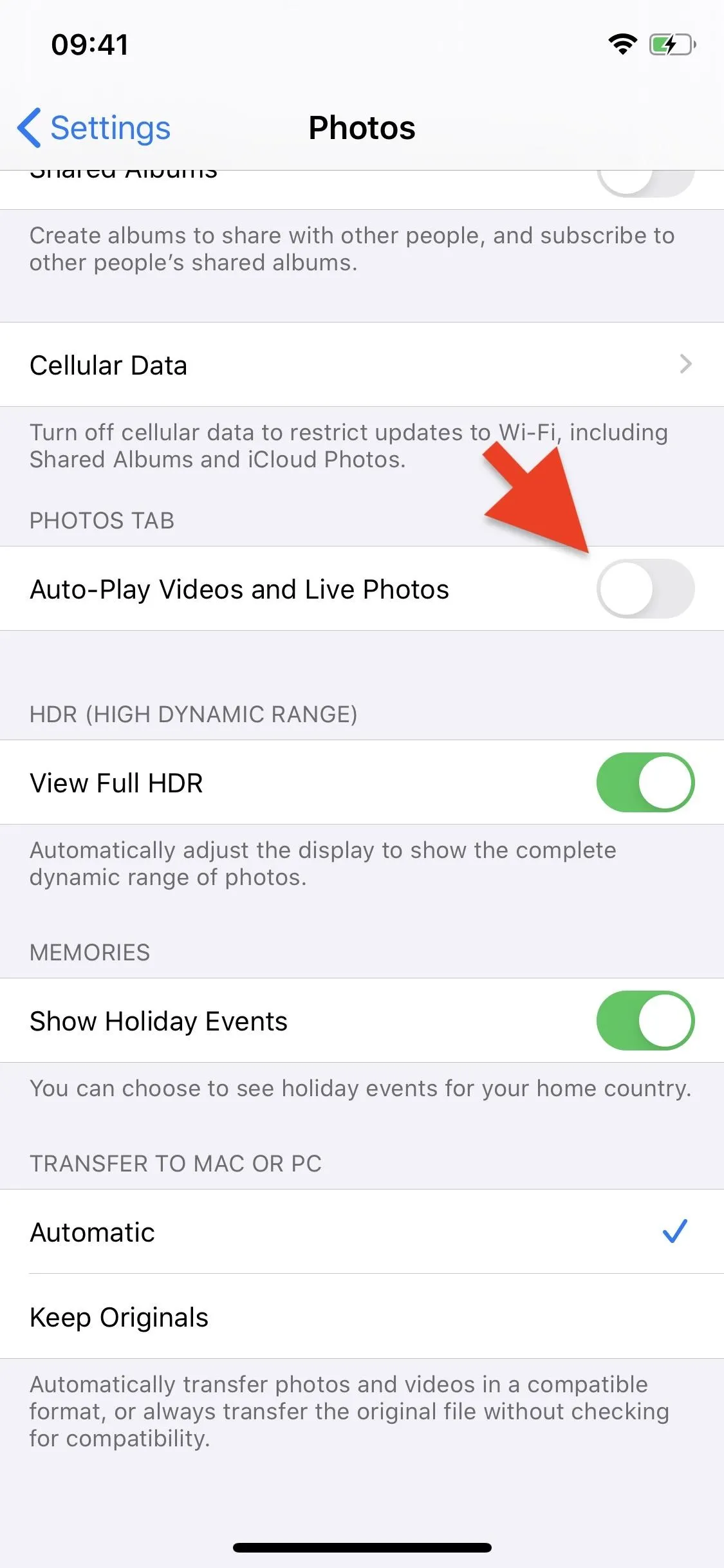
Once it's disabled, videos won't automatically play in full-screen or responsive grid view in any of the four tabs unless you tap on the play button. Below, you can see videos in both views not auto-playing (unless manually played).
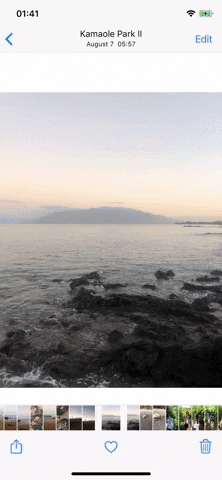
Videos only play in full-screen view when you tap the play button now.
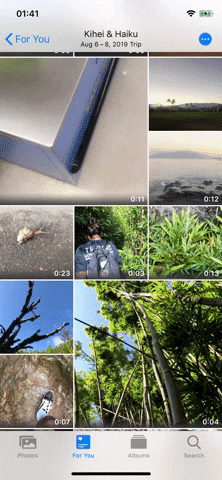
Videos no longer auto-play in responsive grid view at all.
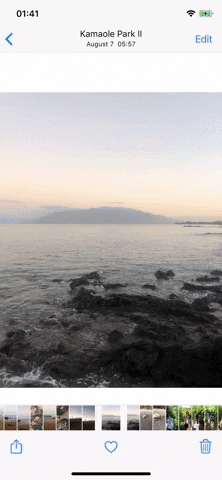
Videos only play in full-screen view when you tap the play button now.
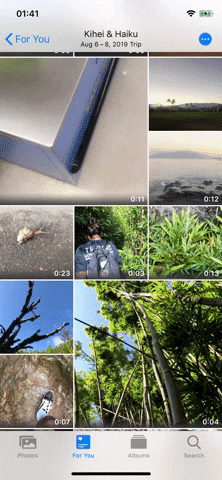
Videos no longer auto-play in responsive grid view at all.
You can go back and enable the feature from the same Settings page if you want videos to auto-play again in the Photos app.
Disable Auto-Playing Live Photos
Live Photos automatically play for a few seconds in each of the four Photos tabs, but usually only when in full-screen view. They also auto-play under the Months and Days views in the Photos tab, but it doesn't always work (potential bug).
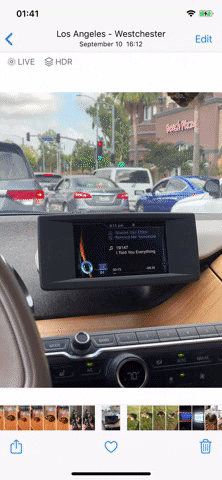
Full-screen view
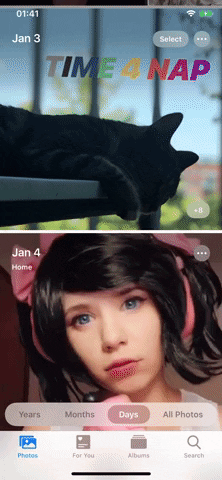
Days view
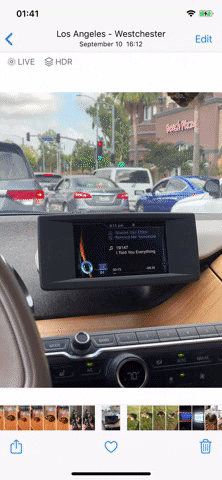
Full-screen view
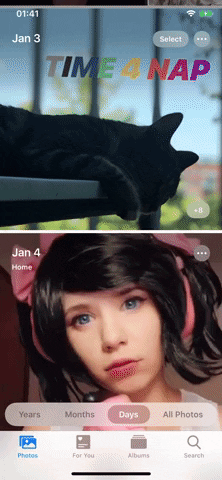
Days view
Unfortunately, you can't disable auto-playing for Live Photos in full-screen view, but you can turn it off in the Months and Days views in the Photos tab. To do so, you can toggle off the same setting in the first section (Settings –> Photos –> turn off "Auto-Play Videos and Live Photos"). With the setting disabled, you can see below that Live Photos still auto-play in full-screen view, but not in the Days view.
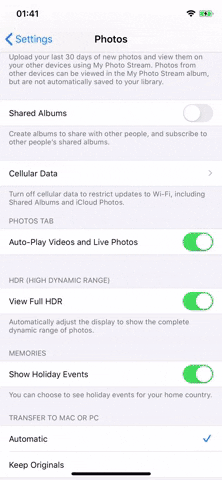
Full-screen view
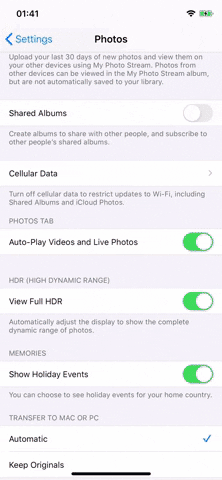
Days view
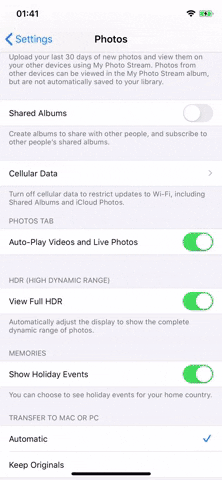
Full-screen view
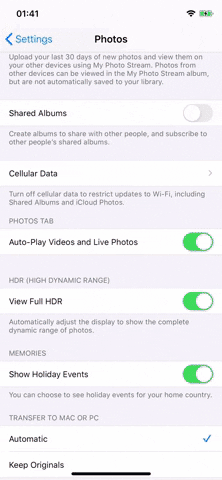
Days view
Cover photo and screenshots by Nelson Aguilar/Gadget Hacks




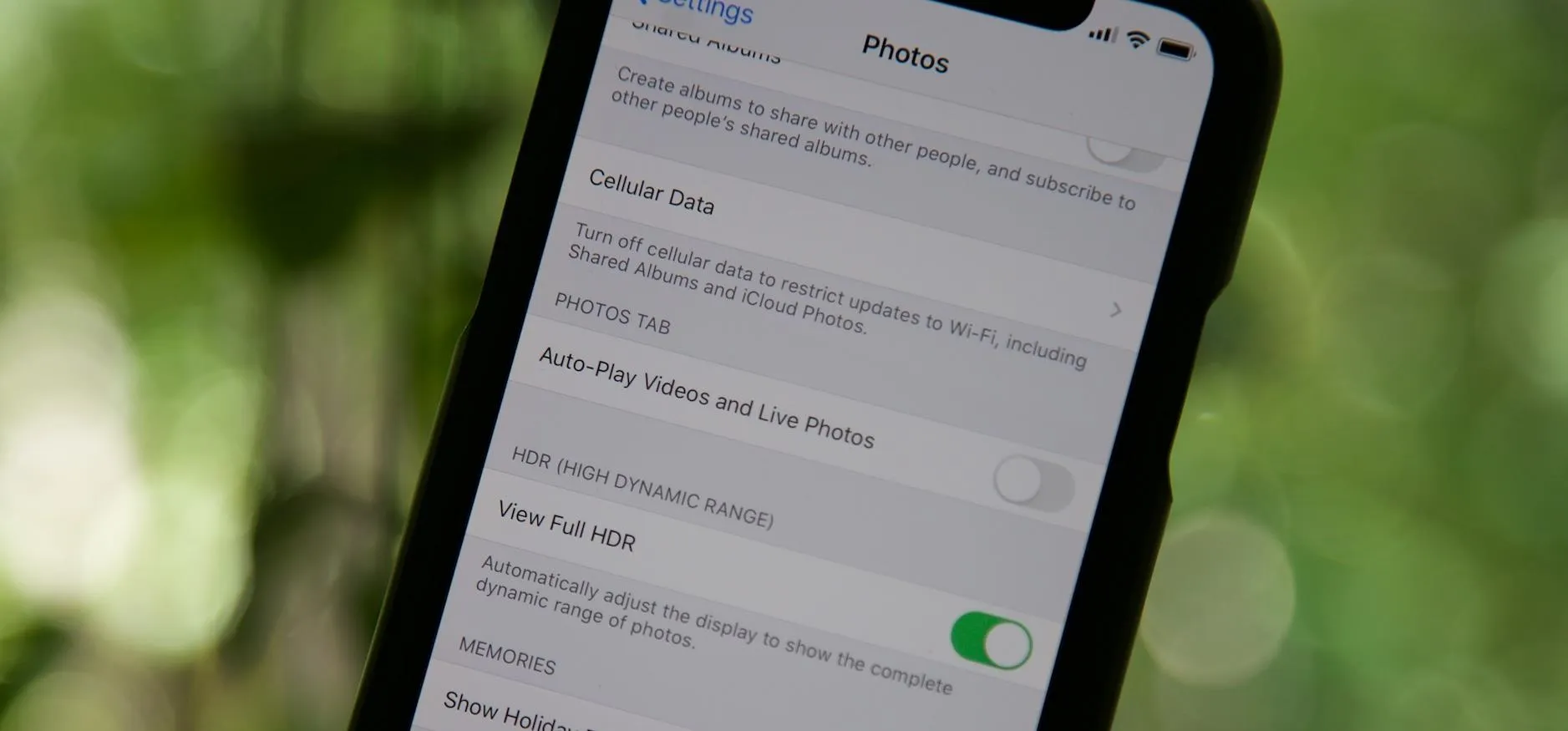

















Comments
Be the first, drop a comment!