When it comes to paying with Apple Pay, showing your rewards number or coupon at a store, or paying for your coffee with a digital gift card, Apple Wallet is as convenient as it gets. But one issue you'll probably experience at least once on your iPhone is a persistent notification on your lock screen to view or use one of your passes — even if you're not somewhere you can actually use it.
For example, I recently installed the AMC Theatres app on my iPhone and added my AMC Stubs card to Apple Wallet. In return, I received a persistent notification on my lock screen for the closest AMC location — while I was home. After 3D Touching the notification and hitting the "X" icon, it still remains because I live within 1 mile of the theater.
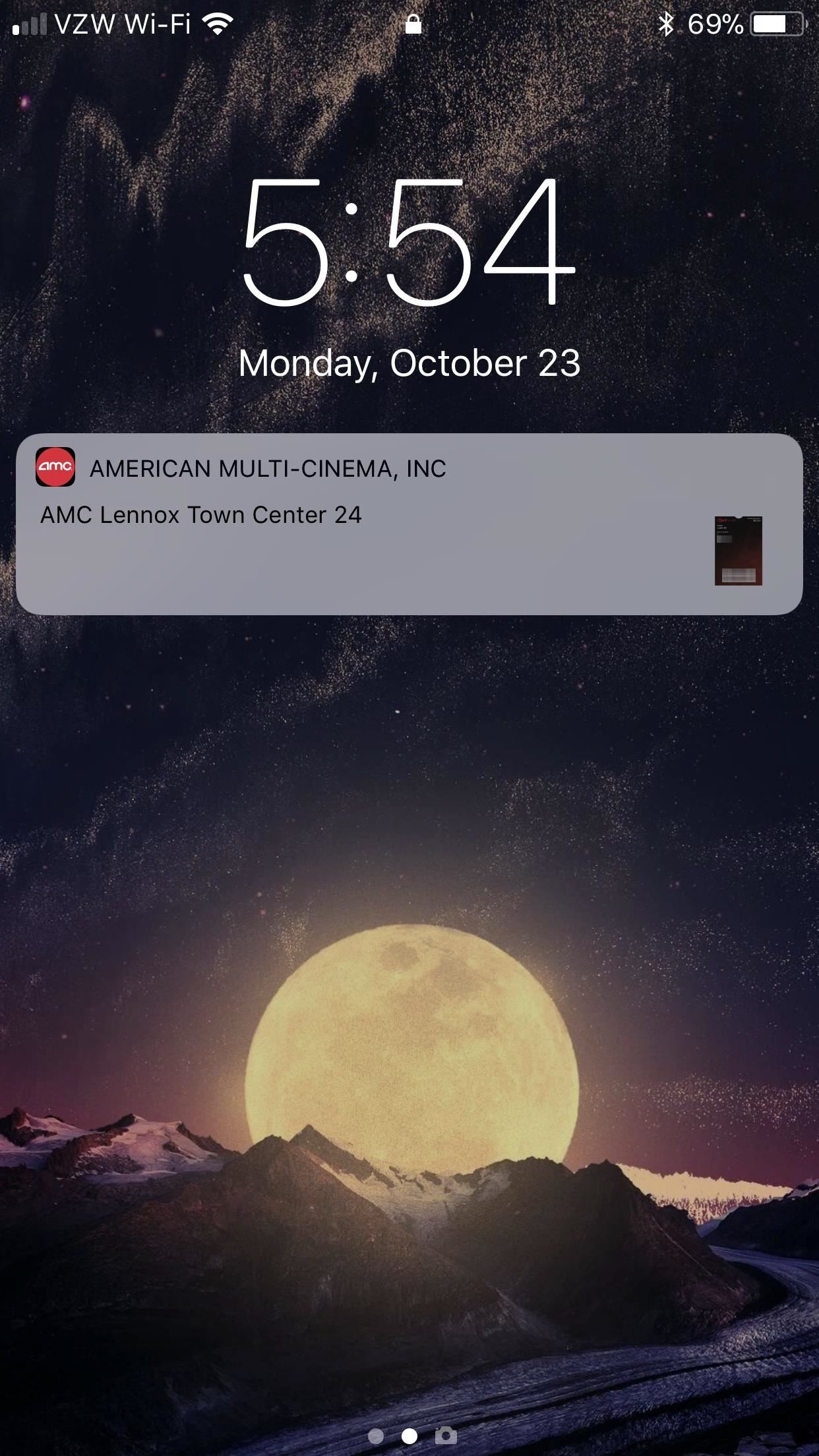
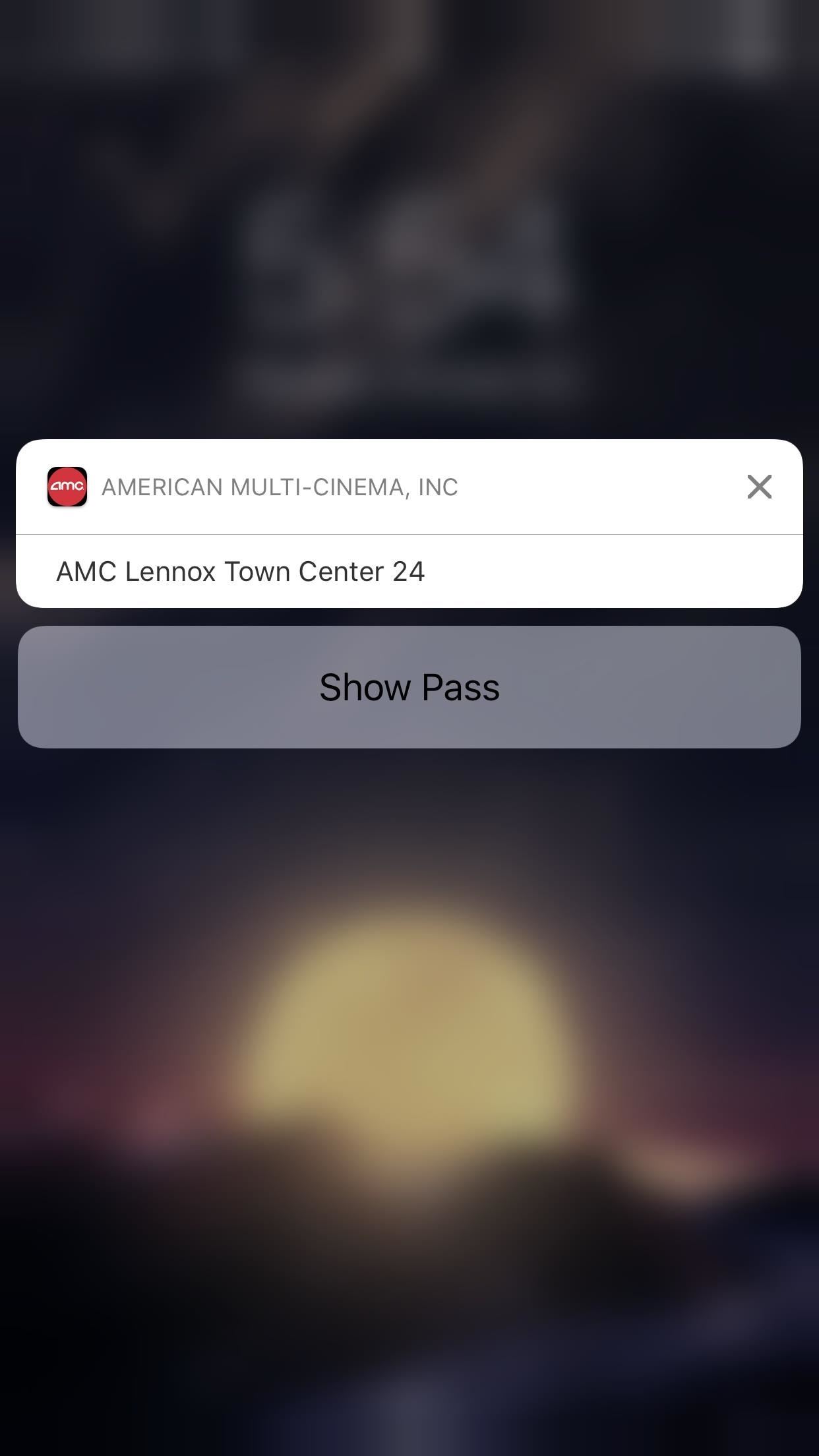
But there are a few ways to get rid of these persistent location alerts from AMC and other passes you have set up in your iPhone's Wallet — but the answers aren't ideal. Disabling the "Show on Lock Screen" under Alerts in the Notifications preferences for both the pass and Wallet won't do anything. Instead, you have to make your changes in the Wallet app itself.
Method 1: Disable Location-Based Suggestions for Individual Passes
On the persistent location-based notification on your lock screen, simply tap on it to view your pass. Alternatively, you can open up your Wallet as you normally would from the home or lock screen and select the pass in question.
Once there, just tap the information icon ("i") in the bottom right to open up that pass's preferences. On the next screen, just toggle off "Suggest on Lock Screen" and hit "Done." Now, you will no longer see that suggestion pop up anymore.
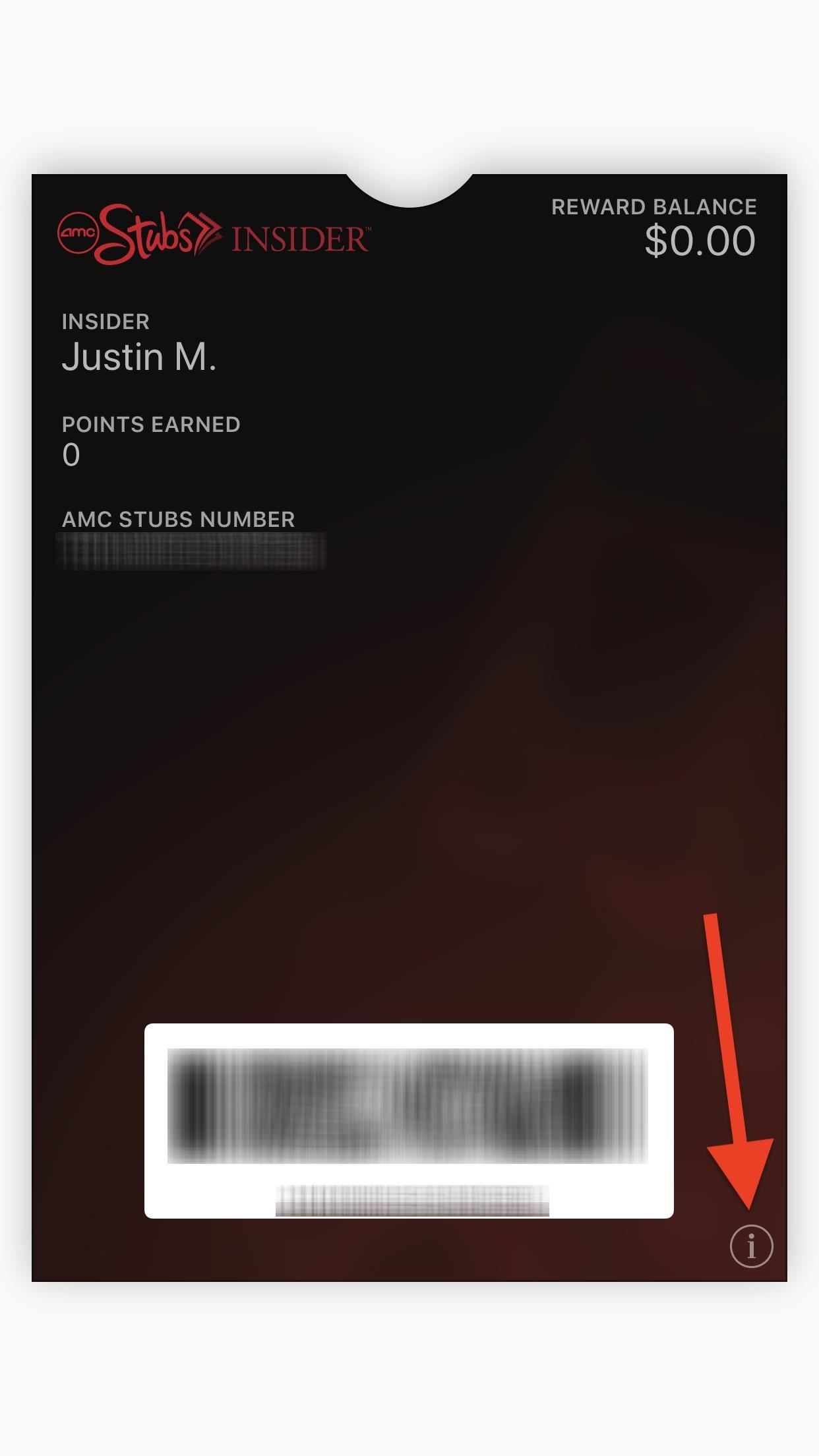
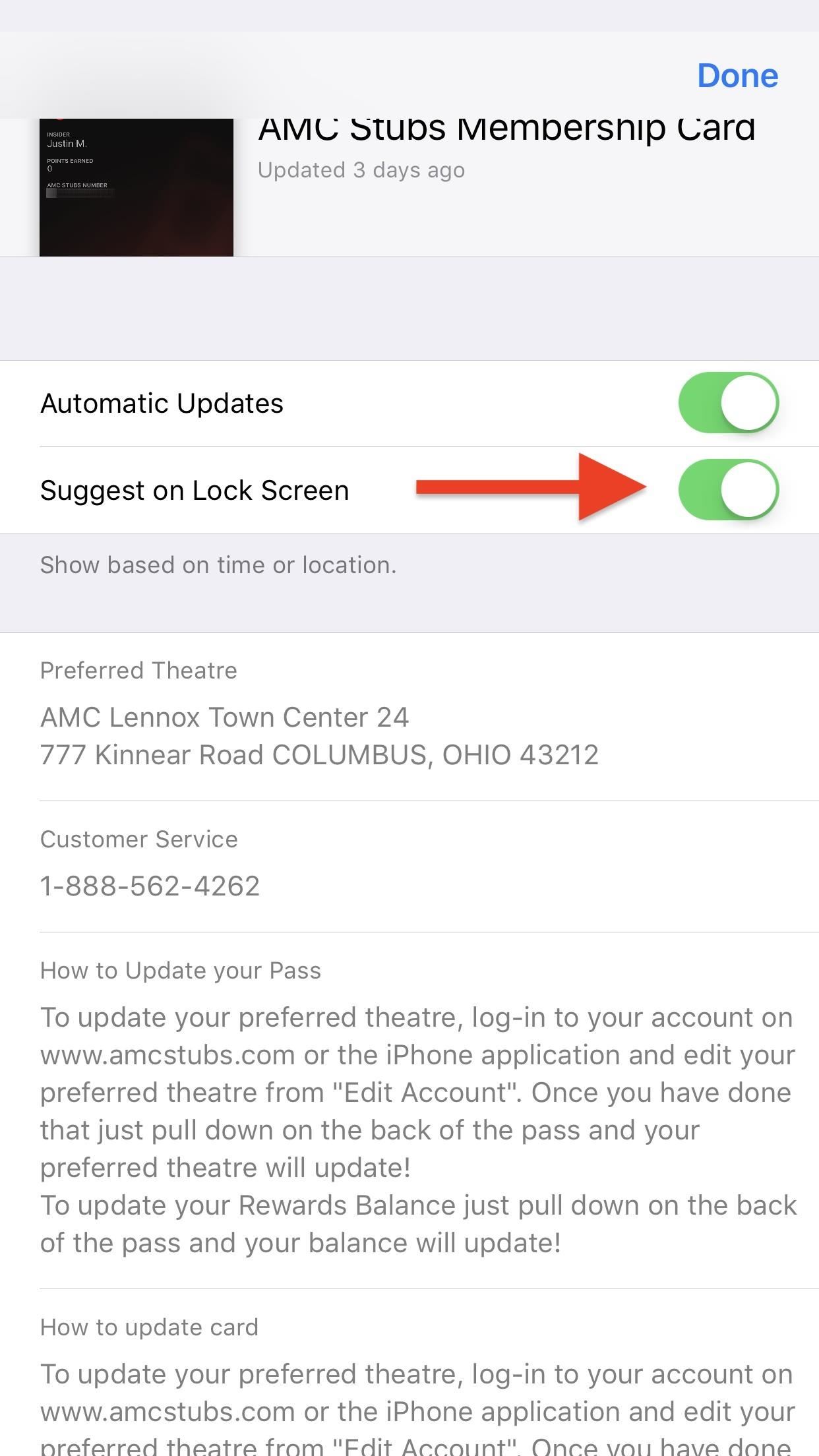
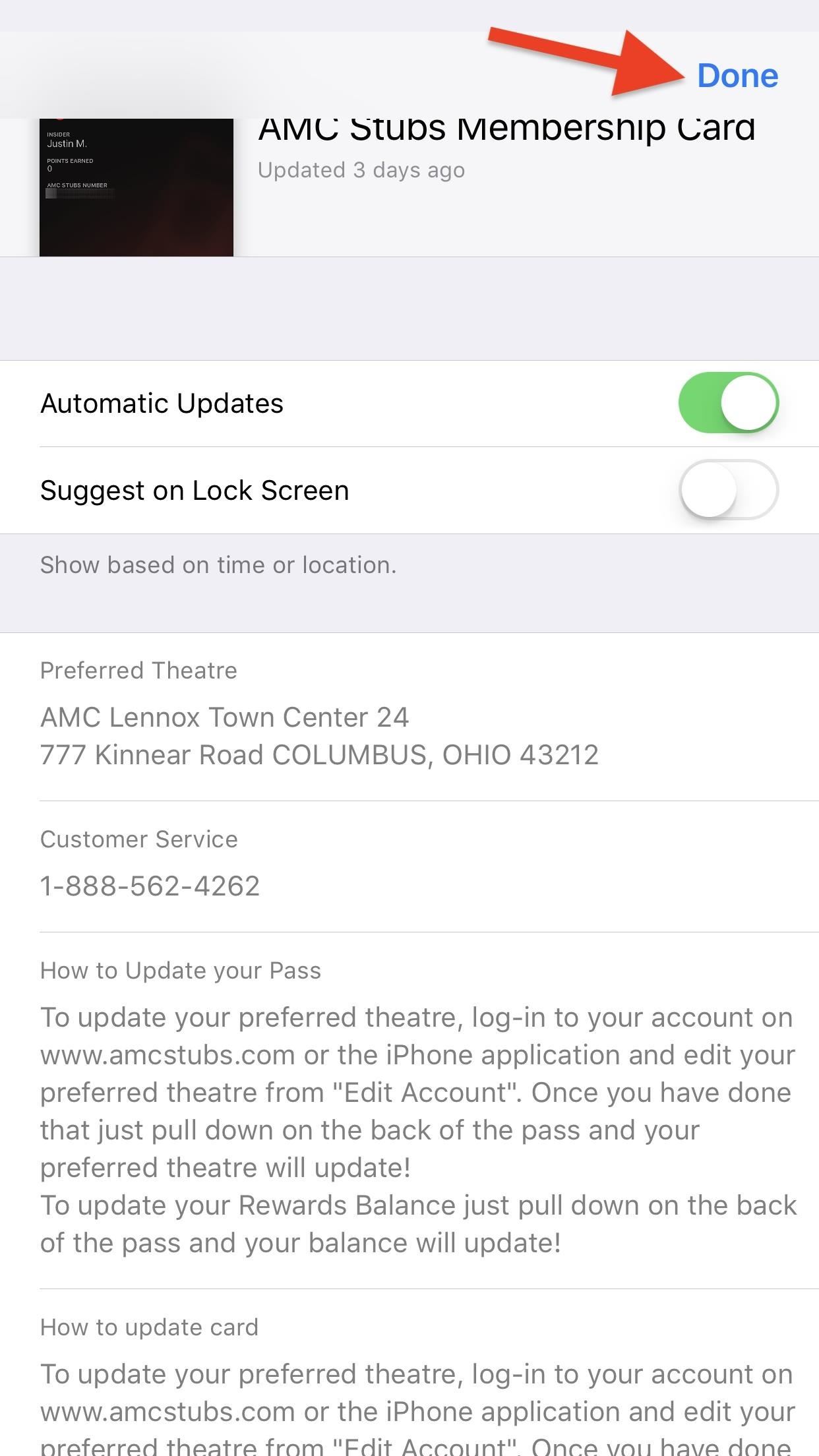
Why This Method Isn't That Great
Firstly, if you actually like these location-based persistent suggestions for the pass when you're really nearby the location, you'll never be able to get those again unless you turn it back on. For me, that's not a choice since I don't want the suggestion on my screen anytime I'm sitting at home.
There's also another, more important, negative aspect to this: You won't be able to access this pass from your lock screen using the home button shortcut.
Yep, that's right. Apple's "Suggest on Lock Screen" setting for the pass actually means "Never Show on Lock Screen." You'd think that something that said "Show based on time or location" would only get rid of the suggestion that would pop up on your lock screen, not get rid of the pass completely from the Wallet on the lock screen.
Even disabling "Rest Finger to Open" in the Accessibility settings (iOS 10 and above, for Touch ID devices) won't help. Theoretically, if you disable that, you can rest your finger to "unlock" the lock screen, then use the double-click home button gesture to open the Wallet and see your pass, since it's no longer in a locked state. But nope, since you're still technically on the lock screen, the pass still won't show up.
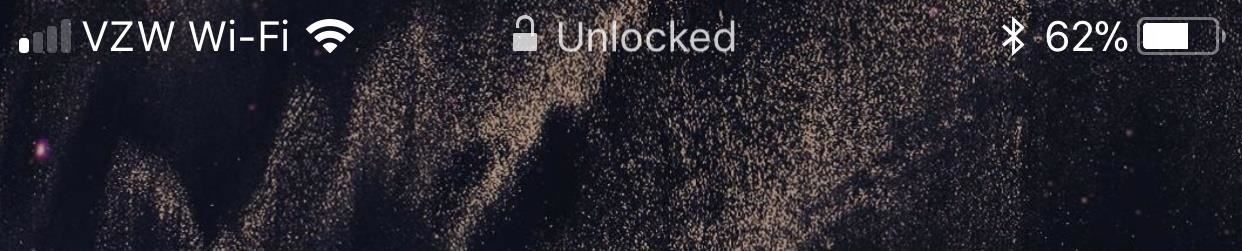
Maybe one day Apple will clear this ambiguousness up, but until then, there's another way to get rid of that persistent suggestion while keeping the pass in your Wallet on the lock screen.
Method 2: Disable Location-Based Suggestions for All Passes
To remove the persistent suggestion on your lock screen and still be able to access the pass from the Wallet on the lock screen, you have to disable location-based suggestions for all passes.
Head to your Settings app, then choose the "Privacy" option. On the next page, select "Location Services" at the top, then scroll down and tap on "Wallet" from the list of apps. Lastly, select "Never" from under Allow Location Access and you're done. Now, you'll be able to access all your passes from the Wallet on the lock screen without seeing any persistent suggestions.
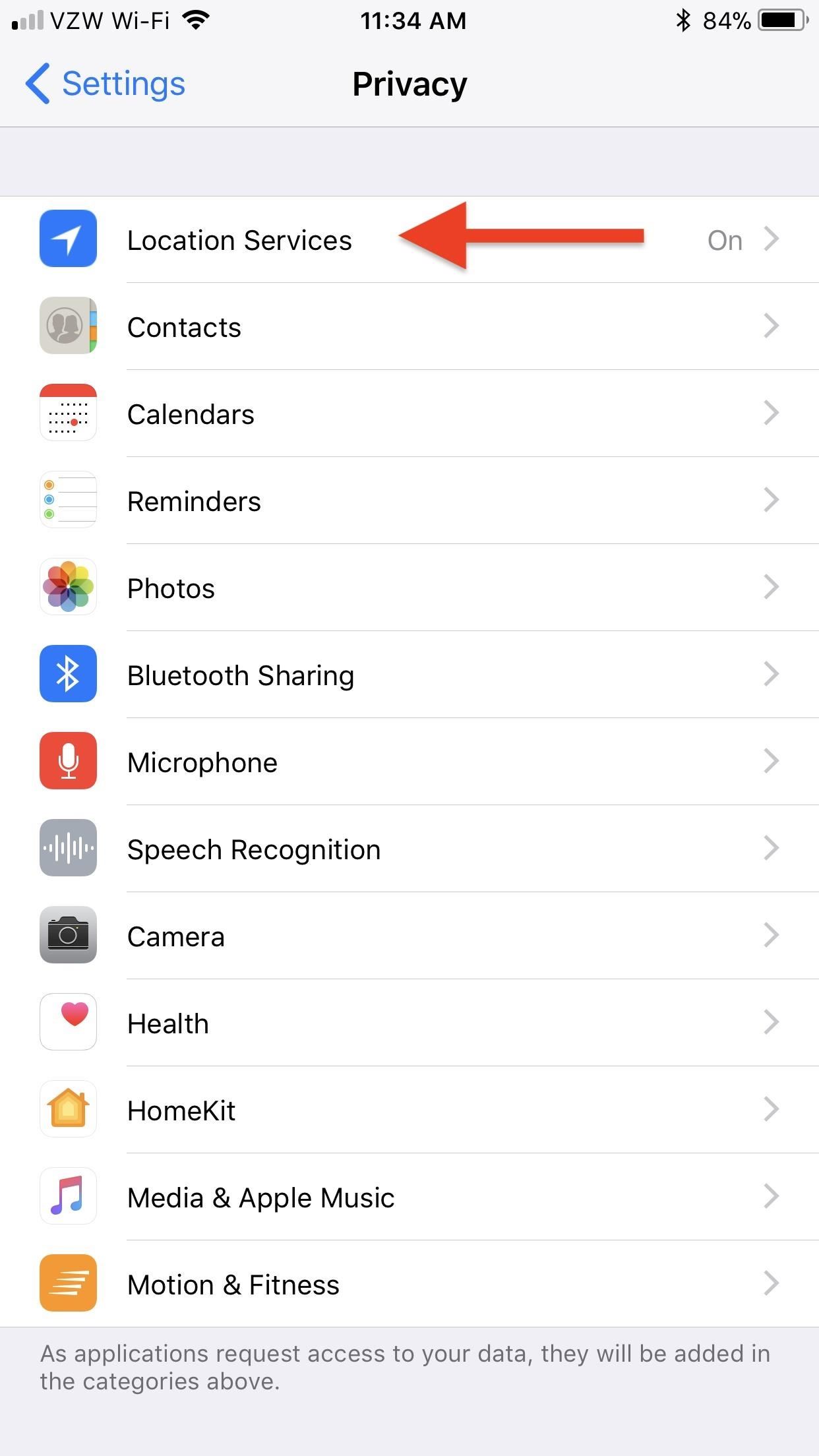
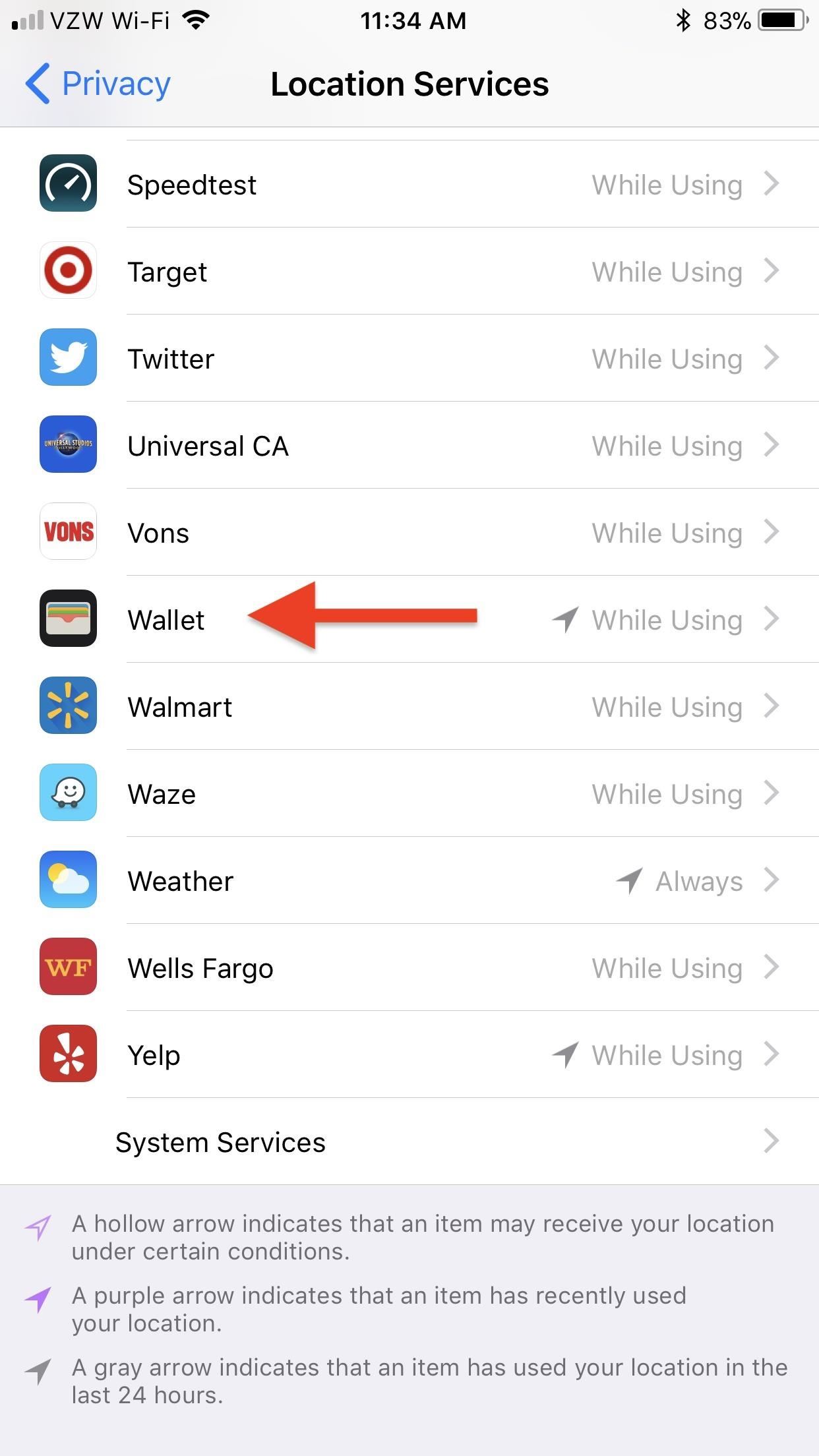
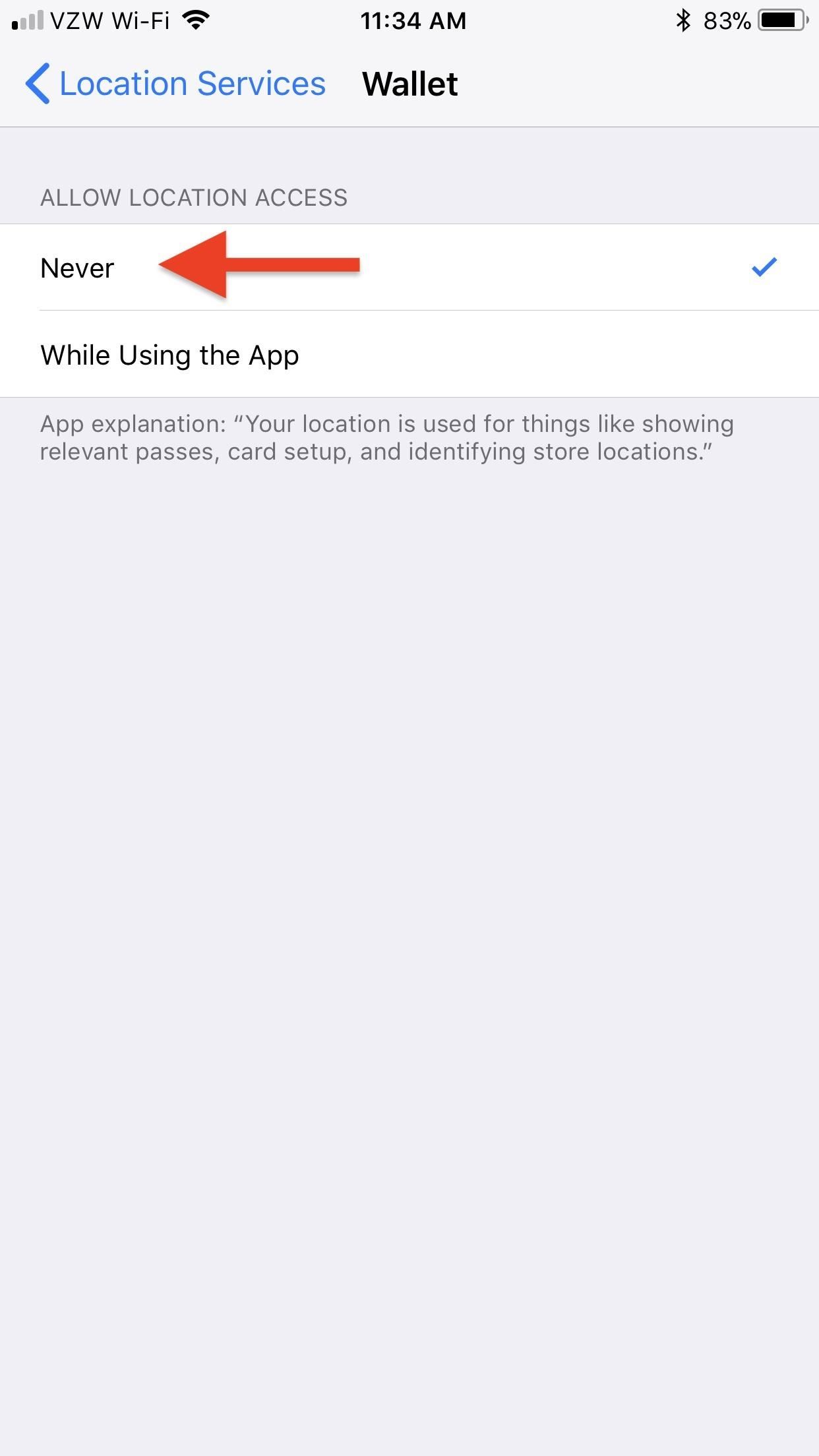
There Needs to Be a Better Solution
Of course, by using the second method above, you will no longer see suggestions for any of your passes on your lock screen. If you rely on those location-based lock screen suggestion every day to quickly pass for coffee or show your loyalty card, then this isn't any better than the first method above.
In my case, it kind of sucks that I have to disable this for AMC since I live within a 1-mile radius of the theater. So, when I actually go to the theater, I won't see the suggestion appear even if I want it to — no matter what solution I used above. The second one is better since I'll still be able to access the pass from the Wallet on the lock screen, and that's all I've got for now.
Until Apple implements a way to fine-tune the distance you'd want a pass to be suggested on your lock screen — or until they add another toggle for passes so one is really for suggestions and one for the lock screen in general — we're stuck in this 1-mile radius that they have set as the default. This means you have to disable lock screen suggestions for the pass or all passes entirely.
Apple, you could do better.
Just updated your iPhone? You'll find new features for Podcasts, News, Books, and TV, as well as important security improvements and fresh wallpapers. Find out what's new and changed on your iPhone with the iOS 17.5 update.
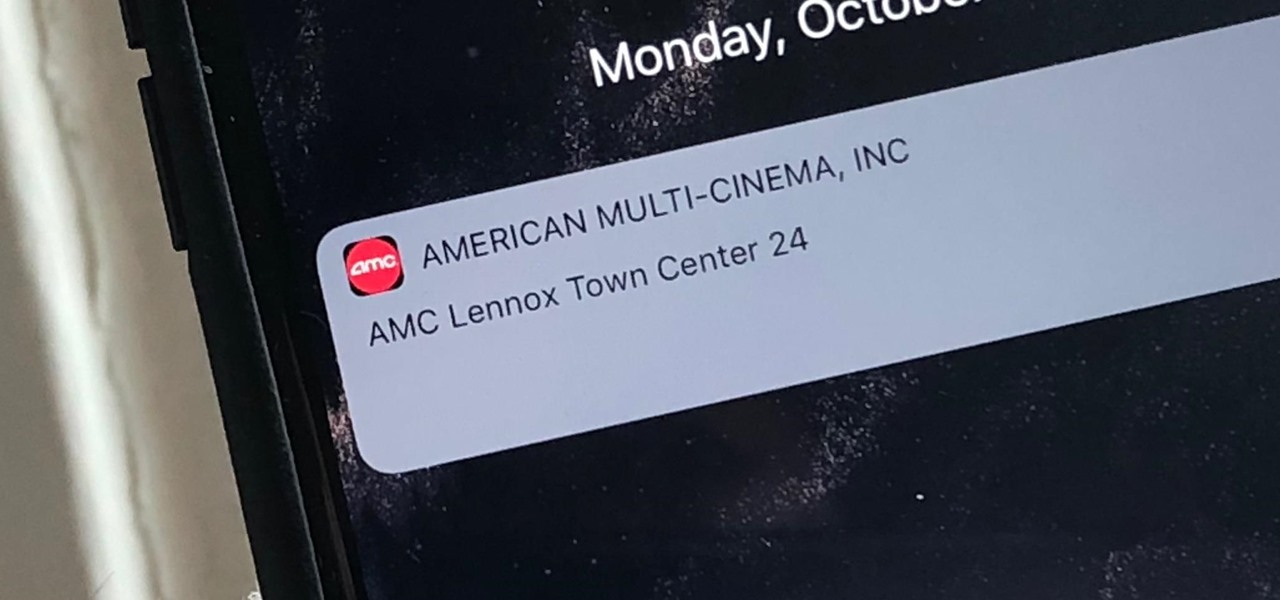










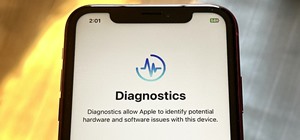
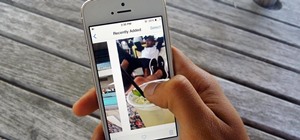





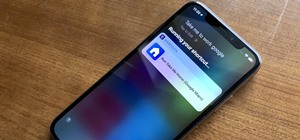
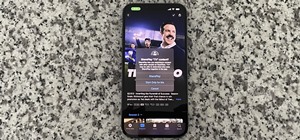


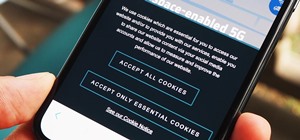
Be the First to Comment
Share Your Thoughts