While you can quickly see the edit history of a modified iMessage in the Messages app, there's no way to view an iMessage that somebody in the conversation deleted unless you happened to see it before it disappeared. But that's only true if you didn't implement these security measures on your iPhone.
When somebody deletes an iMessage, they could be trying to cover up a harmless error or undo something they accidentally meant to send to someone else. But they could also be trying to take back something they wrote in haste, something they're hoping you didn't get a chance to glance at before it disappeared. Whatever was deleted could be important, for better or worse.
If your curiosity gets the best of you, there's a way to find out what gets deleted in all your iMessage chats, but only if you prep ahead of time. Technically, there isn't a way to see deleted iMessages on devices running at least iOS 16, iPadOS 16.1, and macOS 13 Ventura, but you can still get around that limitation.
Use a Device with an Older Operating System
This is probably the easiest and most discrete option, making the most sense if you have an extra Apple device you rarely use. Any device running one of the following software versions will be able to see original messages untouched by edits or deletions.
- iOS 15.8.2 or lower (for iPhone, iPod touch)
- iPadOS 15.8.2 or lower (for iPad)
- macOS Monterey 12.7.5 or lower (for Mac)
In the example below, Gadget Hacks sent Dearbhla a message, edited it a few times, and then unsent it. If Dearbhla were running iOS 16 or later, she would see "Gadget Hacks unsent a message." instead of the deleted text. But on iOS 15.7, the message does not get wiped on Dearbhla's side, and Gadget Hacks receives the following message, replacing the deleted text: "You unsent a message. Dearbhla may still see the message on devices where the software hasn't been updated."
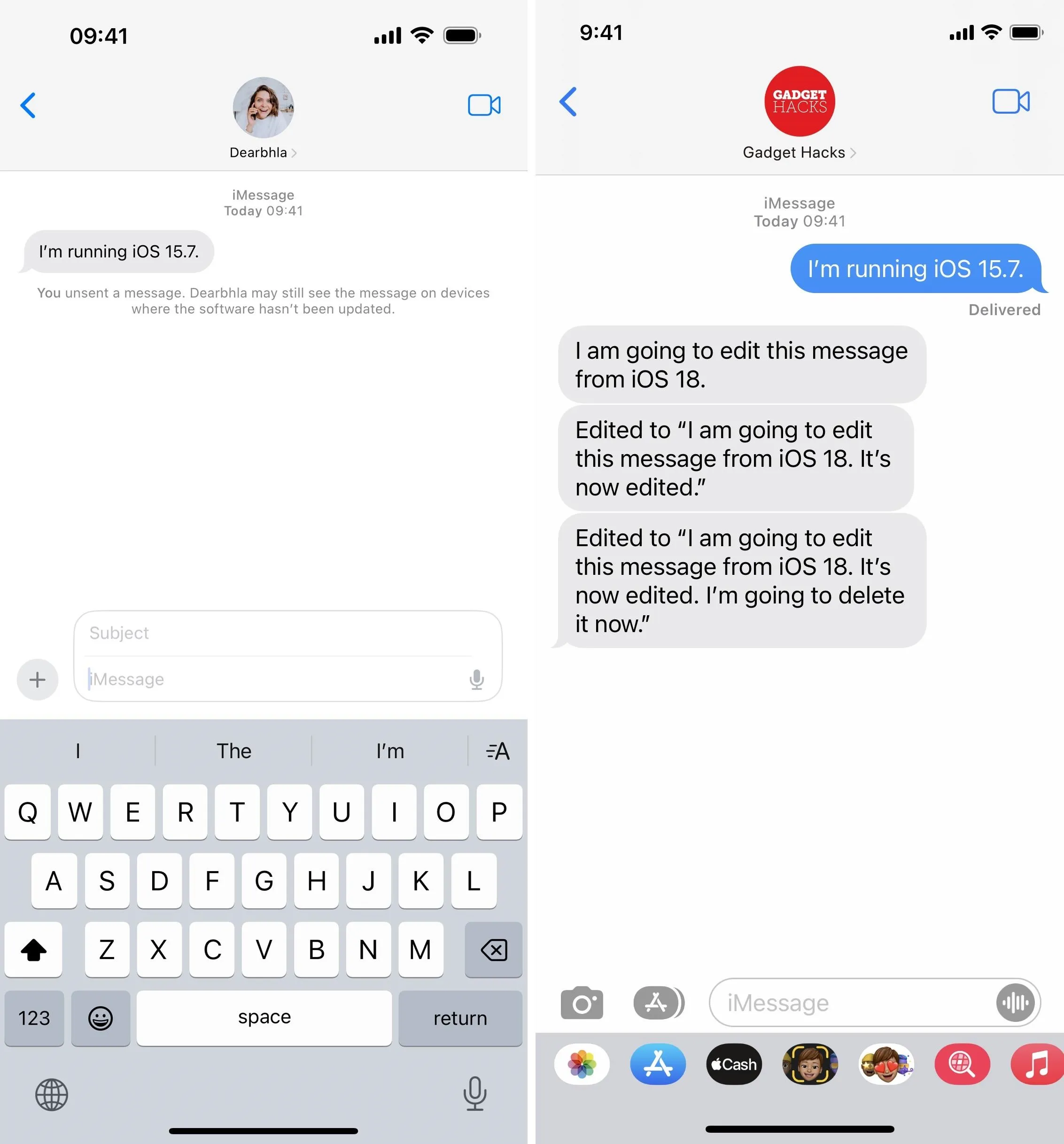
So, if you have an old iPhone that you haven't traded in, an iPad you only use sometimes, or a Mac that you can't upgrade to Ventura, it may be a good idea to keep them around with iOS 15, iPadOS 15, or macOS 12 Monterey installed so you can always see changes in iMessage conversations — even if it's not until later when you can access the device.
Note that for this to work, you'll need to ensure that "Messages" is enabled for iCloud so that all your messages sync between your iCloud-connected devices. According to Apple, you also need iCloud Keychain turned on and two-factor authentication on your Apple ID to enable Messages in iCloud.
Disable iMessage and Use SMS Only
This is the most inconvenient option since all of the iMessage features you've come to love will be useless. If you're willing to give up various iMessage features like screen effects and rich collaboration to see green bubbles instead of blue, it's worth a try at least.
To turn off iMessage:
- On iOS 17 or iPadOS 17 and earlier: Go to Settings » Messages, then toggle off the "iMessage" switch.
- On iOS 18 and iPadOS 18: Go to Settings » Apps » Messages, then toggle off the "iMessage" switch.
Disabling iMessage won't remove your past iMessage conversations, but all future messages you send and receive will be SMS, MMS, or RCS messages. Note that RCS messaging is available on iOS 18 and later.
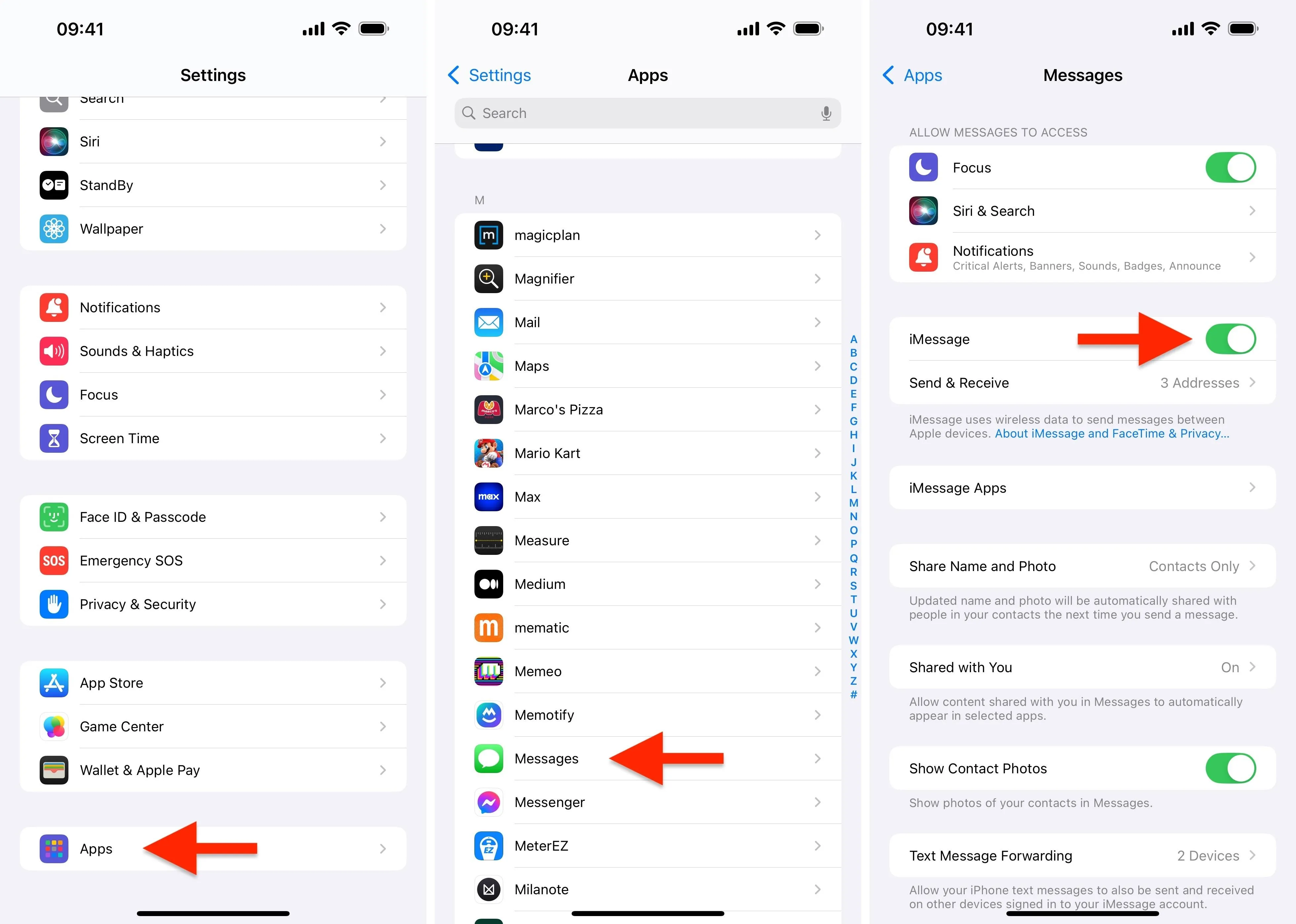
On macOS 15 and earlier, open the Messages app, then either use the Command-Comma (,) keyboard shortcut or click "Messages" in the menu bar and choose "Preferences." Next, select "Settings" under the "iMessage" tab and "Sign Out" completely.
You could also just uncheck your phone number to stop receiving iMessages on your Mac and pick an email address from which to start new iMessage chats, but signing out is probably easier.
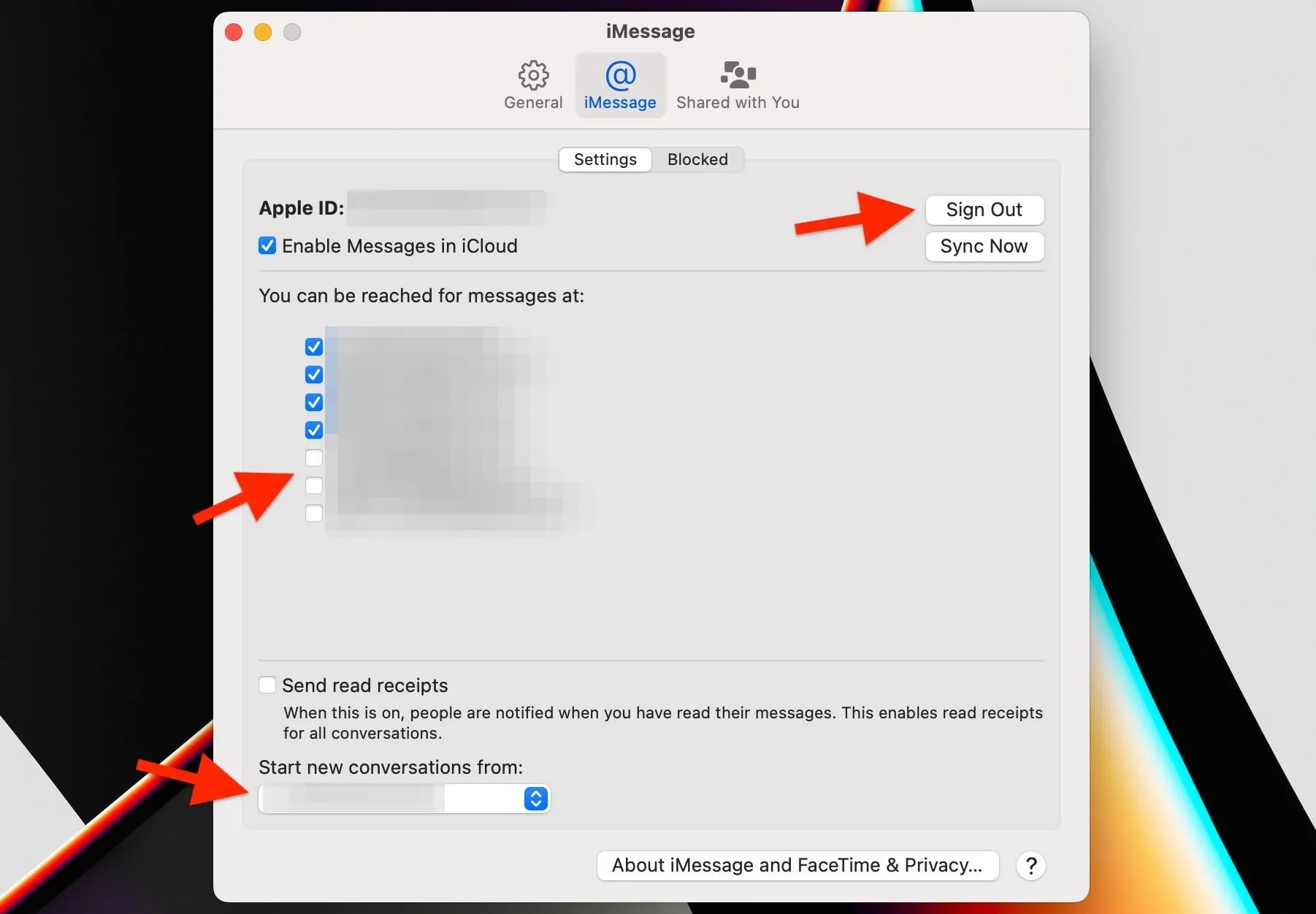
With iMessage disabled on all your devices, any iMessage somebody sends you will be received as an SMS, MMS, or RCS message using your cellular network or, for RCS, a Wi-Fi connection. SMS and MMS messages will count against your text allowance if you have one.
Since you're sending messages now via SMS, MMS, or RCS, it will show up as such on the sender's device. Text messages are not editable and can't be unsent like iMessage, so you won't ever have to worry about the "Edit" and "Undo Send" features on newer software.
Cover photo and screenshots by Daniel Hipskind/Gadget Hacks




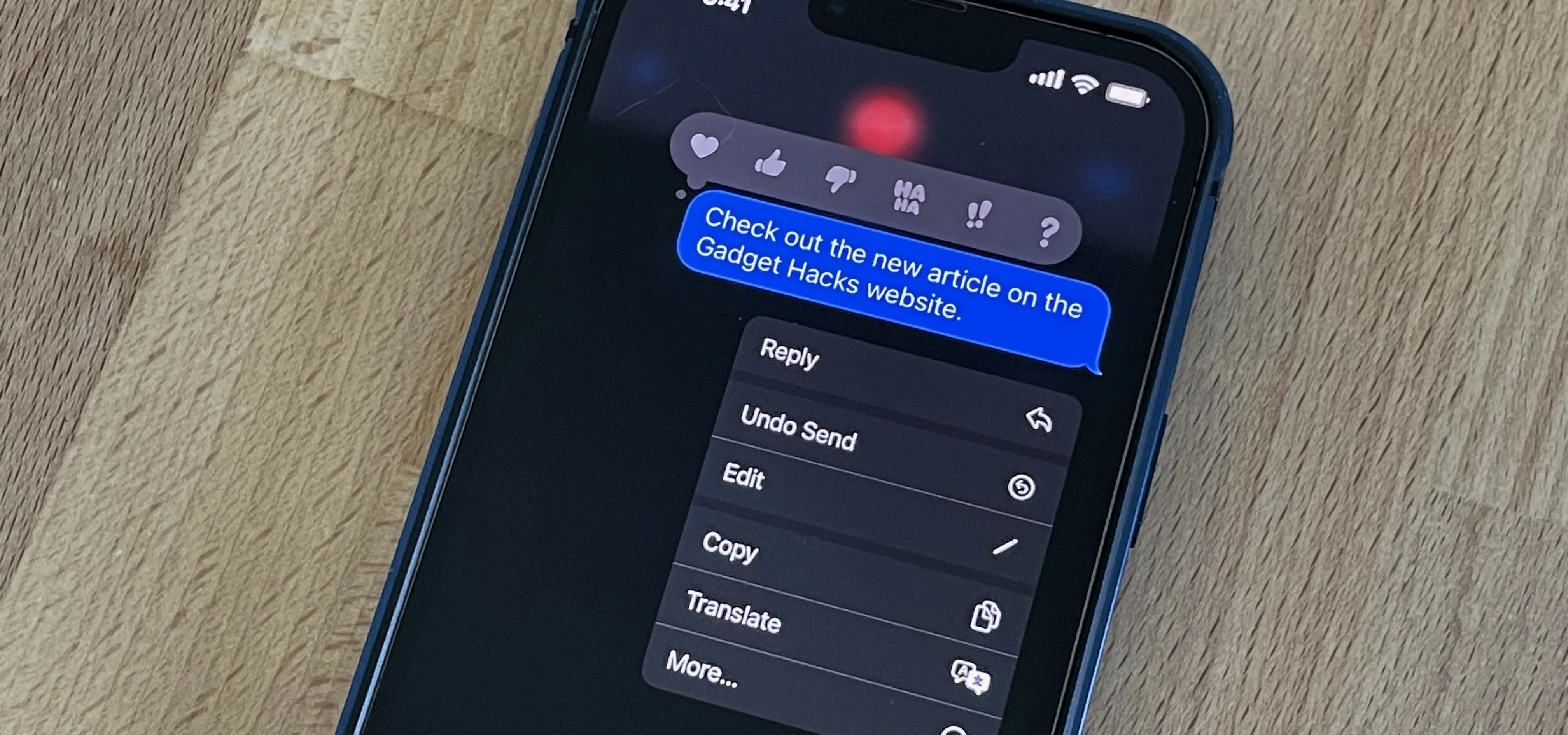

















Comments
Be the first, drop a comment!