When left unmaintained, lock screen notifications can be an overwhelming, chaotic mess. Alerts coming in at a rapid pace can be hard to see because there are just too many of them, and your iPhone's screen sometimes can't even take it, falling asleep before you can read only a few notifications. If that sounds like you, there's an easy way to take back control of alerts — and your sanity.
To tame your cluttered notifications, you need to get rid of the ones you don't want so you can focus on the ones you do. First, choose an alert or notification group whose app you'd like to stop hearing from. Then, swipe left on that notification and tap "Manage." Alternatively, you can long-press on a single notification card, then tap the ellipsis (•••) icon.
On the pop-up action sheet, tap "Turn Off," then "Turn Off All Notifications." You'll see all notifications for that particular app disappear from Notification Center, which, if anything like my News notifications, will result in a cleaner experience.
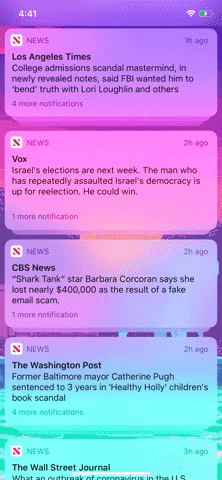
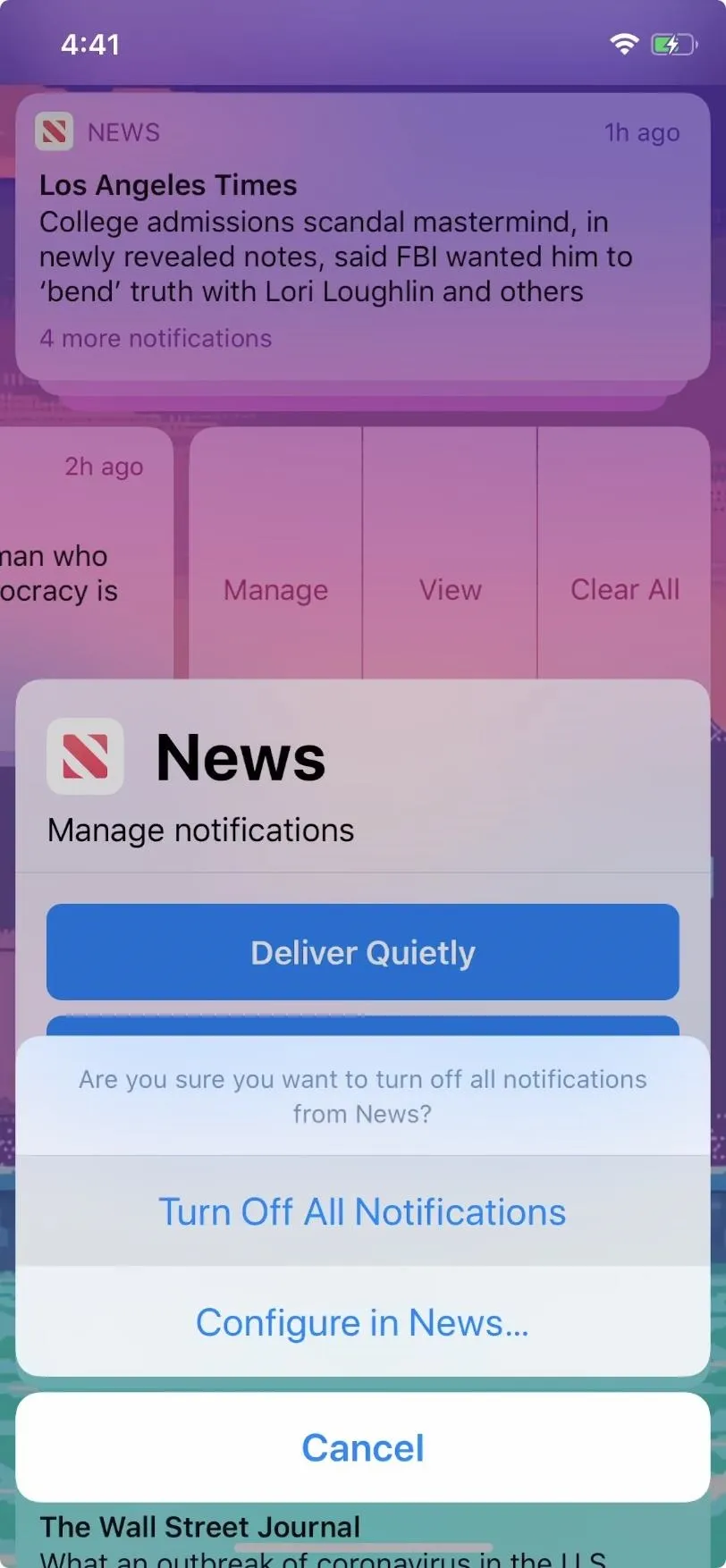
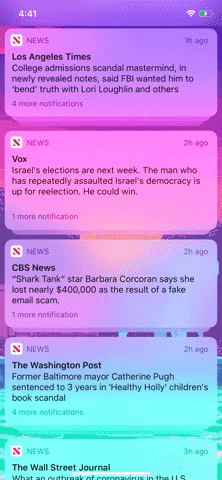
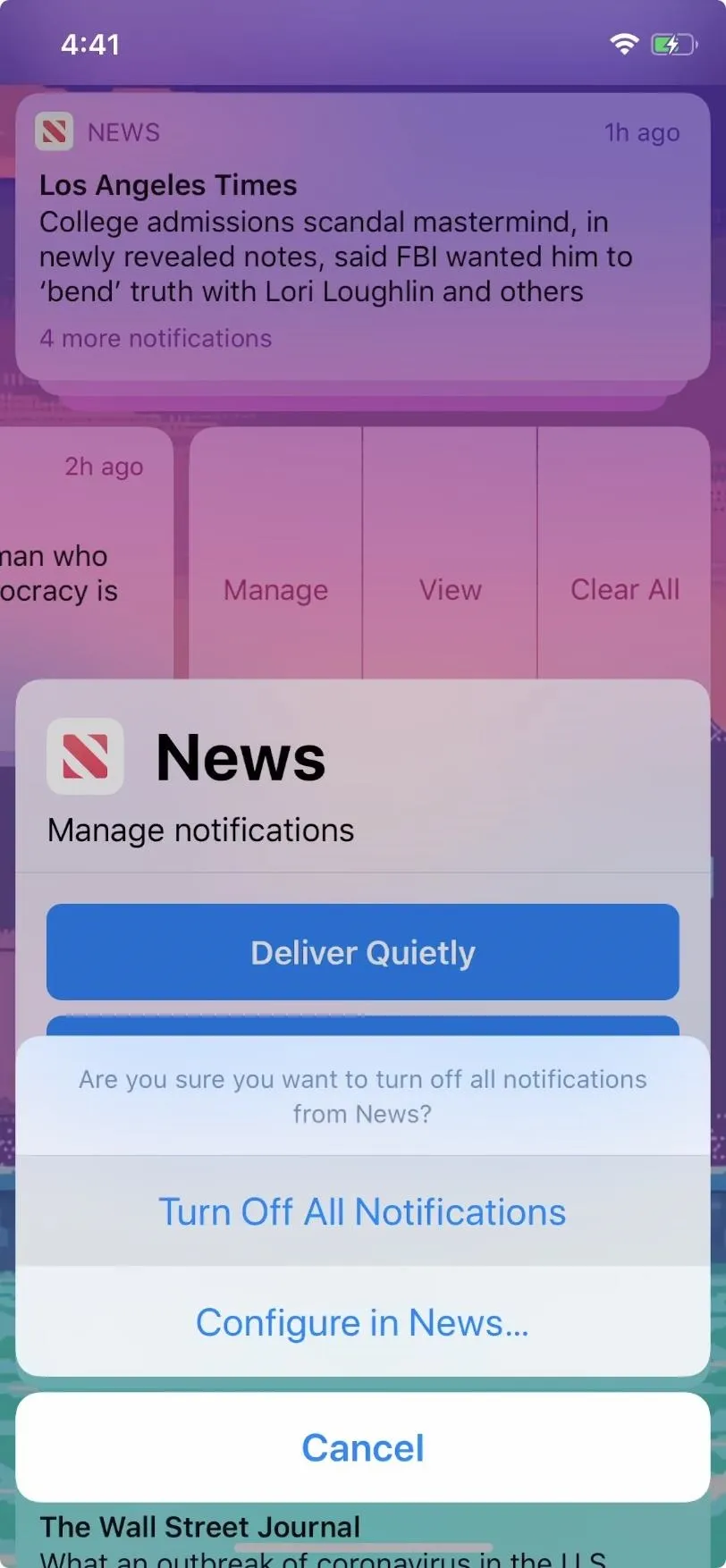
The feature, introduced in iOS 12, is called Instant Tuning, and it does more than just disable notifications altogether. You can also choose to have notifications delivered quietly, which go straight to your Notification Center. That's a good compromise if you don't want to miss alerts from an app, but don't want your iPhone blowing up with text tones, vibrations, and an overactive lock screen.
Cover image, screenshot, and GIF by Jake Peterson/Gadget Hacks




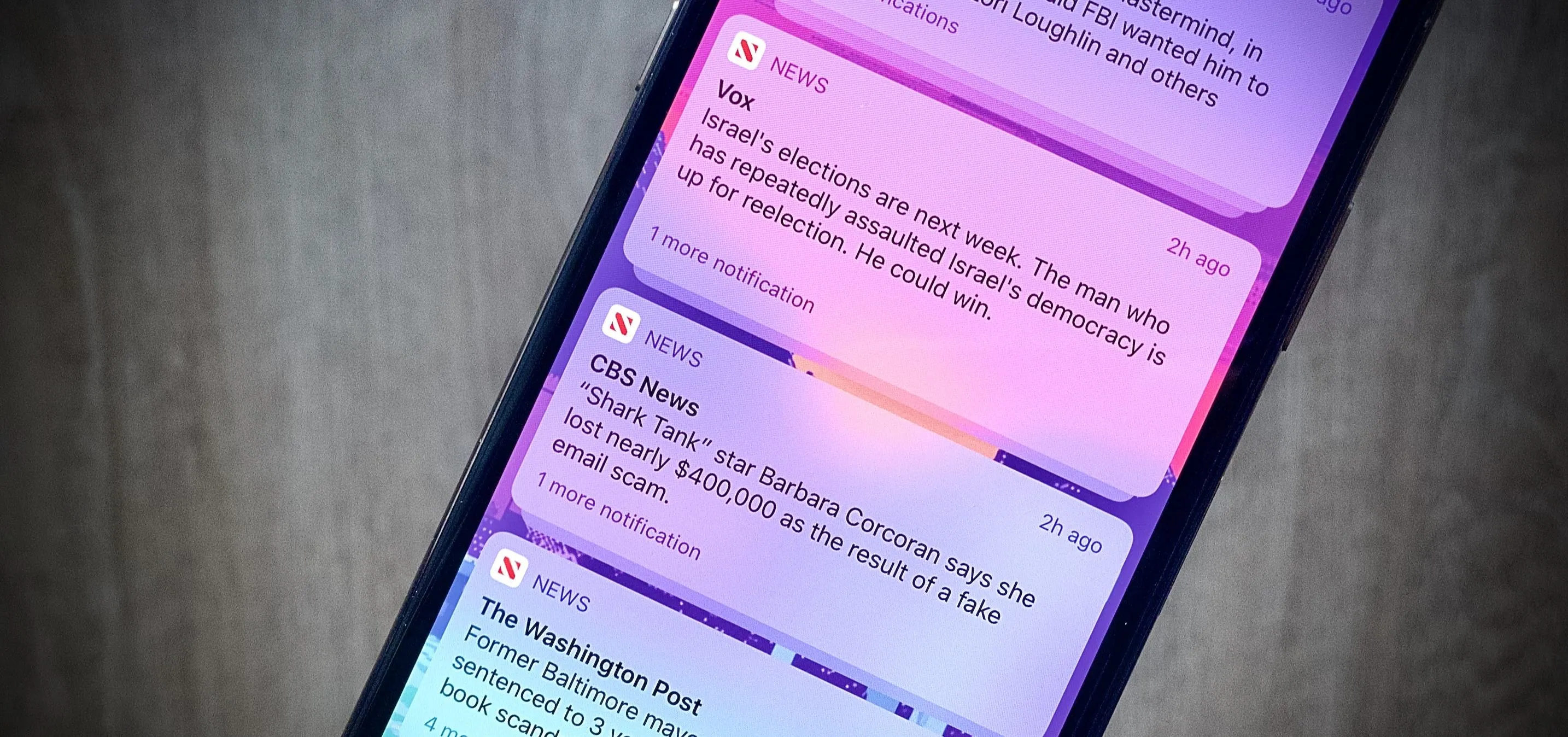

















Comments
Be the first, drop a comment!