If running out of battery while out and about weren't bad enough, the experience is a lot more painful if your iPhone has a semi-untethered jailbreak. With that kind of jailbreak, when the iPhone dies, all of the mods will be disabled after the device powers back up. Fortunately, instead of restoring your jailbreak and tweaks manually after recovering from a critically low battery, you can avoid it altogether.
Developer Kurrt created a tweak, aptly named SafeShutdown, that puts your iPhone into a deep sleep once it reaches a preset battery level. Upon initiating, the tweak enables Low Power Mode automatically and disables your iPhone's display, all sounds and vibrations, its LED flash, hardware keys, and alerts. It also stops all running processes.
- Don't Miss: Jailbreak iOS 12.3 to iOS 13.3.1 Using Checkra1n
- Don't Miss: Jailbreak iOS 12 to iOS 13.3 Using Unc0ver or Chimera
Having your iPhone enter hibernation mode via SafeShutdown allows you more time to get to a charger when compared to relying on Low Power Mode alone. Most importantly, your jailbreak stays intact since your device isn't entirely powered off, which makes it well worth its $1.99 price tag. Keep reading if you'd like to learn more about purchasing and tweaking SafeShutdown.
Step 1: Install SafeShutdown
Open Cydia, enter "SafeShutdown" into the search field, then tap on the tweak once it appears. Tap "Modify," select "Install" from the menu card at the bottom, and hit "Confirm" on the following page. Wait a moment for the tweak to install, then select "Restart Springboard" to finish installing the tweak. If using Sileo,
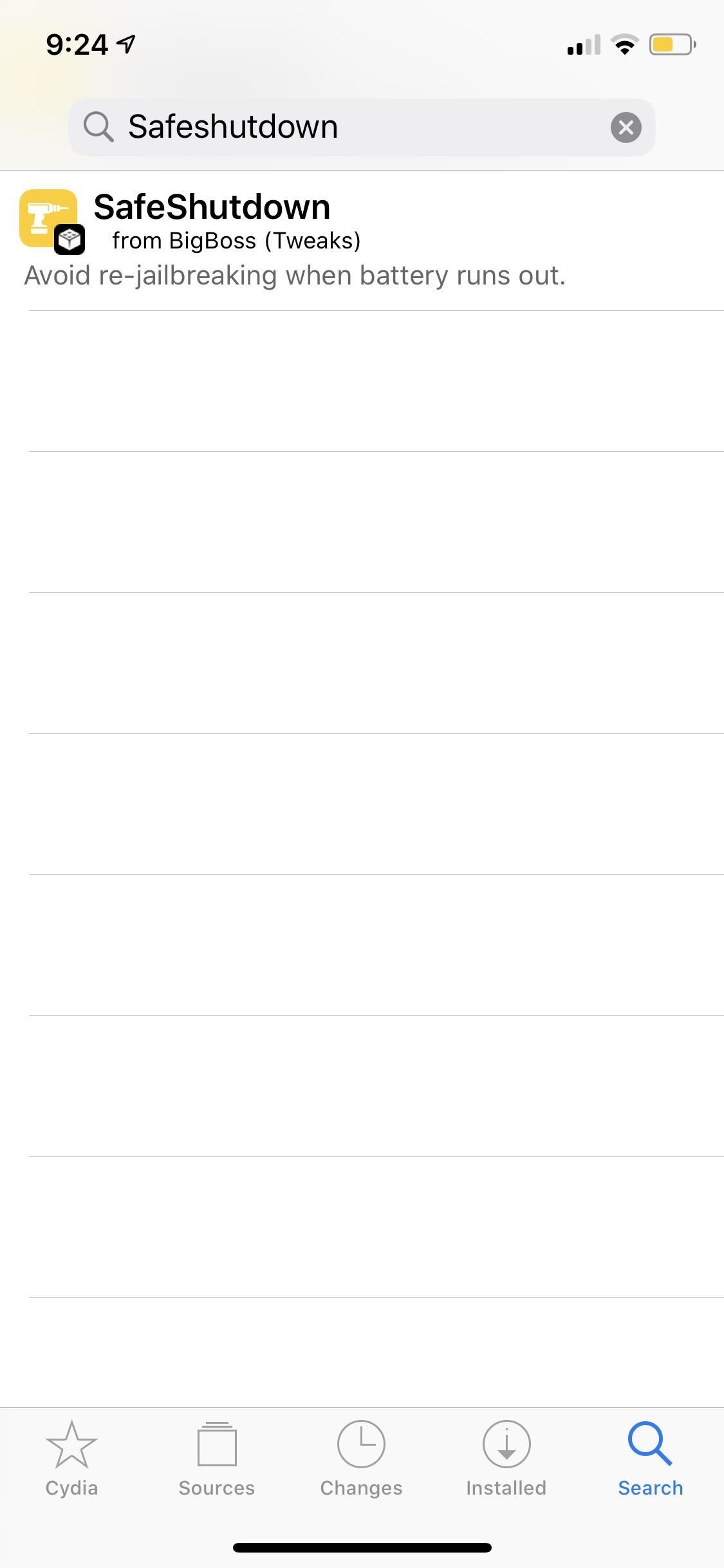
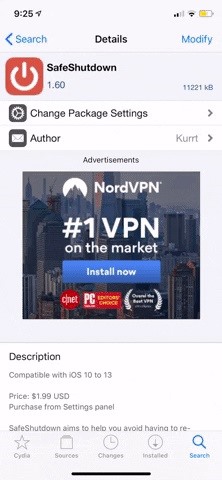
Step 2: Purchase SafeShutdown
Upon respringing, a toast notification will appear on the lock screen, reminding you to buy SafeShutdown. So ignore the tweak's home screen icon for now and head to Settings, then select "SafeShutdown" and tap on "Purchase SafeShutdown ($1.99)" on the following page to go ahead with the purchase.
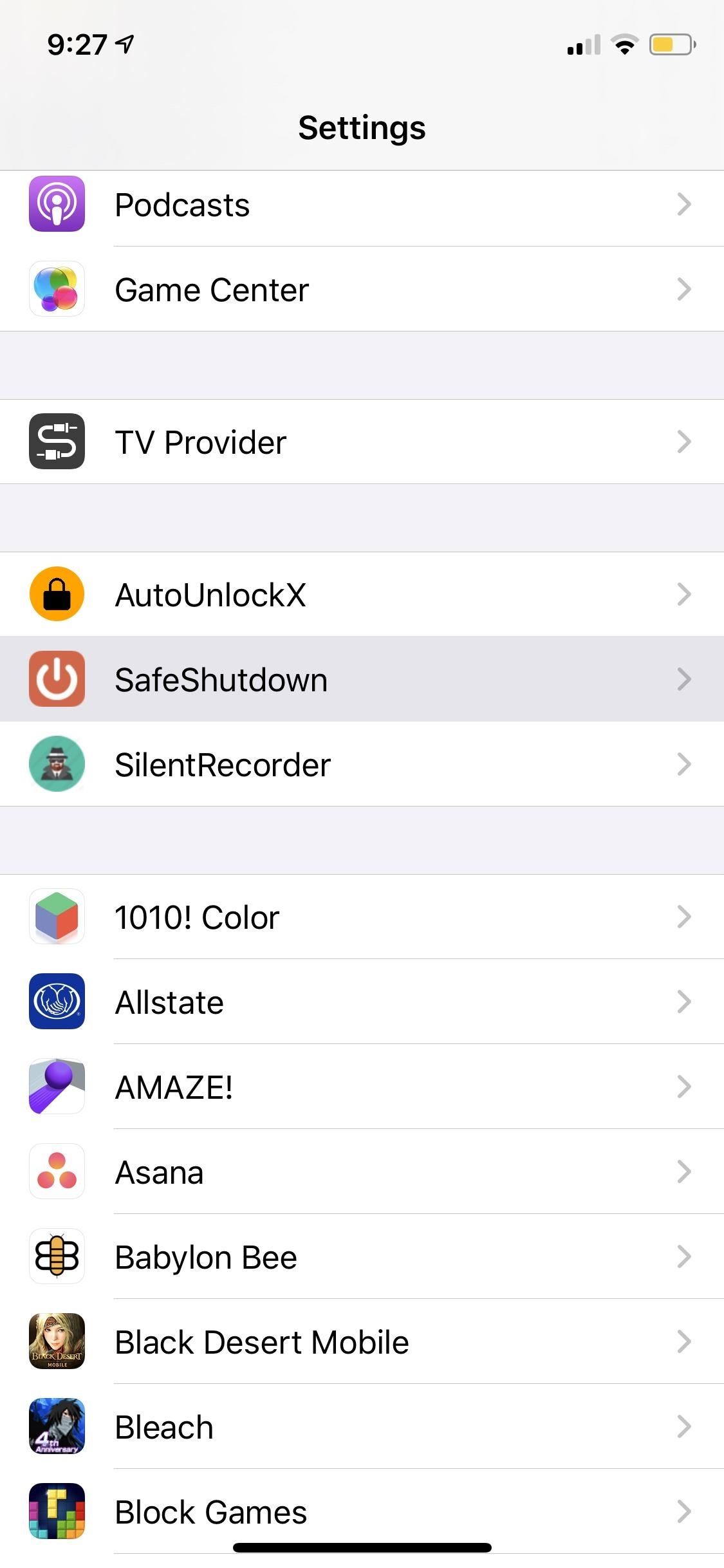
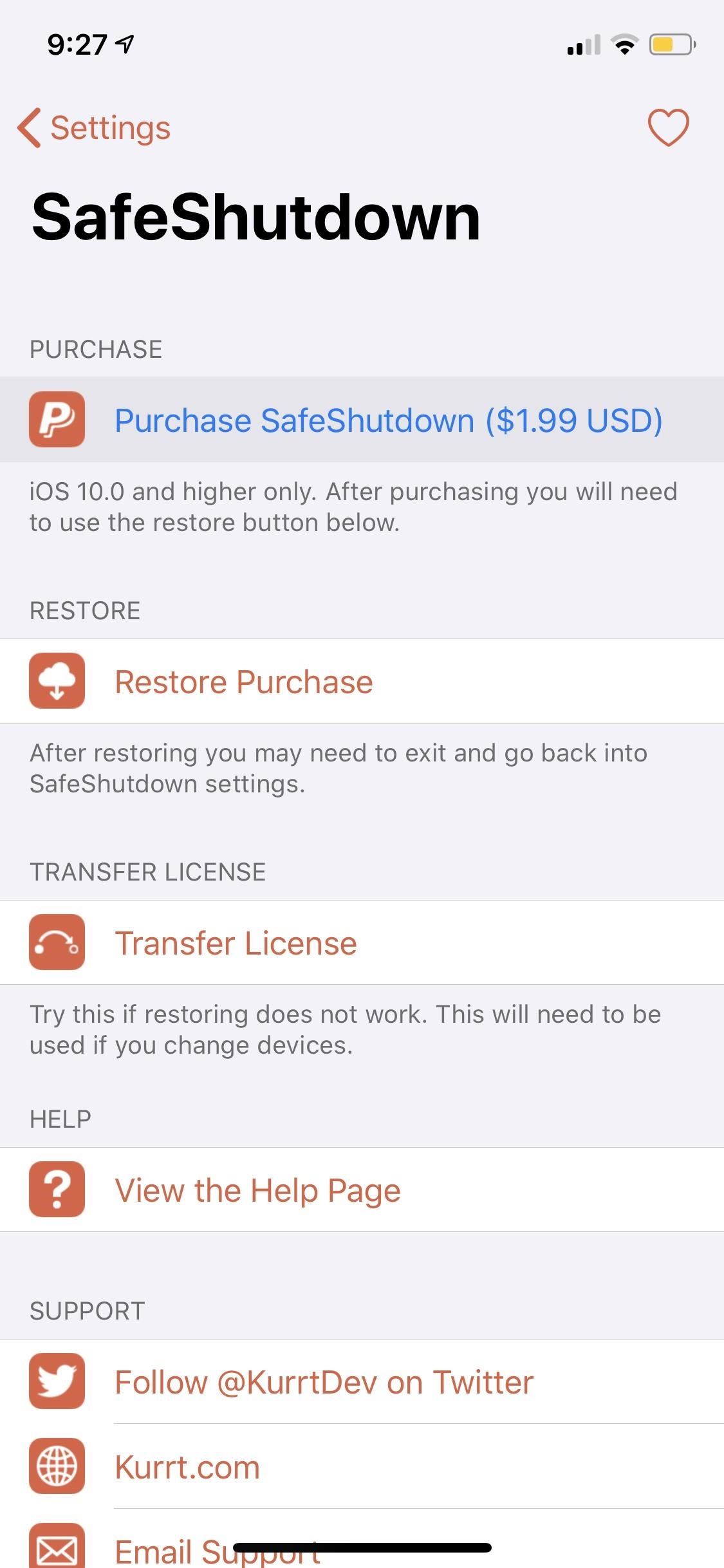
You'll now be taken to SafeShutdown's checkout page inside Safari to complete your purchase. First, read through the privacy policy carefully. Then, tick on the box if you agree, and tap on the "Purchase" button to proceed. From there, hit the "Pay" button at the bottom, then either input your credit card details or use your PayPal account. Follow the prompts to complete the purchase.

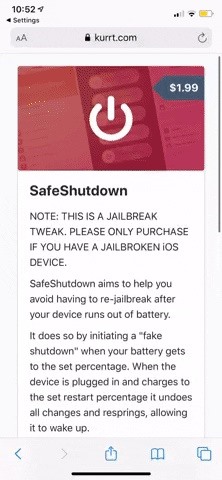
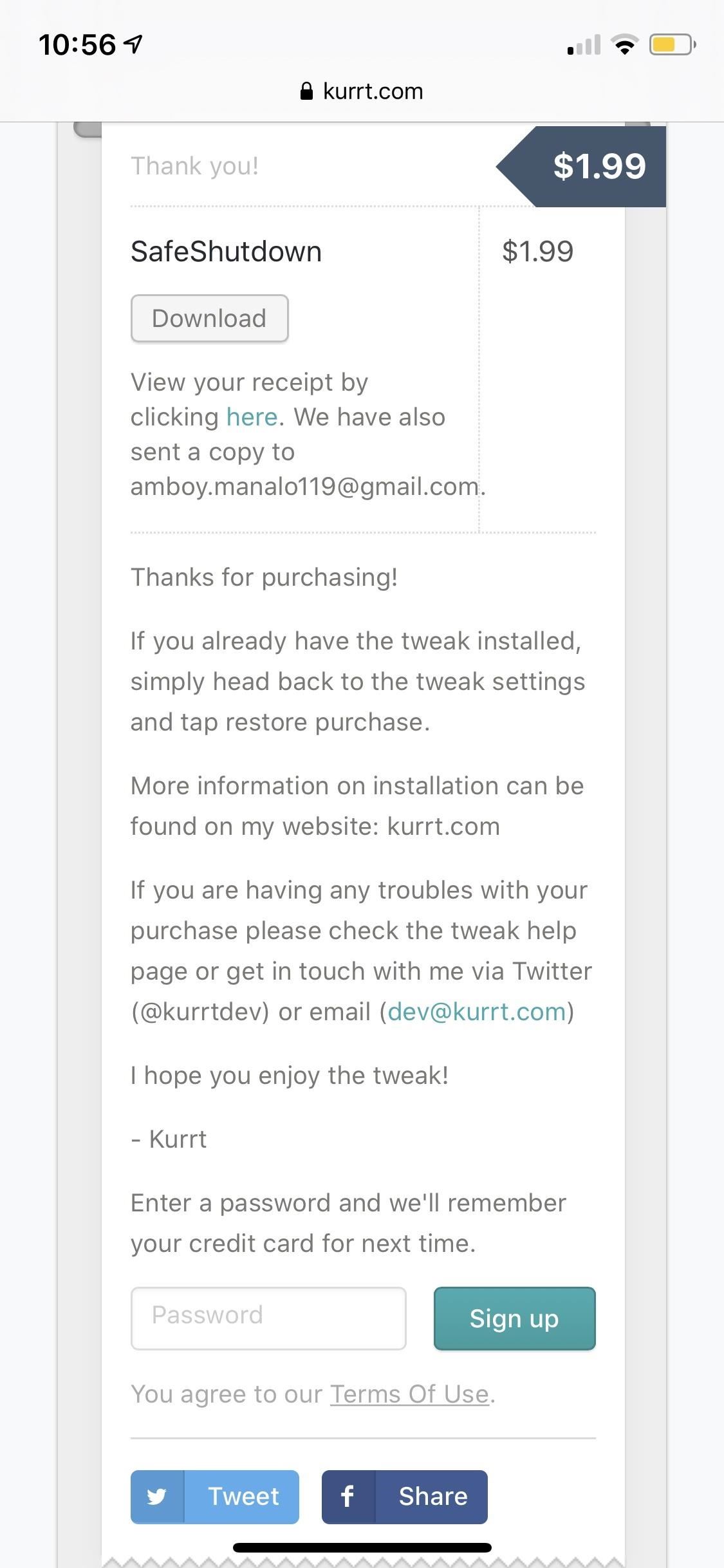
Step 3: Set Up SafeShutdown
After paying, head back to SafeShutdown's page inside Settings to enable and further configure the tweak. To start, tap on the toggle next to "Tweak Enabled" to turn it on, then go inside the following menus below to customize SafeShutdown. Just keep in mind that some of the features may not work on your iPhone if it's on iOS 13, so carefully go over the options to avoid any potential headaches.
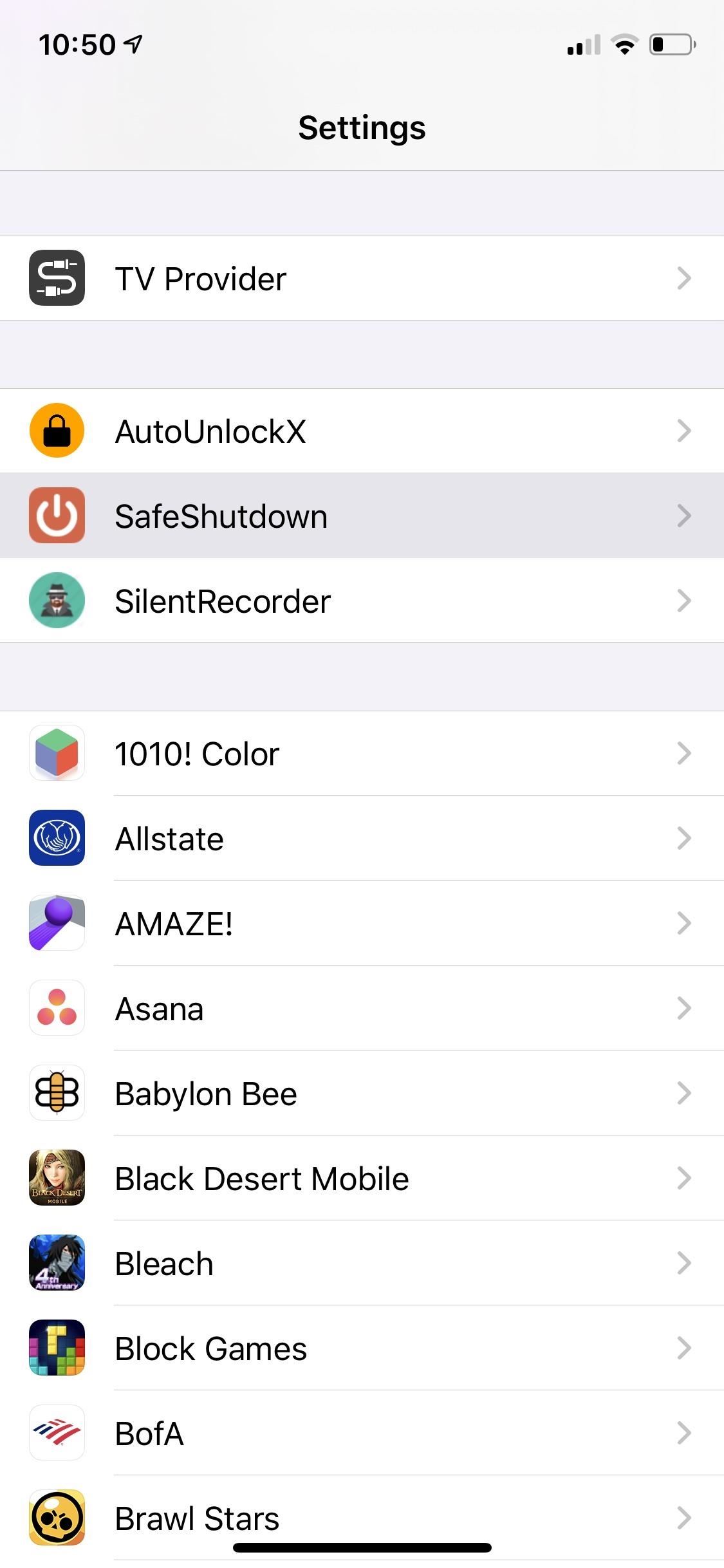
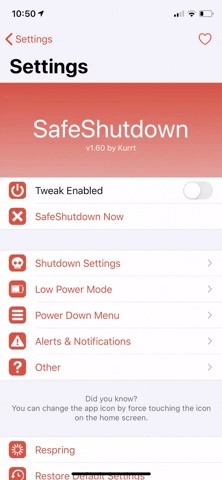
1. Shutdown Settings
The menu for "Shutdown Settings" contains options that let you manage SafeShutdown's trigger mechanisms, along with preferences related to force-waking your iPhone. From it, you can set the exact battery percentages for when you want your iPhone to initiate a fake shutdown and when to exit it when plugged to a charger; just drag their corresponding numeric bars.
Be sure also to toggle "Enabled" under Emergency Wake Up, as the feature allows you to force-wake your iPhone by triple-clicking the Volume Down button in case of emergencies. Beyond that, you can also opt to press-and-hold the Side button instead of triple-clicking Volume Down, as well as enter Safemode after waking up.
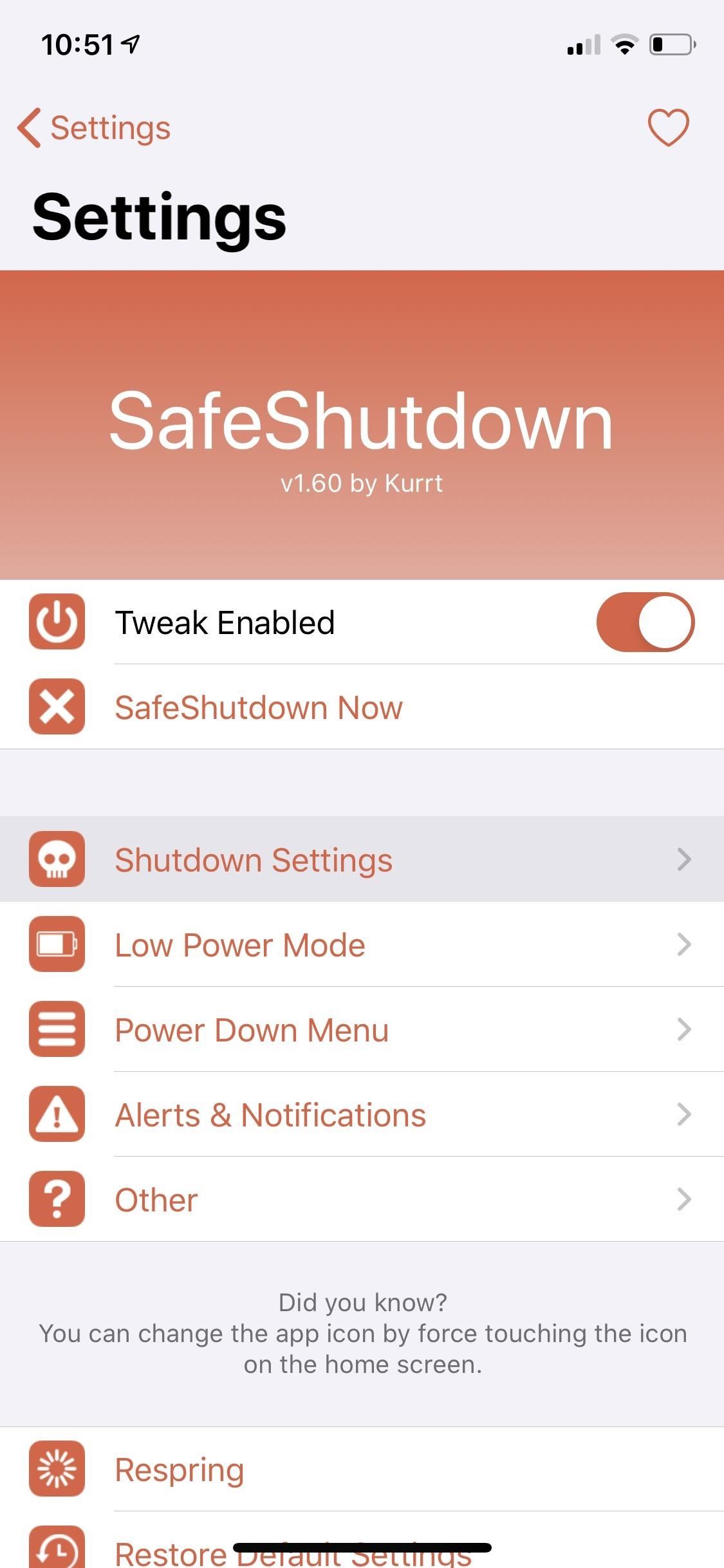
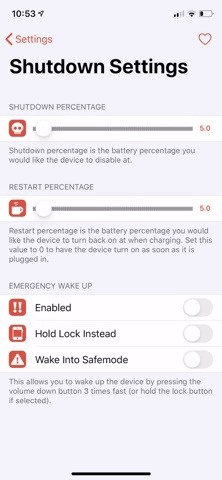
2. Low Power Mode
Inside the "Low Power Mode" preferences, you can set SafeShutdown to disable the battery-saving feature once your iPhone wakes from a fake shutdown. Simply put, enabling the toggle for either "After Automatic Wake" or "After Emergency Wake" will turn off Low Power Mode any time it restarts when charging or when you force it to wake, respectively.

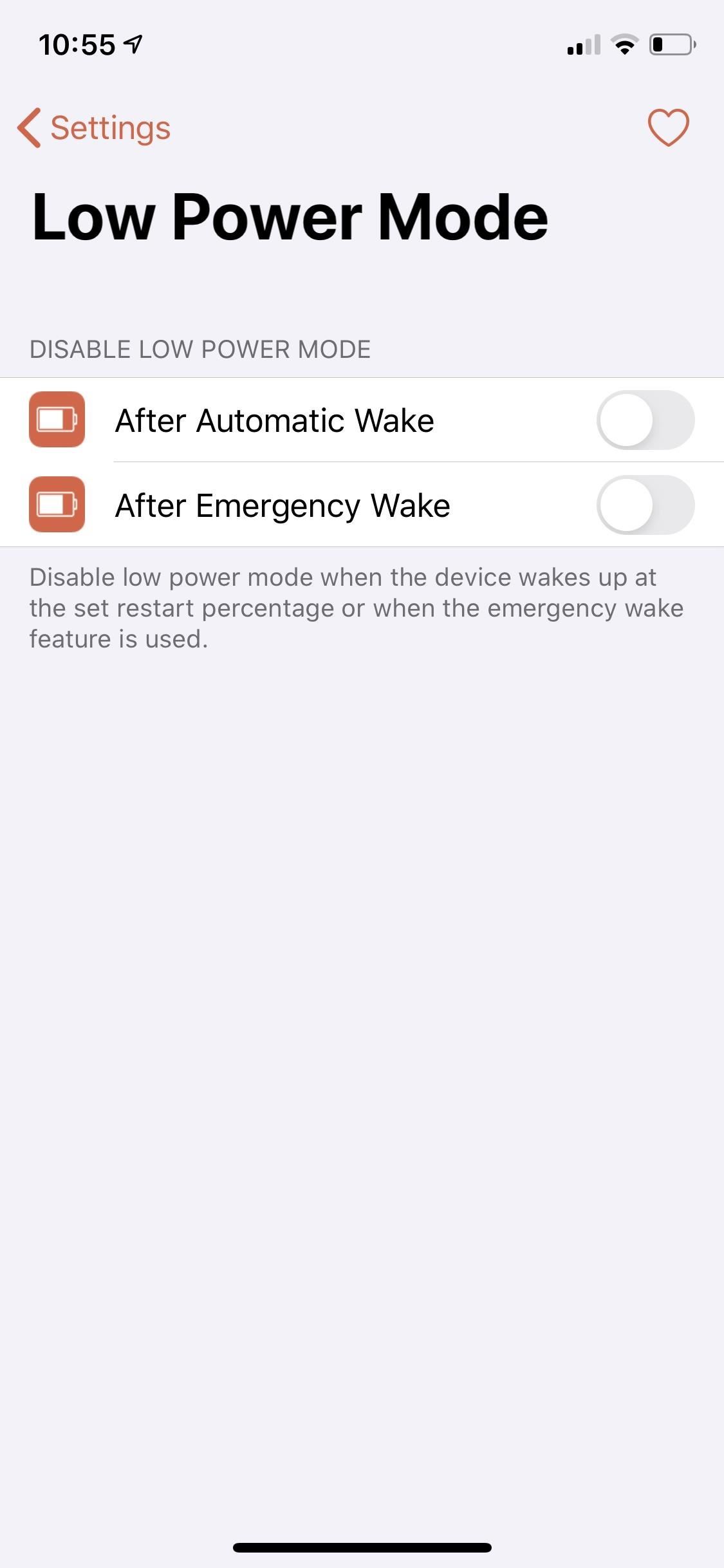
3. Power Down Menu
Inside "Power Menu," you can enable SafeShutdown's custom shut-off menu to give you more boot options besides the standard "Power Off" slider. By default, the tweak's power-down list provides sliders for the following:
- Power Off: Turns your iPhone off.
- Reboot: Powers your iPhone off and on.
- Respring: A soft reboot that restarts your iPhone's operating system without rebooting the whole phone. Ideal for applying changes you've made to jailbreak tweaks.
- LDRestart: Similar to a respring, but it goes a little bit further down the boot chain for a more thorough soft reboot.
- UICache: It essentially forces your iPhone's home screen to show icons for apps installed outside the App Store, such as tweaks sourced from either Cydia or Sileo.
- SafeShutdown: Instantly initiates hibernation mode to save battery right then and there.
Of course, you're free to disable any sliders you don't need by toggling them off.
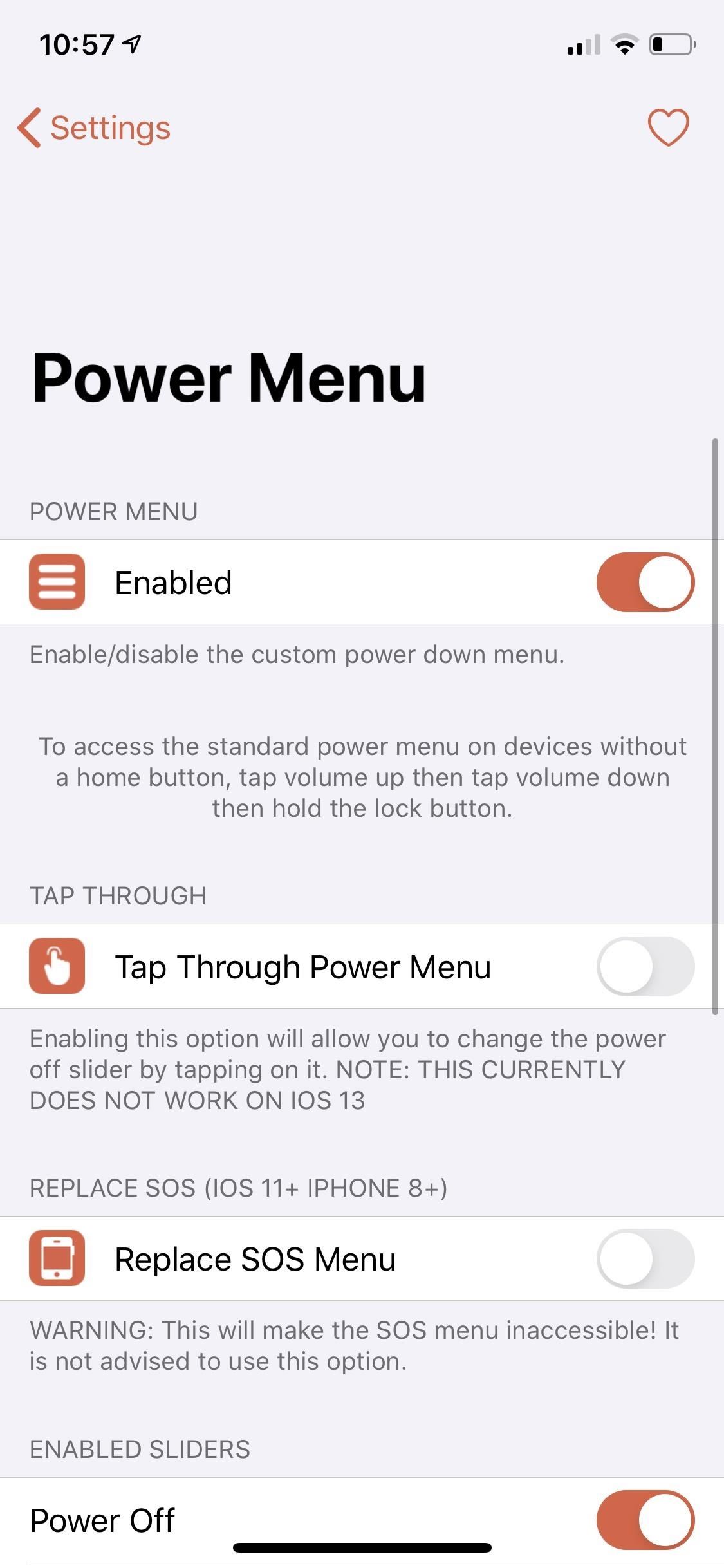
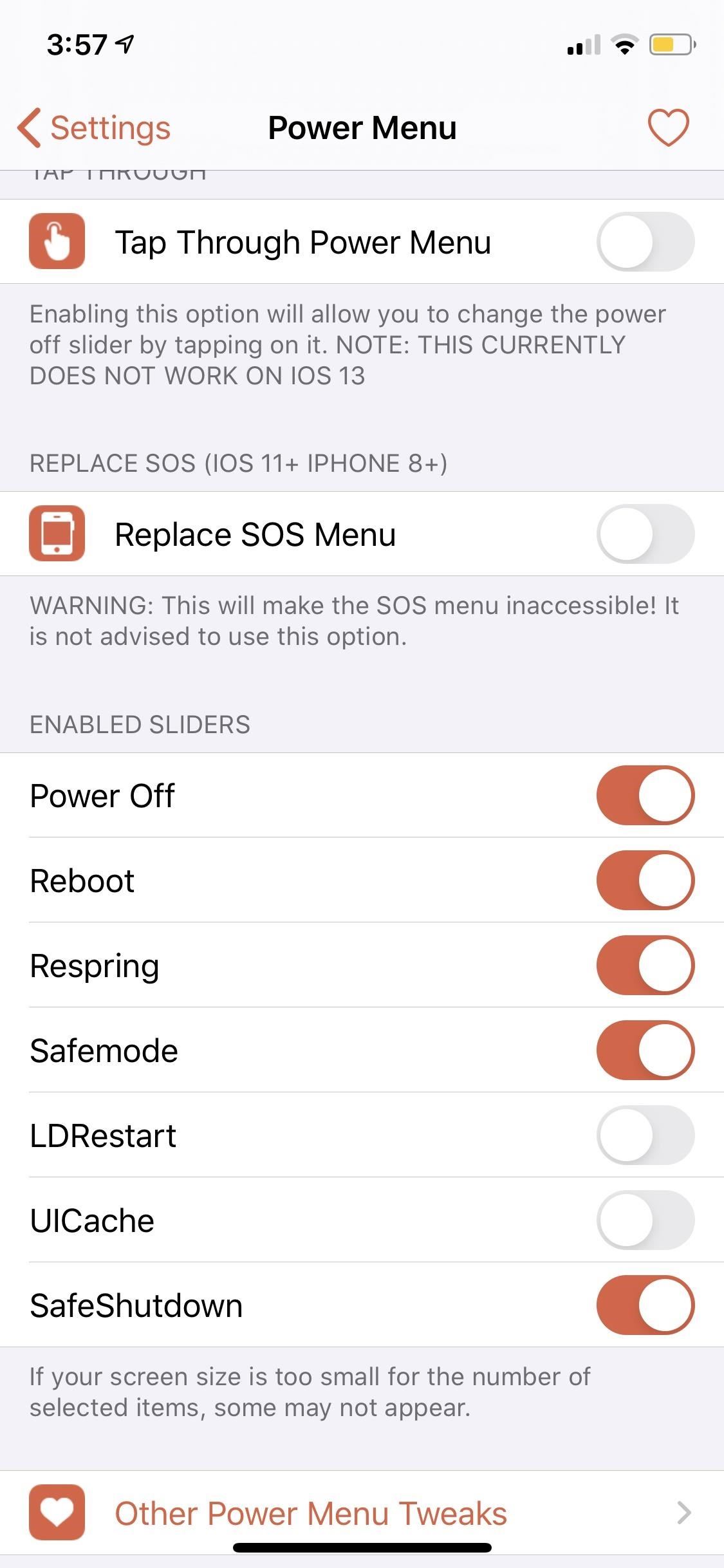
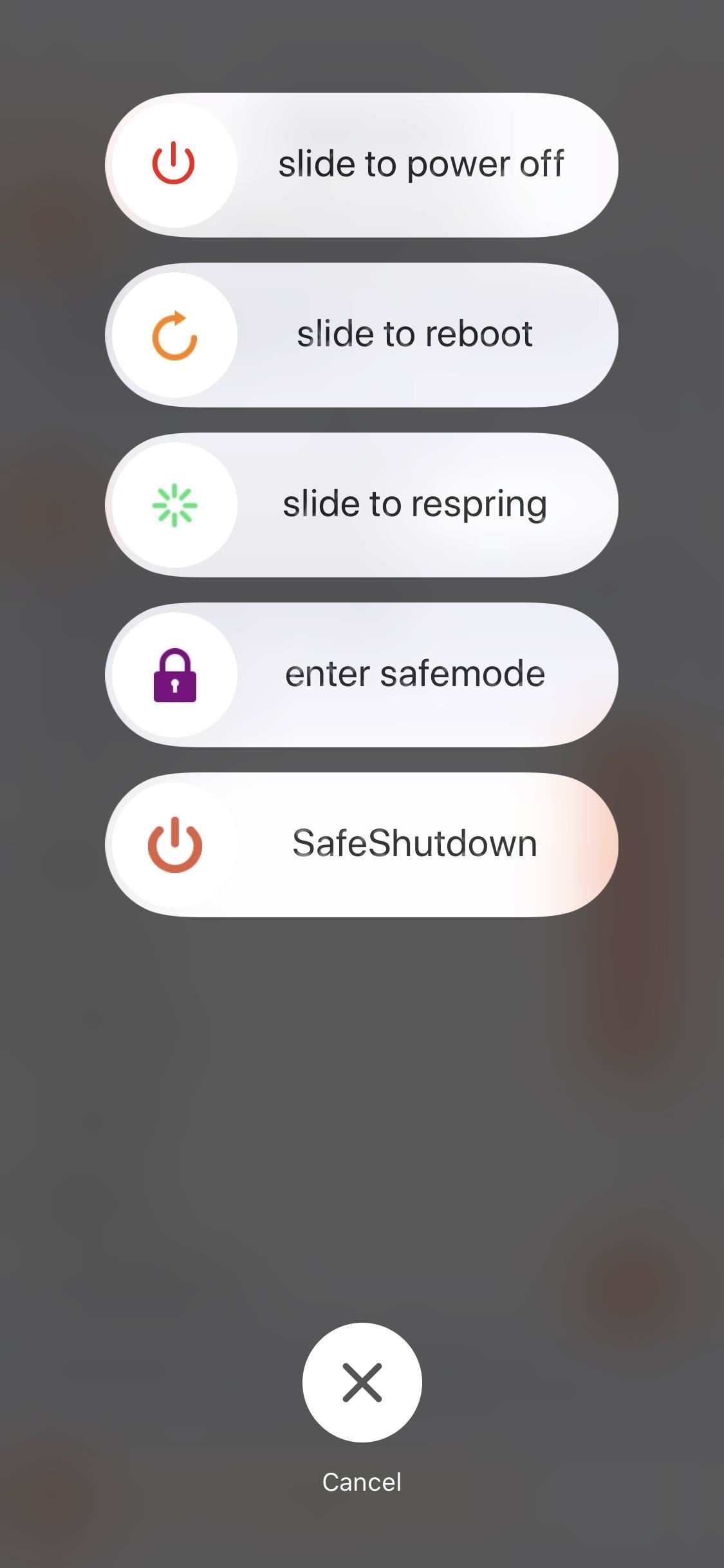
4. Alerts & Notifications
The "Alerts & Notifications" menu lets you manage notifications related to SafeShutdown. From here, under the Warning Notification section, you can set the tweak to alert you well before it initiates the fake shutdown ("Enabled"), as well as enable Low Power Mode after receiving the warning ("Low Power When Warning").
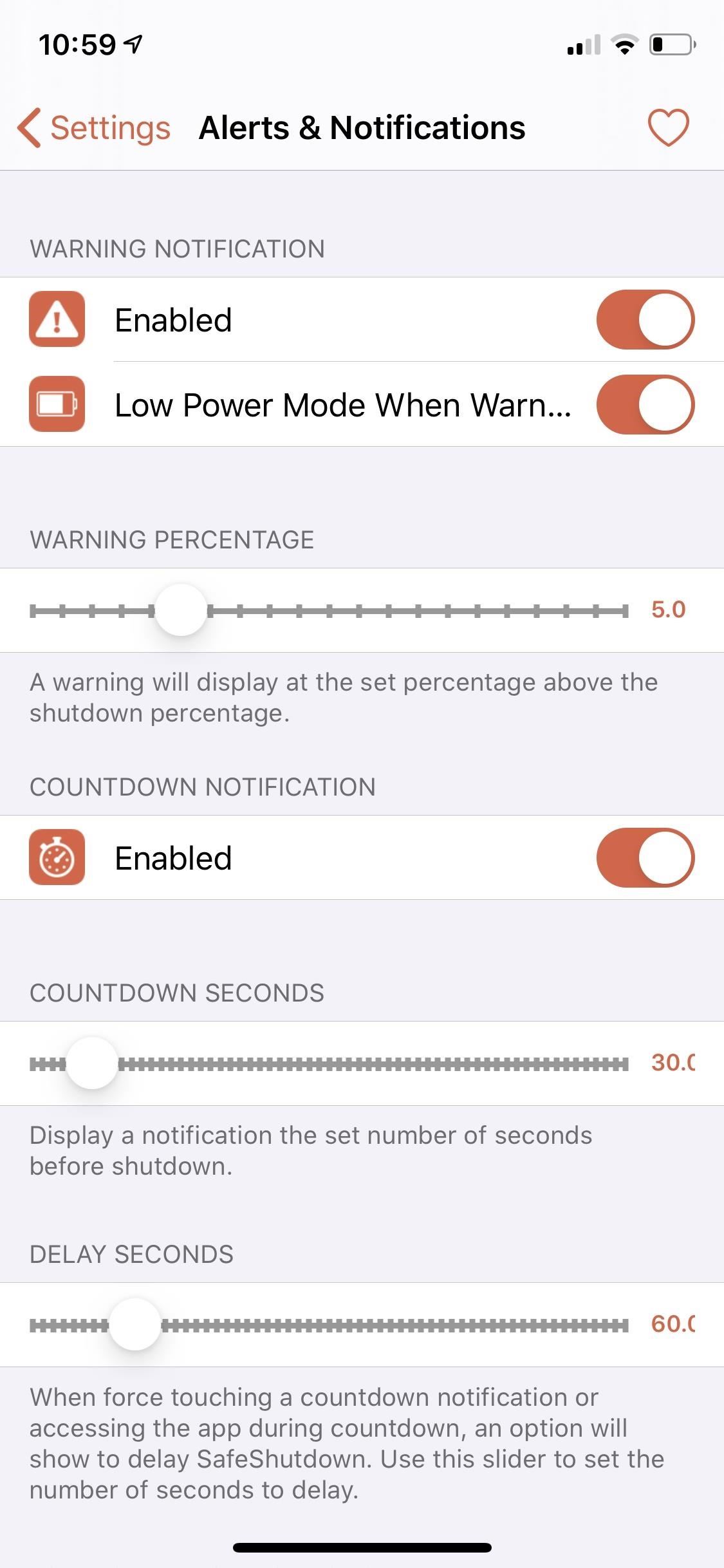
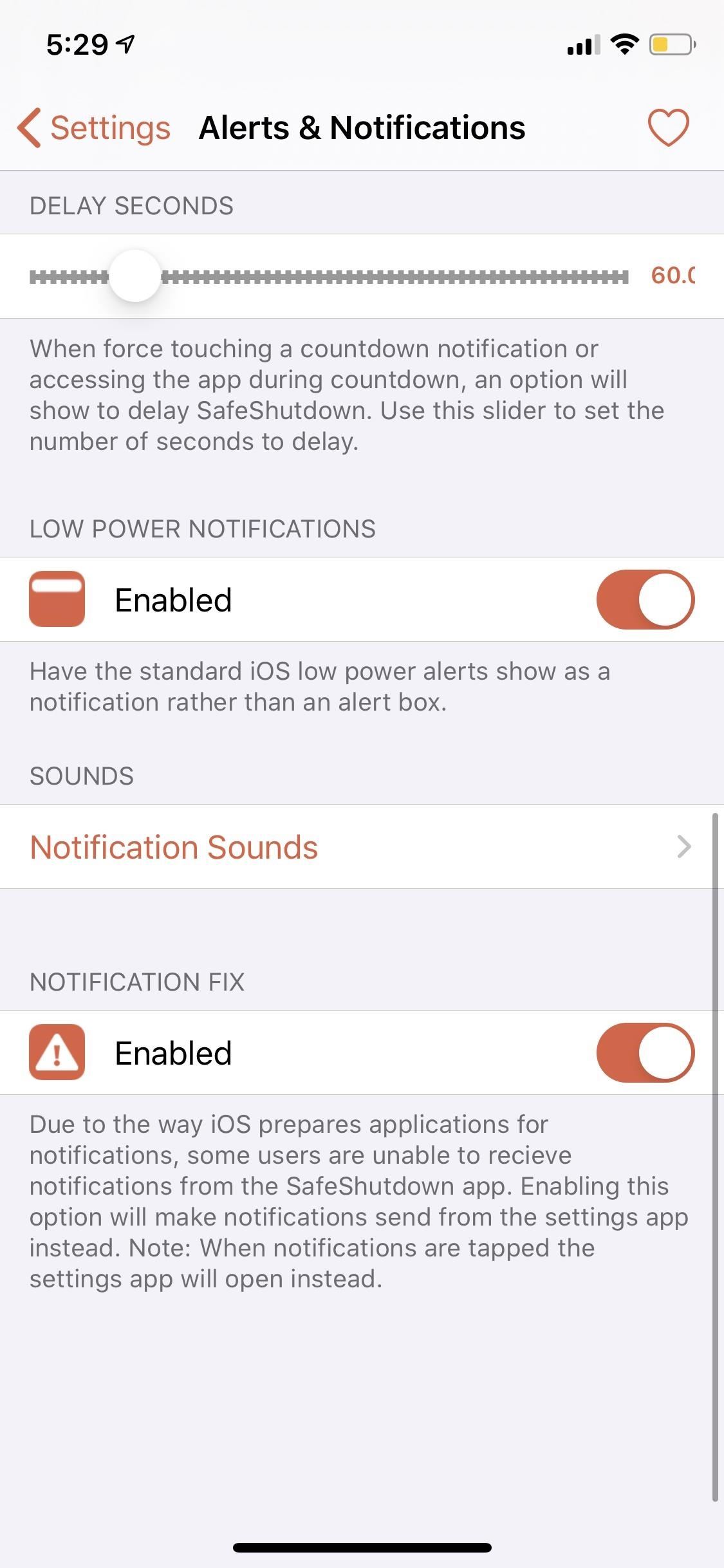
Beyond those, you can also customize the battery level for triggering the warning notification using the slider for "Warning Percentage." Also, turning "Countdown Notification" on gives you a countdown timer that you can view inside the app, and you can tweak the length of both "Countdown Seconds" and "Delay Seconds" through their corresponding sliders.
Since the toggle for "Enabled" under Low Power Notifications is on by default, alert boxes that generally pop up when your iPhone's battery drops to 20% or 10% will no longer show up. Toggle the feature off if you want Apple's low battery warnings to appear once again. Also, be sure to toggle "Enabled" on under Notification Fix if you're not getting any alerts from SafeShutdown; it will provide warning notifications via the Settings app instead.
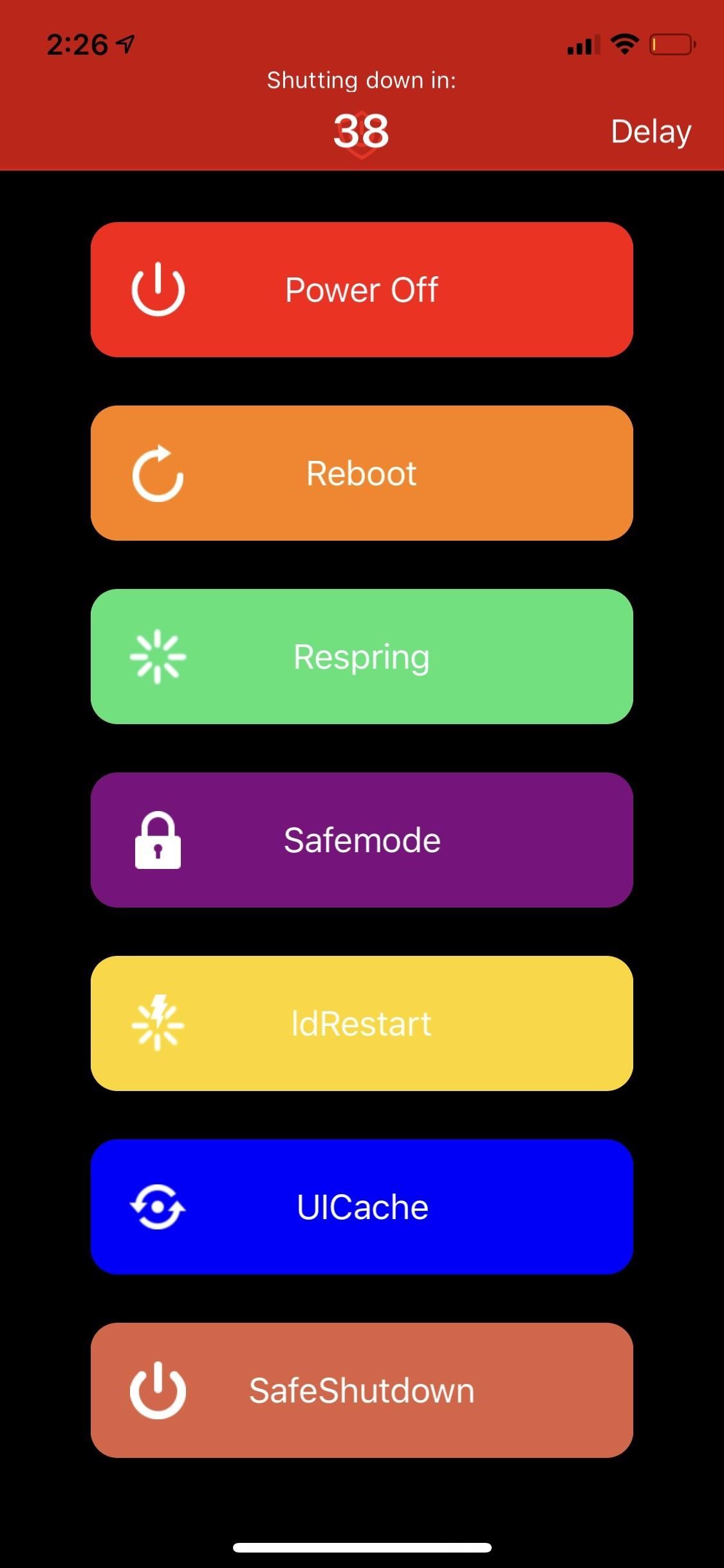
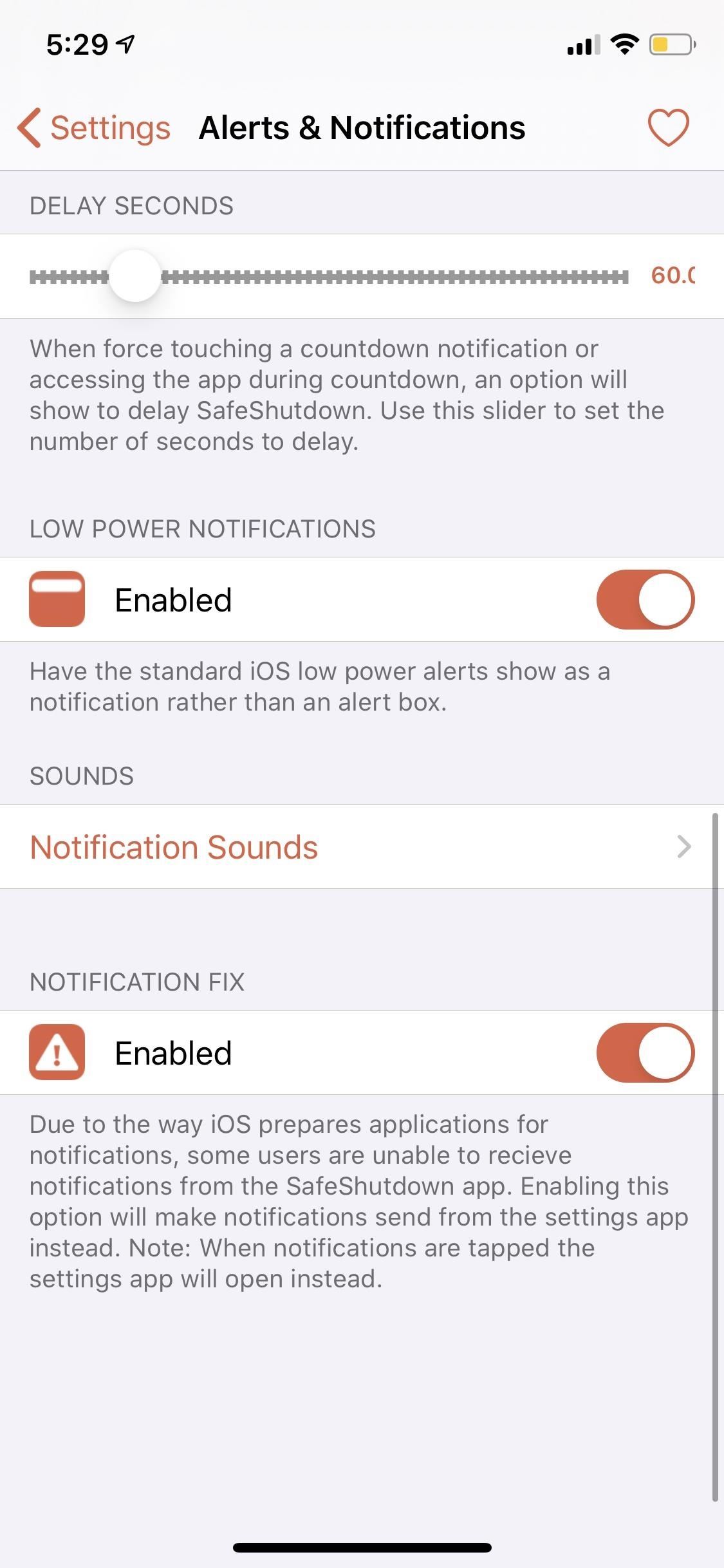
5. Other Options
The "Other" menu for SafeShutdown contains general customization options. Most notably, with the "Allow Alarms and Timers" toggle, you can allow any alarms and timers you've set to work while your iPhone is hibernating. Enabling "Wake Animation" will show the respring animation whenever your iPhone wakes from its fake shutdown.
From here, you can also turn on "Enabled" for Adjust Percentage to tweak your iPhone's battery percentage to reflect the custom numeric value you've set. So if you've set the tweak to initiate a fake shutdown once your device reaches 10%, SafeShutdown will adjust the percentage accordingly and make it appear as 0% for a more accurate read on your usable battery levels.
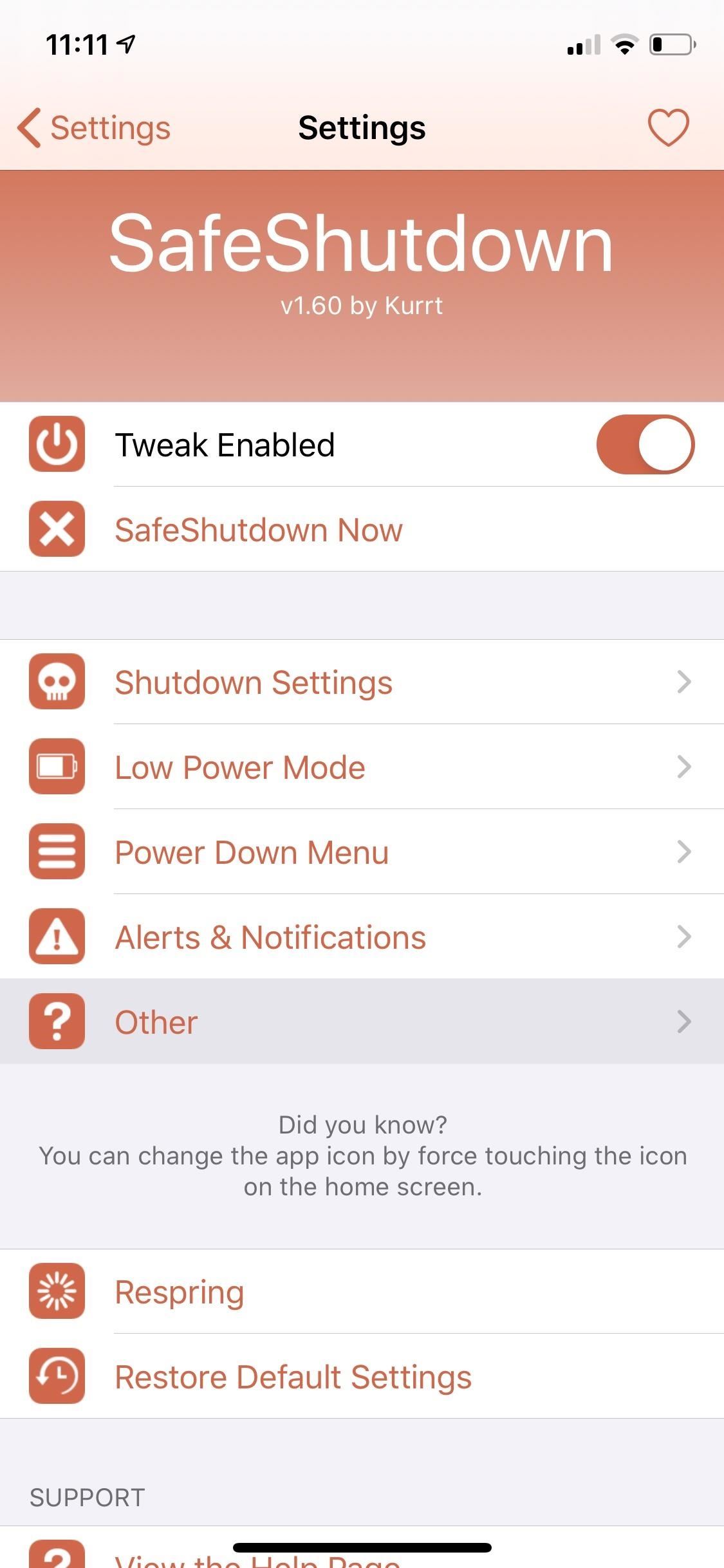
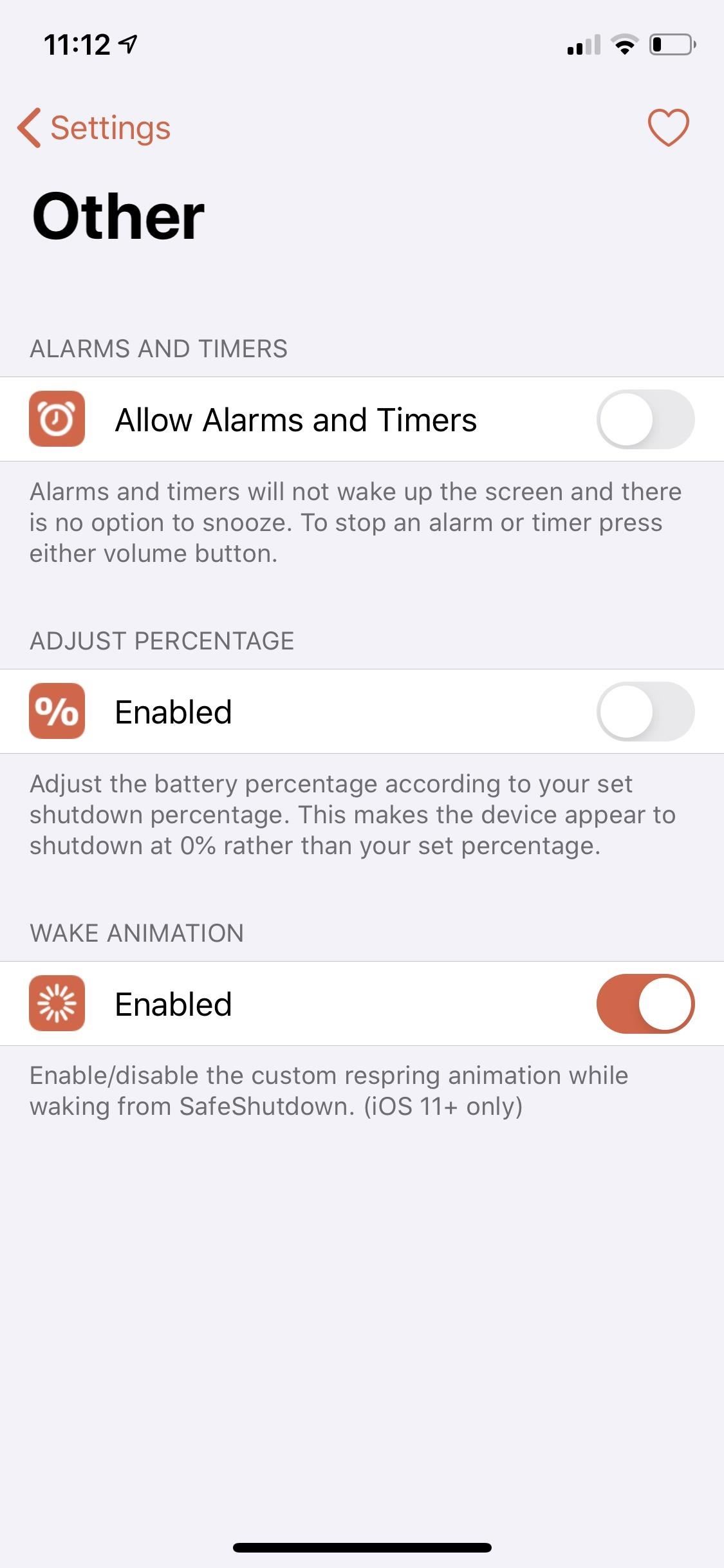
This article was produced during Gadget Hacks' annual Tweaks & Hacks Celebration week. Read all of the Tweaks & Hacks Celebration stories.
Just updated your iPhone? You'll find new features for Podcasts, News, Books, and TV, as well as important security improvements and fresh wallpapers. Find out what's new and changed on your iPhone with the iOS 17.5 update.
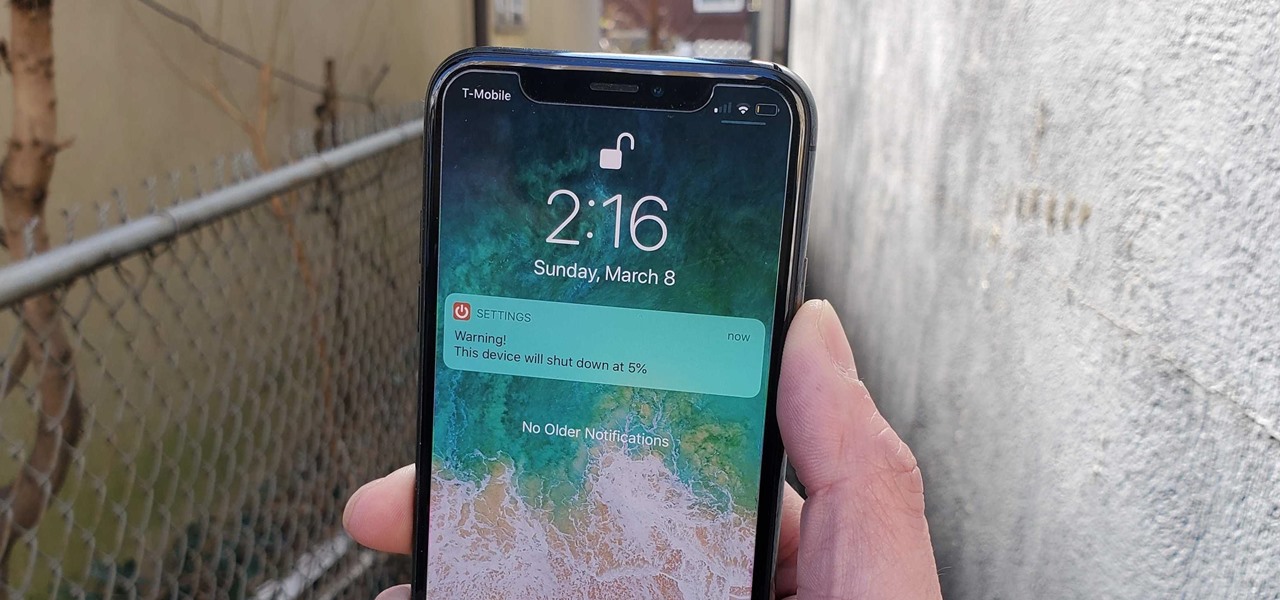










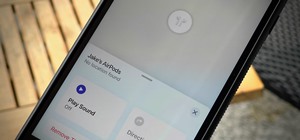










Be the First to Comment
Share Your Thoughts