We all listen to podcasts differently — on the way to work, at the gym, when drifting off to sleep. If you're in the latter group and rely on Overcast to help you with your nightly routine, you're probably sick of its blinding light theme keeping you up. That's why the app features a dark mode, to keep things easy on the eyes while picking out or playing an episode.
Although a universally beloved and desired feature, dark mode, also commonly called night mode, has yet to arrive on many apps and platforms. There are rumors that a system-wide dark mode for iPhone is coming with iOS 13, but the Smart Invert feature is a decent stand-in for the time being.
- Don't Miss: How to Unlock Apple's 'Dark Mode' on Your iPhone
However, Overcast is one of the few apps that has a dark mode setting built-in, so you don't even have to mess with any iOS settings. To start, tap the Overcast icon in the top left of the main page, then select "Theme" from the following page.
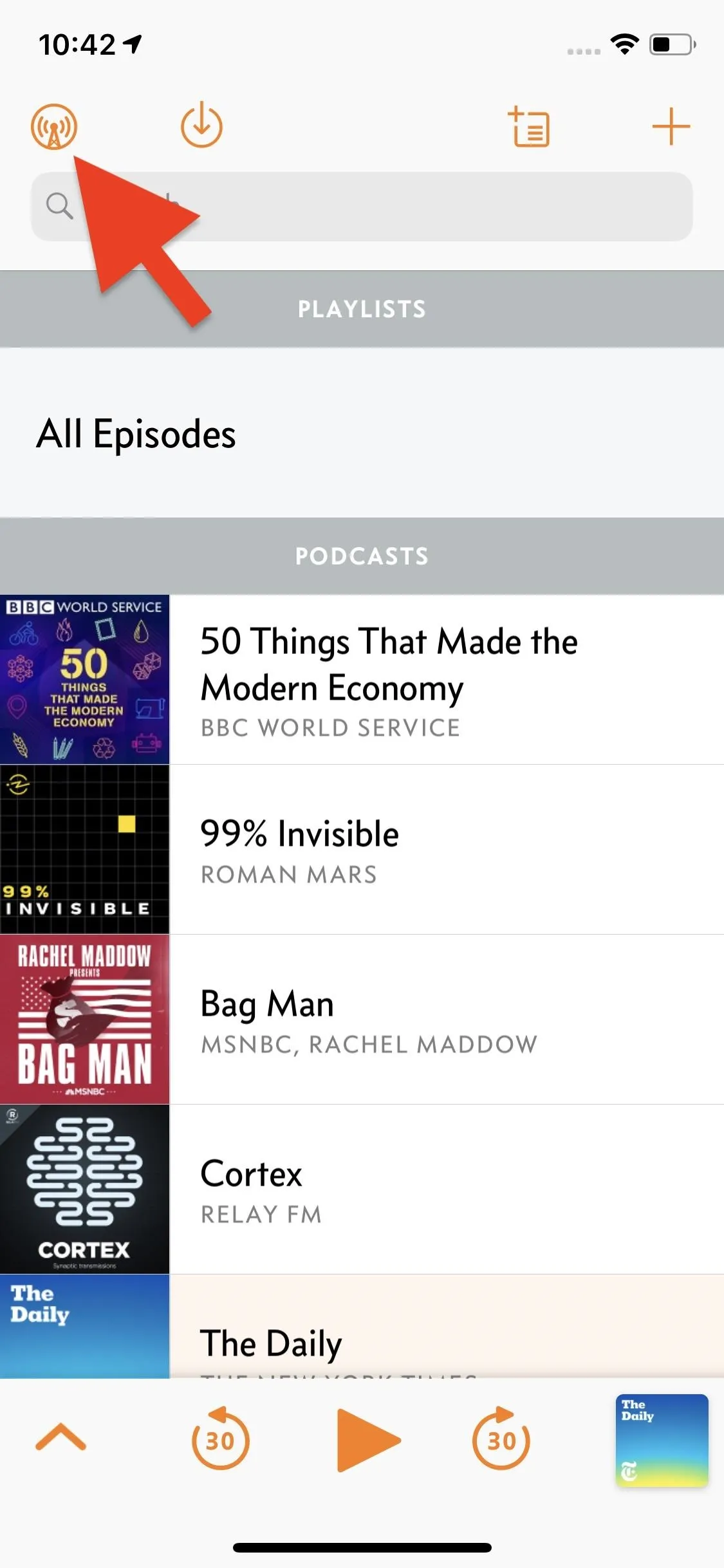
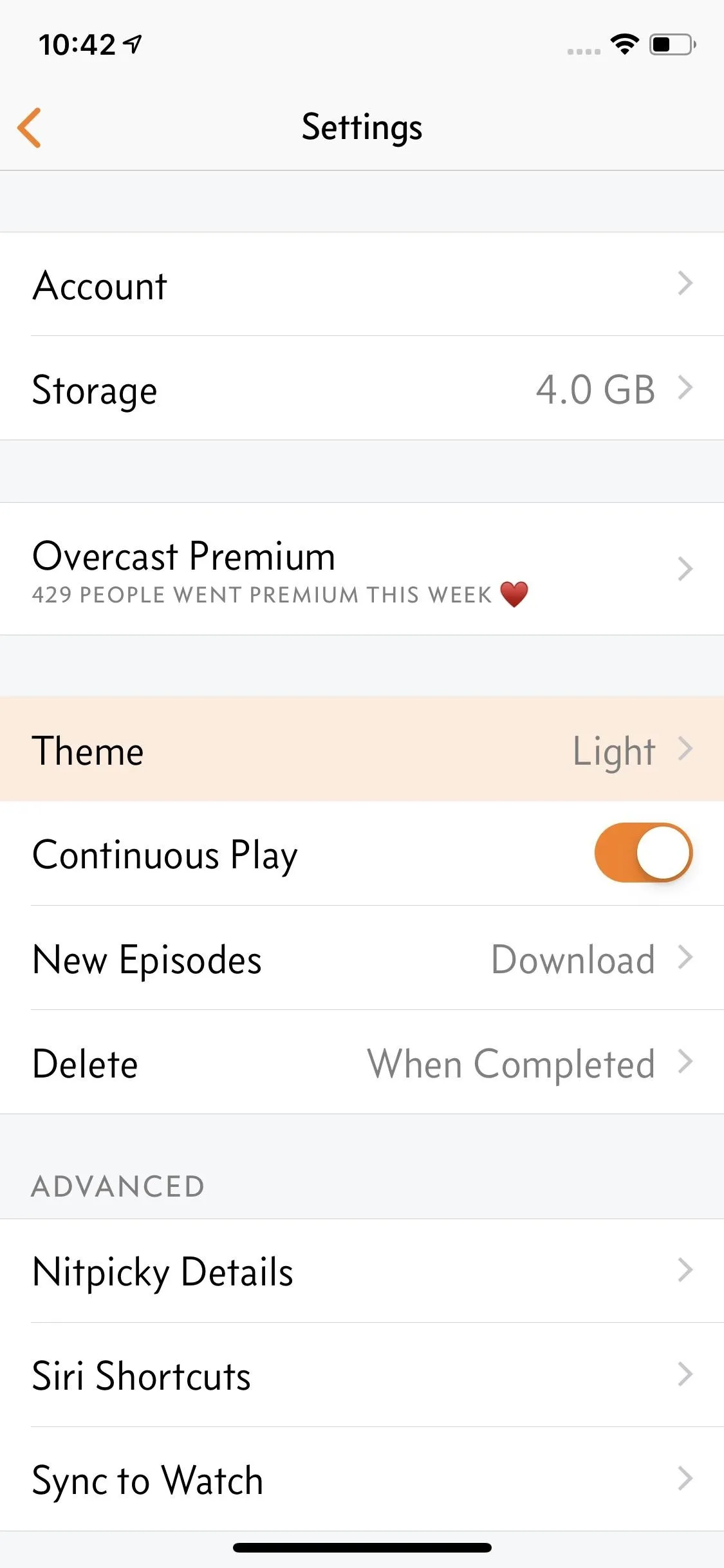
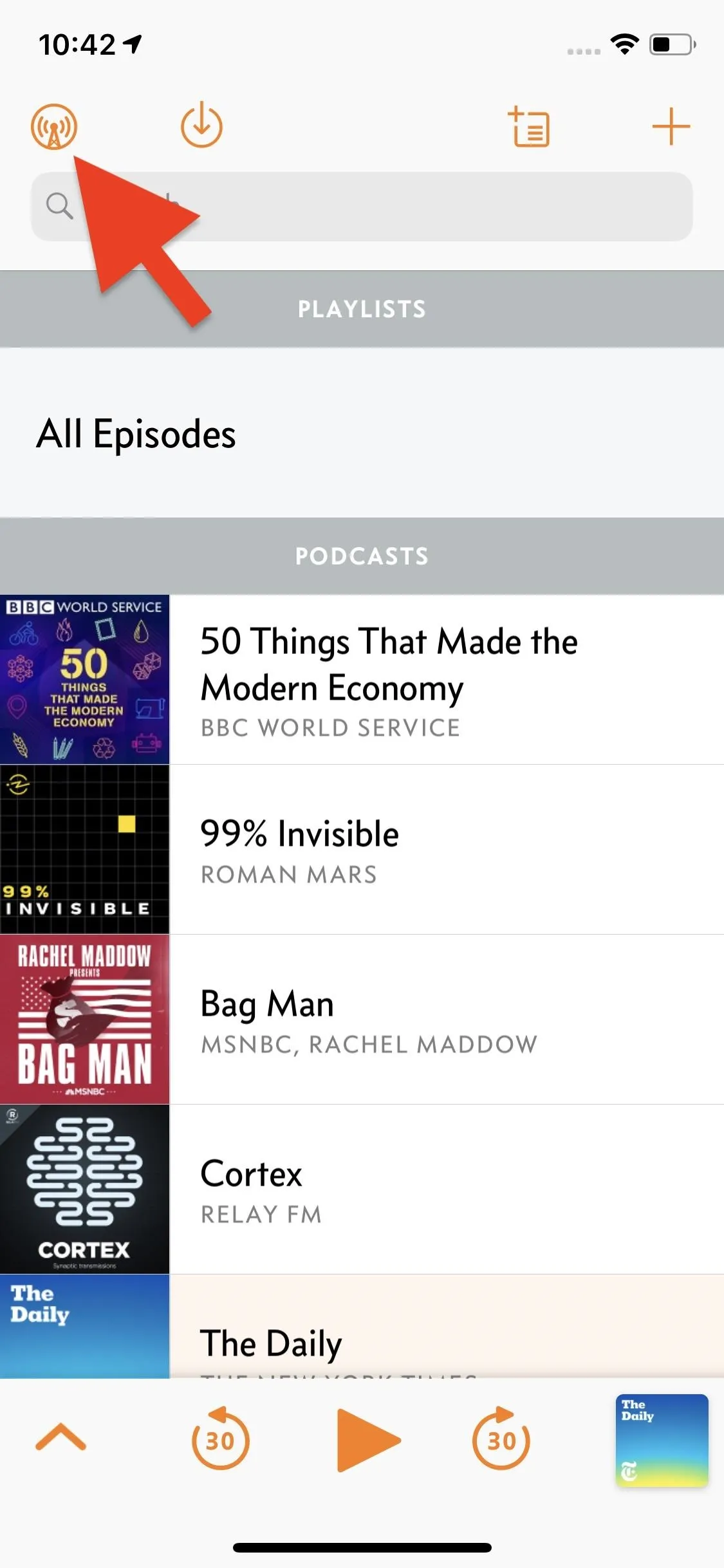
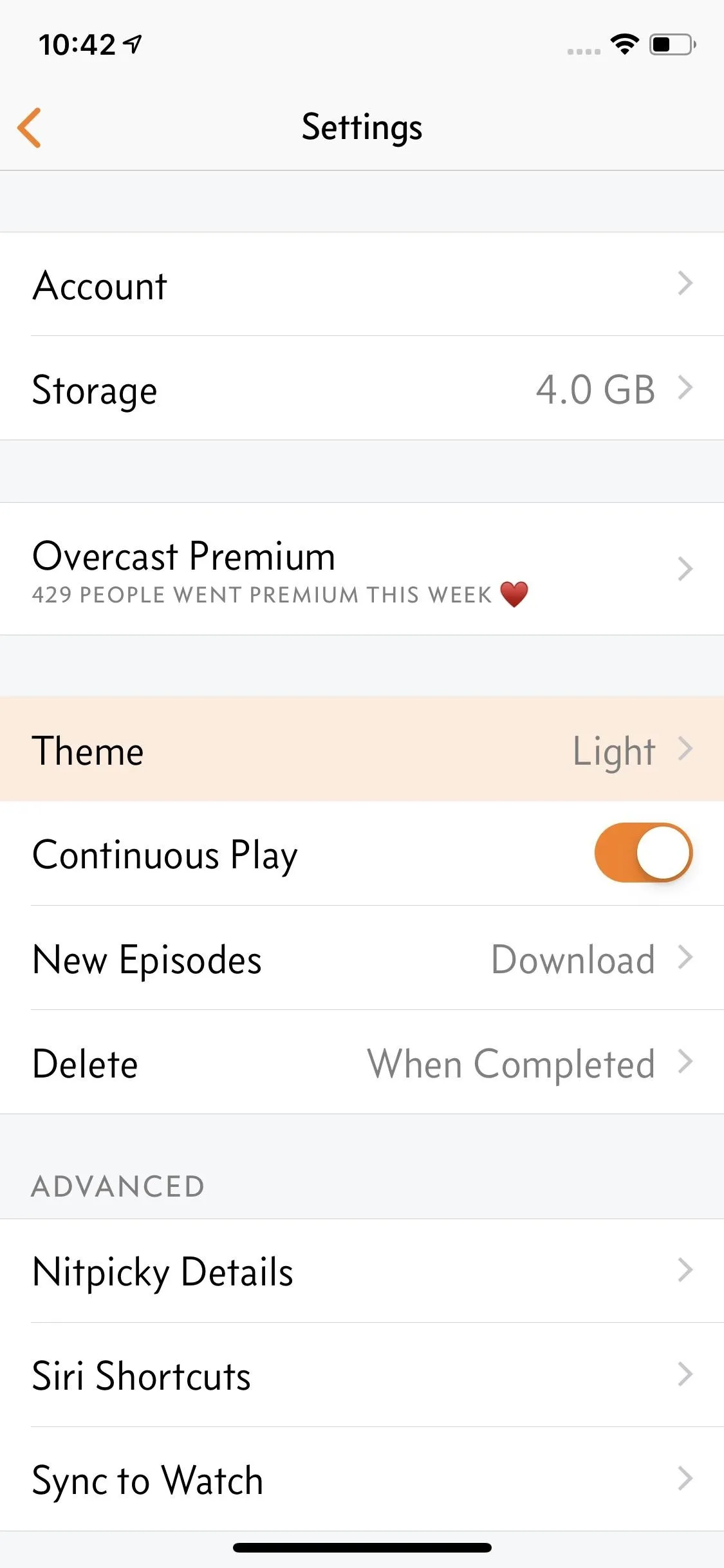
Here, you will find three options: "Light," the default bright theme; "Dark," a dark mode based in gray colors; and "Black," the traditional OLED-friendly dark mode. The dark and black modes are both excellent for readability at night or whenever you don't want to screen blinding you with brightness, but they can also save a little battery juice.
If you have an iPhone 8, XR, or another iPhone with an LCD screen, you won't see any battery improvements, but if you have an iPhone X, XS, or XS Max, all of which have OLED displays, you will. The black mode will give you the most power savings since all the RGB pixels in the black areas are unlit, while gray ends up close behind it since it's some combination of the RGB pixels at very low brightness.
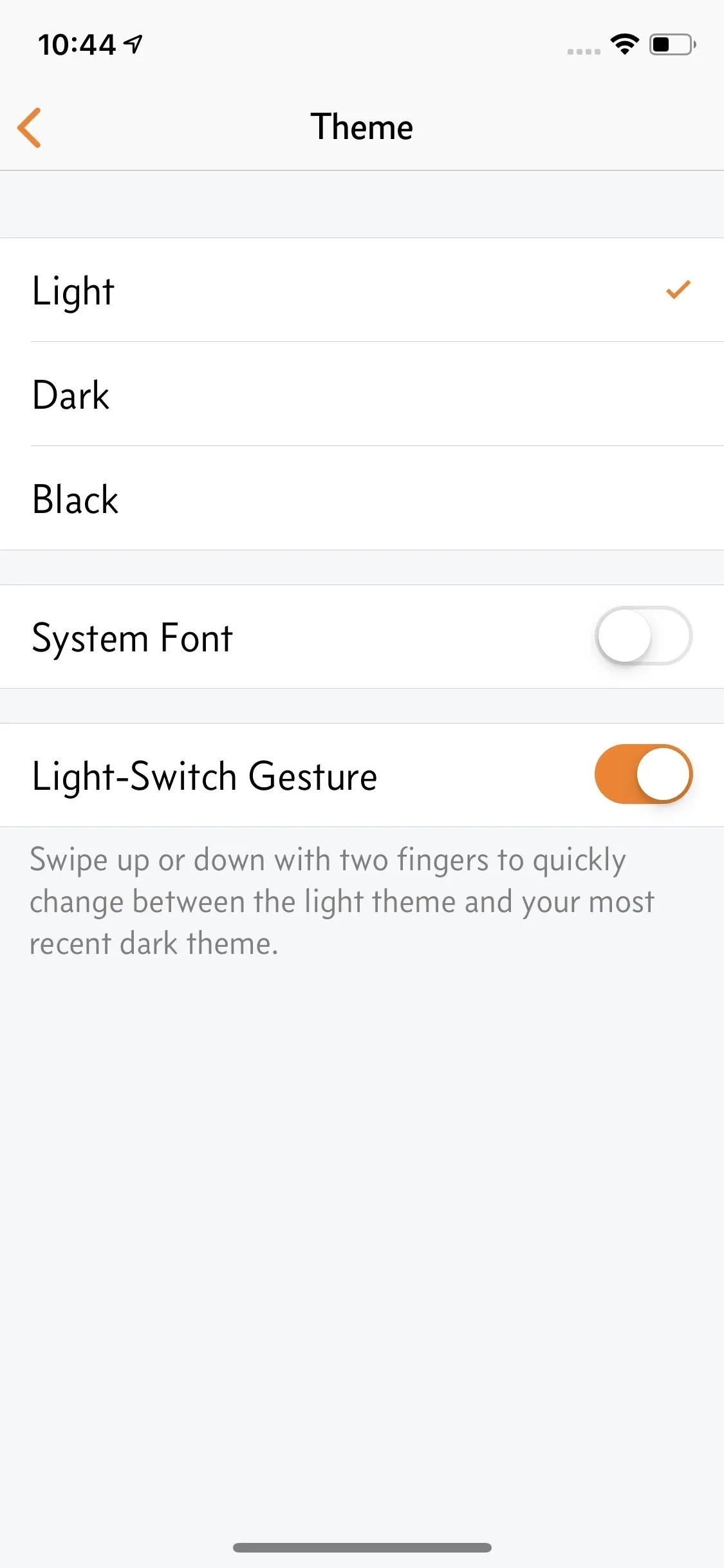
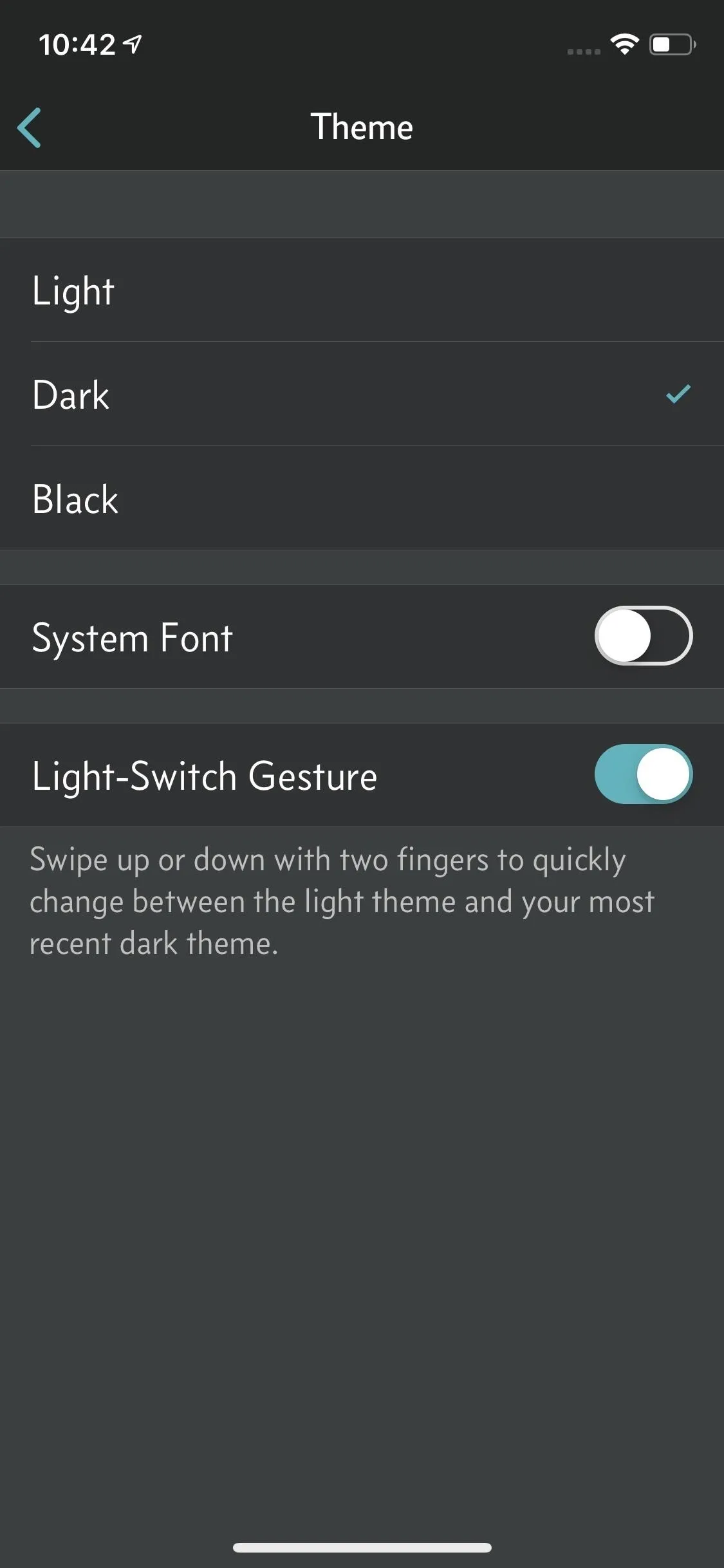
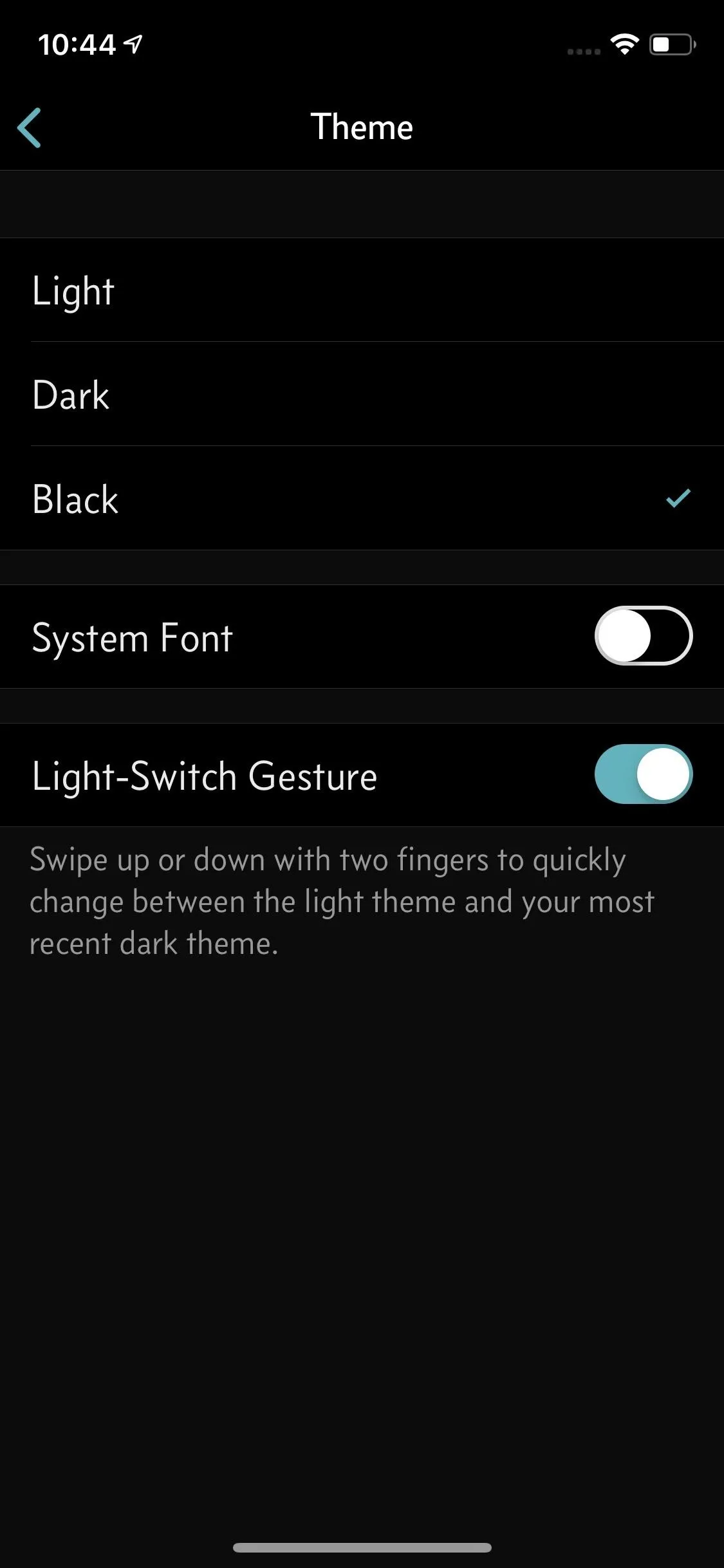
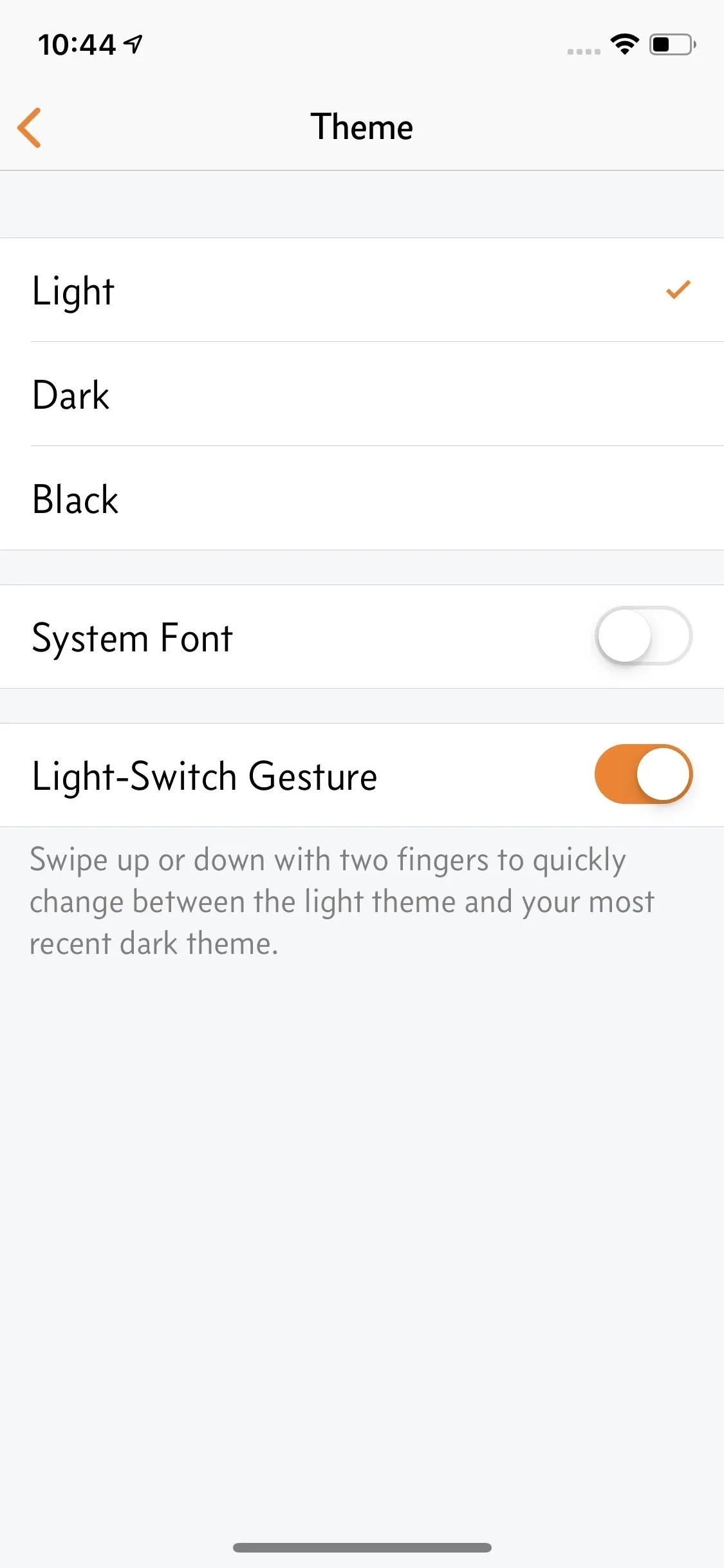
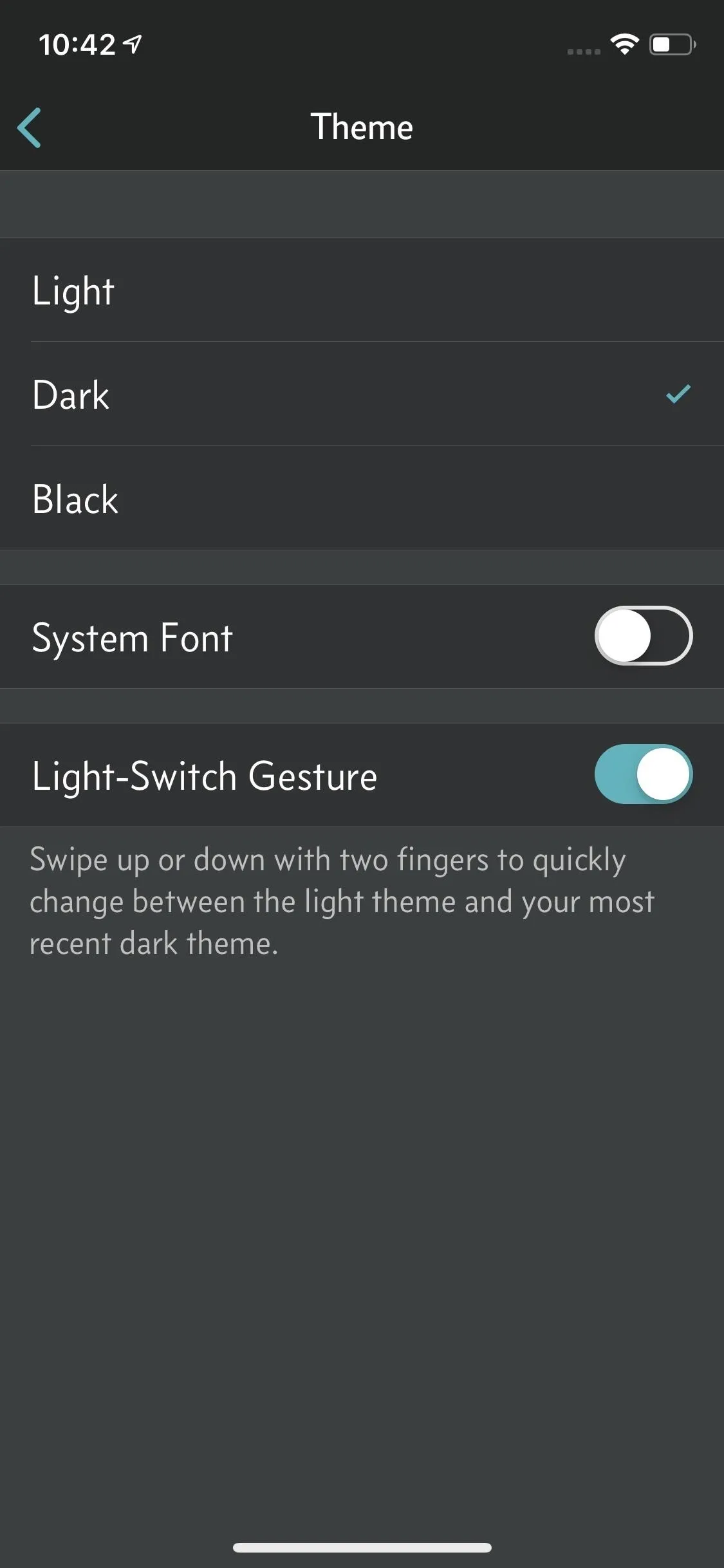
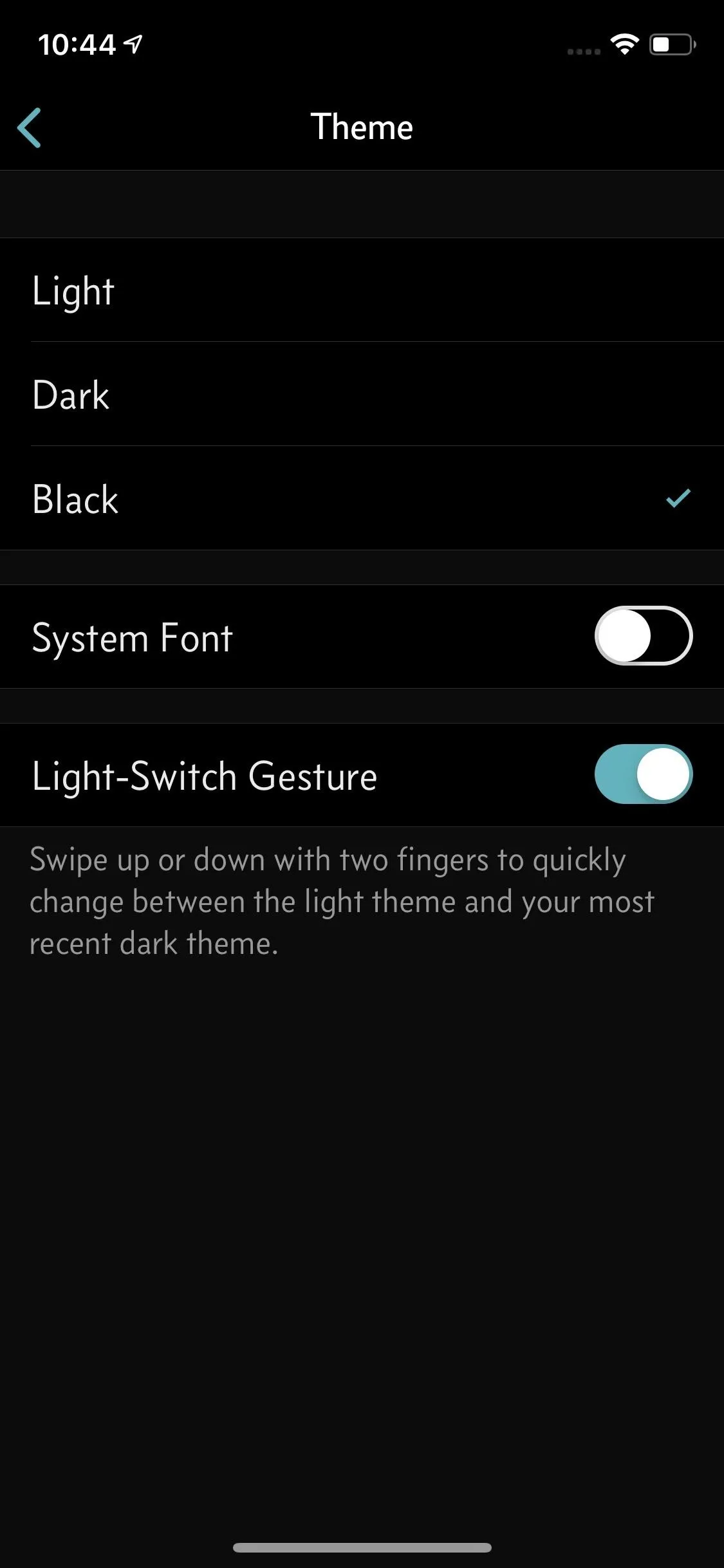
While there are many steps to changing the theme in Overcast, it can be a pain if you find yourself frequently adjusting between light and dark. Instead, Overcast lets you enable a "Light-Switch Gesture" from the same "Theme" settings.
With the "Light-Switch Gesture" enabled, you can alternate between light and dark modes by swiping up or down — like a light switch — with two fingers on any Overcast page. The gesture will use your most recent dark mode setting. If you want a different dark mode, you'll need to change it in the "Themes" settings first.
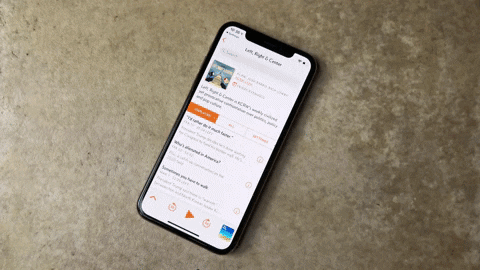
- Follow Gadget Hacks on Pinterest, Reddit, Twitter, YouTube, and Flipboard
- Sign up for Gadget Hacks' daily newsletter or weekly Android and iOS updates
- Follow WonderHowTo on Facebook, Twitter, Pinterest, and Flipboard
Cover image, screenshots, and GIF by Jake Peterson/Gadget Hacks






















Comments
Be the first, drop a comment!