Though not as flashy as Face ID and other features, Low Power Mode has become one of the unsung heroes of iOS. When you're away from a charger, enabling this feature will dial back performance and networking to help you eke out up to three extra hours of battery life. If your device is jailbroken, you can even automate Low Power Mode to ensure your battery never dips to critical levels while out and about.
When enabled, smokin1337'sSmartLPM automatically turns on Low Power Mode when your iPhone's locked and not in use to reduce workload and keep battery drain to a minimum. The tweak can be further customized to make Low Power Mode kick in exactly when you want it to.
SmartLPM has lots of benefits to offer your jailbroken device, with doing away with the need to manually enable Low Power Mode in critical moments being chief among them. Most important of all, automating the feature goes a long way towards preventing your iPhone's battery from degrading over time, as it will lessen the need to constantly charge it due to excessive battery drain.
Install the Packix Repo
SmartLPM isn't native to Cydia, which means you'll first need to install a separate repo in your Cydia app in order to get it. The process is very simple, however — first open Cydia, and tap on "Sources" along the bottom of the screen to go to the repository page. From there, tap on "Edit" in the upper-right corner, followed by "Add" in the upper-left.
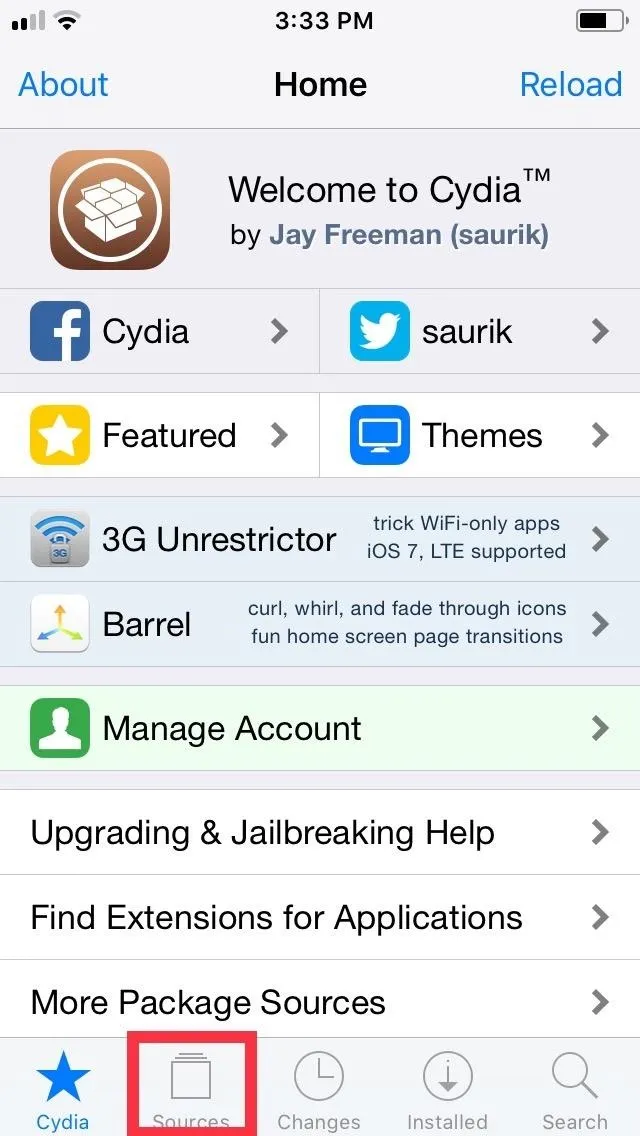
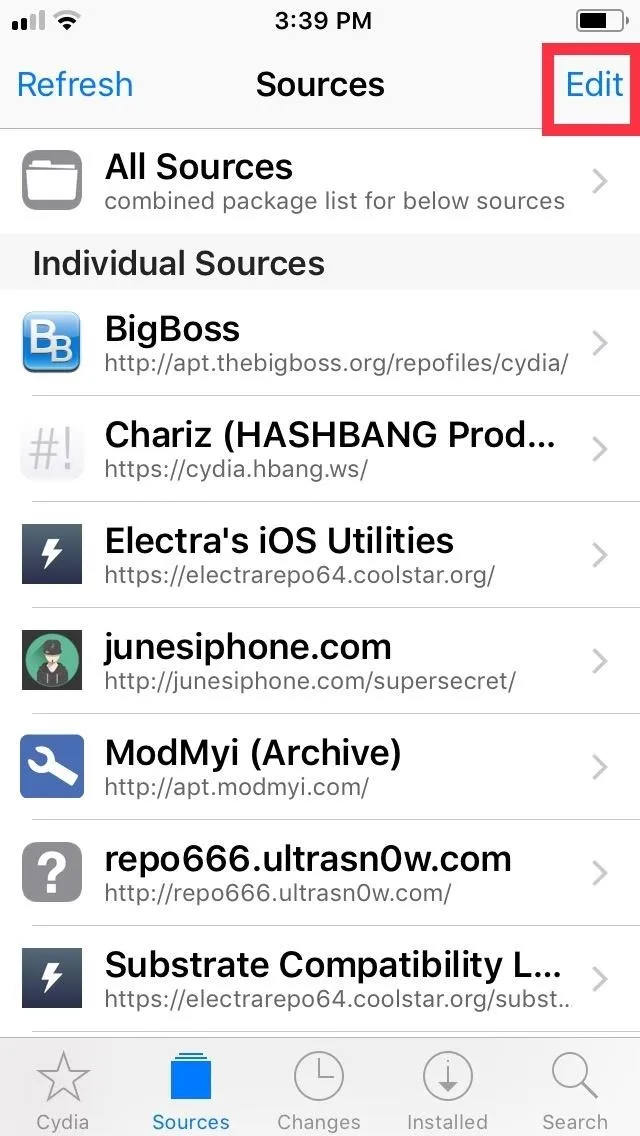
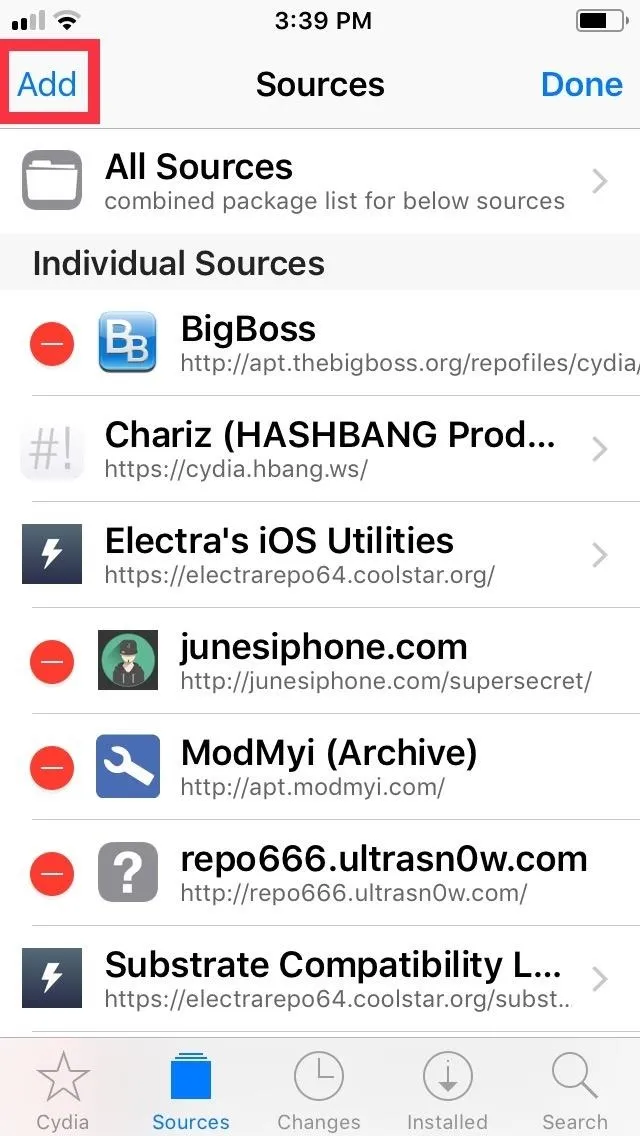
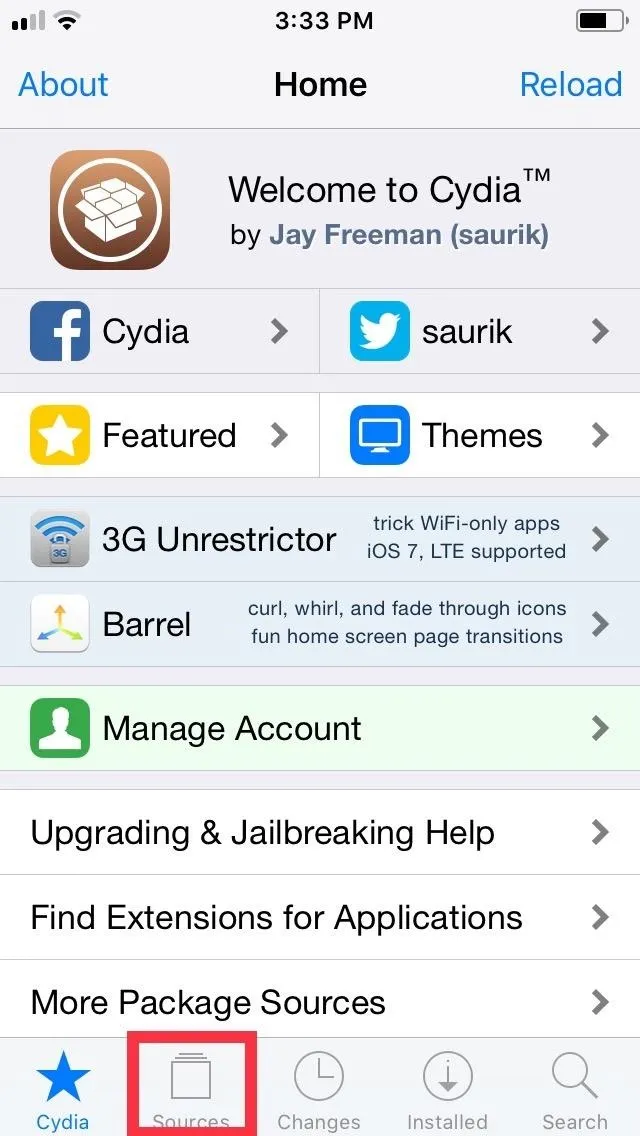
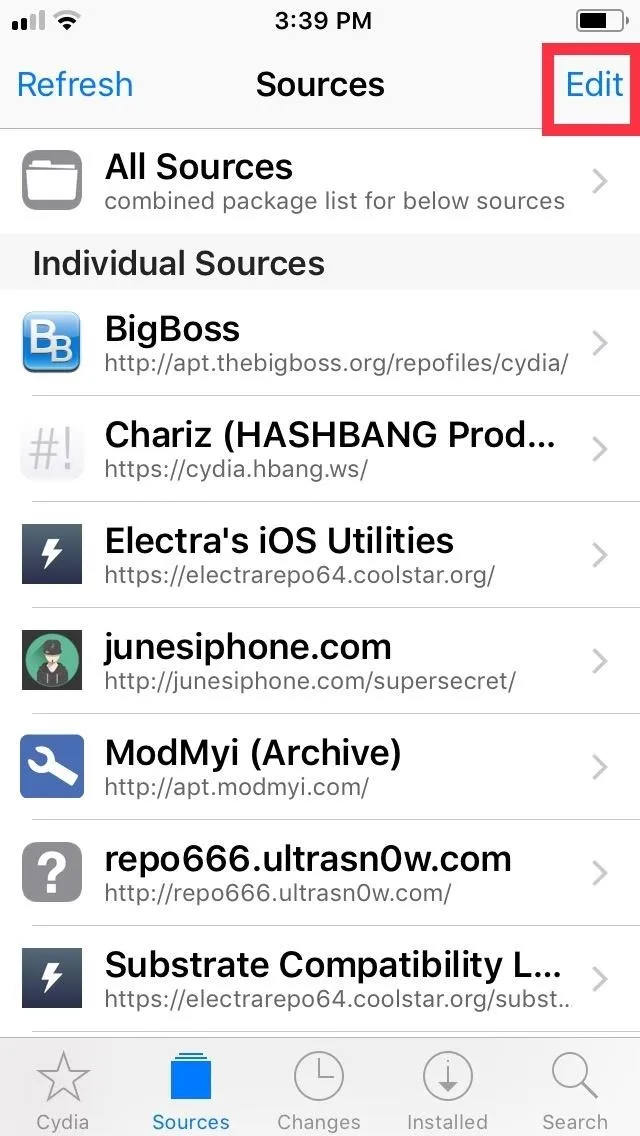
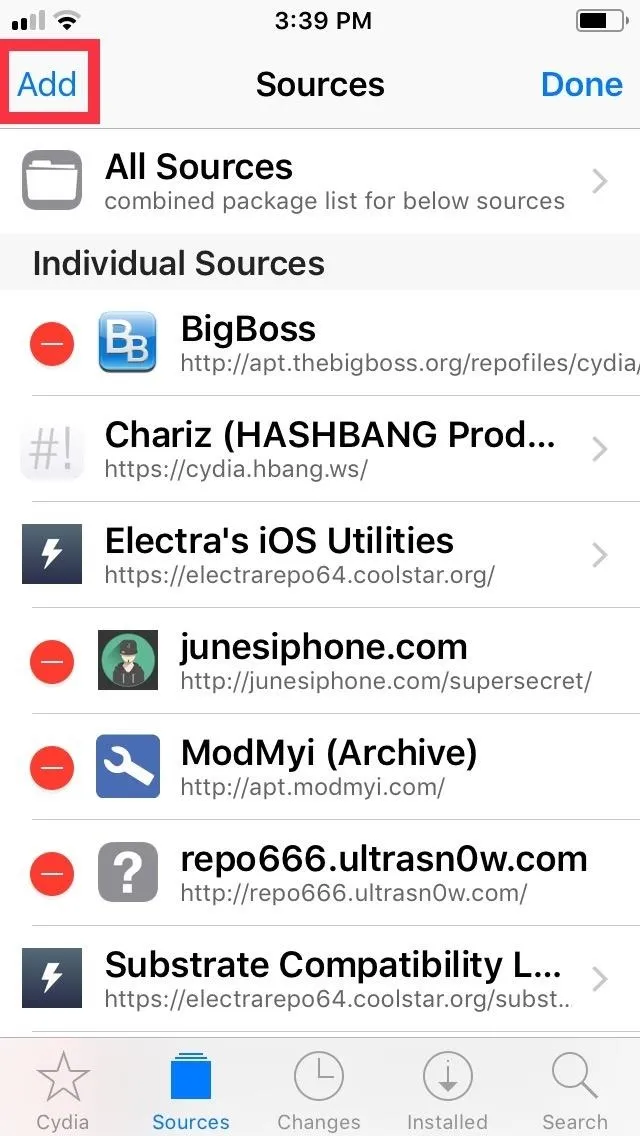
A URL prompt will appear after tapping on "Add," so input repo.packix.com into the empty field. Hit "Add Source" once you're done and give the repo a moment to install. Tap "Return to Cydia" once the process completes.
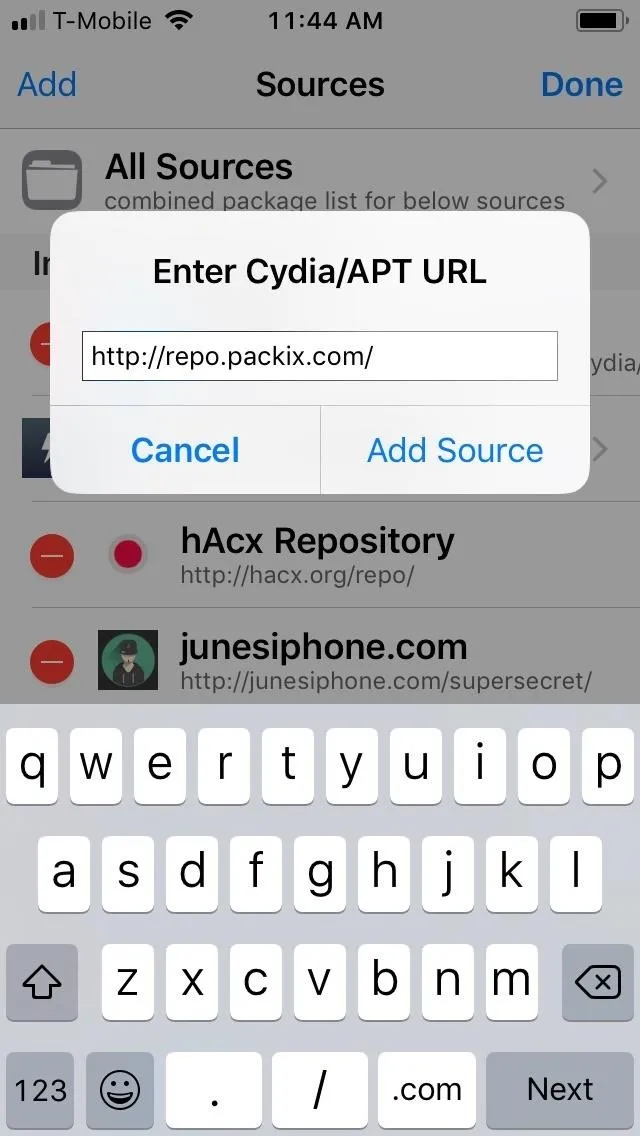
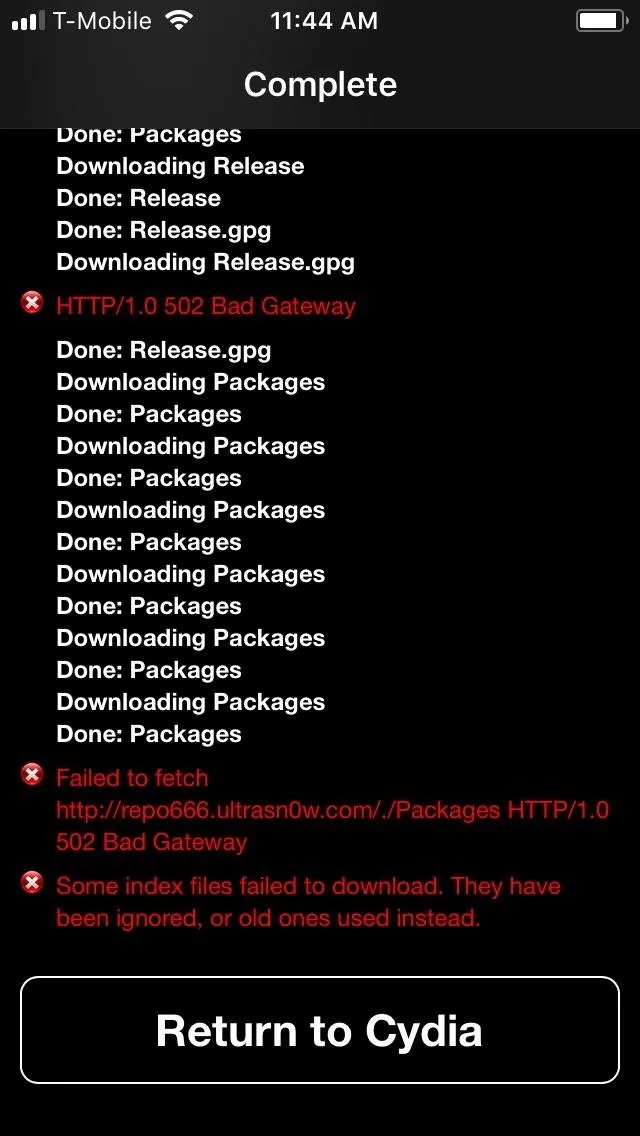
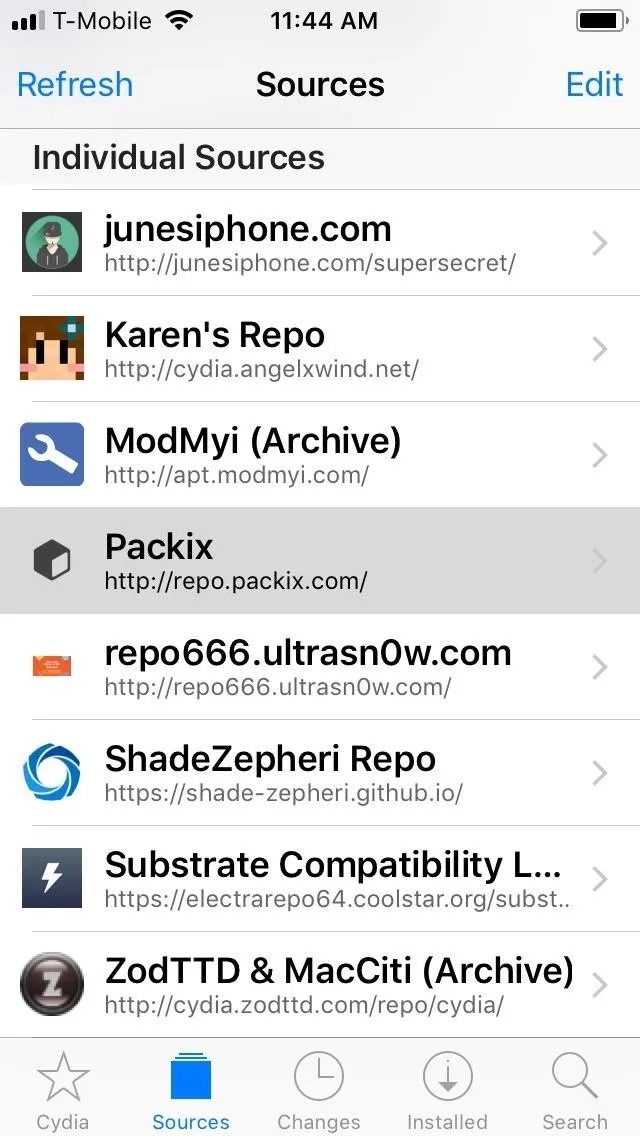
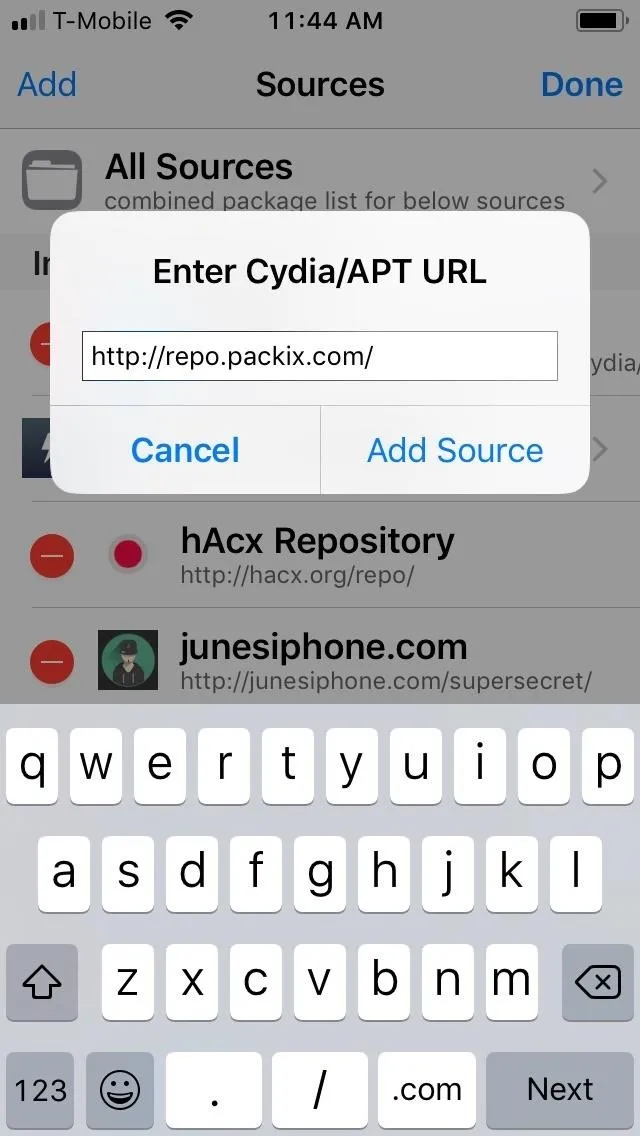
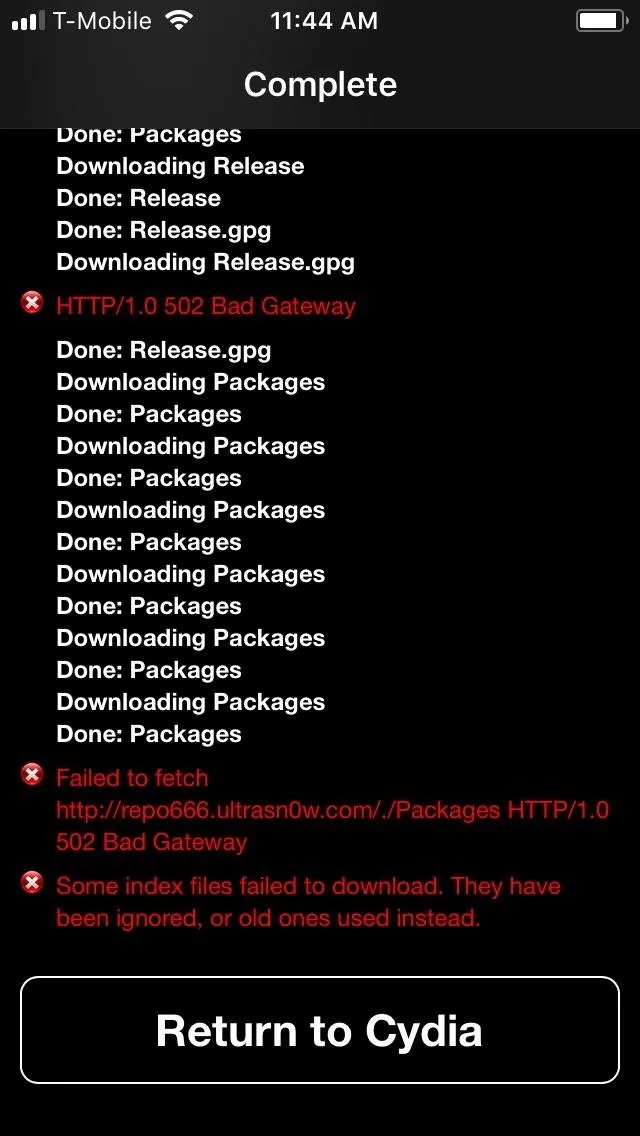
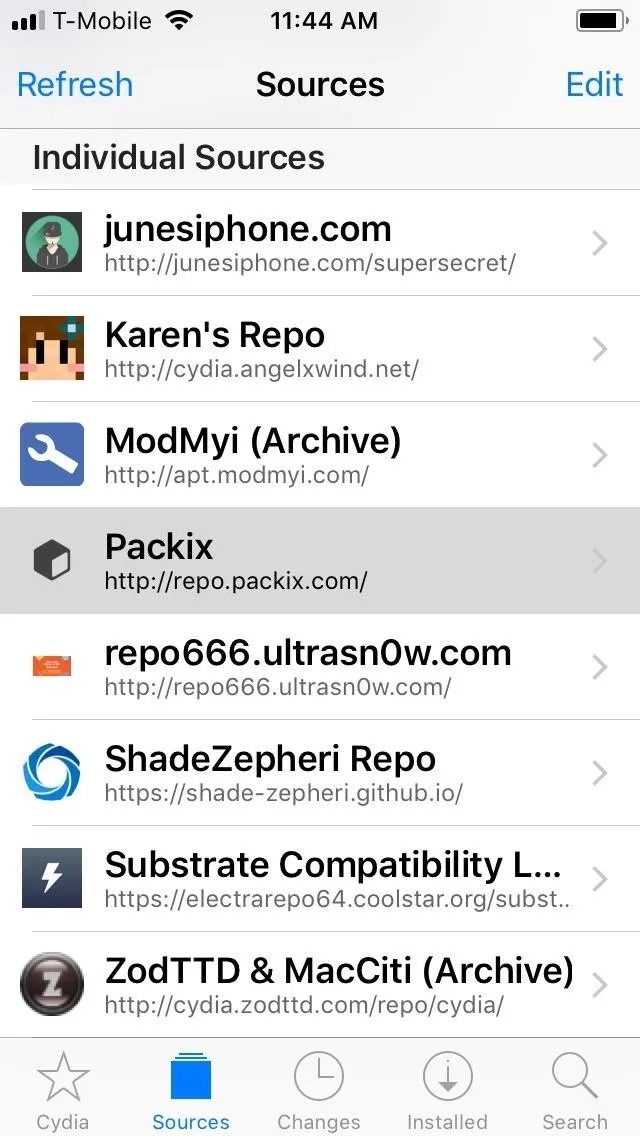
Install SmartLPM
Next, hit the magnifying glass icon on Cydia's main menu and search for "smartlpm" on the following page. Select the tweak once it appears in the results field. Once inside the tweak's Details page, tap on "Modify" in the upper-right corner to proceed with installation.
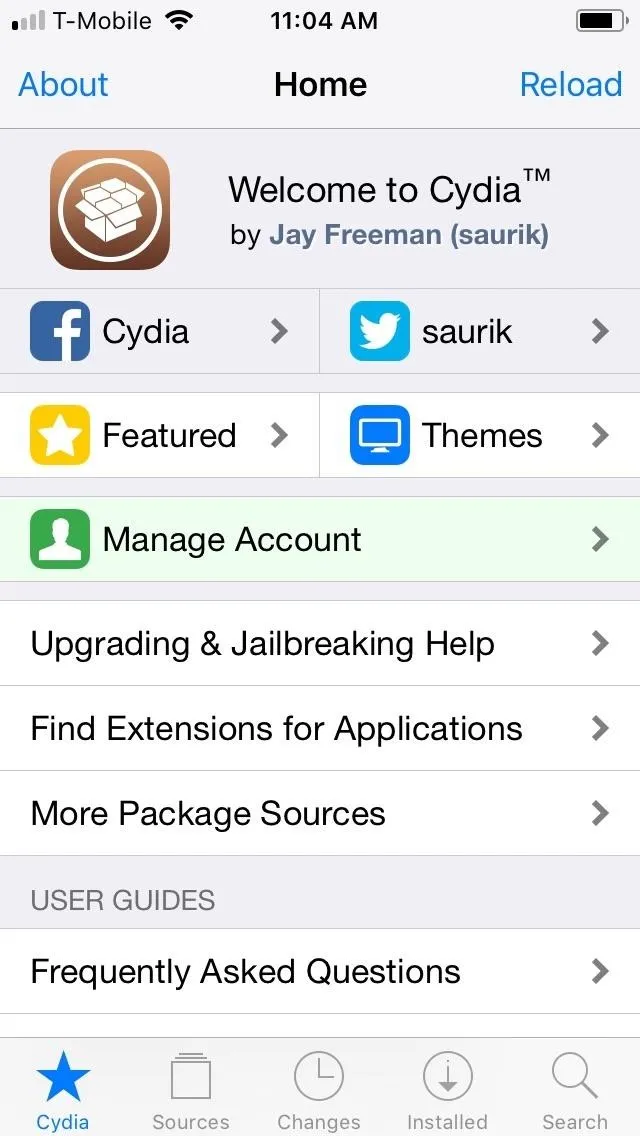
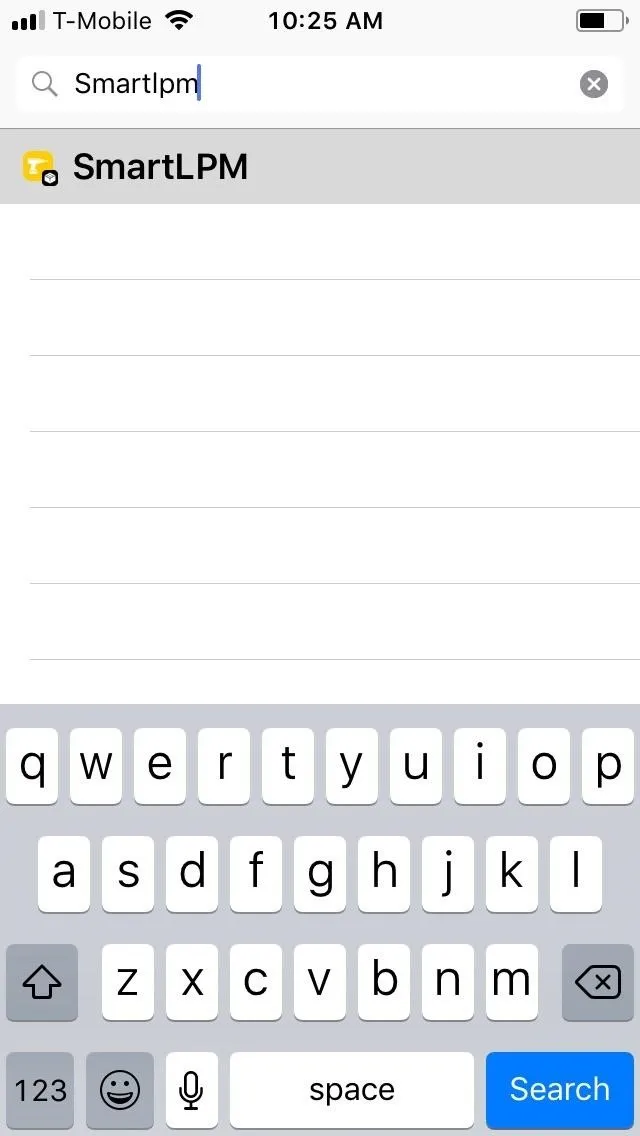
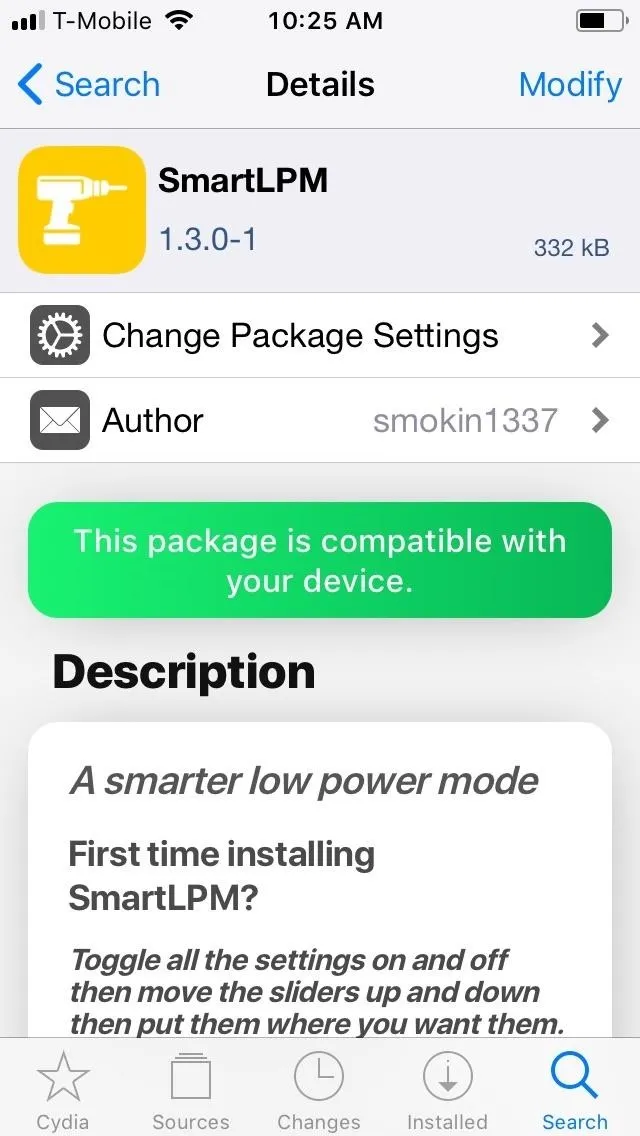
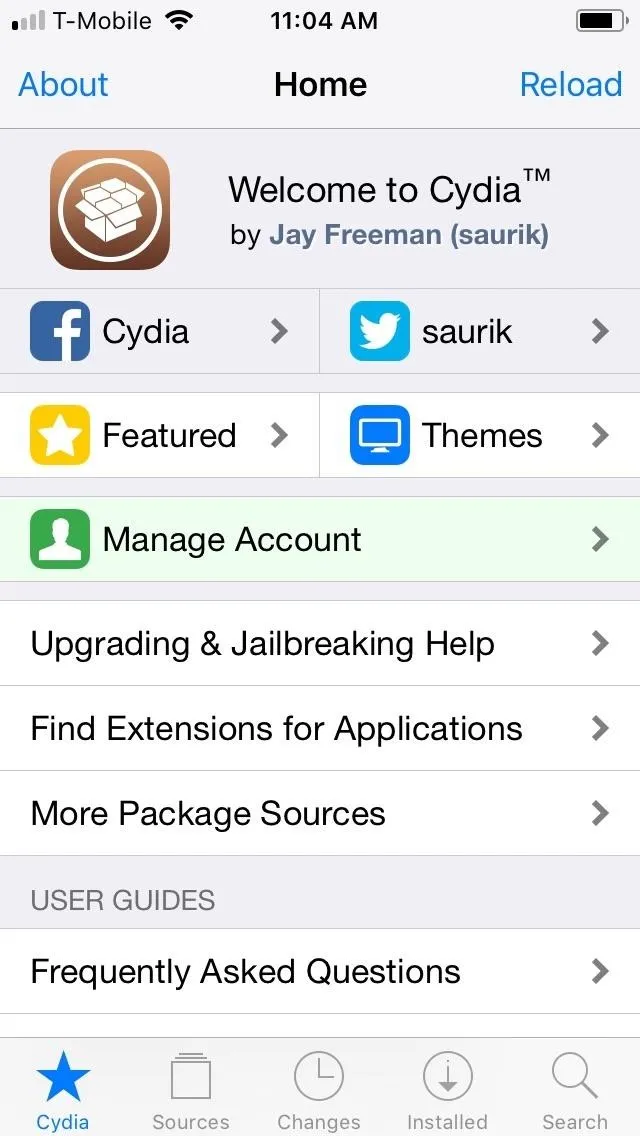
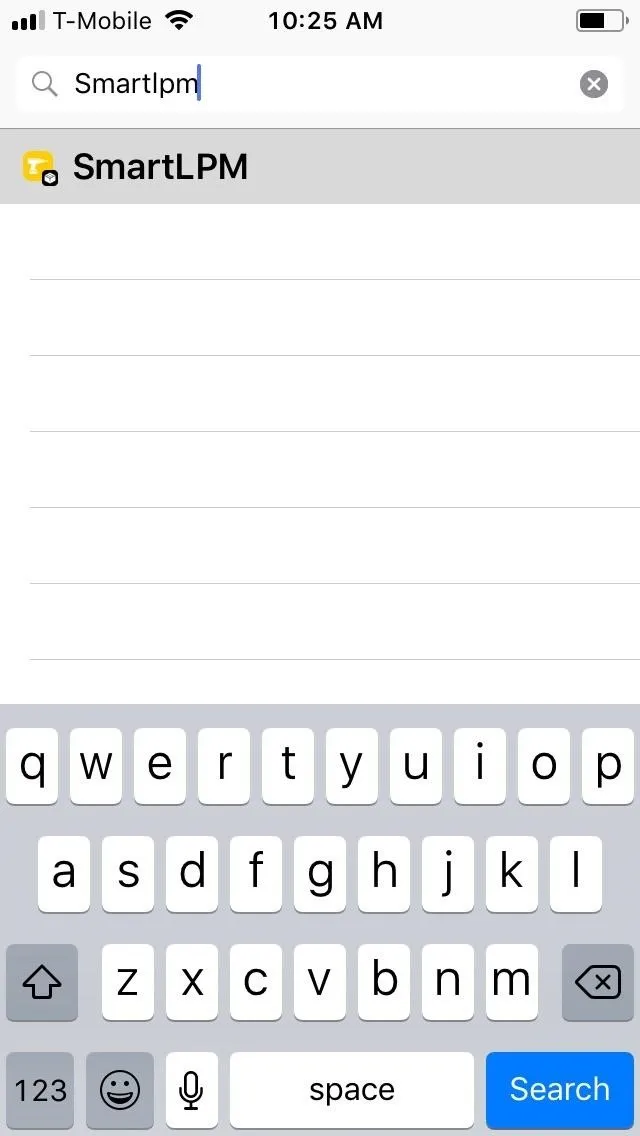
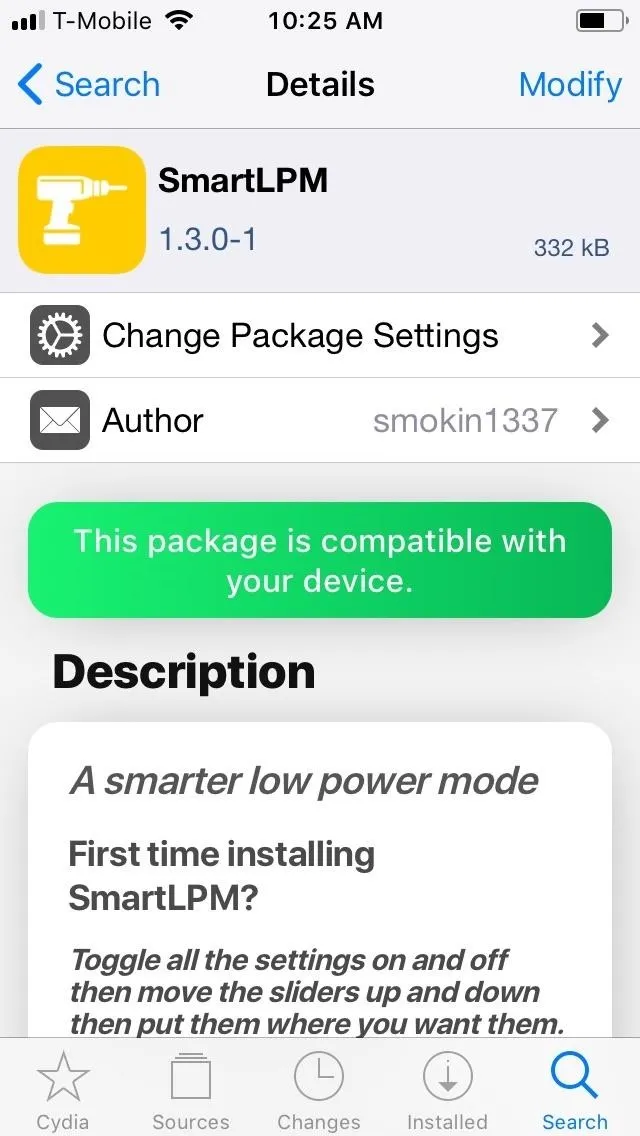
Next, tap "Install" on the prompt, then hit "Confirm" on the upper-right corner of the following page. SmartLPM will now be downloaded onto your device, so wait a few moments for it complete, then hit "Restart SpringBoard" to respring and wrap up installation.
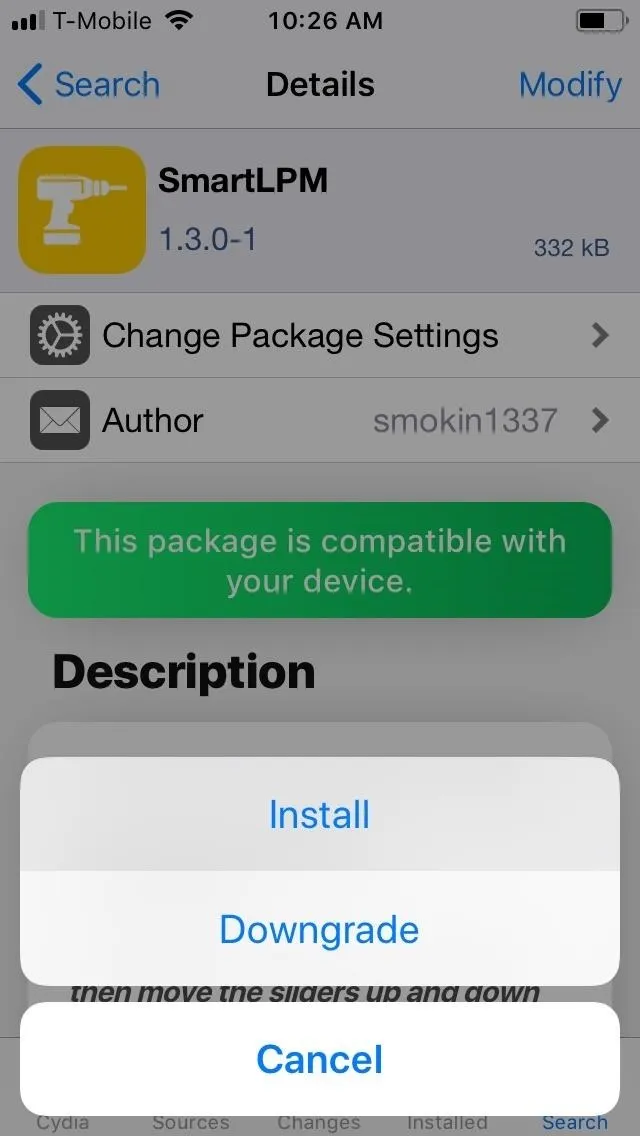
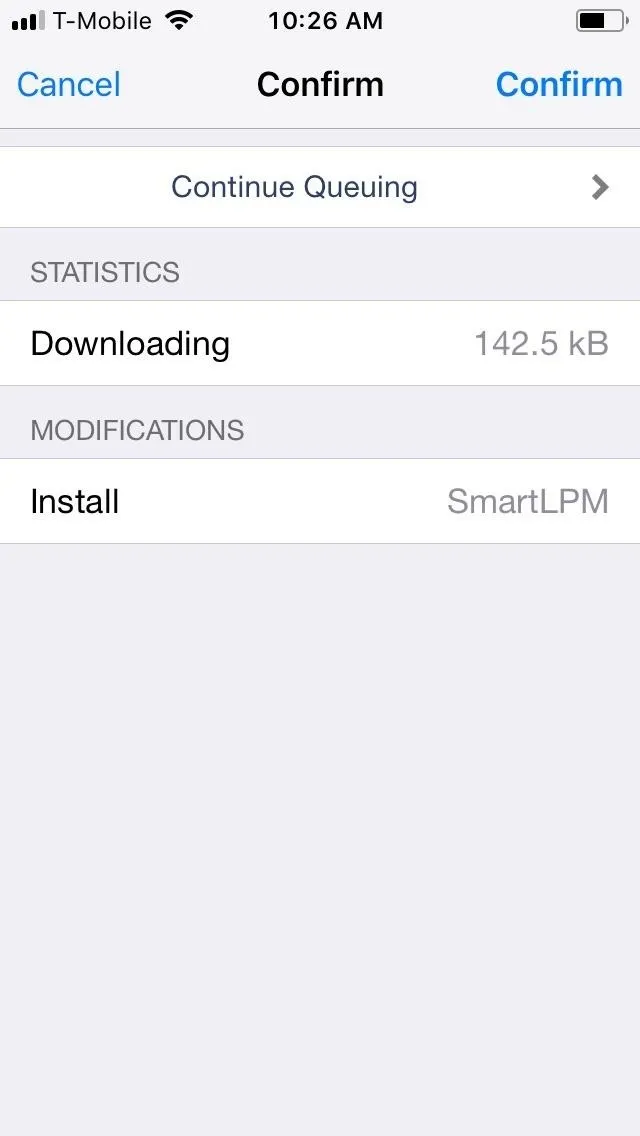
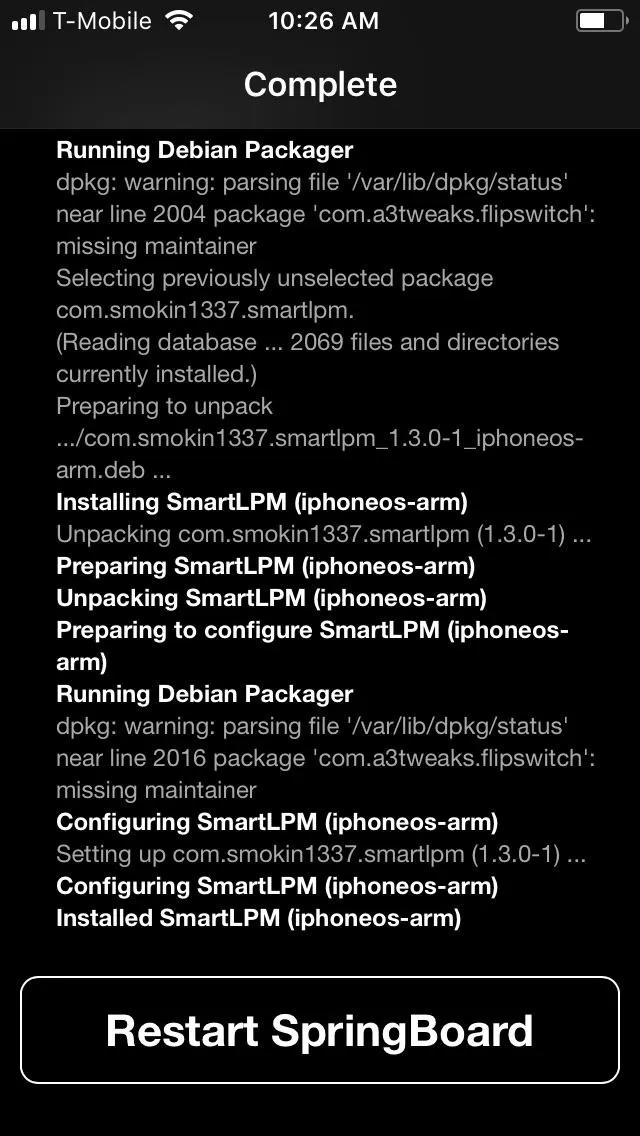
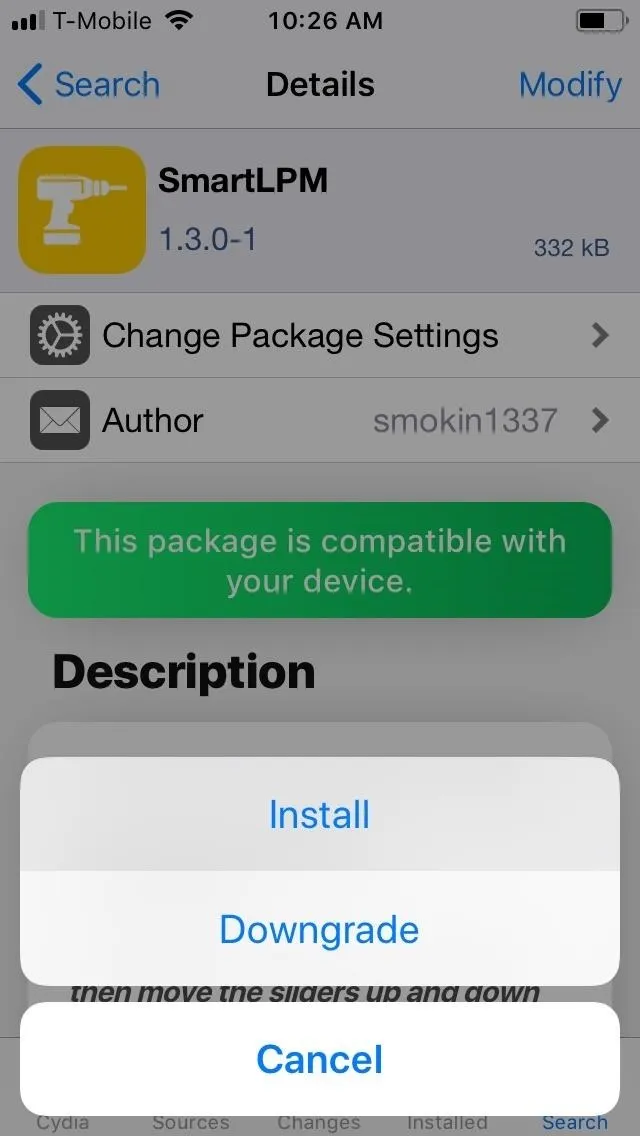
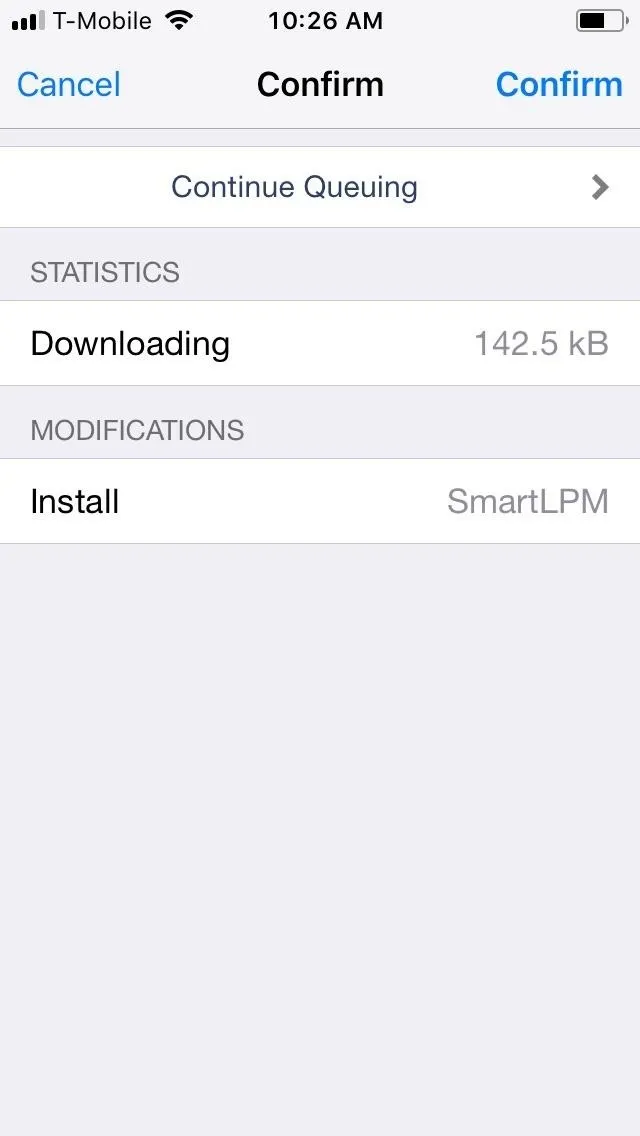
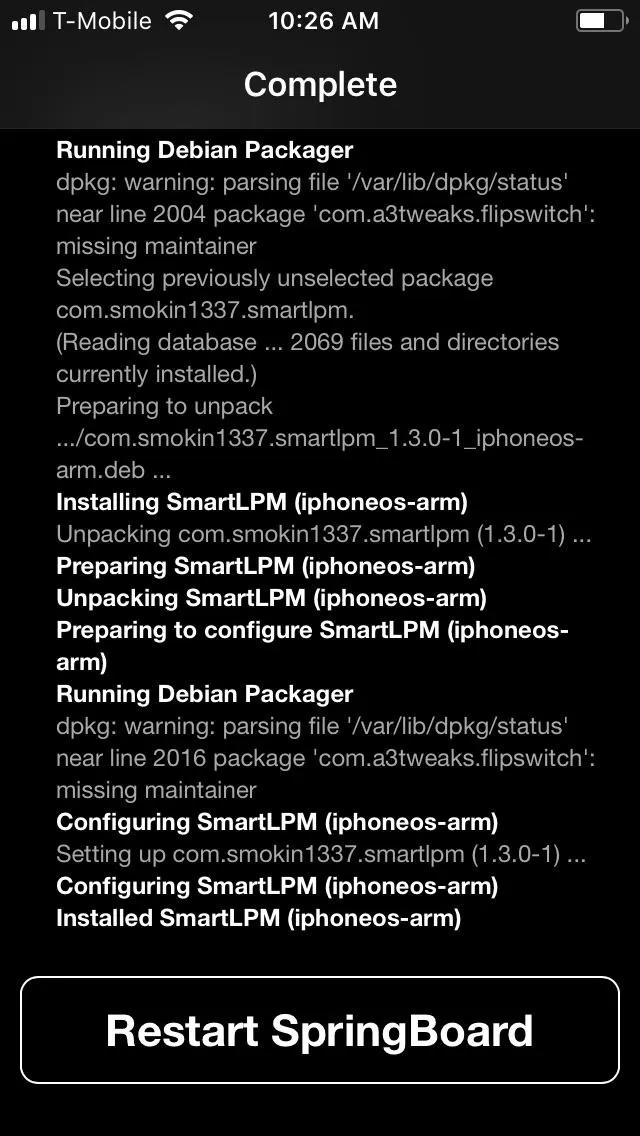
Tweak SmartLPM
Now you'll need to automate Low Power Mode, so head to Settings and tap on "SmartLPM" to get the ball rolling. Next, tap the "Enable Tweak" toggle to turn the feature on, then make sure "Low Power While Locked" is enabled at a minimum. We also recommend turning on the "Disable Low Power Alert" toggle since you can now automate the options on this notification.
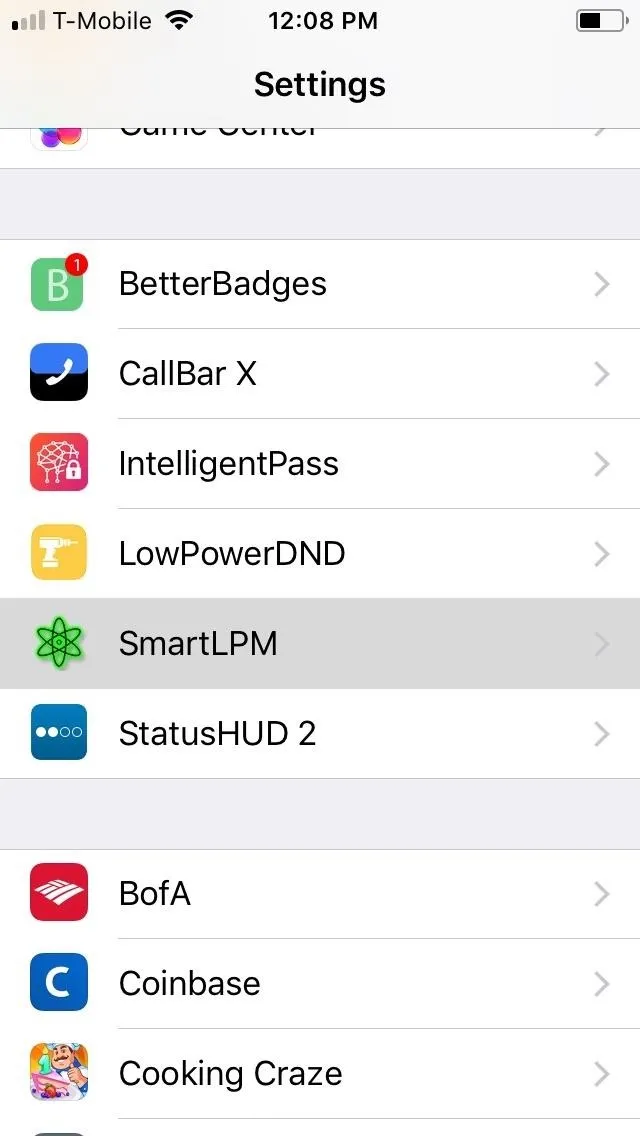
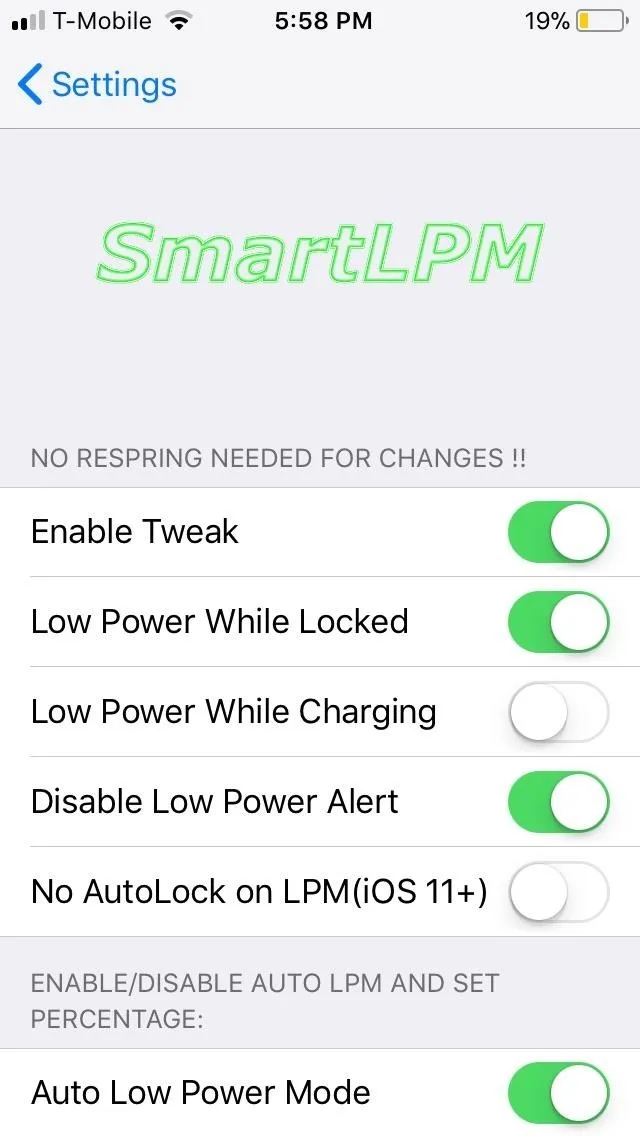
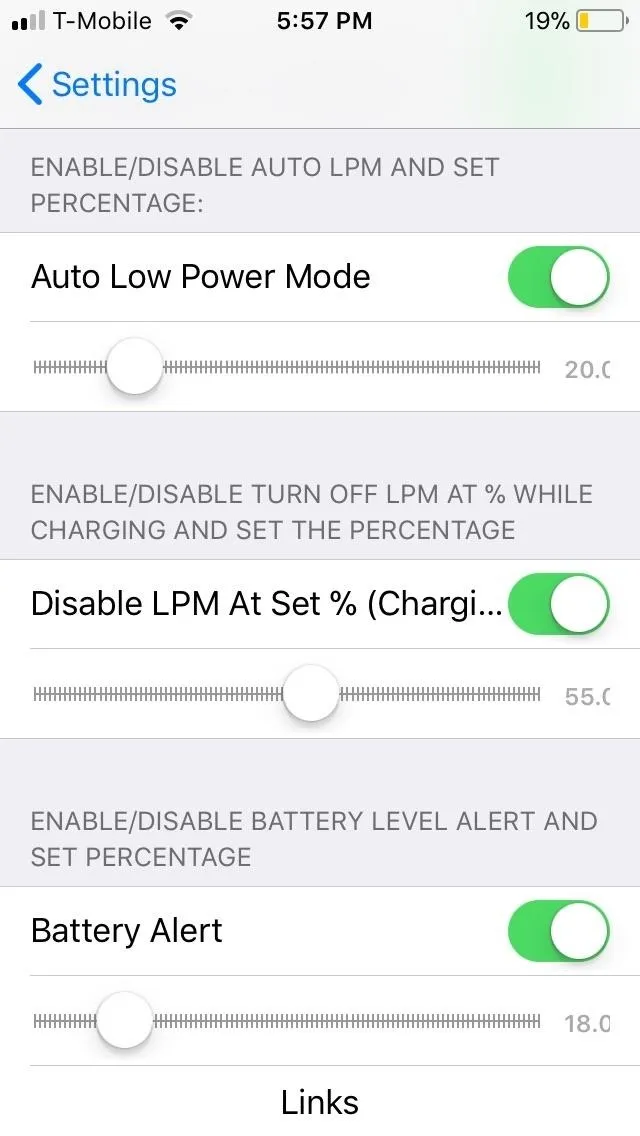
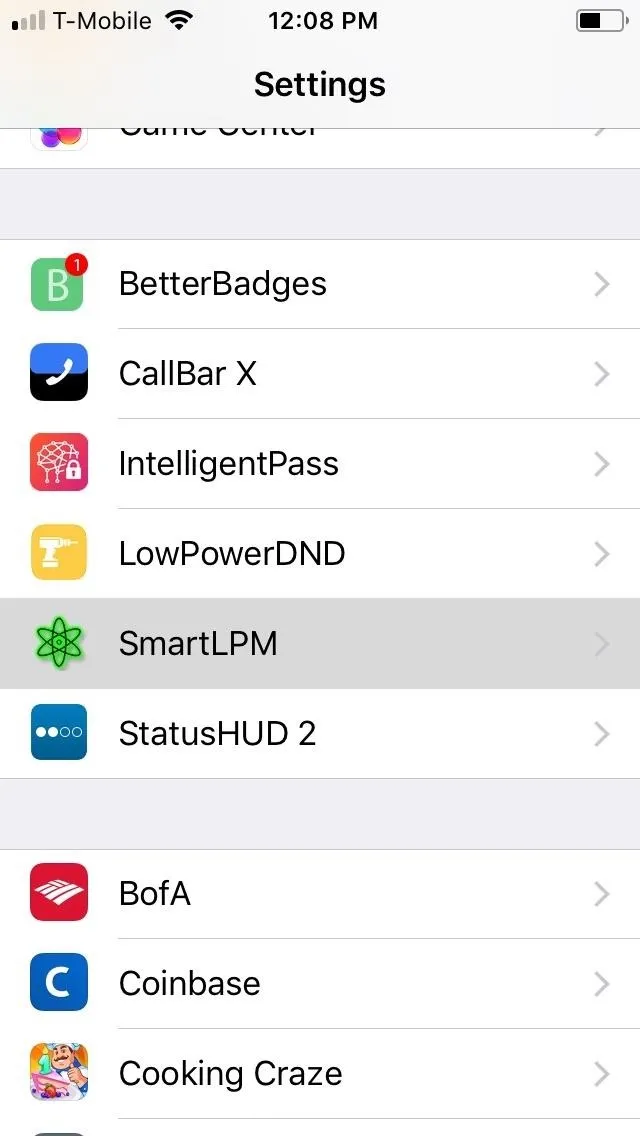
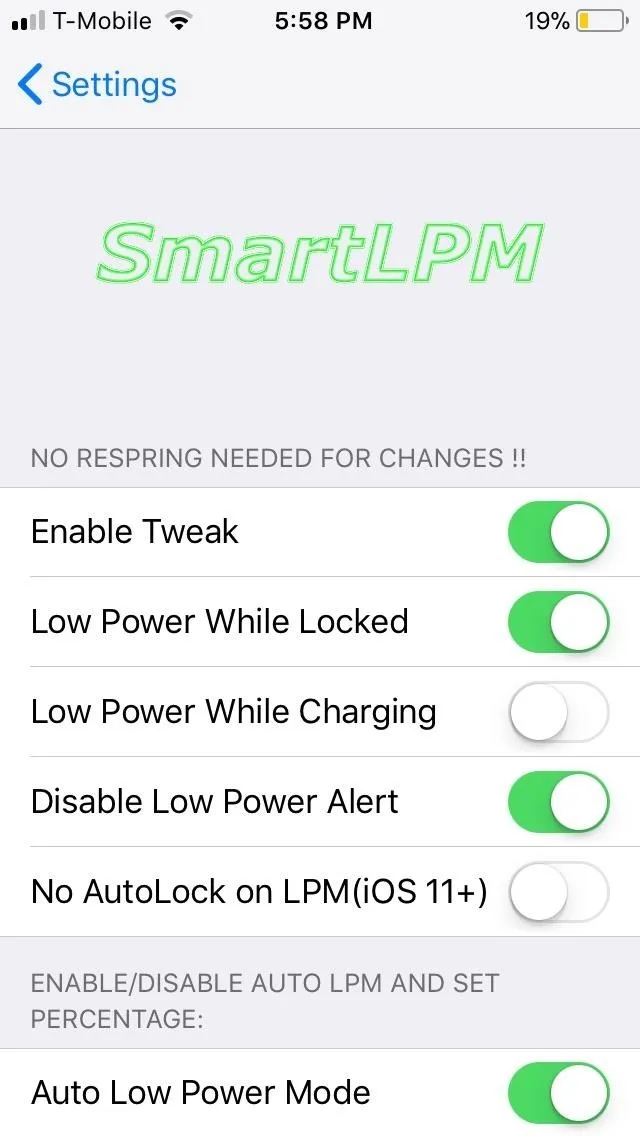
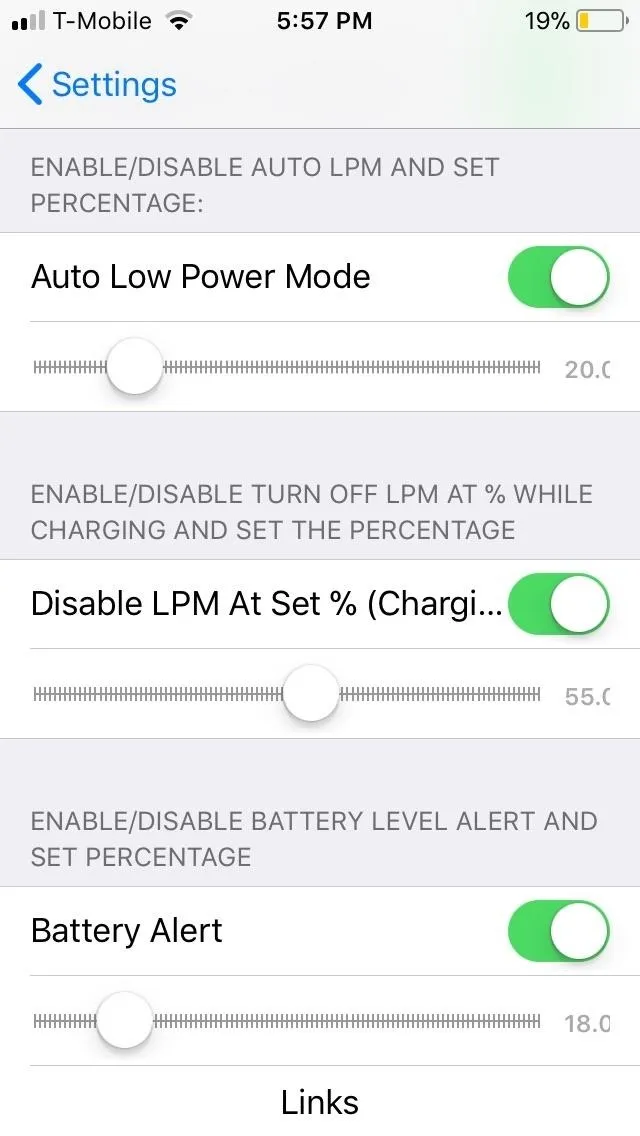
You also have the option to enable Low Power Mode automatically once your battery reaches a certain level. To do this, enable "Auto Low Power Mode," then adjust the slider to your preferred percentage.
SmartLPM even lets you change the threshold where Low Power Mode will turn back off. For example, if you enable "Low Power While Charging" along with "Disable LPM At Set % (Charging)," and set the latter to 85%, Low Power Mode will automatically turn on when you charge your iPhone and turn off once the battery level reaches 85%.
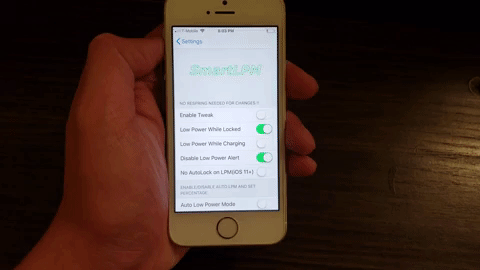
- Follow Gadget Hacks on Pinterest, Reddit, Twitter, YouTube, and Flipboard
- Sign up for Gadget Hacks' daily newsletter or weekly Android and iOS updates
- Follow WonderHowTo on Facebook, Twitter, Pinterest, and Flipboard
Cover image and screenshots by Amboy Manalo/Gadget Hacks






















Comments
Be the first, drop a comment!