While widely known for its massive collection of free apps and tweaks that let you fully personalize your jailbroken iPhone, Cydia also comes laden with packages that can be purchased to take customization to a whole 'nother level. Similar in function to the iOS App Store, buying an app in Cydia is simple and relatively safe.
Though it's worth noting that paid apps can be installed for free thanks to various repos that contain their cracked versions, we don't recommend going that route. Cracked apps and tweaks tend to lack vital support such as updates, and may even contain malware that can compromise your iPhone's security and overall performance. And most of all, it undermines the developers that put a lot of time and effort into making their products.
For those new to the world of jailbreaking who may be concerned with online safety and privacy, there's little to fear. Purchasing packages in Cydia is incredibly secure thanks to their use of PayPal as a primary means of payment. So if you'd like to learn more about how this process works, I'll explain below.
For information on installing tweaks with Sileo, check out our guide on purchasing tweaks and apps that work with Sileo.
Link an Account
Before buying an app or tweak in Cydia, you'll first want to link an account in order to save any purchases you make. In doing so, you can transfer any apps and tweaks that you've bought over to other jailbroken iPhones or iPads, or reinstall them again for free in the event that you restore your device to stock and jailbreak again at a later iOS version.
To link an account, simply tap on "Manage Account" in Cydia's home page, then sign into either Facebook of Google by selecting their corresponding buttons and entering your login credentials at the prompts.
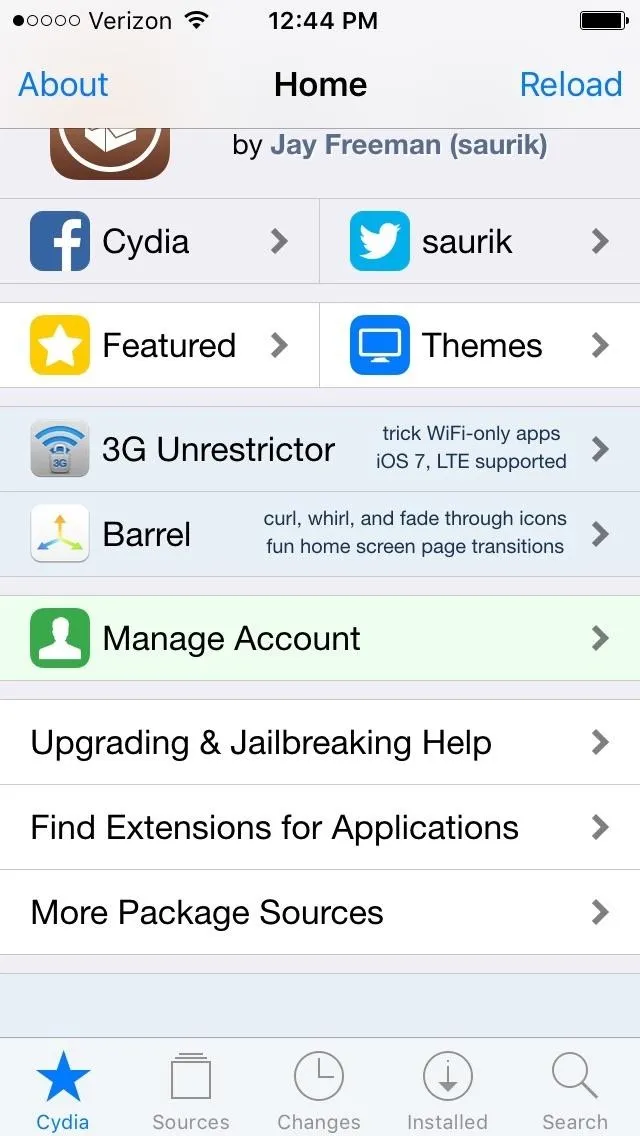
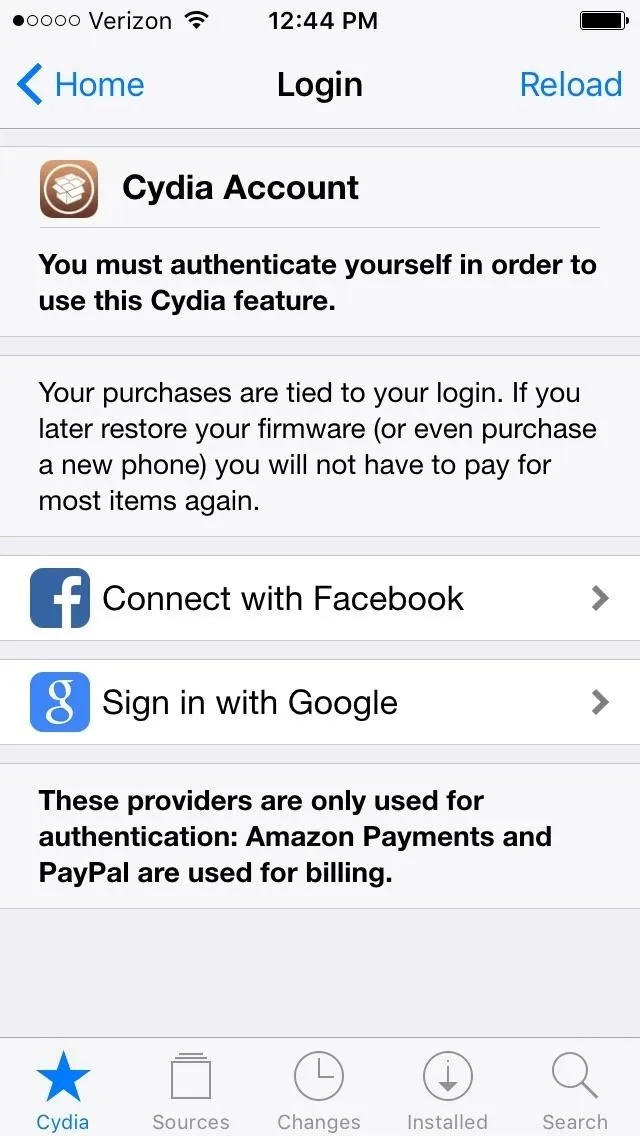
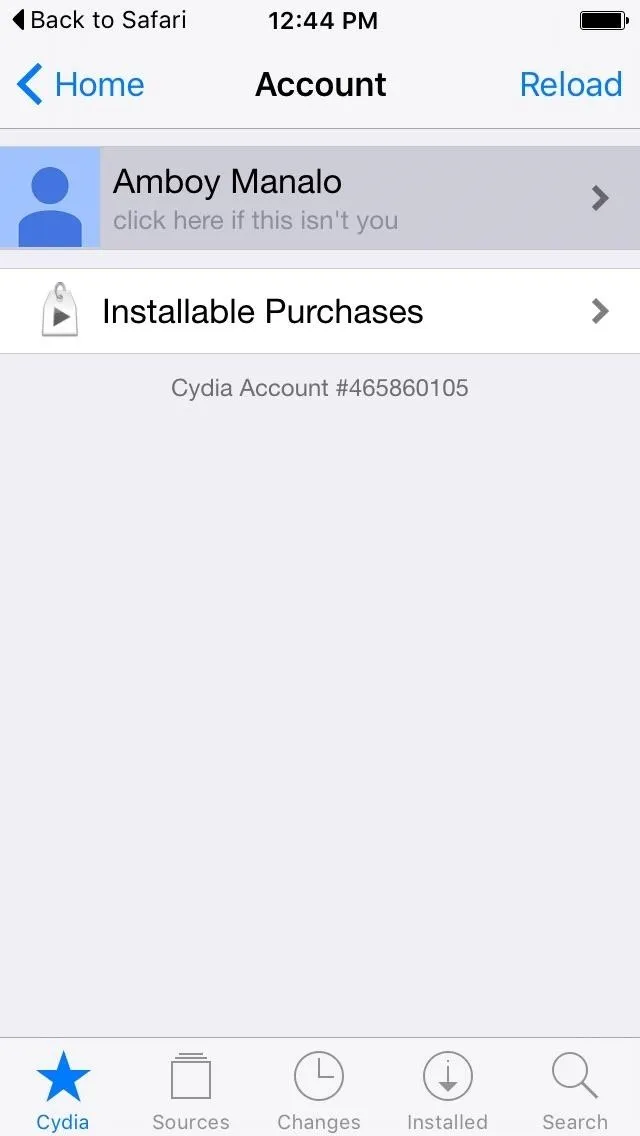
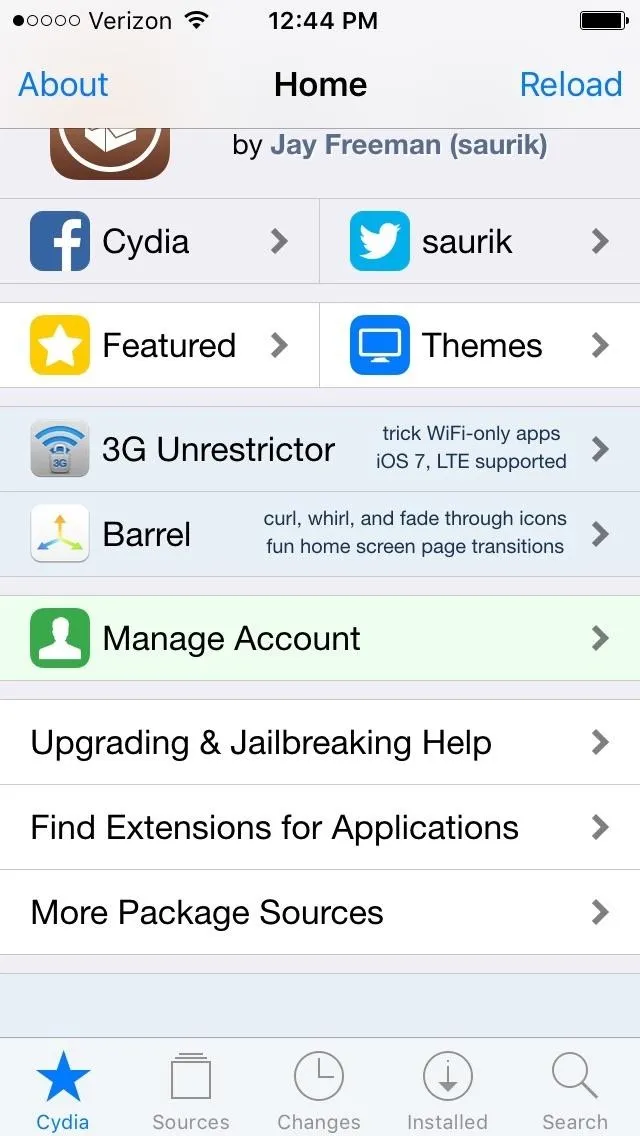
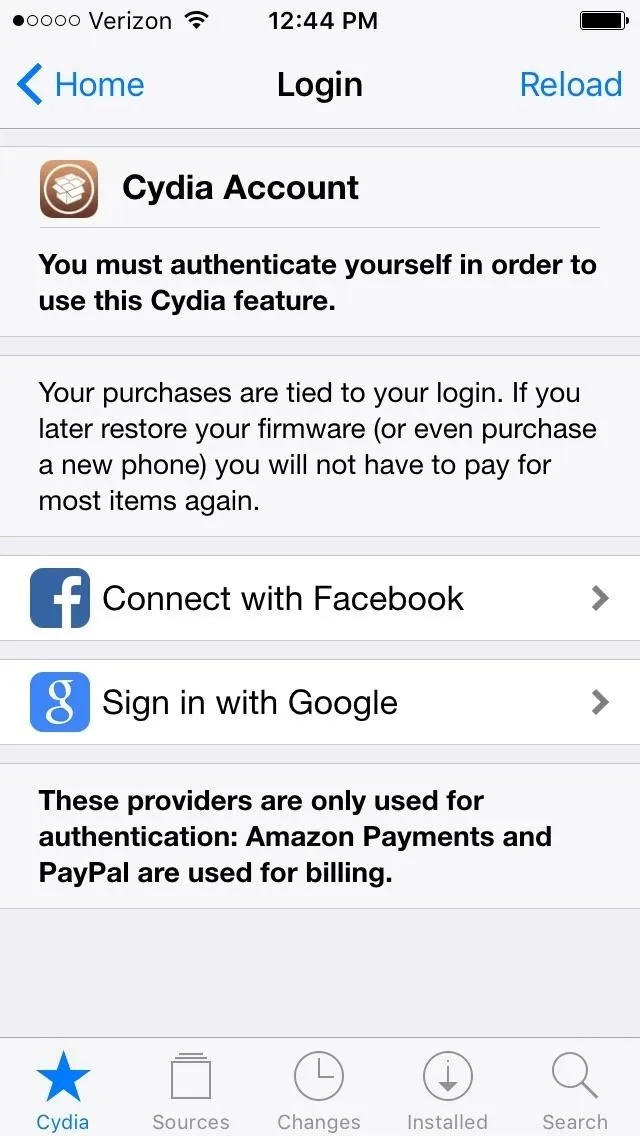
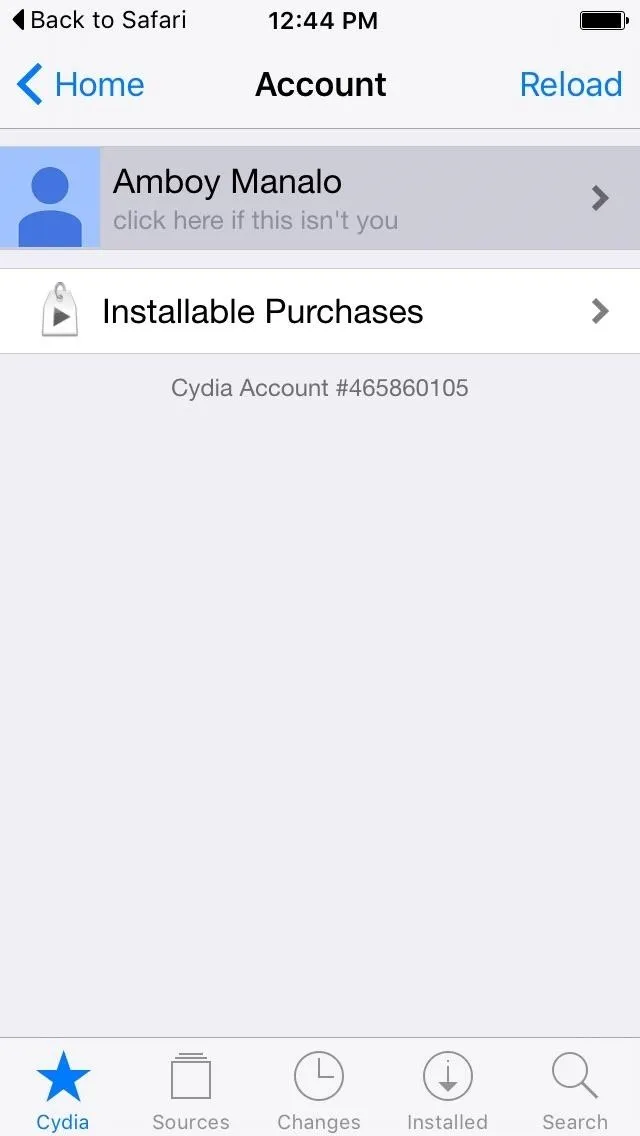
Once you're logged in with either Facebook or Google, tap on "Installable Purchases," then select "Link Devices to Your Account" from the the Link Device page that appears. Any packages that you buy in Cydia will now be saved to your account moving forward.
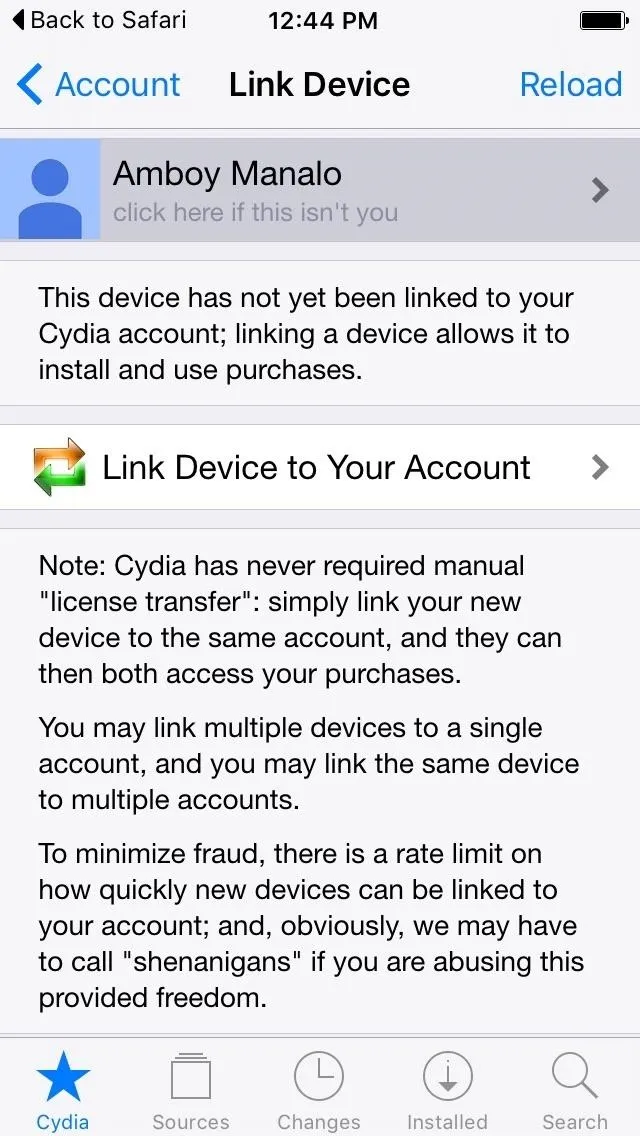
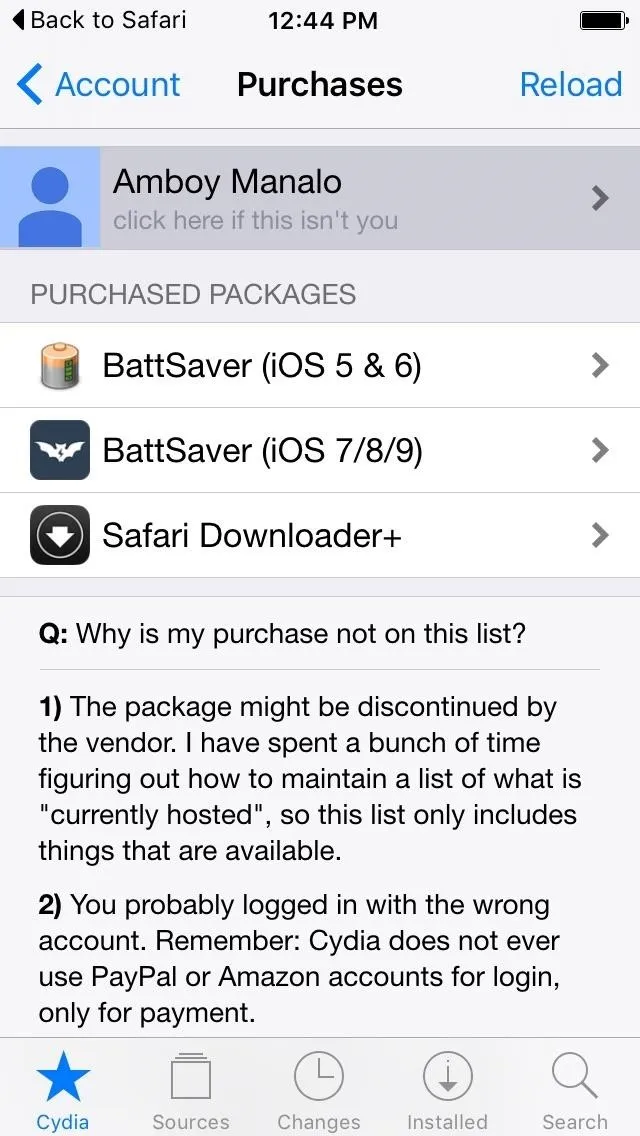
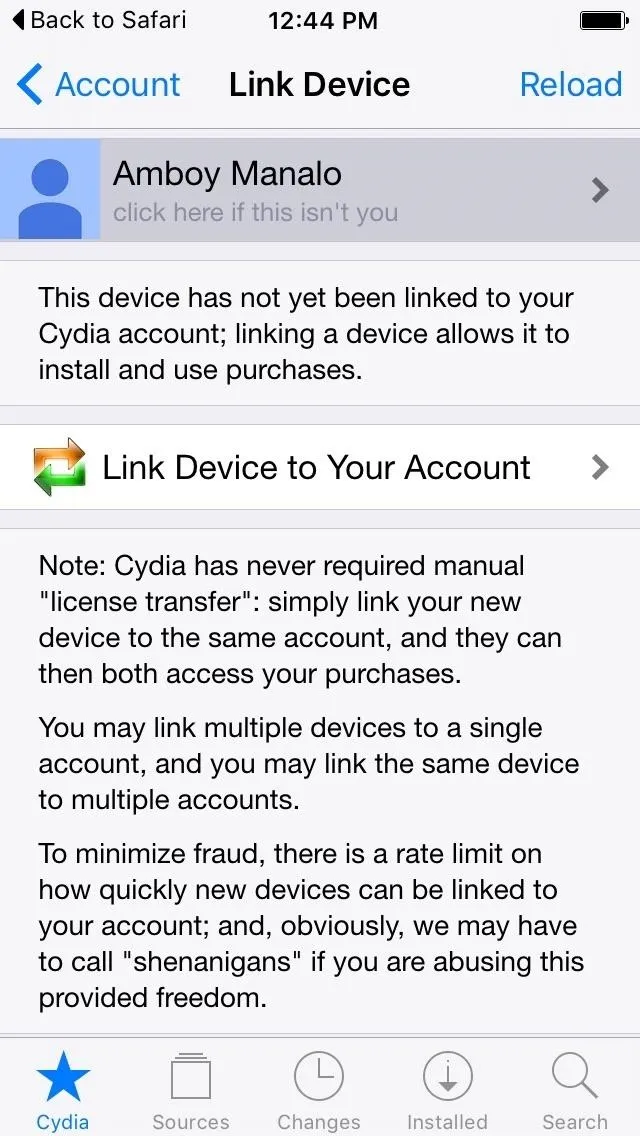
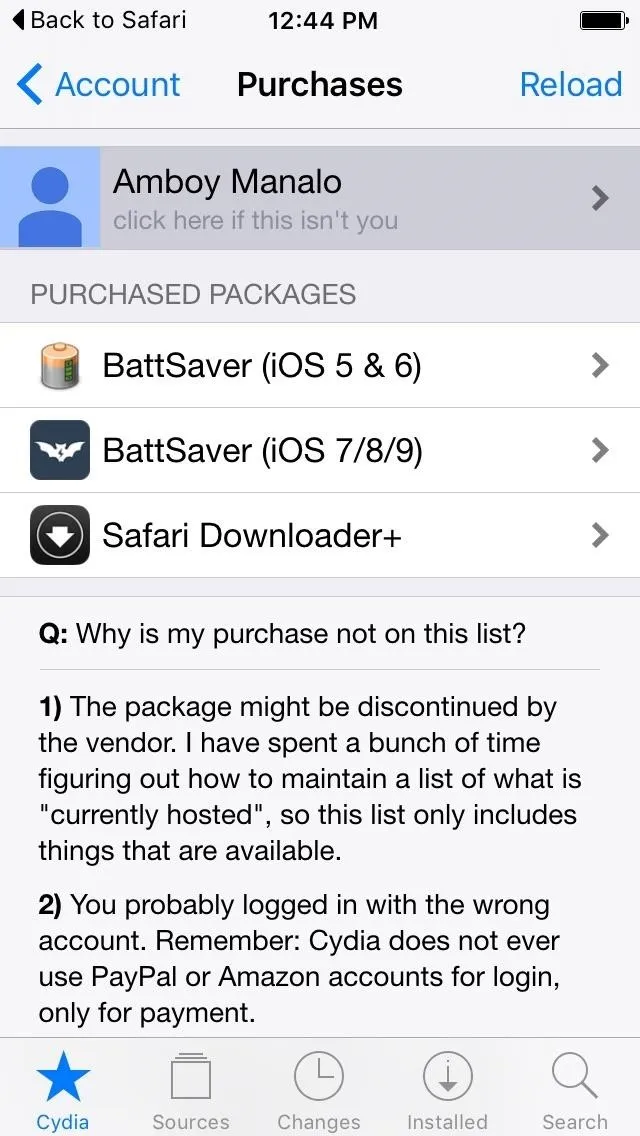
Purchase an App or Tweak
To purchase an app or tweak that you're interested in, simply tap on it from the selection of packages under either "Repos" or "Search." Paid apps and tweaks are easy enough to spot, and are usually highlighted blue. While browsing within Cydia, you'll notice the sheer abundance of custom apps and tweaks — both free and paid — that are available for multiple versions of iOS.
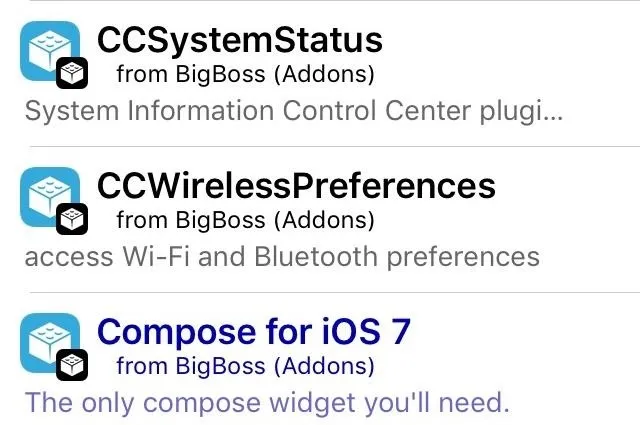
Because of this, choosing a package that's designed for iOS 7 will not function for a jailbroken device running on iOS 9, and so forth. As a result, an "Unable to Purchase" message will show up within the package's information page whenever you select an incompatible app. Once you find an app that's compatible with your iOS version, you'll see a "Purchase Product" bar with a price next to it. So tap on it, and select "PayPal" as a payment method.
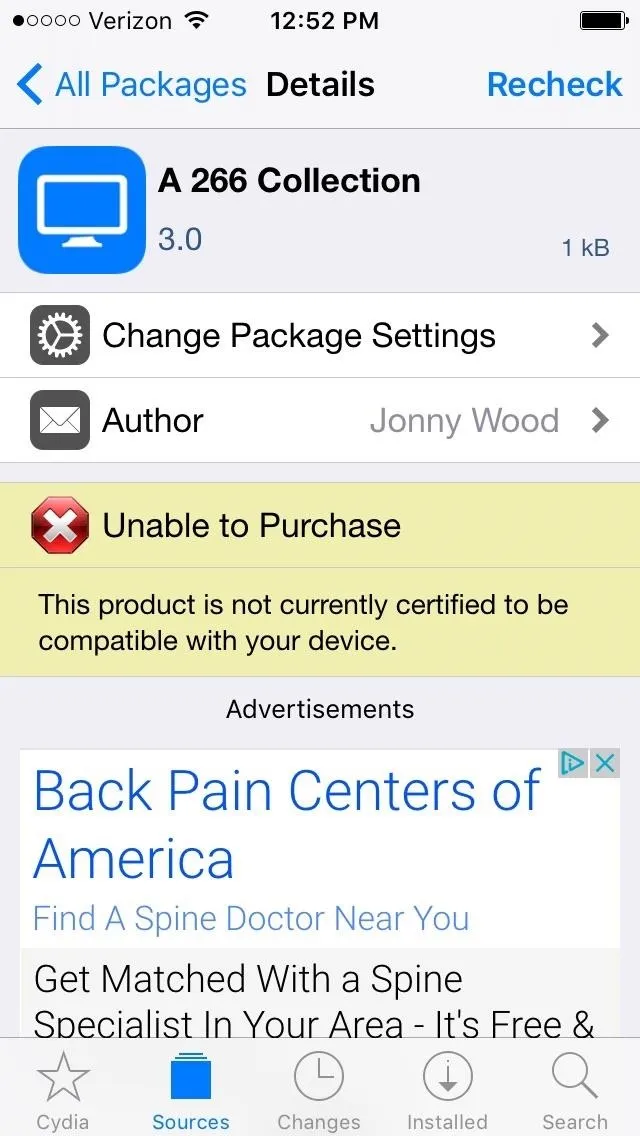
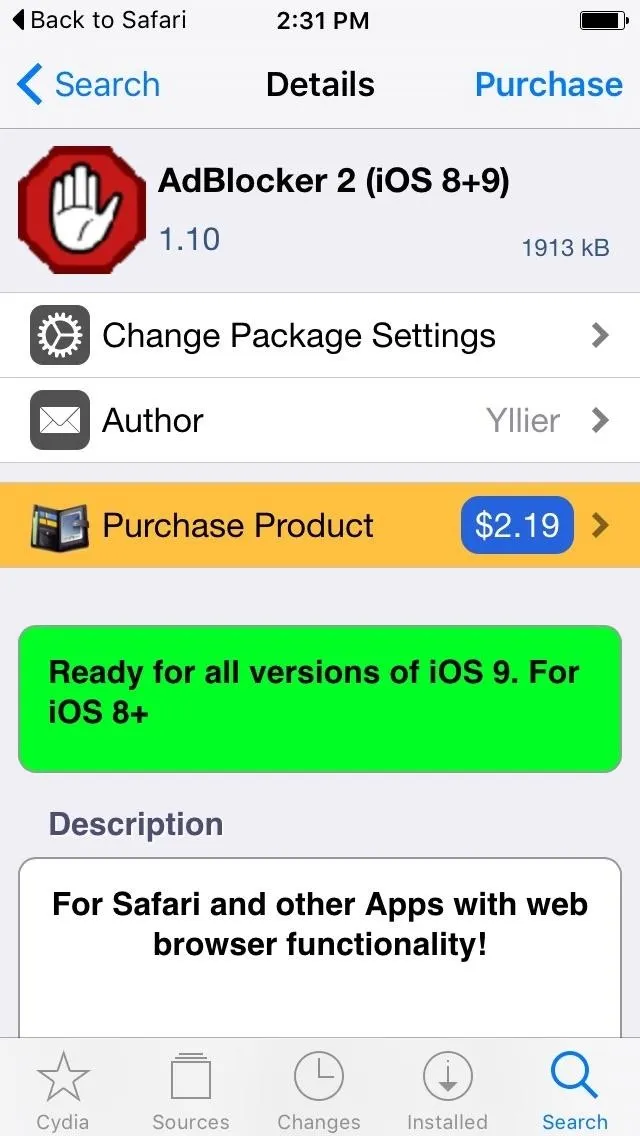
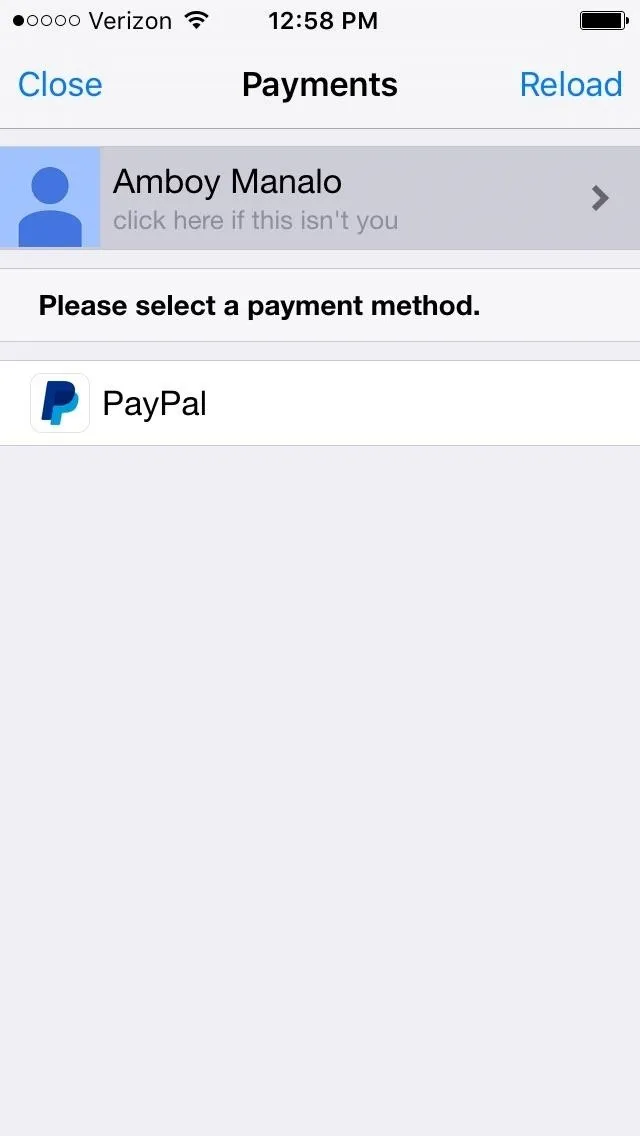
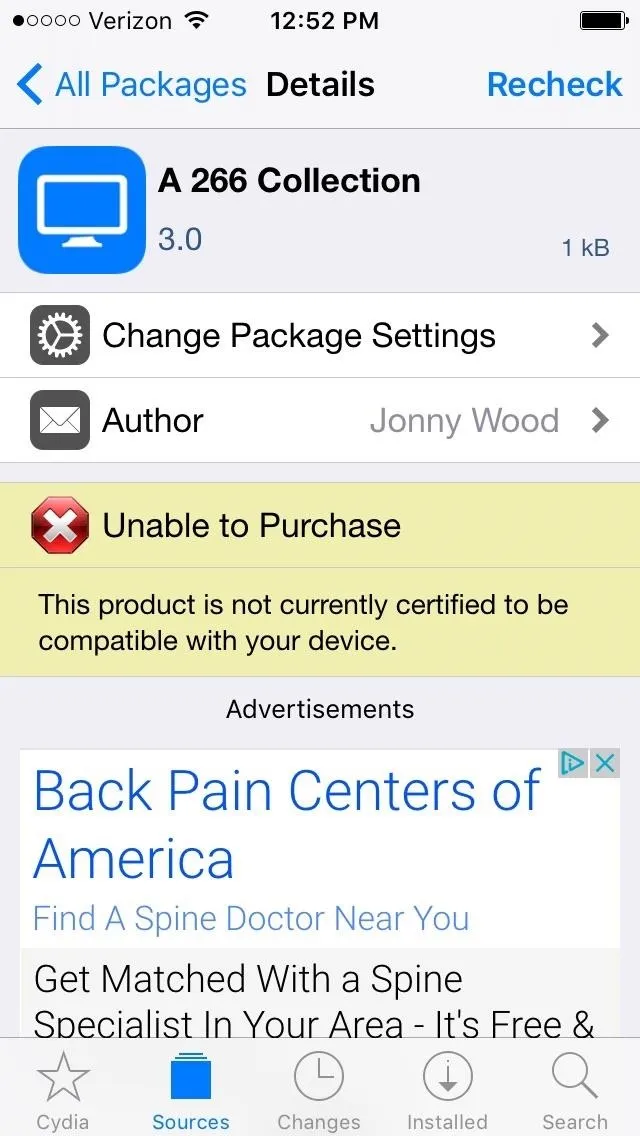
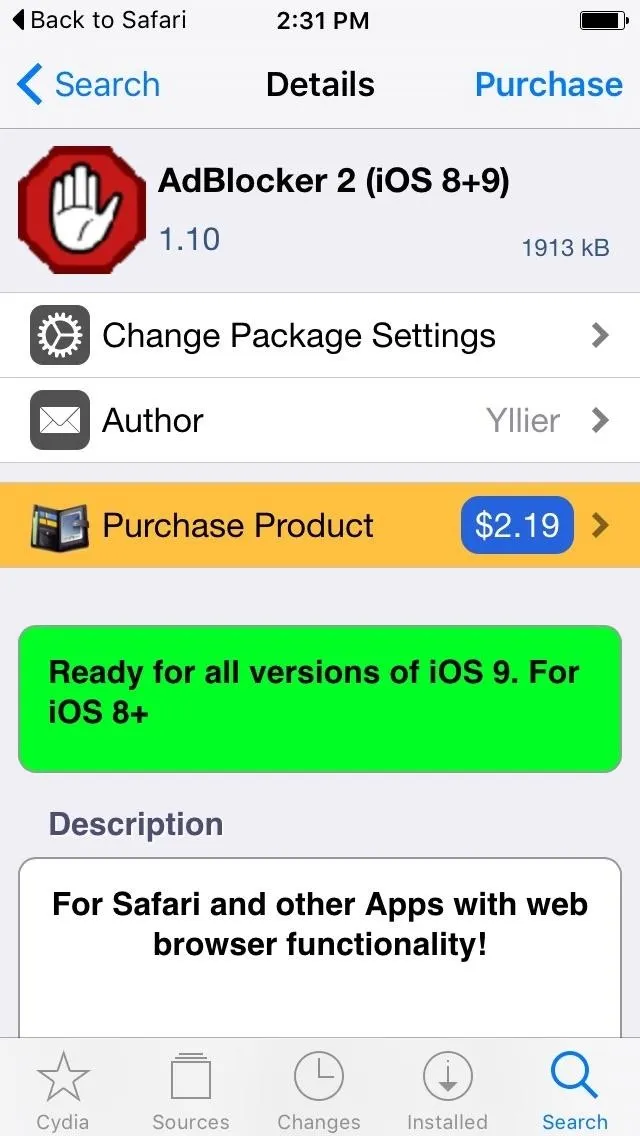
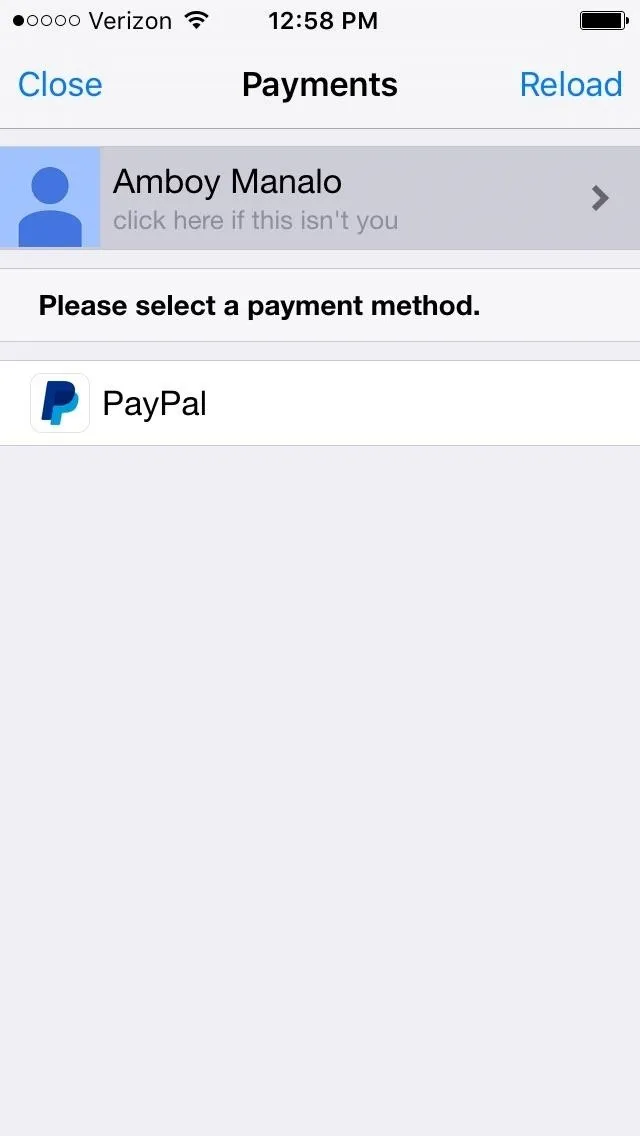
Tapping on PayPal will yield a secure login page for the site, so enter your username and password to sign in, and follow the prompts to confirm your purchase. Once completed, you'll be taken back to Cydia to finalize your transaction, so either tap on the "Pay Now" tab to proceed, or "Clear Payment Information" to cancel. If you decide to pay, you'll be taken to a transaction status page to confirm a completed purchase. Tap on "Close" in the upper-right corner to return to the tweak's Package Details page.
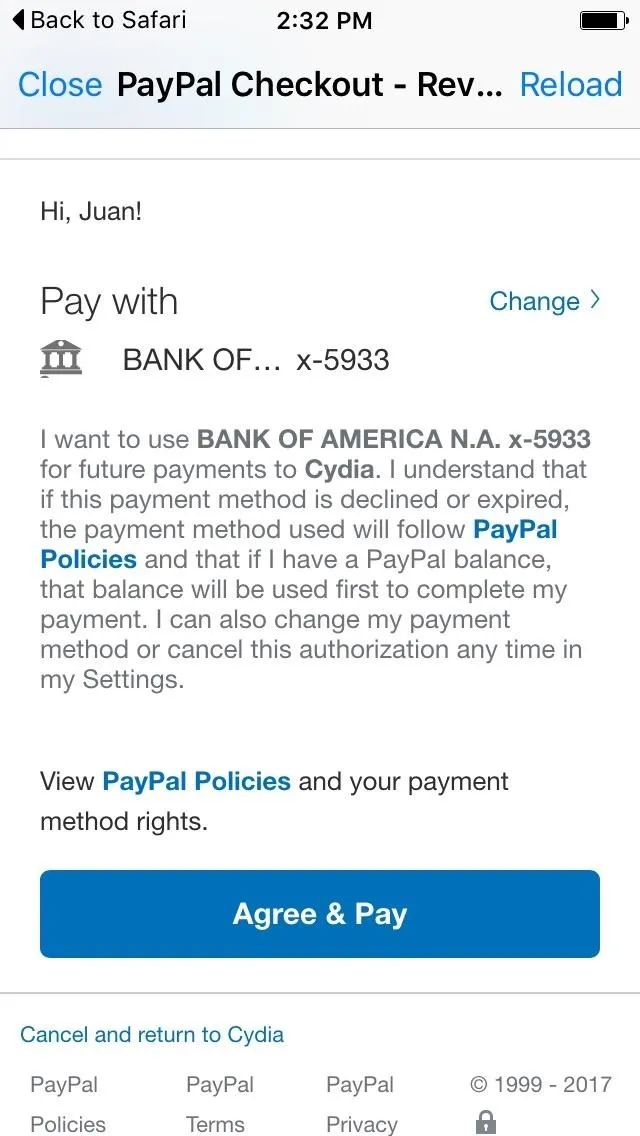
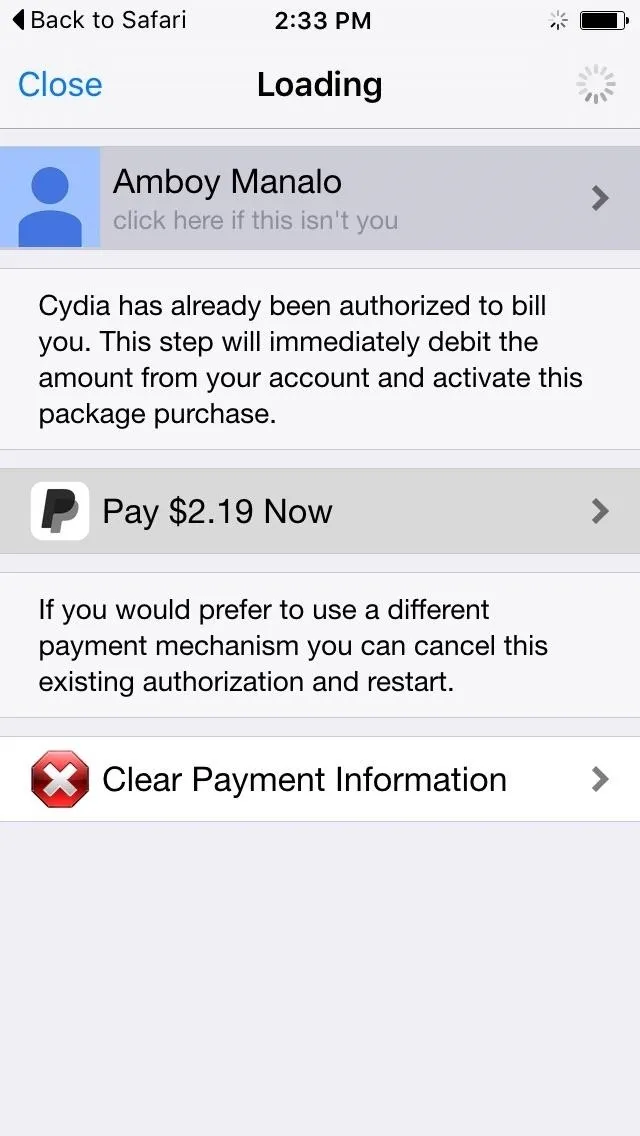
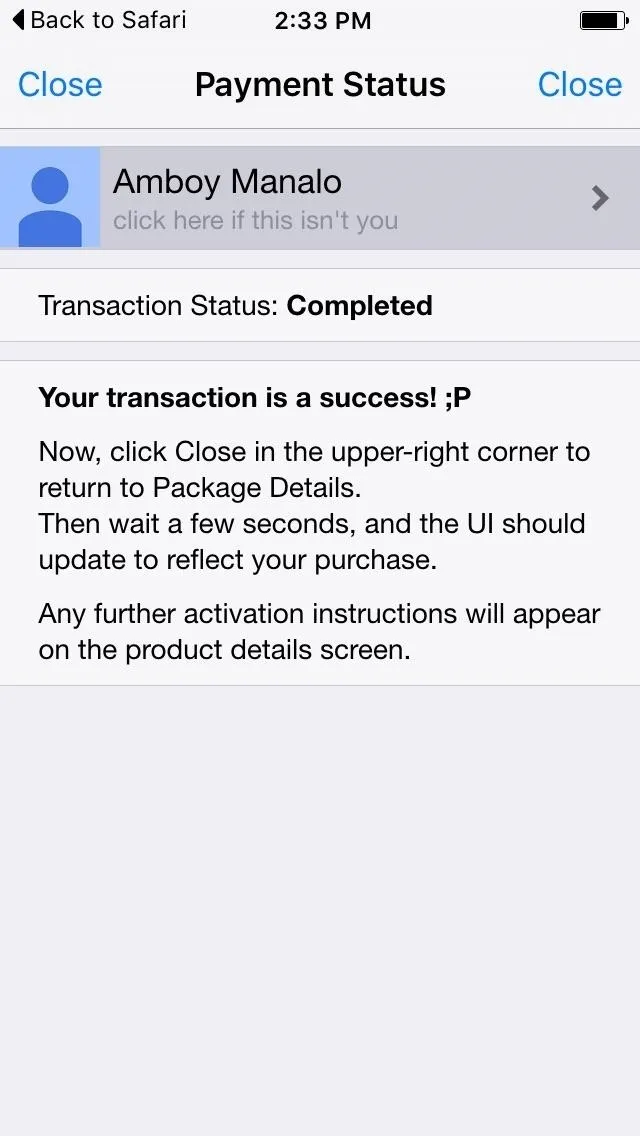
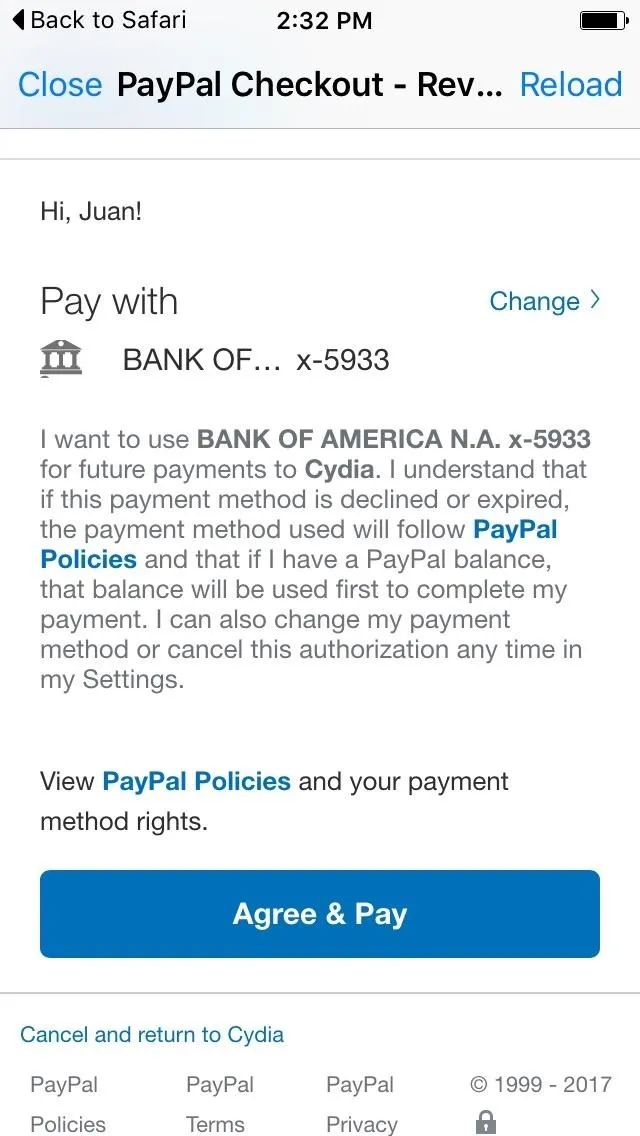
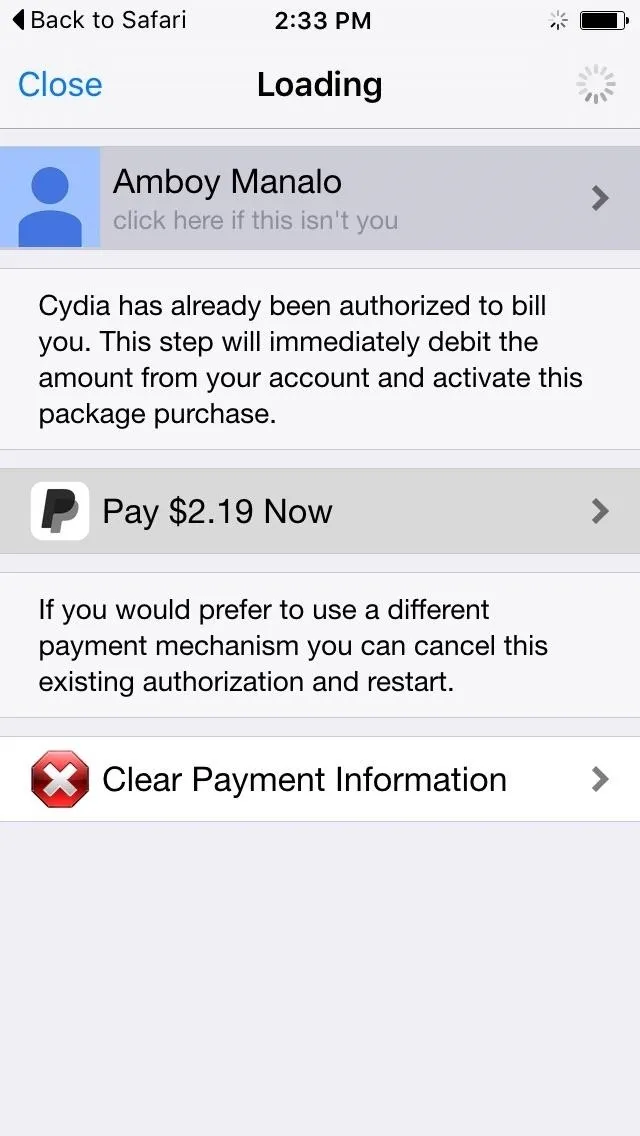
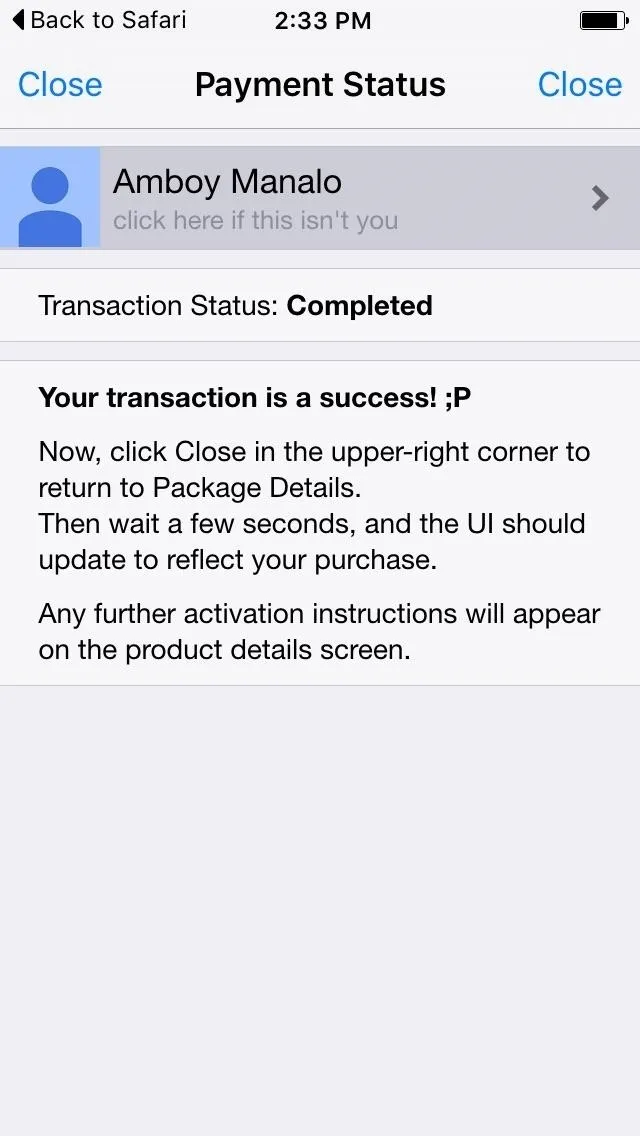
Back in the app's information page, you'll now see a "Package Officially Purchased" tab where its price used to be, which means you can now install the app. So tap on "Install" in the upper-right corner followed by "Confirm" on the next page to finalize installation. Wait for the installation to complete, then tap on either "Restart Springboard" or "Return to Cydia" to finish up your download.
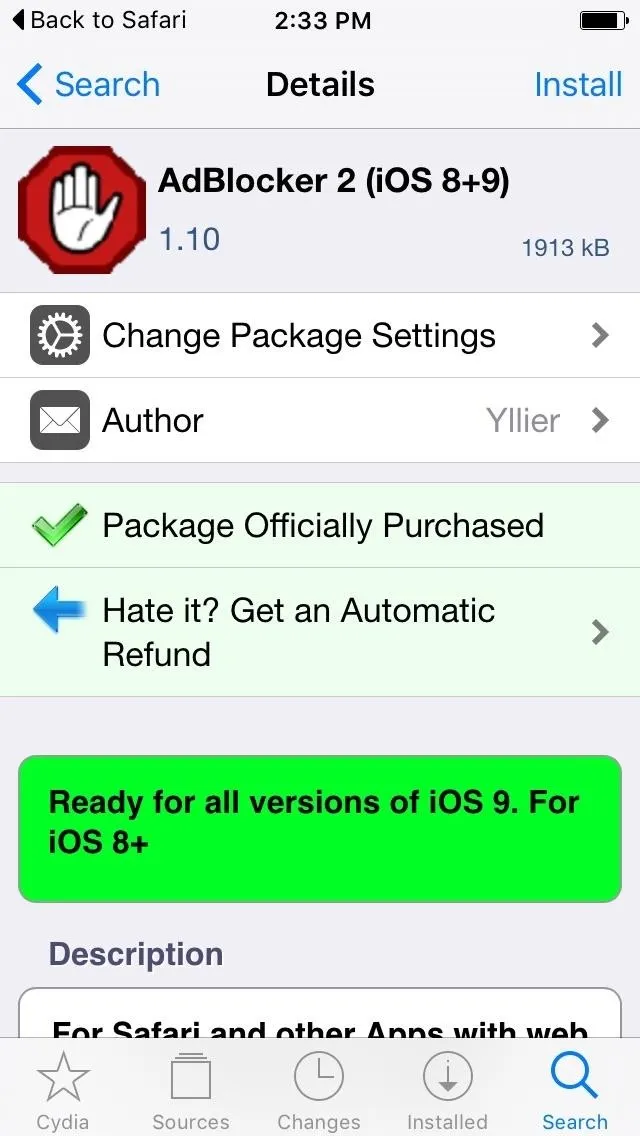
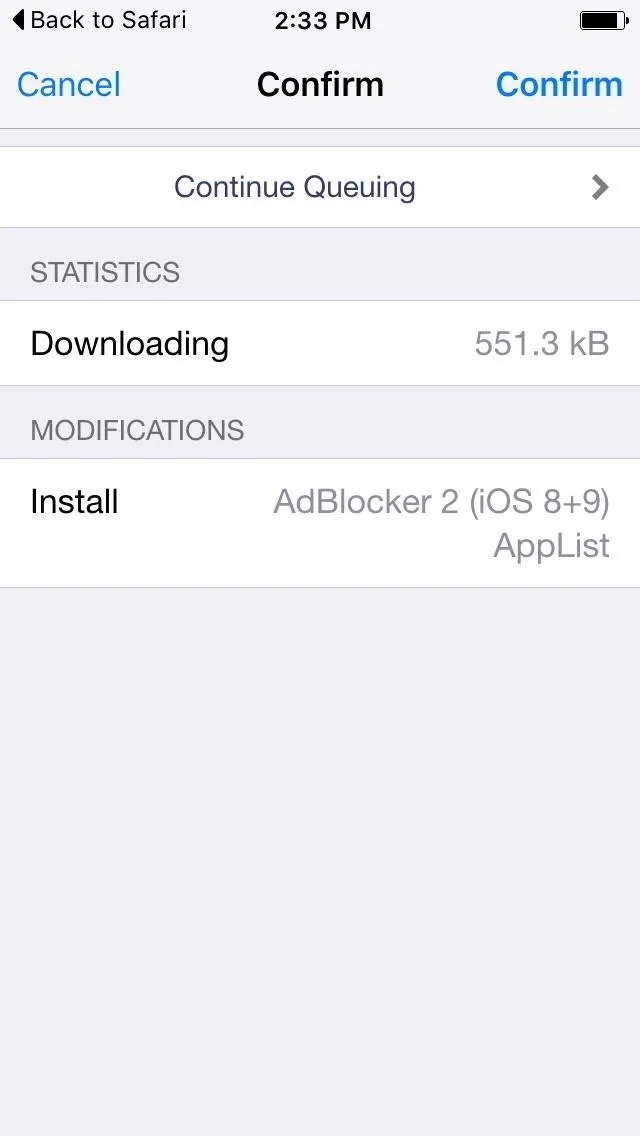
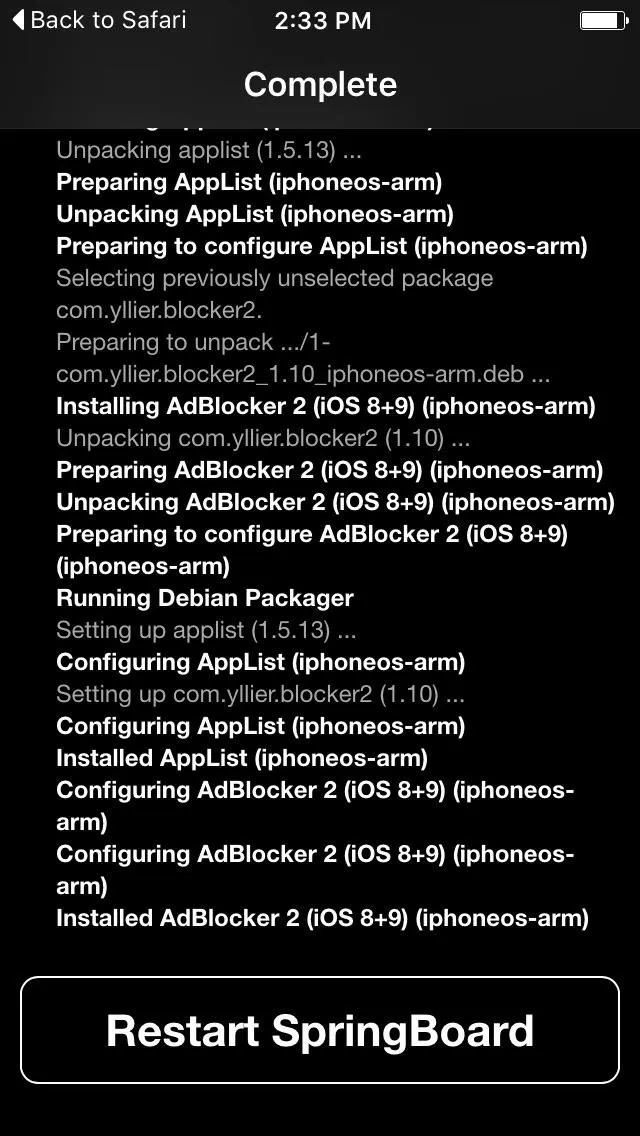
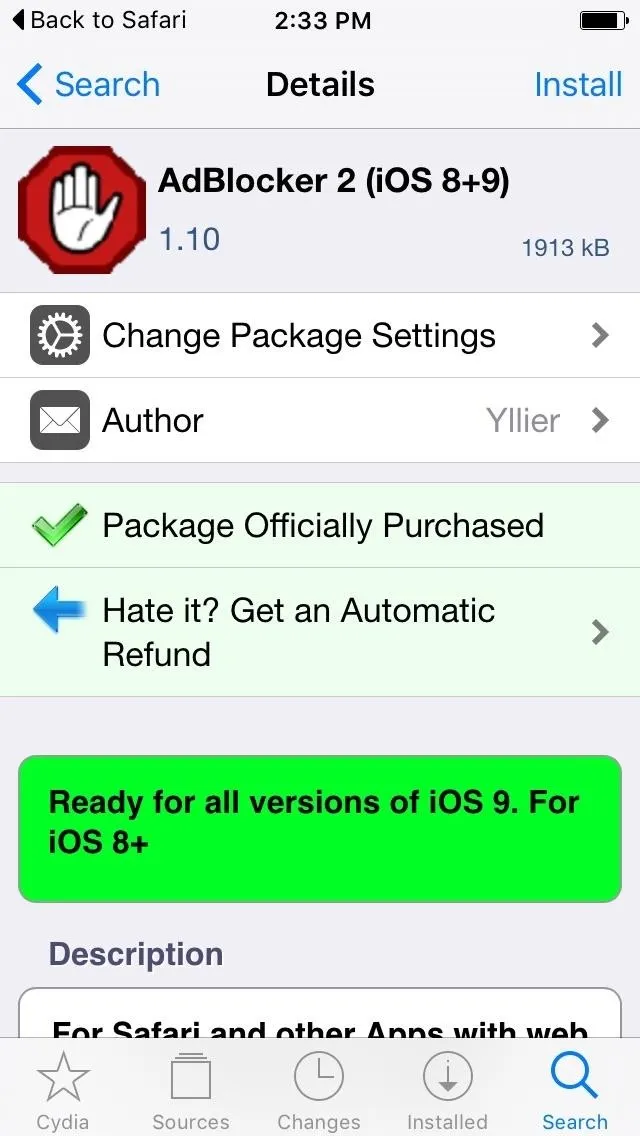
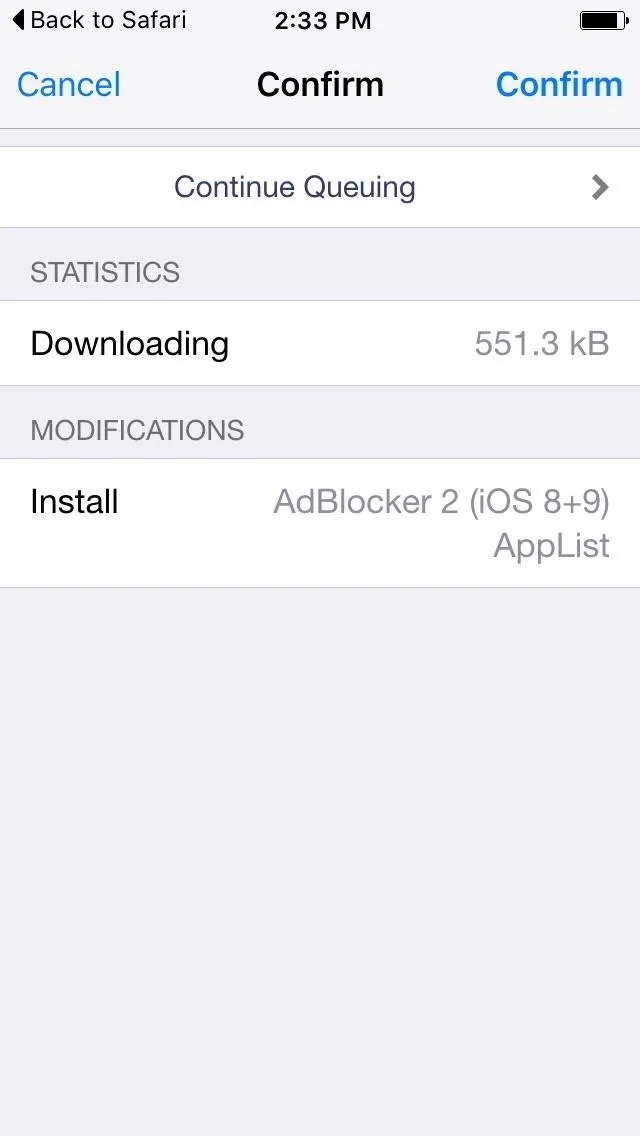
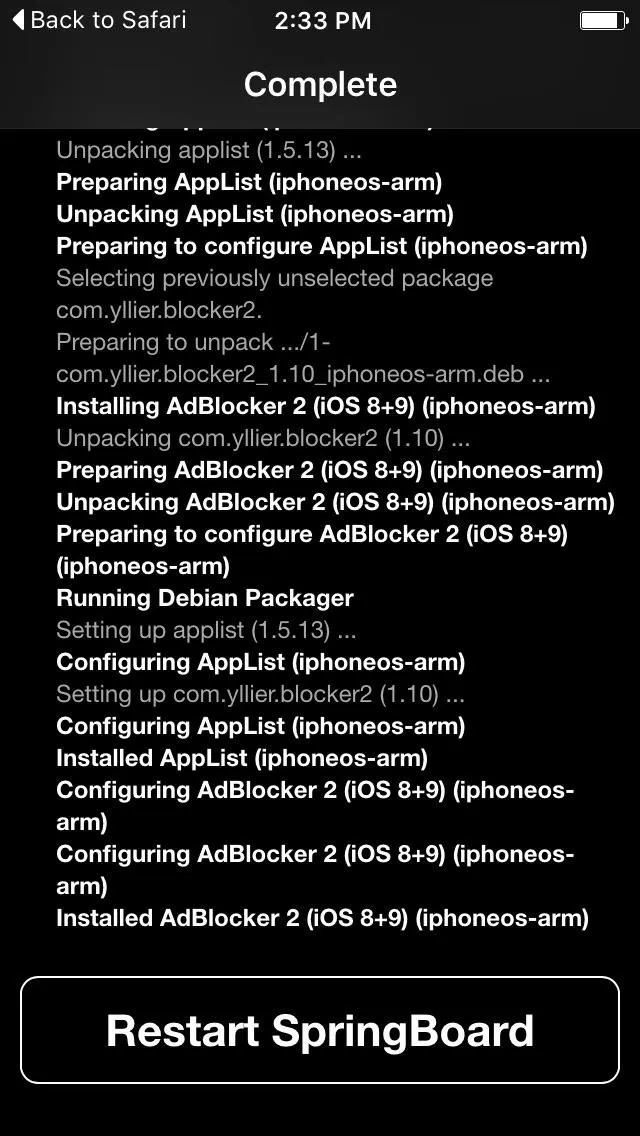
Upon successful purchase and installation, it's important to test out the tweak you just bought to ensure its full functionality. As a gray-area marketplace that's not approved by Apple, refunds cannot be processed within Cydia, and must be done instead through either PayPal or the credit card merchant that's associated with your PayPal account. So if you've bought an app that fails to meet your expectations, either contact PayPal within 30 days, or talk to your bank right away, and follow their instructions with regards to processing refunds. If you have any questions or comments, feel free to post in the section below to share your thoughts.
- Follow Gadget Hacks on Facebook, Twitter, Google+, YouTube, and Instagram
- Follow WonderHowTo on Facebook, Twitter, Pinterest, and Google+
Cover image and screenshots by Amboy Manalo/Gadget Hacks






















Comments
Be the first, drop a comment!