In iOS, the Control Center is an easy way to toggle settings such as Wi-Fi, Do Not Disturb, and Low Power Mode. Its Android counterpart is called "Quick Settings," which provides much of the same functionality with a few bonuses. If you're curious about how this toggle menu works or miss having it before you made the switch from Android, you can test it out on your iPhone right now.
Nougat, a free tweak in Cydia by developer Shade Zepheri, gives you a taste of the Android experience right on your iPhone. Since this is a tweak, your iPhone will need to be jailbroken, which could be a deal breaker for you, even though it's fairly simple to perform.
The Nougat tweak will work on almost all iPhones running iOS 9 to iOS 12, including the iPhone X (with some quirks), and is accessed via a swipe-down gesture from the top of the screen. While it's mostly made up features already in the Control Center, there are some additions, such as disabling GPS, accessing the Settings app, and opening your profile page in Settings.
Using this tweak will not remove the Control Center on your iPhone, but instead will be complementary to it, so you have greater accessibility overall. Also, your device's Notification Center will still be reachable.
Install Nougat
To get started, open the Cydia app on your iPhone, tap the "Search" tab, then input "nougat" in the search field. Tap on the result of the same name when you see it, then tap "Modify" in the upper right of the Details page.
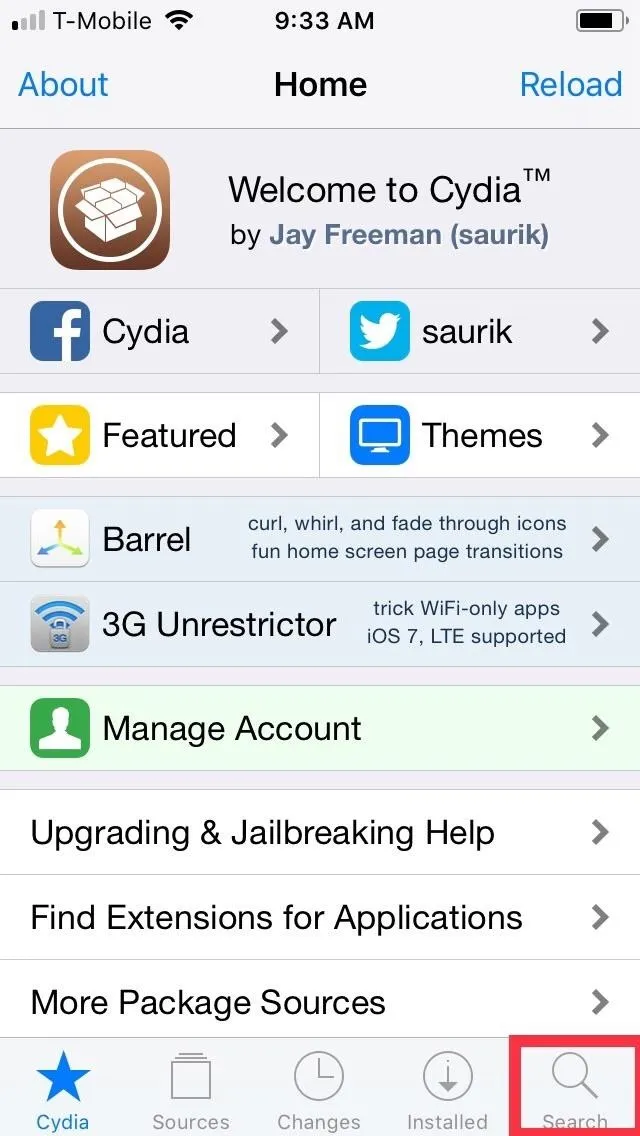
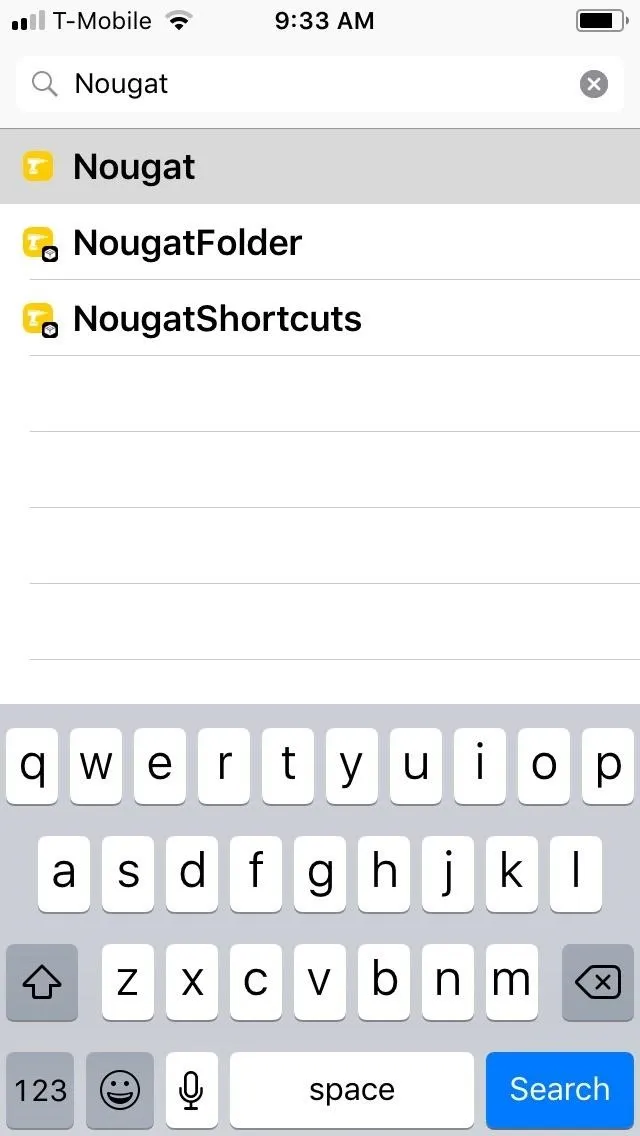
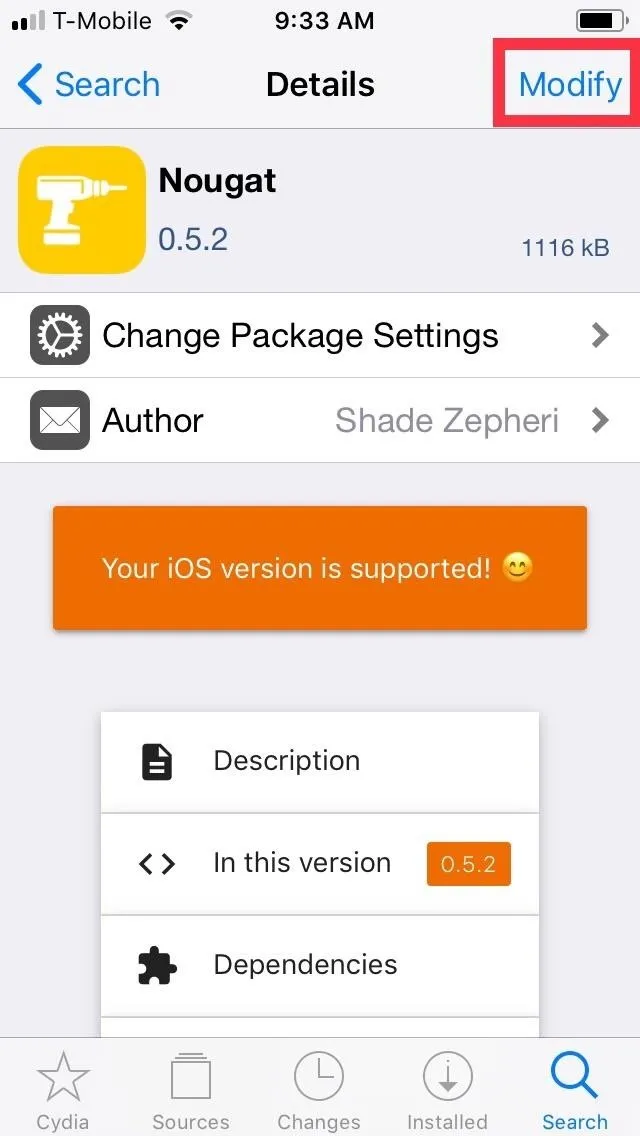
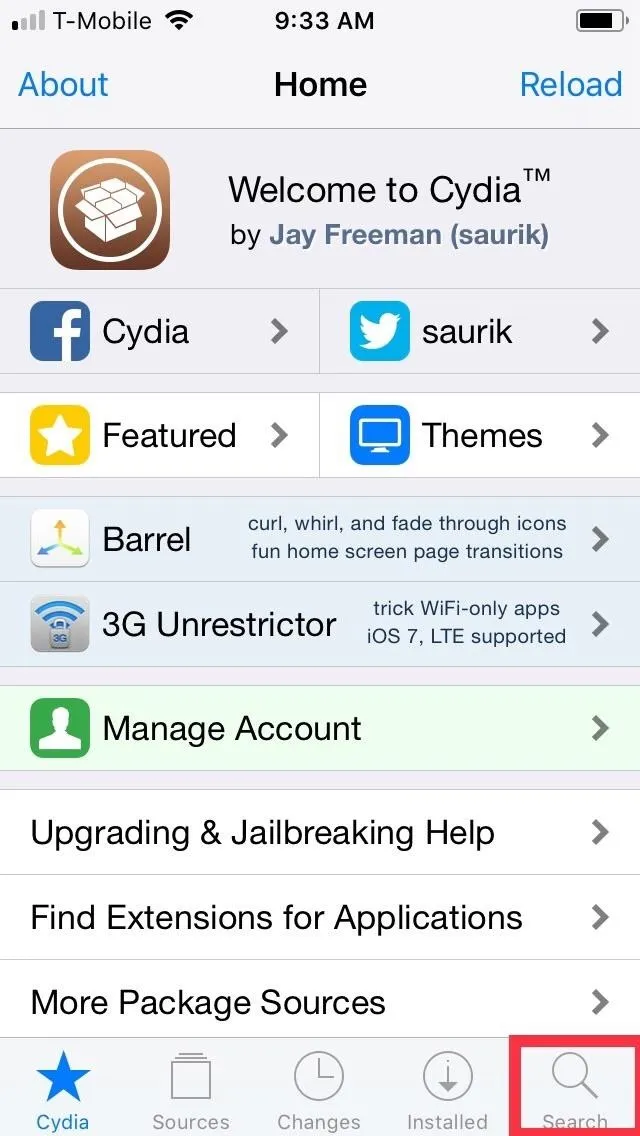
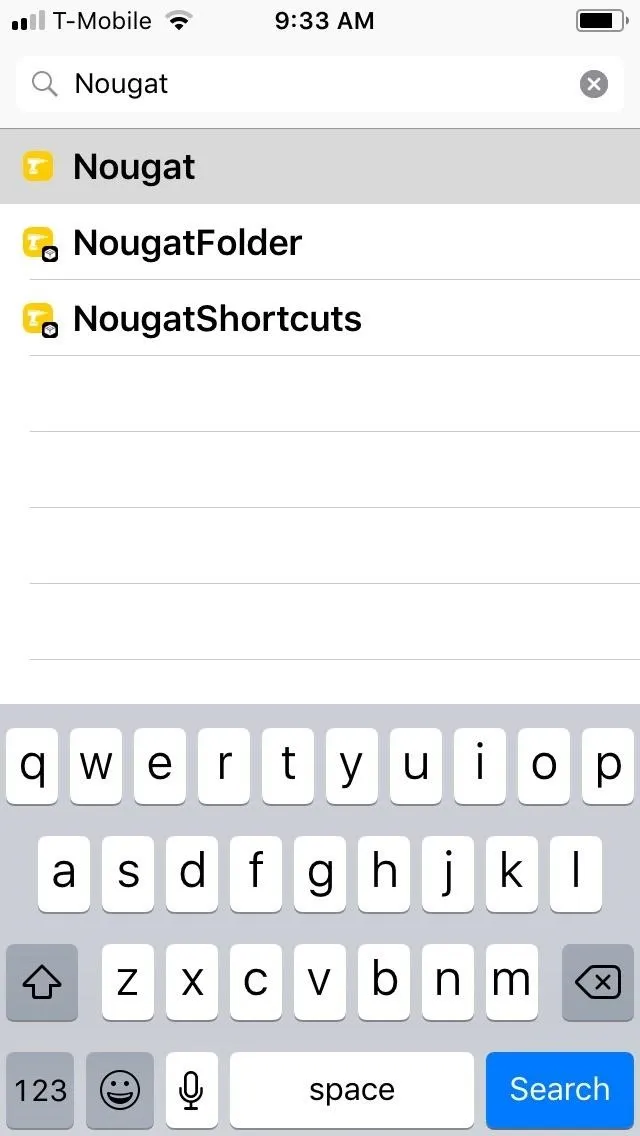
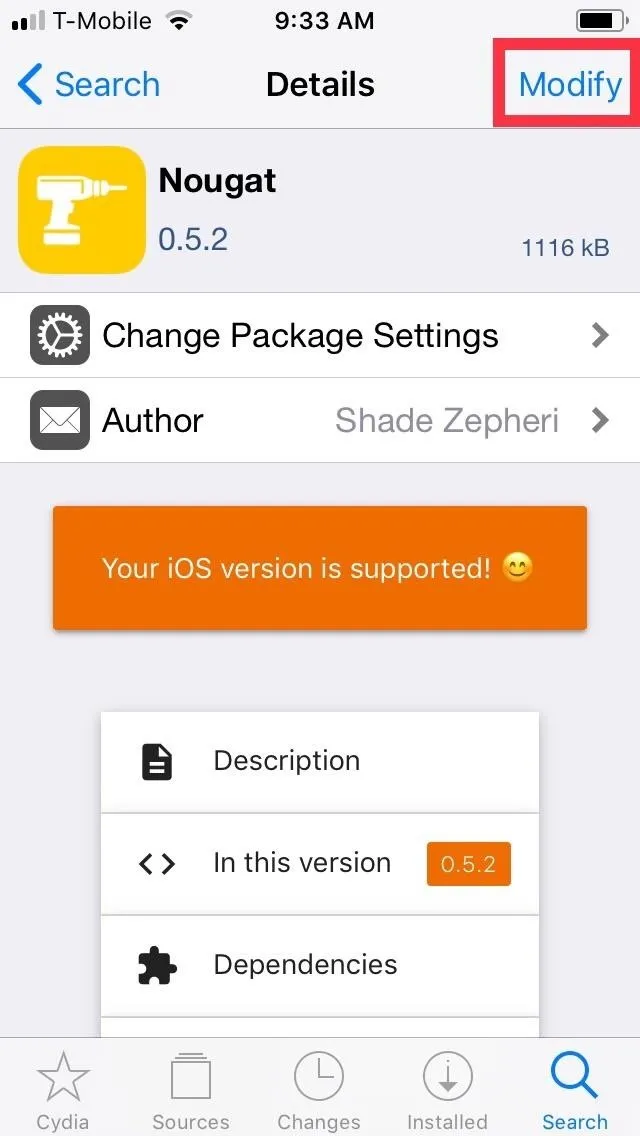
After that, select "Install" on the menu prompt that appears on the bottom, then tap "Confirm" in the upper right of the Confirm screen to set your selection in stone. The tweak will now be downloaded onto your device, so wait for the process to complete. Hit "Restart SpringBoard" after it's finished to respring your iPhone and finish installing Nougat.
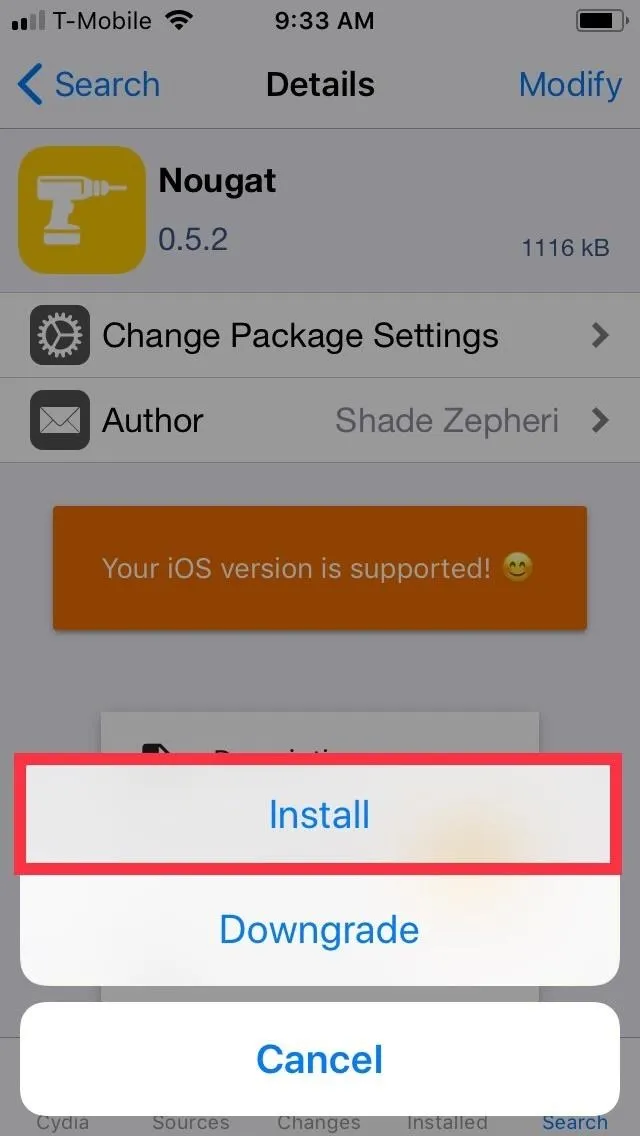
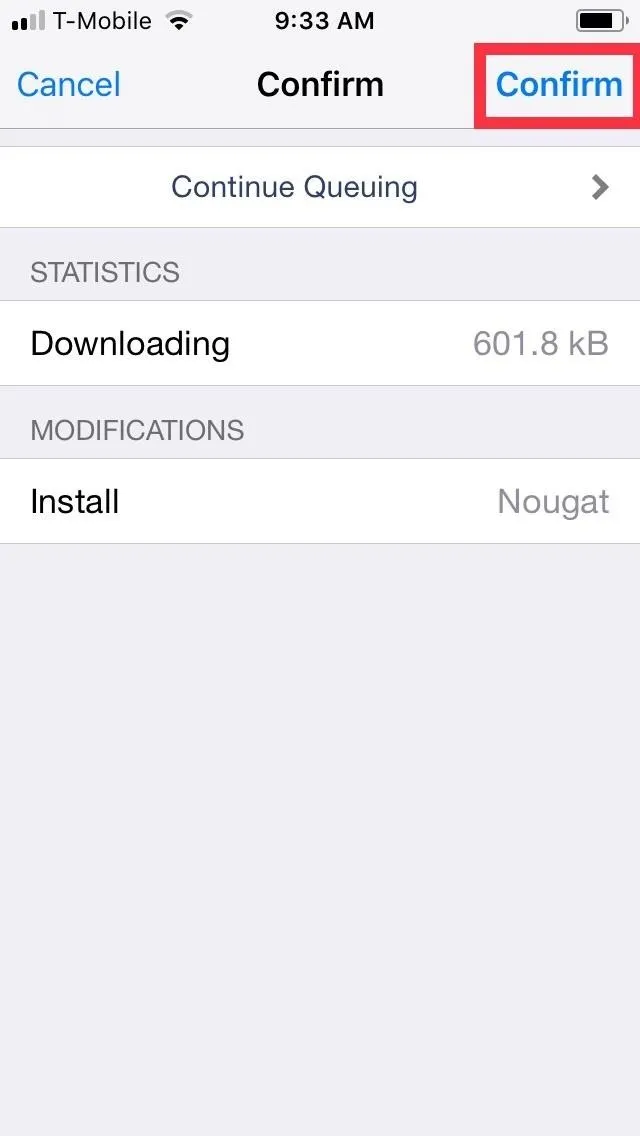
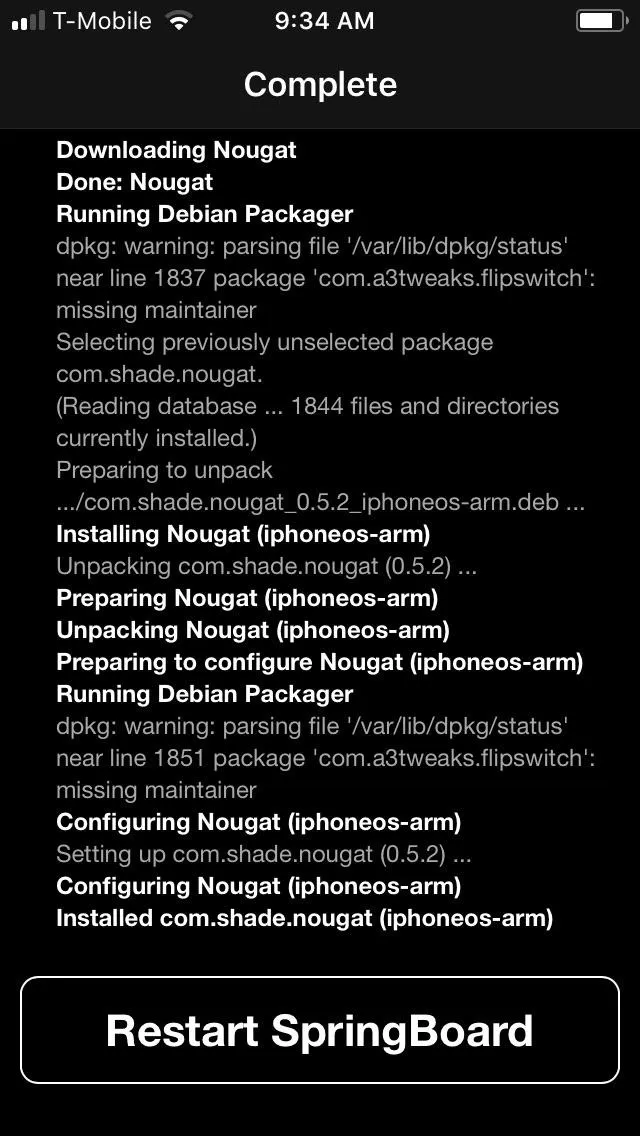
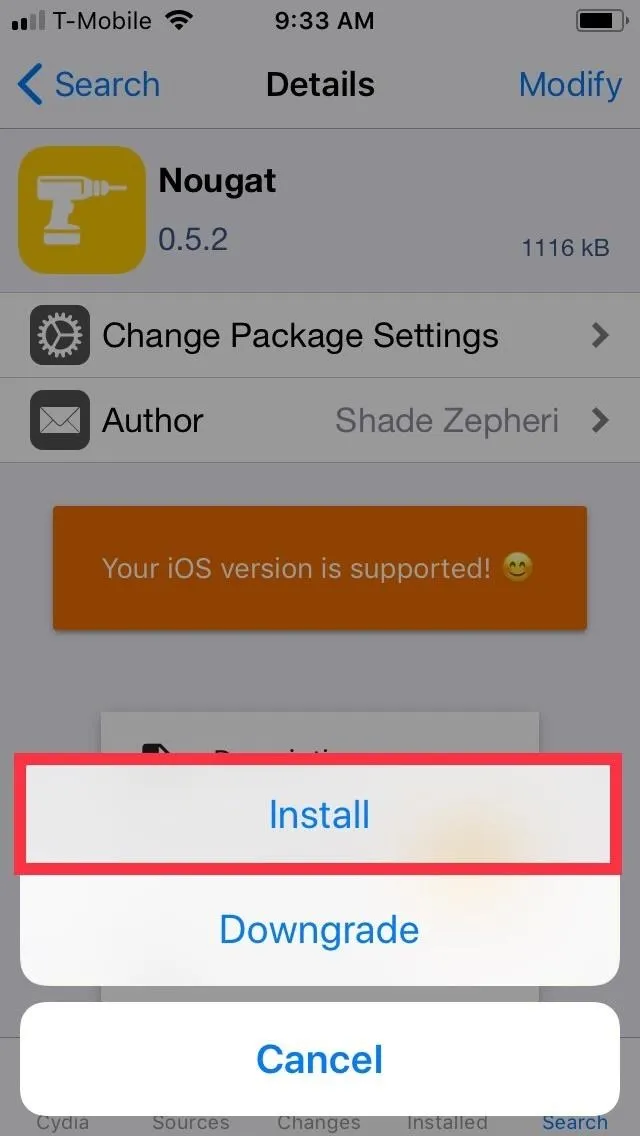
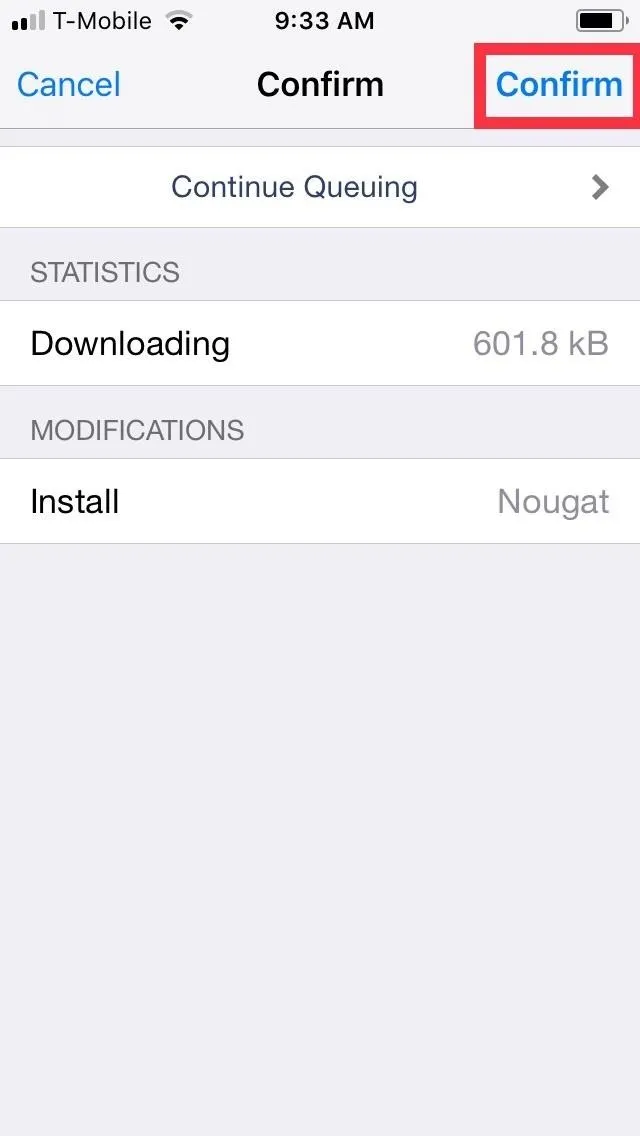
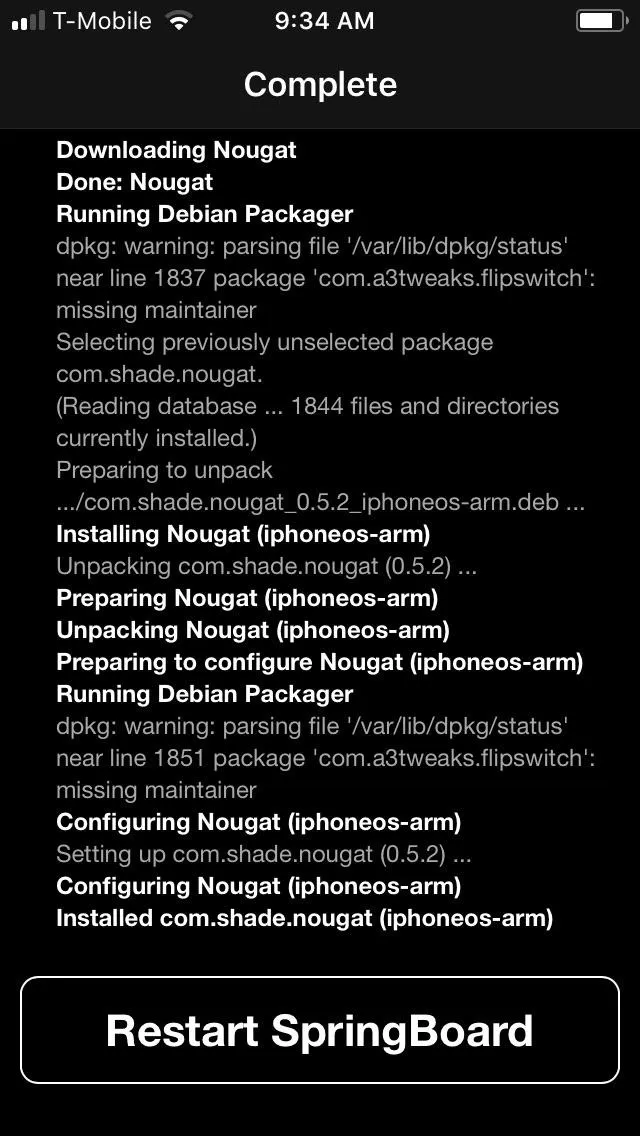
Enable Nougat
After respringing, you'll want to access Nougat to turn it on, so open your iPhone's Settings app, and tap on "Nougat." Next, enable Nougat by putting the toggle next to "Enable Tweak" to the on position. If you'd like to customize the pseudo-Quick Settings menu that Nougat provides, stay in its settings and head to the next step.
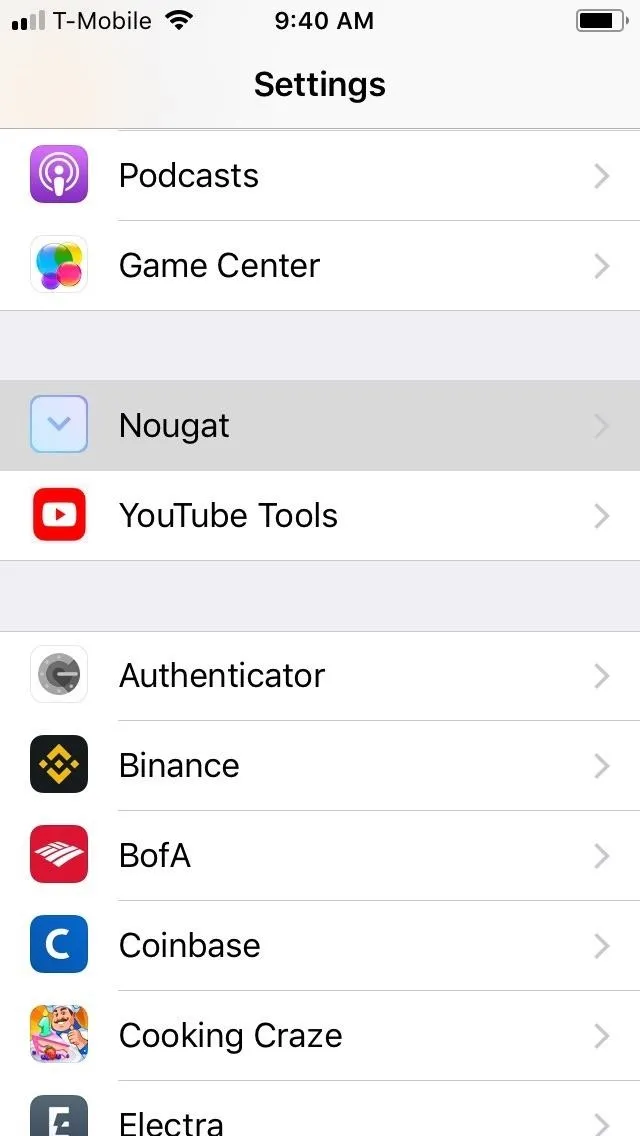
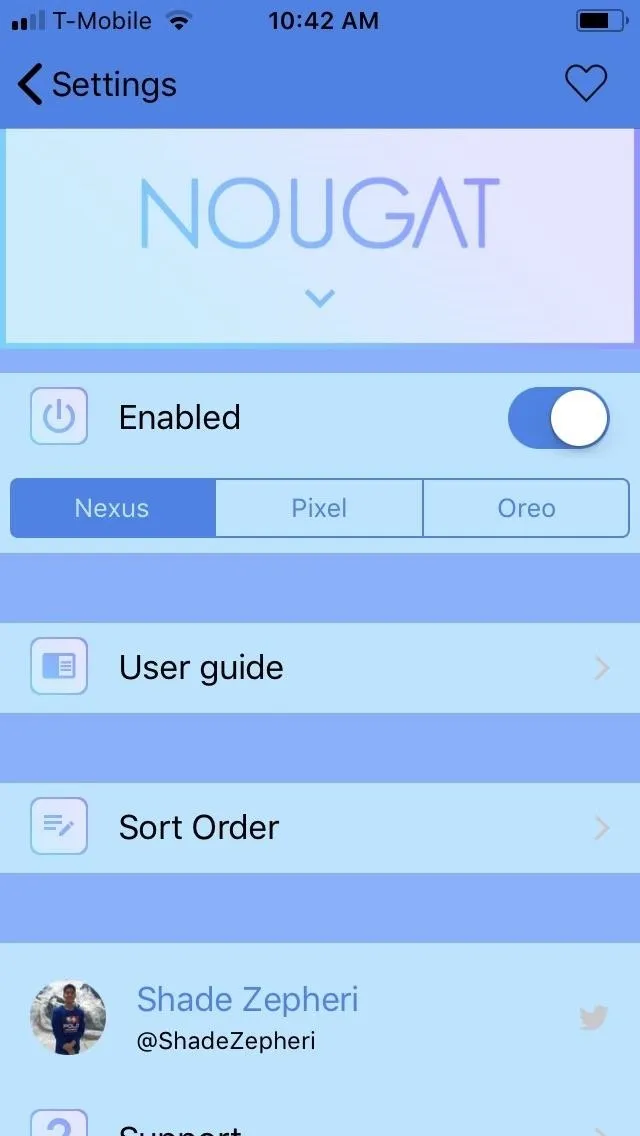
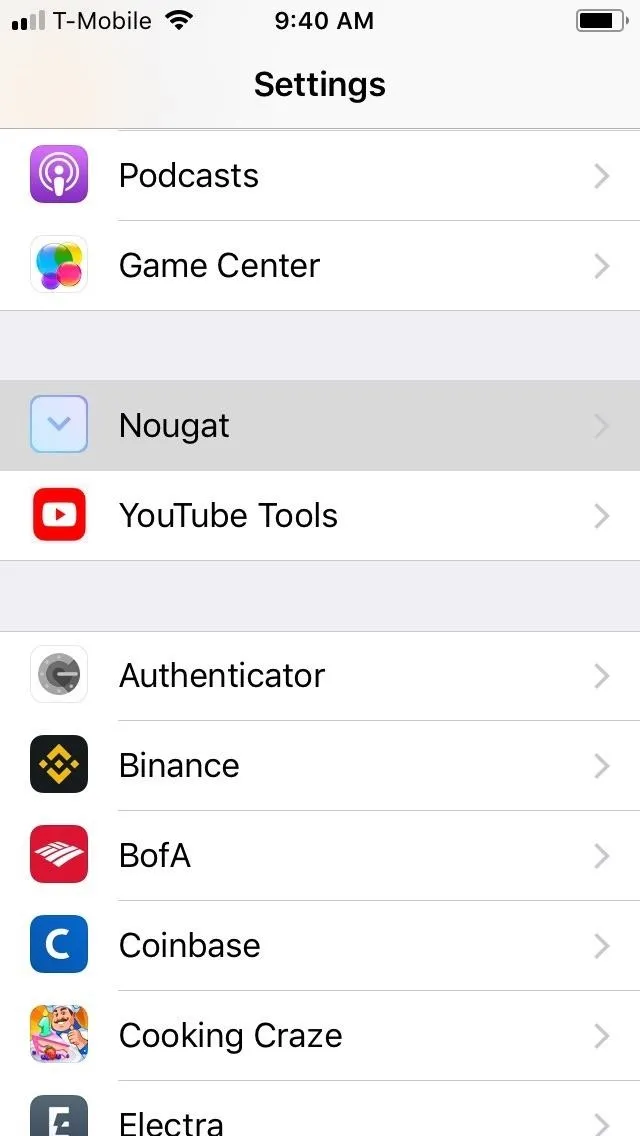
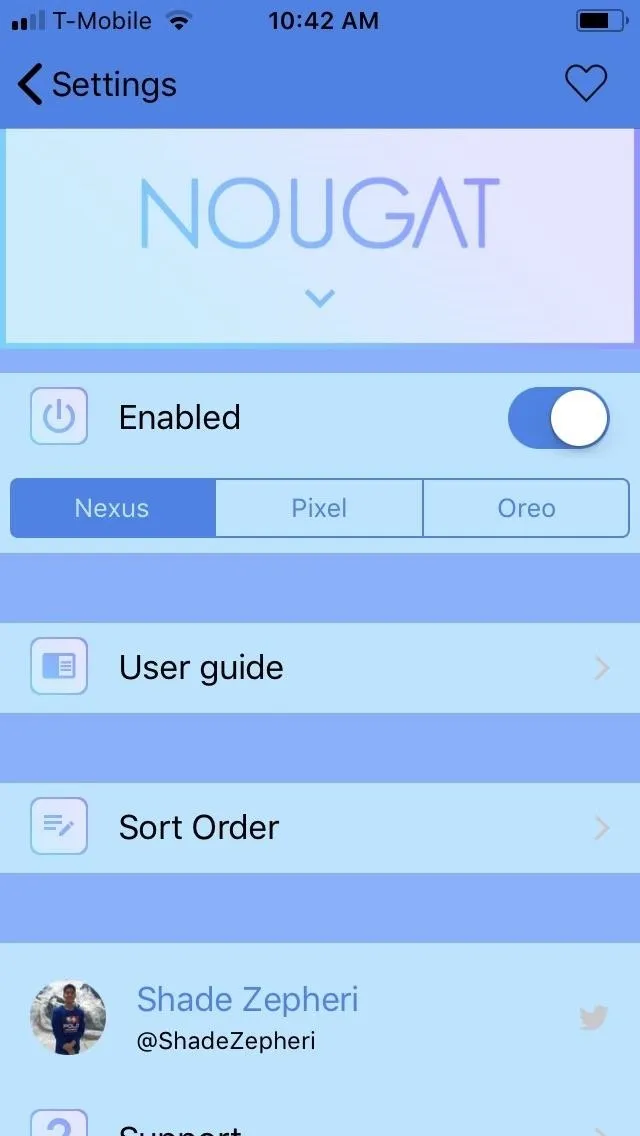
Customize Nougat (Optional)
In Nougat's settings menu, you can pick a custom theme for your Quick Settings panel by selecting either "Nexus" for a dark gray theme, "Pixel" for an almost black panel, or "Oreo" for a more standard lighter theme.
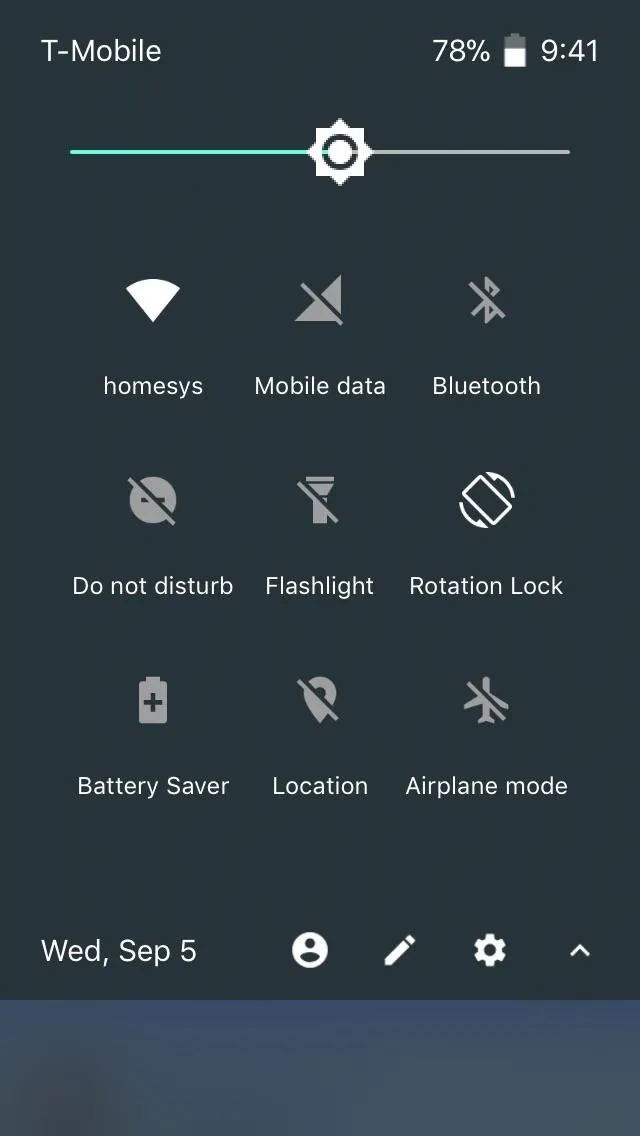
Nexus them in dark gray (left), Pixel theme in black (middle), Oreo theme in white (right).
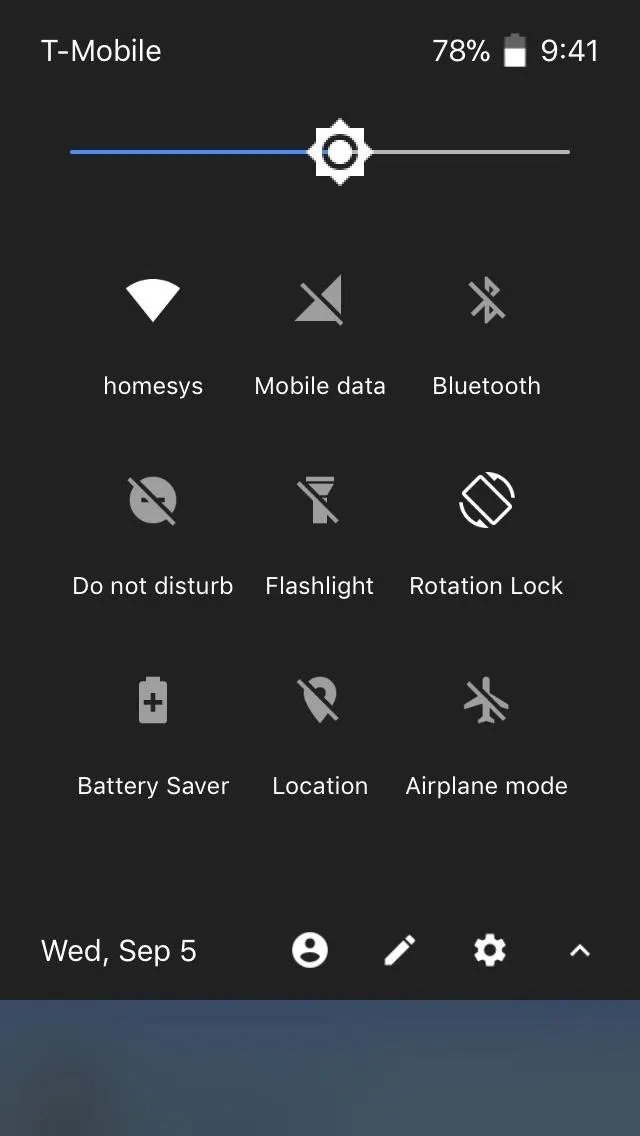
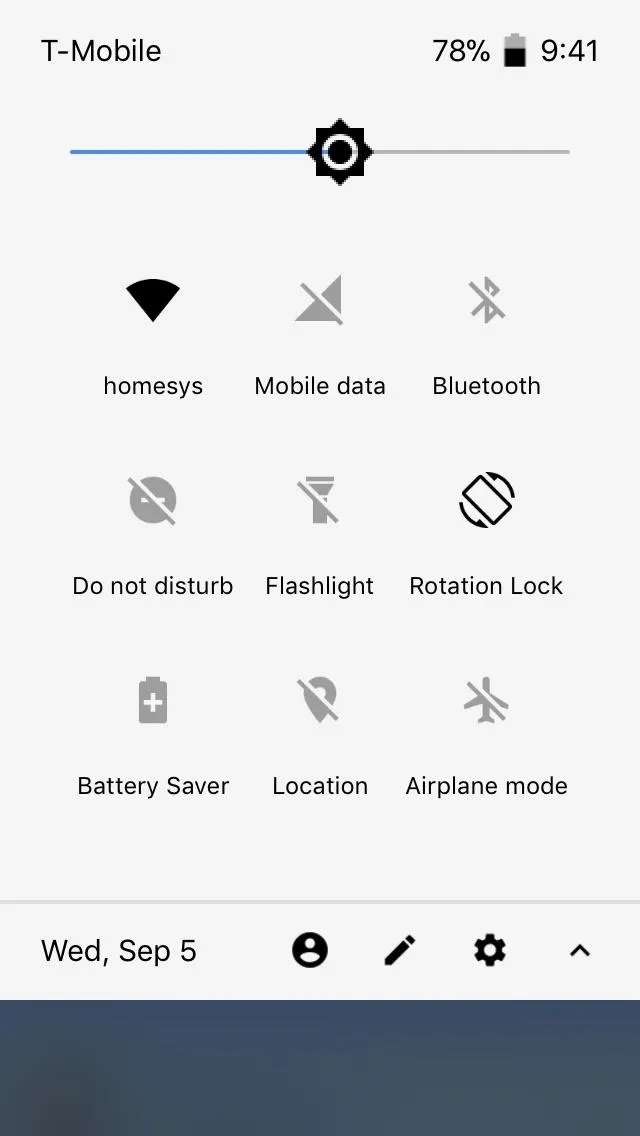
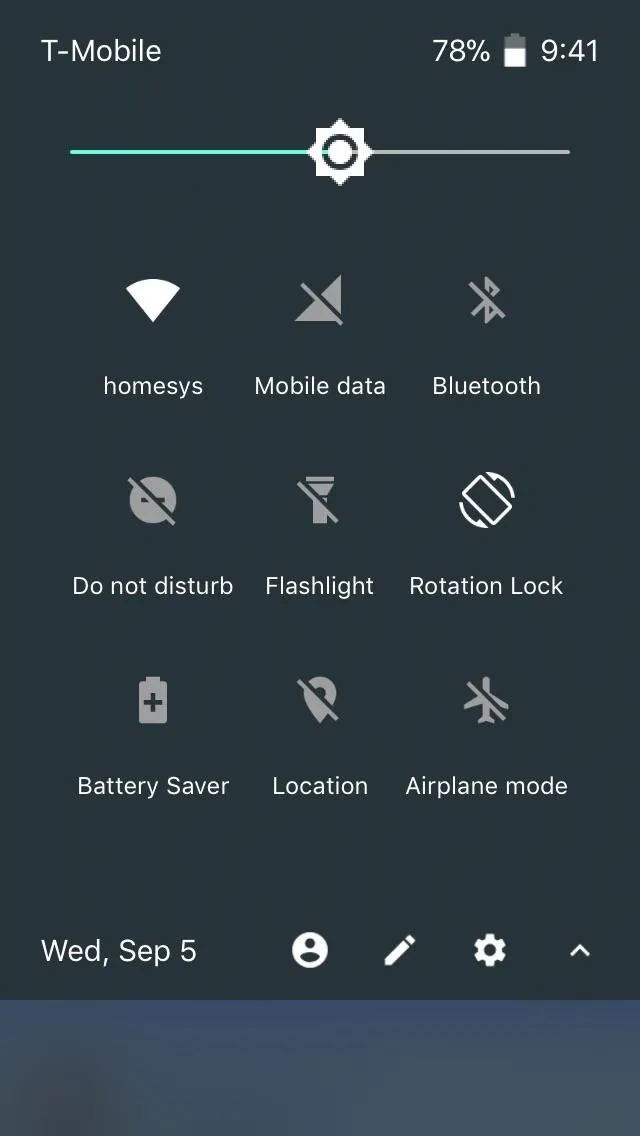
Nexus them in dark gray (left), Pixel theme in black (middle), Oreo theme in white (right).
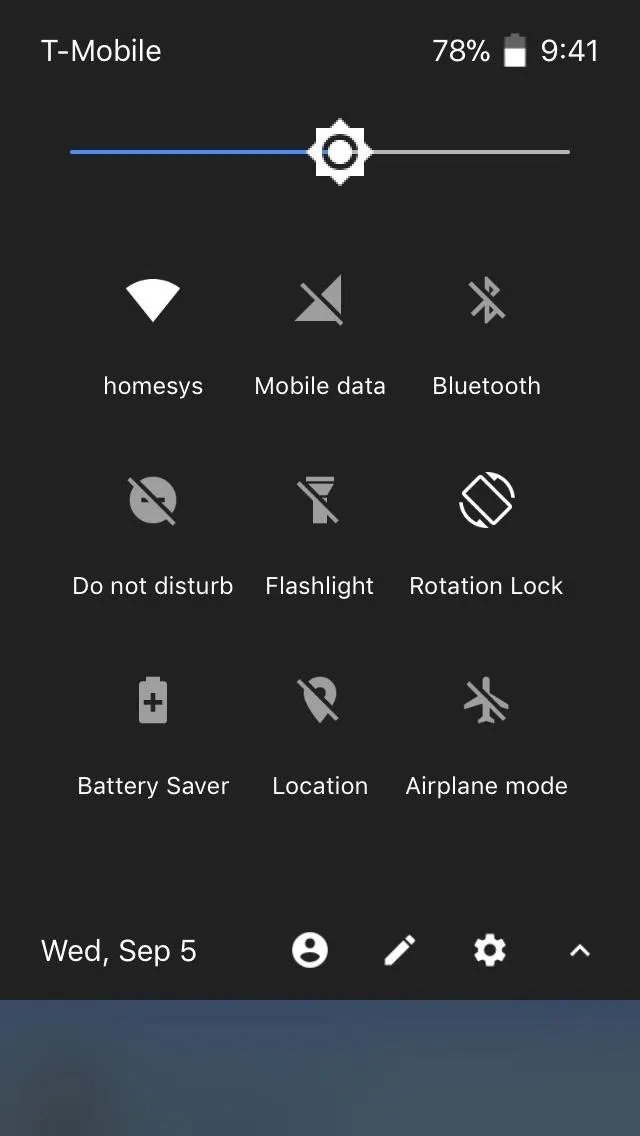
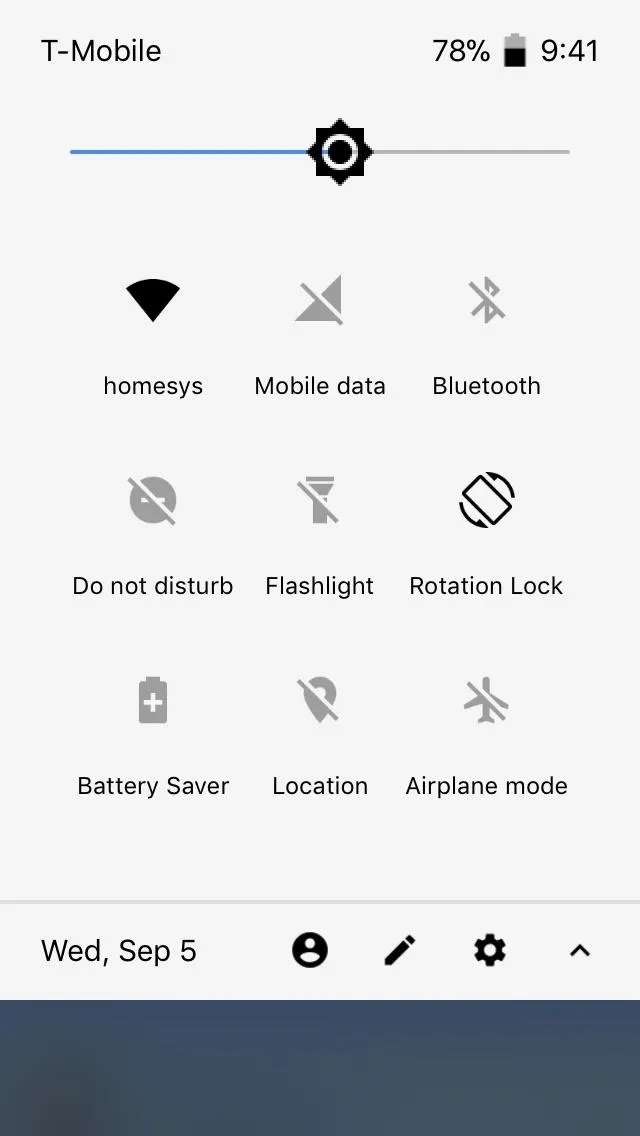
Apart from that, Nougat also lets you customize the order that your Quick Settings tiles appear in by tapping on "Sort Order" within its main settings page. From there, simply tap and hold on the sort order button to the right of the setting you want to move, and drag it up or down depending on your desired location.
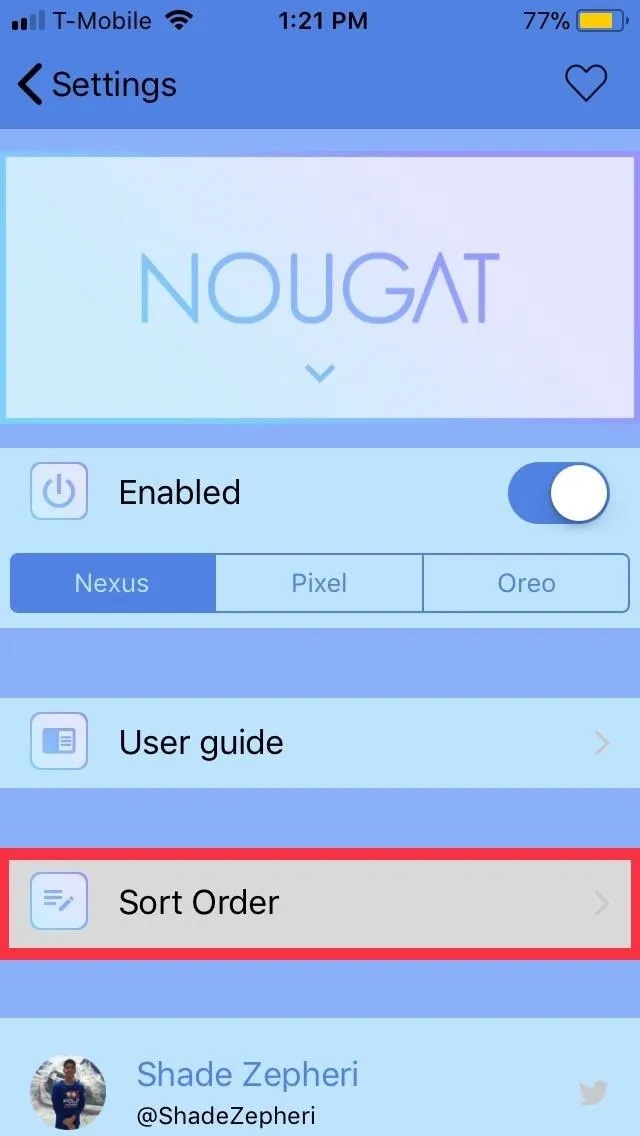
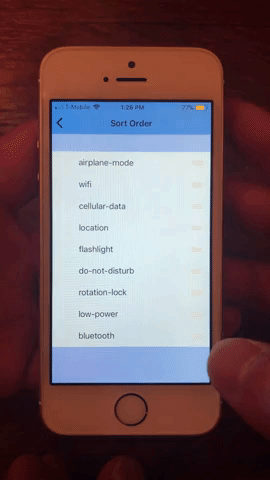
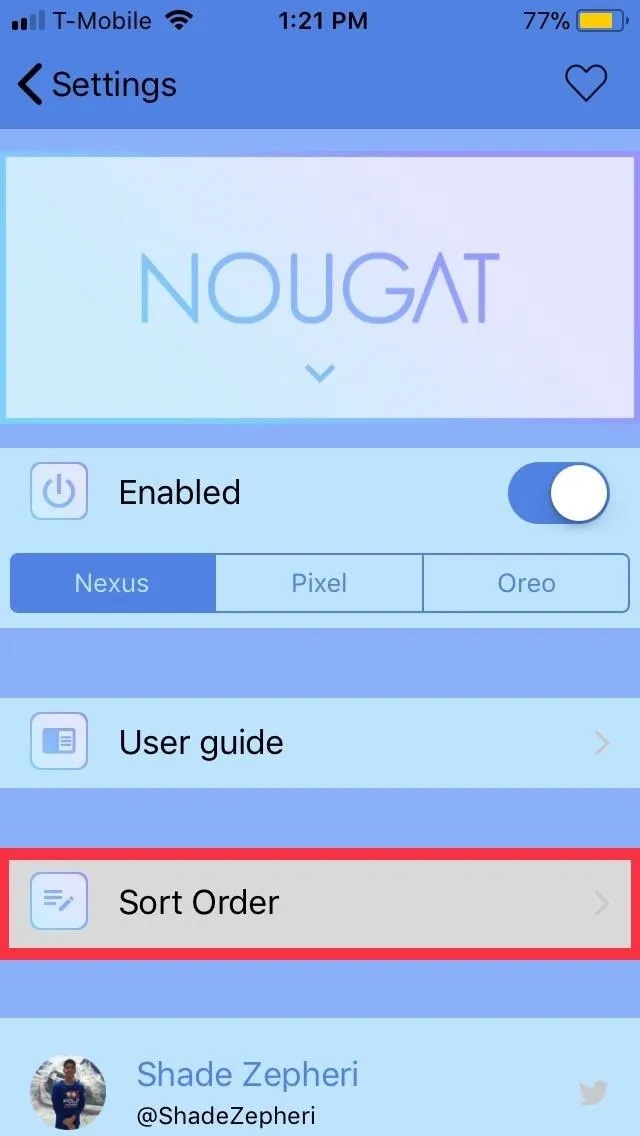
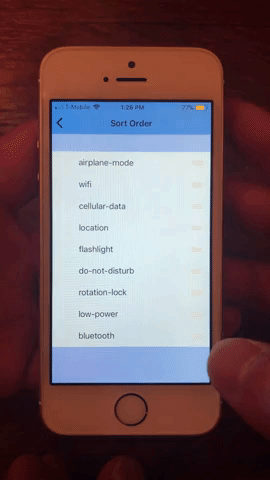
After you've completed setting up Nougat to your liking, you're free to exit the tweaks page, and the changes will instantly be applied, no respring needed.
Enjoy Nougat
You'll now be able to access numerous features courtesy of an Android-style Quick Settings panel. To do so, swipe down from the top of the screen past the carrier banner to partially reveal the panel, then swipe down again to show it in full. From there, you can tap on a slew of toggles, such as "Location" to turn the GPS feature on or off — something the Control Center won't let you do.
If you can't live without your Notification Center, Nougat still lets you access it by swiping down the leftmost corner of the screen (where the carrier banner is). The tweak even allows you instantly go to either the Settings app, Nougat's settings page, or your profile within Settings by tapping on the cog, pen, or avatar buttons on the bottom of the panel, respectively.
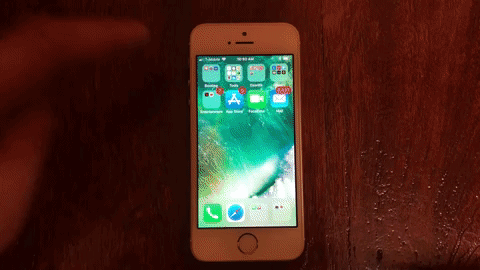
Notes About Nougat's Functionality
As impressive as Nougat is with bringing Android's Quick Settings experience to your iPhone, it does have some limitations that are worth noting.
First, Nougat's tiles are nothing more than simplified toggles that you tap to disable or enable a feature. As such, the tweak's functionality is limited when compared to its official stock Android counterpart, which lets you instantly access a feature's settings page by long-pressing its Quick Settings tile. Also, tapping a toggle's label will give more options, as seen below (which was removed in Android Pie).
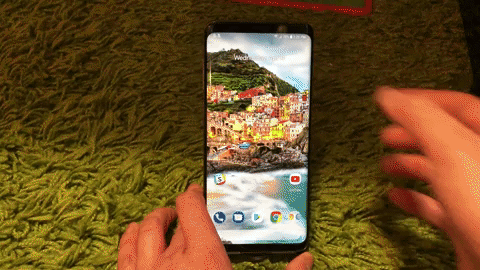
Accessing the flashlight options on a Galaxy S9 via Quick Settings.
Second, Nougat is only optimized to work in portrait mode. It still functions in landscape but cuts off about halfway across the screen, with the panel itself going down way past the screen rendering some Quick Settings tiles inaccessible. The Notification Center can't also be accessed when on landscape mode.
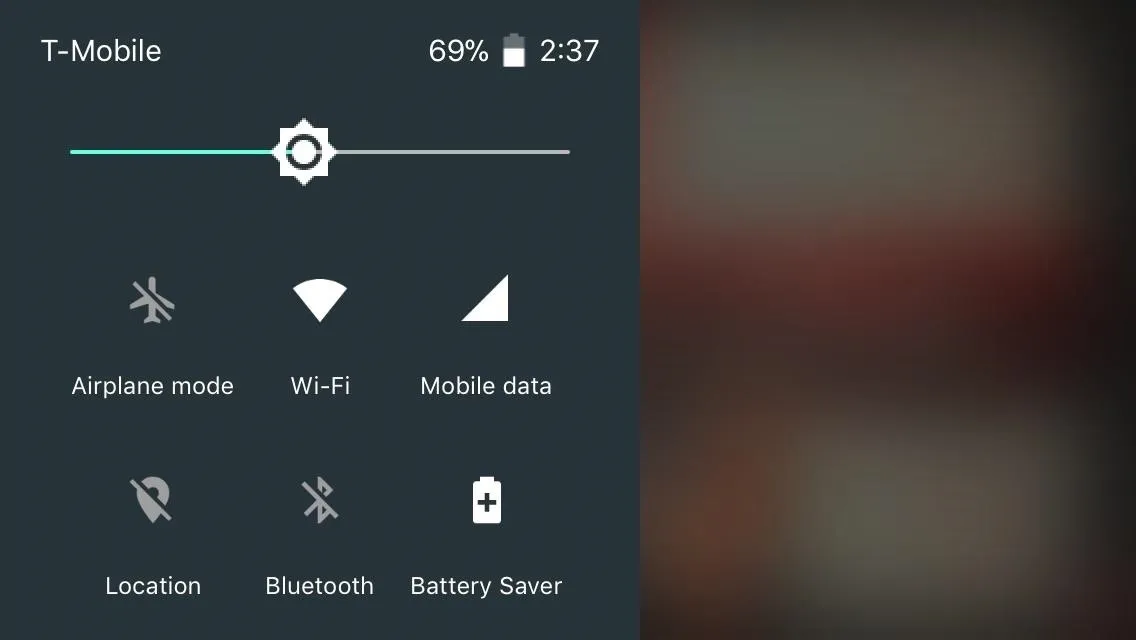
Nougat's Quick Settings panel fully exposed on landscape mode.
Finally, while Nougat provides iPhone X support and is accessed the same way as above, opening the Control Center is problematic. The swipe down gesture to access Quick Settings interferes with Control Center's gesture, forcing you to swipe down very slowly from the upper right to ensure that the gesture registers and pulls down Control Center as opposed to the Quick Settings panel.
Hopefully, these issues will be addressed as future updates roll out to make it even more user-friendly. Despite these hiccups, however, Nougat is well worth a try and will give you more ways to access features you often use. How do you like the tweak, and what improvements would you want to see with the next update? Be sure to share your thoughts by posting in the comment section below.
- Follow Gadget Hacks on Facebook, Twitter, YouTube, and Flipboard
- Sign up for Gadget Hacks' daily newsletter or weekly Android and iOS updates
- Follow WonderHowTo on Facebook, Twitter, Pinterest, and Flipboard
Cover image, screenshots, and GIFs by Amboy Manalo/Gadget Hacks






















Comments
Be the first, drop a comment!