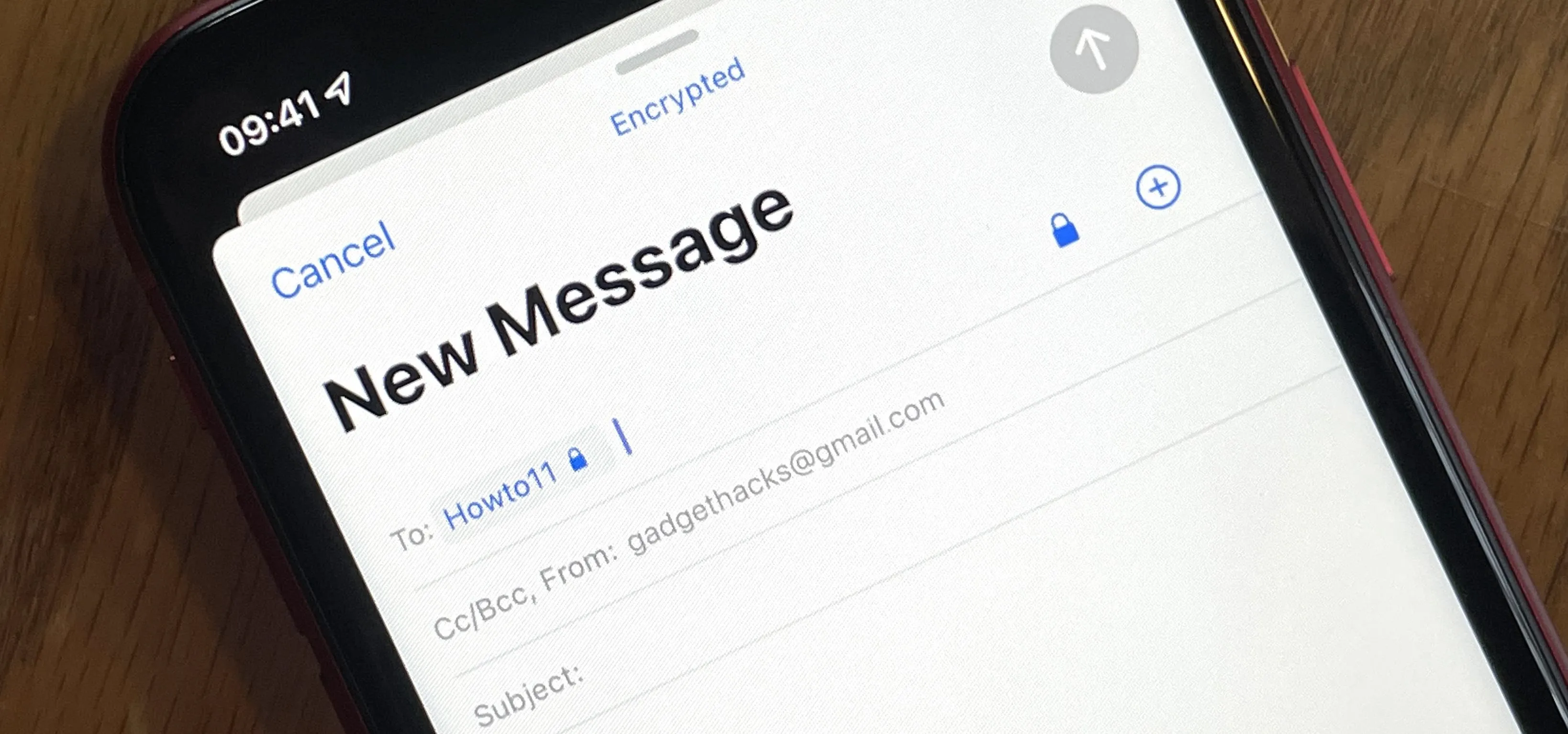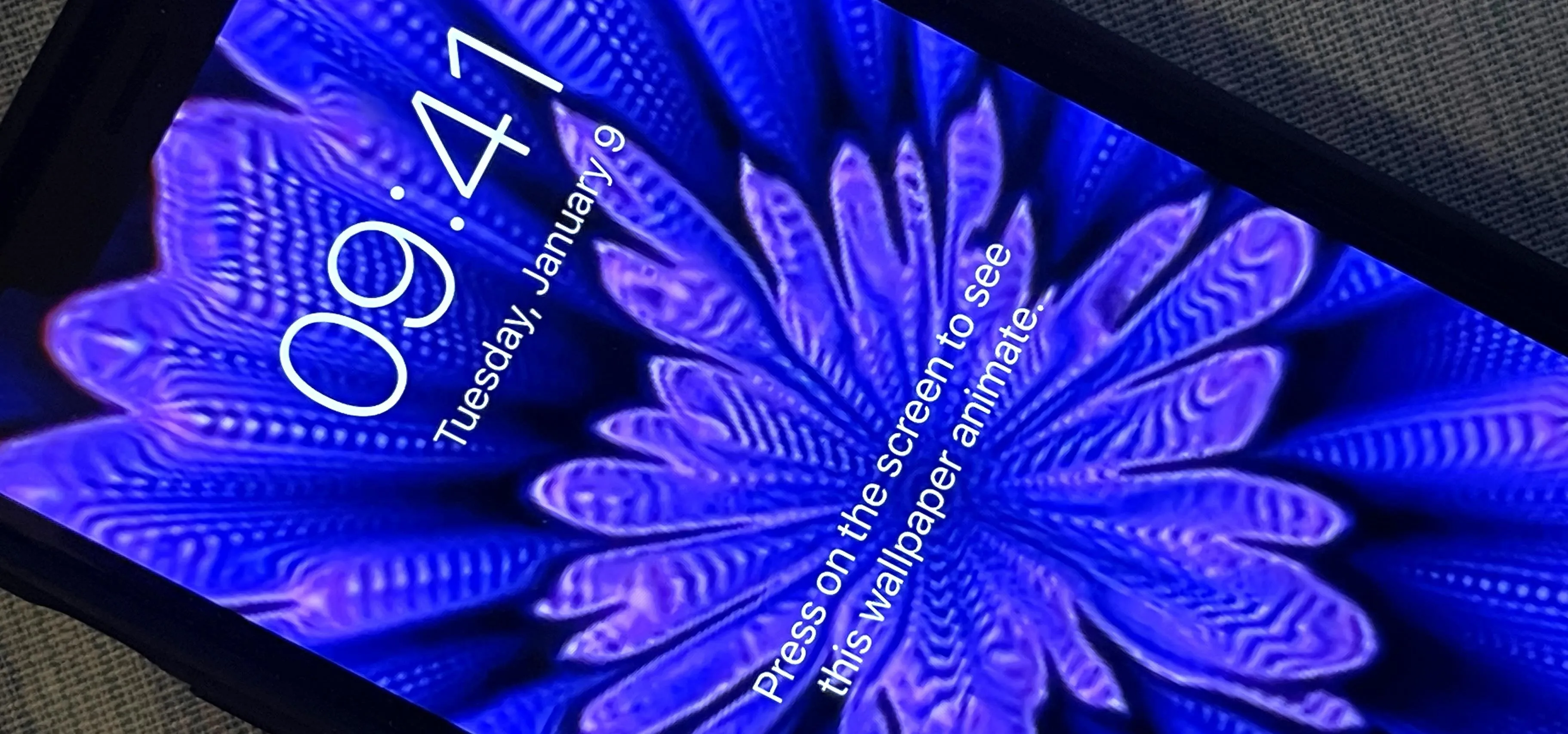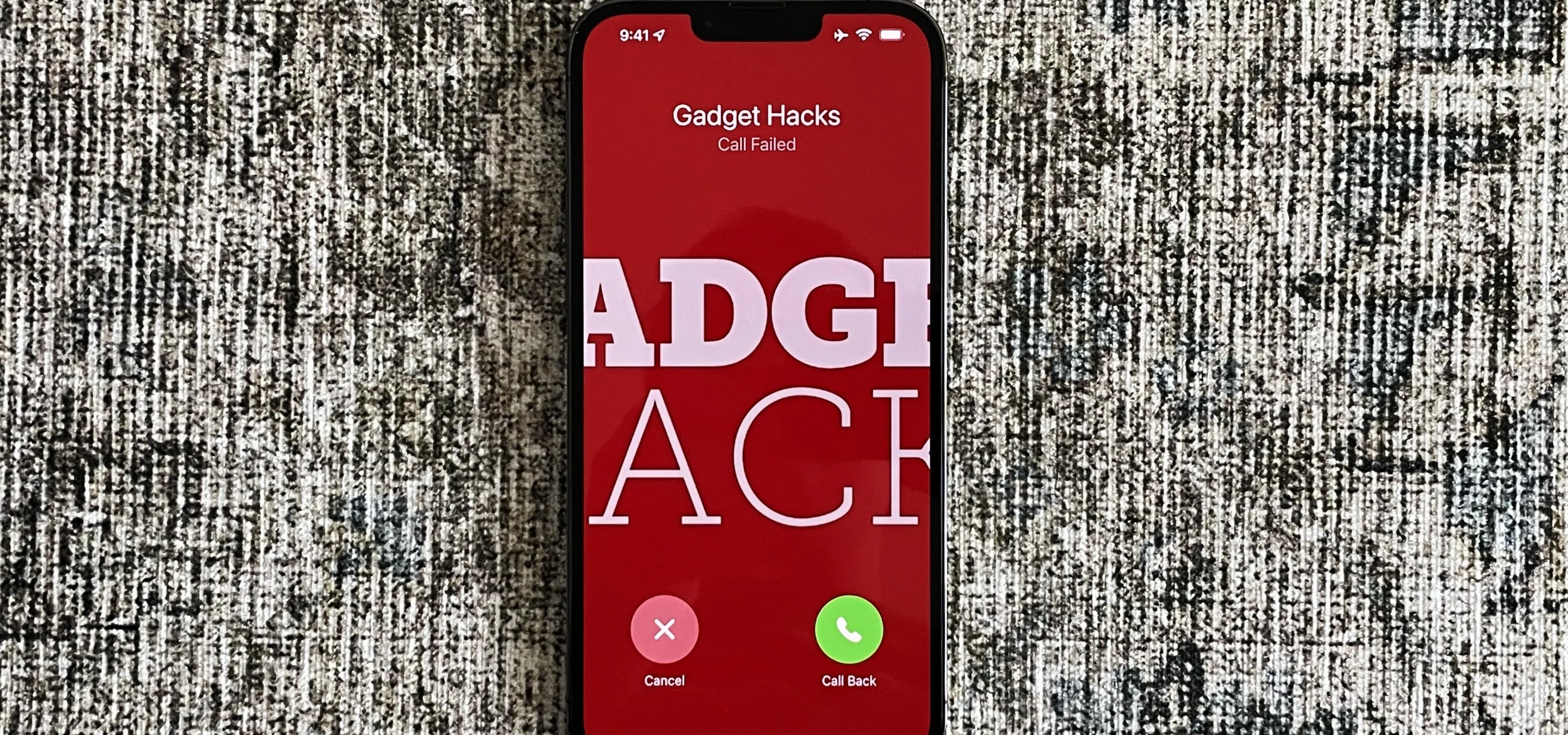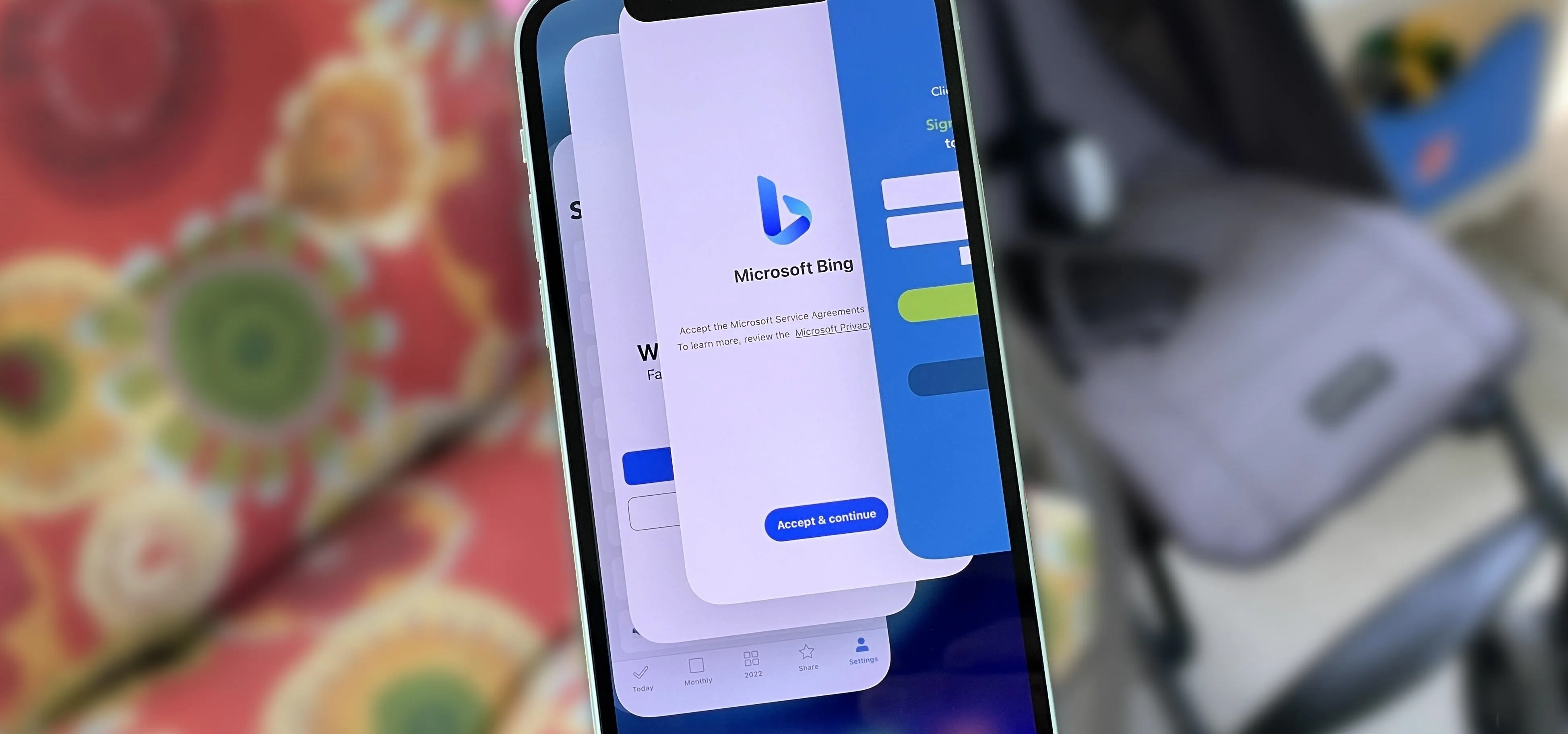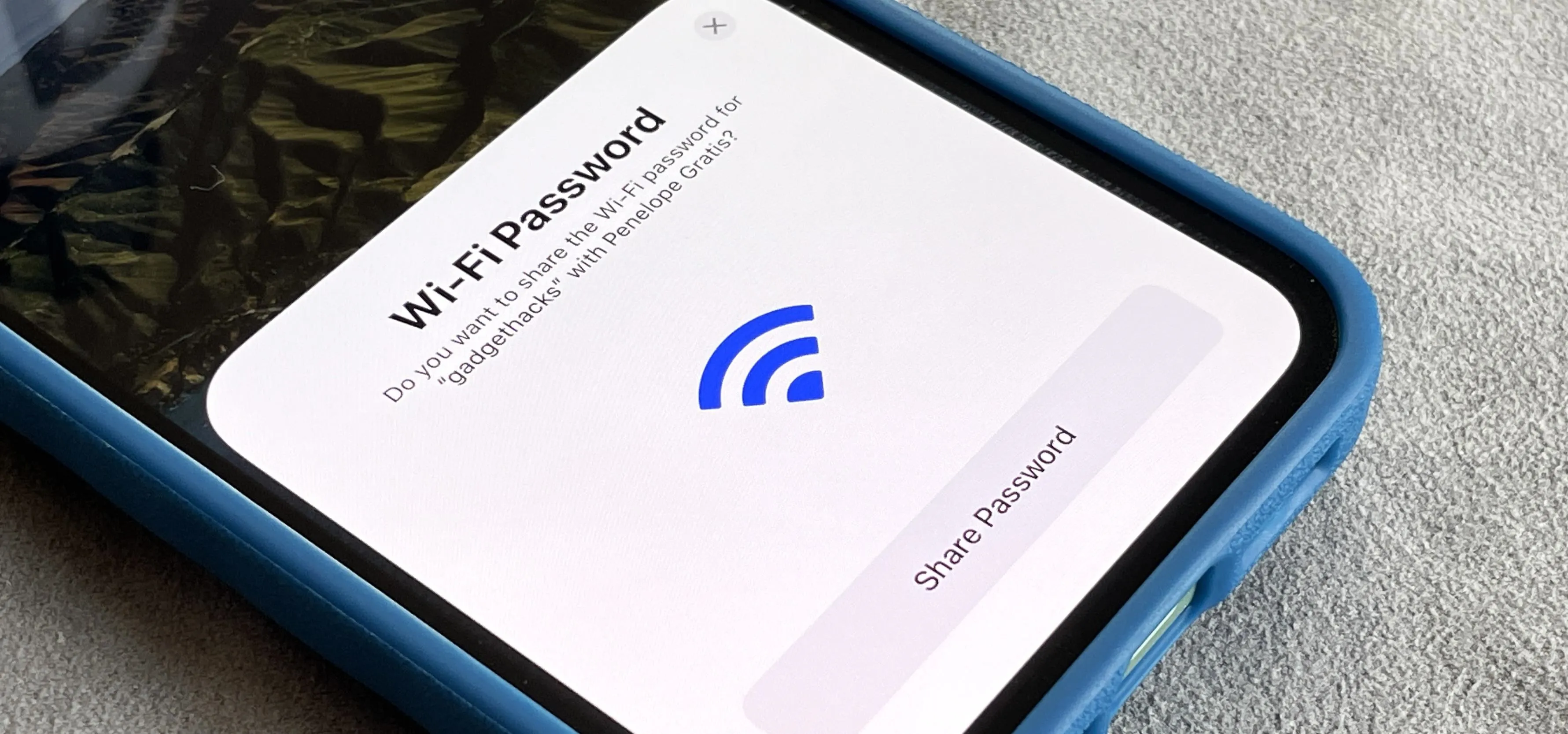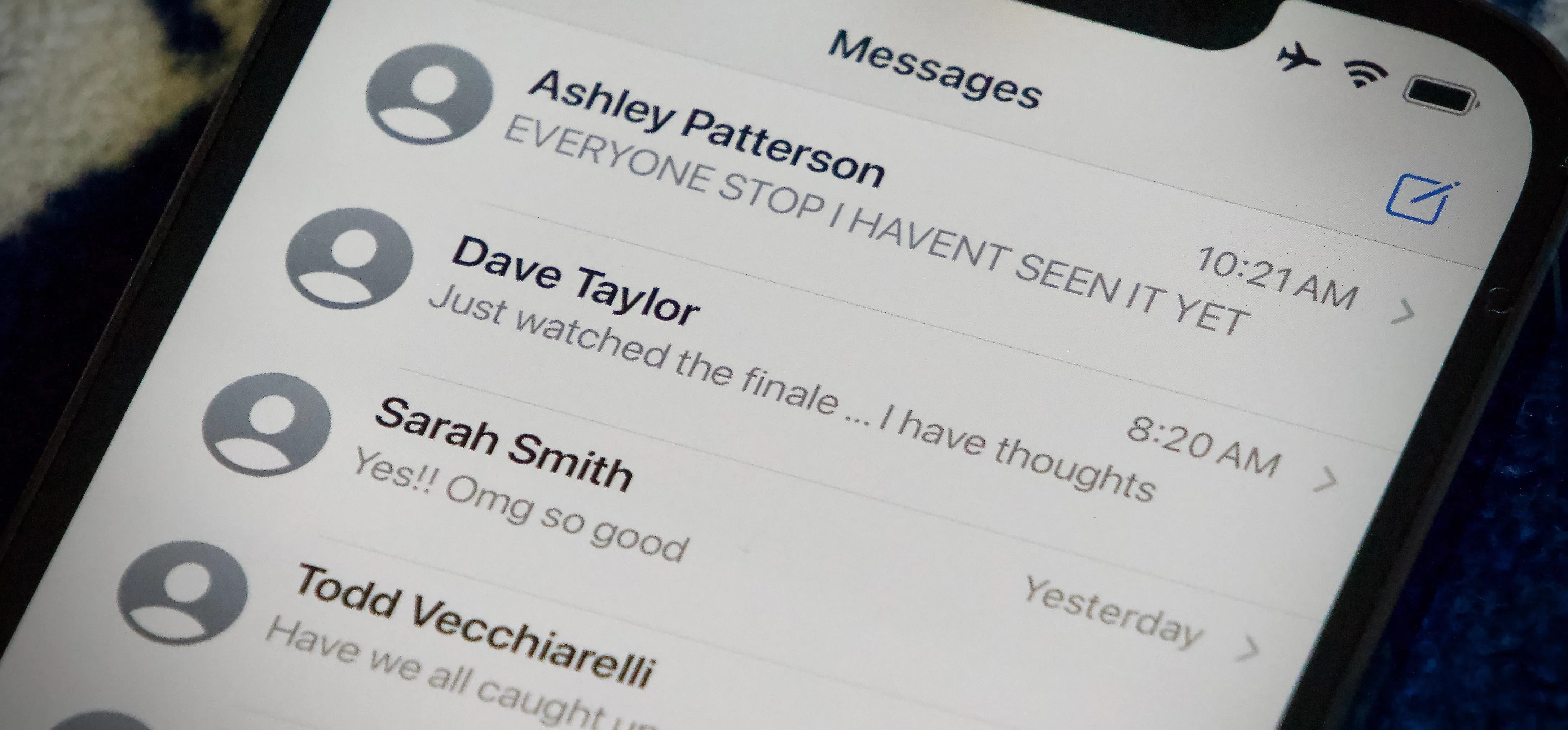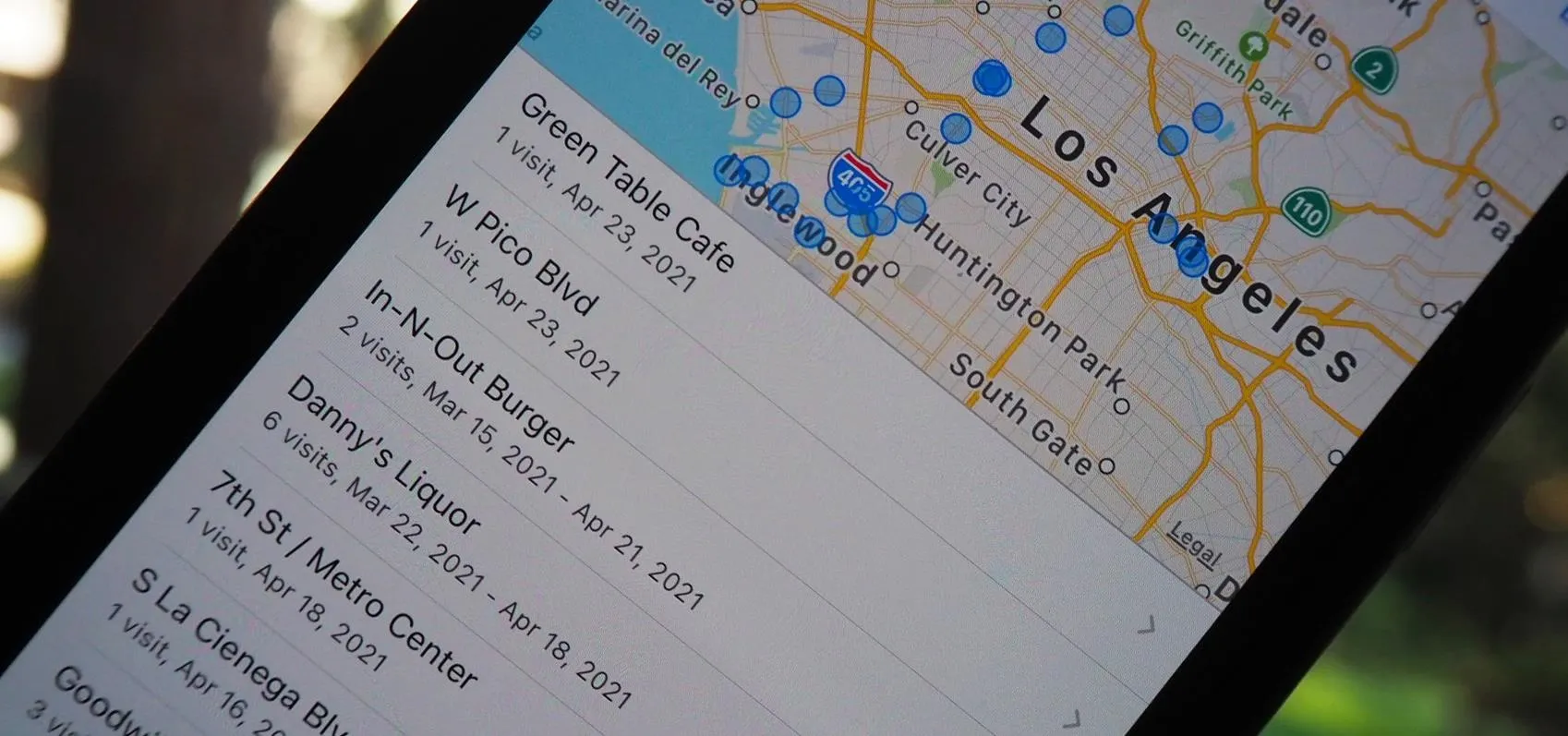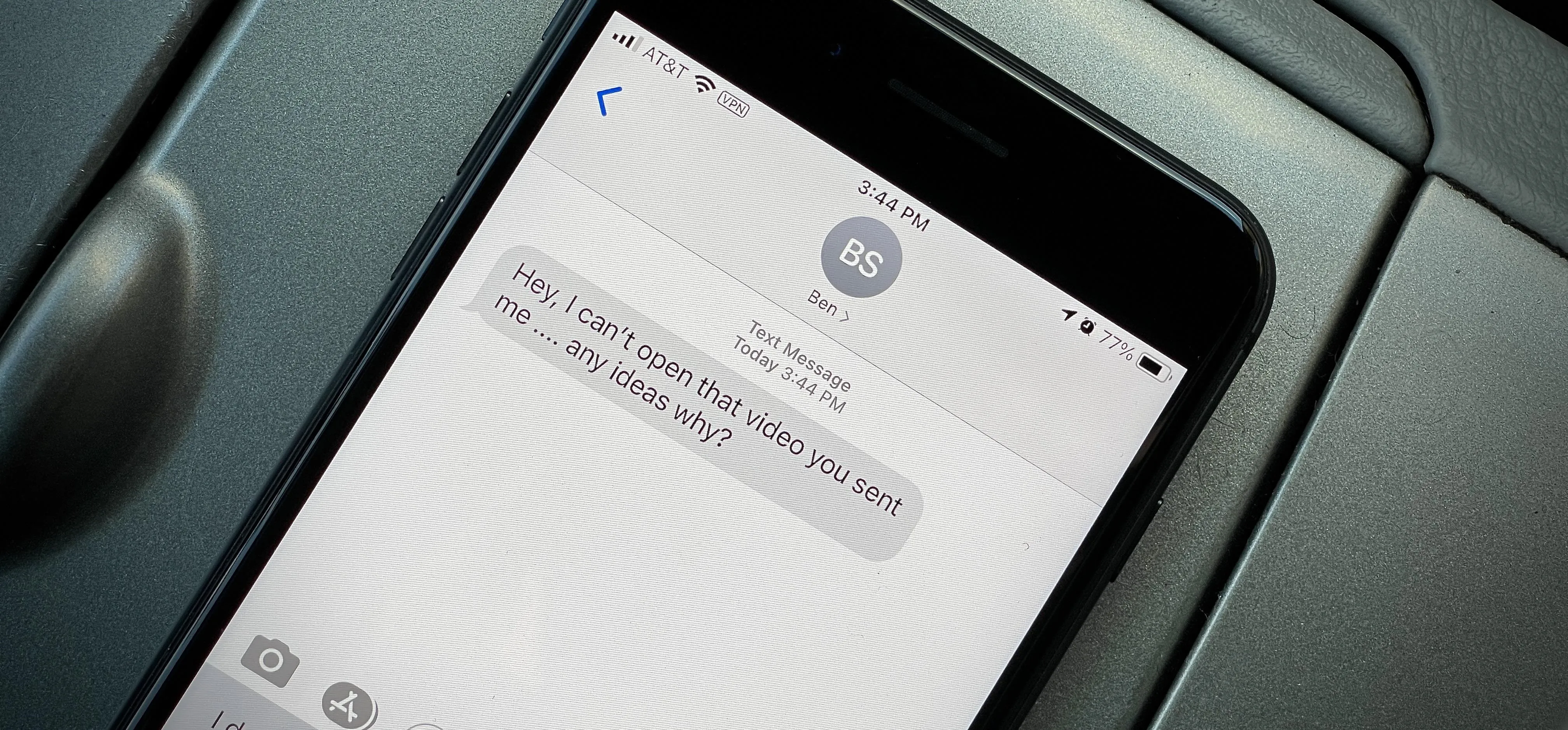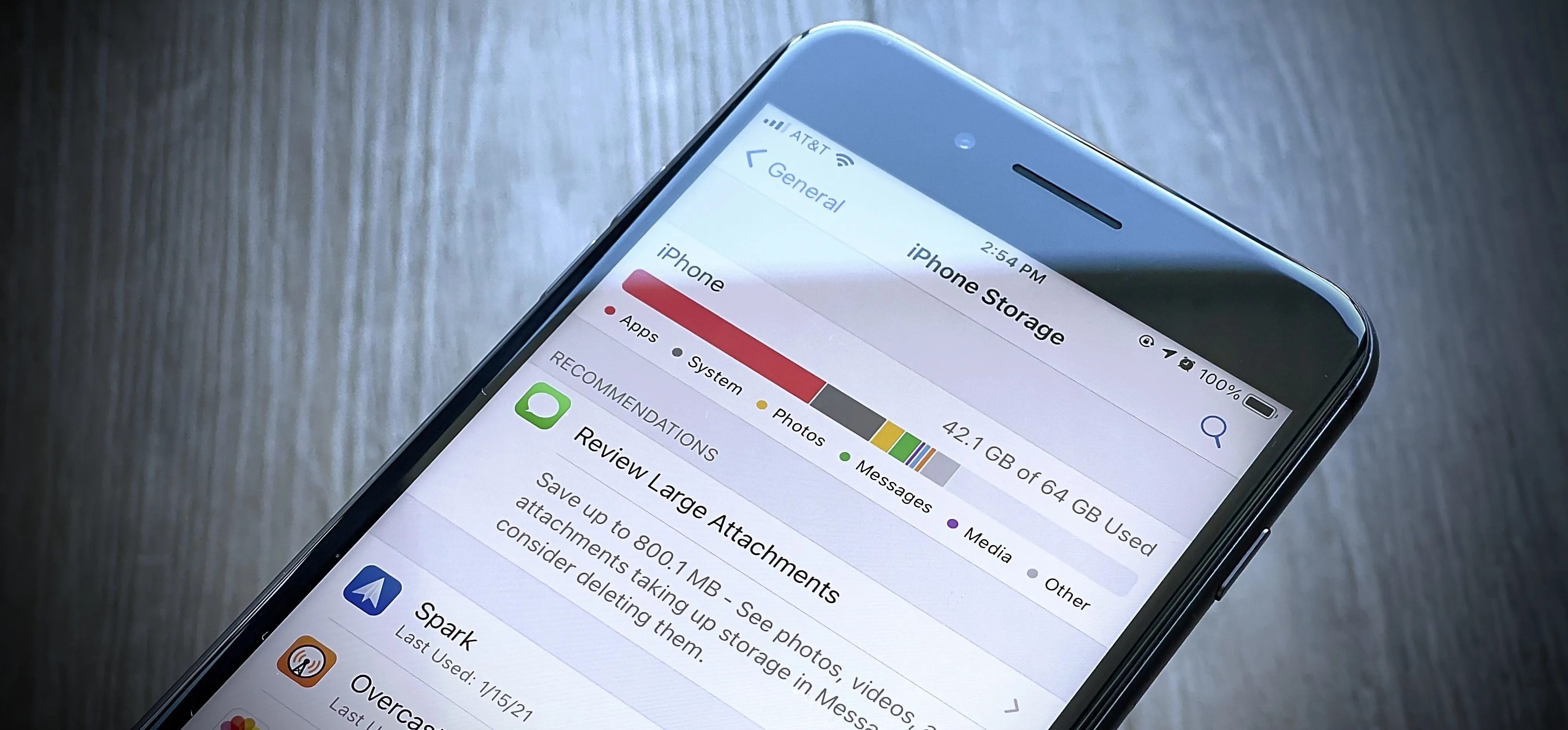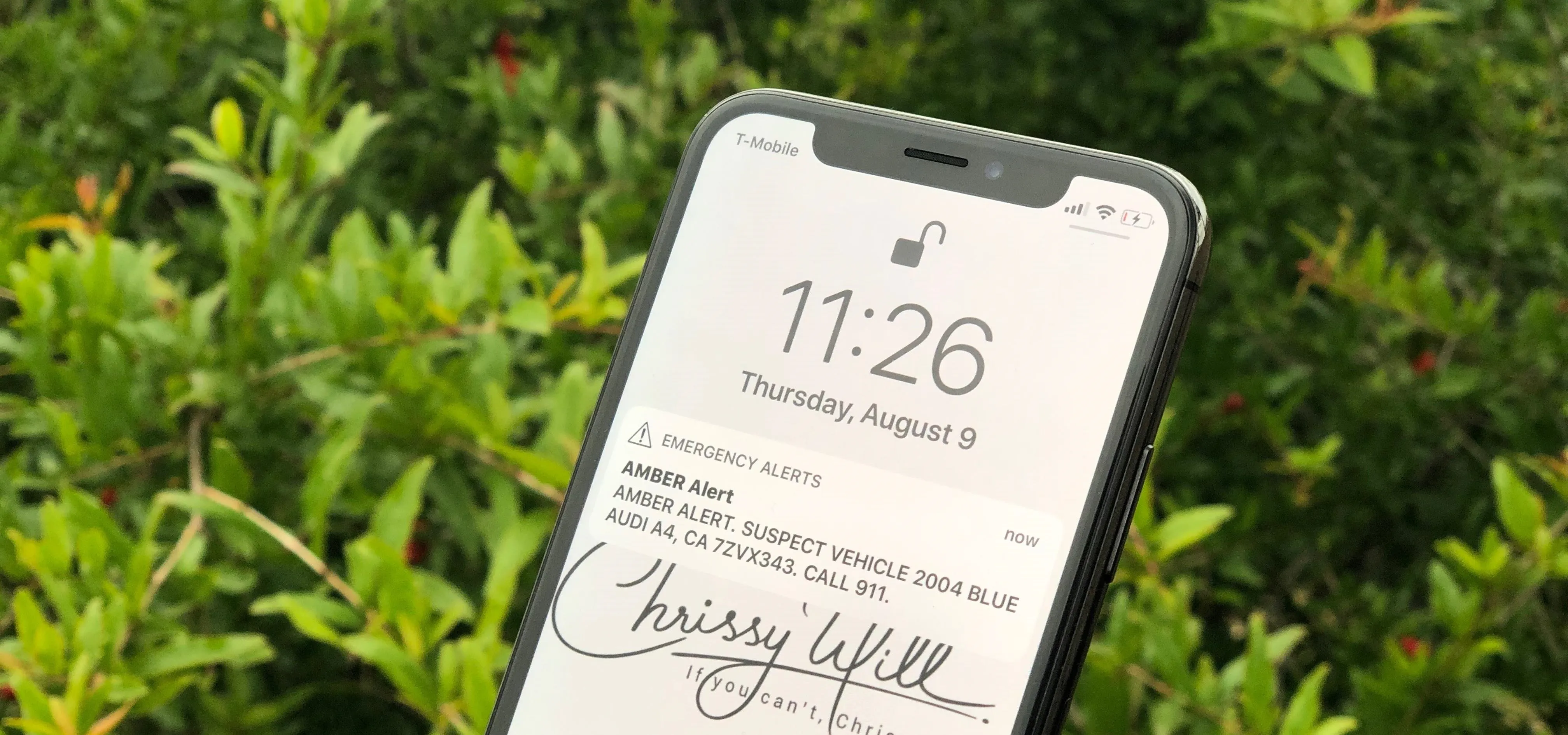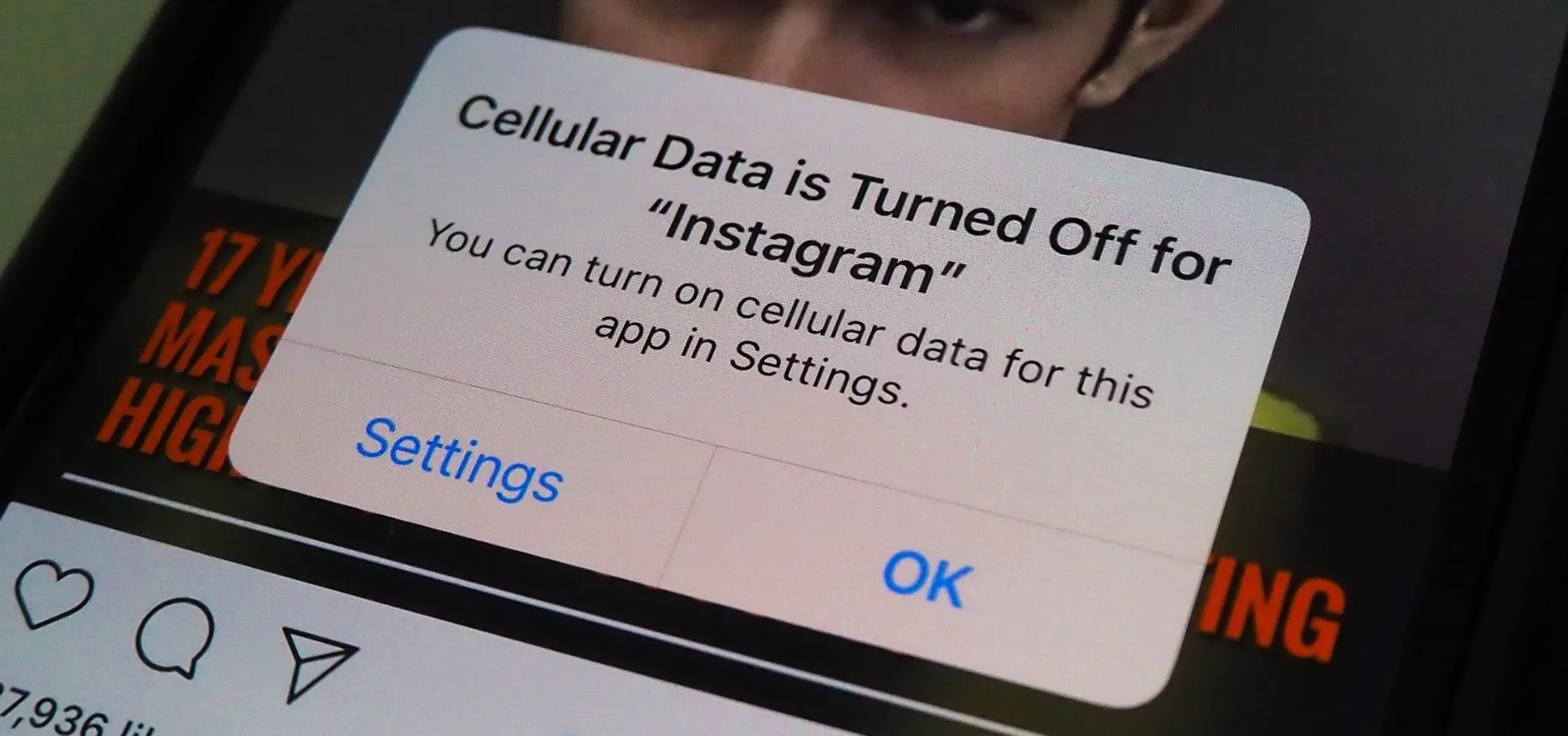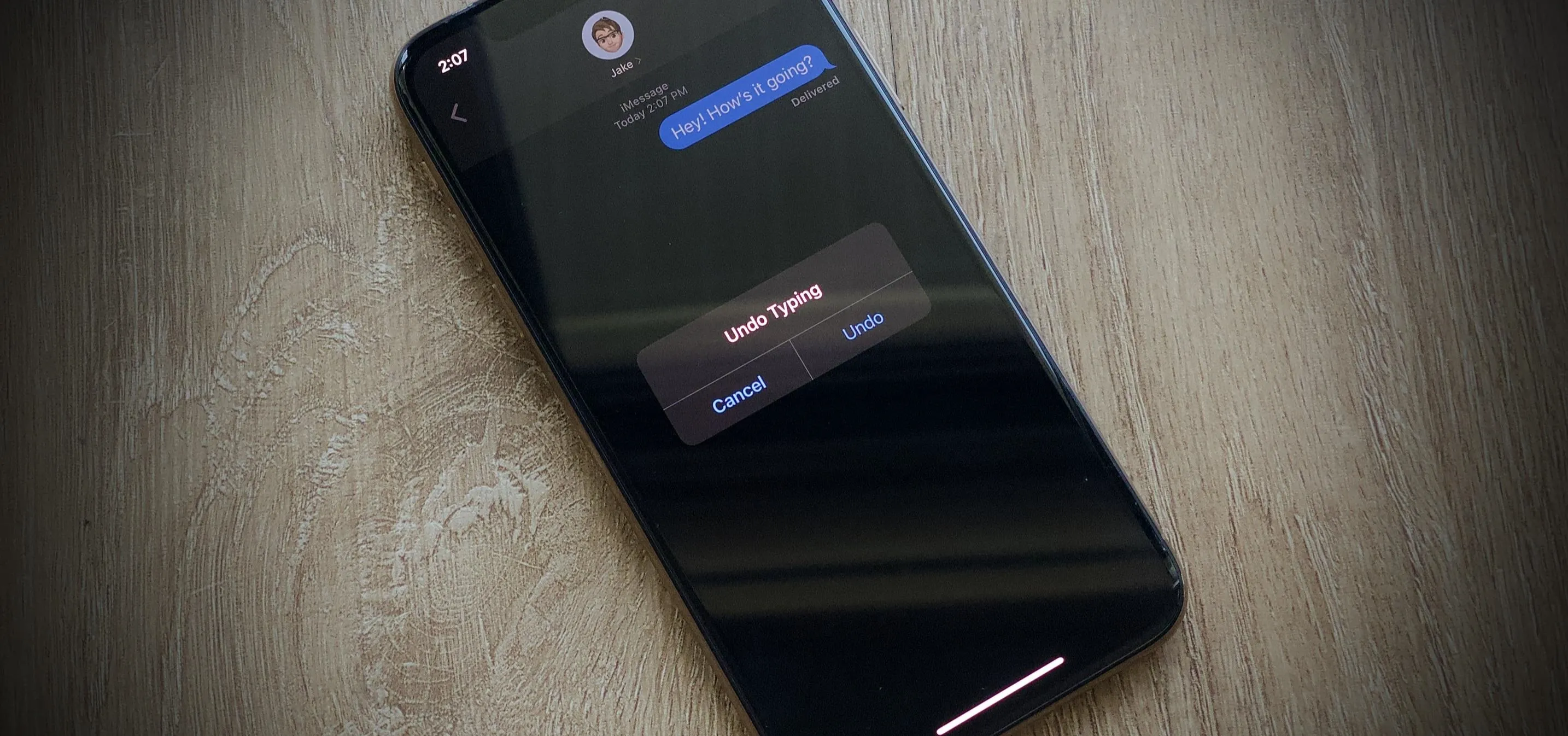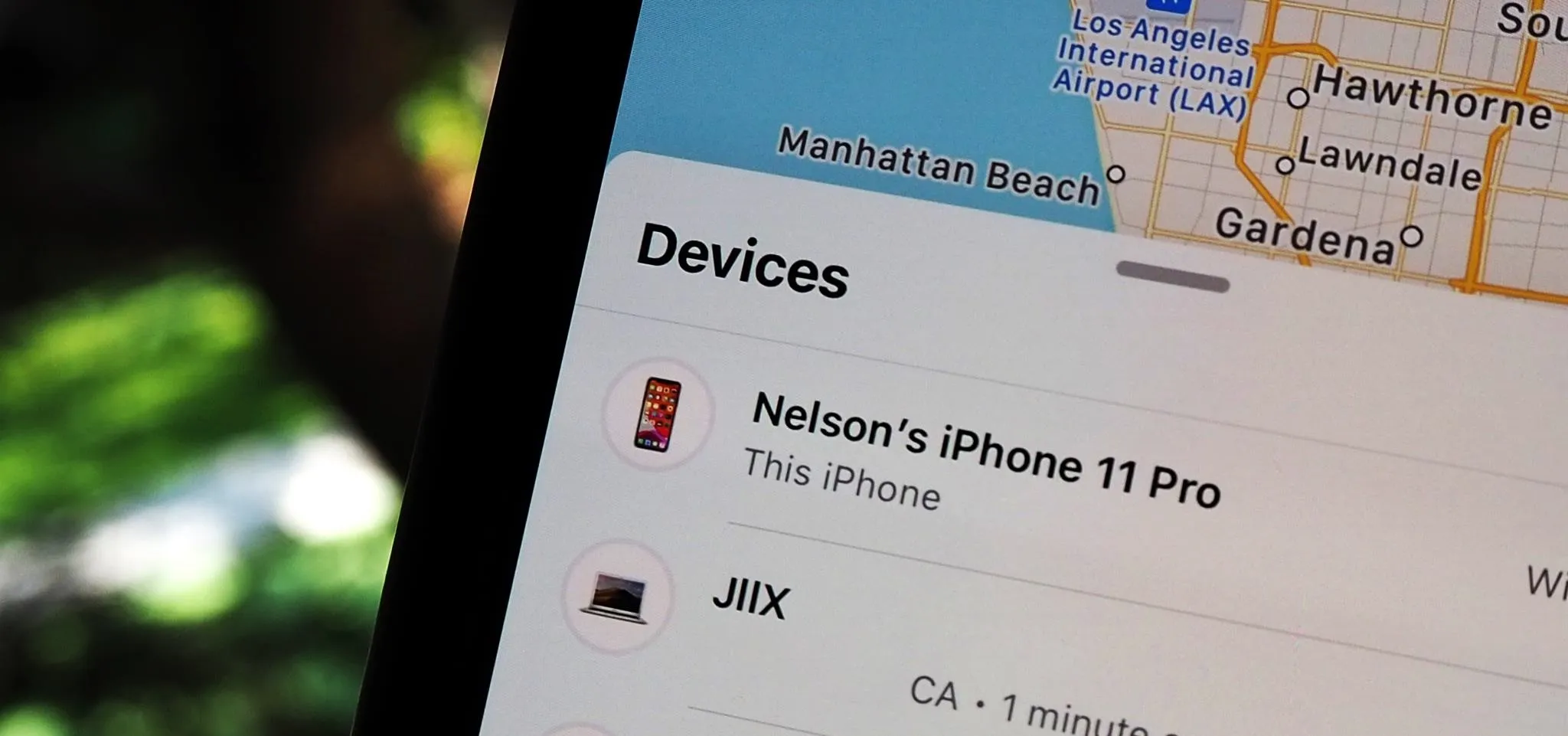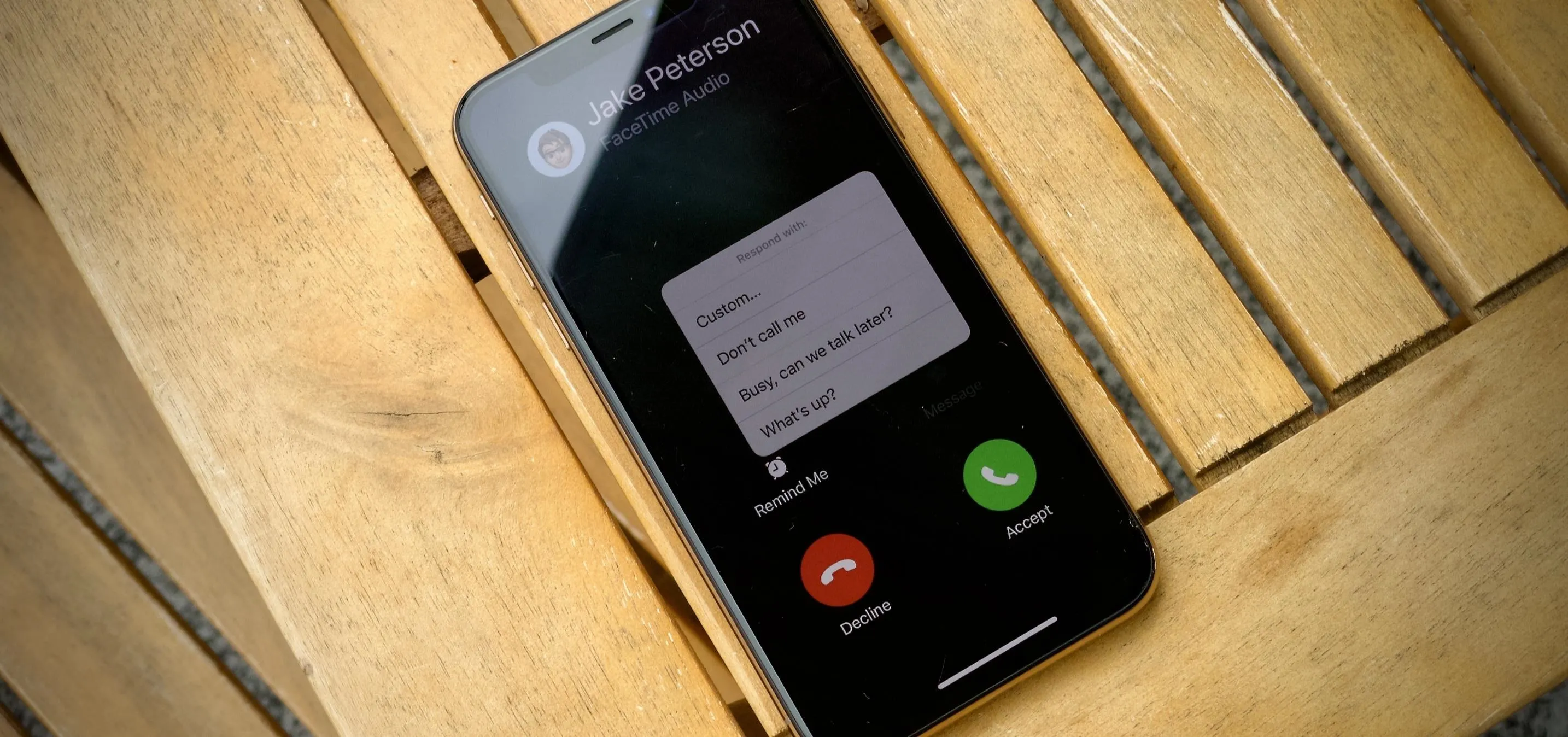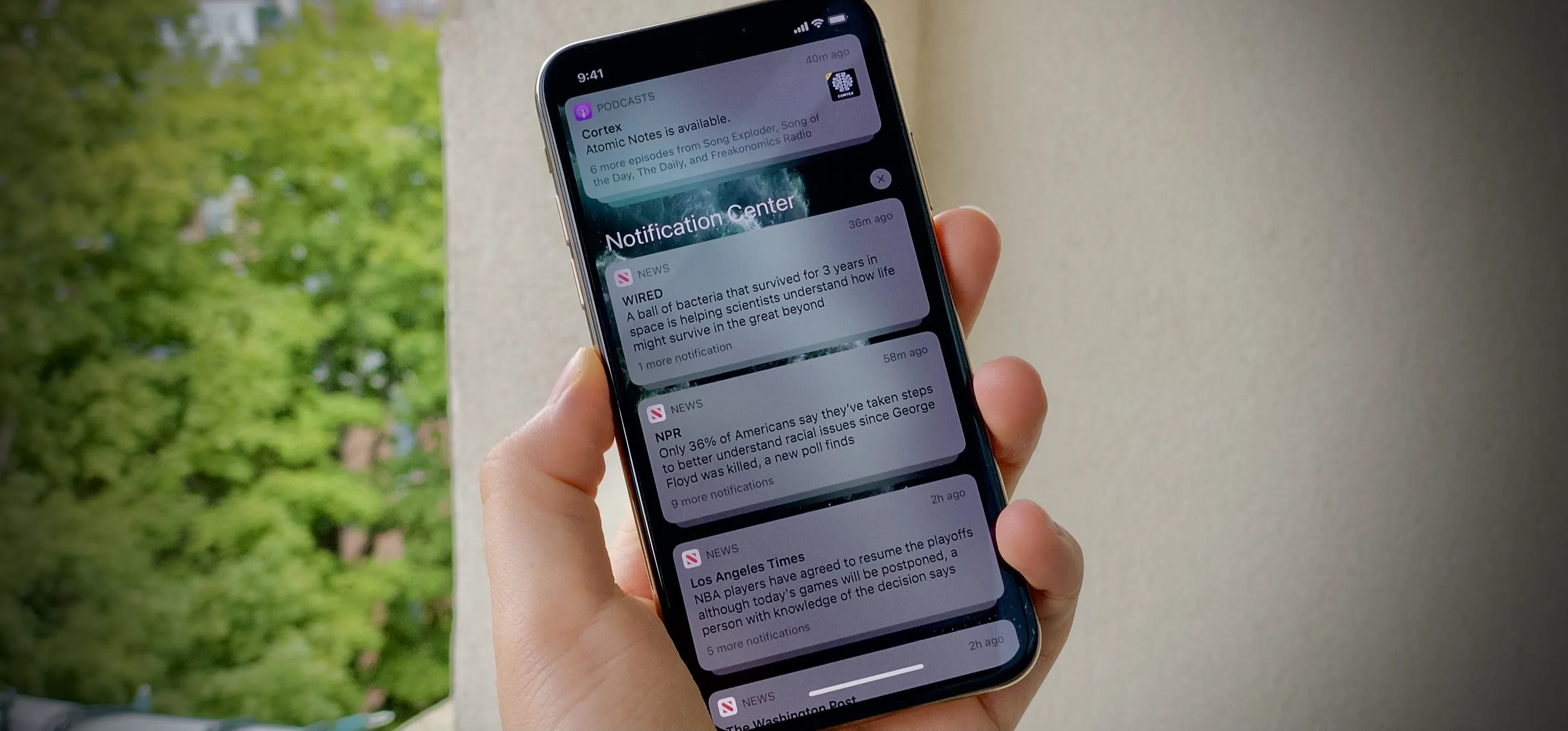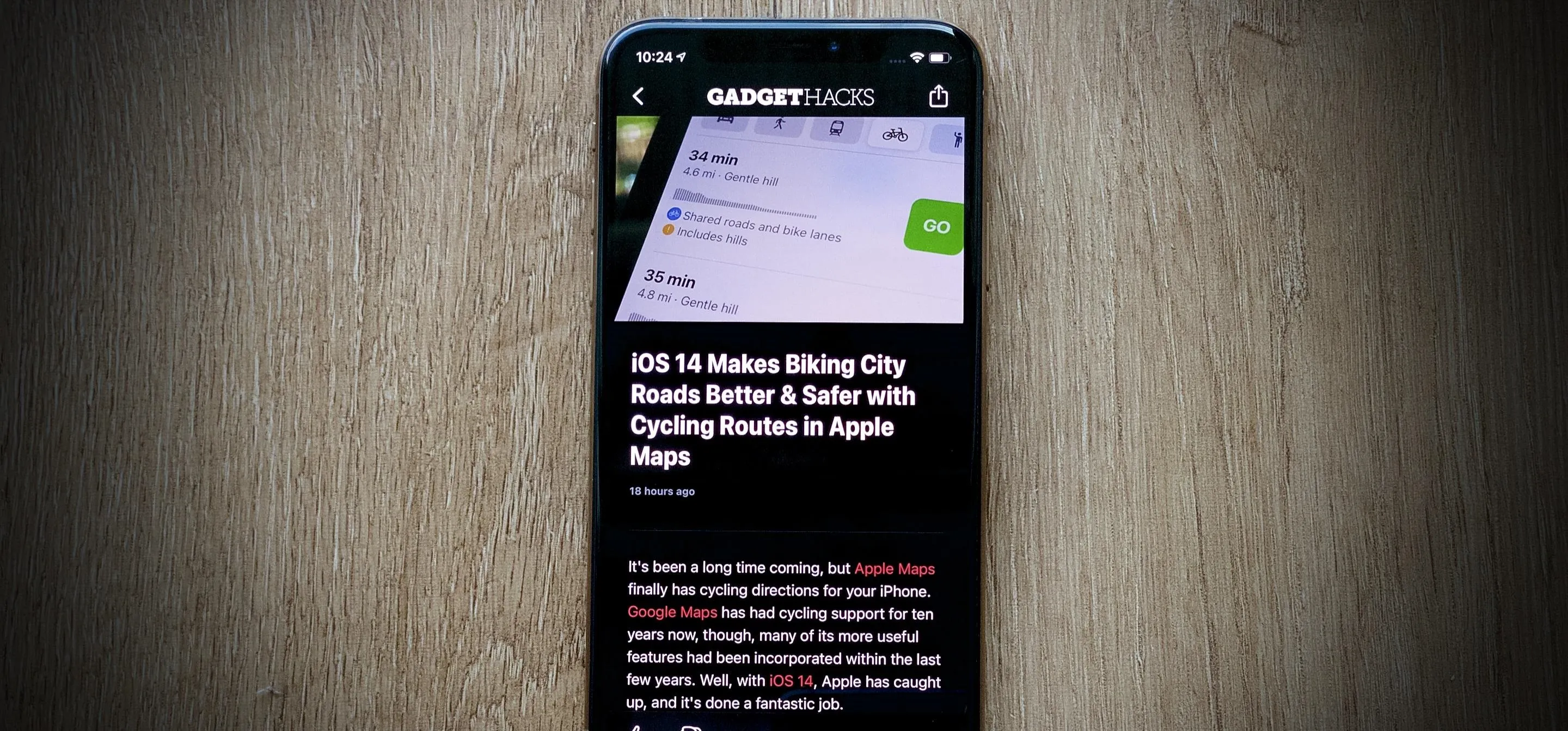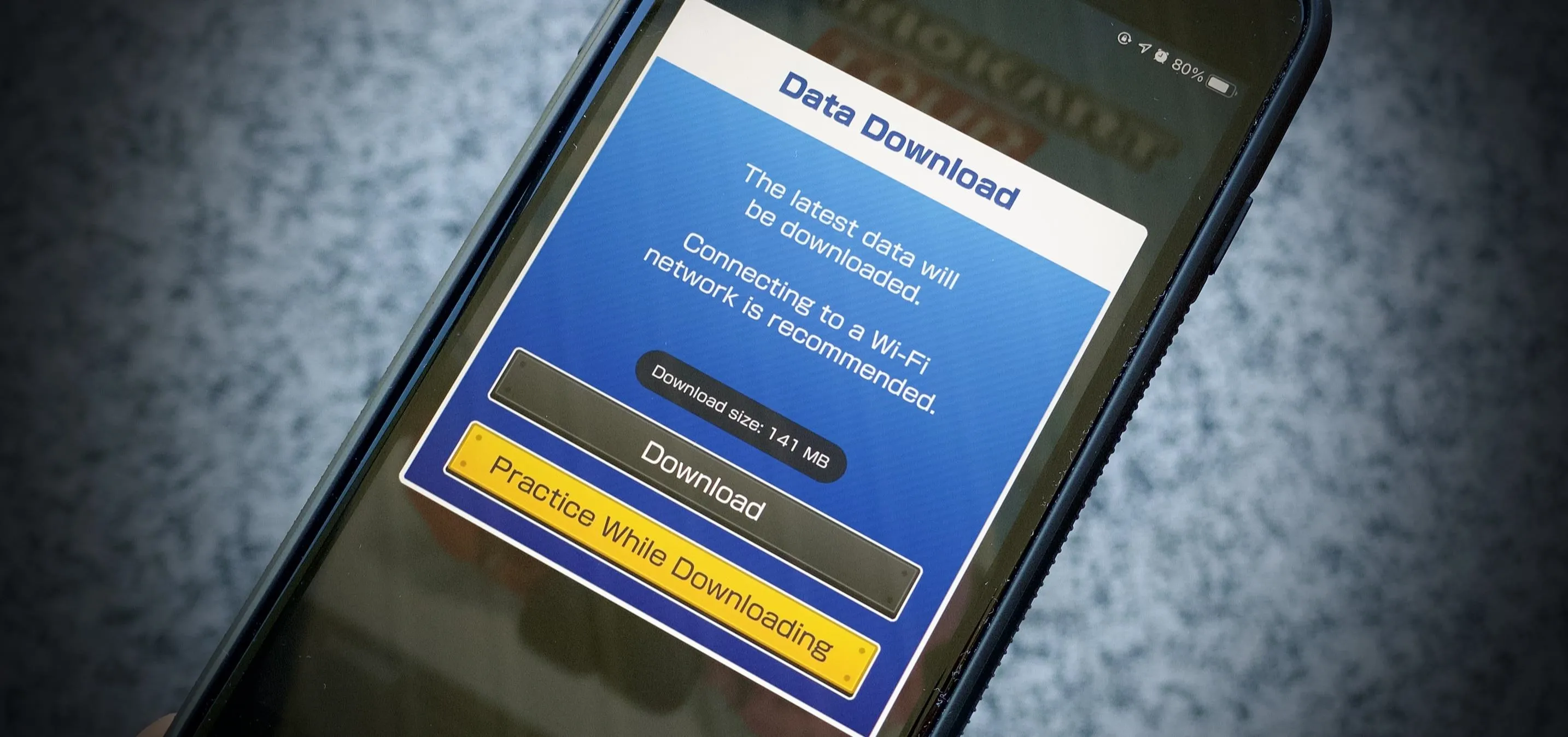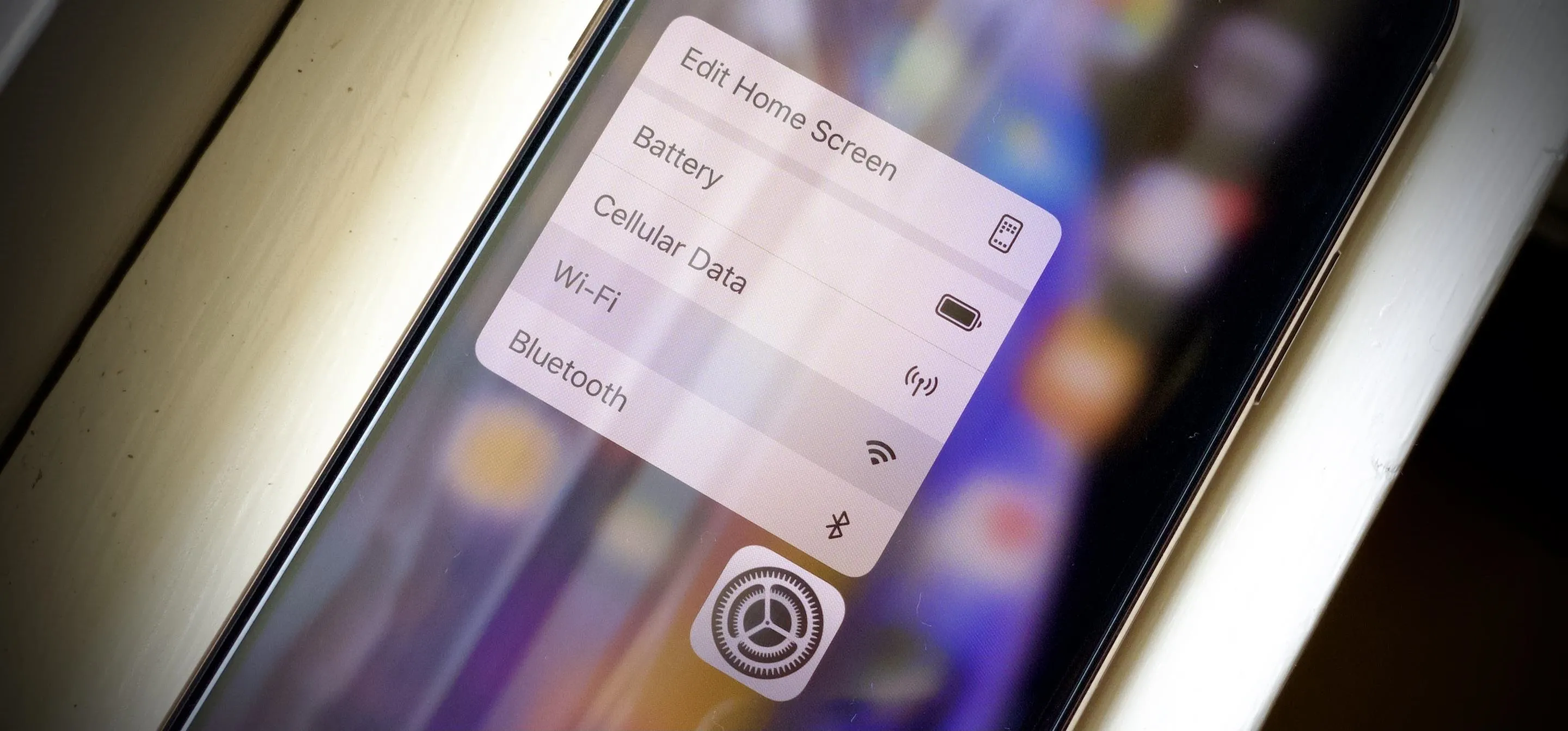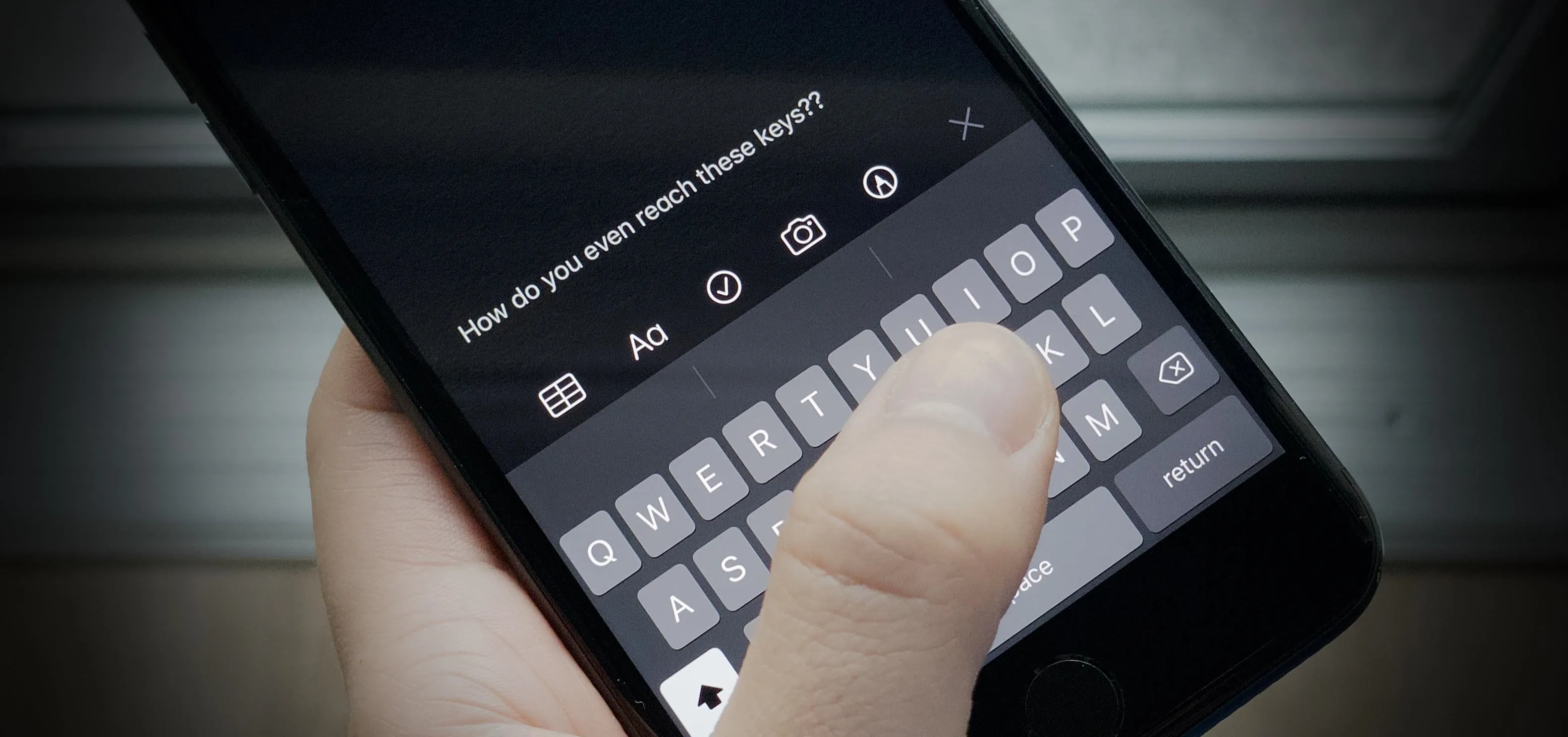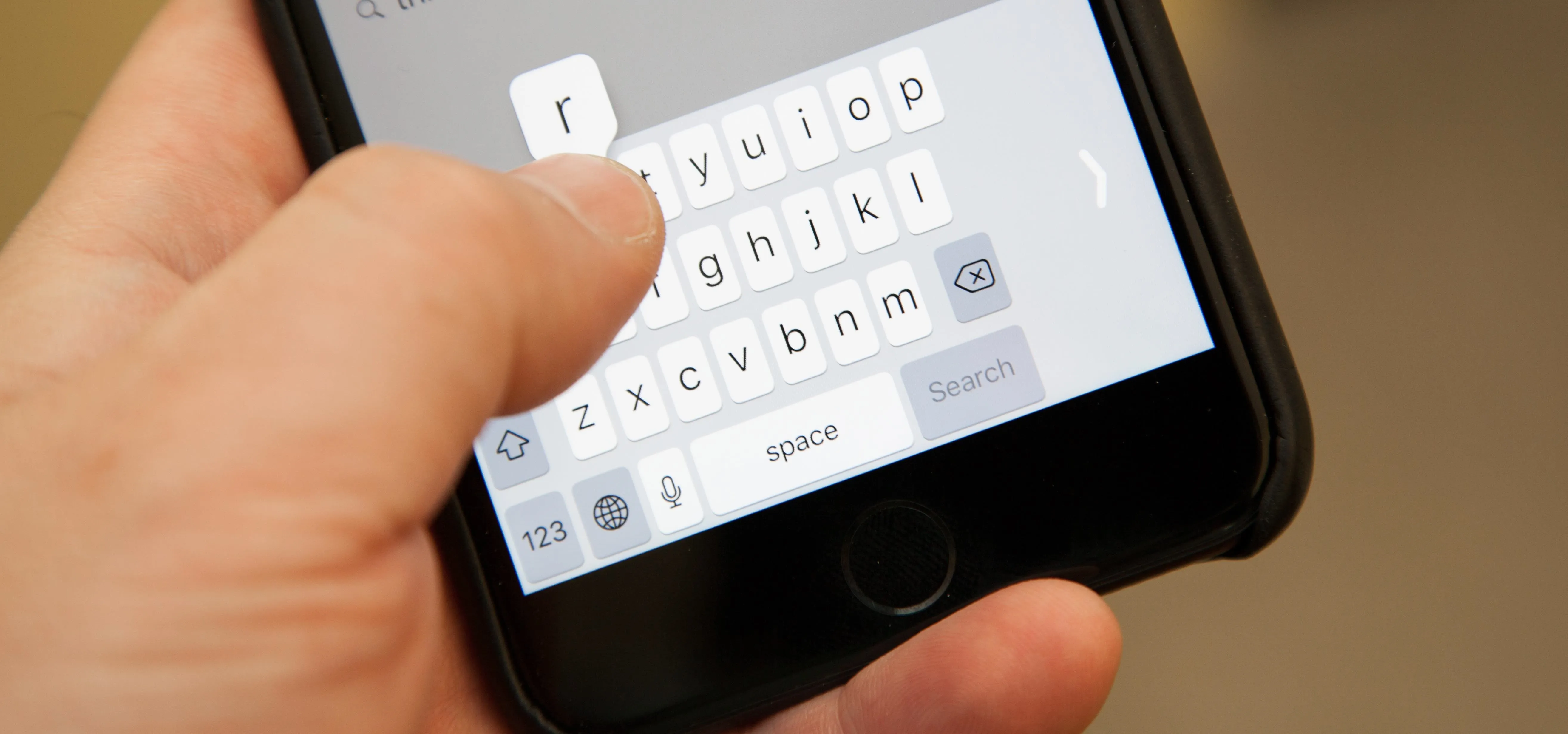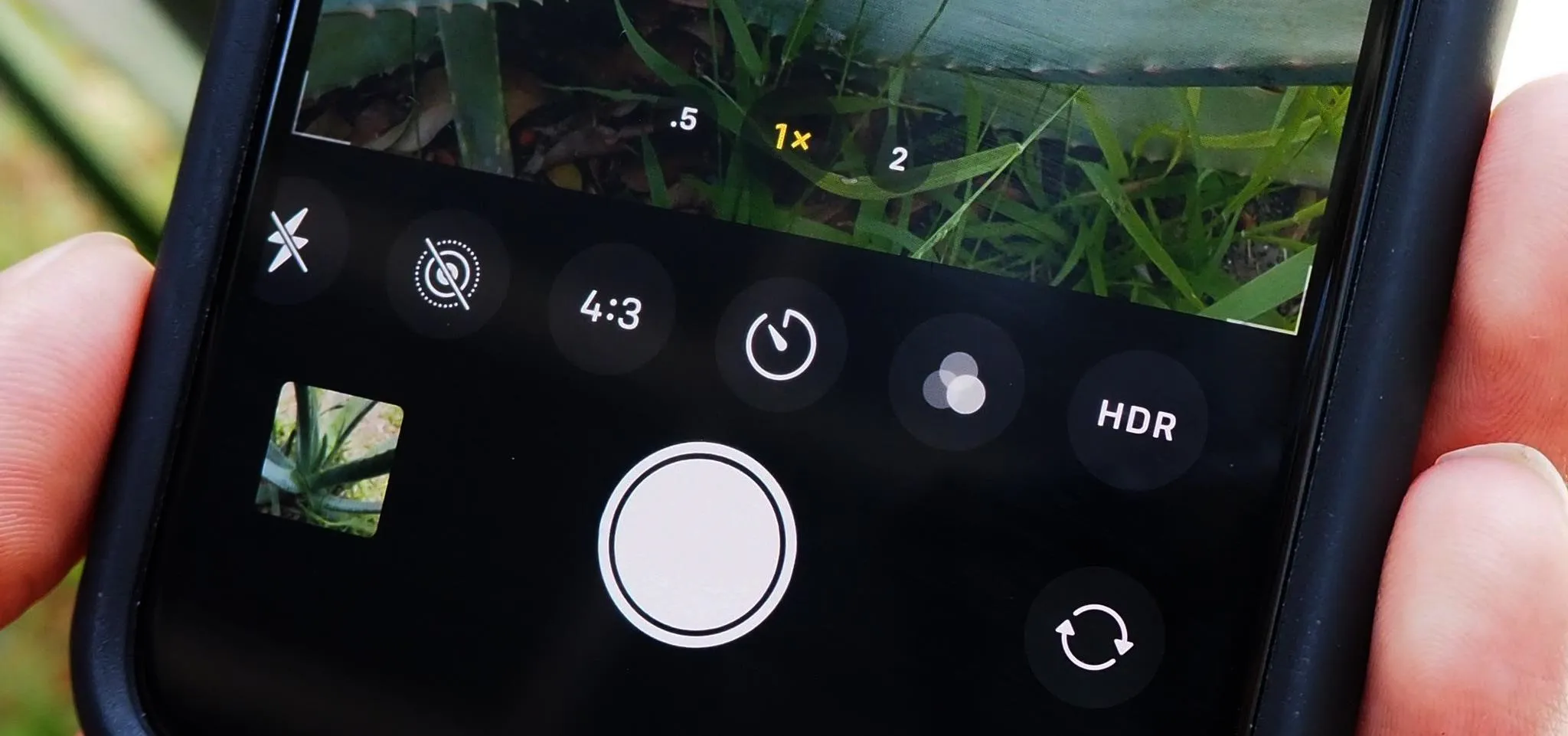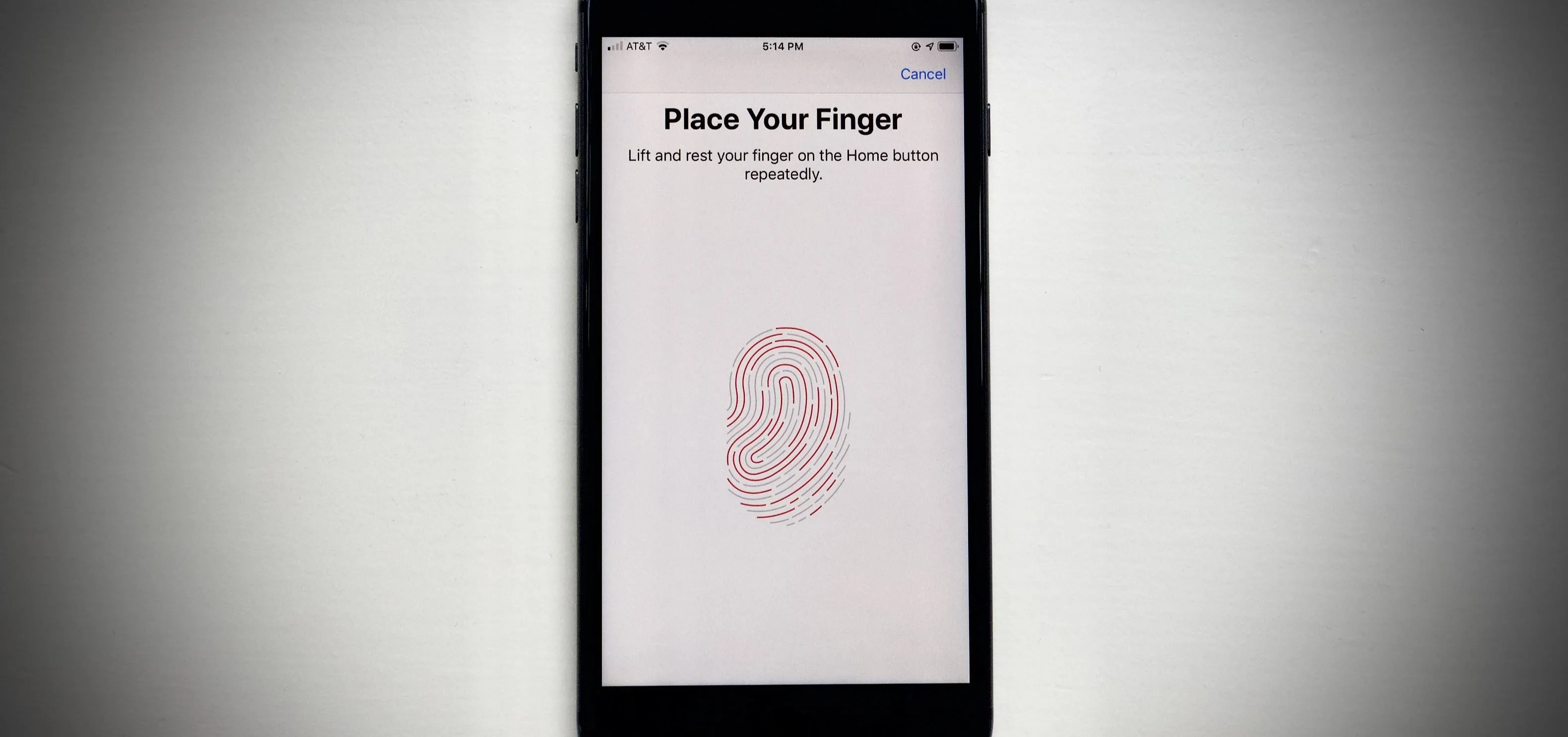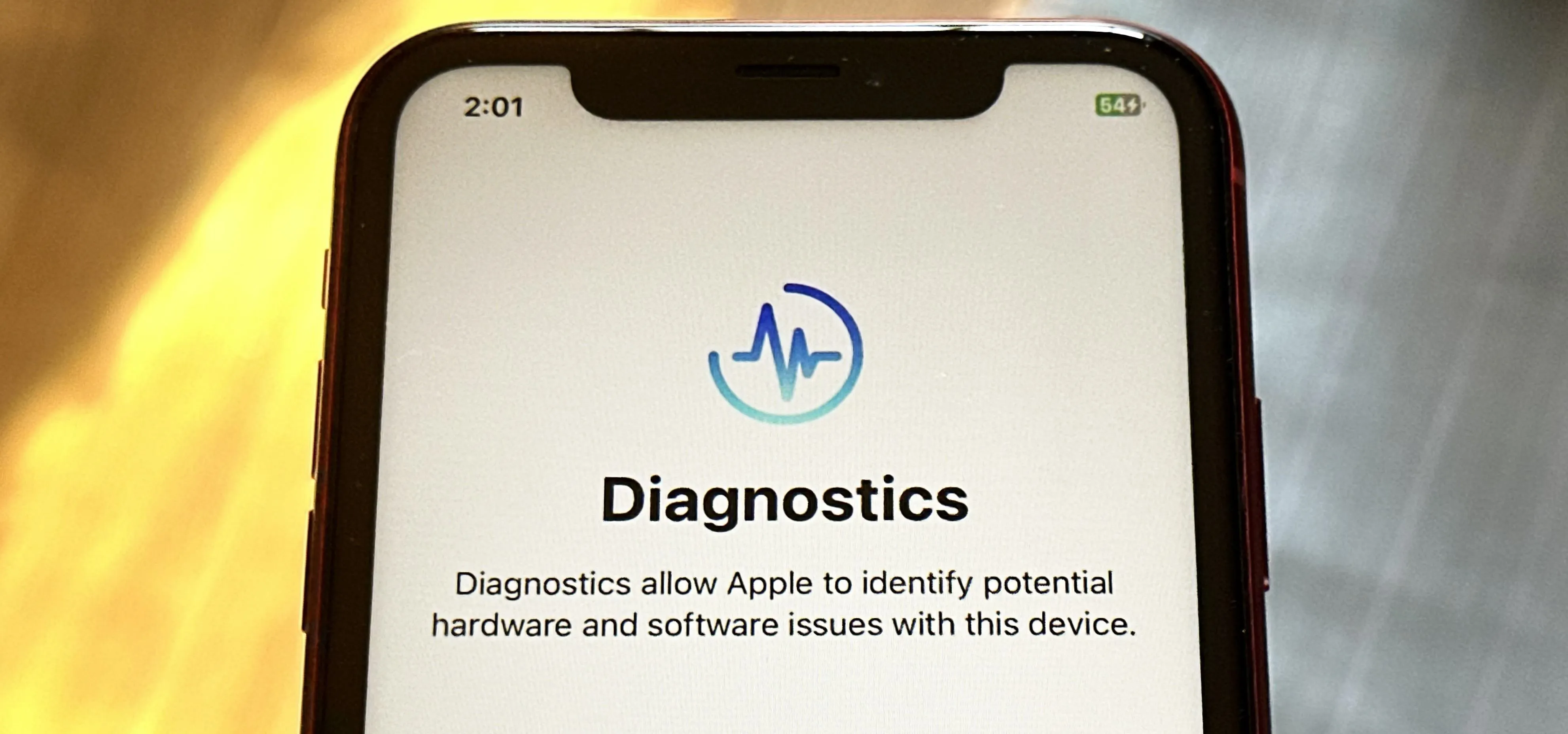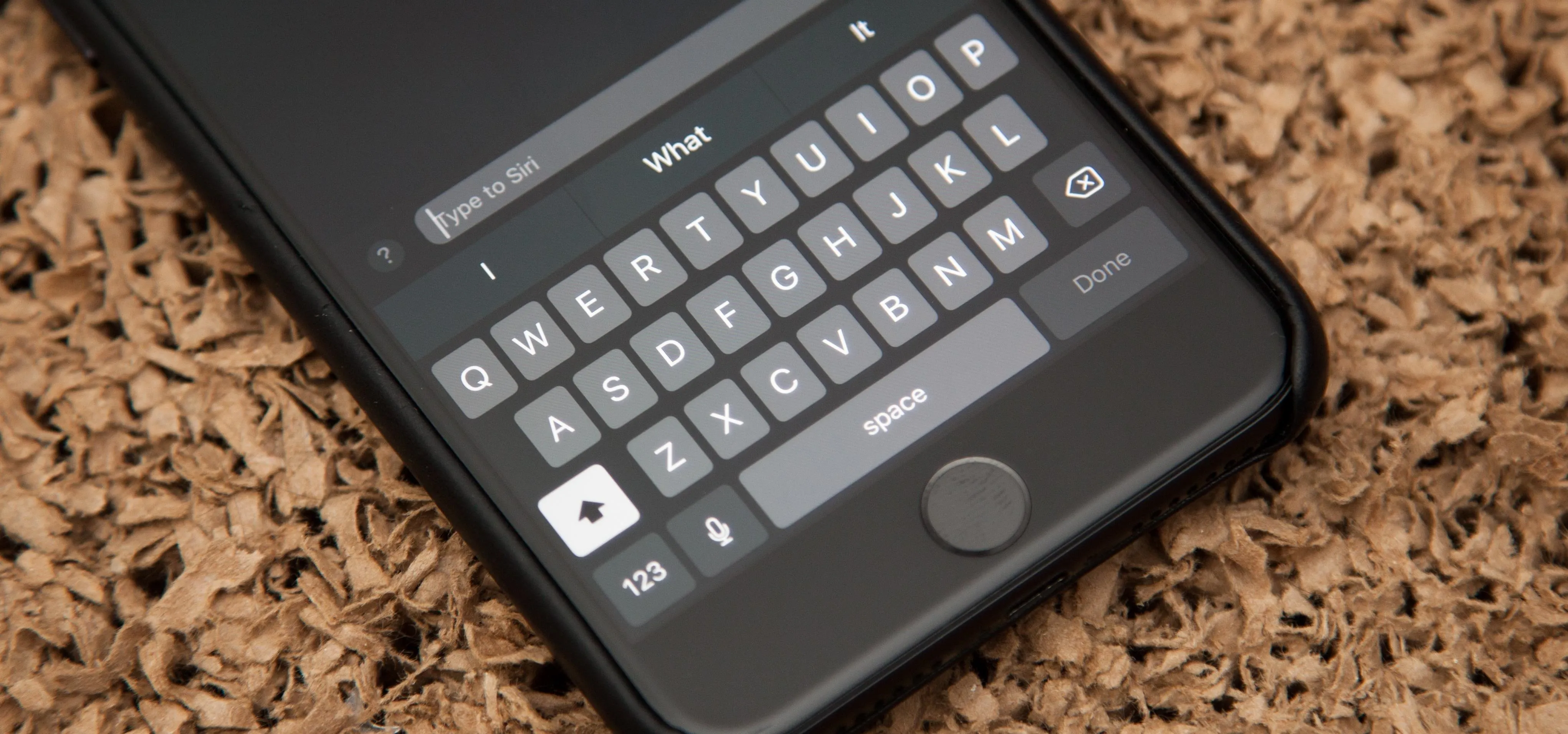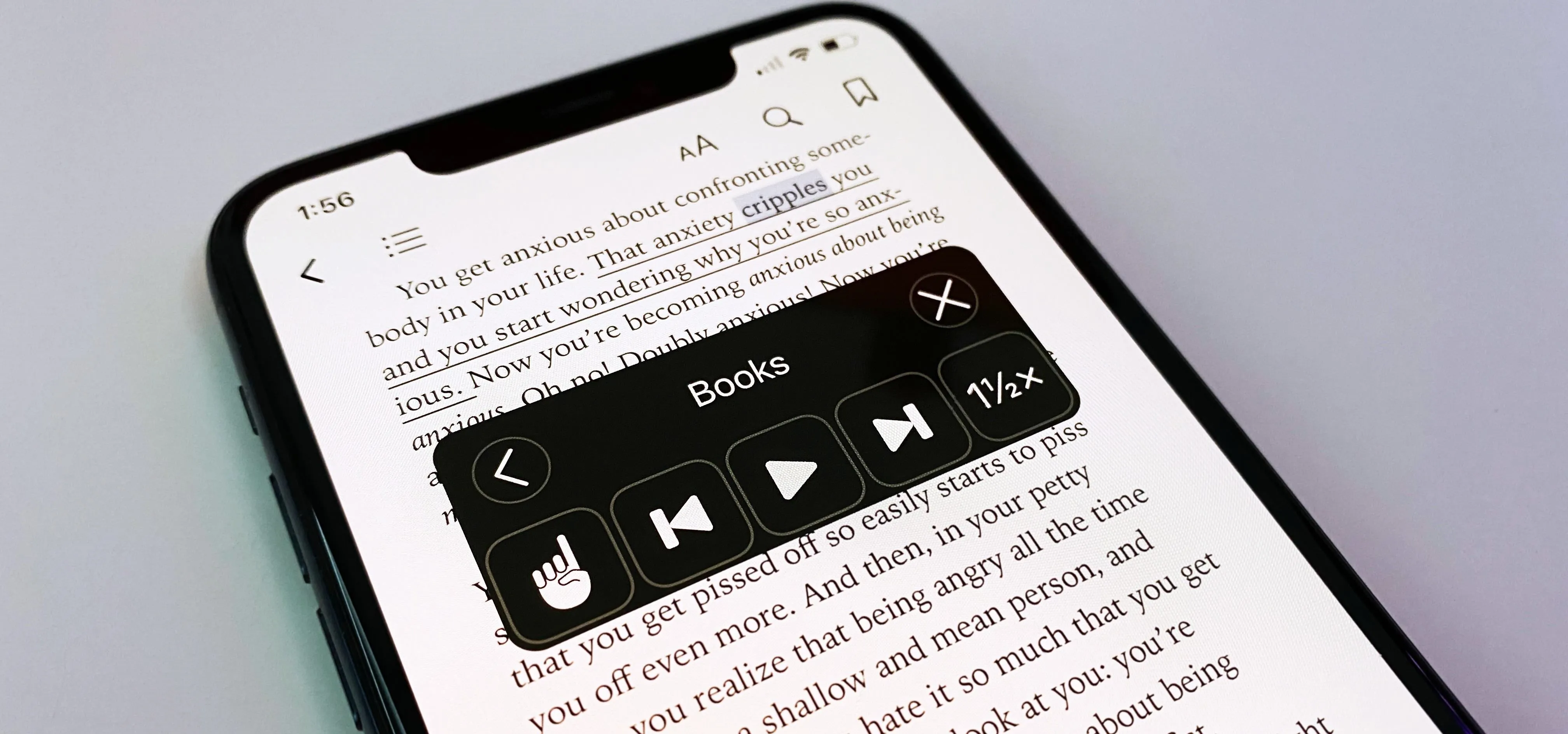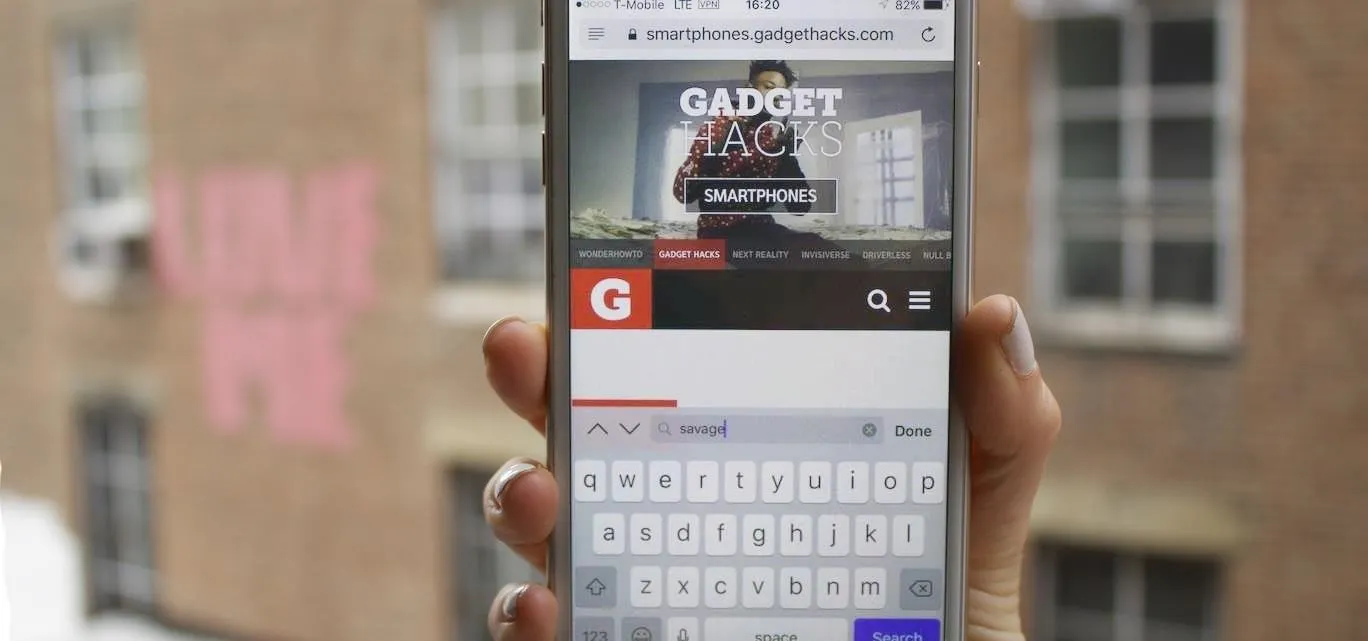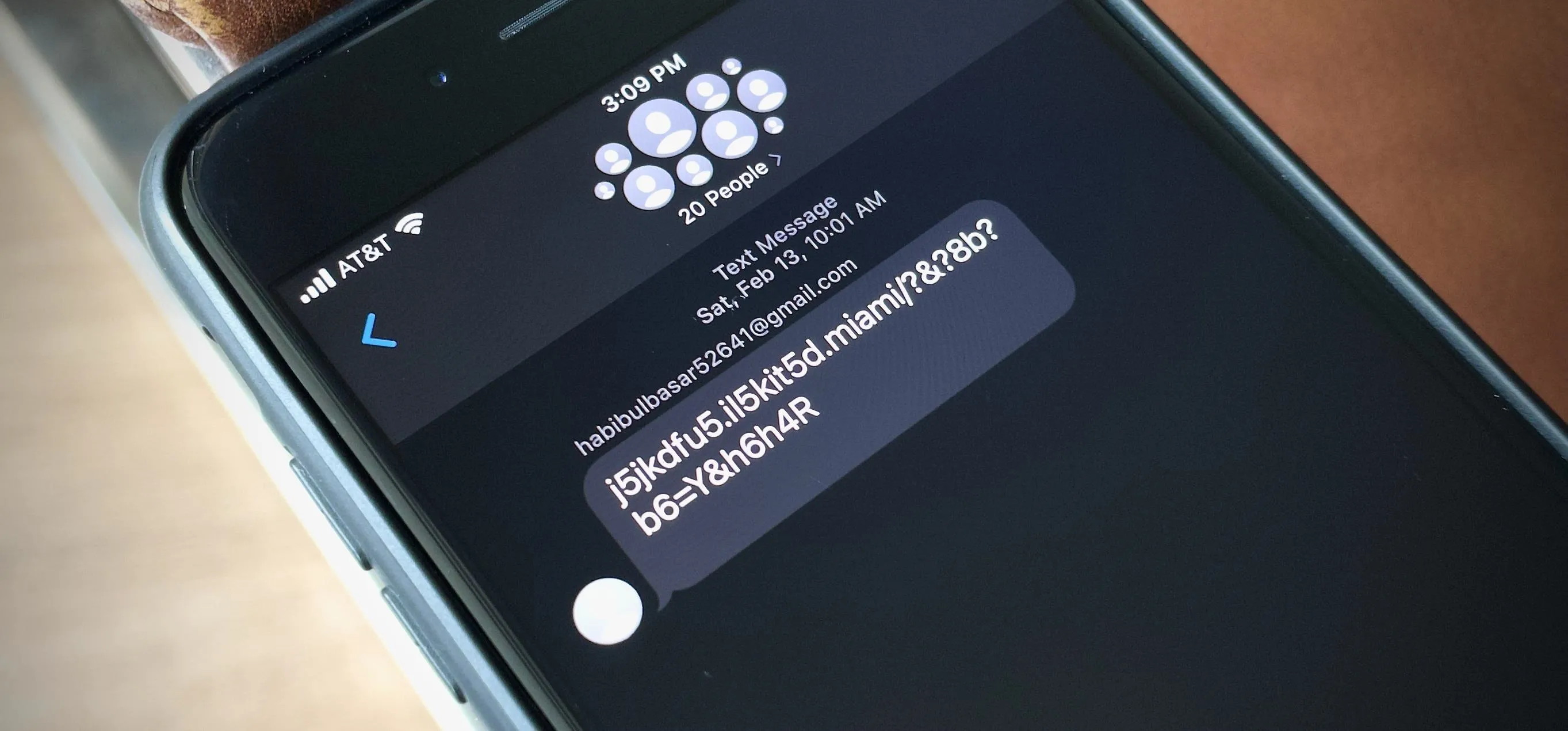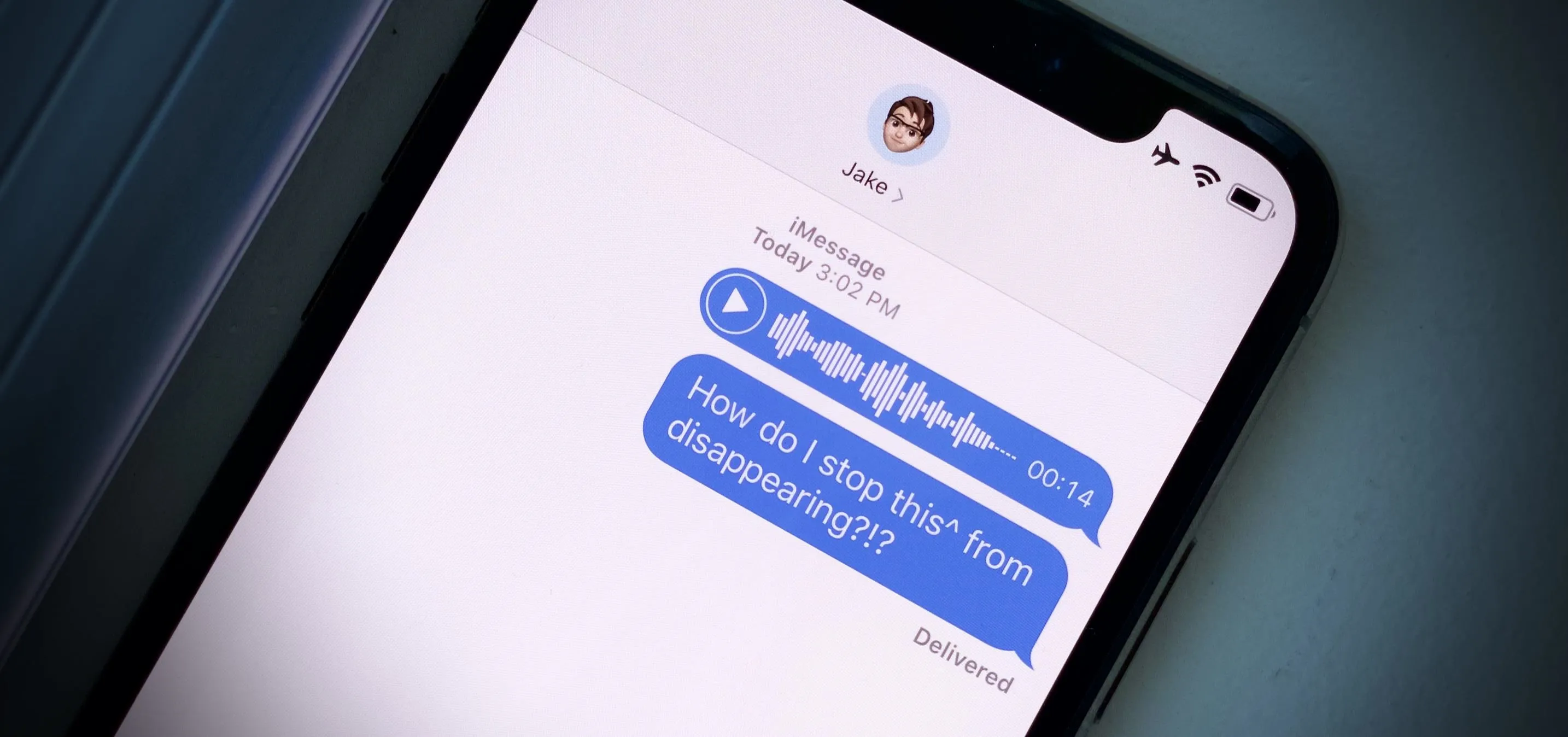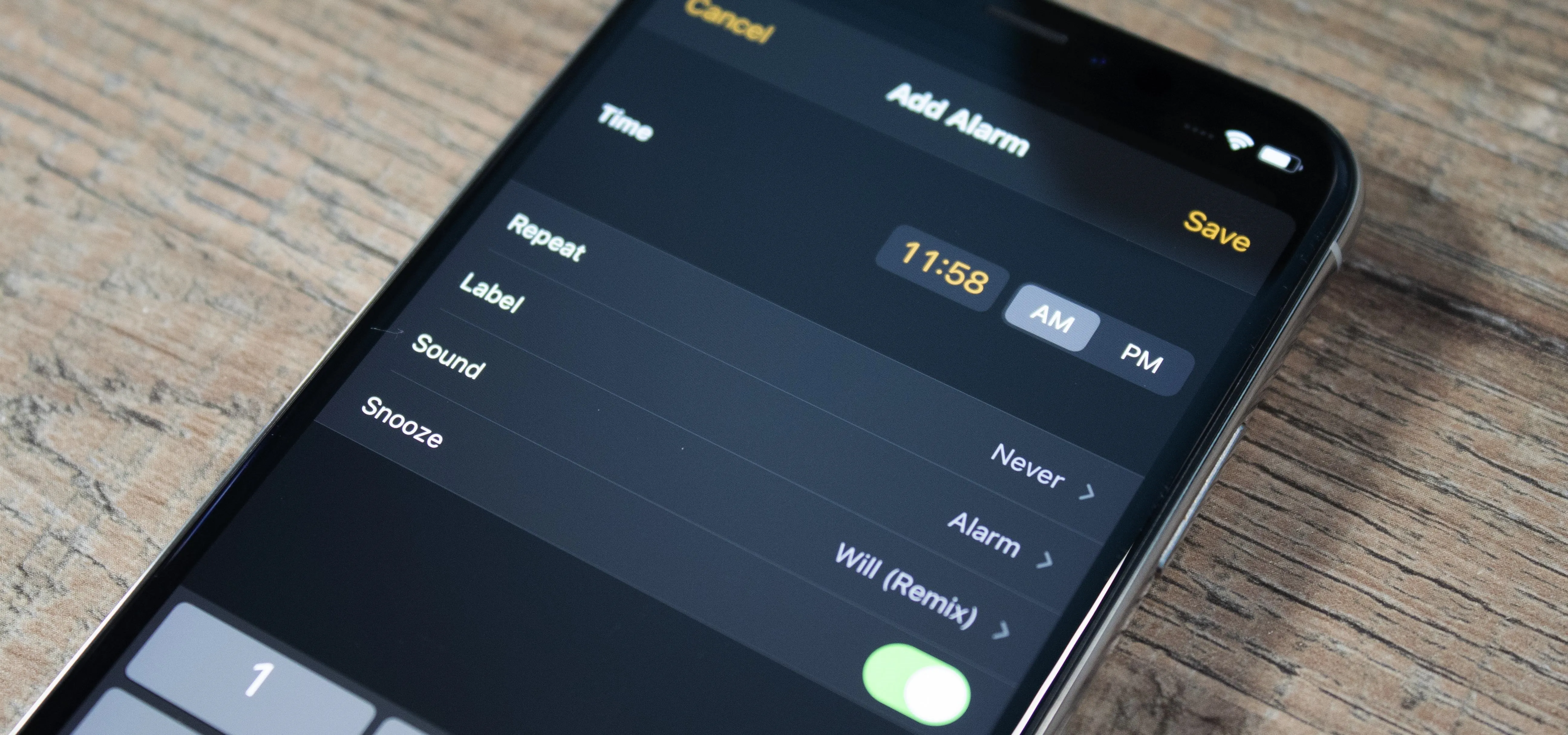iOS 11


how to
This Is What Happens to Your iPhone Every Time You Turn On Low Power Mode

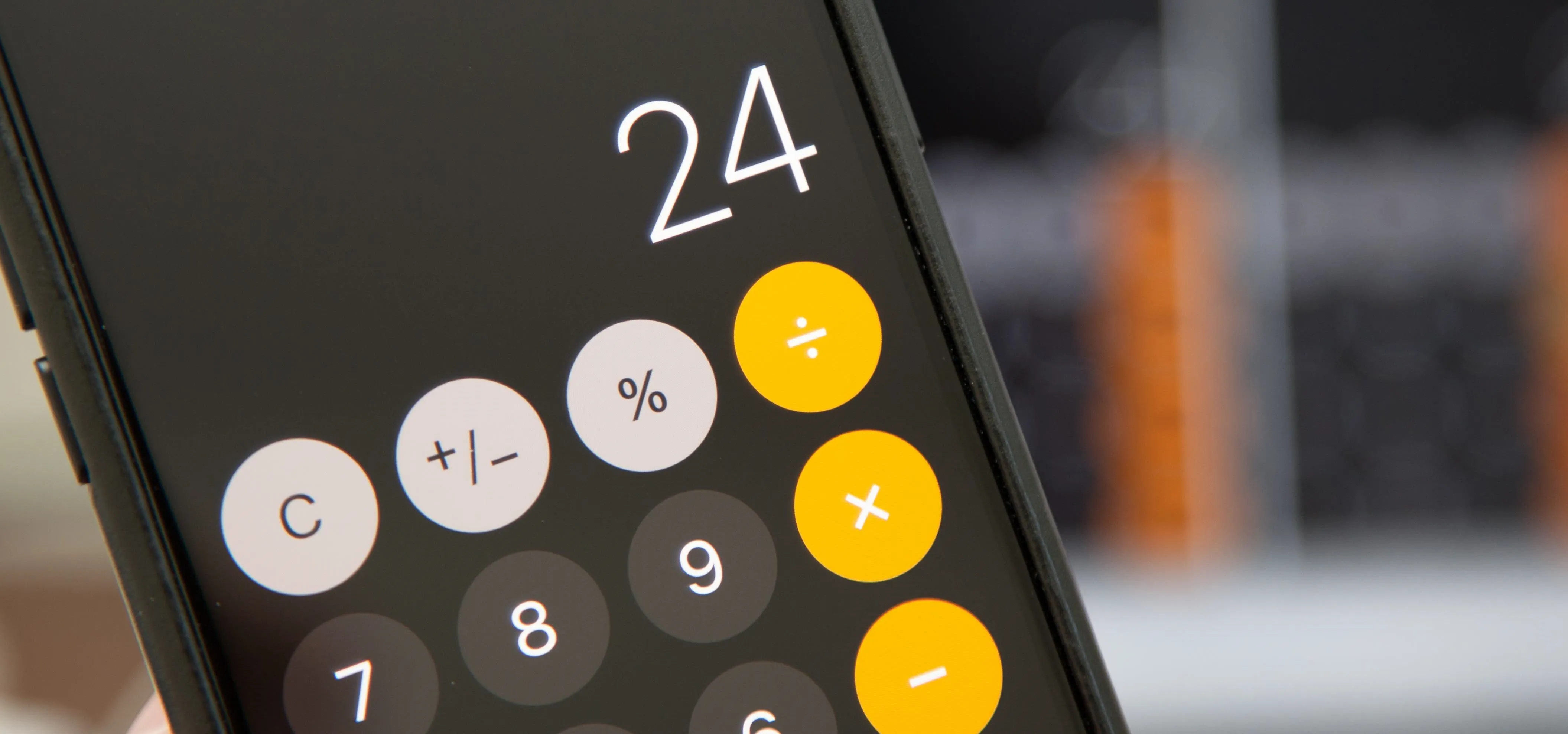
how to
How to Fix the Broken iOS 11 Calculator on Your iPhone

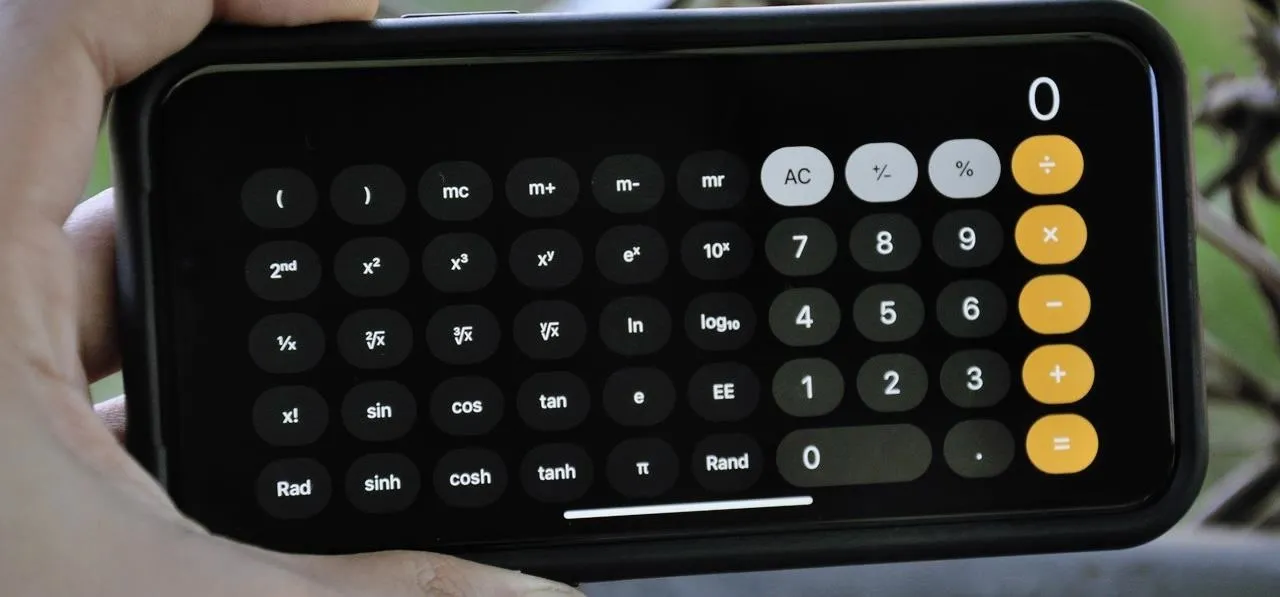
how to
There's a Hidden Scientific Calculator on Your iPhone
Featured On Gadget Hacks:
Gaming


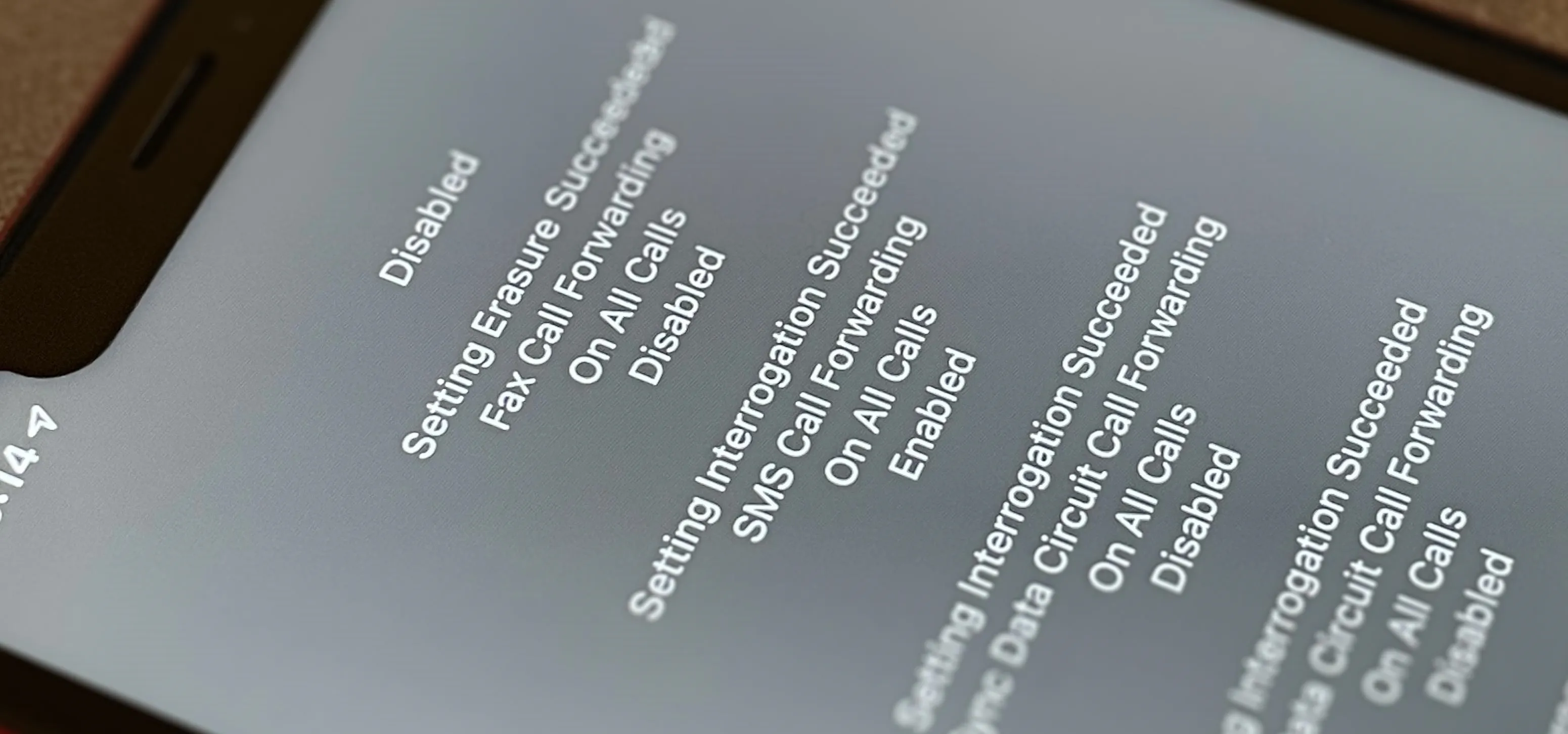



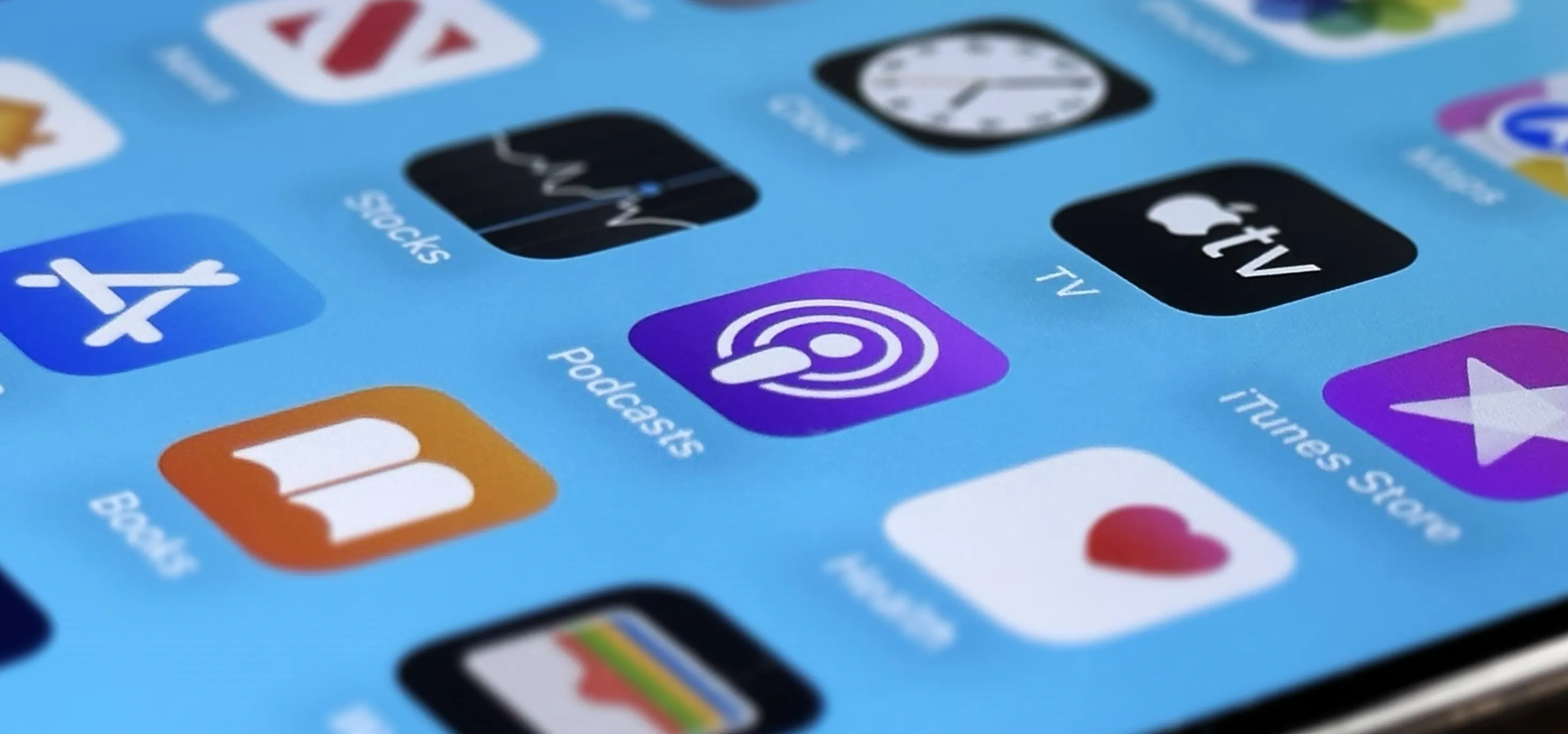

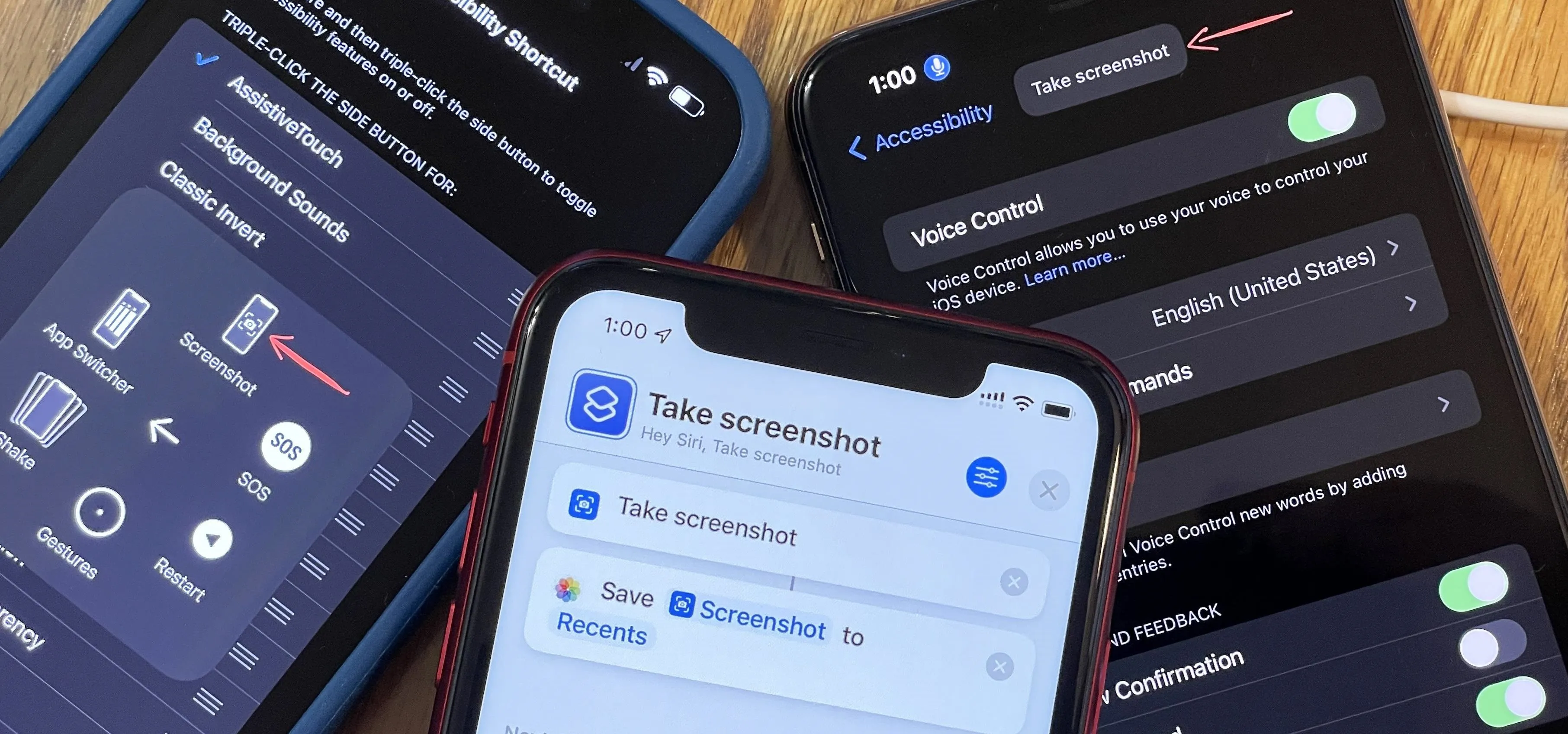

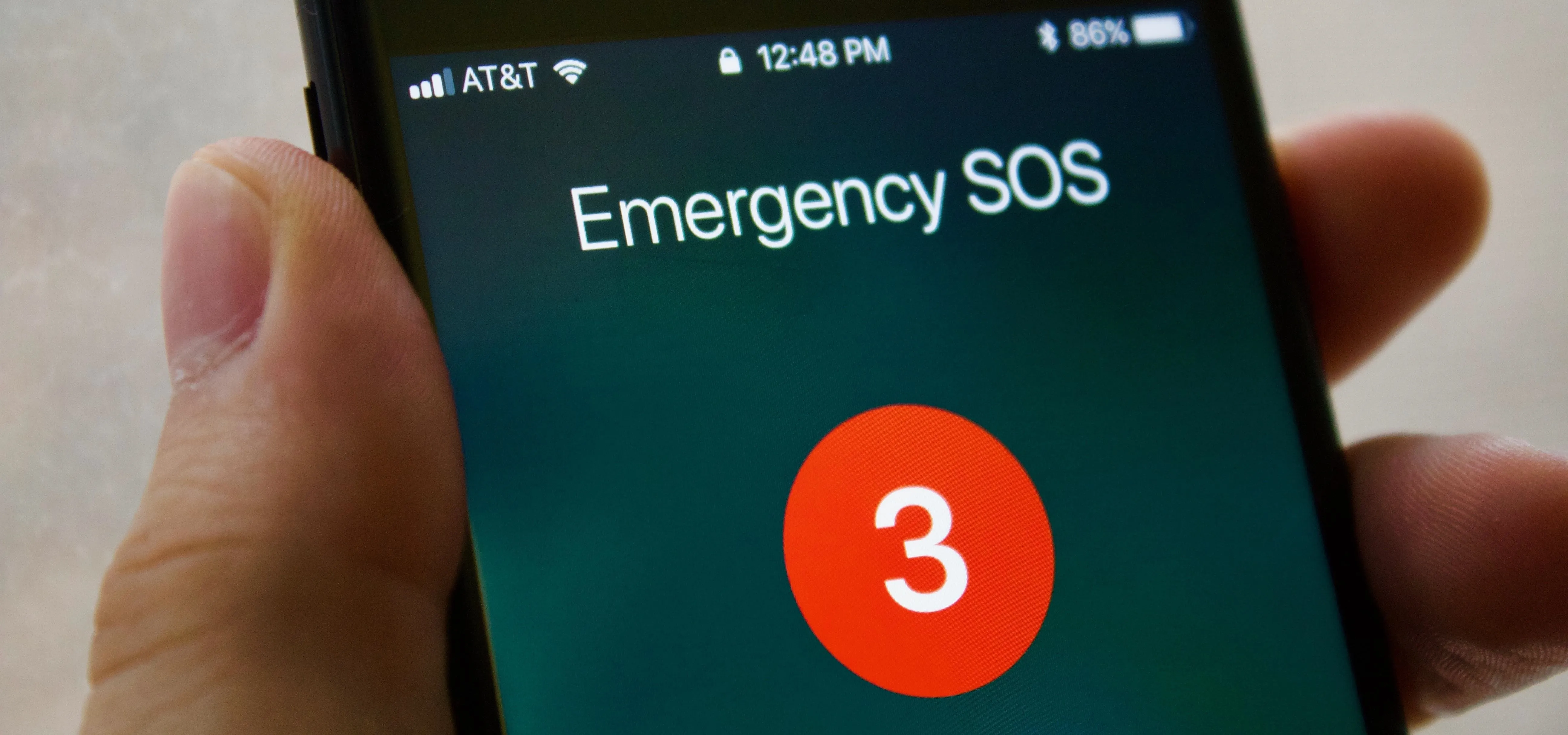
Featured On Gadget Hacks:
iOS 18







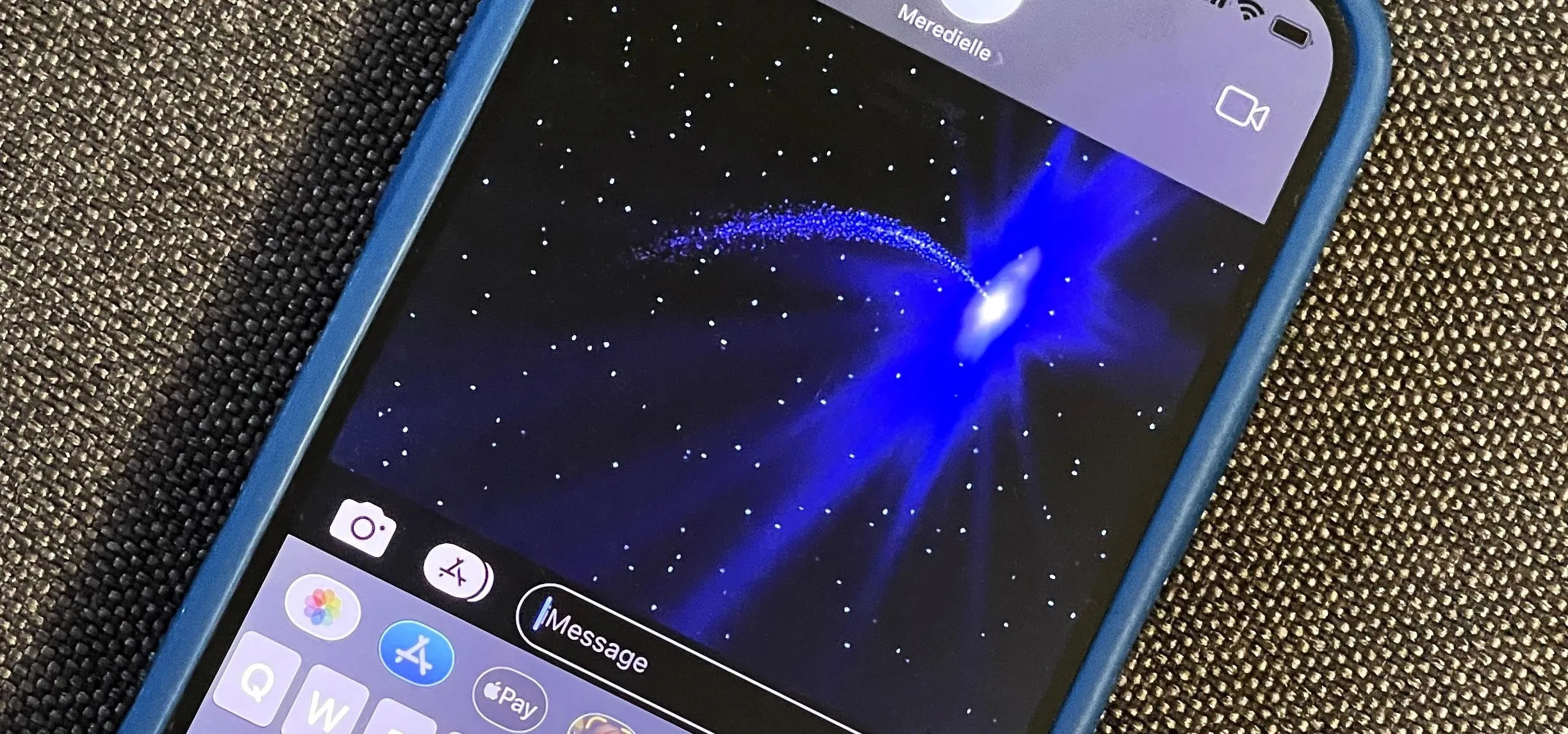


Featured On Gadget Hacks:
Productivity & Shortcuts


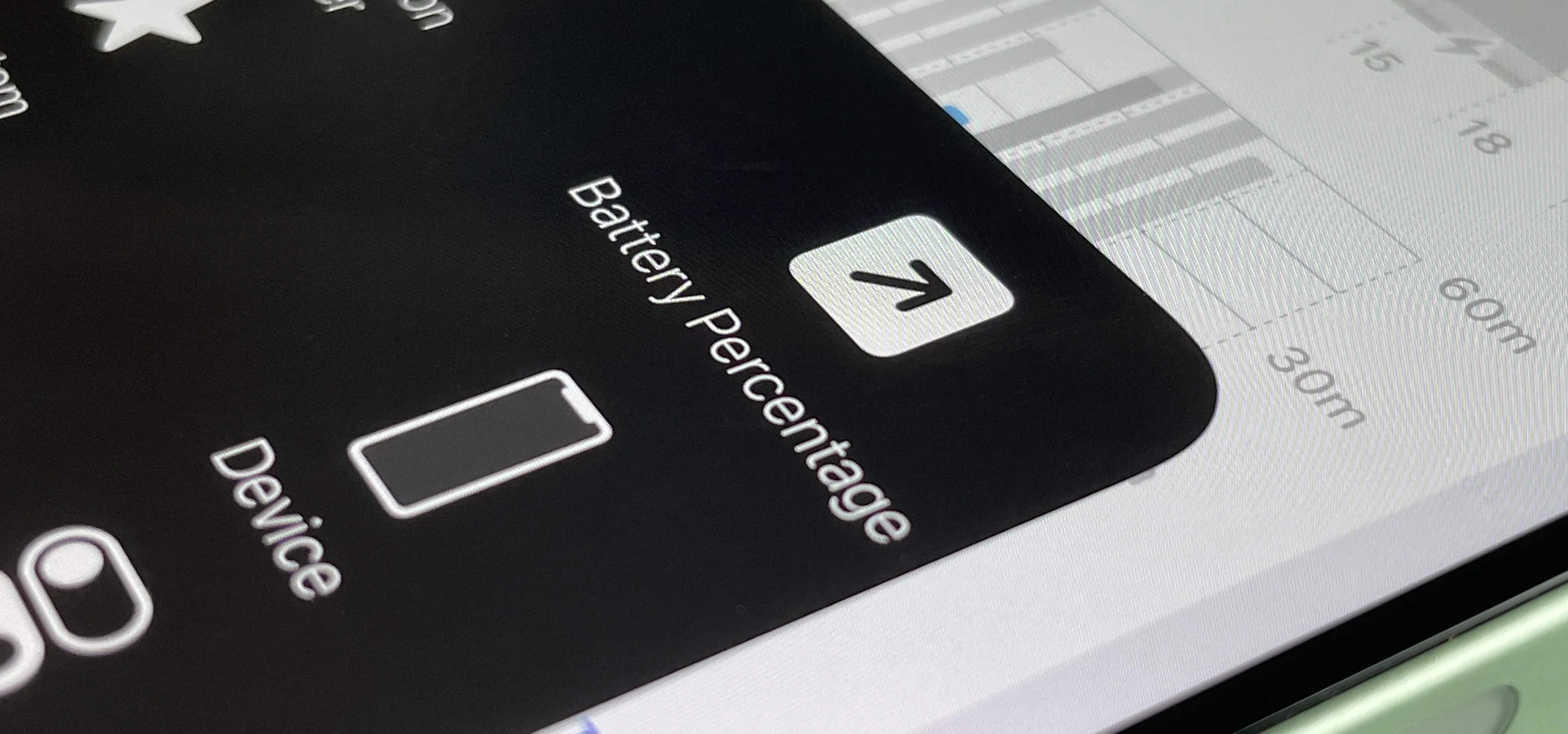

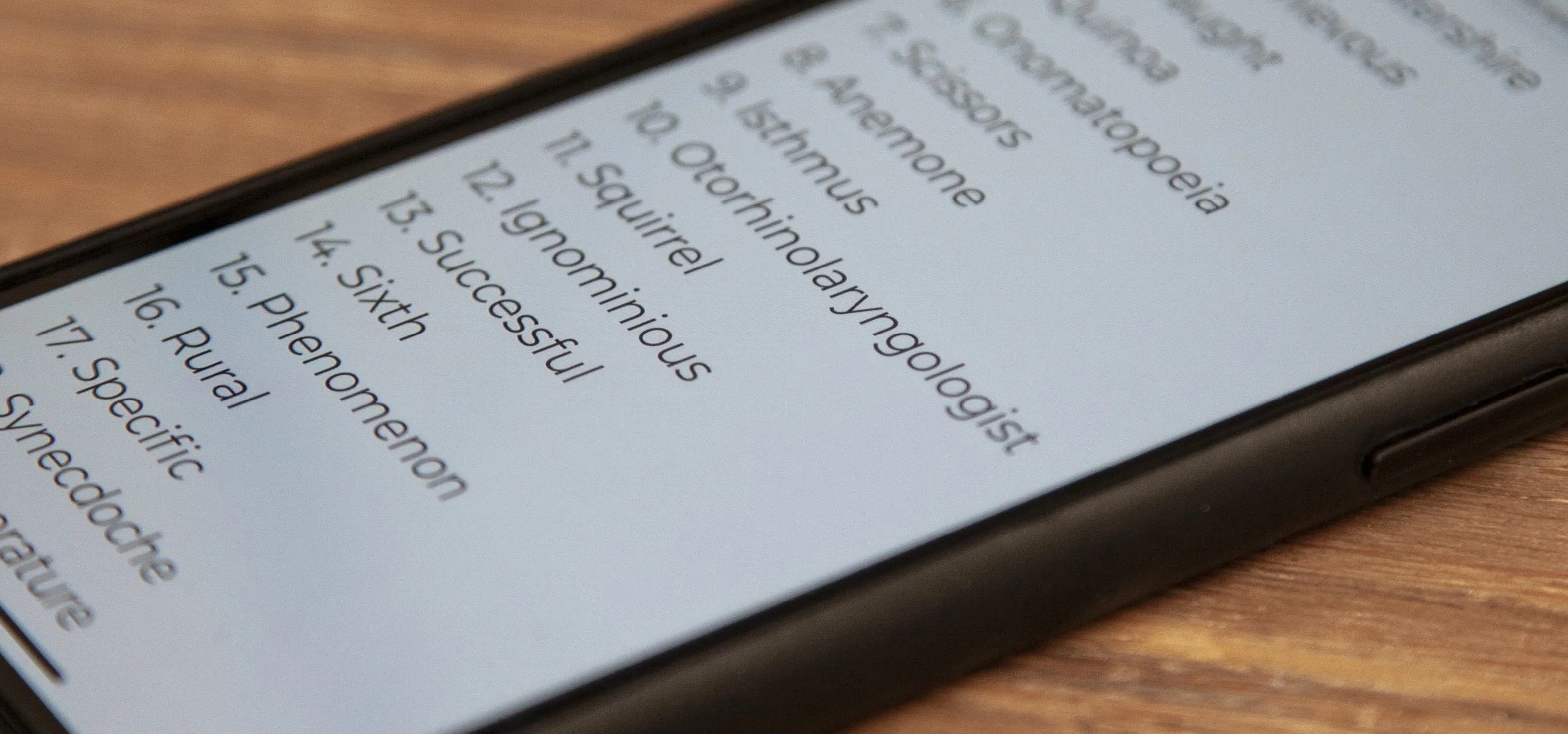




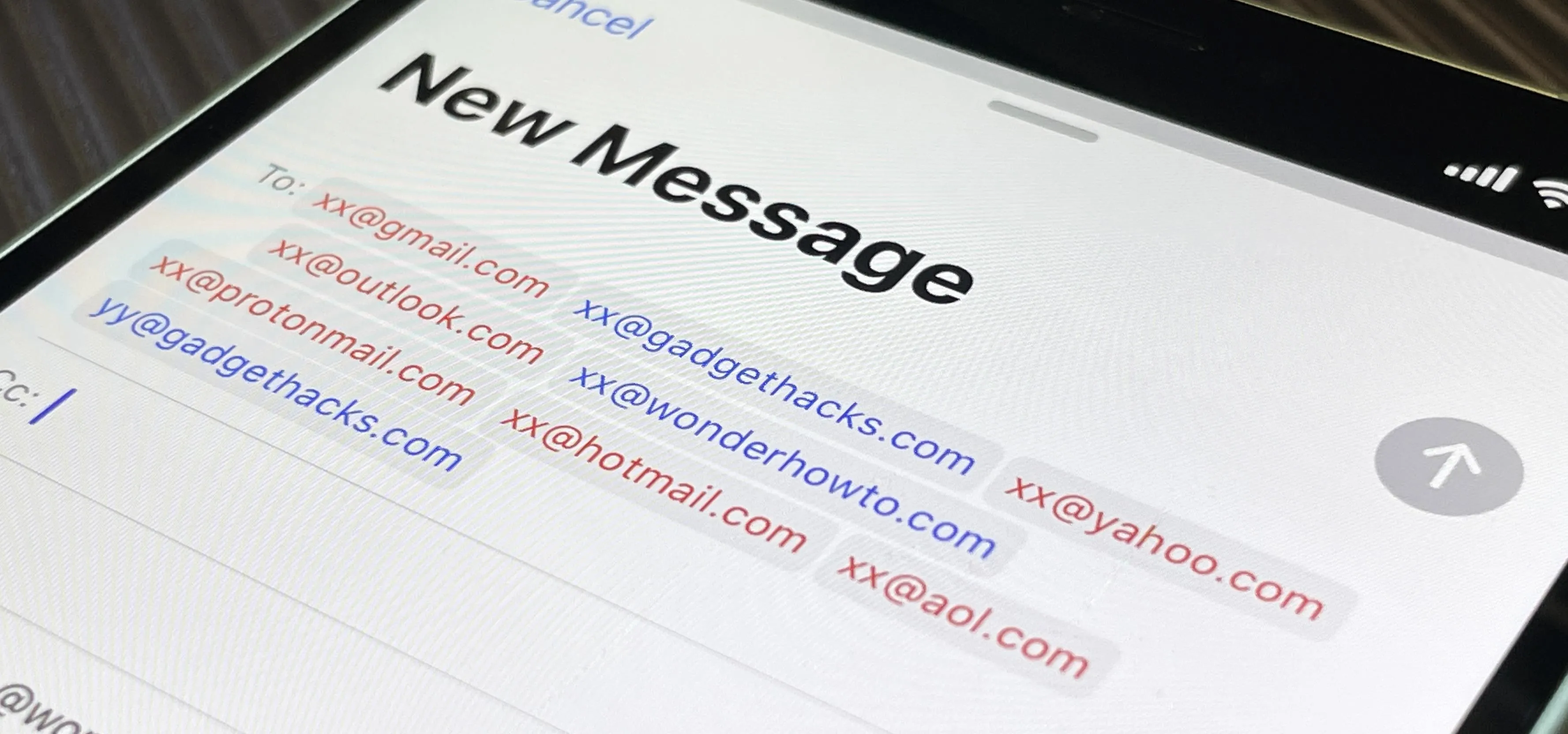
Featured On Gadget Hacks:
Travel Tips for Your Phone