If you have a limited mobile data plan on your iPhone, you know how tricky it can be to stay within your given allotment. Large app installs and updates, 4K resolution videos, and photo backups can waste precious data resources in no time. And apps like Apple News, Facebook, Mail, and Netflix eat data like it's candy. But you can nip the problem in the bud by restricting data hogs from your cellular network.
To start, head to Settings –> Cellular, then scroll down to find a complete list of your iPhone's apps. These apps are ranked from the highest data consumers to the lowest, and you can see under each app's name how many megabytes or even gigabytes it's used in the current period.
If you're on a T-Mobile plan, the current period may be your current billing period or last billing period, depending on which you select. With most other carriers, it's merely the time since you last reset the period's statistics at the bottom of this page.
Either way, the stats should give you a good idea of which apps consume the most data, allowing you to choose which ones you'd like to sacrifice when a Wi-Fi connection is not available. Toggle off the switch next to any app to disable mobile data access to it, and any time you try to use it on a cellular connection, the app will tell you that you need to come back here and toggle it back on.
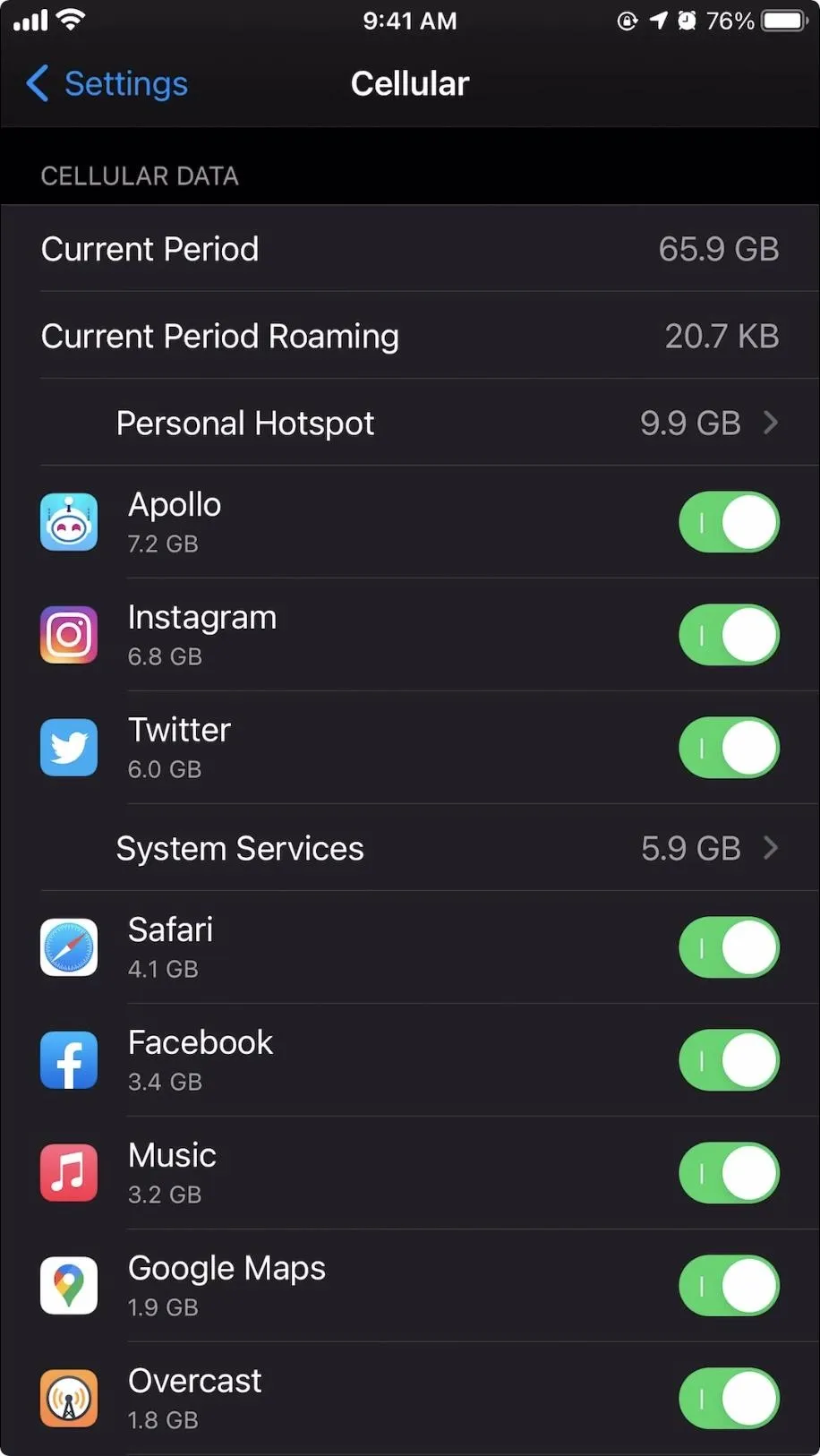
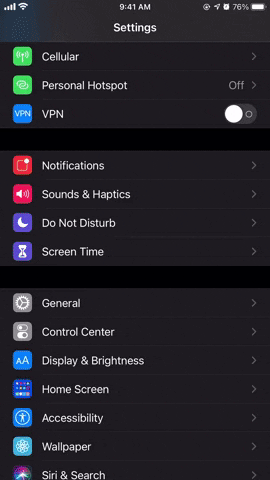
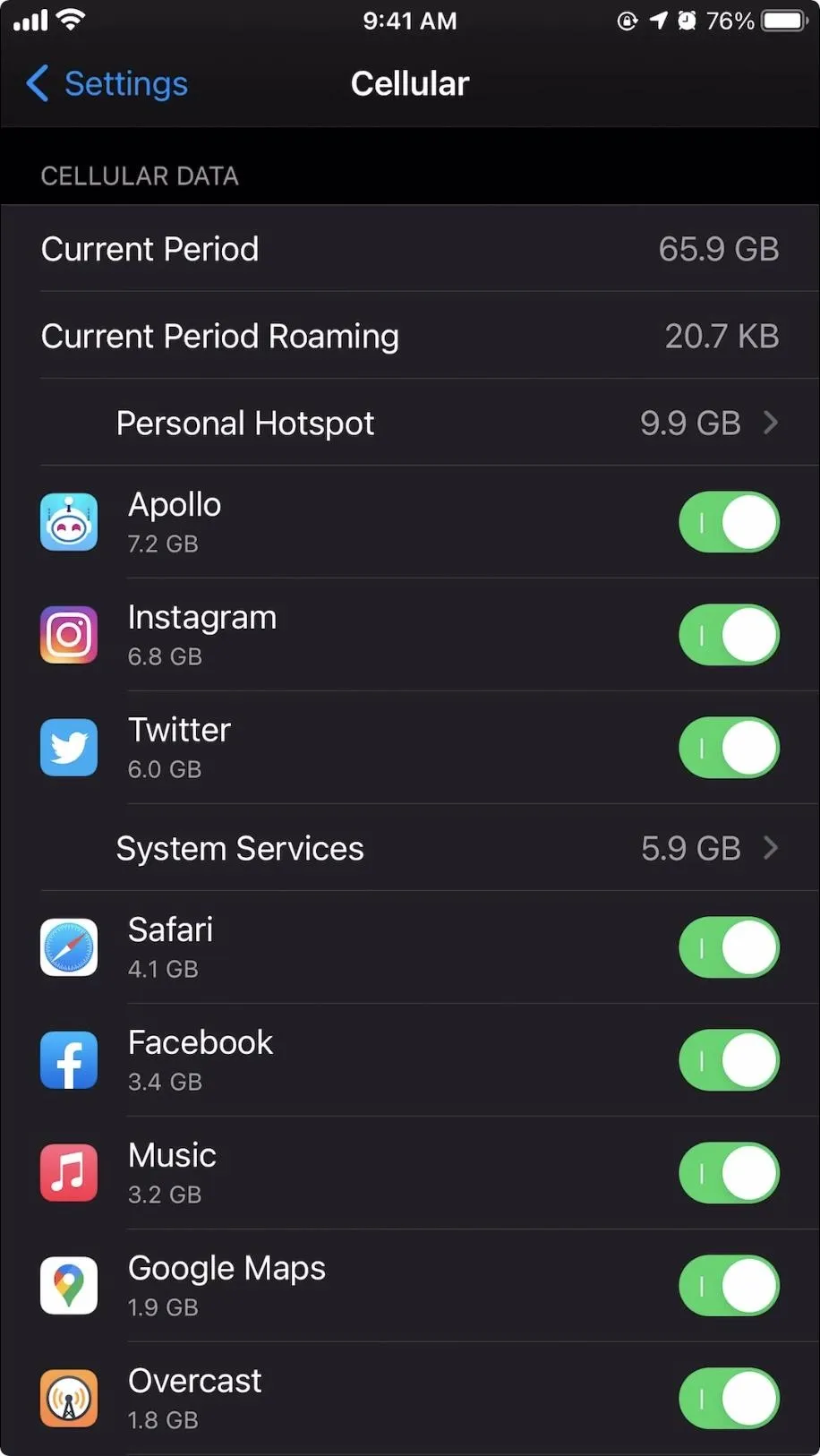
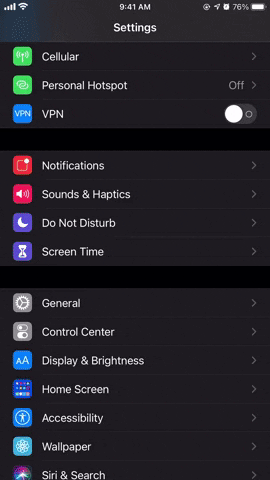
If you're just going over your cellular data cap or are getting very close to it, you might want to scroll to the bottom of the page and see whether "Wi-Fi Assist" is enabled or not. If it is, whenever you're using a weak Wi-Fi connection, it may use mobile data instead, even though it looks like you're using Wi-Fi. Turn it off, then see if that helps. If not, you know what to do.
Cover image, screenshot, and GIF by Jake Peterson/Gadget Hacks




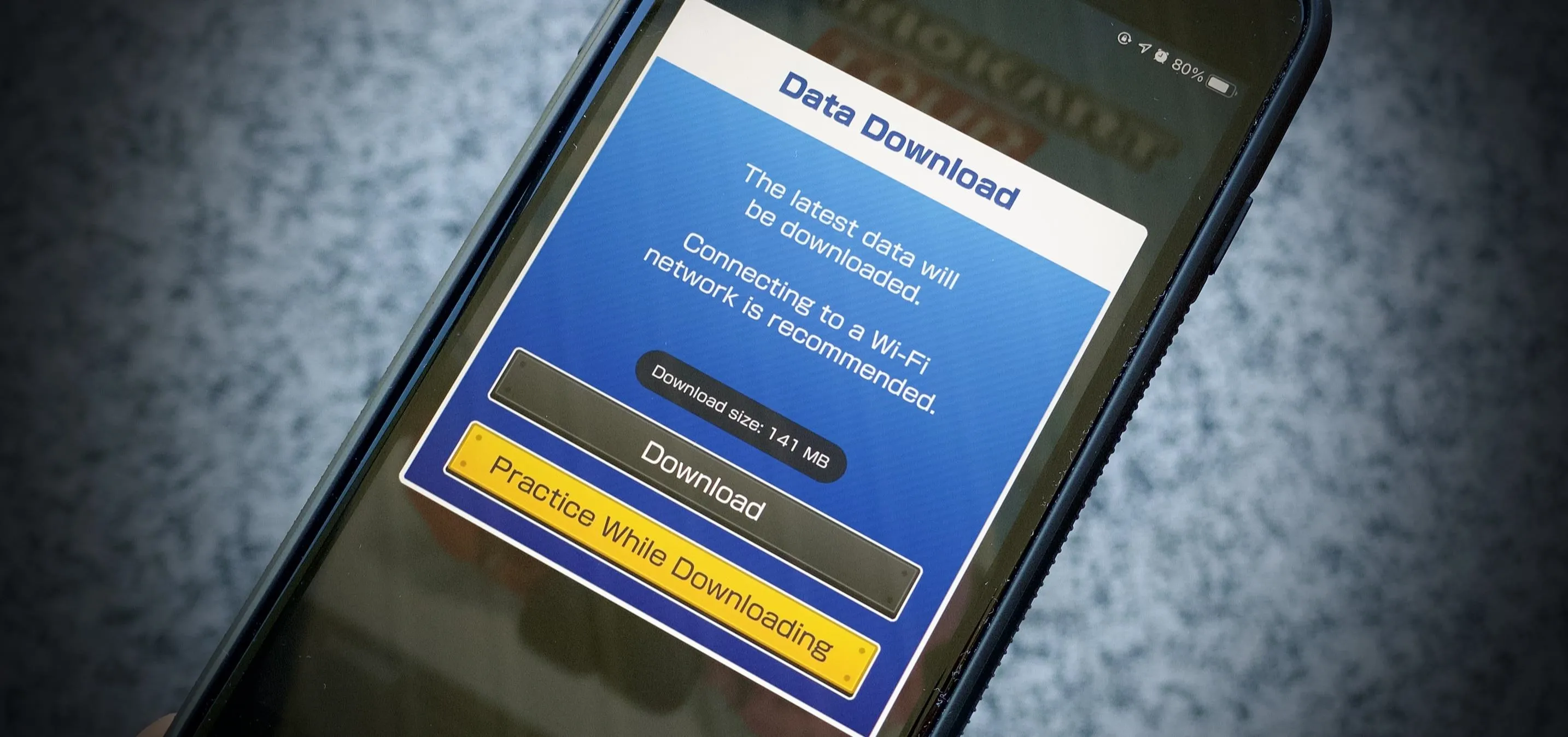

















Comments
Be the first, drop a comment!