It's almost impossible to use Apple News at night without having to mess with the white point and zoom filters. That might sound a bit dramatic, but it's really not when you consider that iOS 13 has a perfectly good Dark Mode that should work for News. So why are we stuck reading most news stories in Light Mode? We're not, but you have to put a little work into it going dark in News.
What's interesting is that the News app does indeed support Dark Mode in iOS 13 but that it doesn't apply automatically to the articles themselves — only to the primary interface elements. For instance, Apple News' homepage is entirely compatible with the feature. When you boot up the app in Dark Mode, scrolling through headlines is comfortable, thanks to the night theme. But when you open an article to read, that's when your eyes begin to burn.
However, that's not the full picture. Apple News stories can support Dark Mode, but only if the publisher wants them to. Since iOS 13's release, publishers could use the "preferredColorScheme" property to let readers see darker article versions with Dark Mode turned on. But only a handful of developers have done so, and it doesn't always look like you would think. After scrolling through thousands of articles, we only came across a few with night themes: Bustle, Mic, and The Texas Tribune.
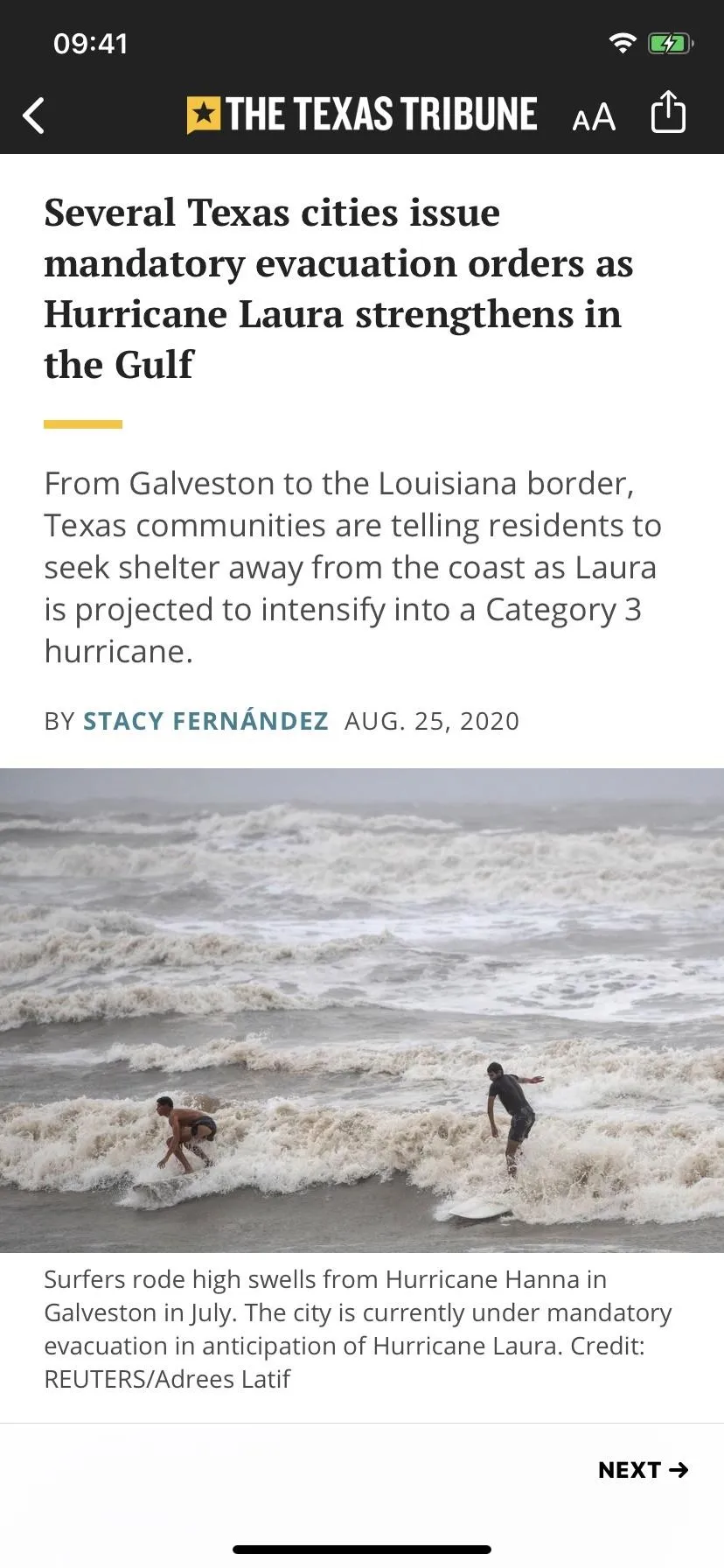
Light and Dark theme for a publisher in iOS 13. Notice the gray background for Dark Mode.
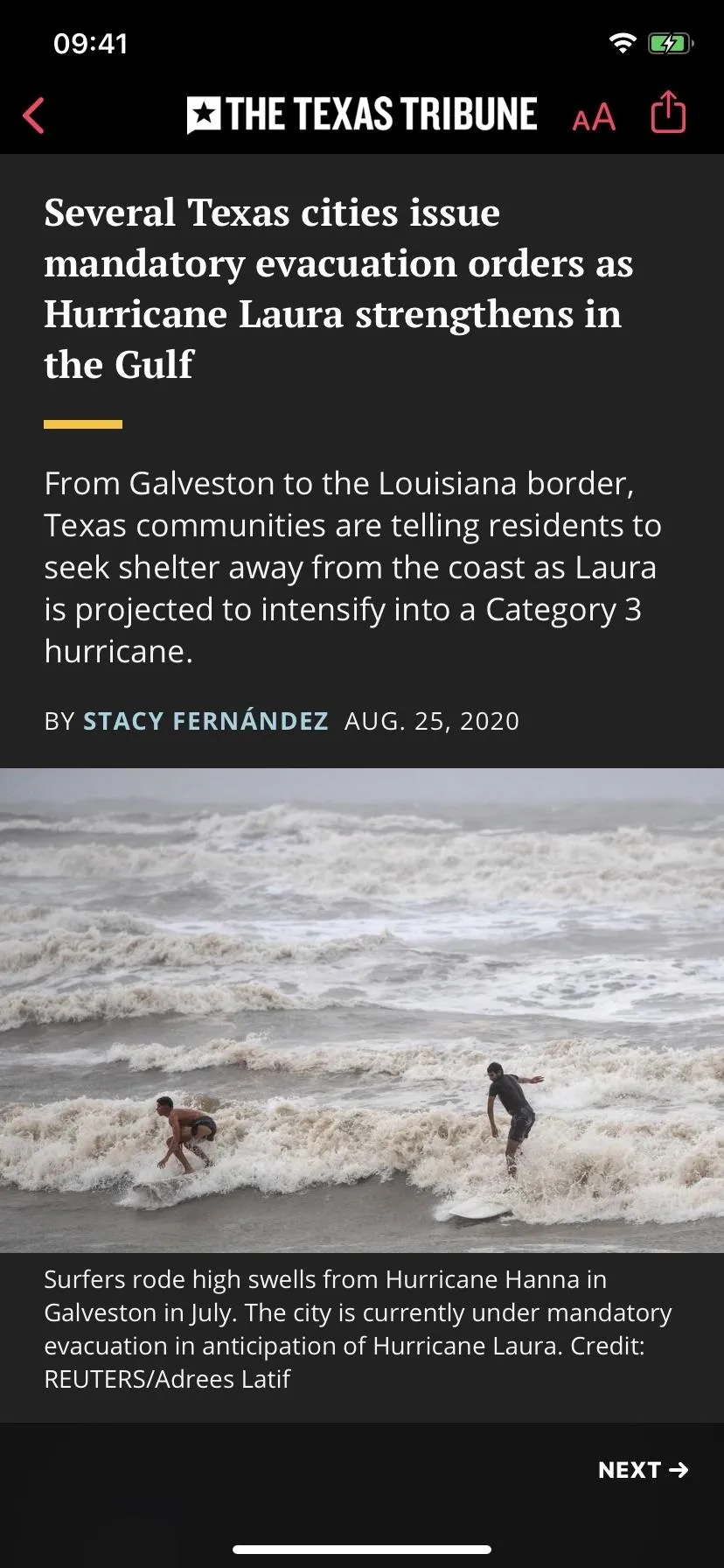
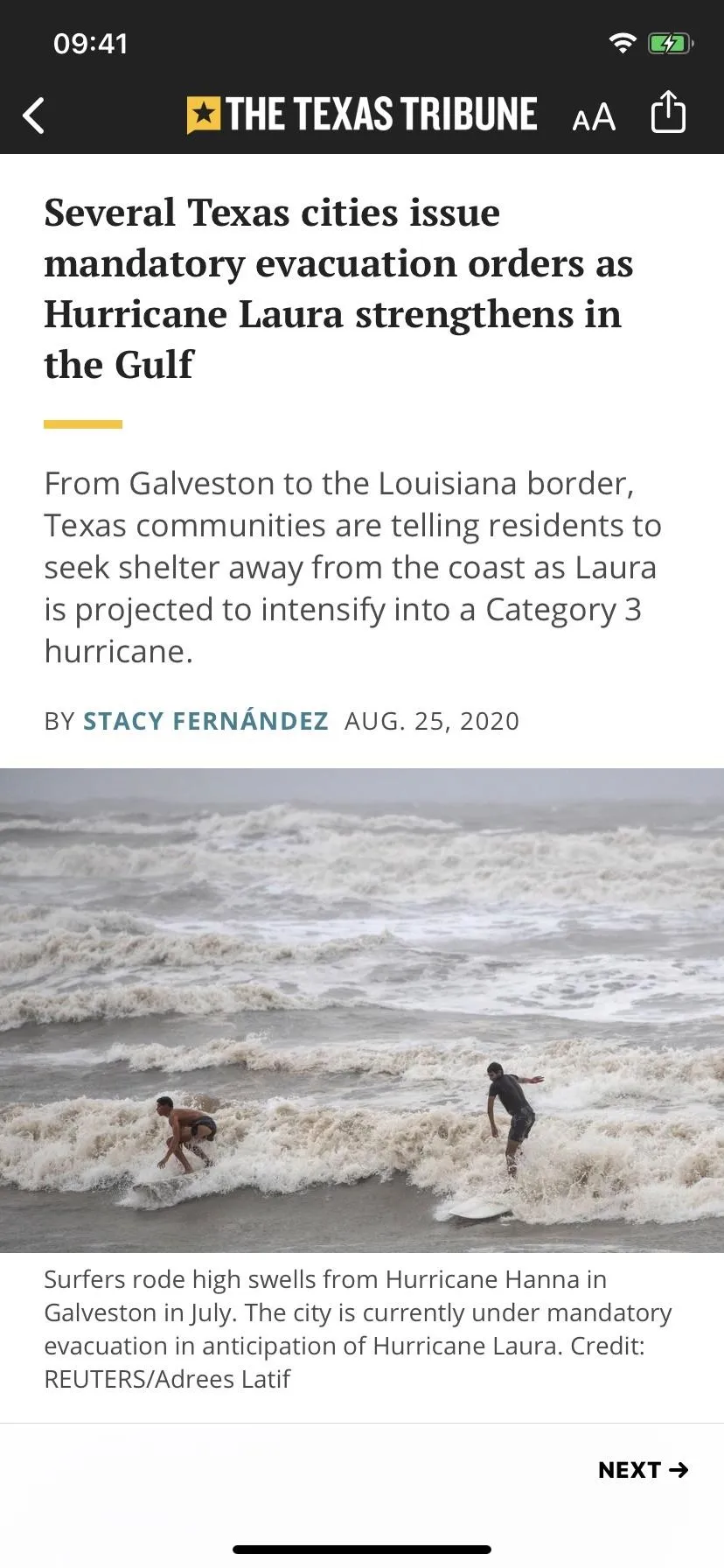
Light and Dark theme for a publisher in iOS 13. Notice the gray background for Dark Mode.
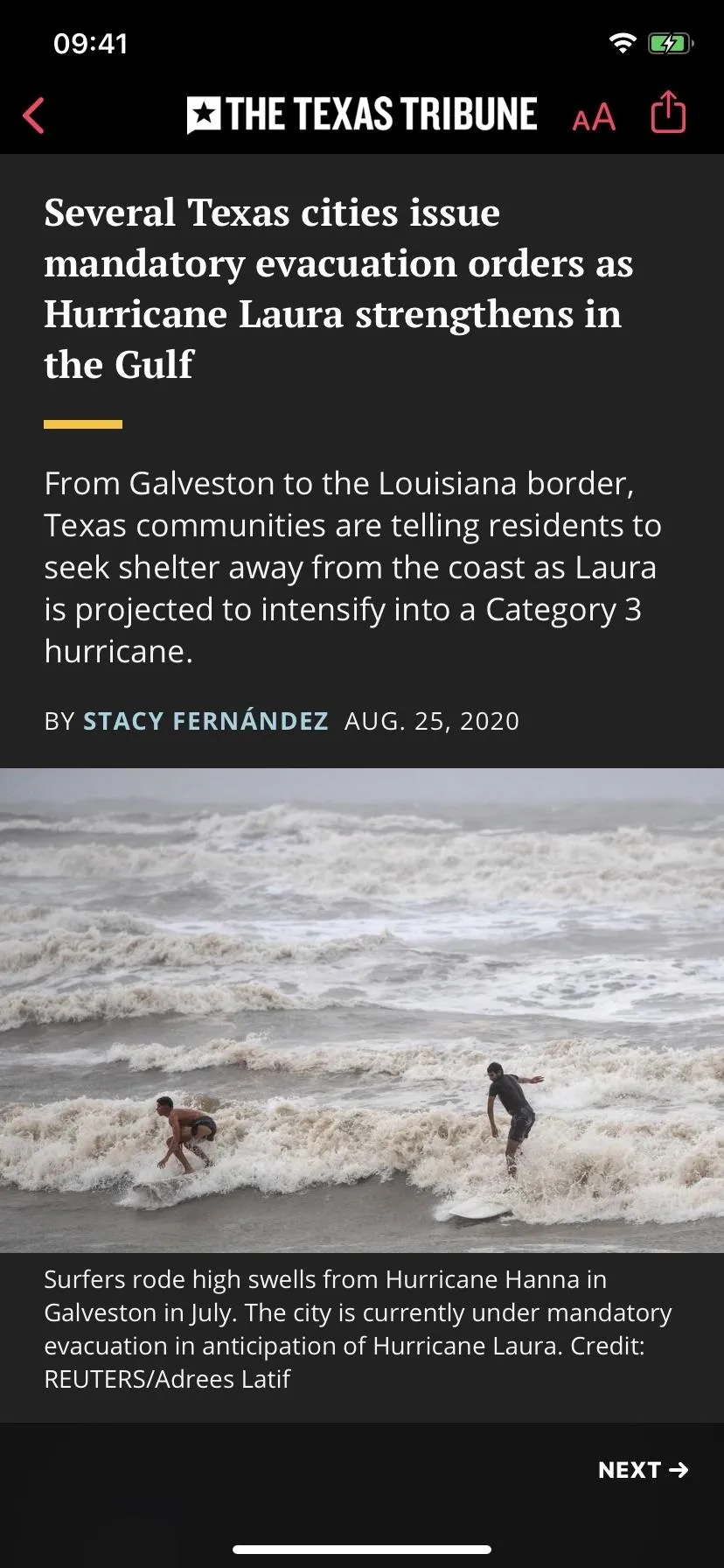
Update to iOS 14
The good news is that this problem is about to kick the bucket (for the most part). Apple's upcoming iOS 14 update for iPhone forces most news stories in the News app to recognize and listen to Dark Mode. So when your iPhone is running iOS 14, you'll find that the majority of the News app reflects your system's theme, where stories are bright in Light Mode and dim in Dark Mode.
- Don't Miss: 200+ New Features & Changes in iOS 14 for iPhone
That said, the feature isn't perfect. While most articles appear in Dark Mode, some stick to that bright white theme. Why? Because Apple still lets publishers choose how they look. So publishers who've already set custom a night theme to work in conjunction with Dark Mode, such as the three mentioned earlier, will show their custom themes. Publishers who haven't or won't set a theme will work with Dark Mode automatically.
But publishers can also set their stories to show up as the bright white ones you want to avoid if they think a dark theme is unbecoming of their brand. For instance, at this time, The Washington Post, The Guardian, and National Geographic are currently forcing a white theme when Dark Mode is on. So there are publishers out there who are actively denying us the right to a dark theme. Check out Method 2 below to see how to deal with these companies.
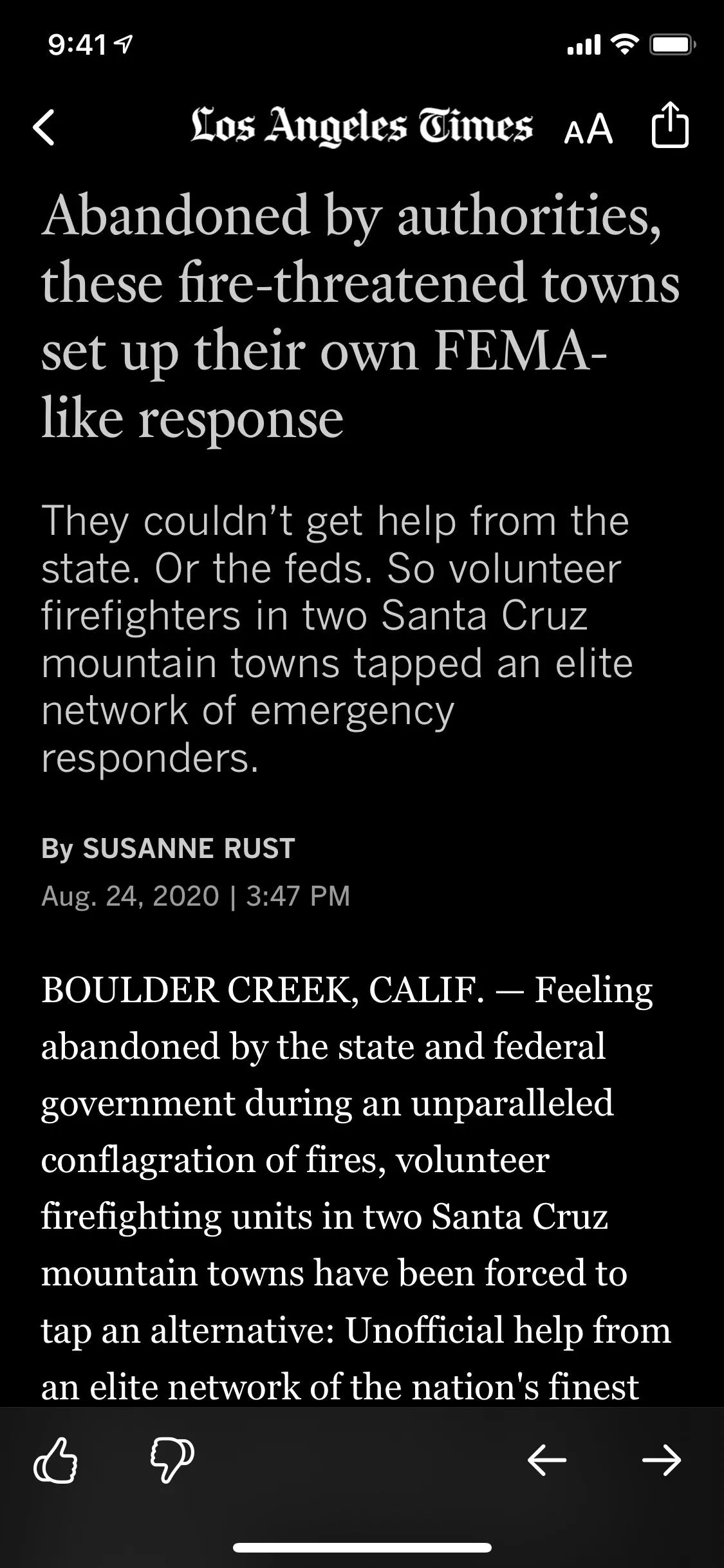
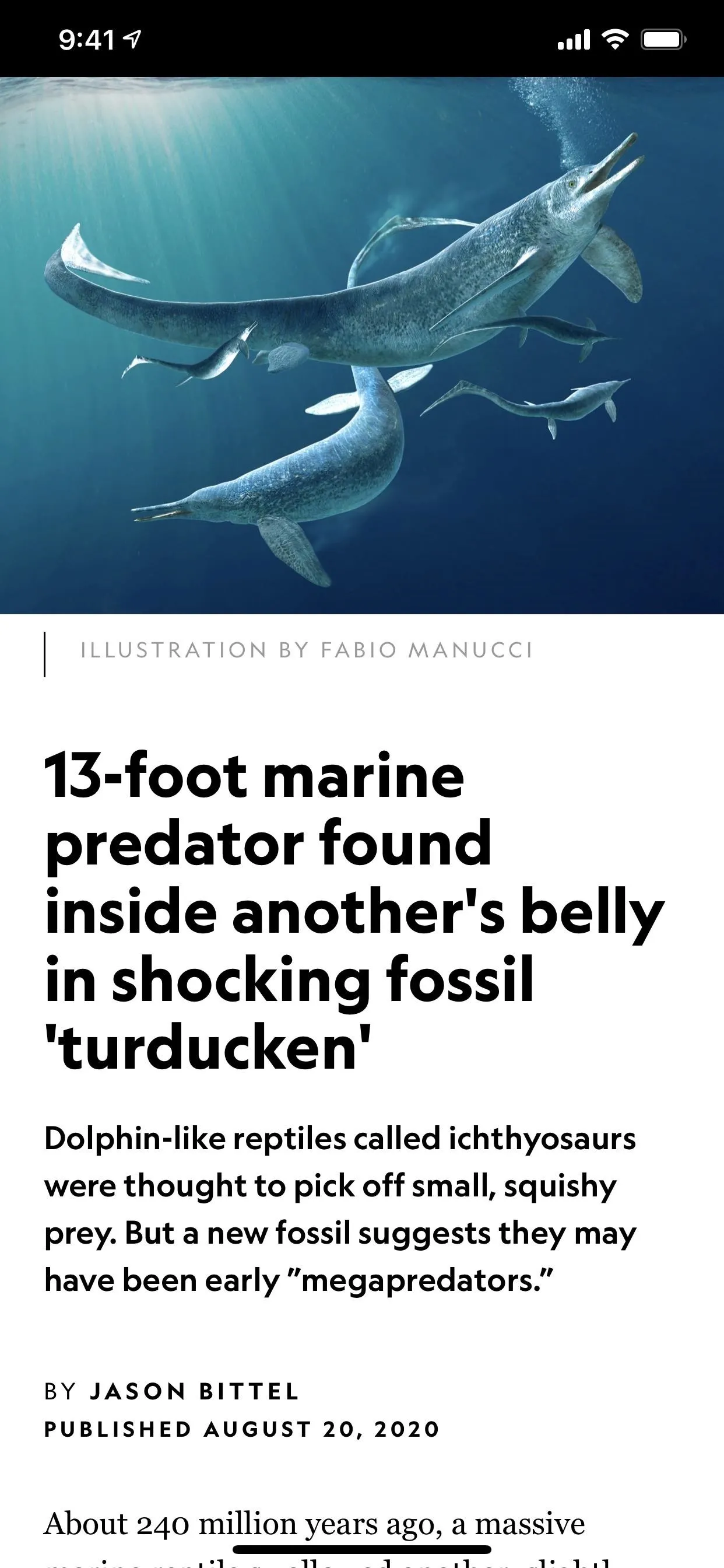
The LA Times digs Dark Mode (left) but not Nat Geo (right) in iOS 14.
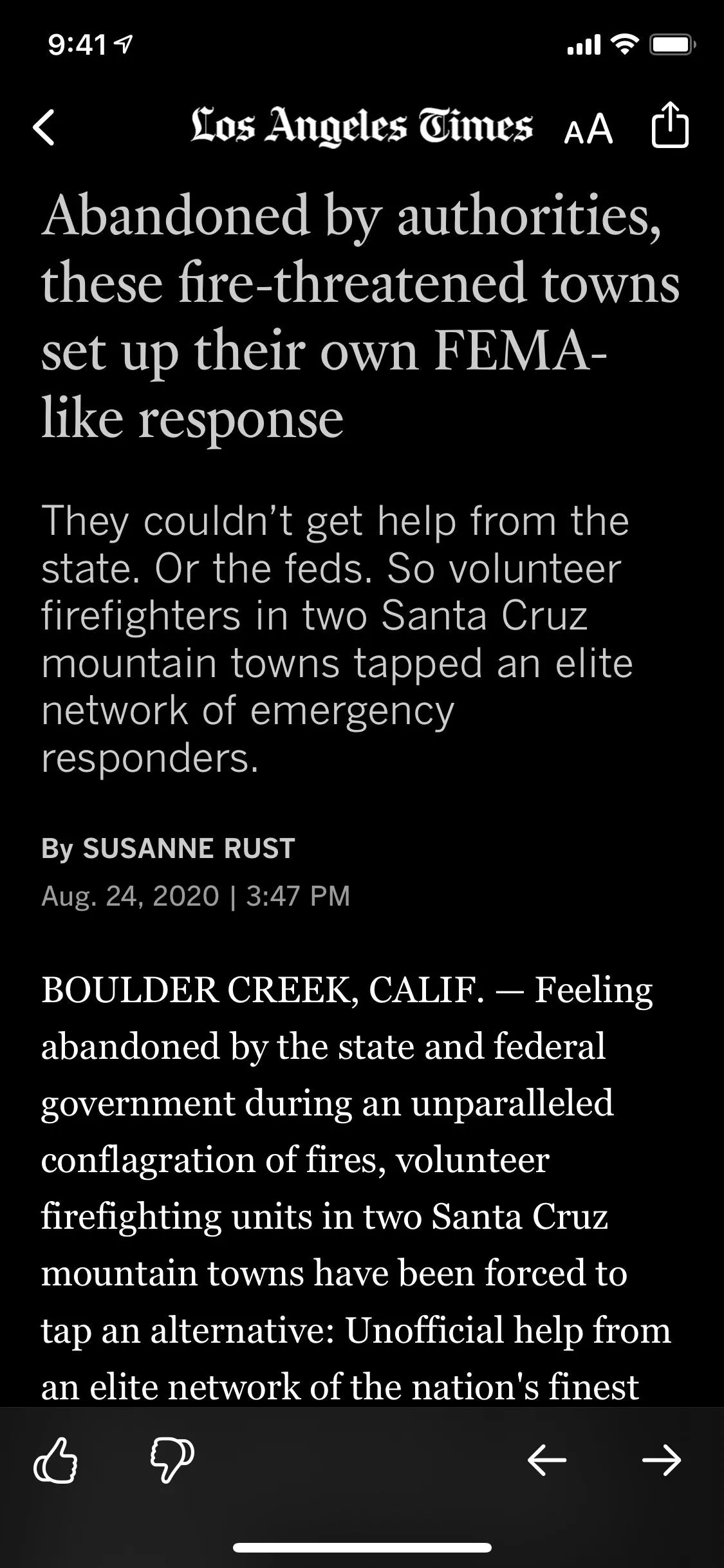
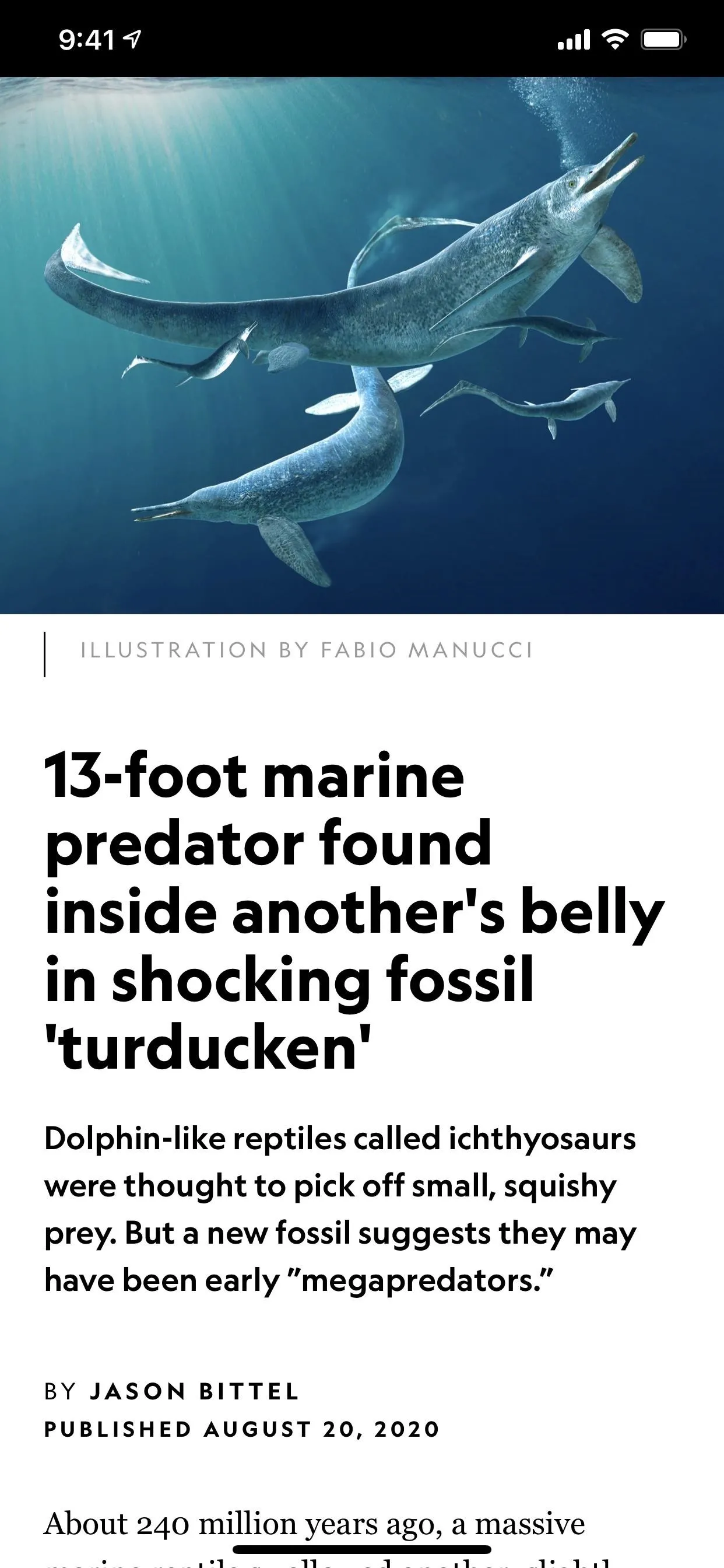
The LA Times digs Dark Mode (left) but not Nat Geo (right) in iOS 14.
The other problem is that iOS 14 isn't out yet officially, so the general public has no idea that nighttime news binges are about to get better. If you want to try it out ahead of time, however, you can get yourself on the iOS 14 beta right now.
Use Smart Invert
Beta software is buggy and unpredictable. So if you're not willing to take the risk on iOS 14 just for the news, there's a trick you can use whether you're running iOS 11, iOS 12, or iOS 13. It's called Smart Invert, and it's fantastic. And it'll work if you are running iOS 14 and come across a publisher that's blocking Dark Mode.
The feature works by inverting all of the colors on your display while preserving colors for images and essential data. While imperfect, Smart Invert does an admirable job, resulting in a respectable night theme when Apple's real Dark Mode isn't available. You can even create a Home or Side button shortcut to toggle Smart Invert on and off.
It's especially great in News, aside from its home screen, since Smart Invert leaves photos and videos alone, which can be an issue in other apps.
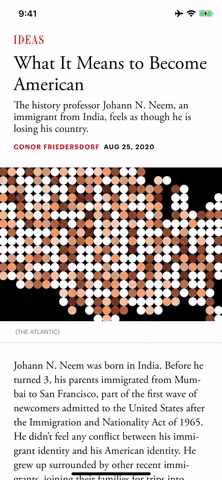
How the Smart Invert feature looks in different stories in iOS 13.
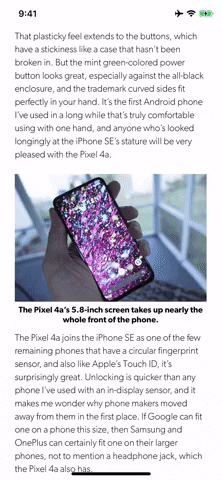
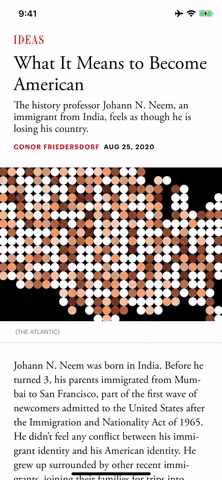
How the Smart Invert feature looks in different stories in iOS 13.
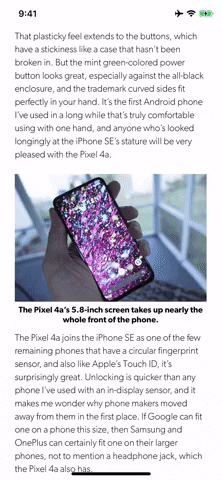
Cover photo, screenshots, and GIFs by Jake Peterson/Gadget Hacks




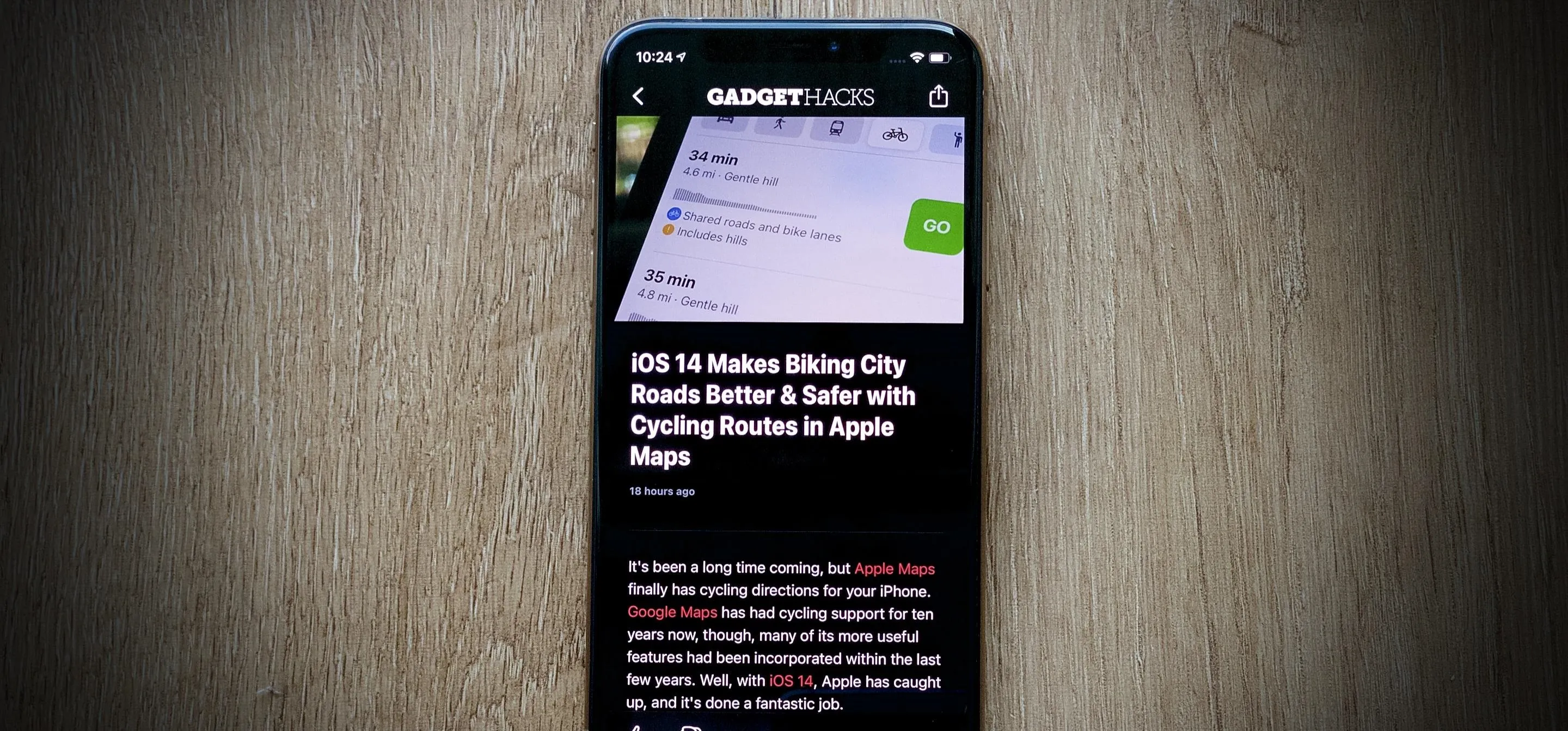

















Comments
Be the first, drop a comment!