There's a feature hiding in your iPhone's Mail app you may have missed but should definitely know about. It gives you quick access to something you'd typically have to dig around in folders to find.
What is this something? The drafts for all your email accounts.
When you need to recall an email draft to finish and send, you could go to the main Mailboxes screen, scroll down and expand the email account where you saved the draft, tap the "Drafts" folder, and then find and select the draft in question.
- Don't Miss: Update Your iPhone ASAP for Huge Mail Improvements That Make Emailing on iOS Better Than Ever
If you don't want to try and find the email account in which the Drafts folder resides, you can tap "Edit" at the top of the Mailboxes view and ensure that "All Drafts" is checked. Tap "Done" to finish, and there will be a folder for all the drafts from all your accounts in the very top section. You can even move it to the very top back in the "Edit" menu.
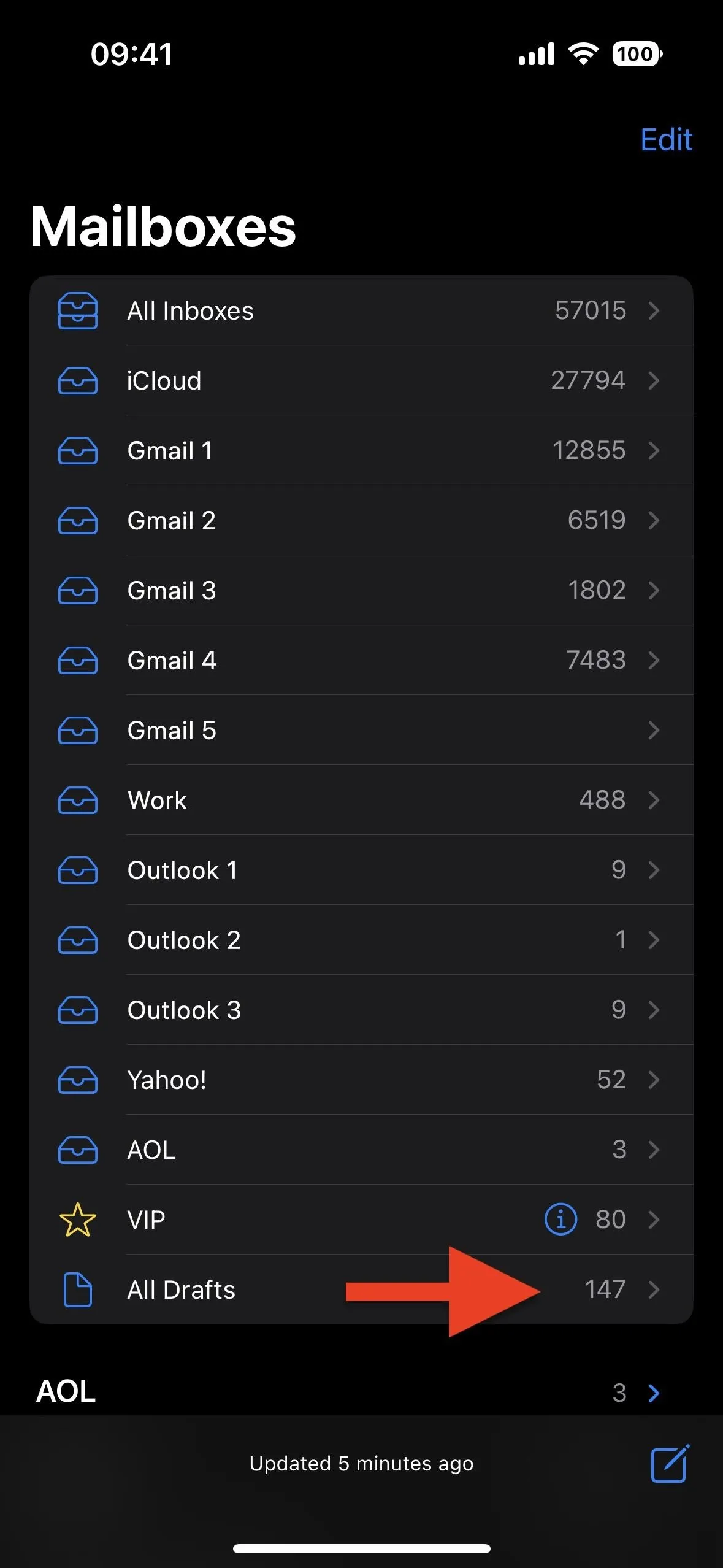
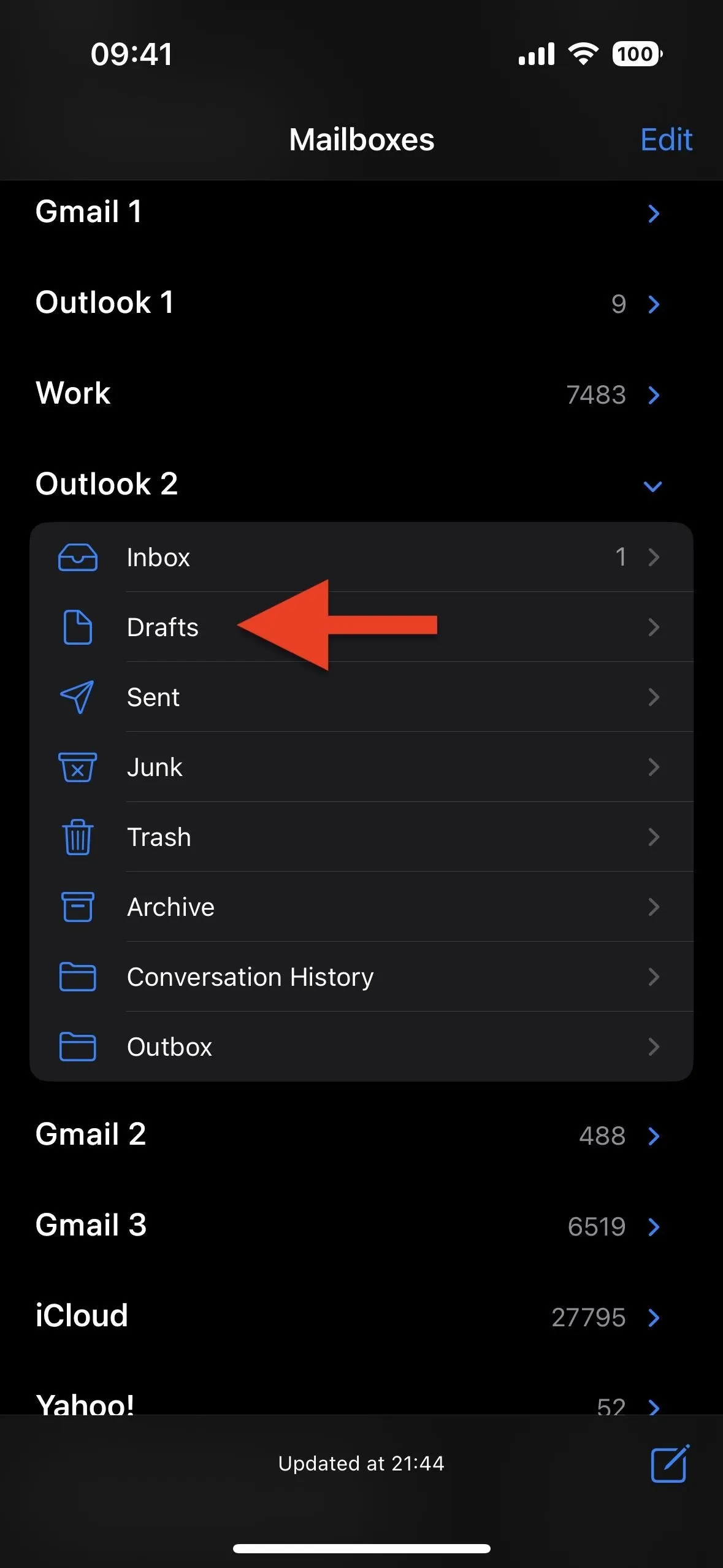
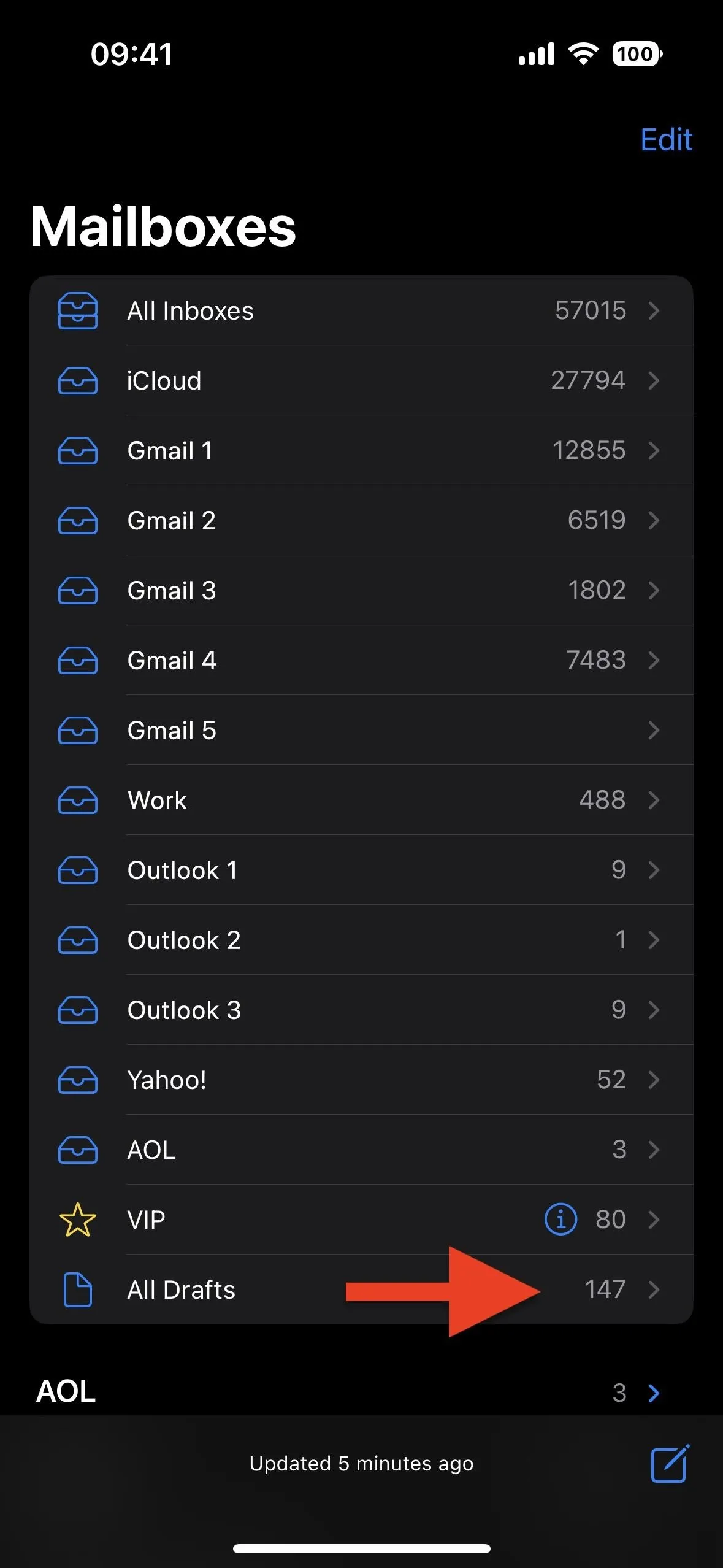
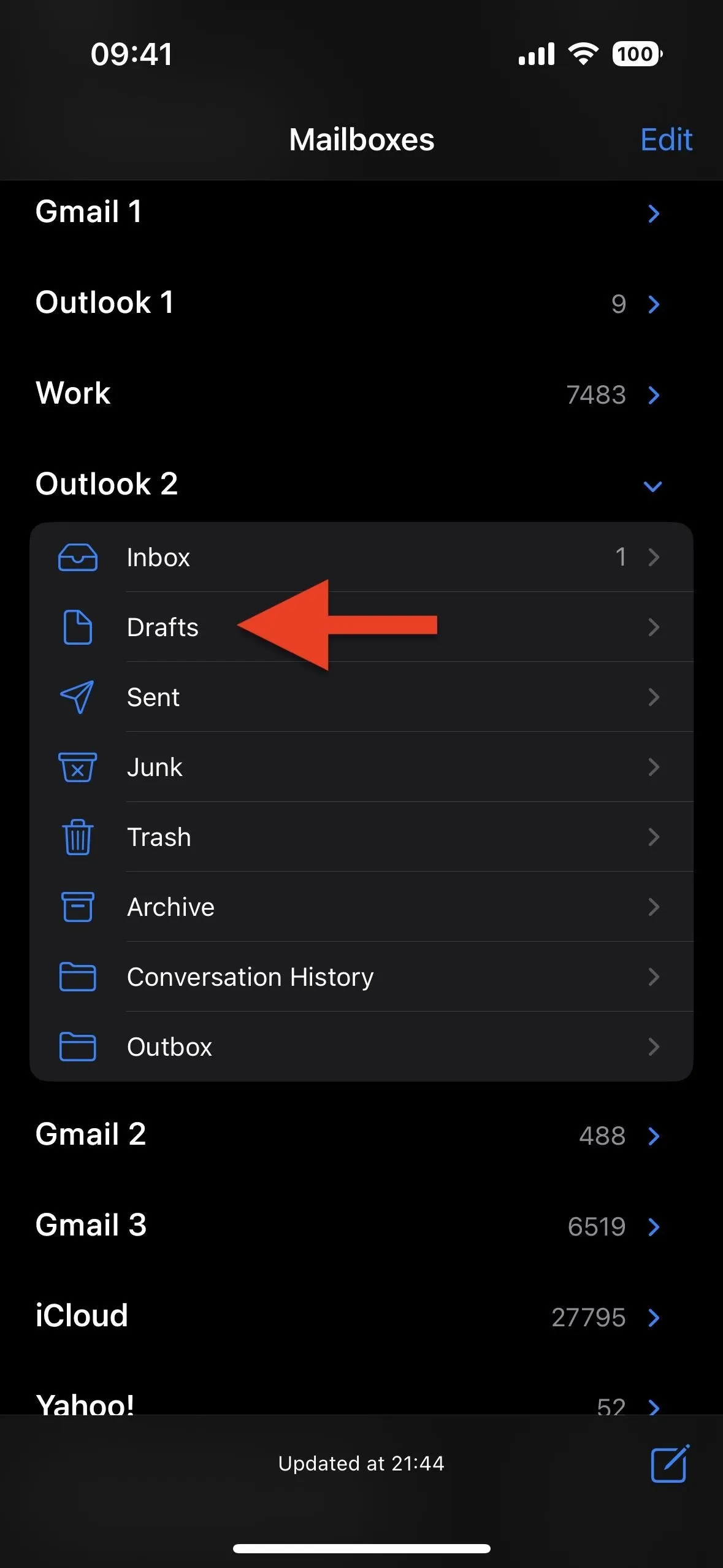
But there's a faster way to open the All Drafts folder without being on the Mailboxes view. While it's been available for iPhone since iOS 4, it's still relatively unknown to new Mail users and easily forgettable if you weren't accessing your drafts very much.
Just long-press or tap and hold the compose button.
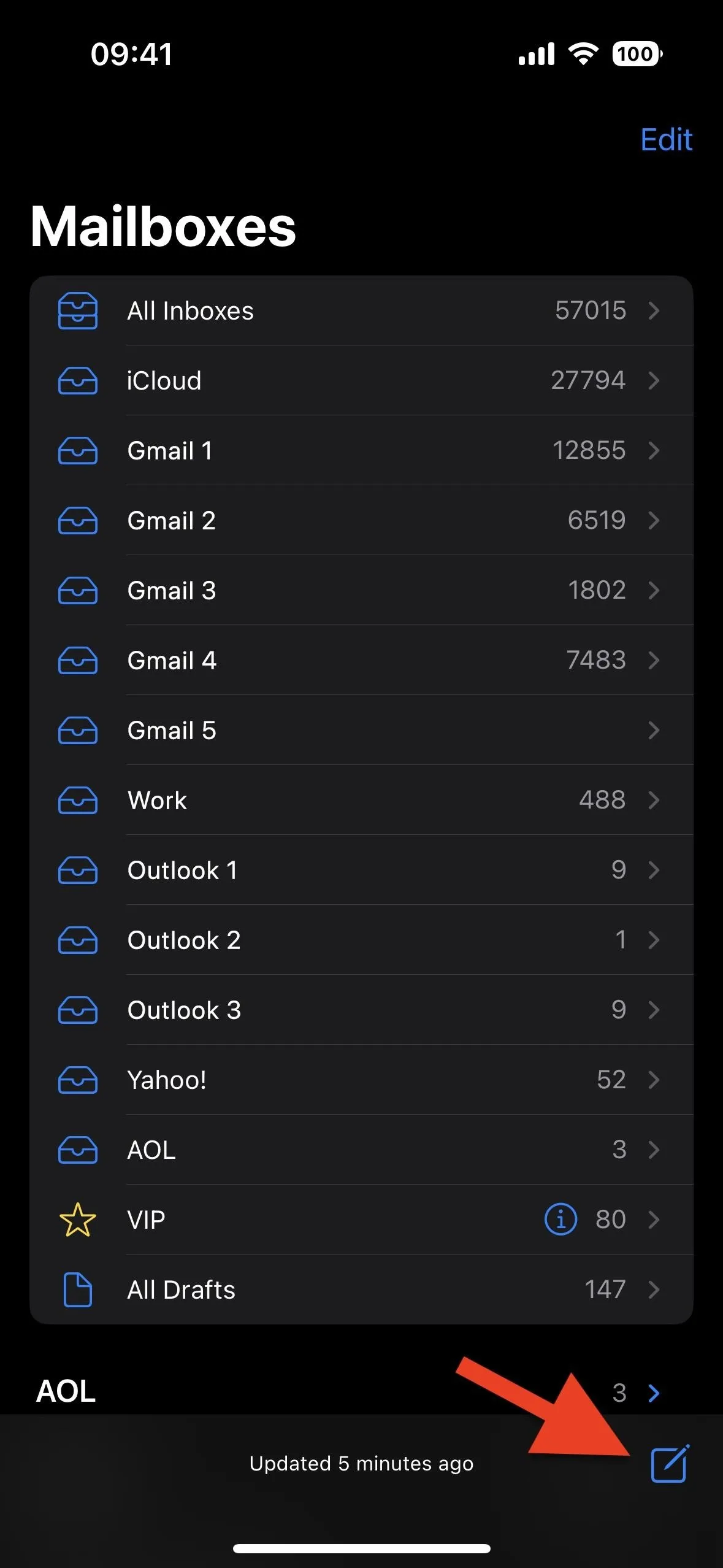
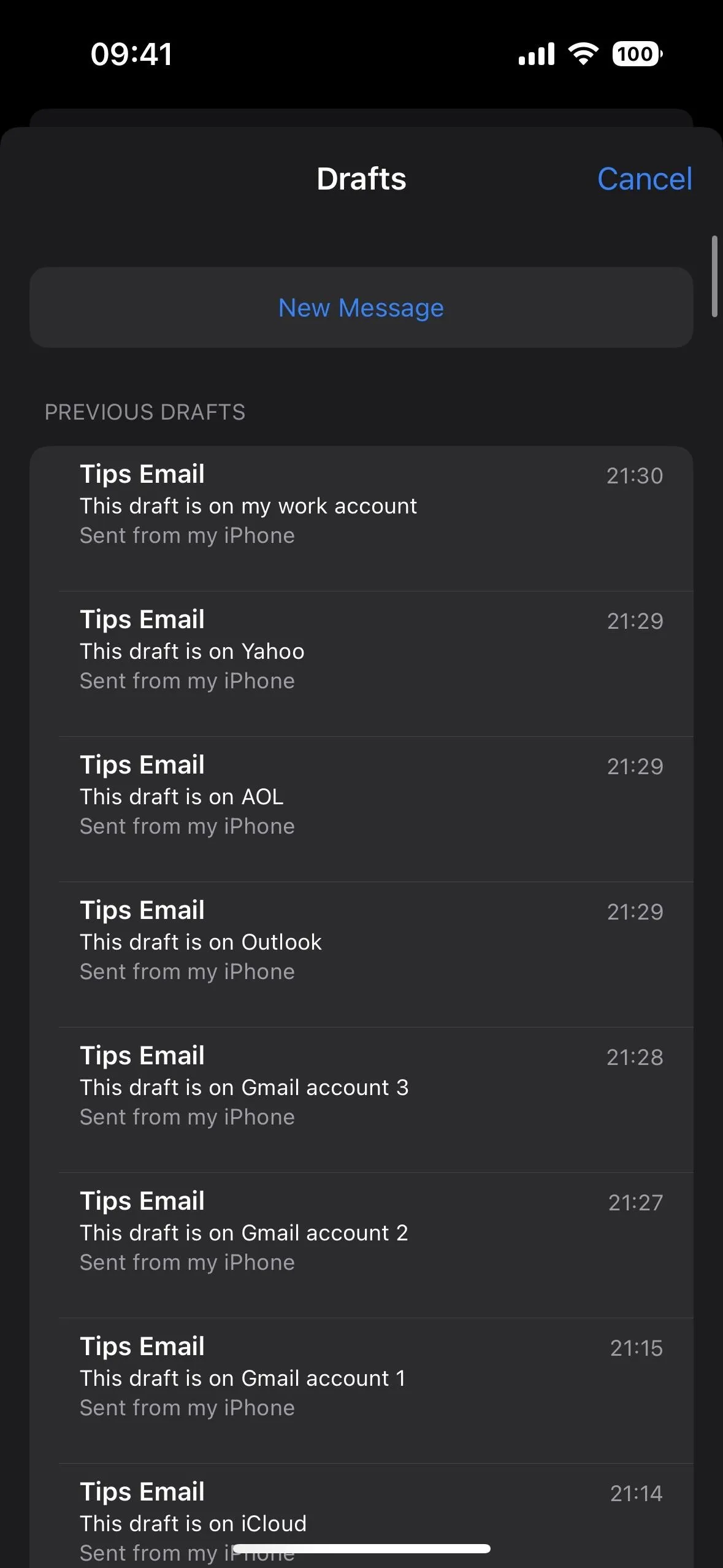
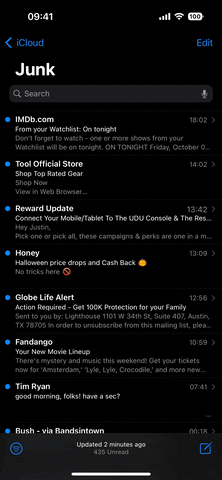
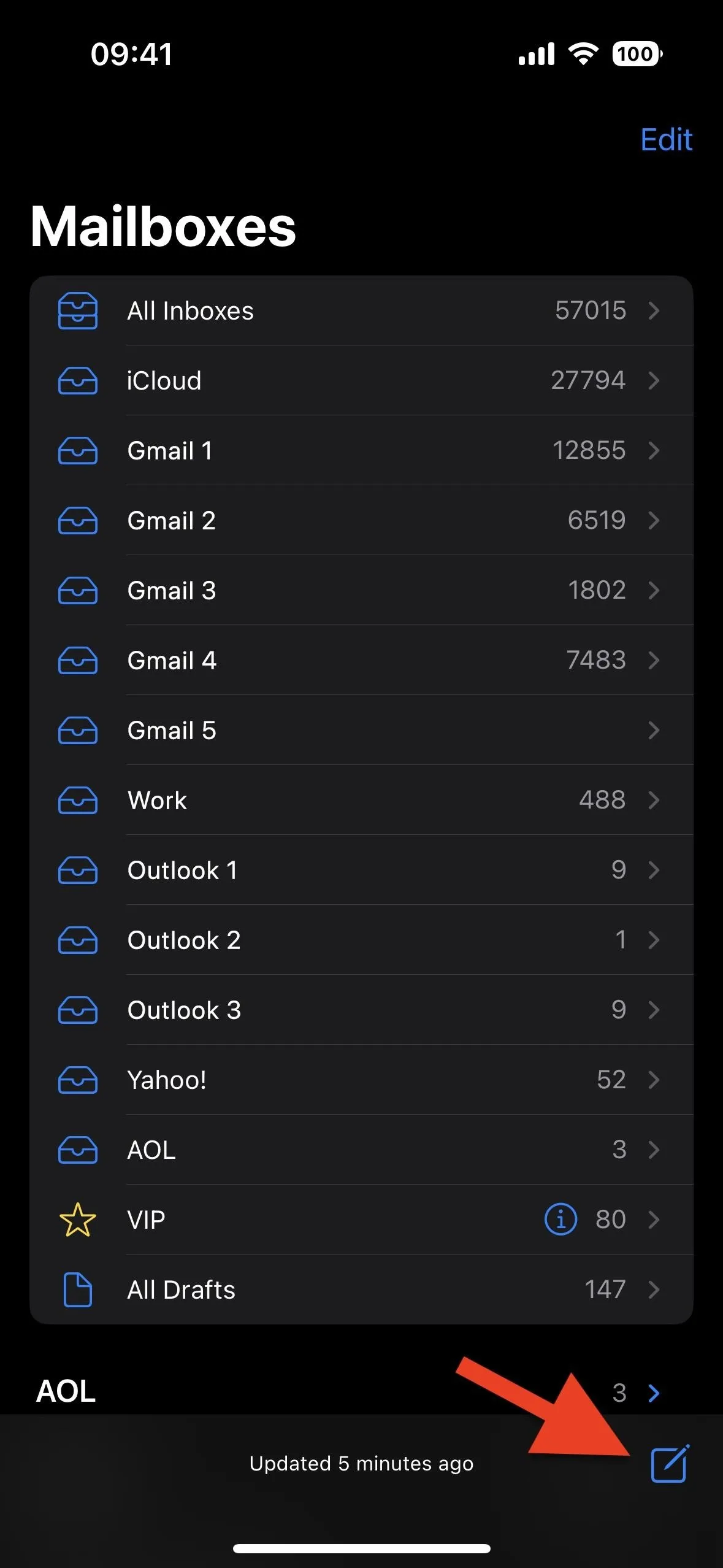
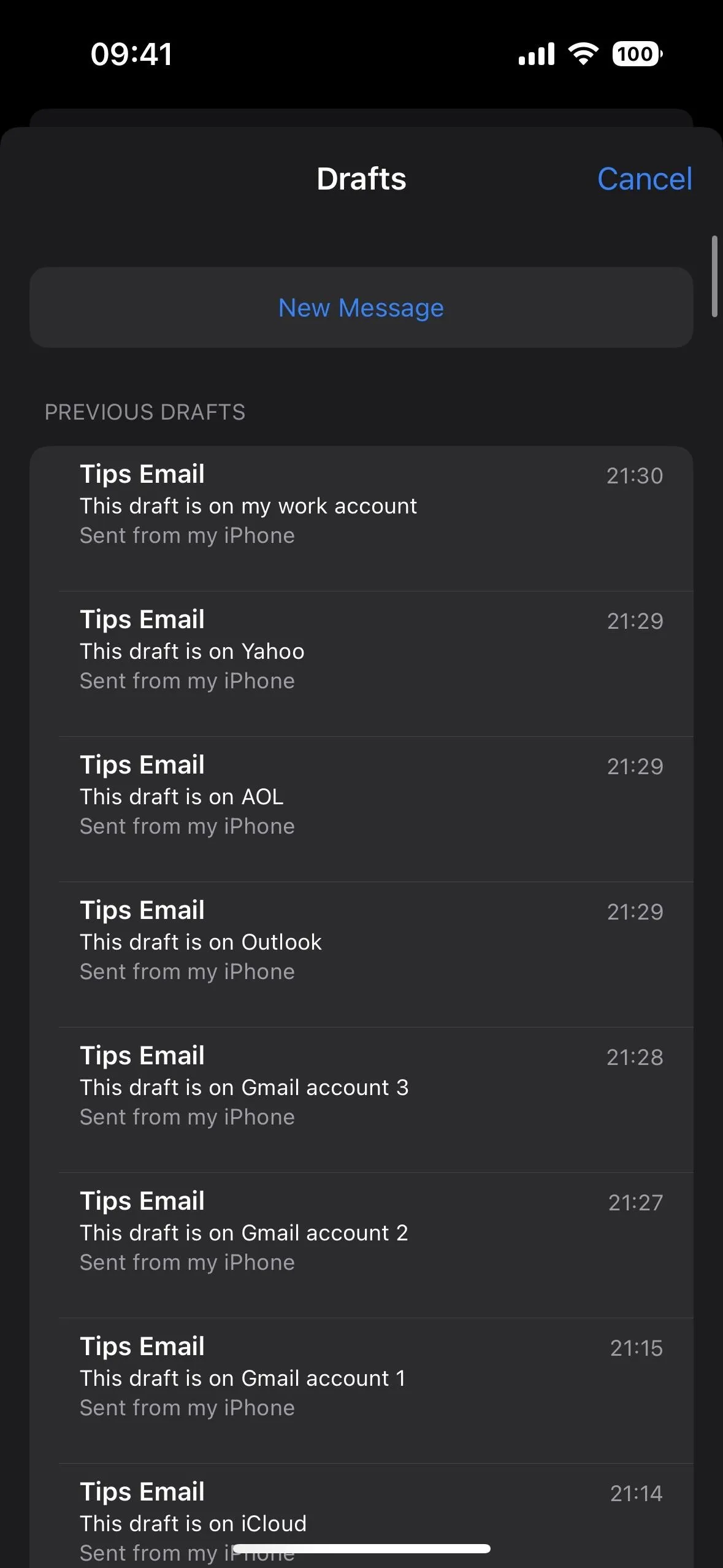
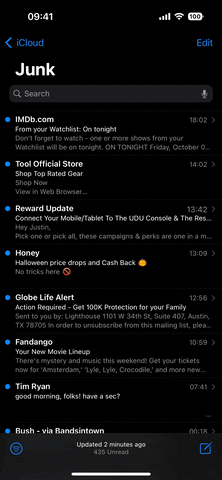
The gesture works from any screen the compose button appears on — the main Mailboxes view, any folder for any account, and even within emails themselves. It literally appears on every view in the Mail app except when writing drafts, editing UI layouts, and selecting multiple emails at once to mark, move, or trash. And that's what makes the gesture so helpful.
When you long-press the compose button, a modal window appears with all your drafts from every email account, whether it's saved to iCloud, Gmail, Yahoo, AOL, Outlook, or another service. In this window, you can start an entirely new message, left-swipe on drafts to delete them, and pick a draft to open and finish.
The only downside to long-pressing the compose button is that it does show all drafts from all accounts. To me, that's ideal since I usually only go back into more recent drafts, not the ones I've all but forgotten about and abandoned. However, some of you may like the shortcut to only show the drafts for whatever account you're using at the moment, and there's no way to make it do that.
Cover photo, screenshots, and GIF by Justin Meyers/Gadget Hacks






















Comments
Be the first, drop a comment!