We're beyond the days where iPhones fit perfectly in most hands. The iPhone 11 Pro is still a bit big for many people, and the 11 Pro Max is truly massive. If you're having trouble typing out your thoughts without using two hands, know that there's a quick way to make one-handed typing possible on any iPhone.
To start, just long-press the keyboard button, which should appear as either a globe or a smiley icon. If you're using the Emoji keyboard currently on a Touch ID model, long-press the "ABC" button.
Now, take a look at the three keyboard options at the bottom of the menu. The left keyboard activates a left-handed keyboard, pushing the keys to the left side of the screen. The middle keyboard (already highlighted) is for the standard keyboard layout. And the right keyboard activates a right-handed keyboard, pushing the keys to (you guessed it) the right side of the screen.
- Don't Miss: 200+ New Features & Changes in iOS 14 for iPhone
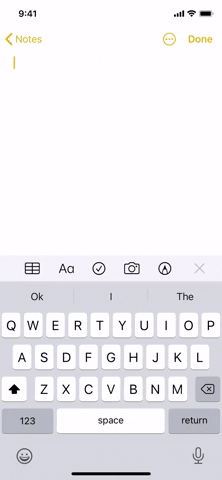
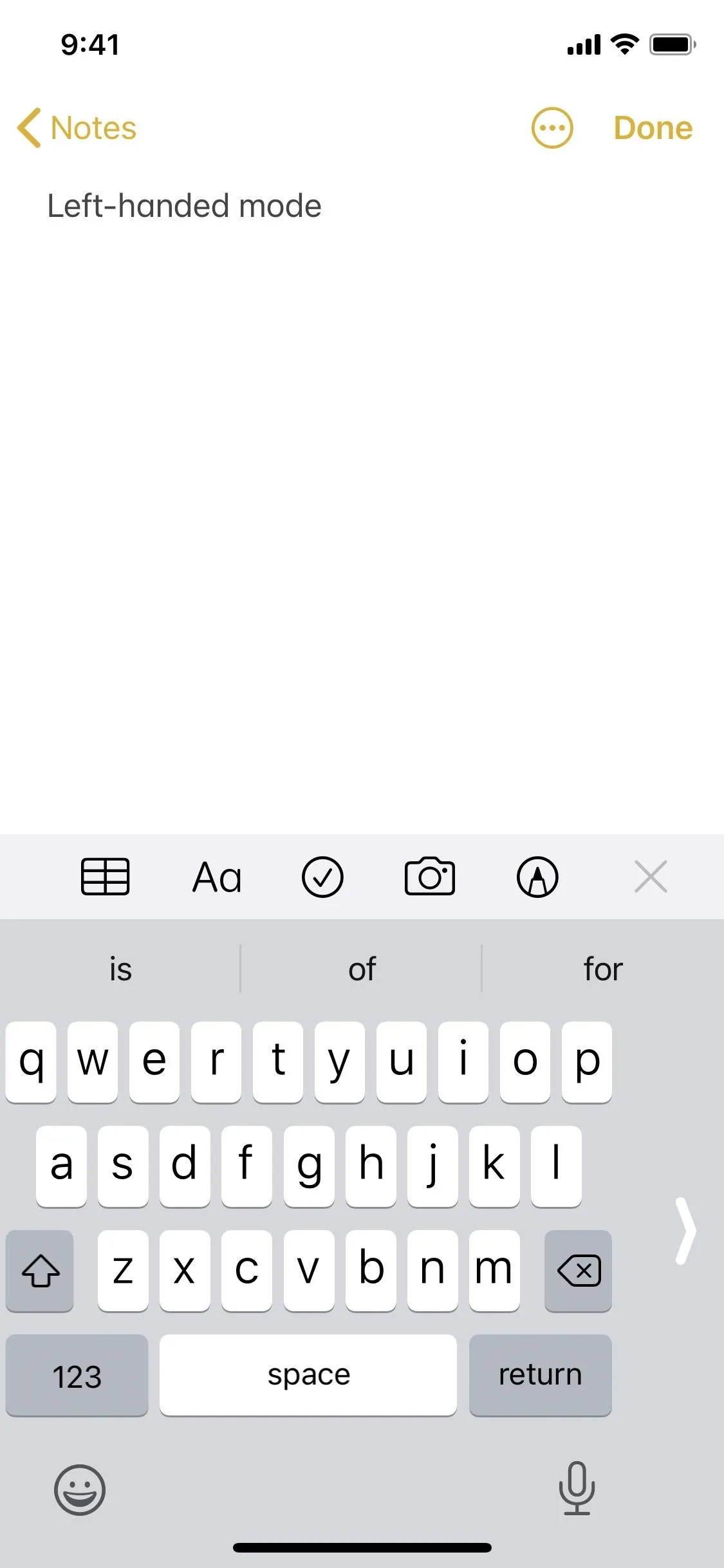
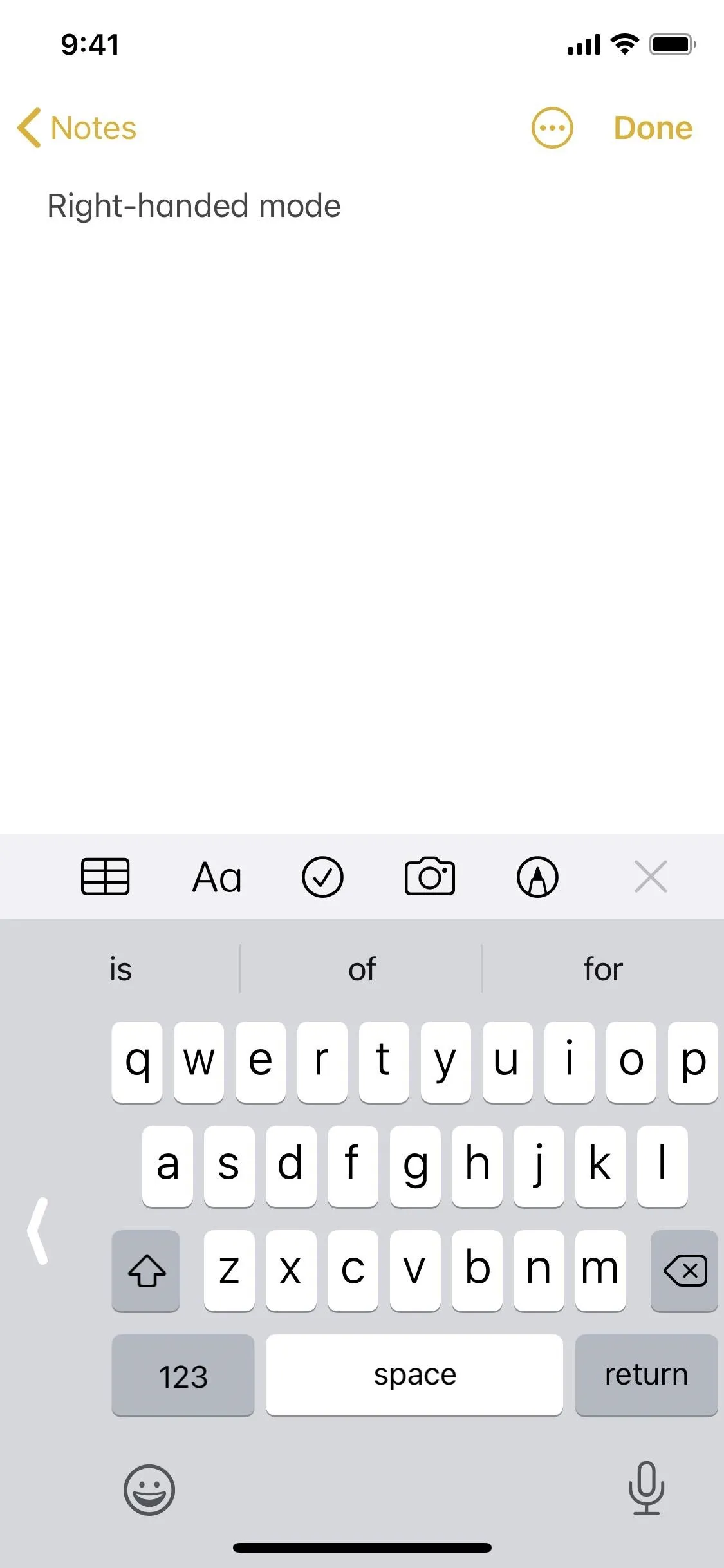
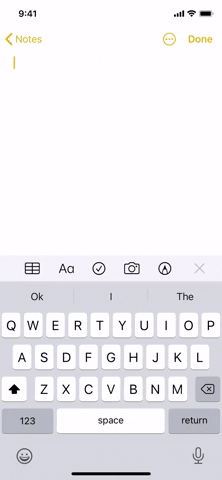
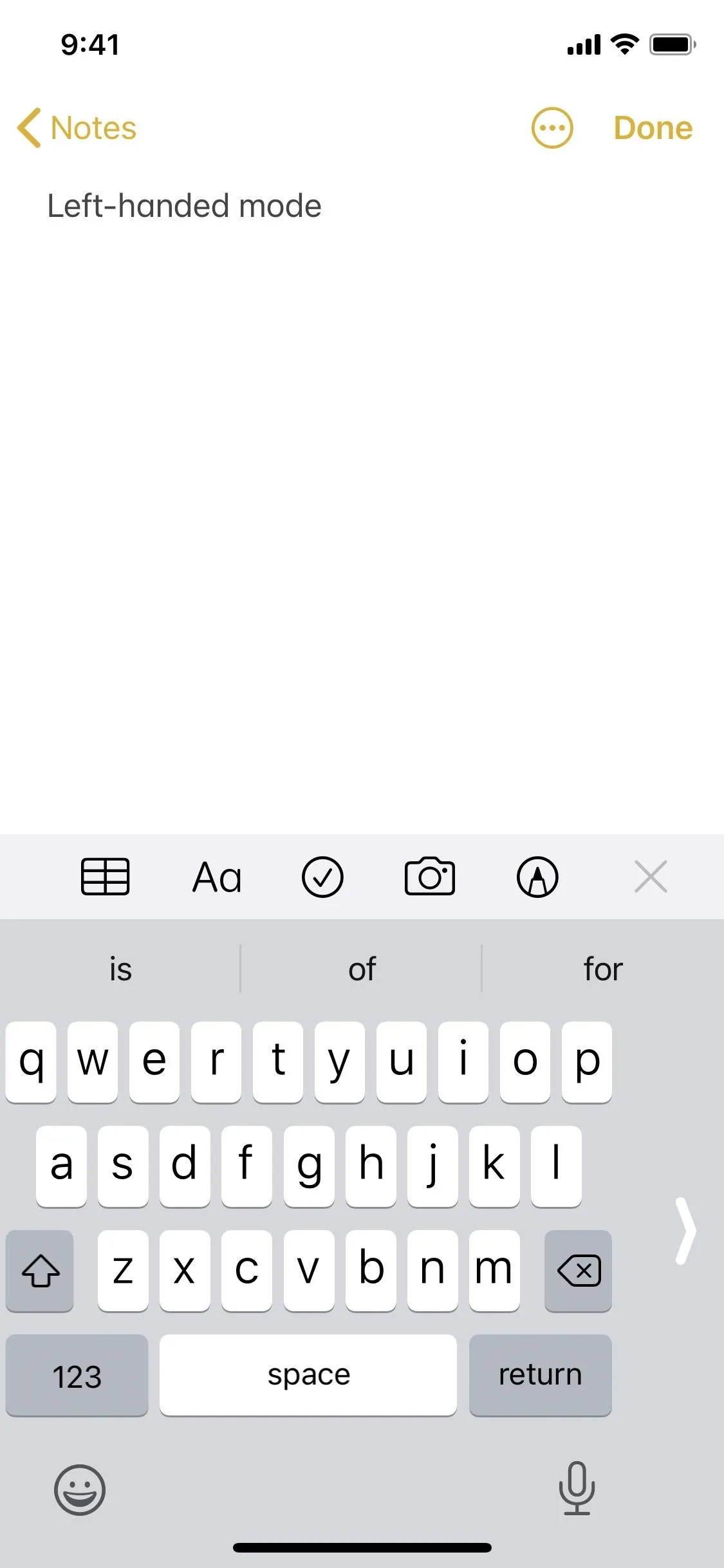
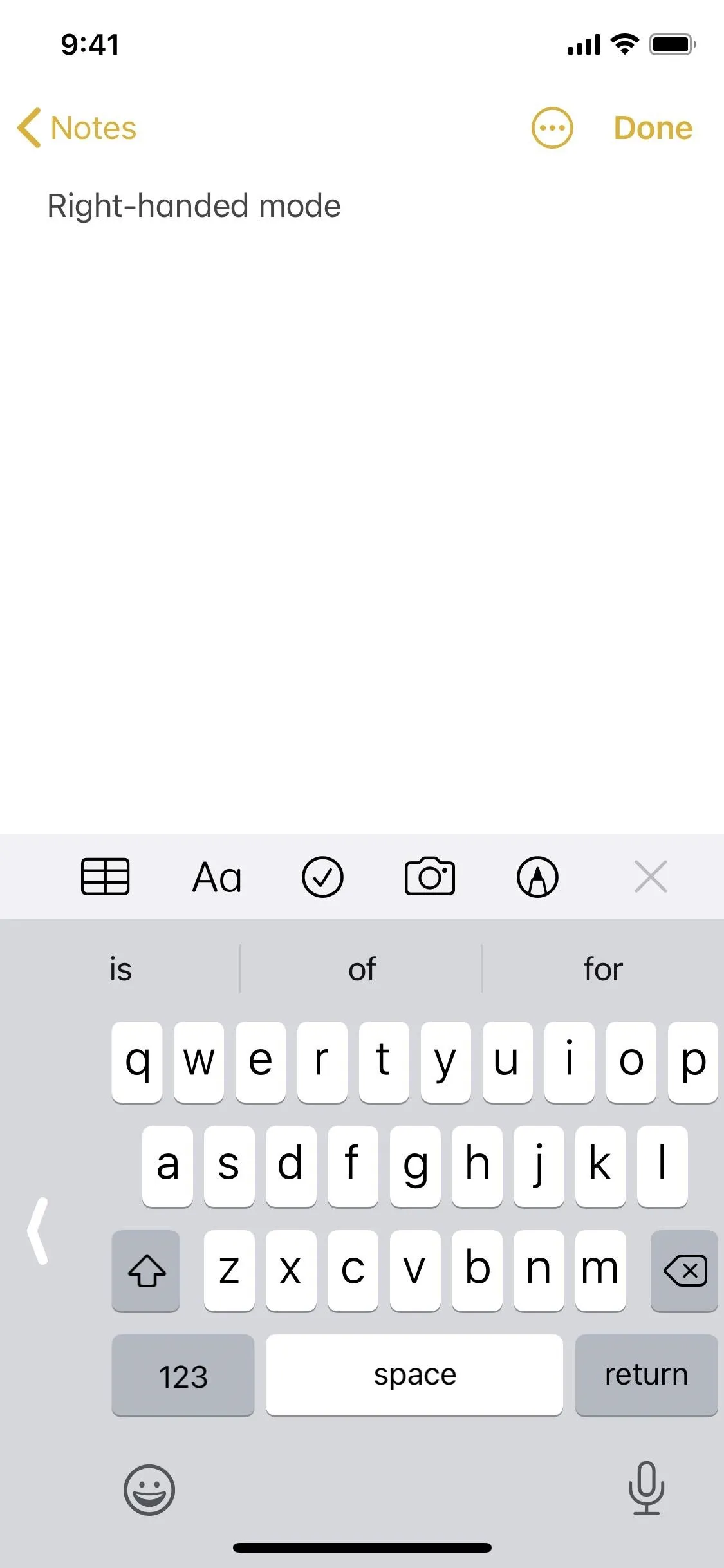
These options can be changed at any time, so you can switch between keyboard orientations as needed. You can even return to the standard keyboard layout by just tapping the arrow that appears on the empty portion of the left or right-handed keyboards.
Don't see the keyboard icon on your iPhone? Curious why your keyboard icon appears as a smiley or a globe? Want to know how to activate a similar feature in Gboard? Make sure to check out our full guide on this excellent iOS feature:
Cover image, screenshots, and GIF by Jake Peterson/Gadget Hacks




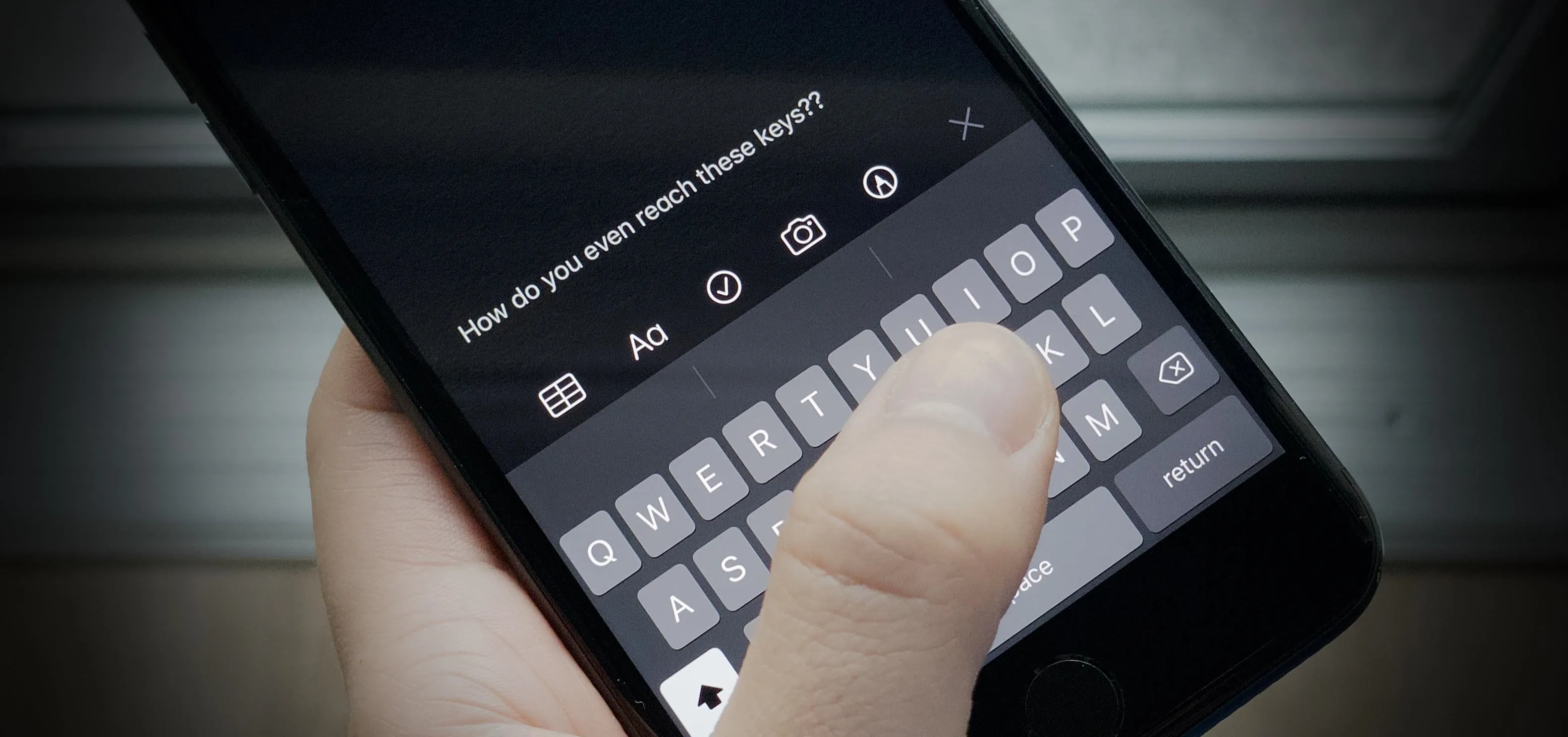

















Comments
Be the first, drop a comment!