Between sending iMessages, jotting down notes, and crafting emails, you do a lot of typing on your iPhone. No doubt, you've been in the middle of an important task when everything comes to a screeching, obtrusive halt, where a rogue "Undo Typing" pop-up forces you to close it before continuing with your typing. Don't put up with the BS anymore — here's how to stop it.
Since iOS 9, Apple has allowed you to shake your iPhone to undo entered or deleted text. It wasn't a bad idea, especially back in 2016, but the pop-up is way too easy to trigger. Considering there are much better ways to undo text these days (all without invasive pop-ups, mind you), you shouldn't feel bad about turning off the feature.
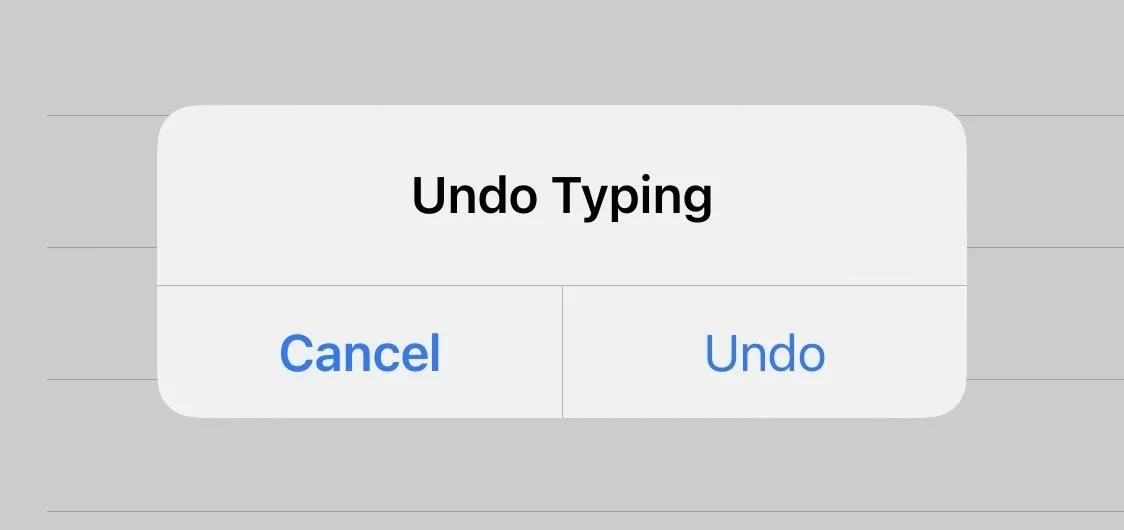
To stop these pop-ups from ruining your typing experience ever again, in iOS 13 and later, head to Settings –> Accessibility –> Touch. Next, tap the toggle next to "Shake to Undo" to disable the feature. From now on, iOS won't recognize a shake, however minor, as an undo command, leaving you to type in peace.
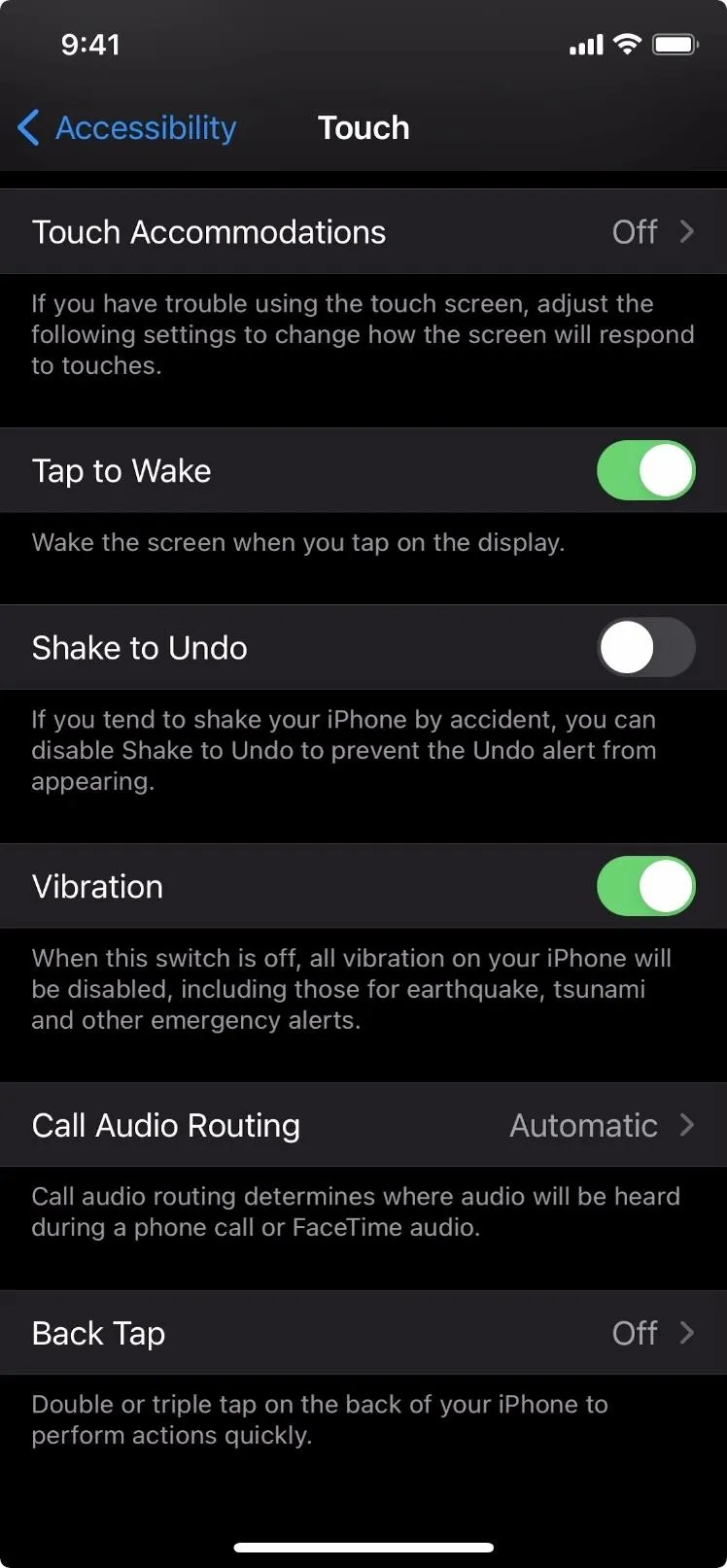
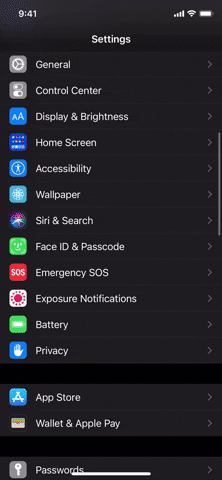
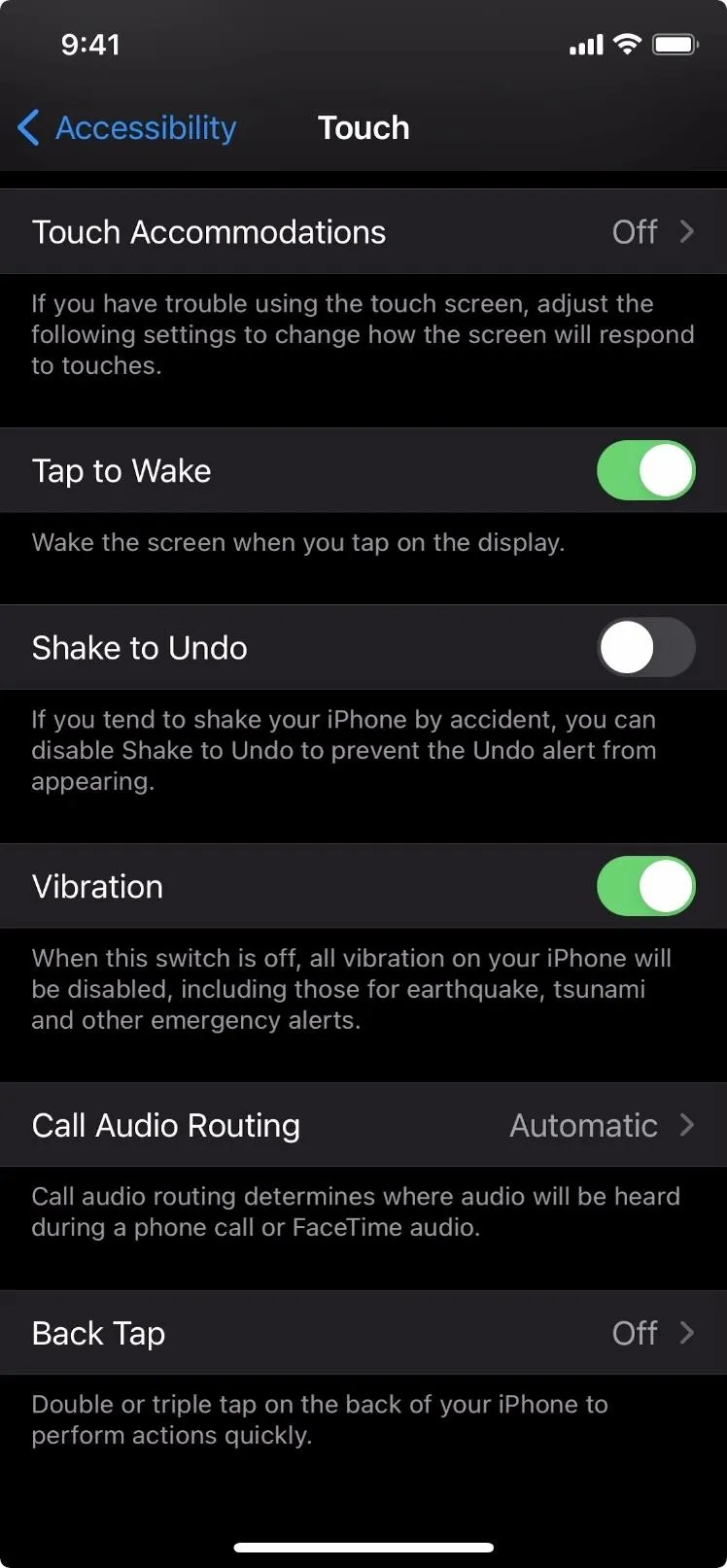
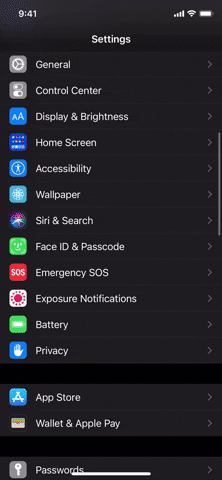
Keep in mind, disabling Shake to Undo is for more than just text. So if you're doodling in Notes or have just deleted an email you want back, shaking your iPhone won't undo your last action. If you never use it and only find it to be annoying, then you shouldn't miss it at all.
Cover photo, screenshots, and GIF by Jake Peterson/Gadget Hacks




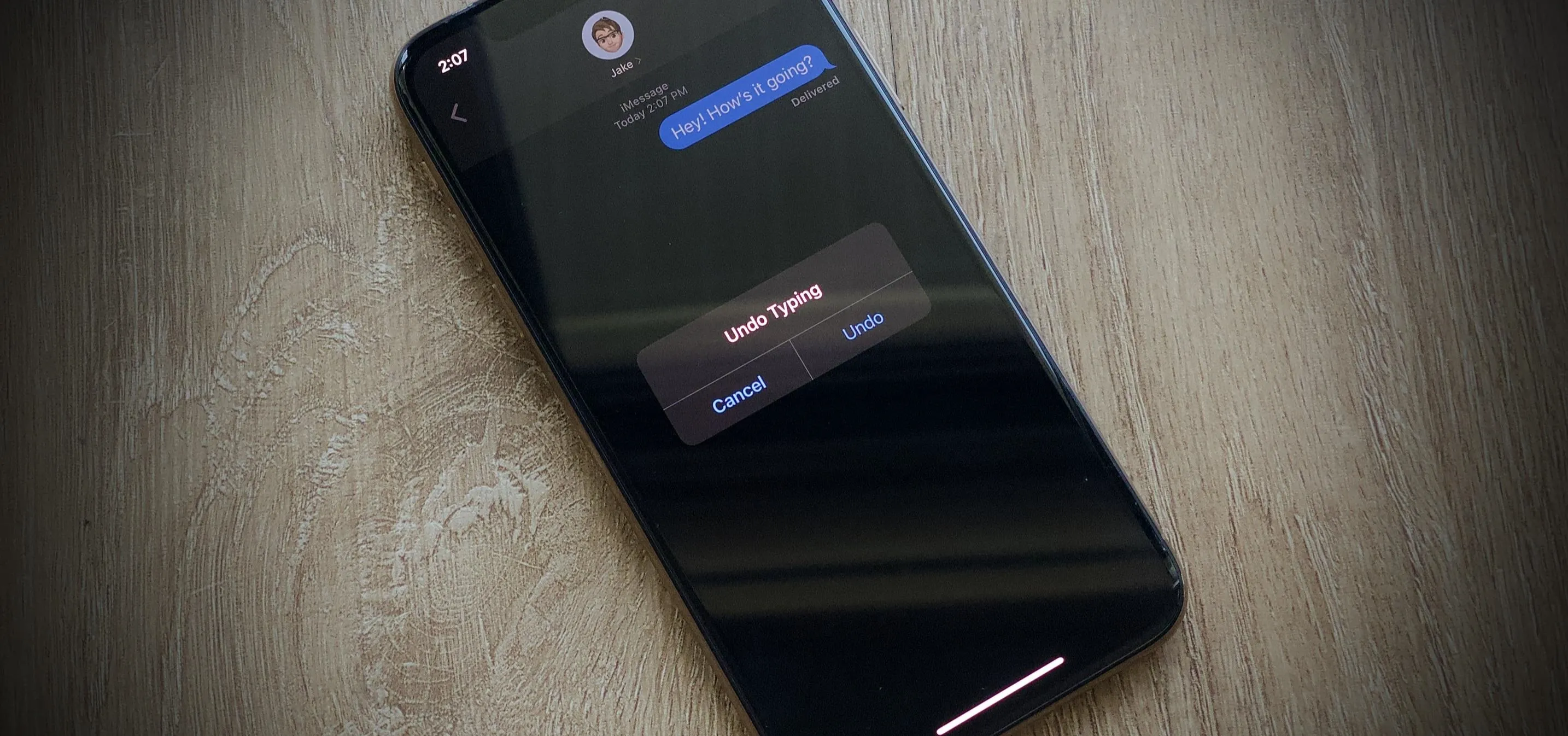

















Comments
Be the first, drop a comment!