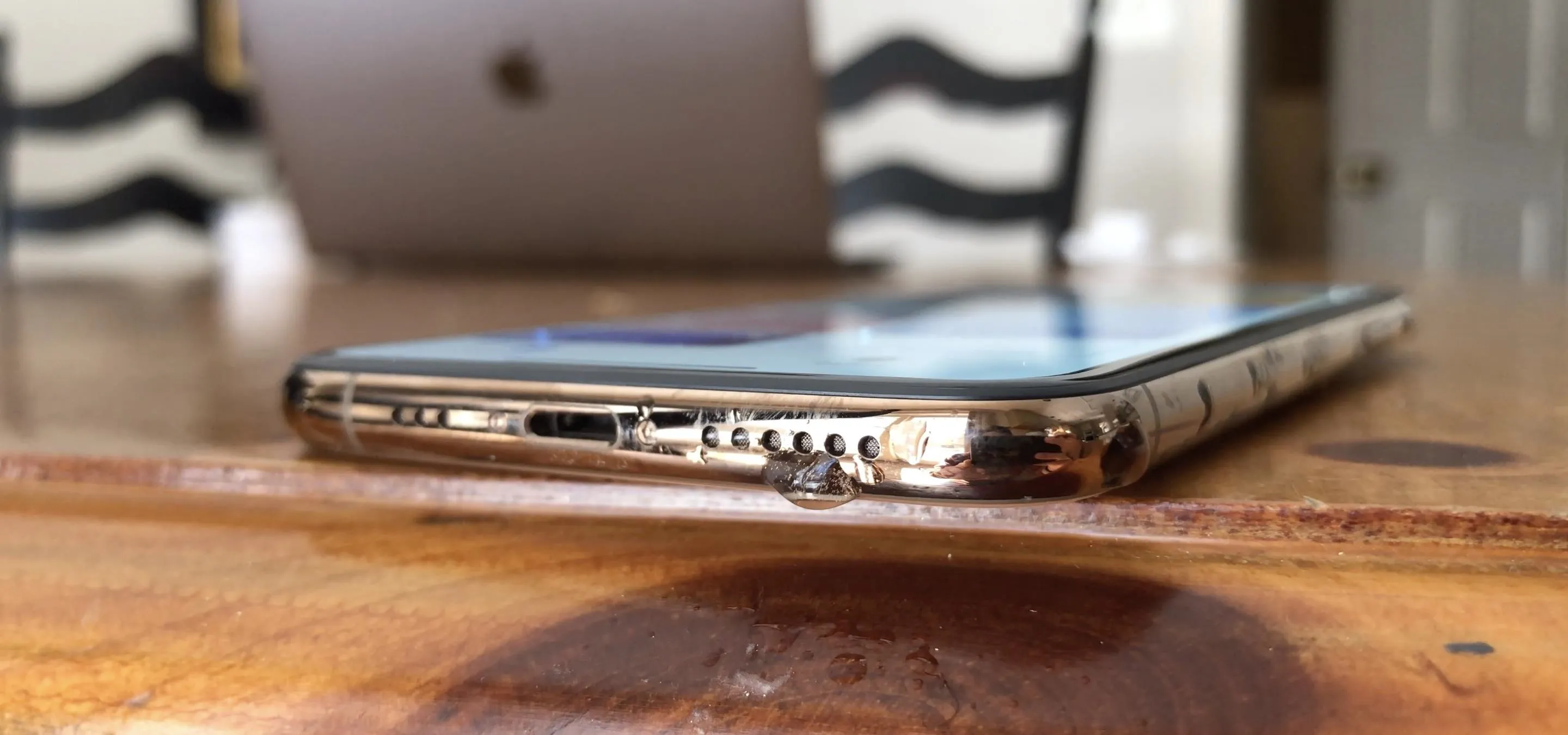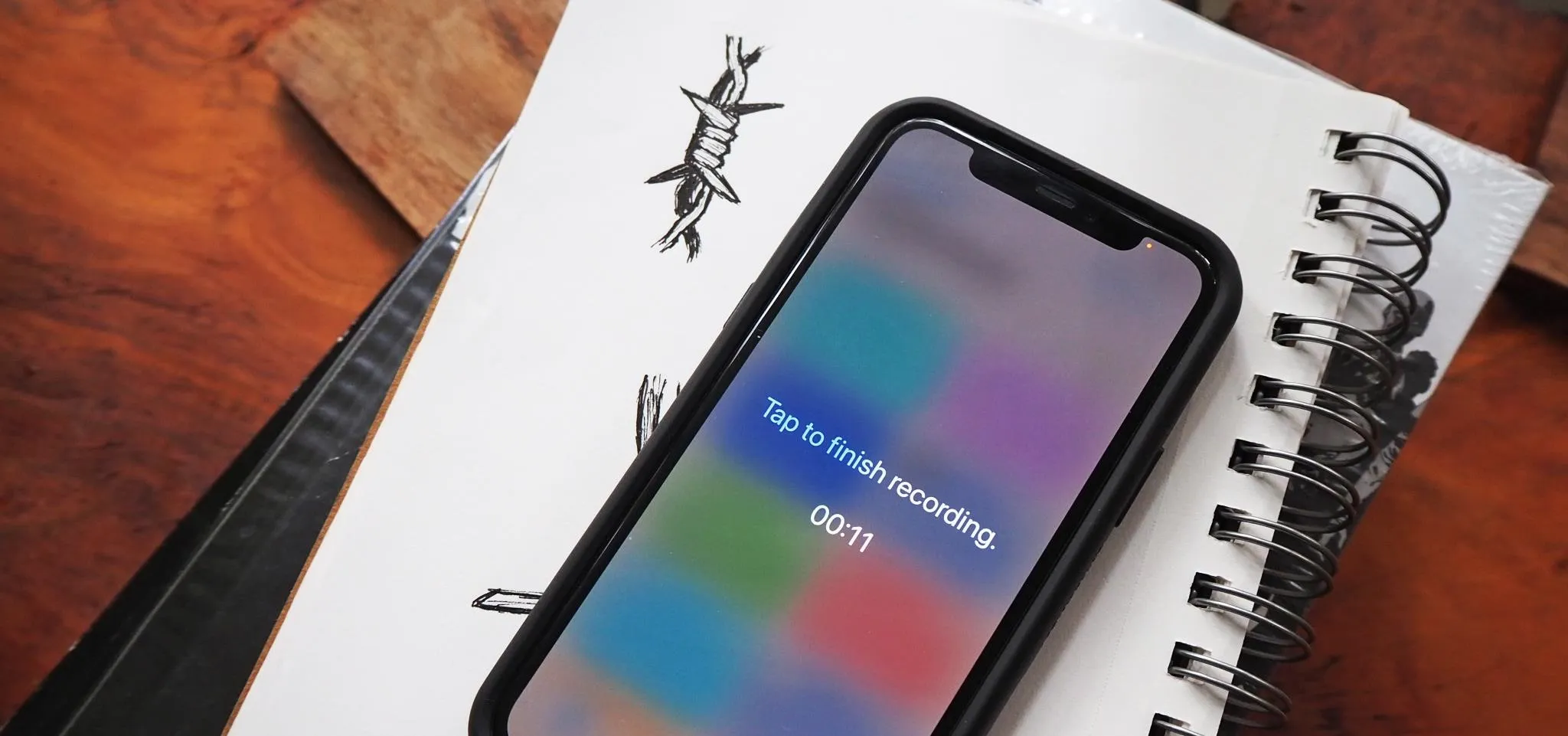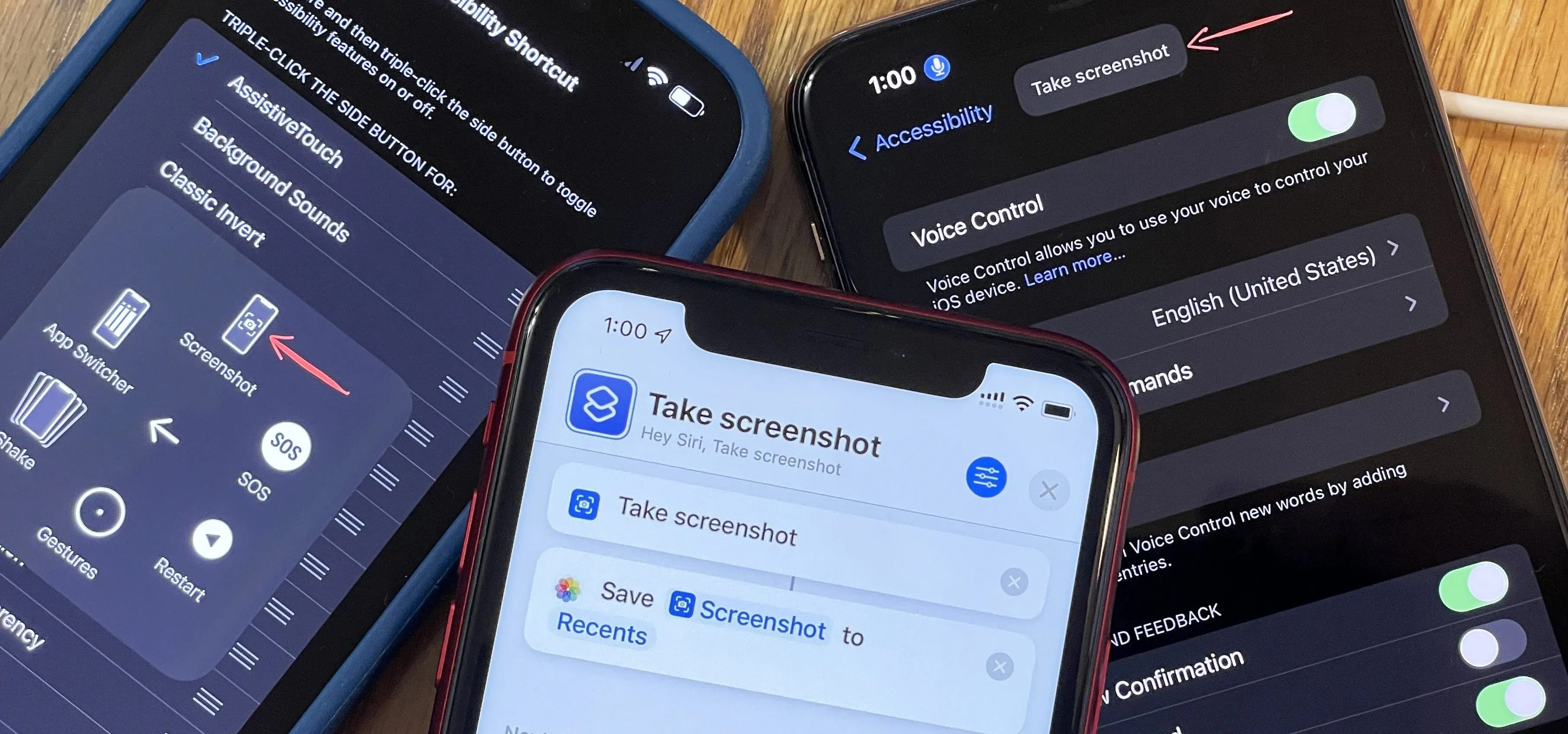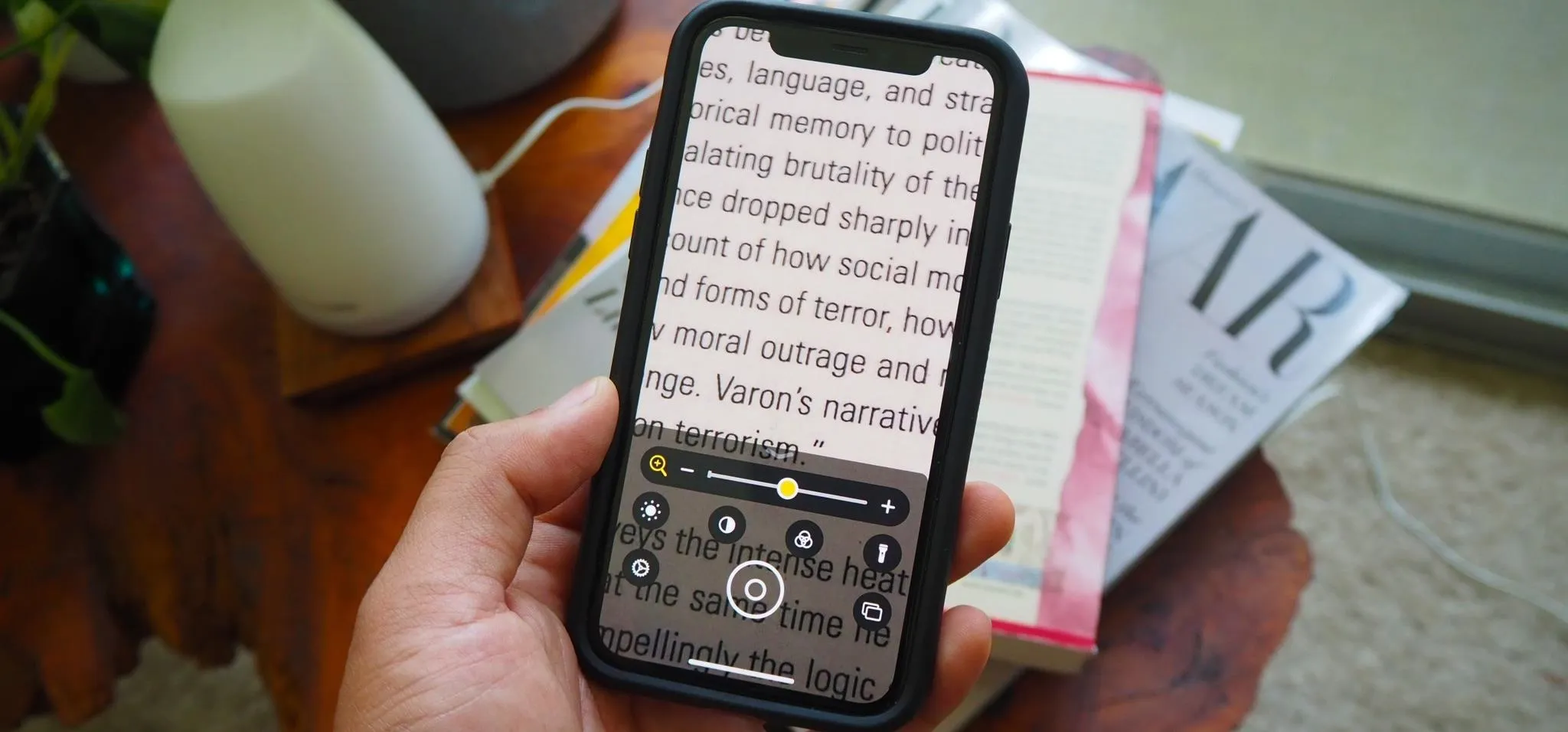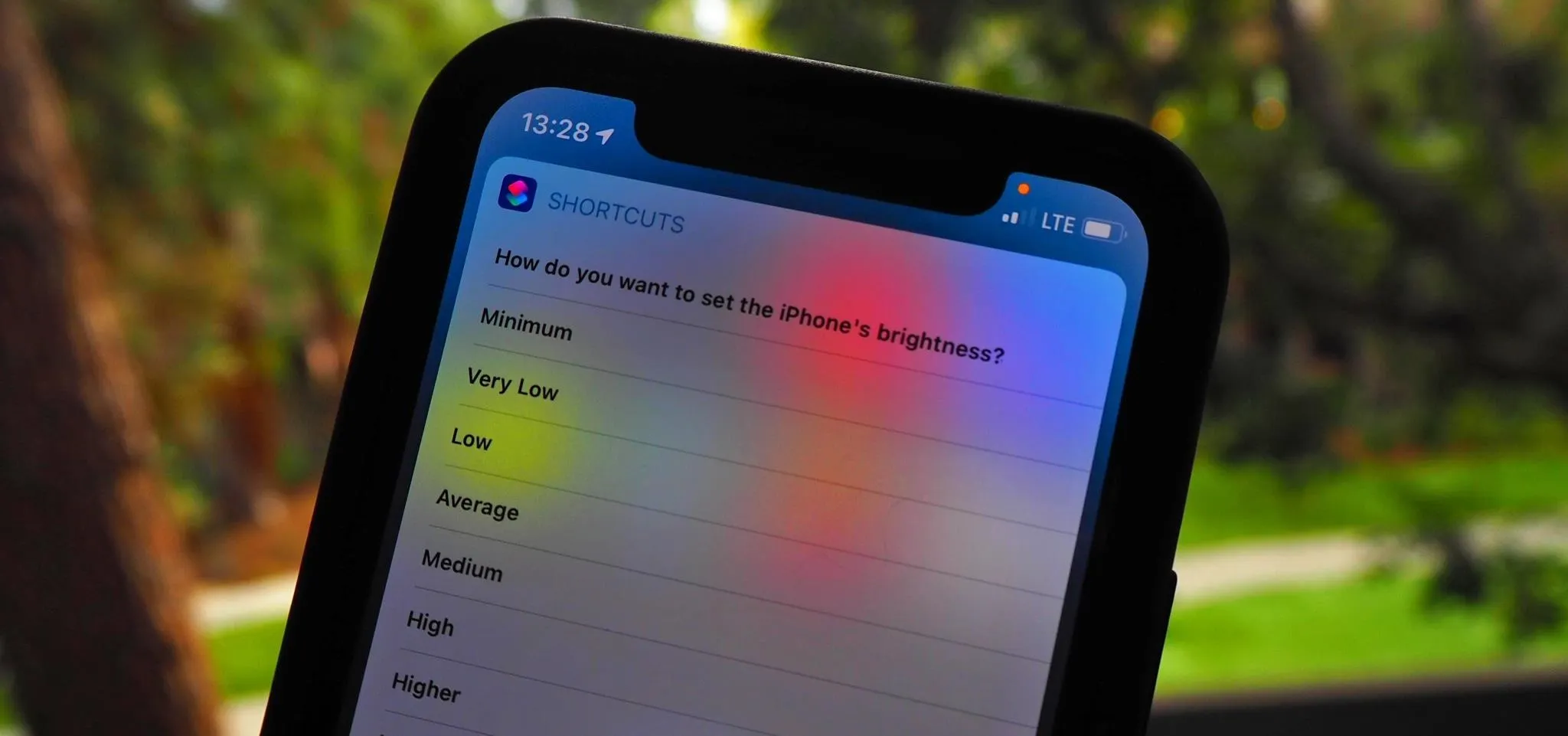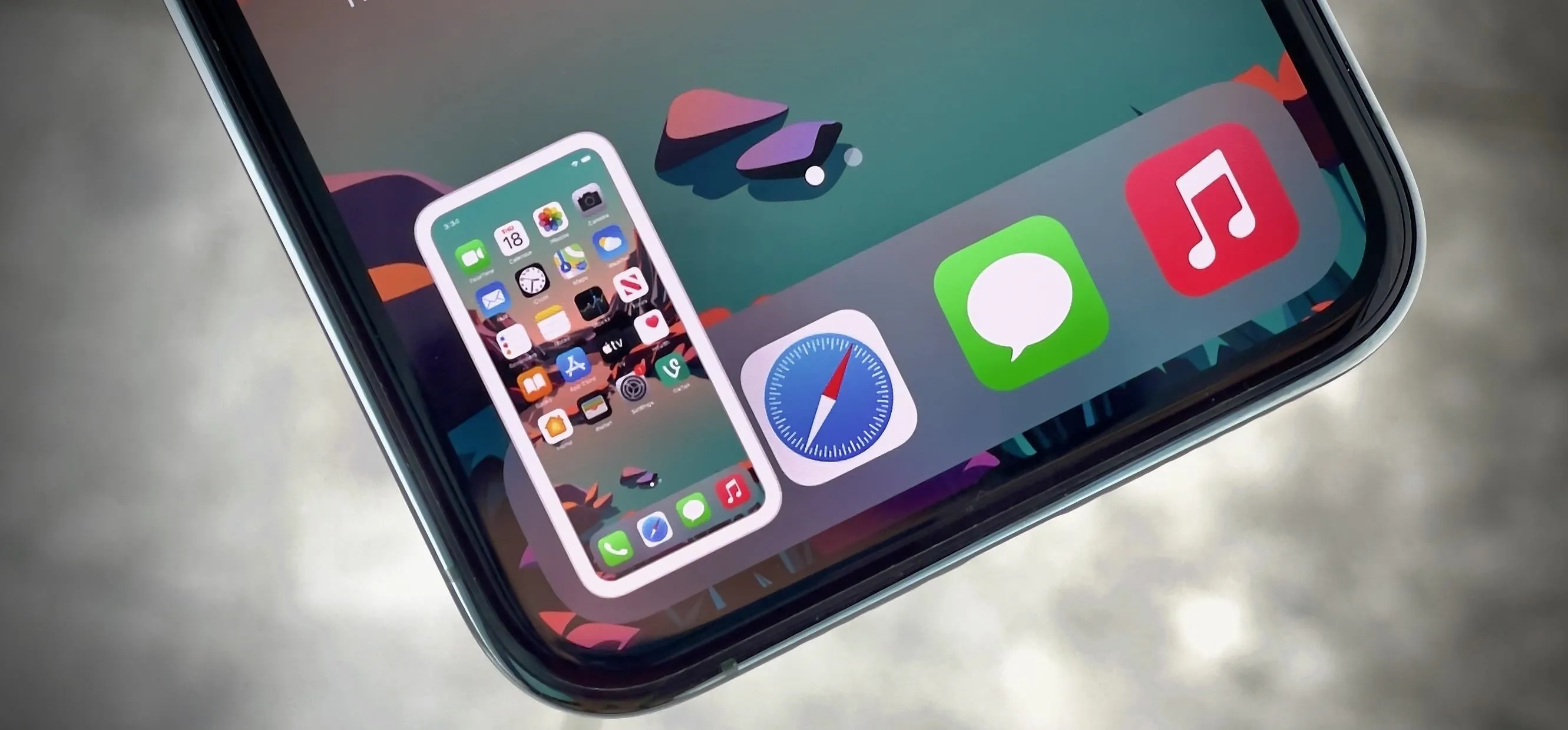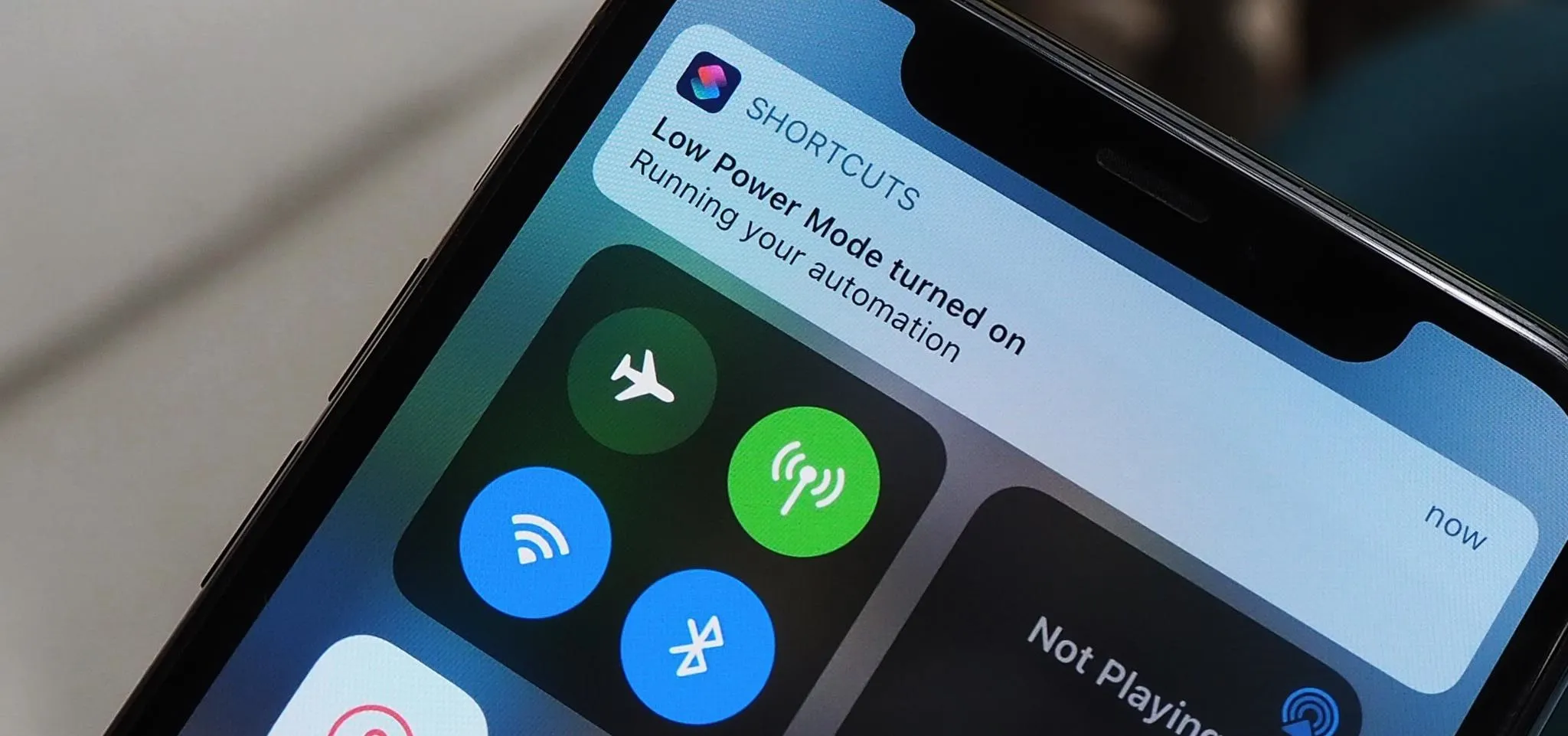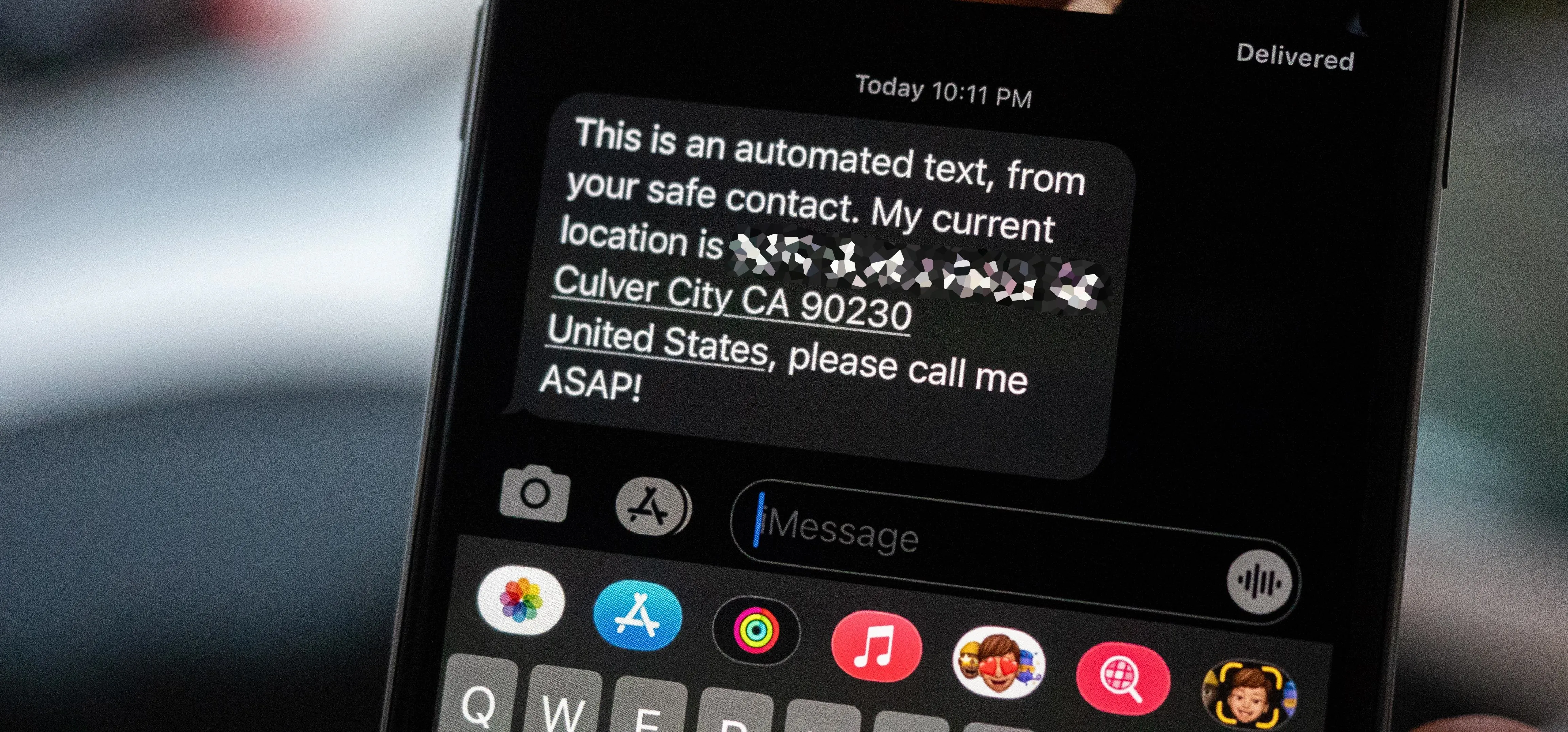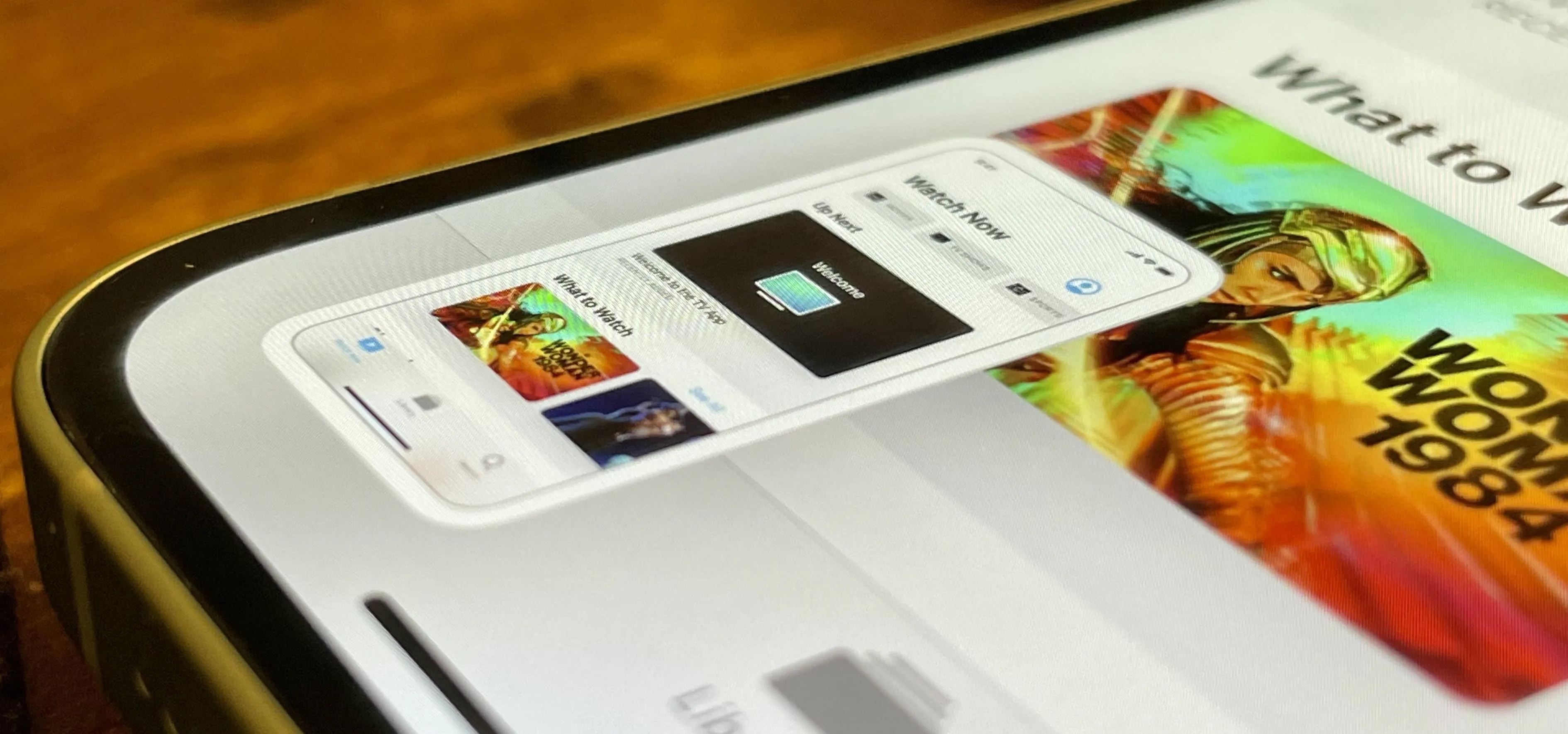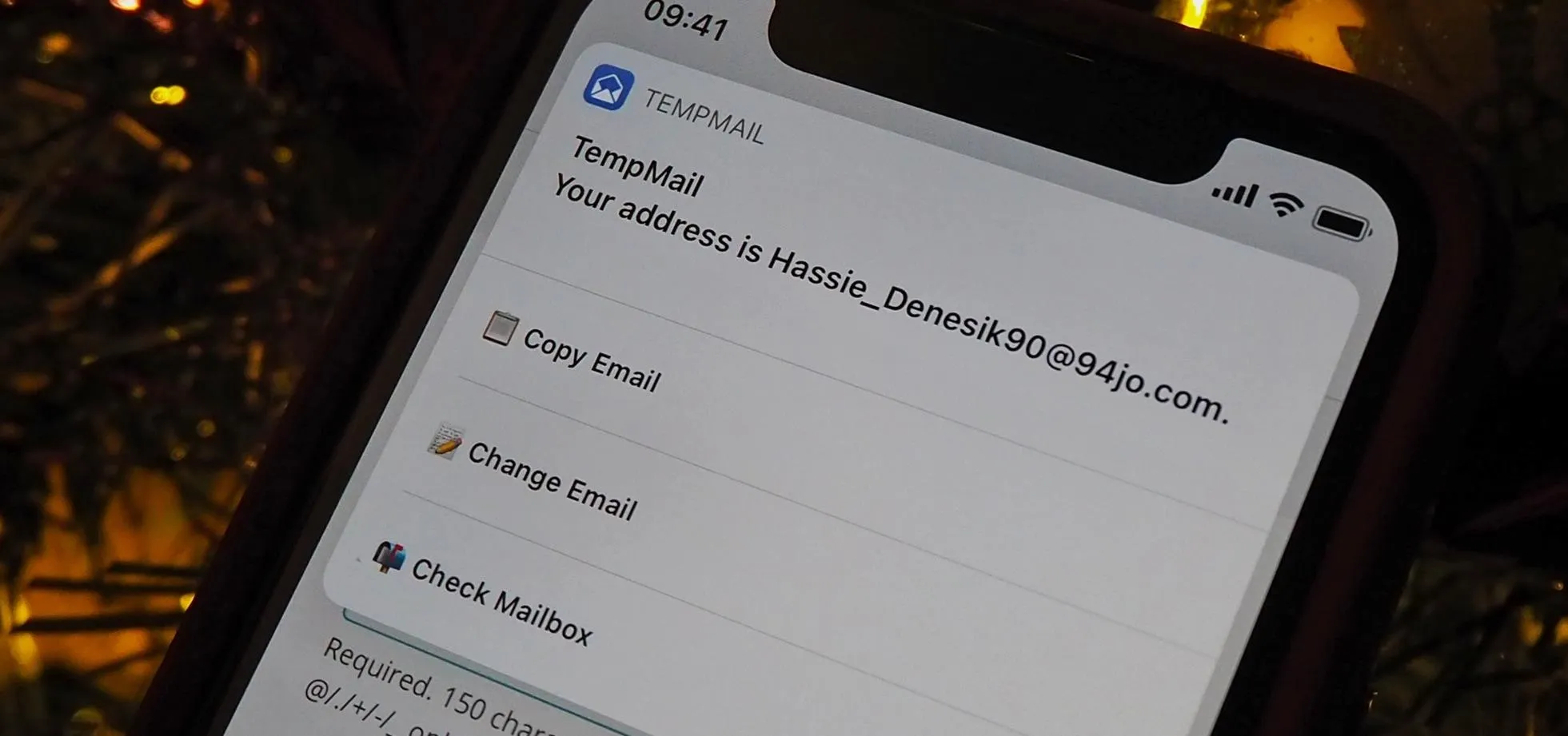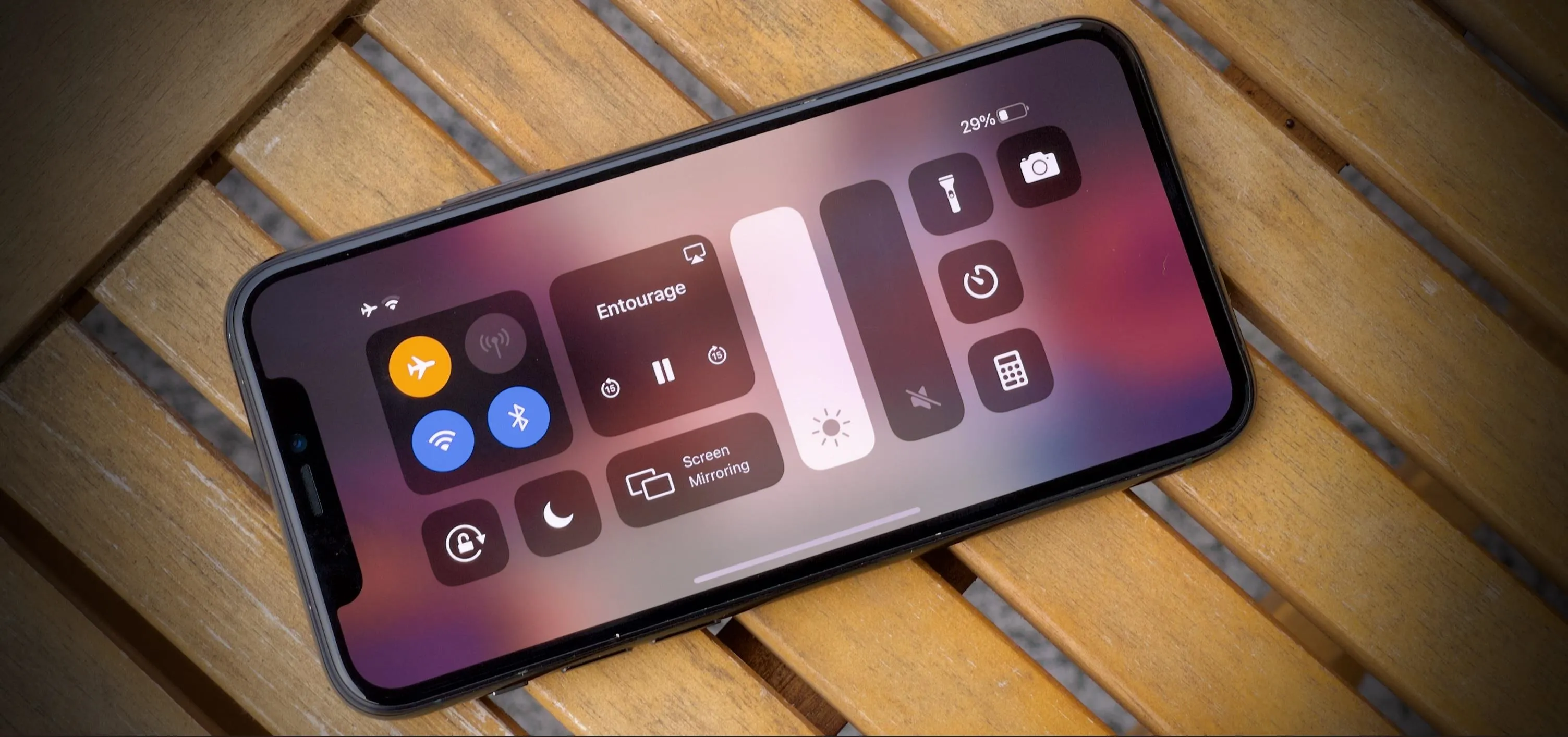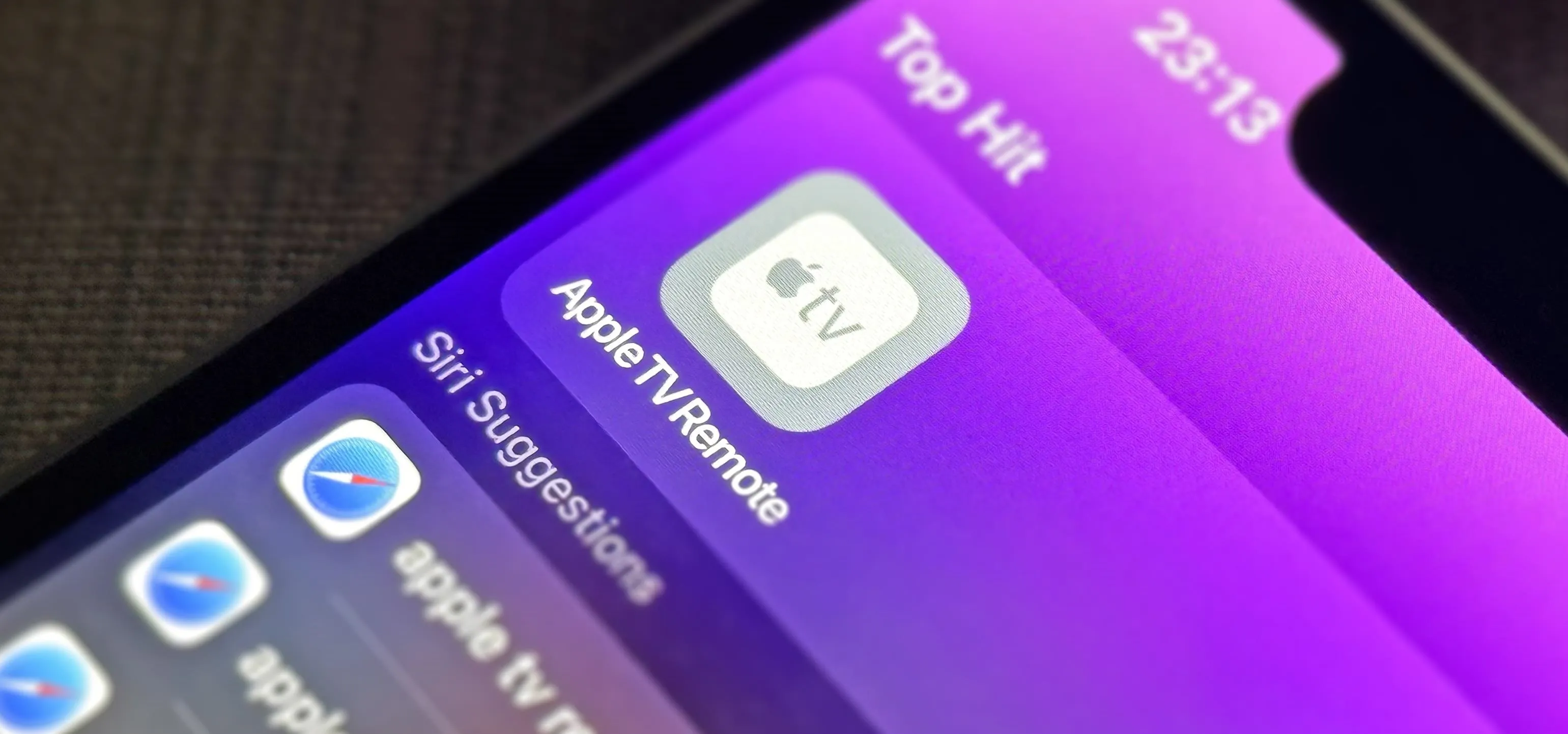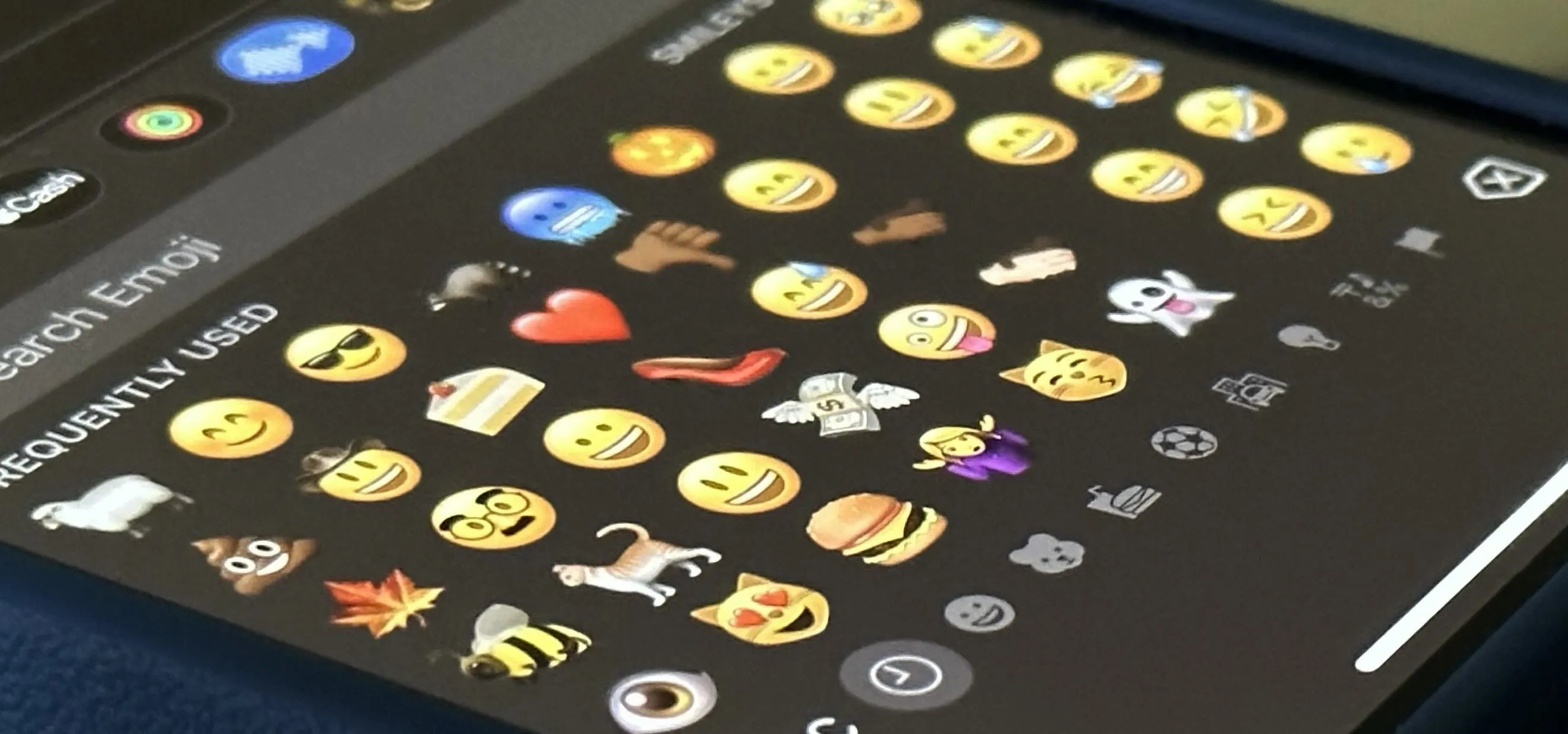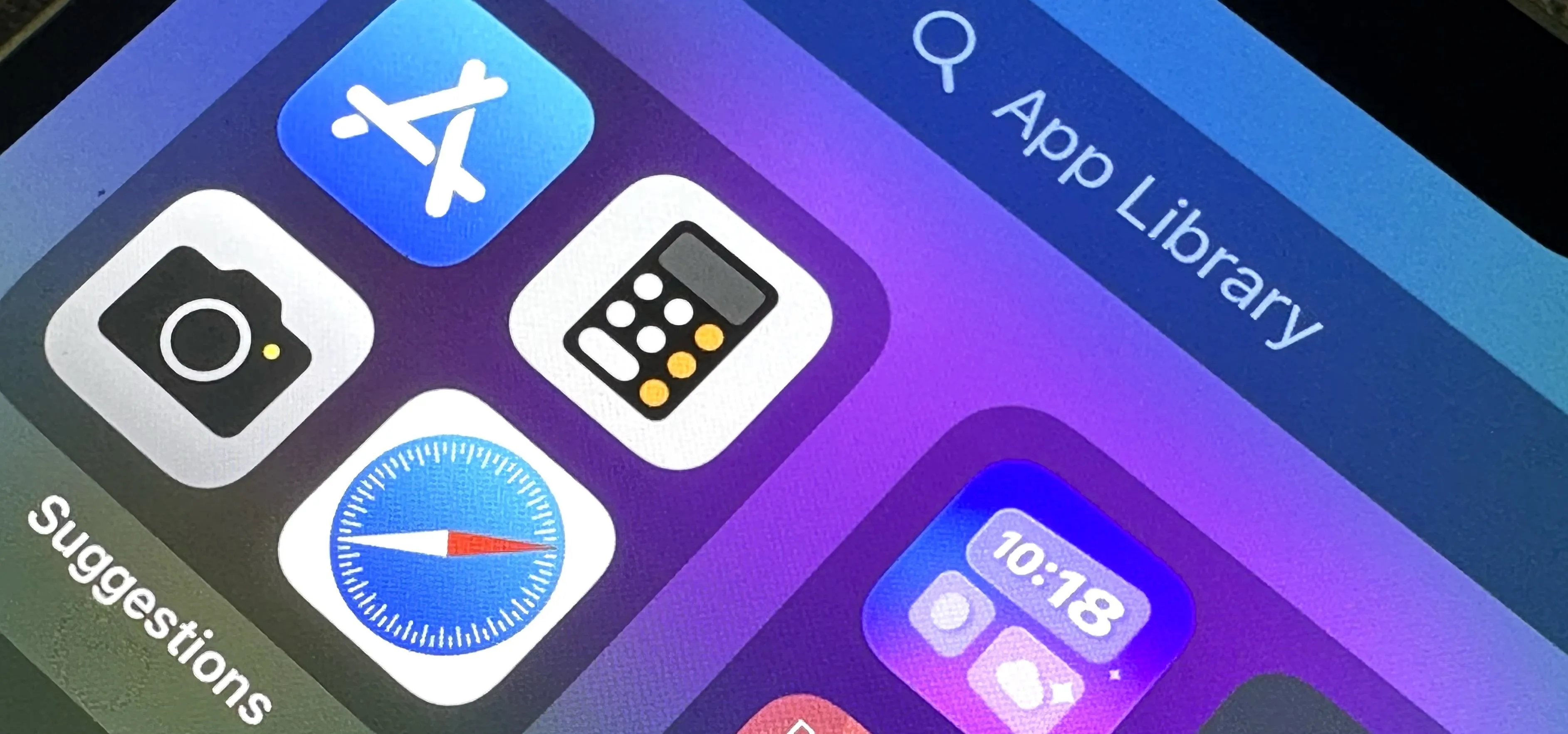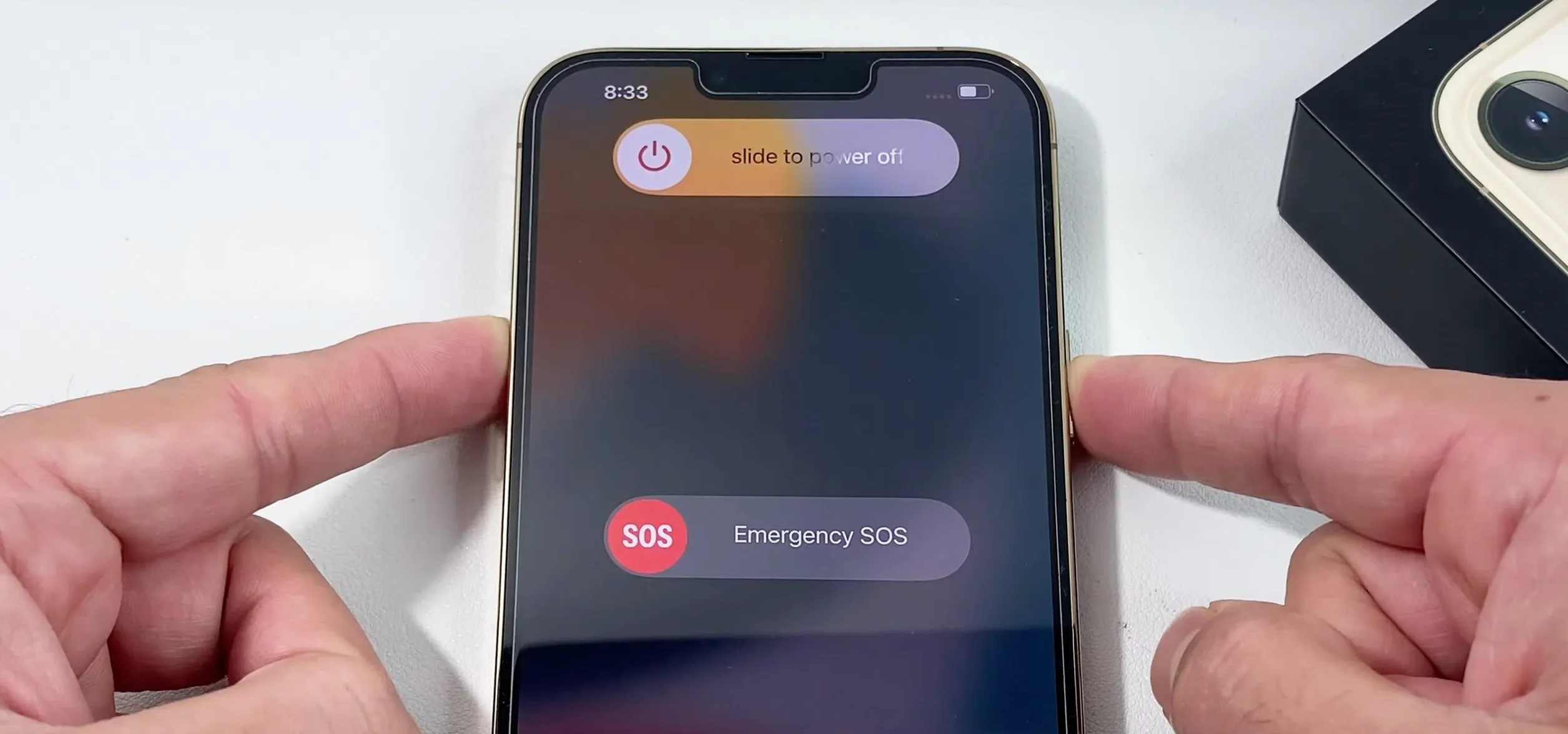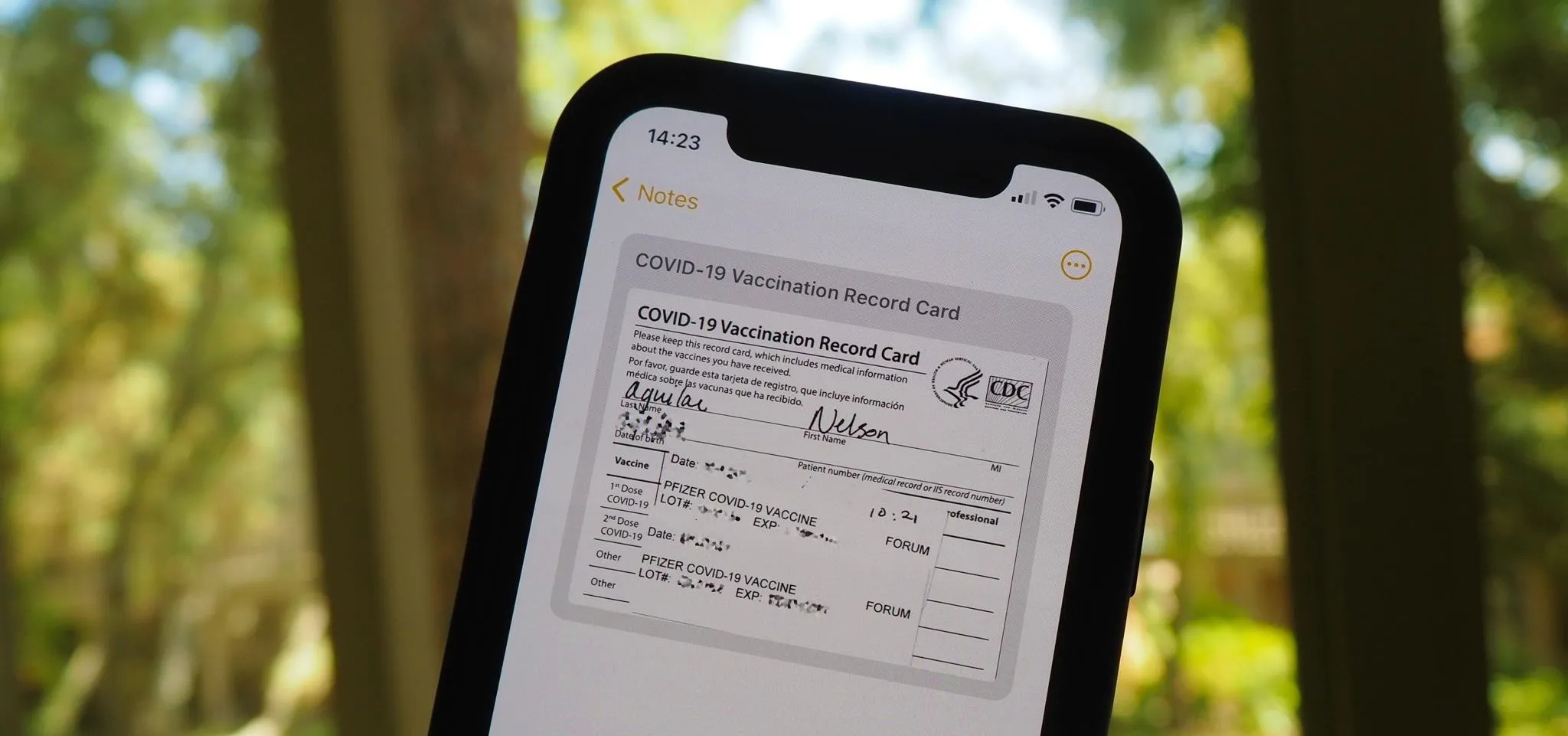Back Tap

how to
Add a Shortcut to Open Any iMessage Thread Instantly on Your iPhone


how to
16 Harry Potter Spells You Can Use with Siri on Your iPhone


how to
Keep Your Night Vision Sharp with the iPhone's Hidden Red Screen
Featured On Gadget Hacks:
Gaming



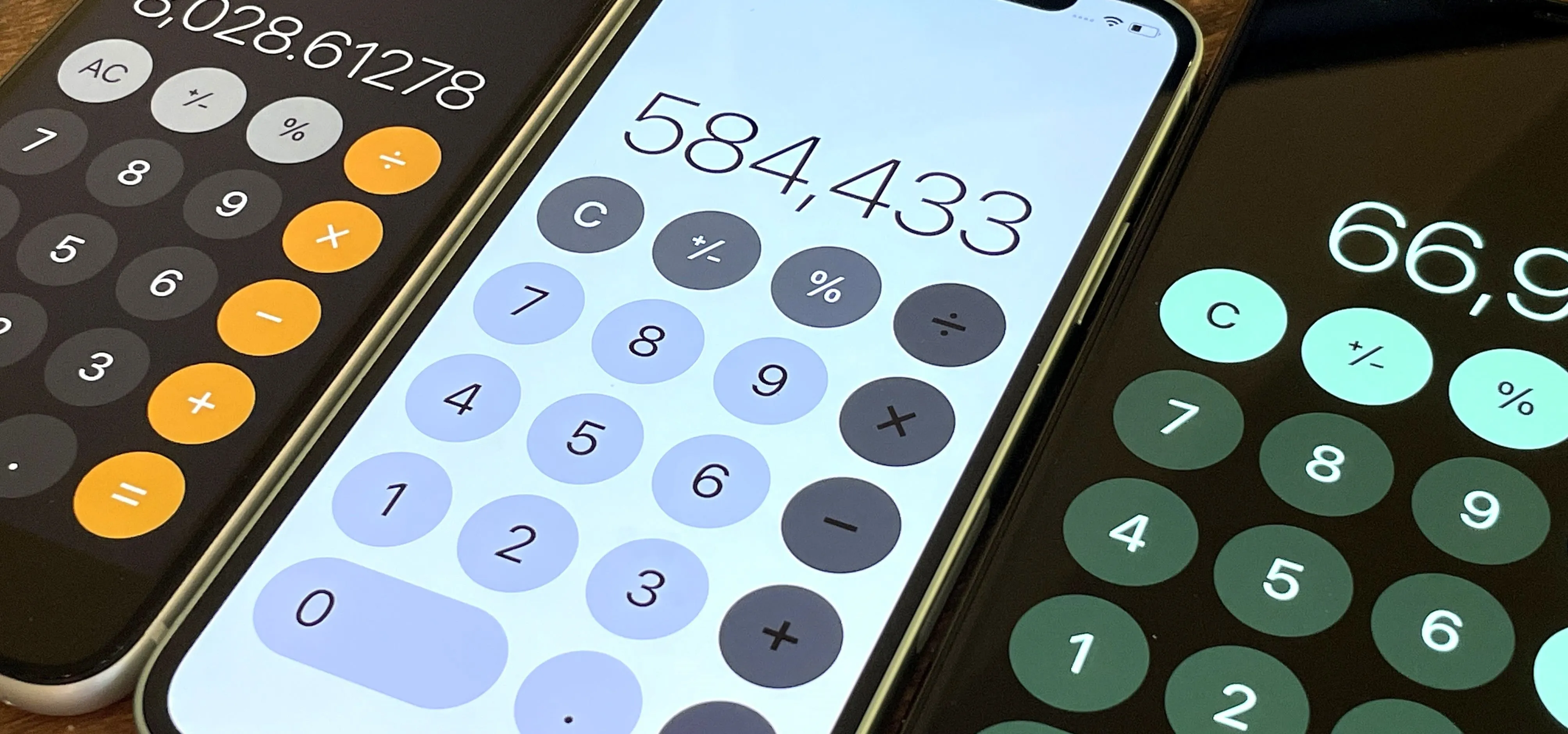




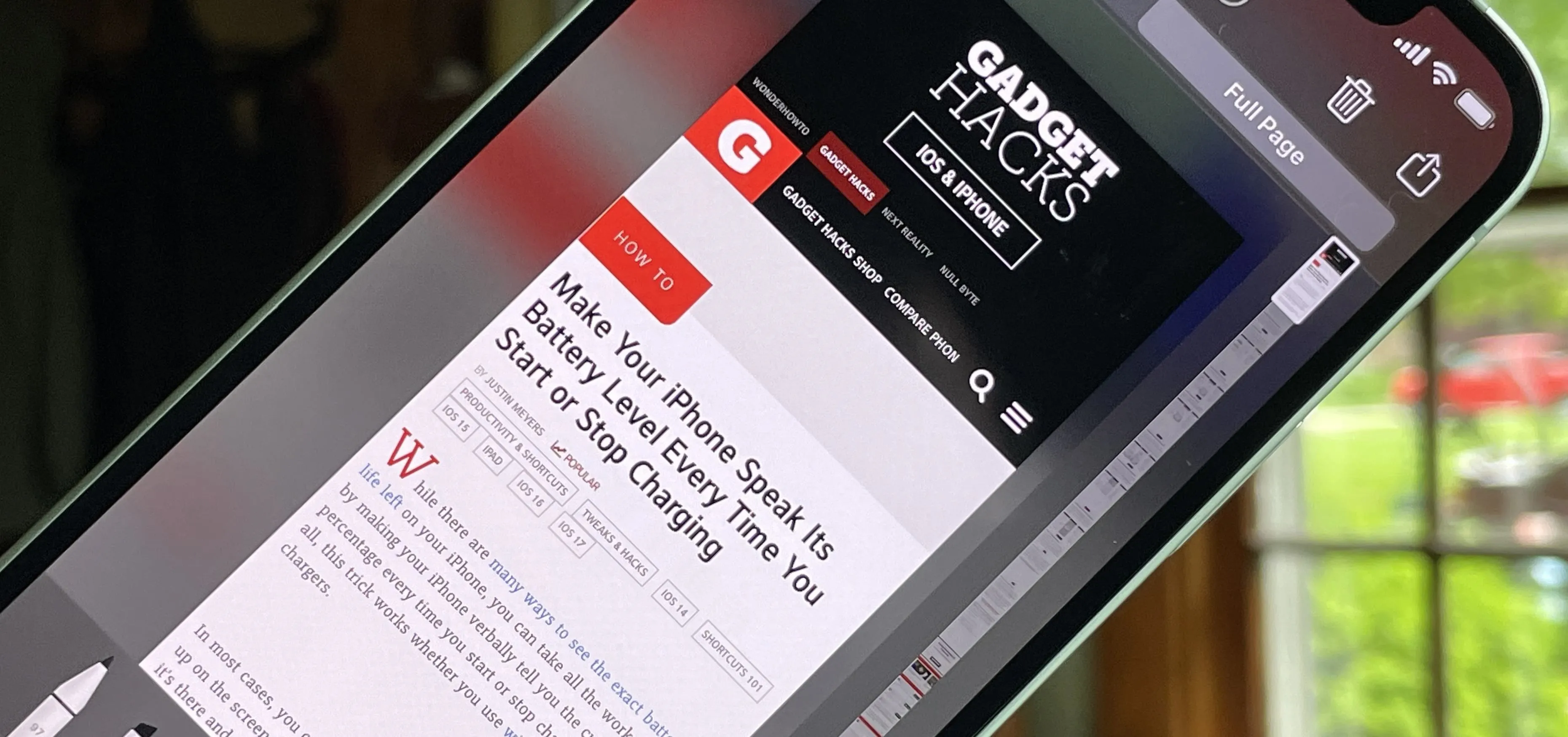

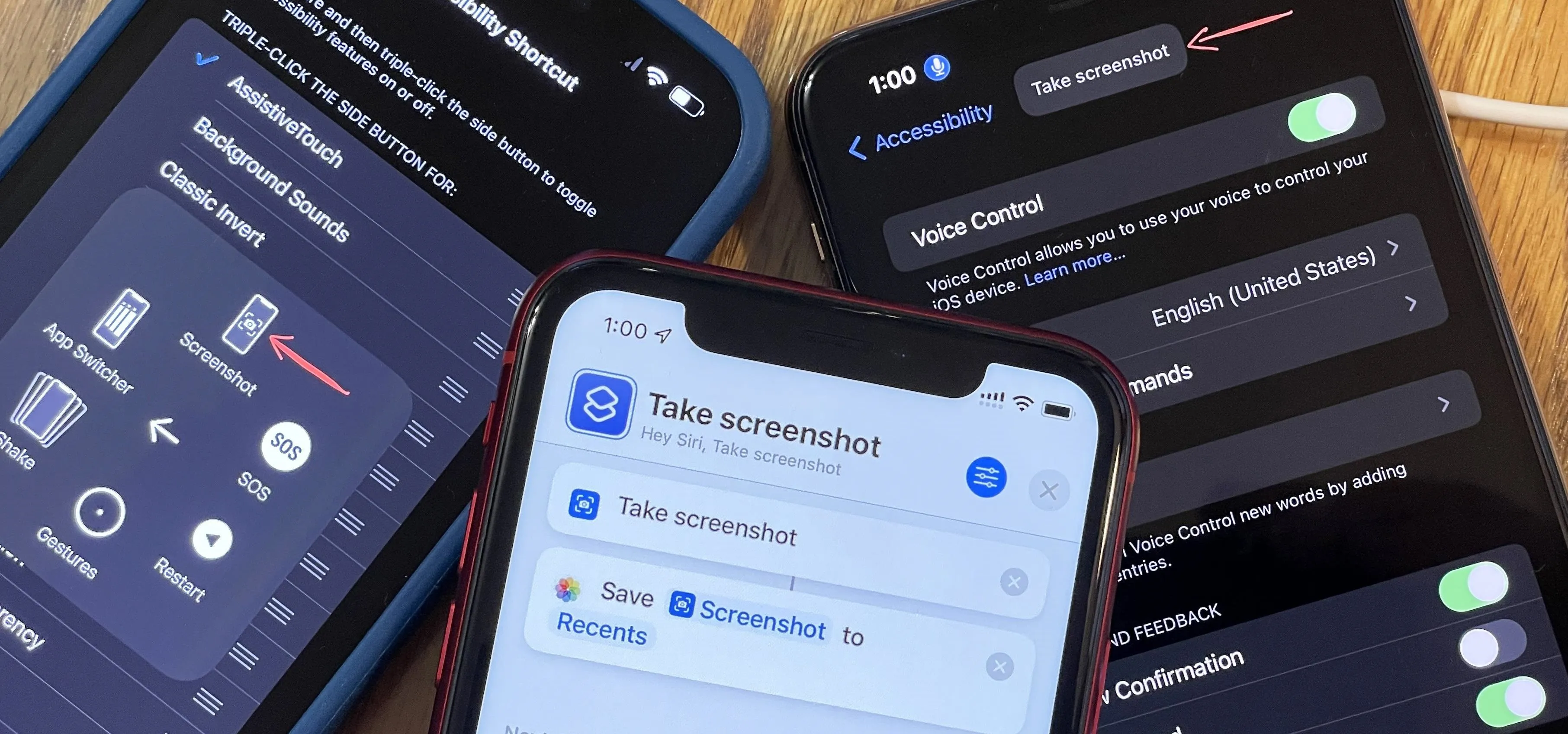
Featured On Gadget Hacks:
iOS 18


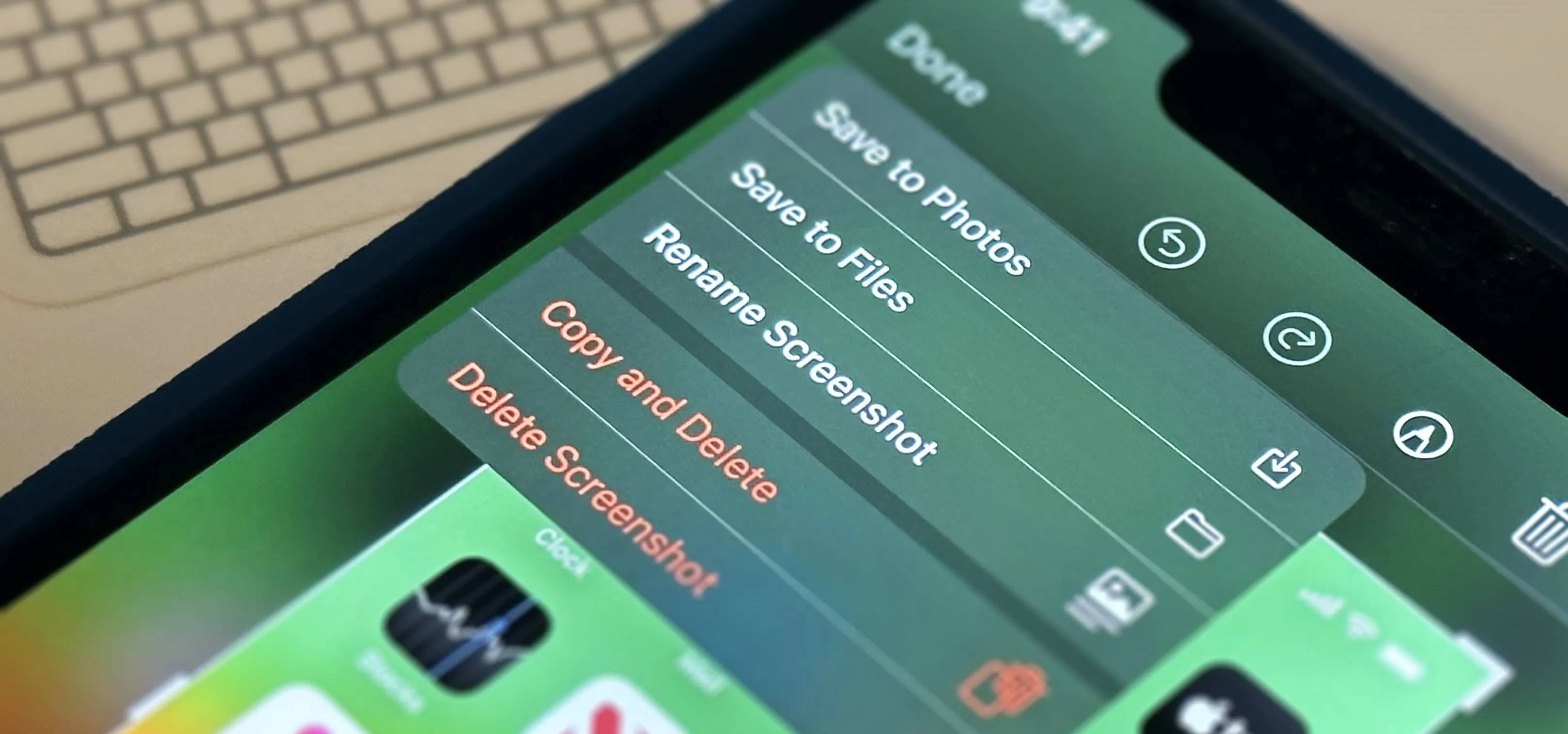

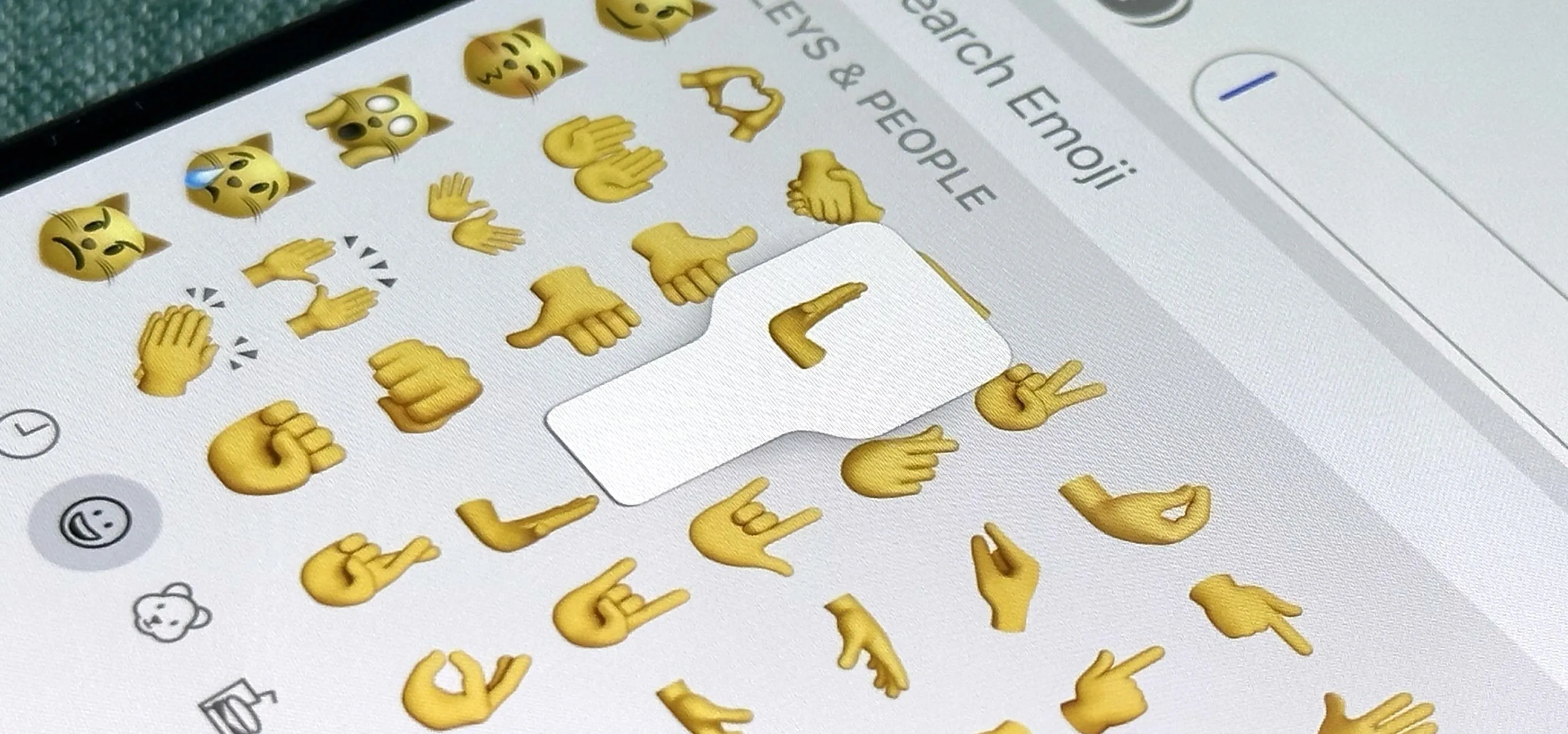




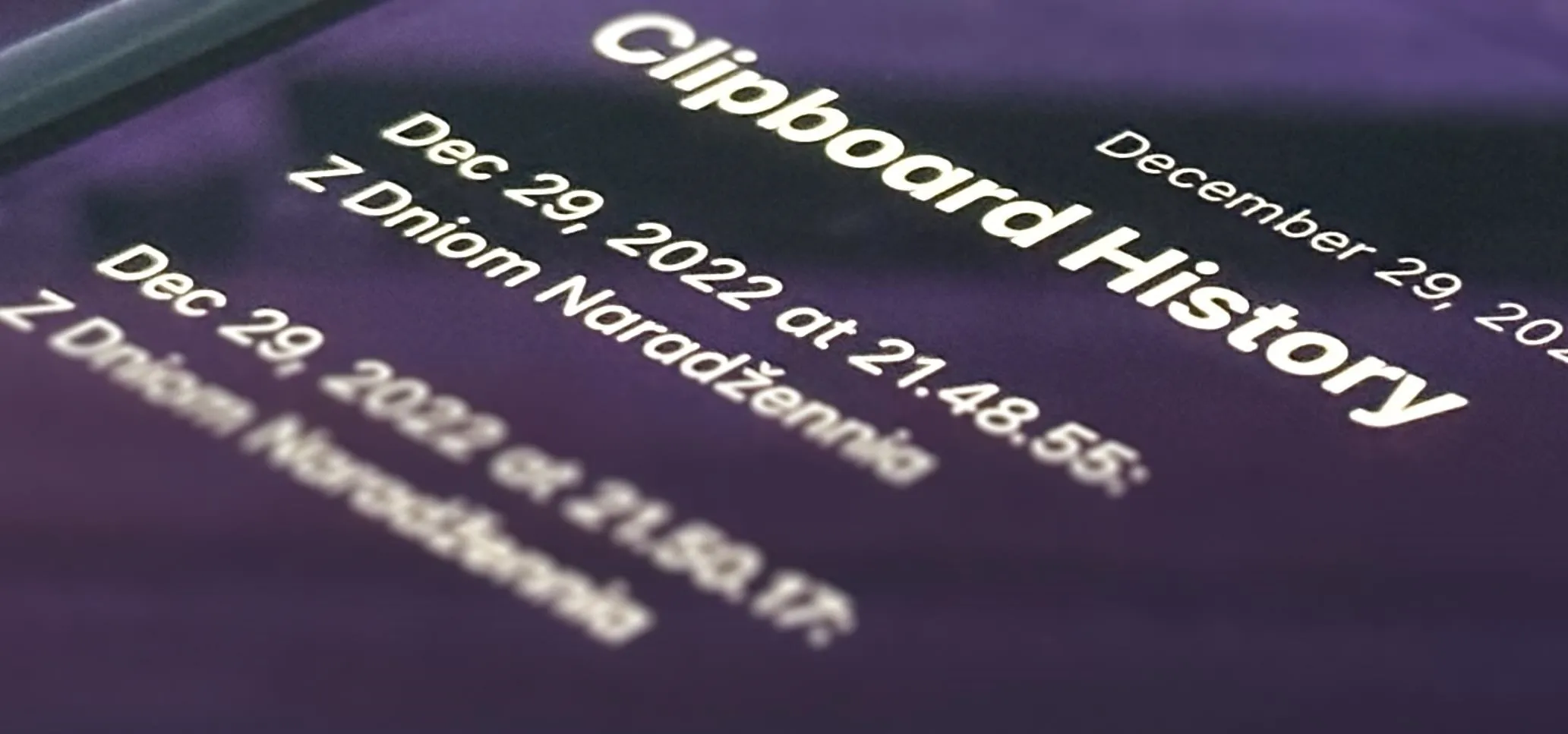
Featured On Gadget Hacks:
Productivity & Shortcuts


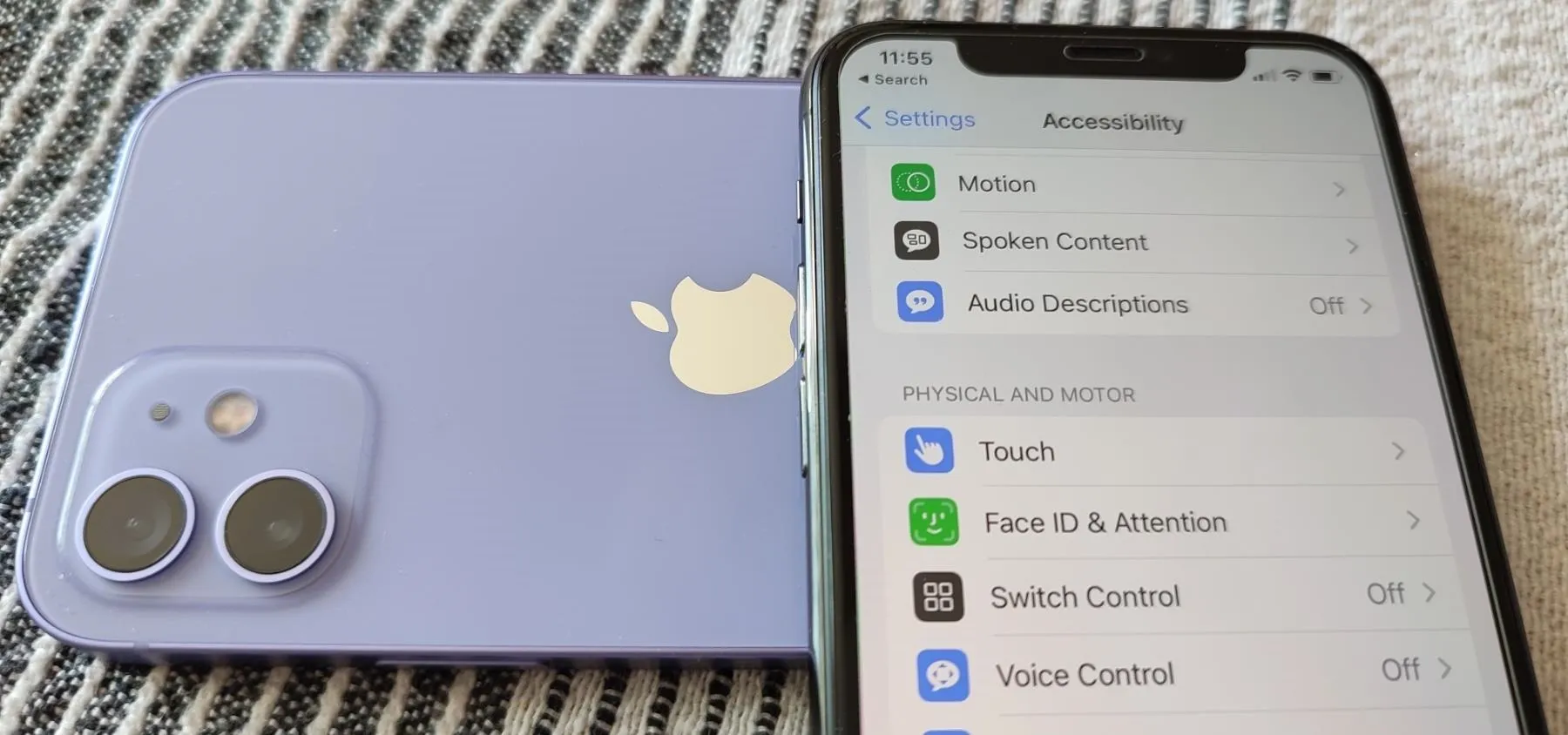

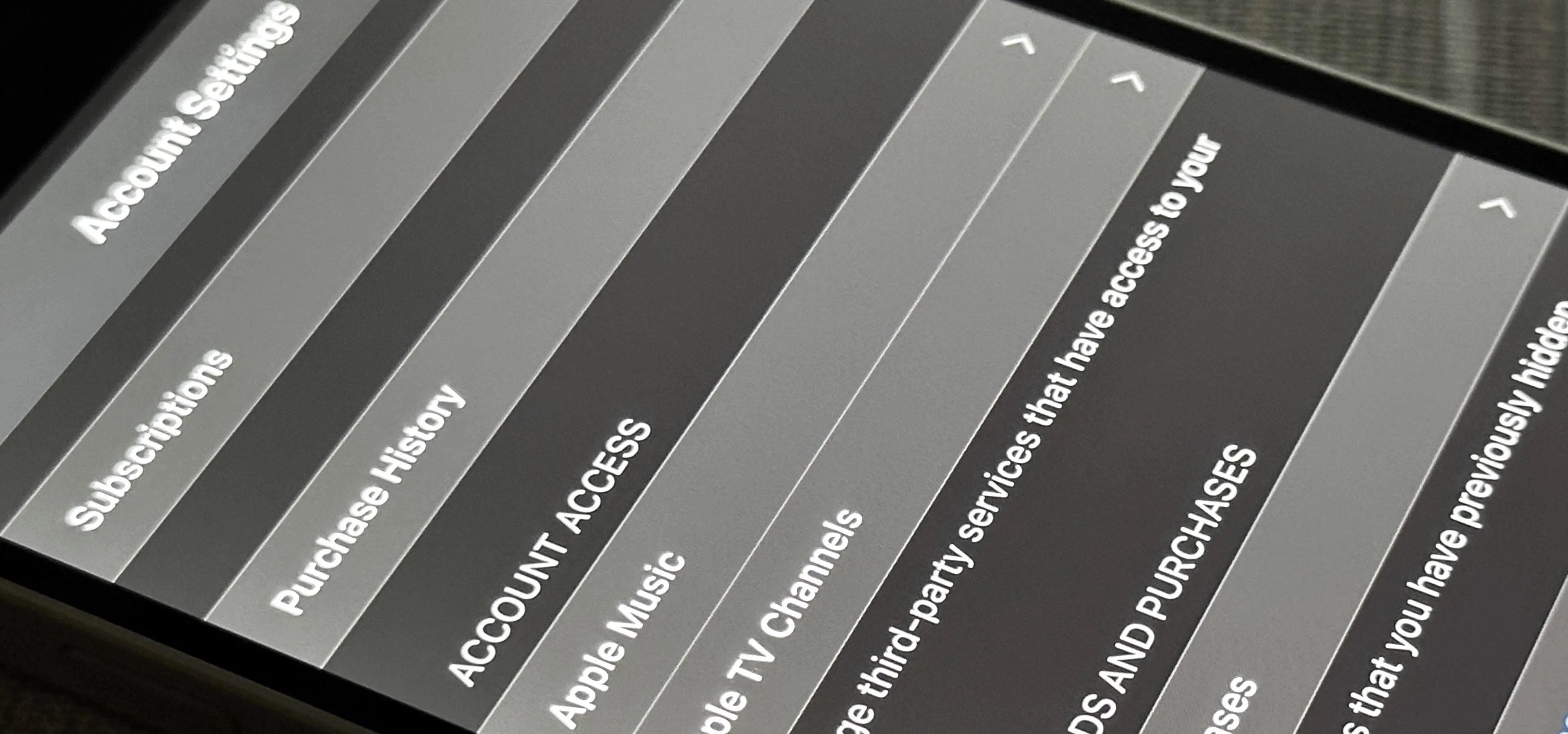


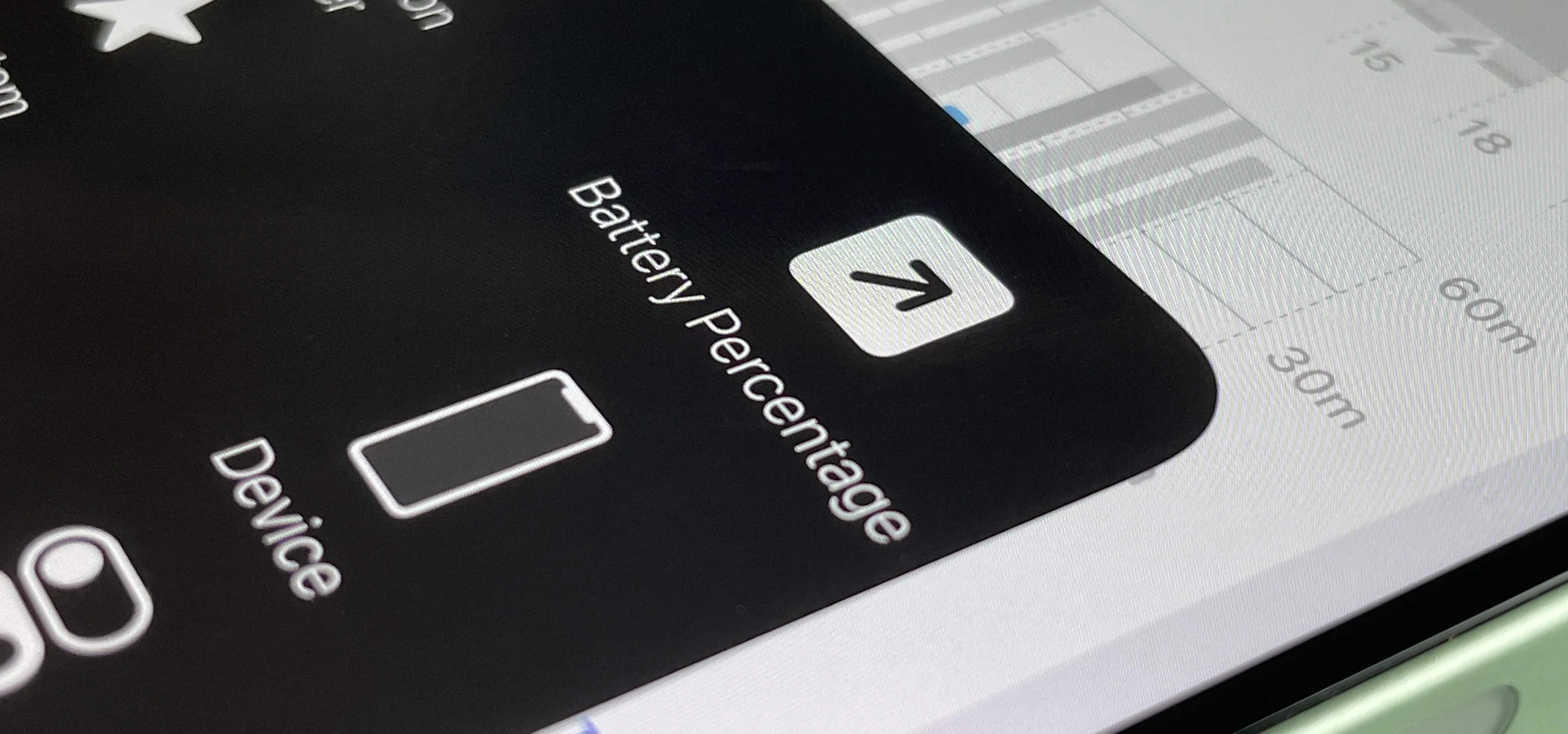

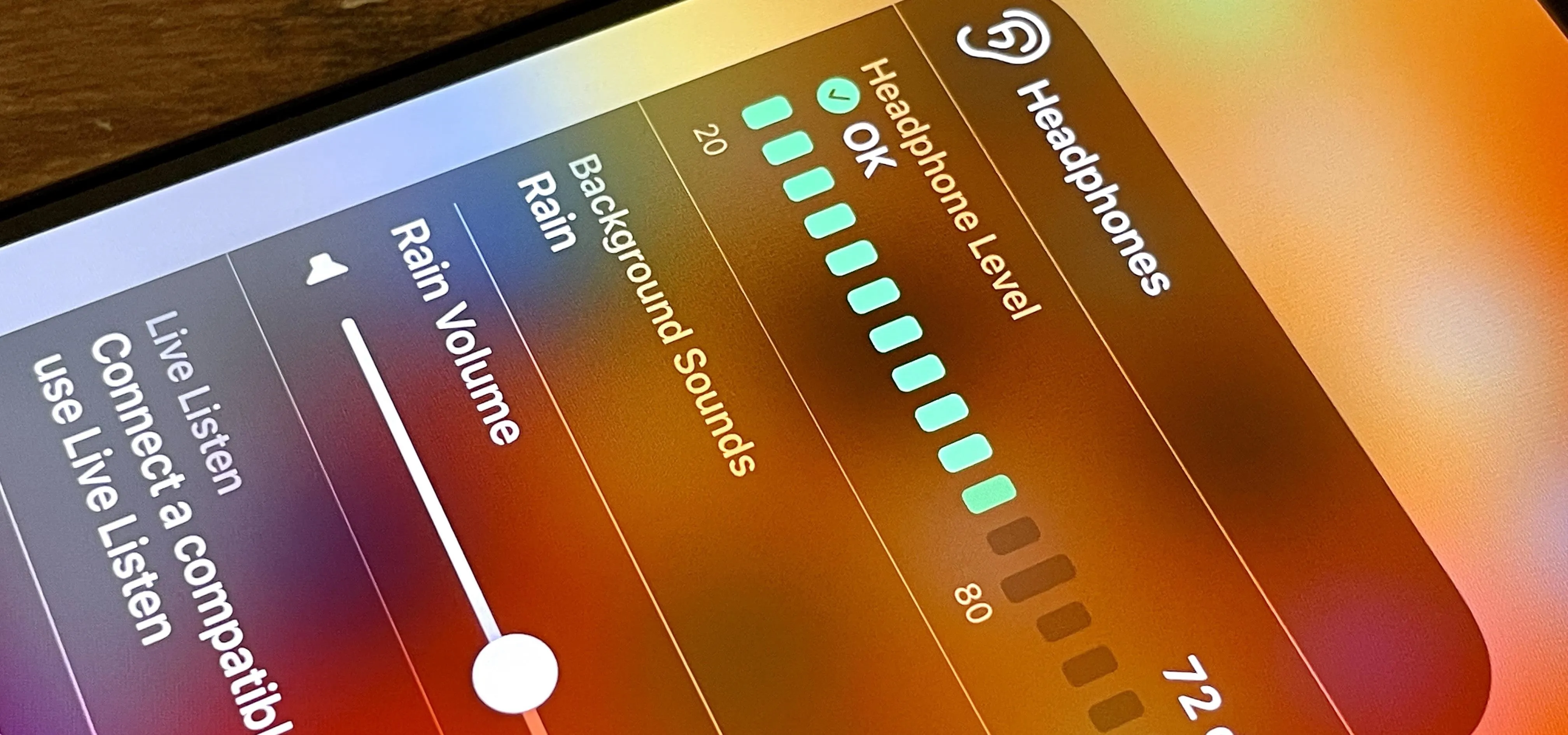
Featured On Gadget Hacks:
Travel Tips for Your Phone