While Apple has included a vibration motor in the iPhone since the beginning, it's never let us use it for haptic feedback on its default keyboard — until now.
The vibration motor in the iPhone has changed various times until Apple settled on its Taptic Engine in 2015, which provides haptic feedback for incoming calls, voicemails, reminders, new texts, and other alerts. Since the iPhone 7, you can also feel haptic feedback when performing specific actions, such as screen presses, toggling switches, and closing Control Center.
What's always been missing was haptic feedback for the default keyboard, which makes it feel like a real keyboard when typing, giving you physical confirmation of key presses. We could use keyboard clicks as audio indicators, but to get haptic feedback when pressing keys, we always had to resort to workarounds, such as using a third-party keyboard like Gboard.
Many Android phones have had keyboard haptic feedback since their inception, and people always thought that Apple avoided it because of extra strain on the battery or because it found haptics "tiresome" when overused. Whatever the reason, it's no longer an issue in iOS 16, and it will work on any iPhone model that supports the new operating system.
How to Enable Keyboard Haptics for Your iPhone
You can turn on the new keyboard haptics for typing from the same menu you could always toggle keyboard typing clicks from. Open "Sounds & Haptics" in the Settings app, and instead of a "Keyboard Clicks" switch, you'll see a new "Keyboard Feedback" menu. Tap that, and toggle the "Haptic" button on.
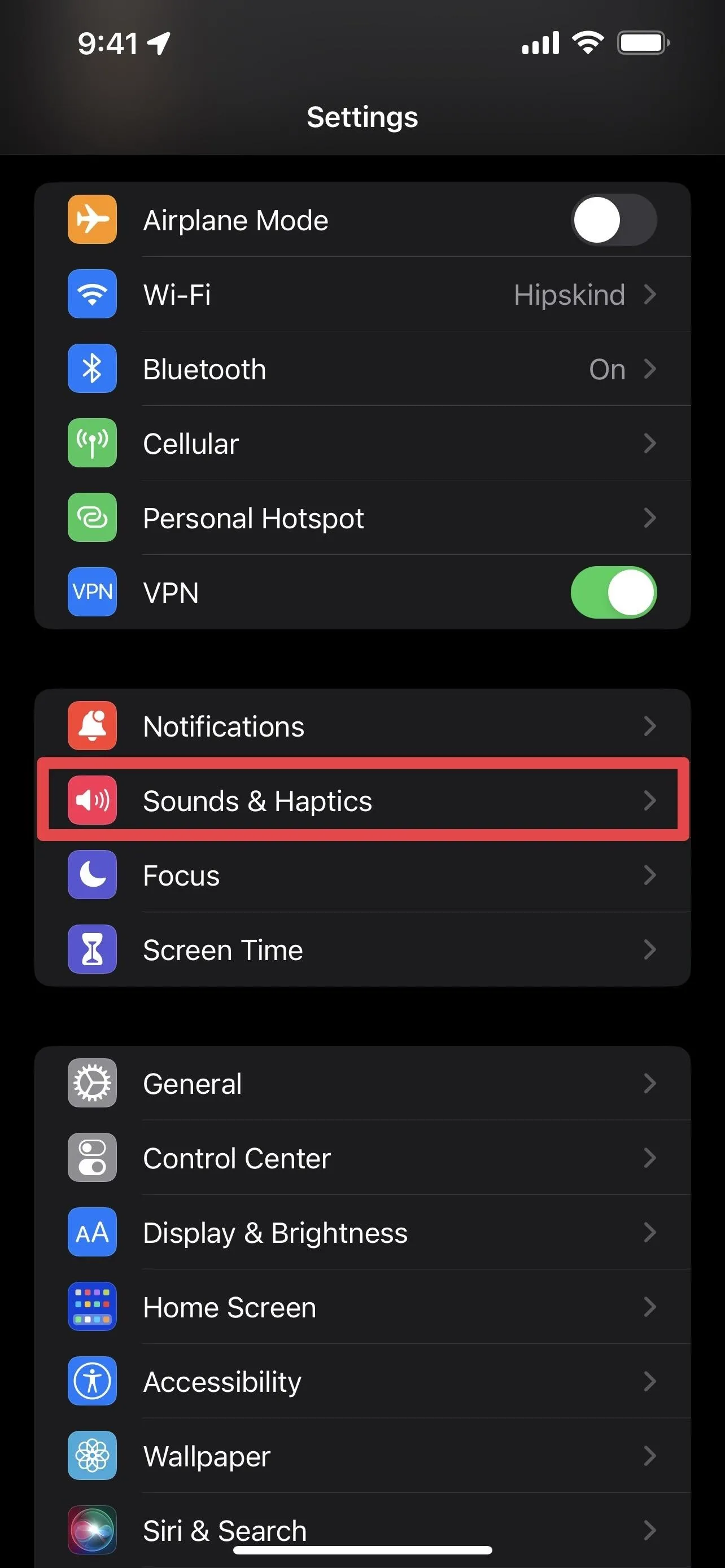
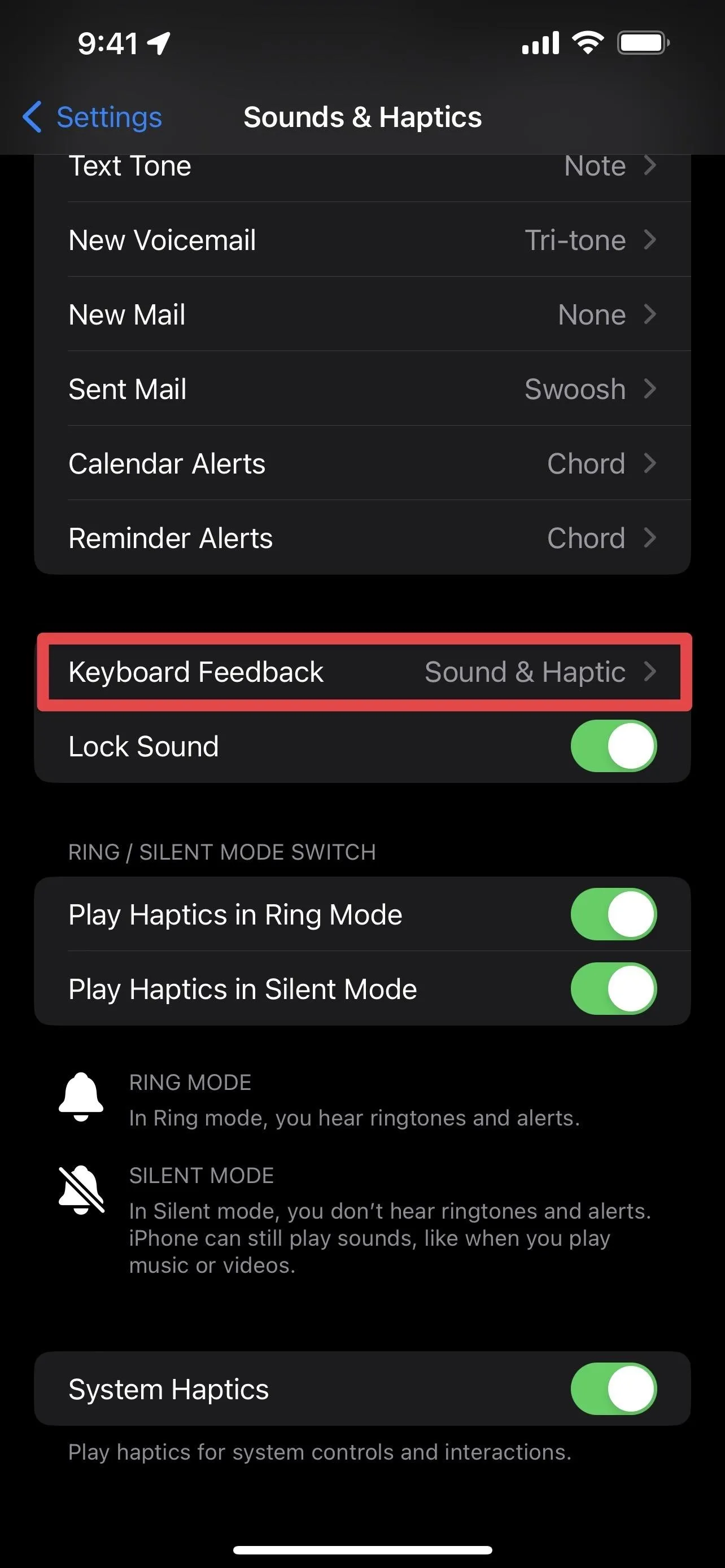
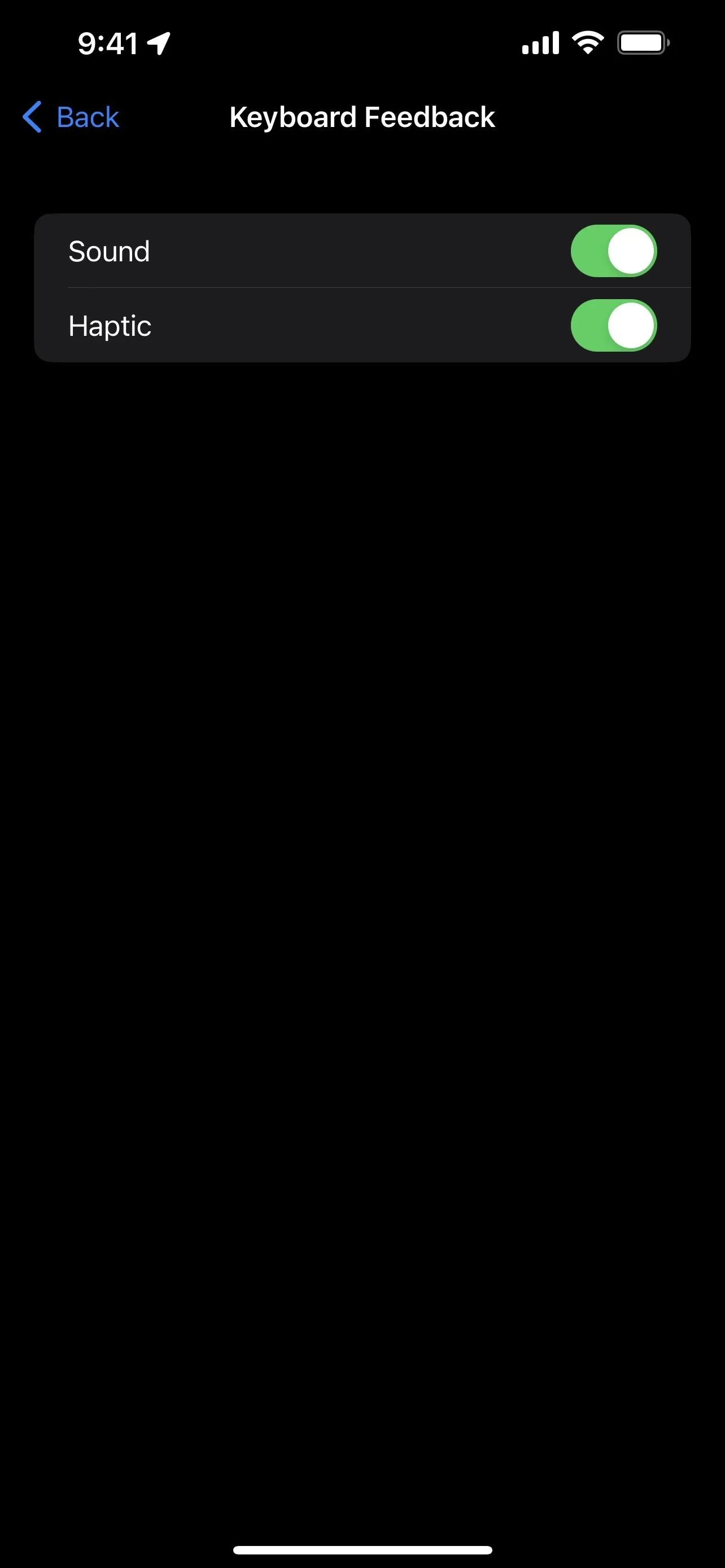
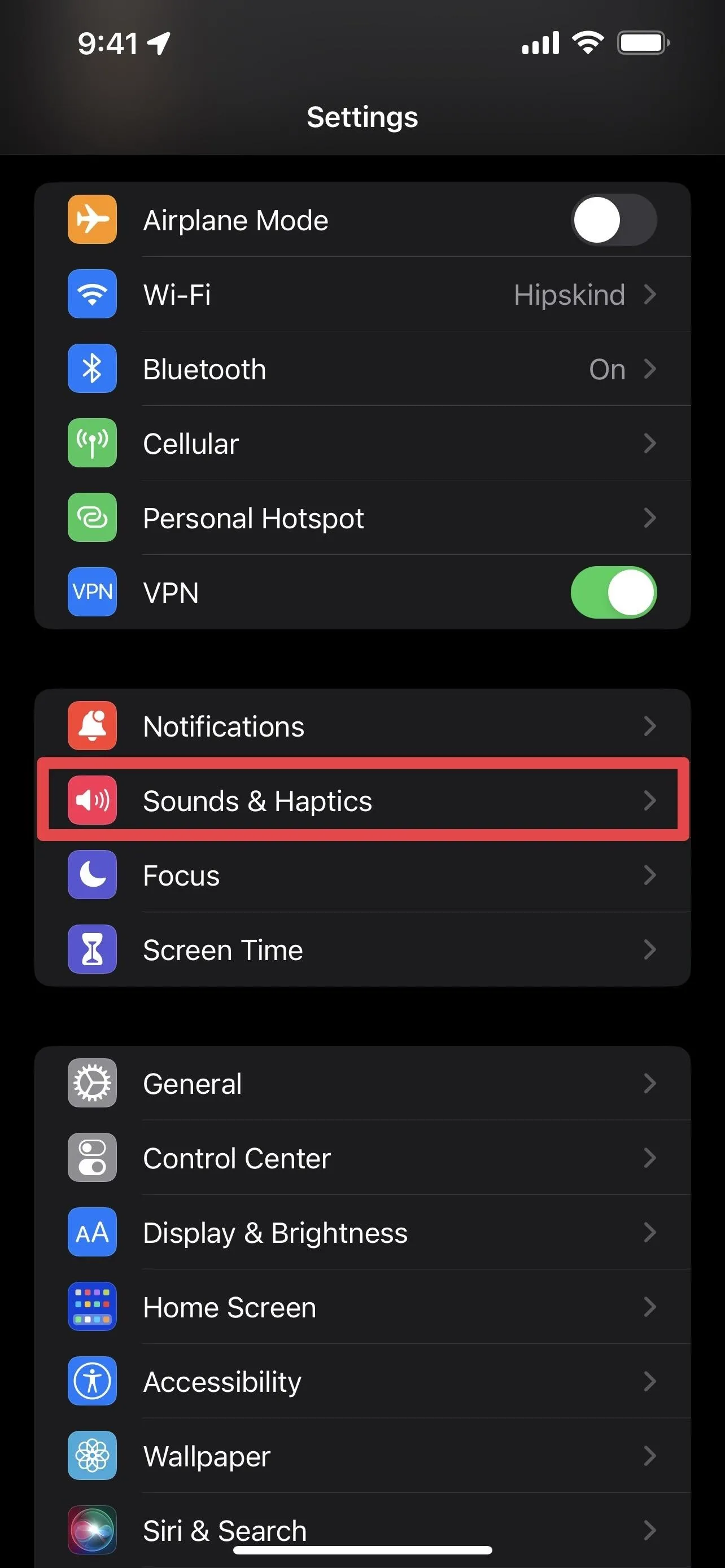
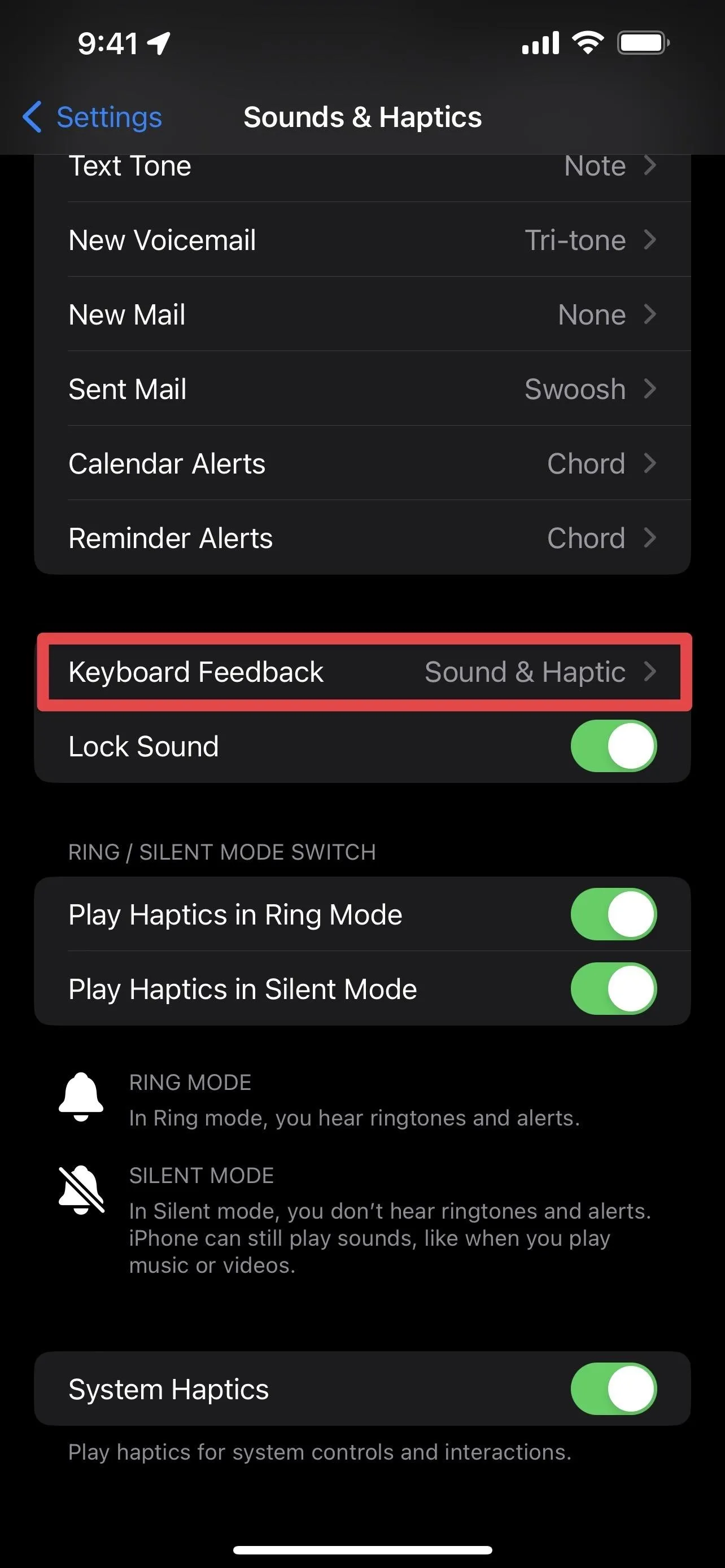
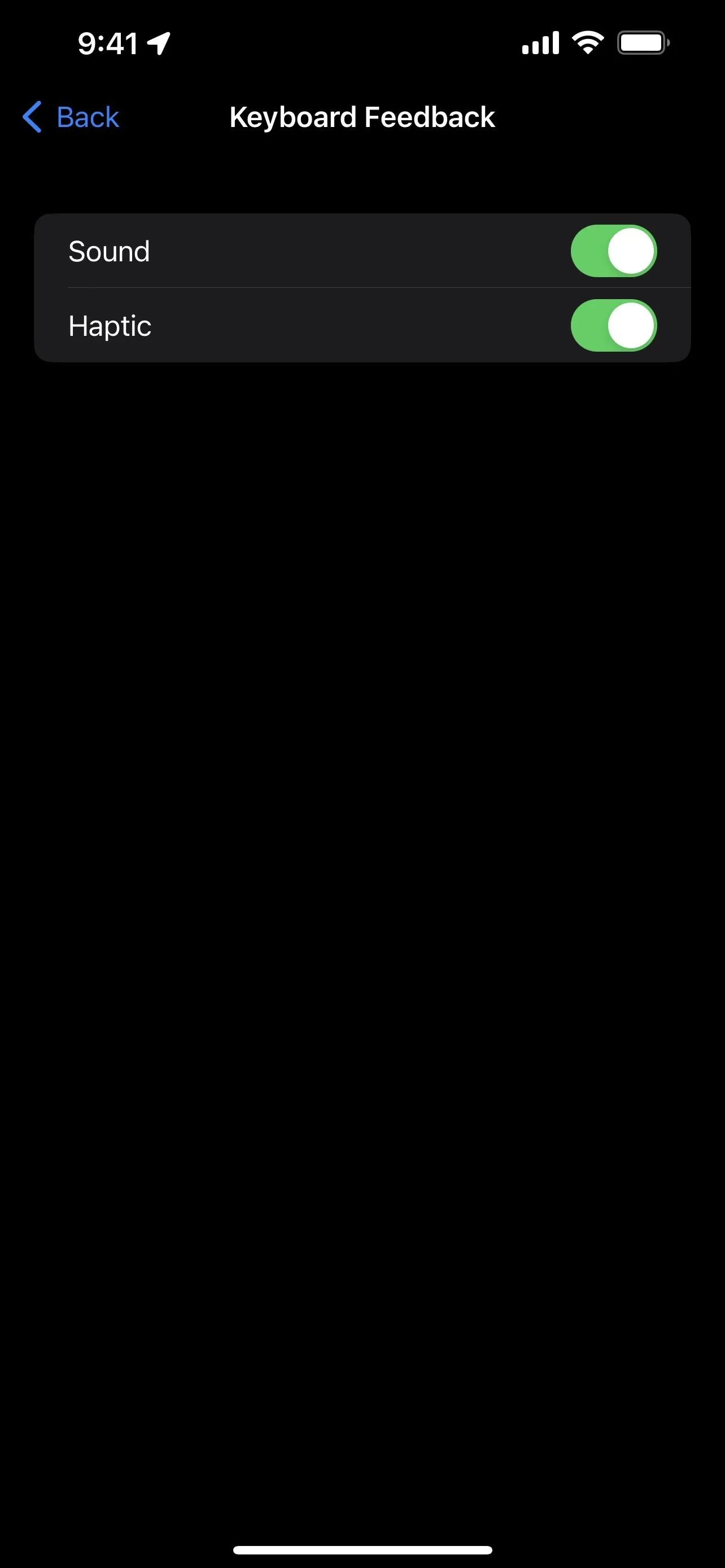
The new haptics in Apple's keyboard feel just like they do in Gboard's and other third-party keyboards with haptic feedback support. You won't feel any vibration with your iPhone lying on the table, but you'll definitely feel it when holding the iPhone in your hands.
Note: While iOS 16 does have keyboard haptics, iPadOS 16 does not — there are currently no iPad models that include the Taptic Engine.
Cover photo by Justin Meyers/Gadget Hacks; Screenshots by Daniel Hipskind/Gadget Hacks




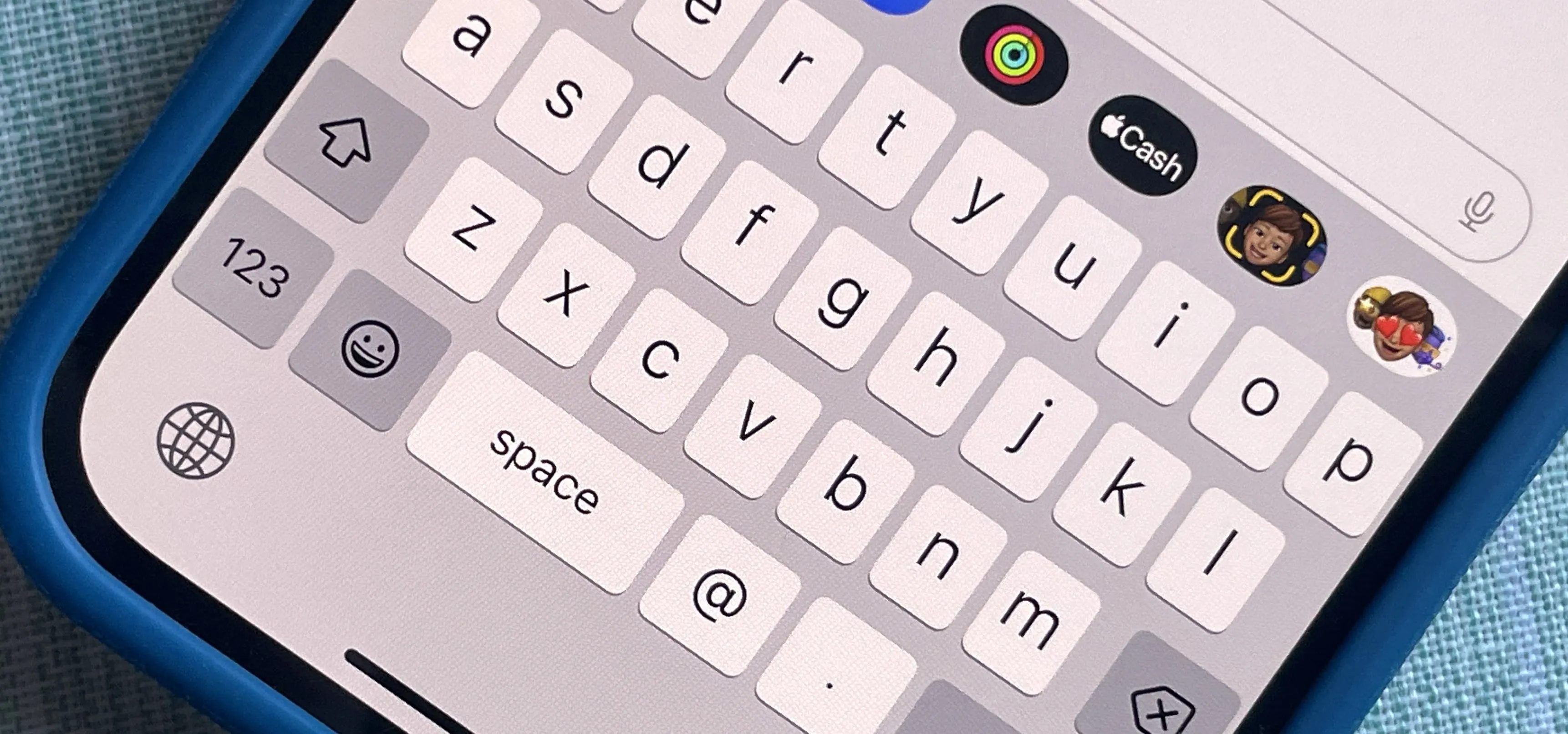

















Comments
Be the first, drop a comment!