These days, AirDrop's distinct "doo-doo-doo-doo" sound is almost as iconic as Apple's classic Marimba ringtone. And just like with ringtones, that AirDrop alert on your iPhone doesn't need to sound like everyone else's. In just a few taps, you can make it sound like anything you want.
To start, open the Settings app, tap "Sounds & Haptics," then select "AirDrop" under the Sounds and Vibration Patterns section. Here, you'll see the default "Pulse" selected, but you can choose any alert tone or ringtone that is currently on your iPhone. We recommend sticking to alert tones, however, since you likely won't want a full ringtone to play every time you receive an AirDrop.
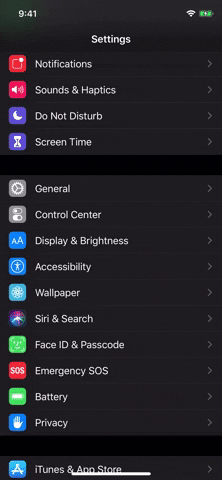
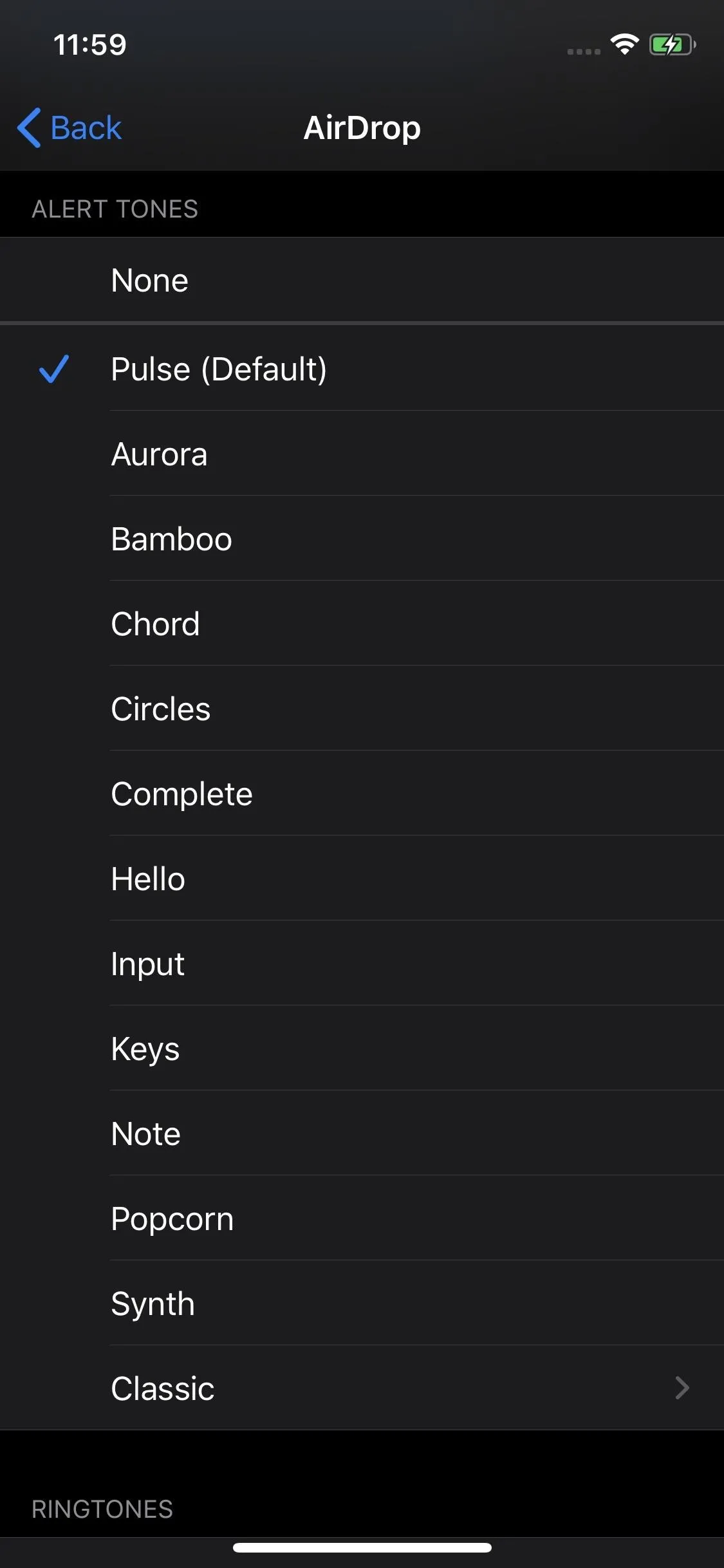
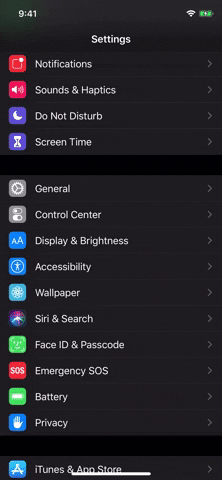
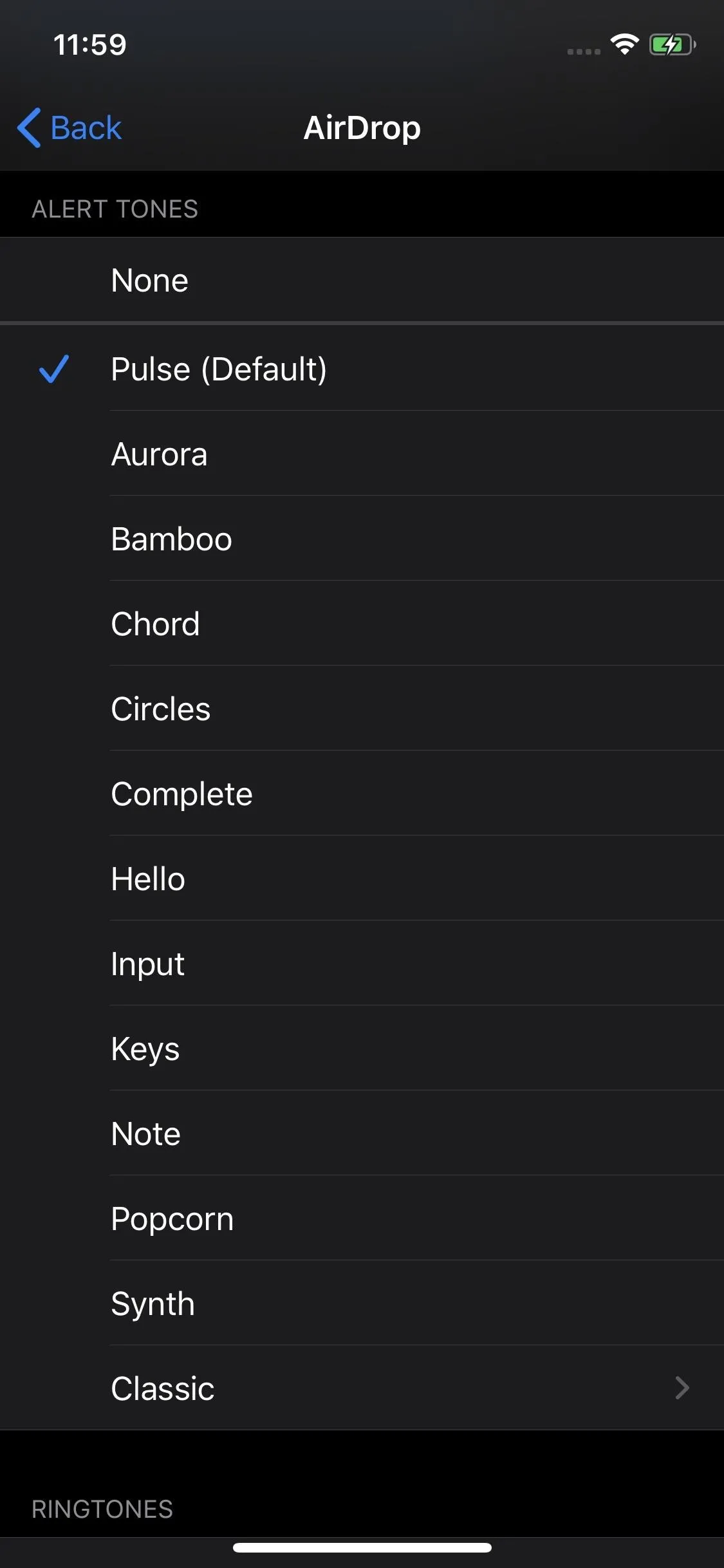
While iOS has a decent selection of tones to choose from, don't think that you're limited to just these options. You can make your own sounds with either iTunes or macOS Catalina's Finder, then transfer them over to your iPhone to use for AirDrop, incoming texts, incoming calls, etc.
With a little elbow grease, you can make your AirDrop alert sound like Homer Simpson, The Legend of Zelda, Windows XP, R2-D2, CTU phones, Duck Hunt, or anything else you can dream up. Who said iOS isn't customizable?
Cover image, screenshot, and GIF by Jake Peterson/Gadget Hacks




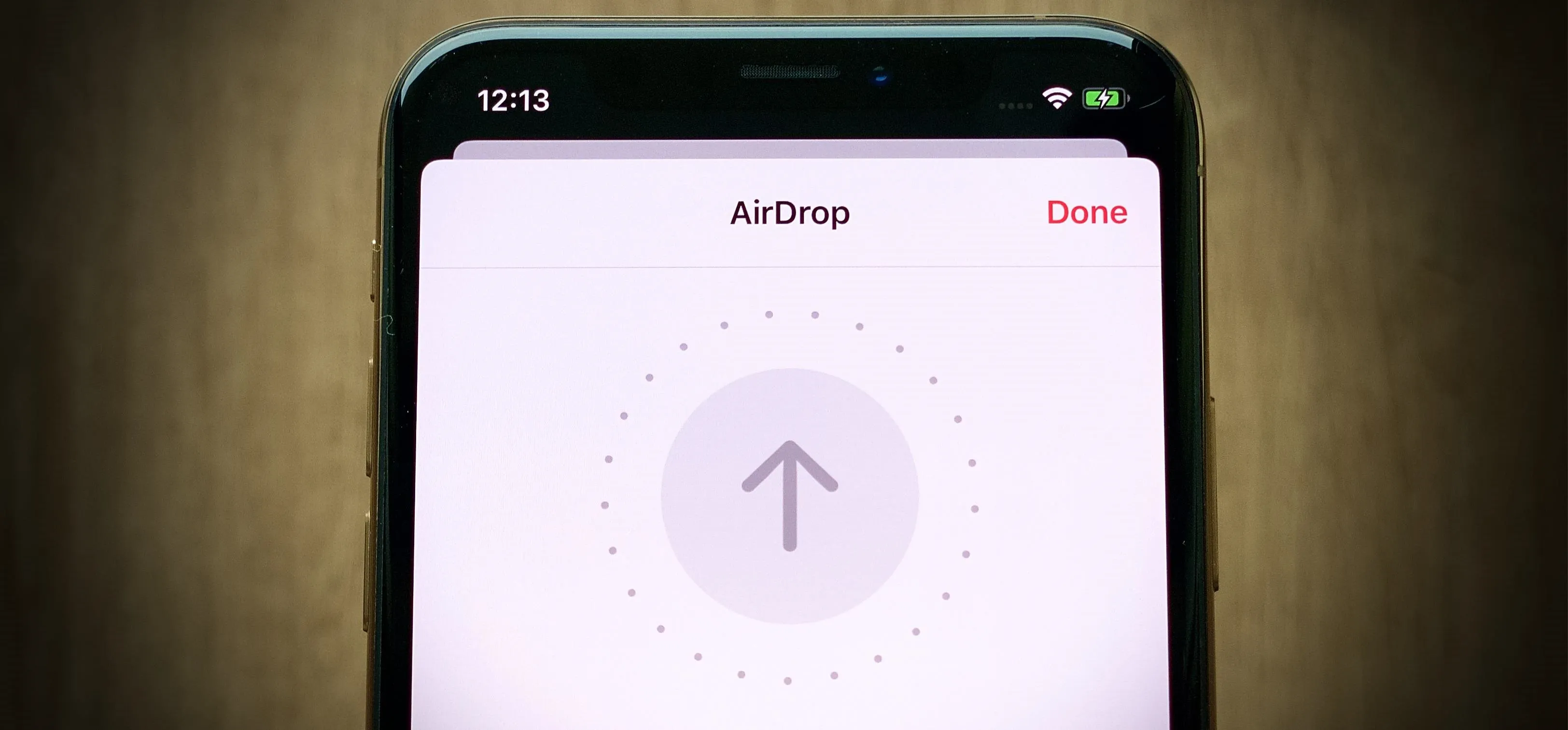

















Comments
Be the first, drop a comment!