When you want to brighten up your iPhone's screen, you likely use Control Center's brightness slider to increase your nits (especially if you've disabled auto-brightness). But once you max it out, it doesn't seem like the display can get any brighter. However, depending on your iPhone model, your display may be capable of getting a lot brighter based on how you use it.
Unbeknownst to much of the iOS public, many iPhones actually have two different maximum brightness levels that depend on what's being displayed on the device.
The first number is referred to as "typical" since it's the brightness max you reach during typical use. Think about the times you max out that slider while sharing a friend's story on Instagram or chatting with your contacts on Group FaceTime.
The second level is achievable thanks to something you may or may not be familiar with: HDR. HDR, or high-dynamic range, allows your iPhone to brighten the light areas of an image more than usual, creating a dynamic contrast between the display's light and dark areas.
[HDR] delivers a broad range of dark and light areas in photos and video. This allows you to see deep true blacks and pure bright whites while retaining dramatic nuances in between. Photos look more vivid, and everything you watch in Dolby Vision, HDR10, or HLG is more stunning than ever.
For example, think about a scene where you can clearly see the inside of a dark room alongside a bright open window. A typical display might have that window a bit muted compared to an HDR display, which can blast the brightness while preserving the quality of the overall image.
There are a lot of use-cases for HDR. For instance, movies you rent or buy through iTunes take advantage of the HDR display on your iPhone to give you a dynamic viewing experience, as do videos you shoot on your iPhone using HDR or Dolby Vision HDR. Even photos shot with HDR, which many cameras support, can be better enjoyed on the brighter display setting.
Here's the main point: when viewing this HDR content, the light areas of your iPhone's display actually get brighter than normally possible. An iPhone 12, which normally has a brightness maximum of 625 nits (candela per square meter), can almost double that brightness to 1,200 nits when playing back HDR content. That's a whole lot brighter than that Control Center slider would imply.
This feature is only available on specific iPhone models. You won't find it on any devices with an IPS display, like the iPhone 11 or iPhone 8 Plus. You also won't see it on all OLED displays (sorry iPhone X and iPhone XS users). Apple first implemented this feature with the introduction of the "Super Retina XDR" displays of the iPhone 11 Pro and 11 Pro Max and has since added it to all models with Super Retina XDR displays.
Check out the list of compatible phones below, as well as their typical and HDR brightness levels:
- iPhone 12: 625 nits (typical); 1,200 nits (HDR)
- iPhone 12 mini: 625 nits (typical); 1,200 nits (HDR)
- iPhone 12 Pro: 800 nits (typical); 1,200 nits (HDR)
- iPhone 12 Pro Max: 800 nits (typical); 1,200 nits (HDR)
- iPhone 11 Pro: 800 nits (typical); 1,200 nits (HDR)
- iPhone 11 Pro Max: 800 nits (typical); 1,200 nits (HDR)
Remember: the typical number is the maximum luminosity level that your iPhone can reach during normal use. The iPhone 12 and 12 mini have a lower typical maximum brightness than the Pro series, but all supported iPhone models have the same maximum brightness of 1,200 nits. Any of the iPhones listed above can take advantage of the variable display brightness when playing back HDR content.
You always should check the Control Center brightness slider to make sure it's all the way up for HDR content because it likely will not be when you're viewing or playing HDR media on the screen — especially if you use auto-brightness.
Having said all of that, your iPhone's display might not stay this bright for its entire lifespan. As stated by Apple in its OLED explainer, display technology is affected by use and time and might lose peak brightness over its life. While your brand-new iPhone 11 Pro might have been able to reach 800 nits during typical use and 1,200 nits when playing HDR content, it might not appear as bright after a few years.
That's why Apple recommends you keep auto-brightness enabled so that iOS can keep the display at optimal brightness levels for your environment at all times. If you aren't using your iPhone outside all the time, the lower brightness setting should, in theory, keep your display's maximum brightness at higher levels for longer.
Still, many of us choose to disable auto-brightness since we prefer to set our own luminosity levels that won't change whenever they want. Peak brightness loss isn't a common complaint among iPhone users, so it really comes down to personal choice.
Cover image by Jake Peterson/Gadget Hacks




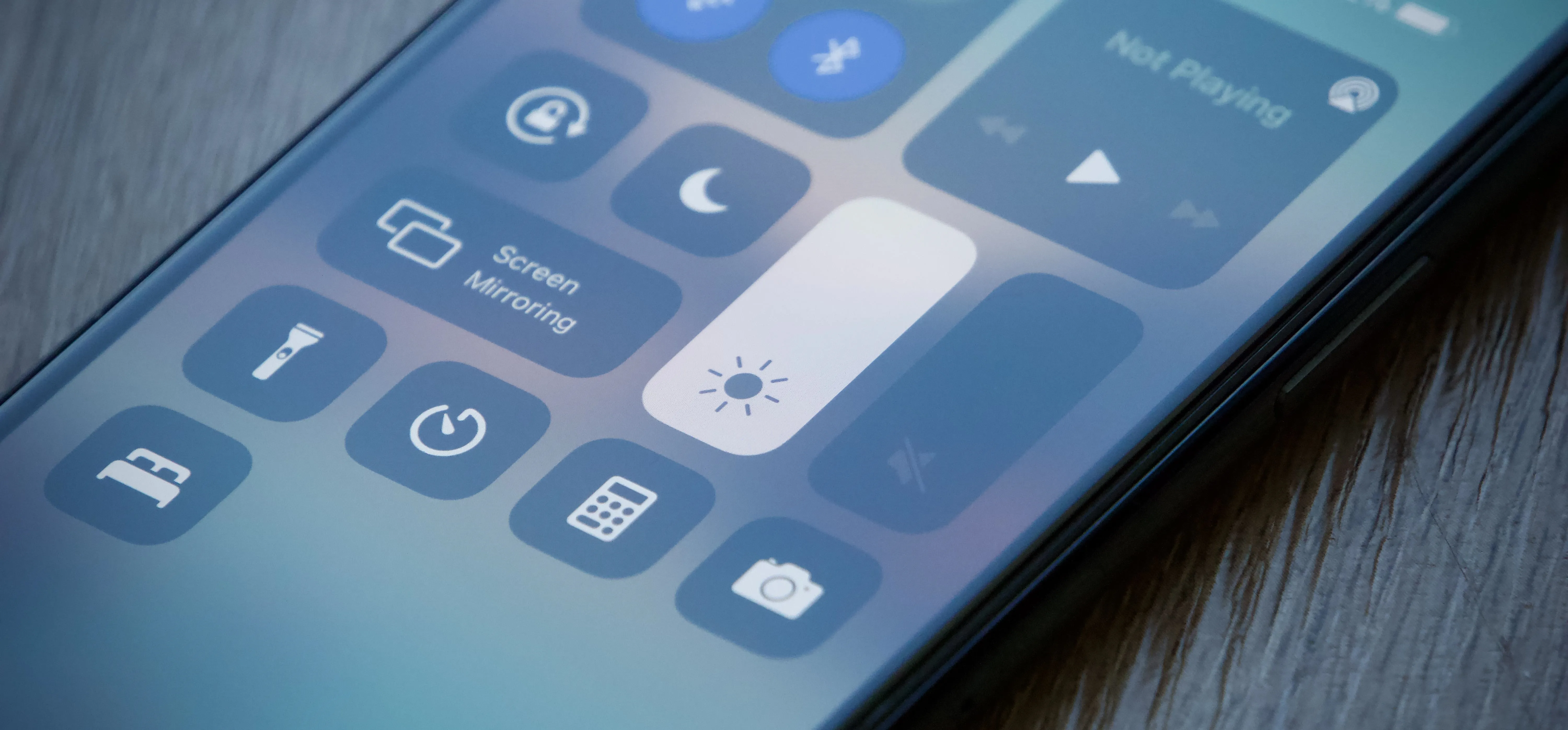

















Comments
Be the first, drop a comment!