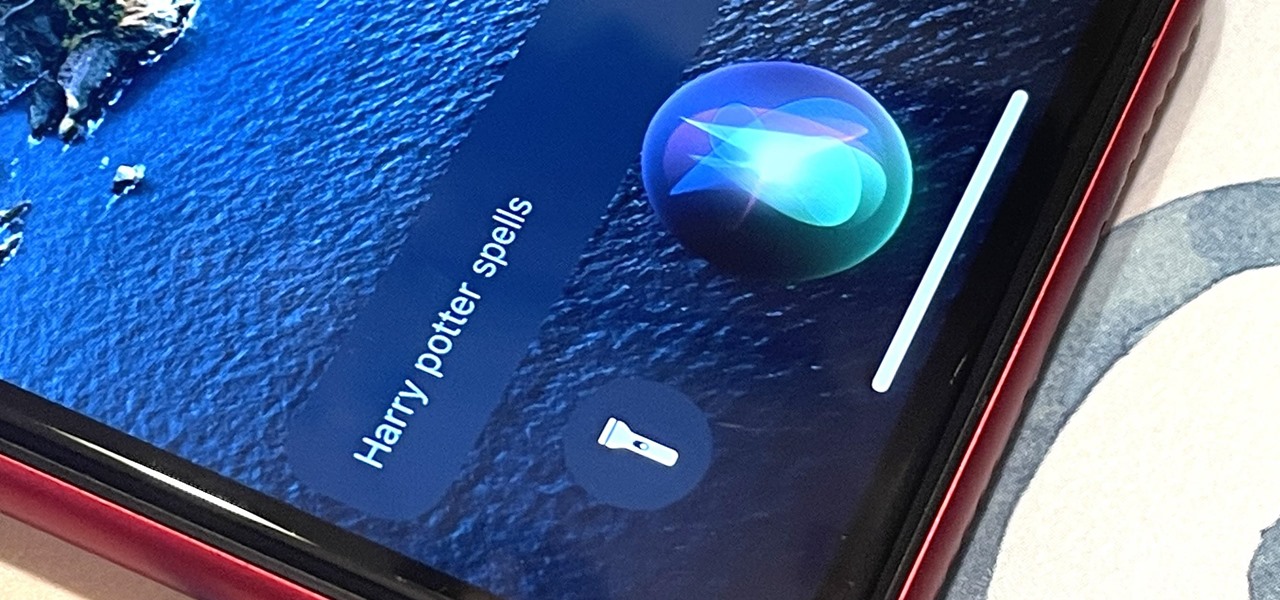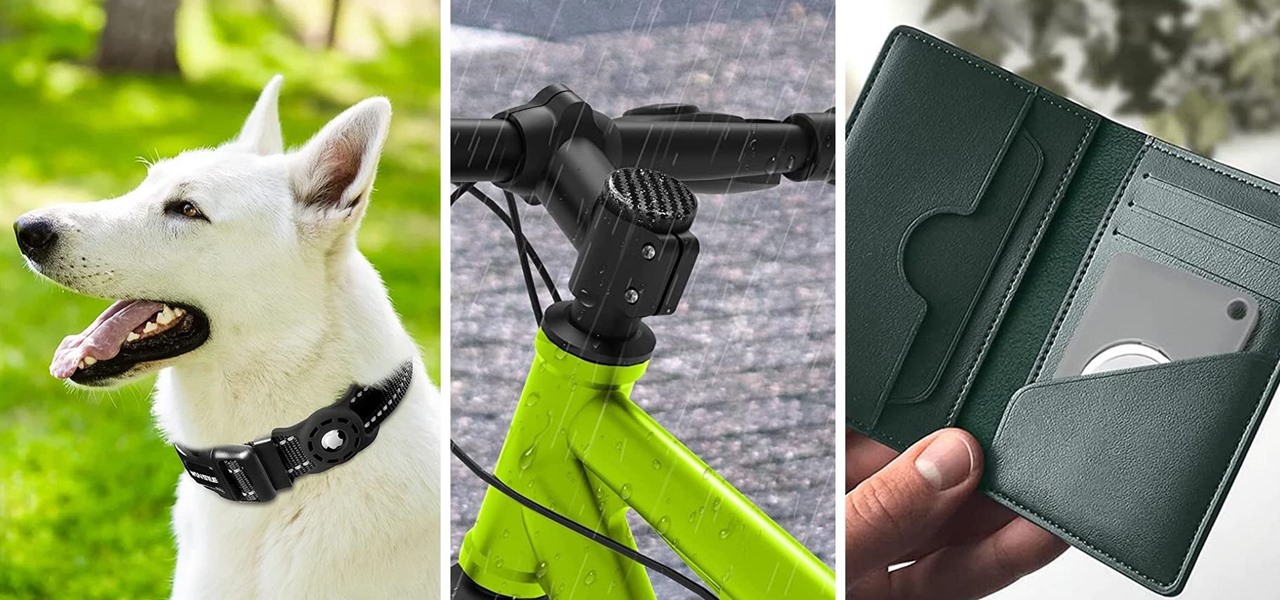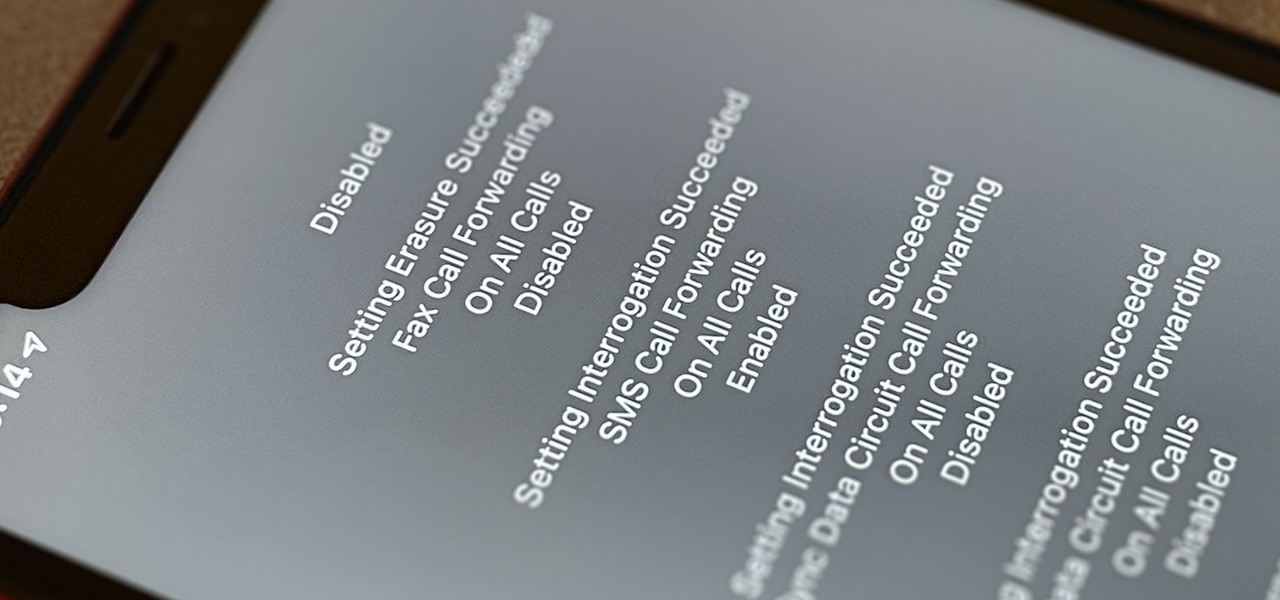iOS & iPhone Features

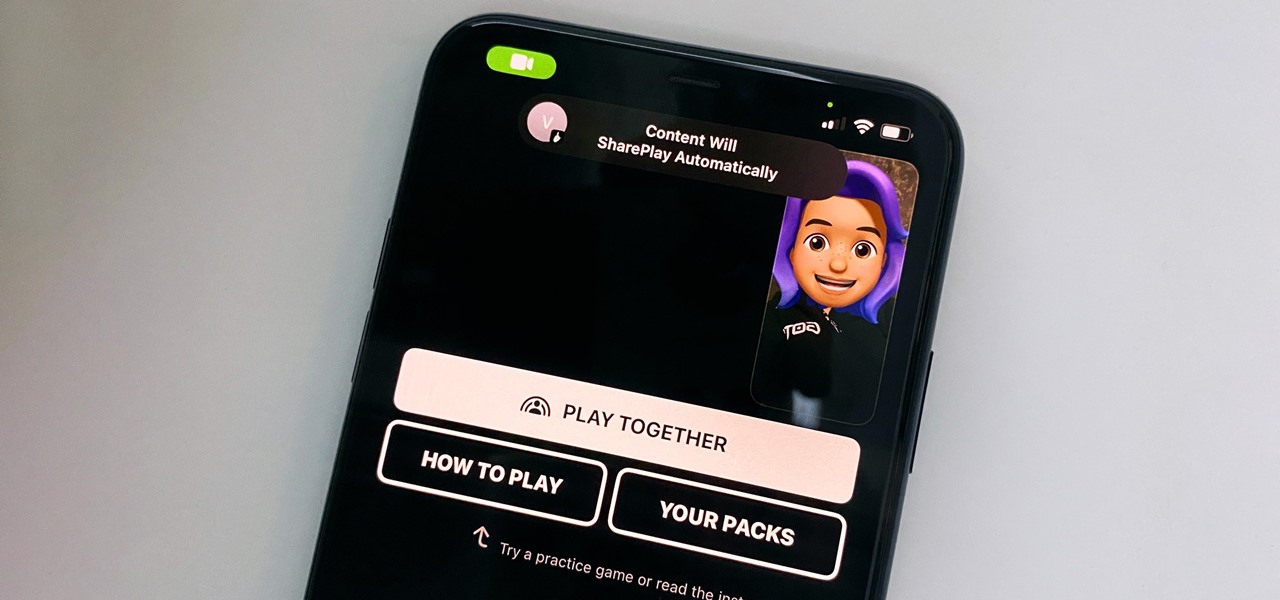
How To: FaceTime's Latest Trick Lets You Play Games with Family and Friends on Your iPhone During Calls — Here's How It Works
Whenever you're on a FaceTime call, you can use SharePlay on your iPhone or iPad to screen share, watch TV or movies together, work out with each other, and even listen to the same music at the same time. SharePlay also recently received a new skill that turns FaceTime into a portable gaming platform.
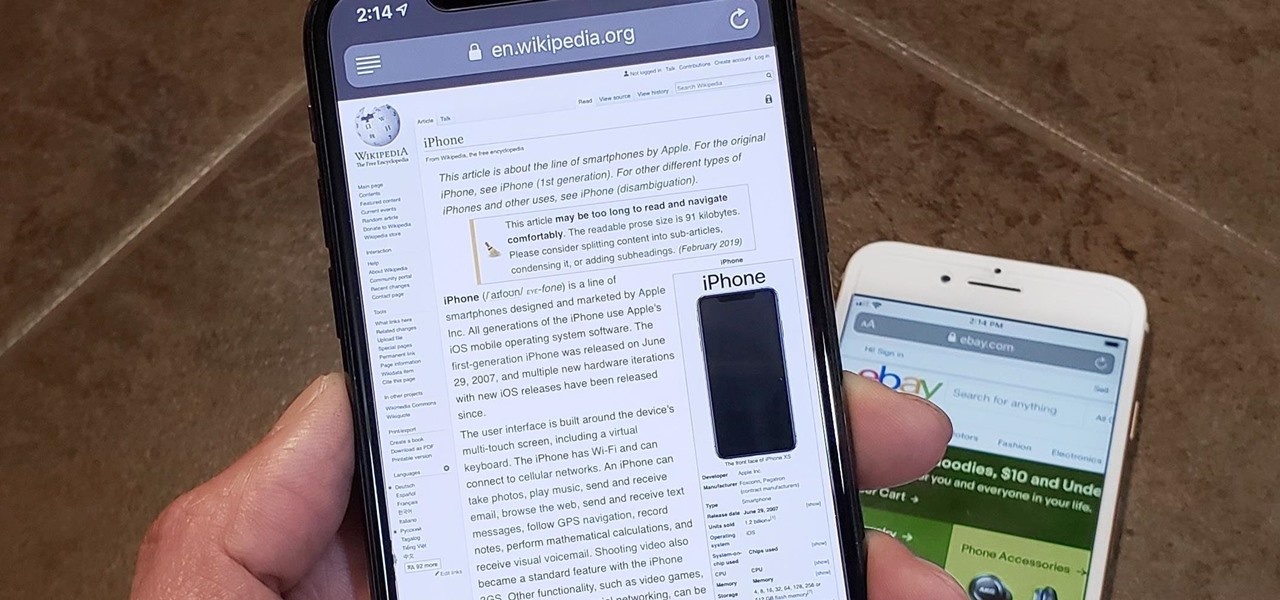
How To: Force Safari to Use Desktop View by Default for Specific Sites in iOS 13
In Safari for iPhone, as far back as iOS 7, you can request the full desktop version of websites. The process was streamlined starting in iOS 9, but the process remains relatively hidden and easily missed. Now, iOS 13 shines a light on it, as well as adds functionality to set the desktop view for individual websites indefinitely.

How To: 18 Tips for Using Your iPhone's Screenshot Tools
Apple's screenshot editing tool first appeared for iPhone in iOS 11, and it's only gotten better with age. Instead of just a flash of light and maybe a noise, you're also greeted with a thumbnail preview of what you just captured — and that tiny image holds a lot of superpowers.

How To: The Ultimate Guide to Customizing Your iPhone
Cases and stickers are always great, but they aren't the only way to customize an iPhone. The software on your device is full of customization options, from a better-looking home screen and cooler lock screen wallpapers to app icon changes and a system-wide dark mode. There's literally over 100 ways to make iOS on your iPhone genuinely unique, some of which are hiding in plain sight.

How To: Keep Your iPhone's Screen from Randomly Turning On
In addition to the standard "Raise to Wake" option that's been around since iOS 10, the iPhone X, XS, XS Max, and XR have a unique capability that lets you "Tap to Wake" the screen. But these features can get annoying real fast when your screen keeps turning on accidentally, which could even lead to some unnecessary battery drain.
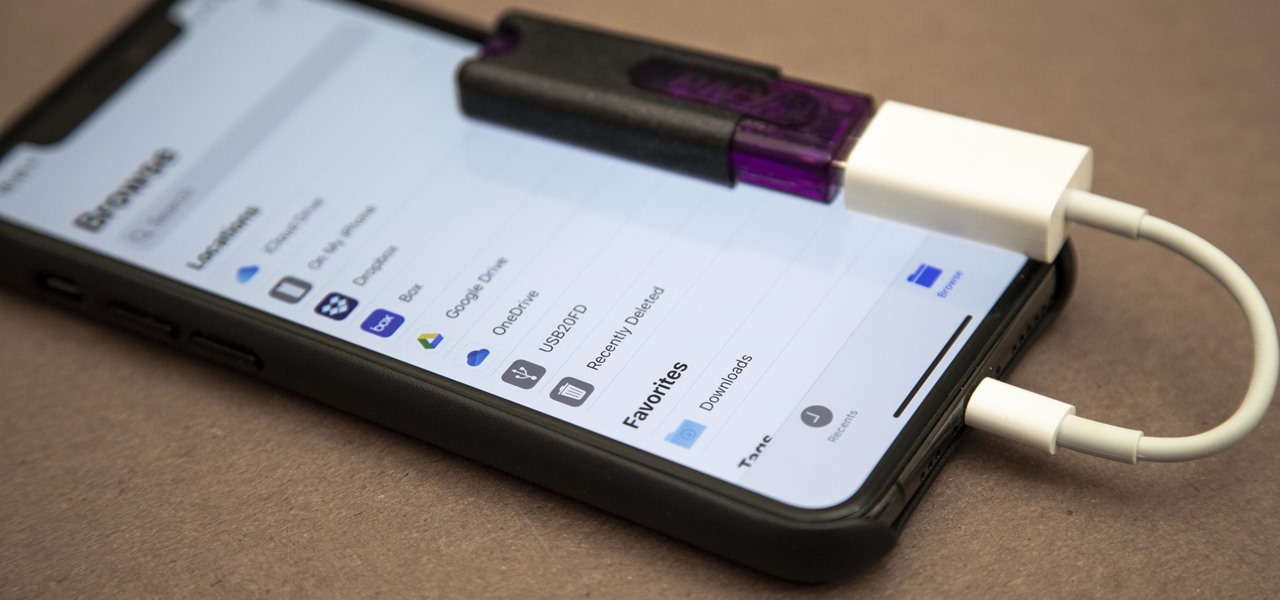
How To: The Best External Storage Options for iPhone That Work with iOS 13's Files App
The Files app received a big update in iOS 13. Before, it was limited to local and cloud-based files, but now you can access data from external storage devices, including SD cards and USB drives. But before you try to connect your favorite card or drive to your iPhone, there are a few things you need to know.
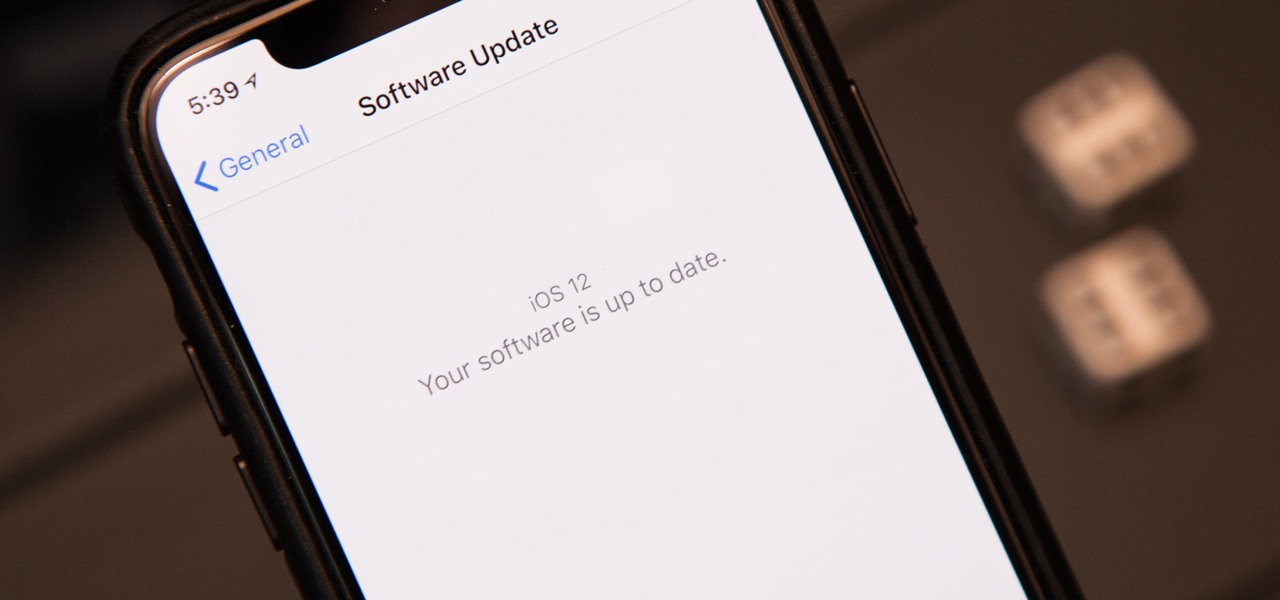
News: 100+ Coolest New iOS 12 Features You Didn't Know About
The next big iOS version for iPad, iPhone, and iPod touch was revealed by Apple at WWDC 2018 and dropped for everyone on Sept. 17, 2018, less than a week after Apple revealed the new iPhone lineup. We've rounded up all the big picture items and secret features and changes we could find so you know exactly what to expect when updating to iOS 12 on your iPhone.
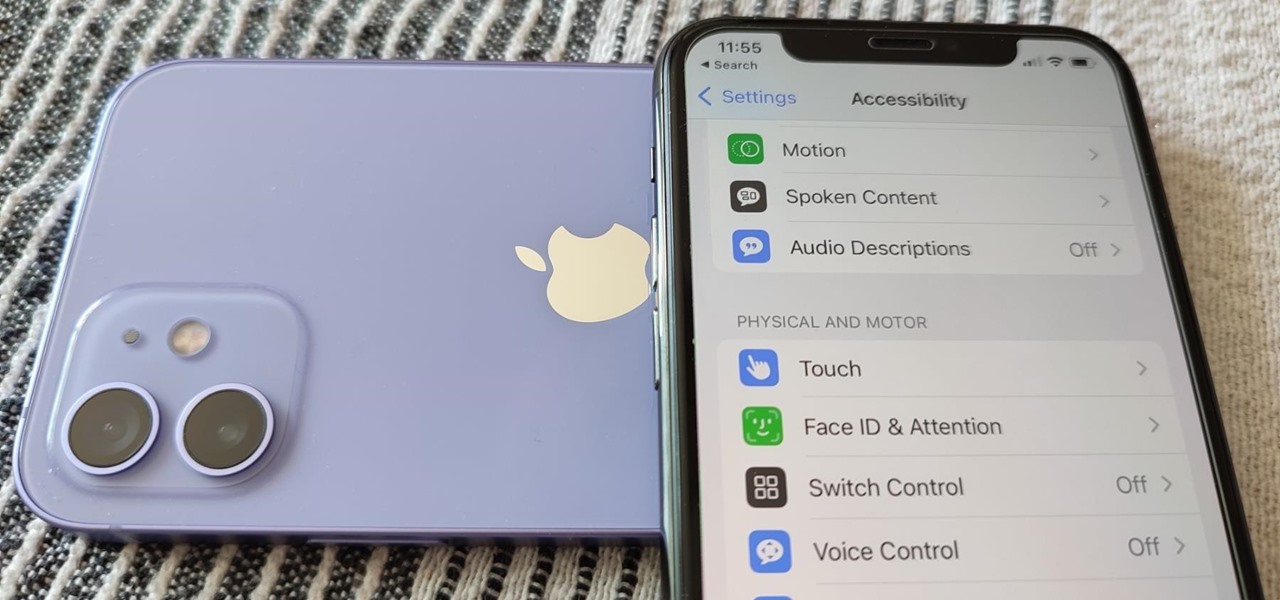
How To: Your iPhone Has 25 New Accessibility Tools You Shouldn't Ignore
While it's not usually the first thing everyone looks at after installing a new iOS software update, I'd give the new accessibility features on your iPhone priority attention because there are some highly valuable tools that even users without disabilities can enjoy.
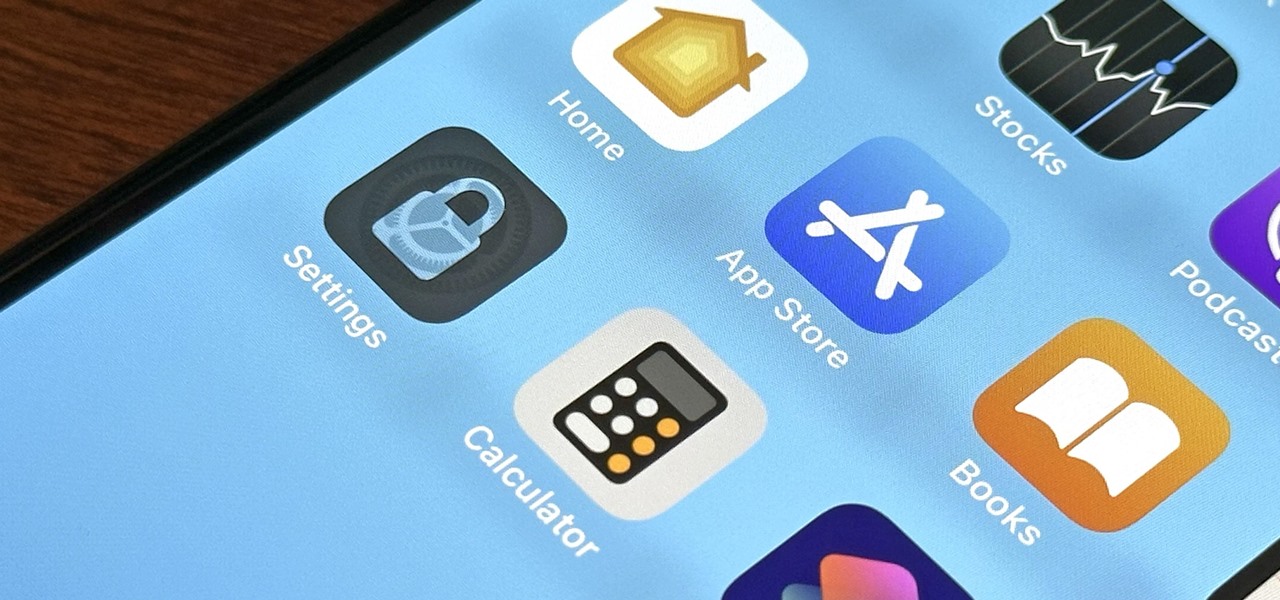
How To: Lock All Your Apps Behind Face ID or Touch ID to Keep Friends and Family from Snooping Around
There is no default option on iOS 16 or iOS 17 to lock your apps behind Face ID, Touch ID, or passcode authentication. However, a clever, easy-to-implement workaround will protect your sensitive apps from nosy friends and family temporarily using or looking at something on your iPhone.
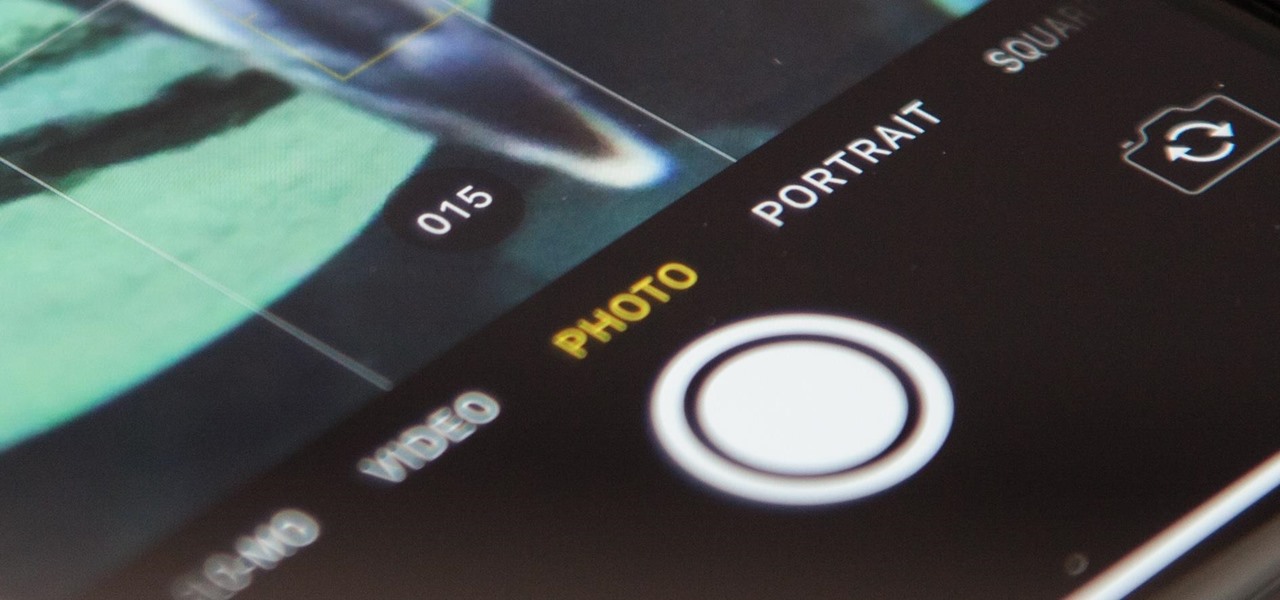
Apple Photos 101: How to View, Save & Edit Burst Shots on Your iPhone
Whether you mean to or not, taking burst photos is super easy on the iPhone. In the Camera app, just compose your photo, tap-and-hold the shutter button, and watch the number of pics go up and up until you take your finger off the screen. However, finding that one special keeper out of all of them in the Photos app isn't as intuitive as taking them in the first place.
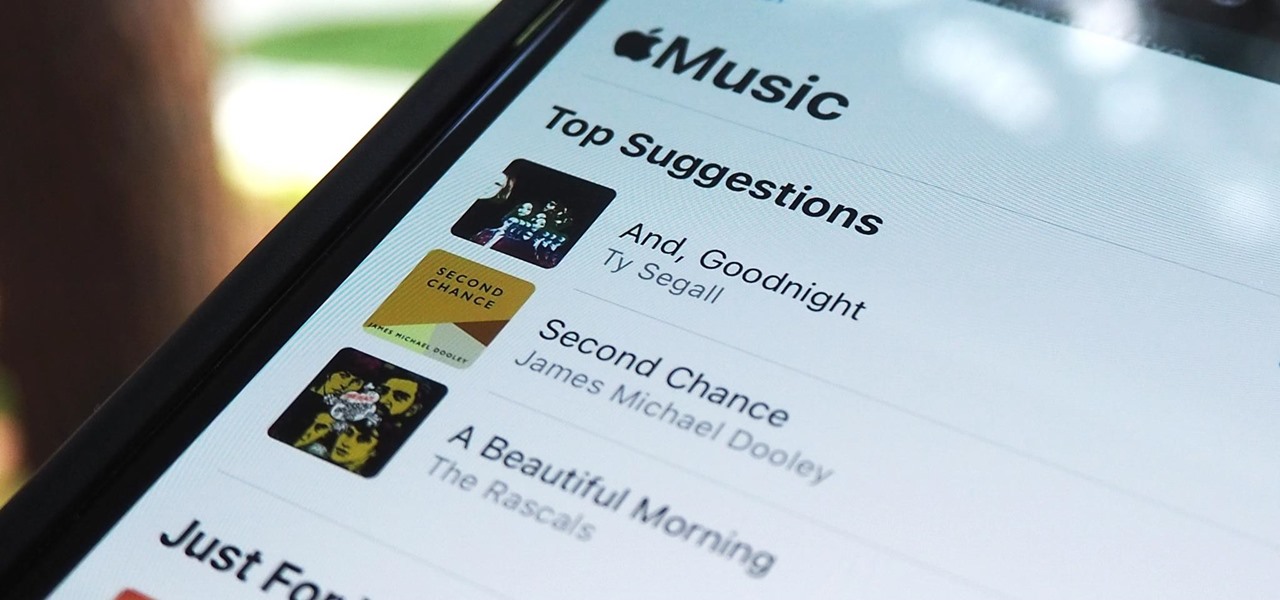
How To: Add Any Apple Music Track You Want to Your Memory Videos in iOS 15
Having thousands of photos and videos in your Photos gallery can make it difficult to find the best ones, but your iPhone does make it a bit easier. Memories, which have been around since iOS 10, automatically group your photos and videos into mini-movies by location, date, or person. It's a fun feature that does the work for you, and it's getting better with the release of iOS 15.
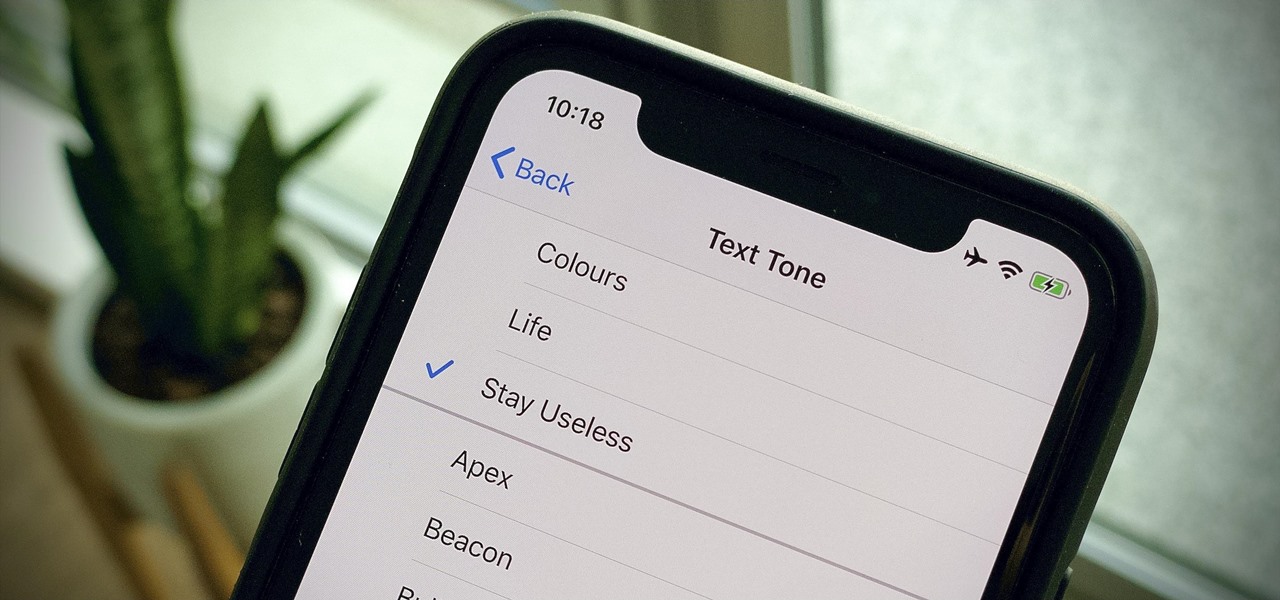
How To: Create Custom Text Tones for Your iPhone Using macOS 10.15 Catalina
Apple hasn't refreshed its text tones on iPhones since iOS 7. That's six years of the same sounds. And while text tones like Bamboo and Hello have undoubtedly aged like fine wine, that's still too long to live with the same old sounds day after day. Let's take matters into our own hands — let's make our own text tones, right in Music on macOS 10.15 Catalina.
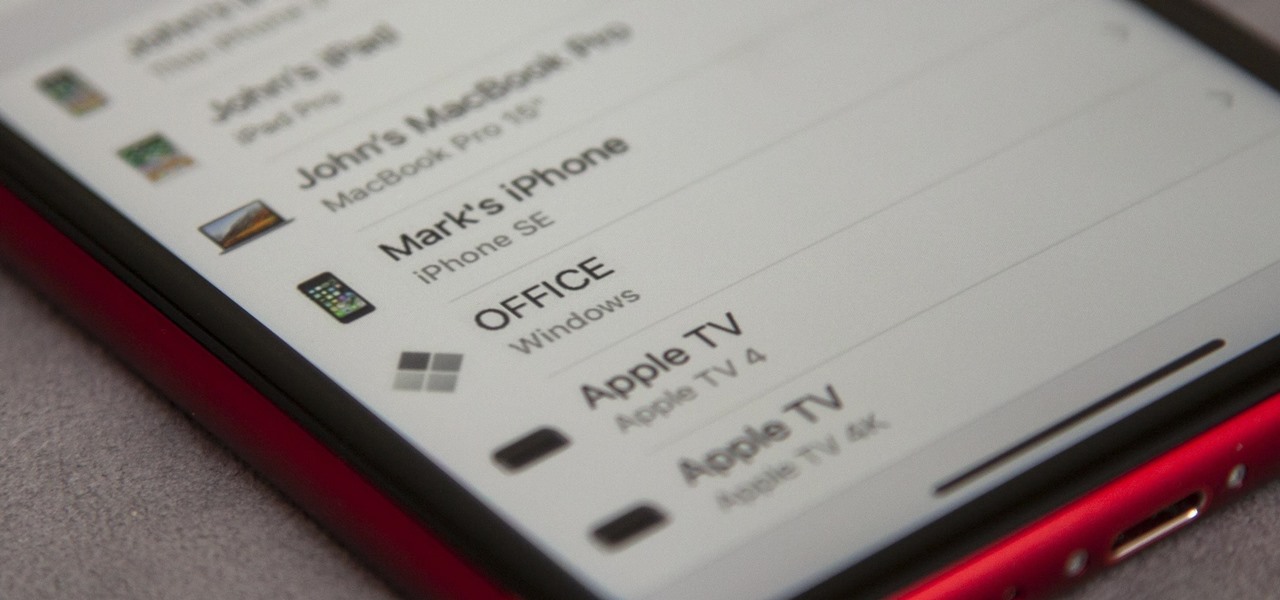
How To: Check & Delete Devices Connected to Your Apple ID to Remove Items You No Longer Use
With the growing list of products Apple offers, the number of devices connected to your Apple ID can get quite extensive. Having all those devices connected to your Apple ID helps you keep track of them, but when it comes time to part ways with an Apple TV or Apple Watch, those devices can still be attached to your Apple ID. In some cases, this could affect the overall security of your account.
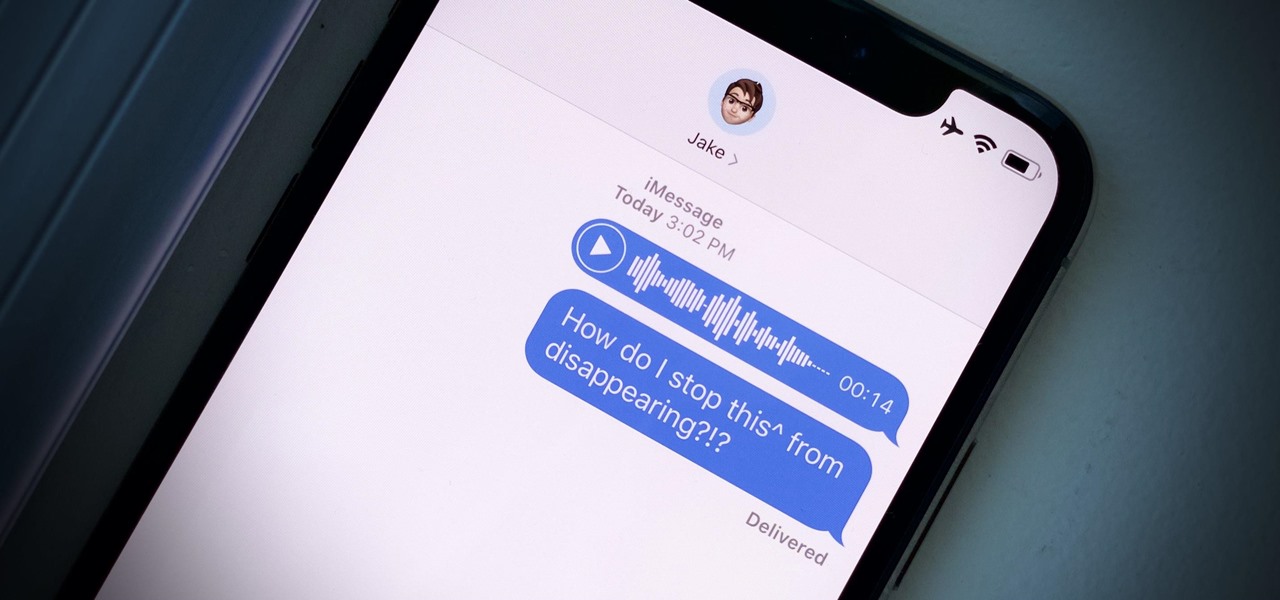
How To: Audio Messages Keep Disappearing in iMessages? Do This to Stop Them from Self-Destructing
Introduced in the Messages app back in iOS 8, audio messages are a fun way to spice up an iMessage thread when you're bored with text, emoji, and GIFs. However, it can be frustrating to lose an important, funny, or otherwise-interesting sound clip because iOS auto-deletes it two minutes after you send or listen to it. Thankfully, there is a way to stop this from happening.
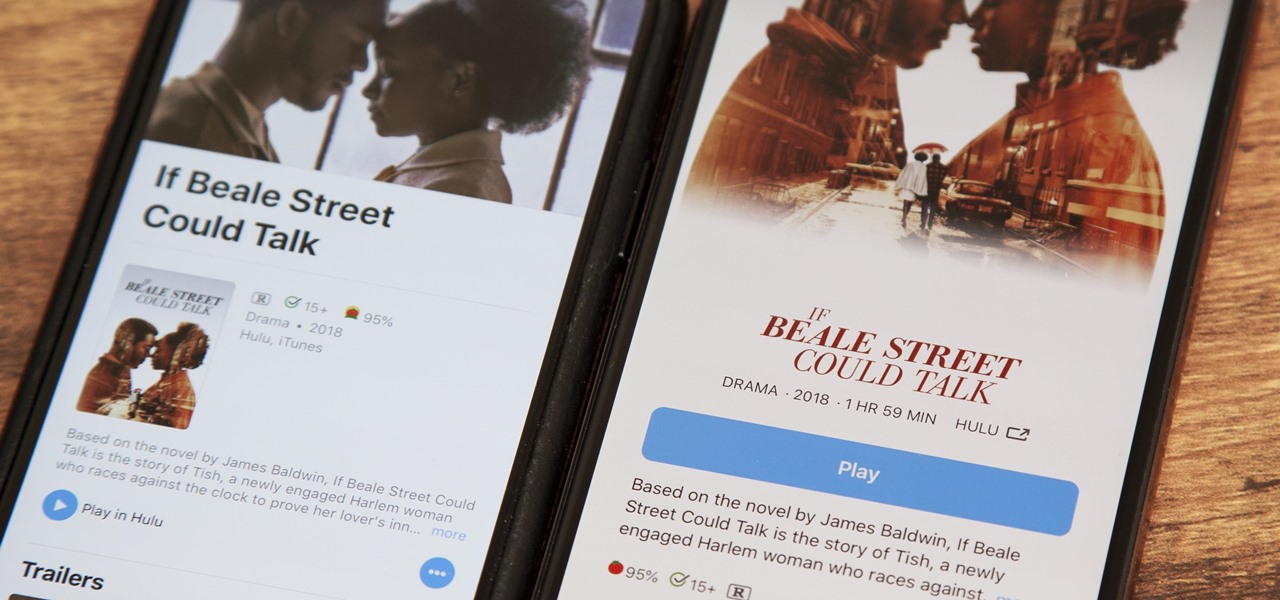
News: All the New Apple TV Features in iOS 12.3 for iPhone
Apple's aiming to take over the TV world, and it shows in iOS 12.3. Nothing is going on yet with Apple TV+, Apple's video streaming platform with original content, which isn't supposed to come out until the fall. But there are some goodies in the new Apple TV app for iPhone that you should get to know.
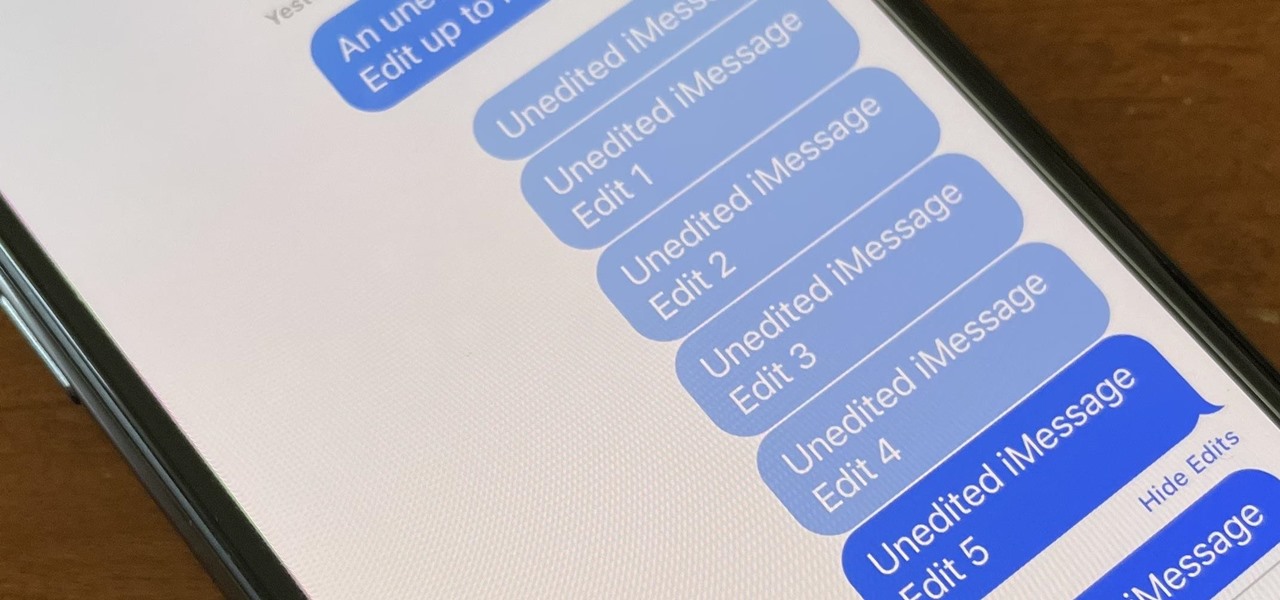
How To: Edit Your Sent iMessages to Fix Spelling Errors and Other Mistakes
Apple finally lets us fix sent iMessages, and I can honestly say it's a game-changer. Editing messages after sending them can prevent miscommunication and allow you to fix embarrassing mistakes before the other person notices them. It's one of the Messages app's coolest new features, but there are some important things for you to know about how it works.
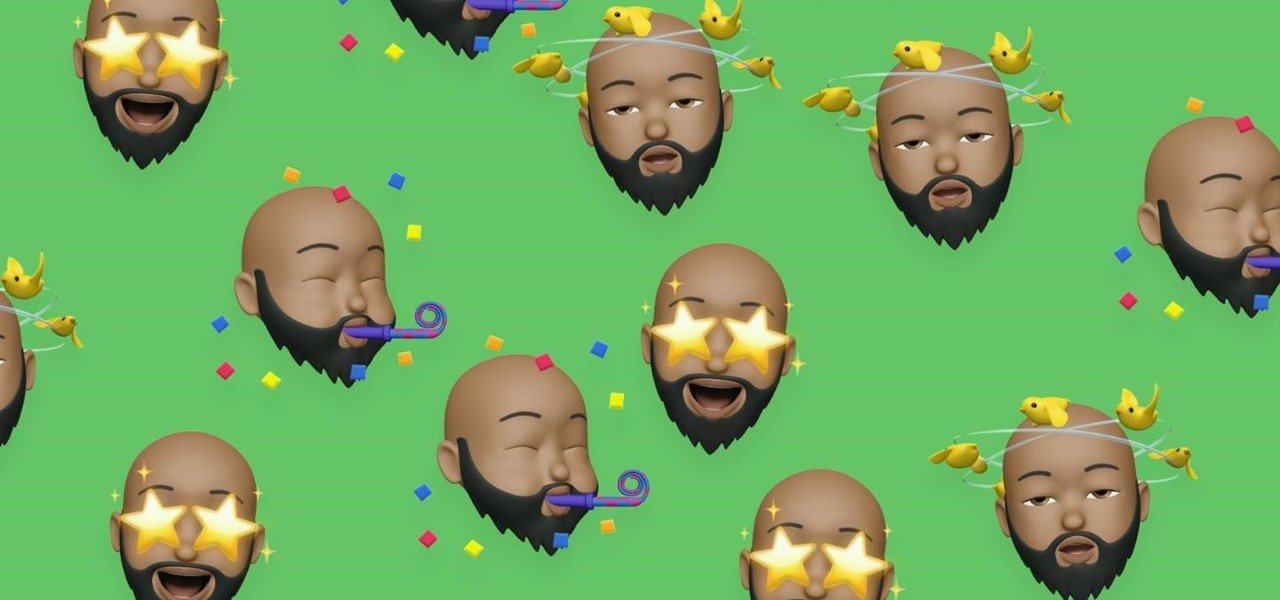
How To: Turn Memoji Stickers into Memoji Wallpapers for Your iPhone's Lock Screen and Home Screen
One of the new wallpaper options on iOS 16 lets you create emoji backgrounds for your Home Screen or Lock Screen. However, Apple didn't include support for Memoji wallpapers — but that doesn't mean you can't have them.
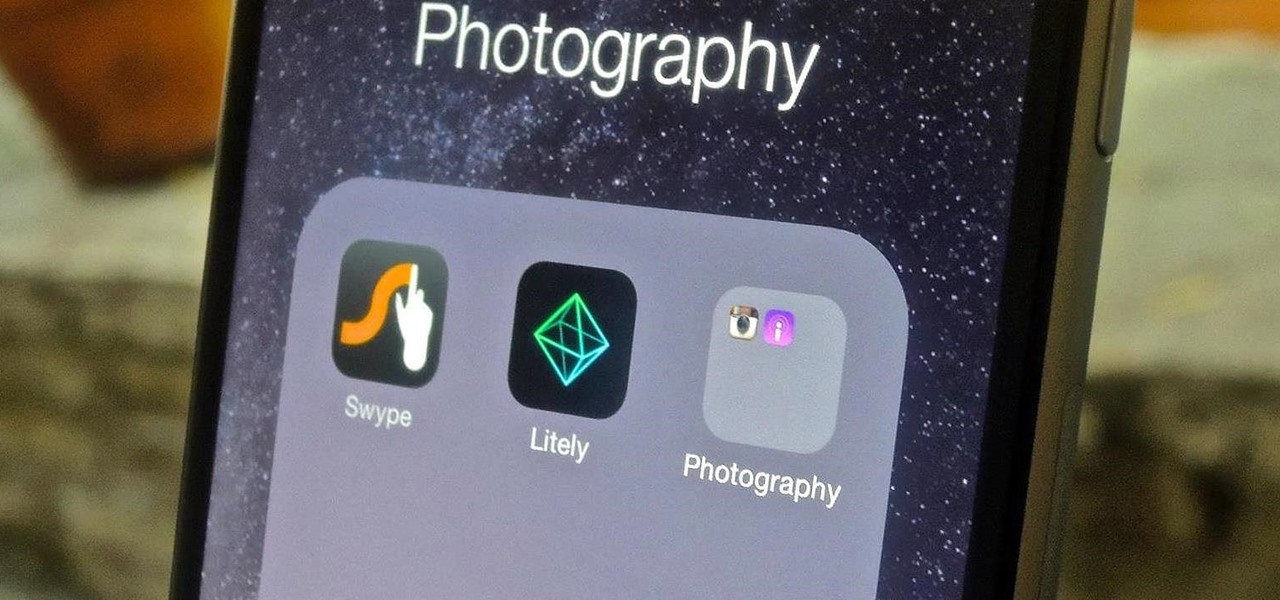
How To: The Trick to Nesting App Folders Within Folders on Your iOS 8 Home Screen
One of the best ways to reduce clutter and enjoy the new iOS 8 wallpapers on your iPhone is to use the little-known trick of hiding all of your main home screen apps. This trick effectively moves your apps off the main home screen and over to additional home screen pages, or in your dock, making your main home screen beautifully clutter-free.
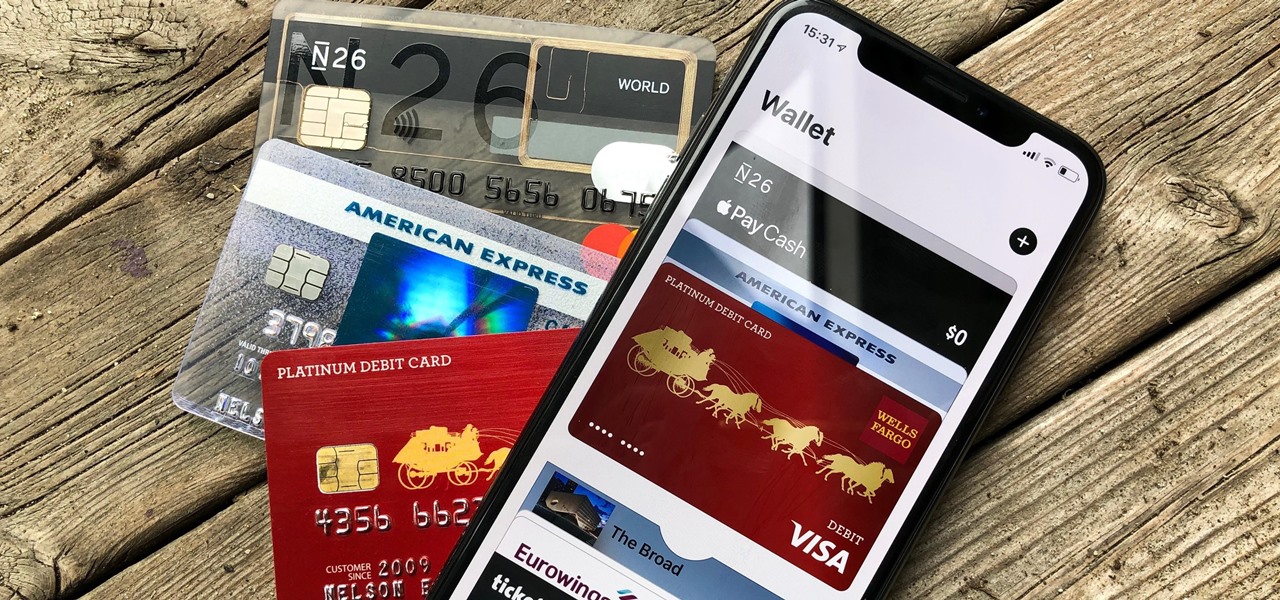
How To: Add & Remove Debit & Credit Cards for Apple Pay on Your iPhone
Estimates say that there are roughly 441 million Apple Pay users in the world, but with almost a billion active iPhones in the world, some of you have yet to jump on board the digital payment method. But once you're ready — or if you just need a refresher — adding your debit and credit cards to Apple Wallet is simple.
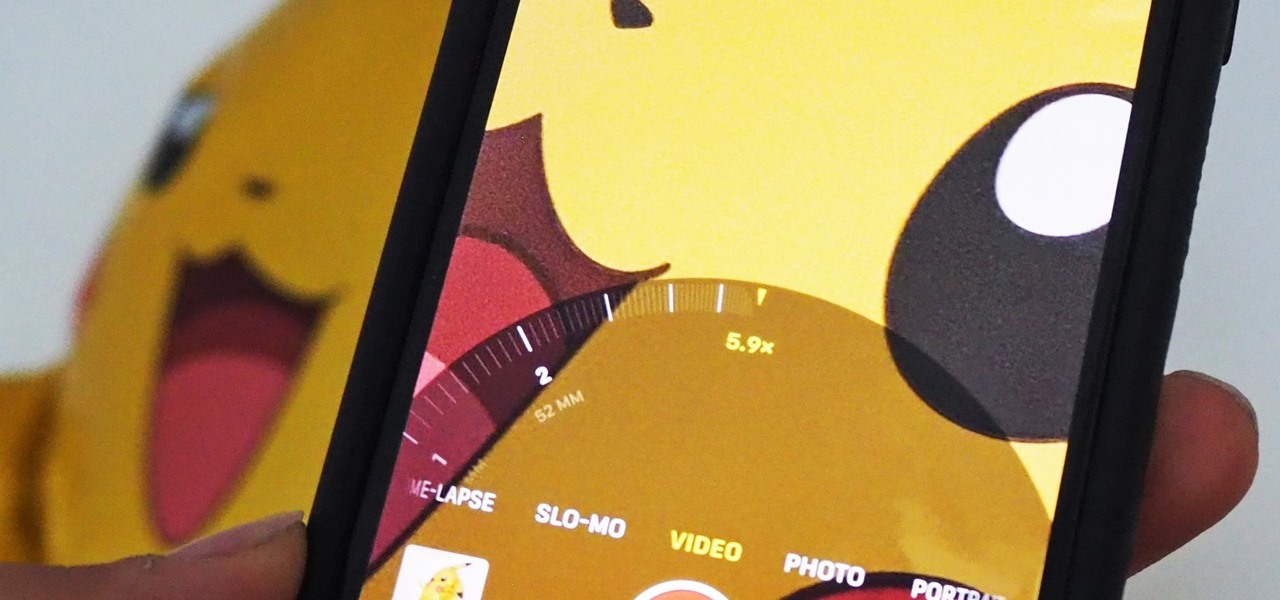
How To: There's a Better Way to Zoom with Your iPhone's Camera
The iPhone 11 series models have sophisticated camera systems that include both a wide and ultra-wide lens. On top of that, the Pro models also have a telephoto lens. So you can zoom anywhere between 0.5x optically to 5x or 10x digitally, depending on the one you have. While you can pinch in and out on the screen to control the zoom, there's a way to get more granular control for photos.
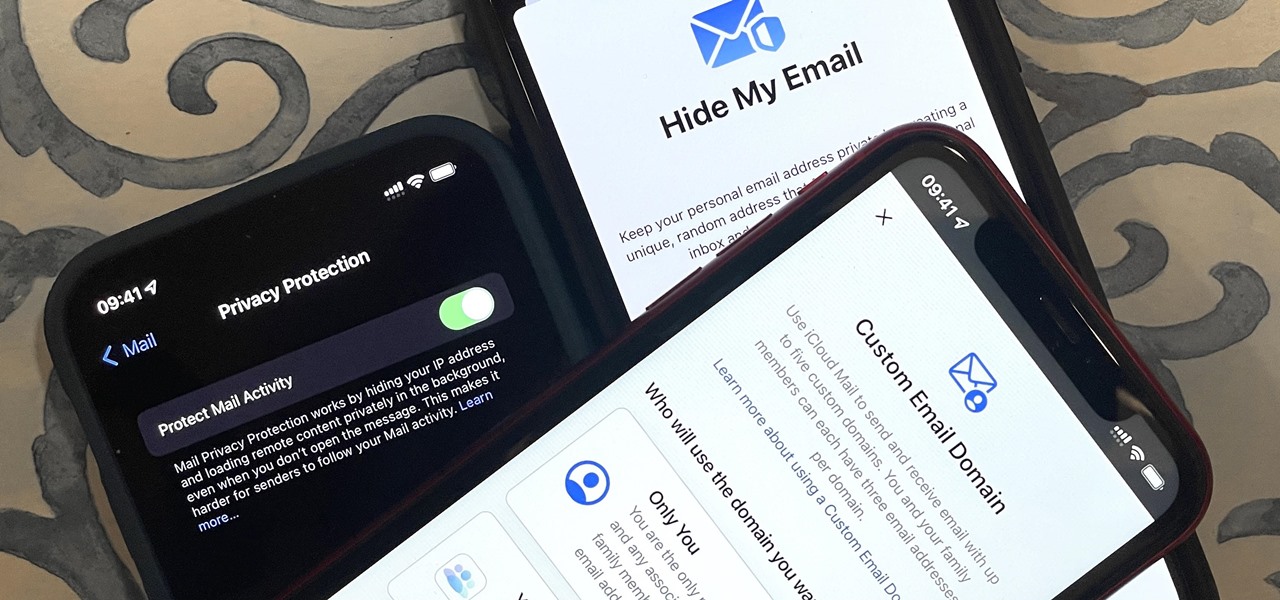
How To: 8 Ways Your iPhone Can Make Emailing More Secure
Privacy is a growing concern in the tech industry, but Apple has fallen behind many of its peers when it comes to email security. Fortunately, iOS 15 changes that. Your email address is the key to a vast amount of personal information, not to mention a stepping stone into your other online accounts, so it's great to see new features for iPhones that protect email accounts and their contents.
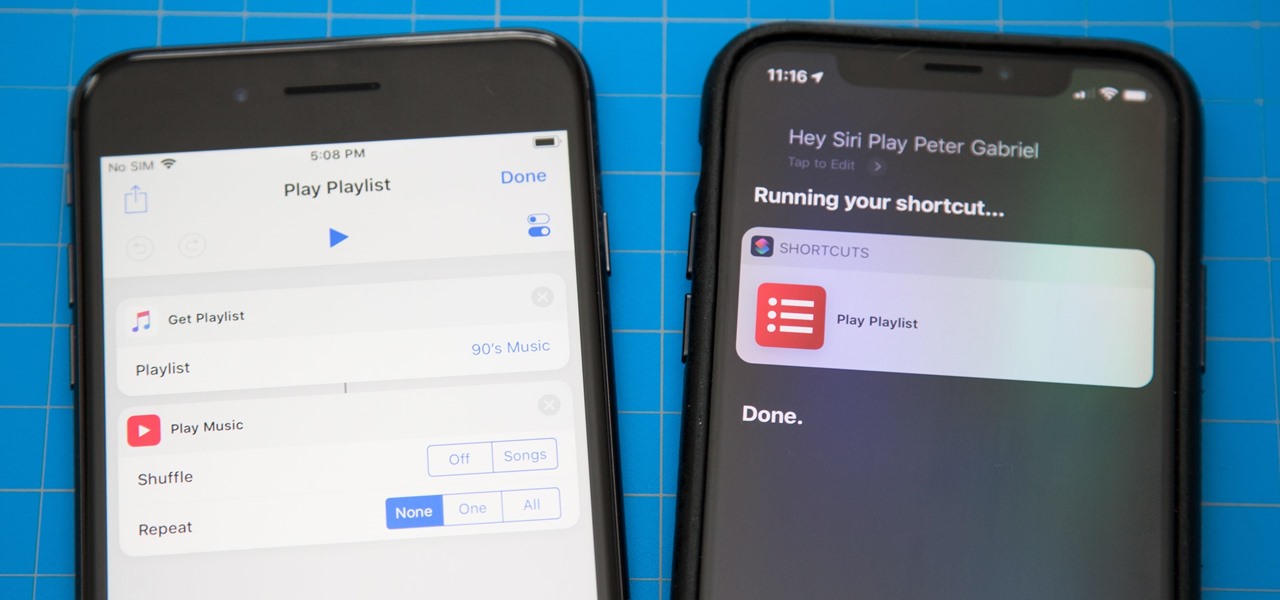
How To: Use the Shortcuts App on Your iPhone in iOS 12 for Custom Siri Actions & More
One of the most exciting additions to iOS 12 for iPhones is called Shortcuts, a tool integrated with Siri to help you get things done faster. While there are a few recommended shortcuts available to you in Siri's settings in iOS 12, the Shortcuts app brings the functionality of Workflow to Siri so you can build your own custom actions or select from the gallery of available shortcuts.
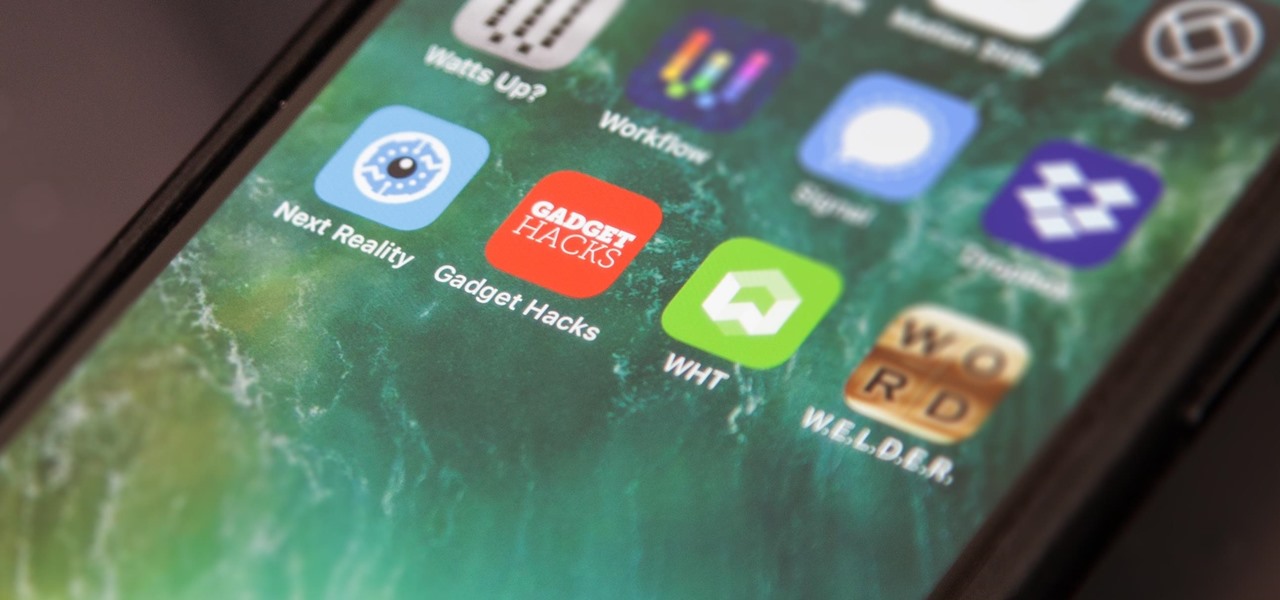
Safari 101: How to Save a Website or Webpage to Your Home Screen for Instant Access
The internet is full of fun, cool, and interesting websites. Bookmarks and favorites can help keep your favorite pages on hand, but they aren't the most convenient method. In iOS, Apple lets you save whatever webpages that you want to the home screen, so you'll have as easy access to them just as you do apps on your iPhone.
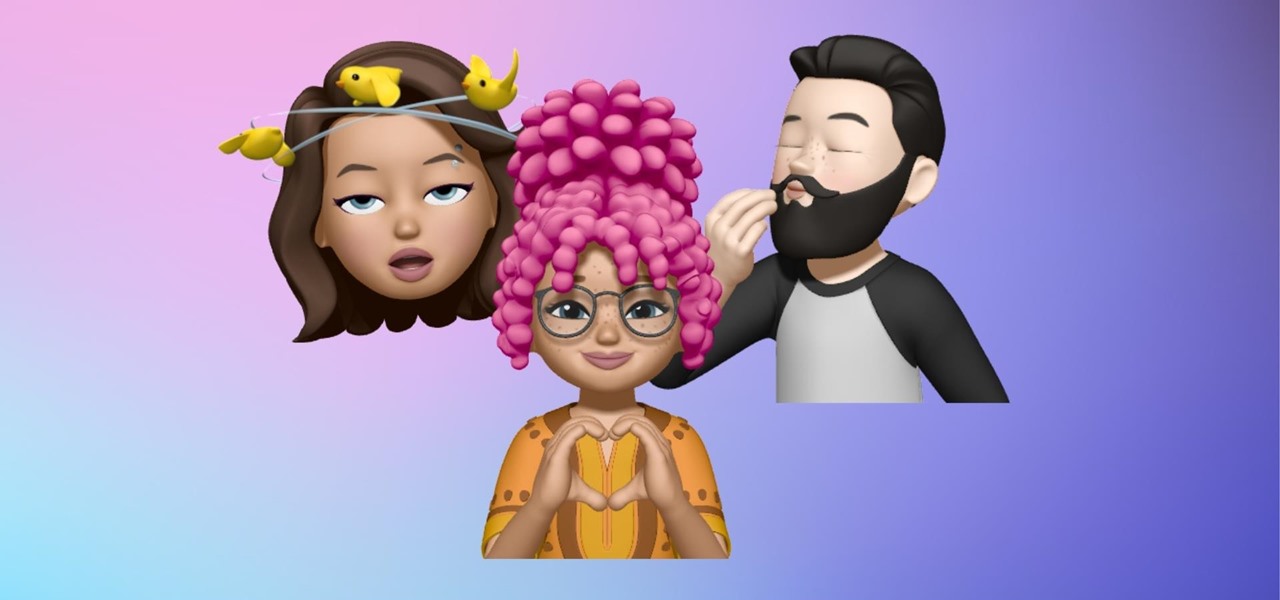
How To: Memoji's Big Update Has 40 New Looks and Changes You Need to Know About
Apple's iOS 16 for iPhone includes even more ways to customize your Memoji characters, and it even removes some barriers that were in place in iOS 15.
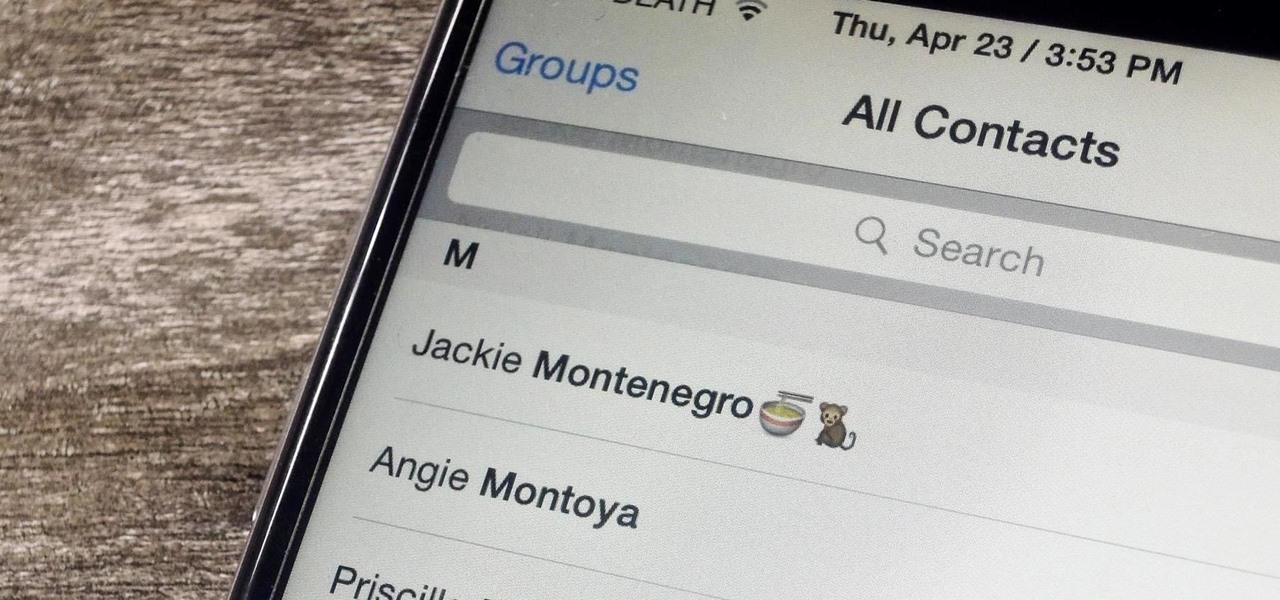
How To: The Ultimate Guide to Deleting, Merging, & Hiding Contacts on Your iPhone
Organizing contacts is a bitch, especially on the iPhone. Some contacts will have multiple entries, you can only delete contacts one by one, and certain types of contacts can't be deleted at all. If that isn't enough to make you pull your hair out, then I don't know what will.
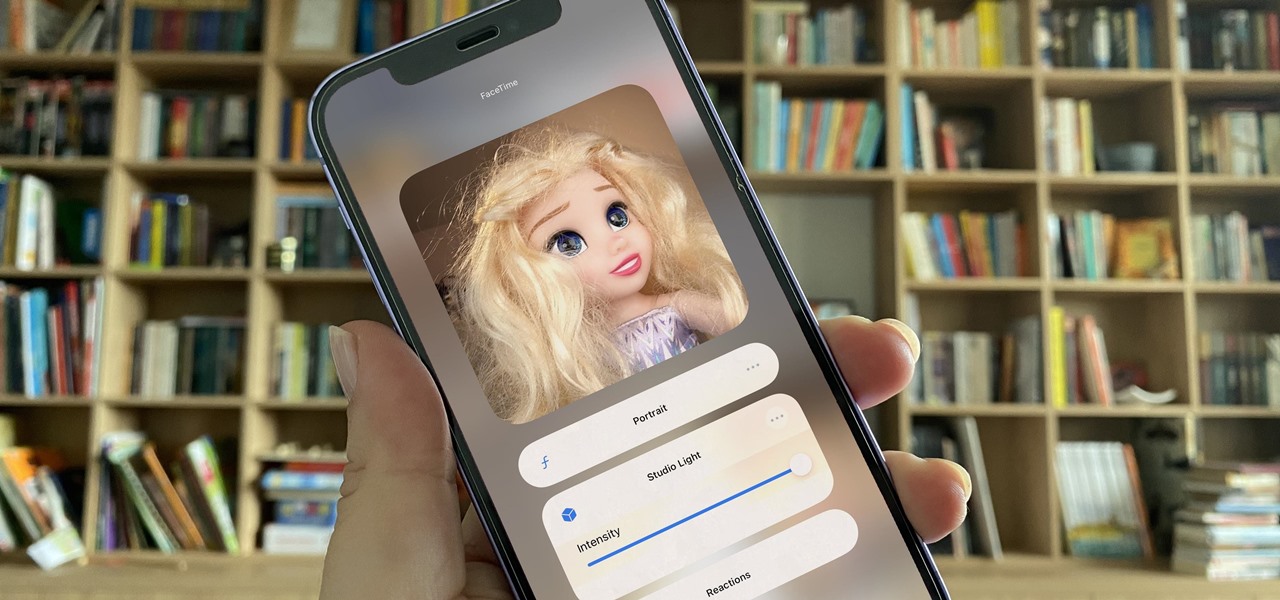
How To: 14 New FaceTime Features You Need to Be Using on Your iPhone with iOS 17
While new features in Safari, Camera, Photos, Notes, Weather, Messages, and other Apple apps may steal the show on iOS 17, there are some impressive new features you need to know about when it comes to FaceTime audio and video calls.
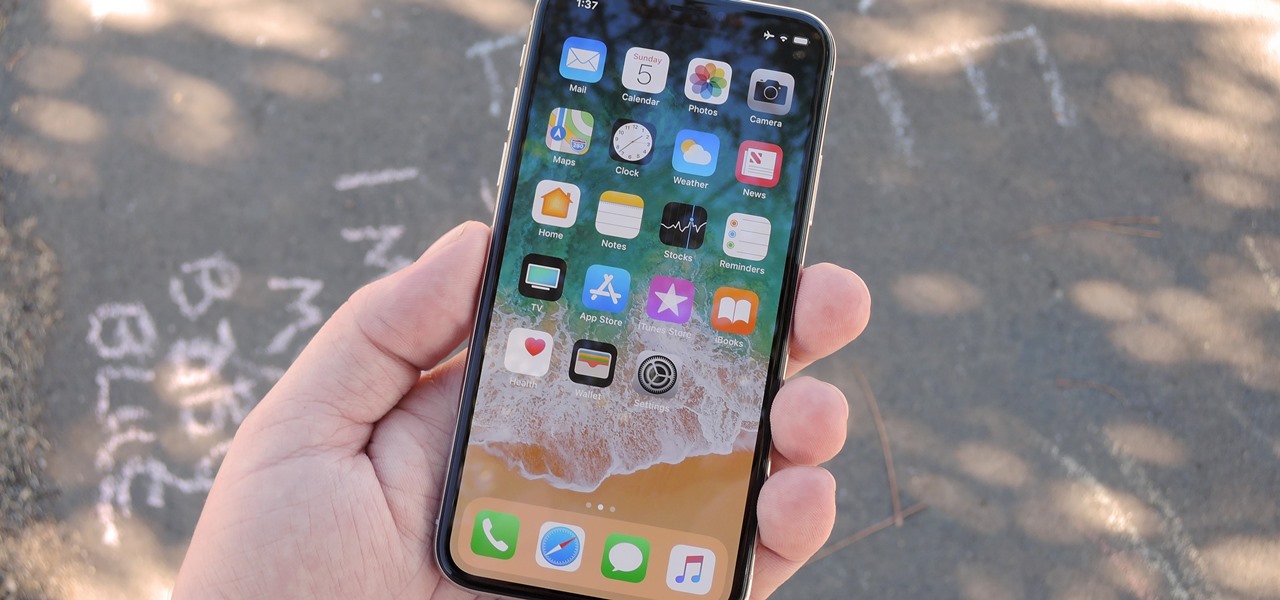
How To: Access the Home Screen on the iPhone X, XS, XR, 11 & 11 Pro
Is the Home button the main reason you haven't pulled the trigger on a new iPhone? Are you worried that you'll miss its functionality too much, or that simple things like accessing your home screen will be too hard? Well, don't worry about any of that, because Apple came up with some intuitive gestures that makes the old Home button seem clunky and outdated once you get used to things.

How To: Prevent Thieves From Turning off Your iPhone
The prospect of loss or theft is something we constantly live with. Stolen iPhones fetch a premium price on the black market for parts like OLED display assemblies, frames, and charging ports. Making matters worse, if someone were to steal your phone, they could simply turn it off to avoid anti-theft features like Find My iPhone.
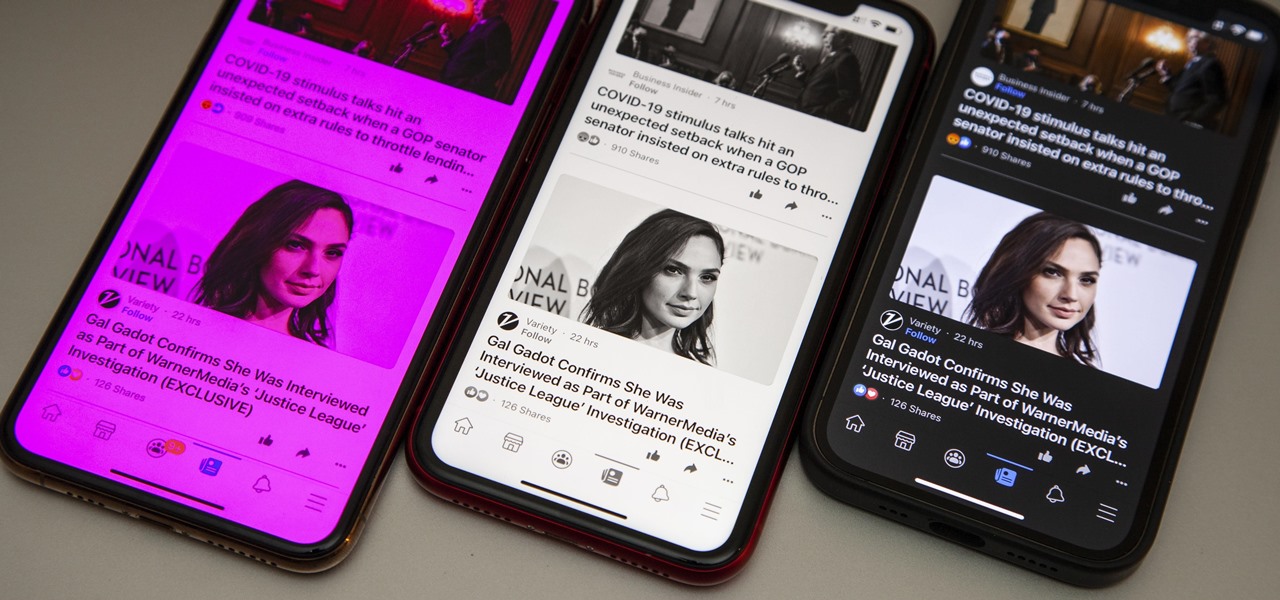
How To: Change the Color Theme of Any App Interface on Your iPhone — Without Affecting the Rest of iOS
Few apps on the iPhone give you ways to change their color scheme aside from Dark Mode in iOS 13 and later, but that doesn't mean you can't give an app a new color theme or filtered look. With the Shortcuts app in iOS 14 and later, it's totally possible, and it'll work in practically any app.
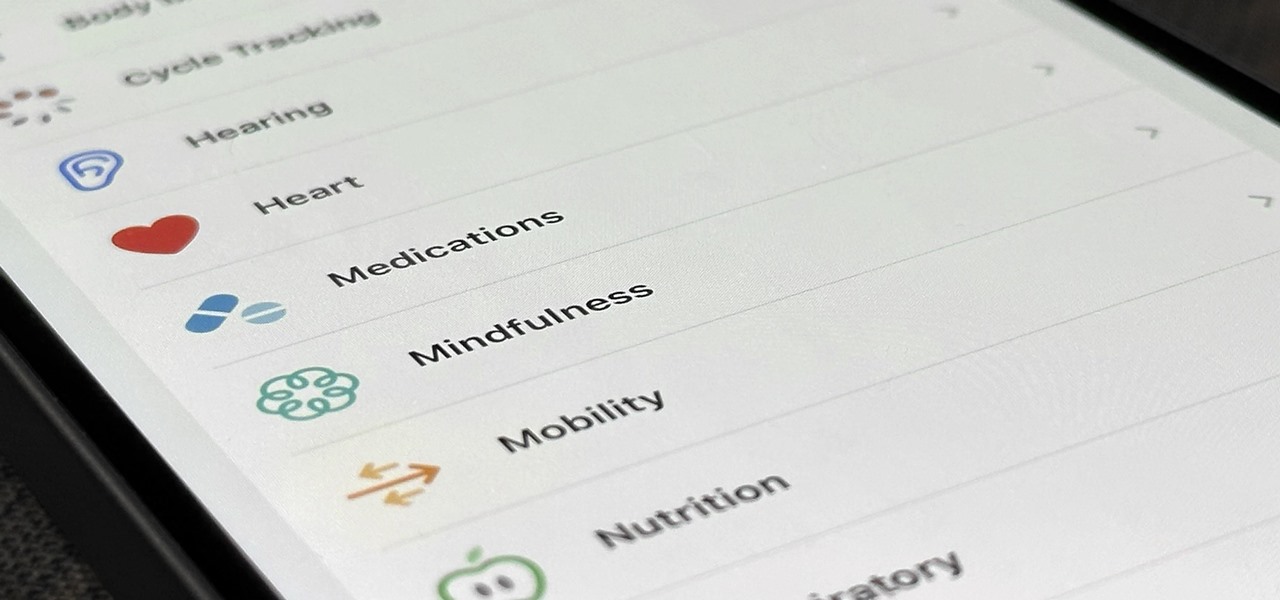
How To: The Apple Health Feature Every iPhone Owner Should Be Using (Even if They Don't Like the Health App)
Your iPhone's Health app has a new medications hub that can be a one-stop destination for all the medicine, vitamins, and supplements you're taking. Adding new entries is easy and well worth the effort to get reminders to take your meds, learn about drug interactions, easily share your routine, and track your history to see what is and isn't working for you.
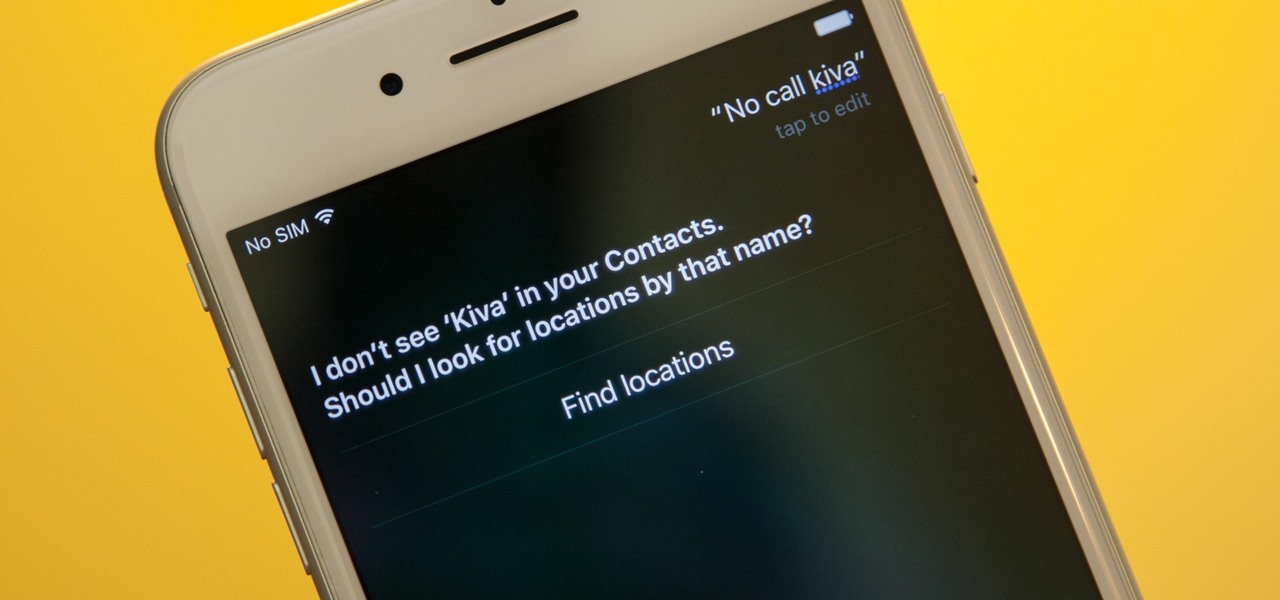
Siri 101: How to Make Siri Correctly Recognize & Pronounce Contact Names on Your iPhone
Siri makes it easy to call almost any contact on your iPhone with just a quick verbal command. I say almost because counterintuitive name pronunciations such as Caoimhe, which is actually pronounced "Keeva," will confuse the hell out of Siri. Luckily, there's a way to get Siri to understand pronunciations for the tricky names in your contact list ... it just takes a little grunt work on your part.
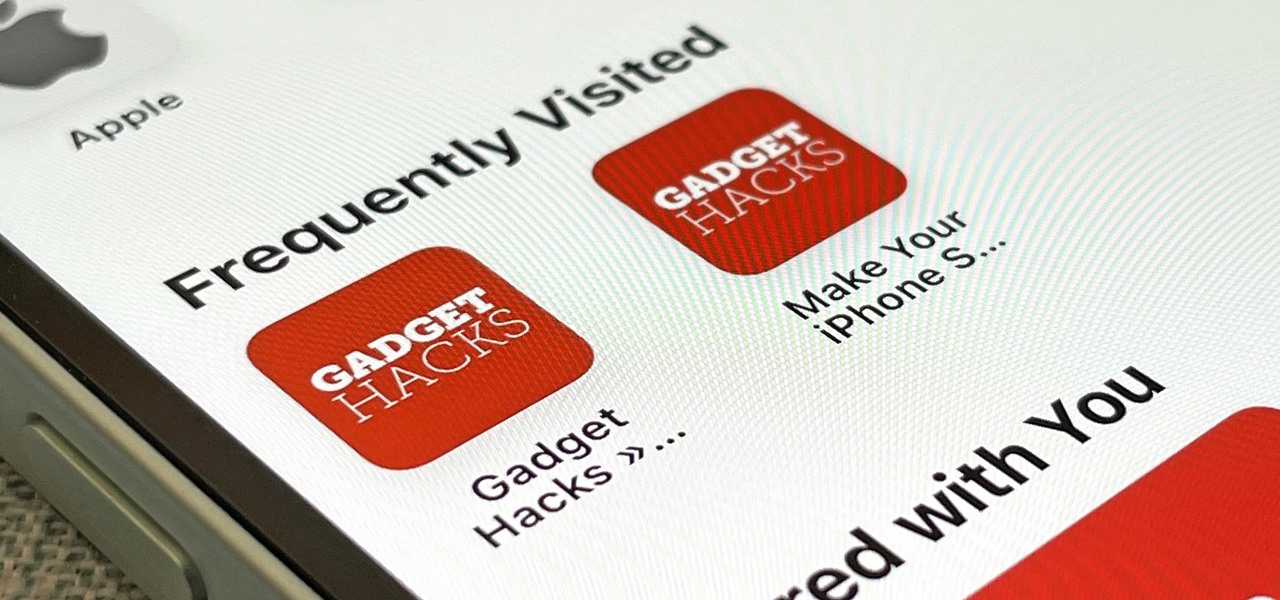
How To: Get Rid of Frequently Visited Websites in Safari on Your iPhone, iPad, or Mac
Safari has a helpful feature that shows your most frequently visited webpages whenever you open a new tab or window, but it's not for everyone. If you never use it, would rather have a minimalist start page, or want to prevent other people with access to Safari on your iPhone, iPad, or Mac from seeing the websites you frequent the most, you can get rid of it.

How To: You Can Shoot Better-Looking Videos on Your iPhone if You Change This One Setting
While most smartphones these days take great video, the iPhone is the camera to beat. Recent models like the iPhone 12 and 12 Pro shoot in 4K resolution from every camera, and even a budget device like the iPhone SE delivers an excellent 4K image from the rear shooter. That said, if you haven't touched your camera settings since taking it out of the box, you're likely missing out.
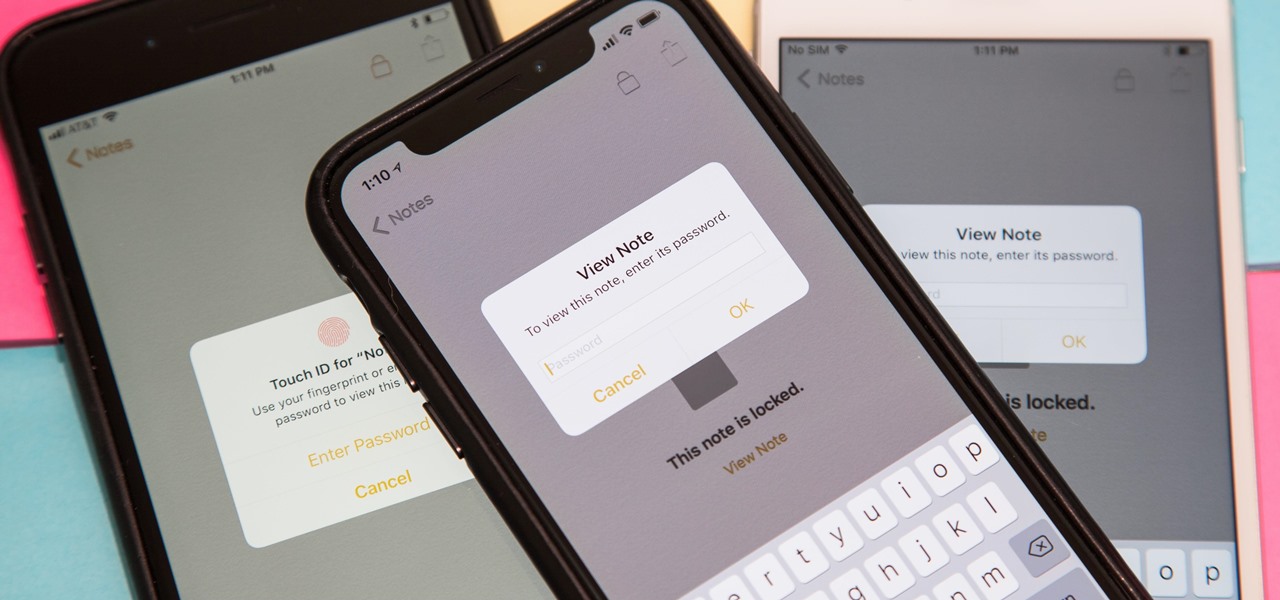
Notes 101: The Trick to Protecting Each Note with Separate, Unique Passwords
It's no secret that you can protect notes on your iPhone with a password, but one thing that most people don't know is that you can actually set unique passwords for each note instead of a blanket password for all of them. It's not obvious at all in the Notes app, but it's easy to do once you've got the hang of it.
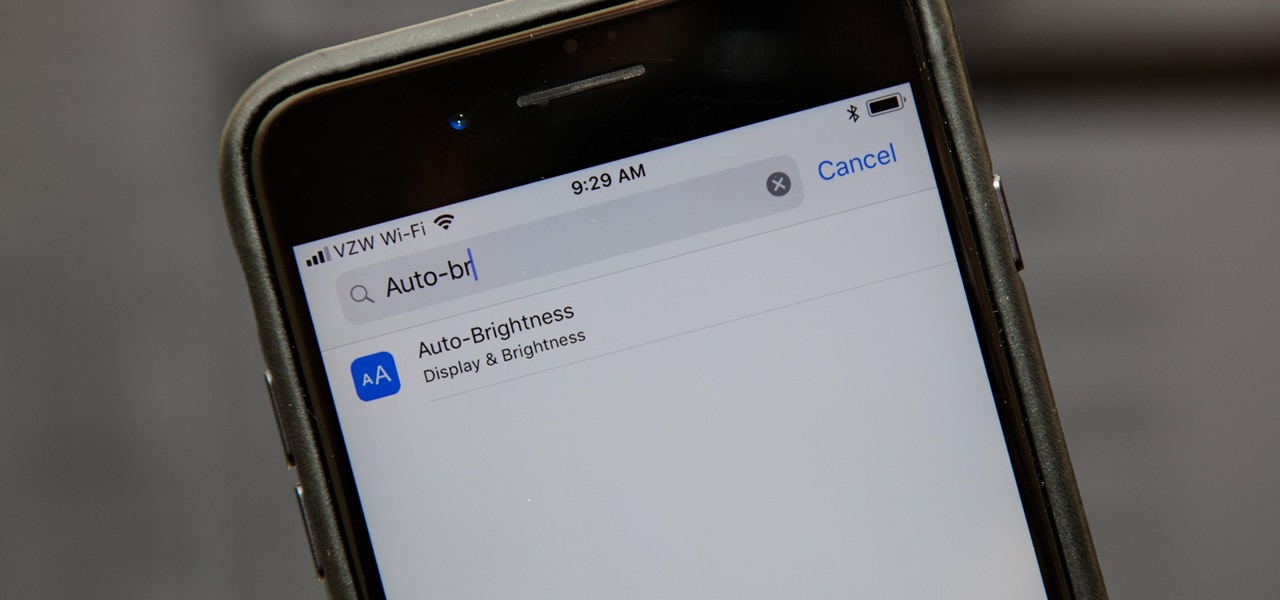
How To: Turn Your iPhone's Auto-Brightness Off in iOS 12
If you're not a fan of your iPhone's ability to adjust screen brightness by itself, you've probably turned off auto-brightness on multiple occasions in the past. All you would do is go to your "Display & Brightness" settings and toggle it off, but that's no longer the case in iOS 11 and iOS 12 — whether you have an iPhone X, XS, XS Max, XR or any older supported iPhone.
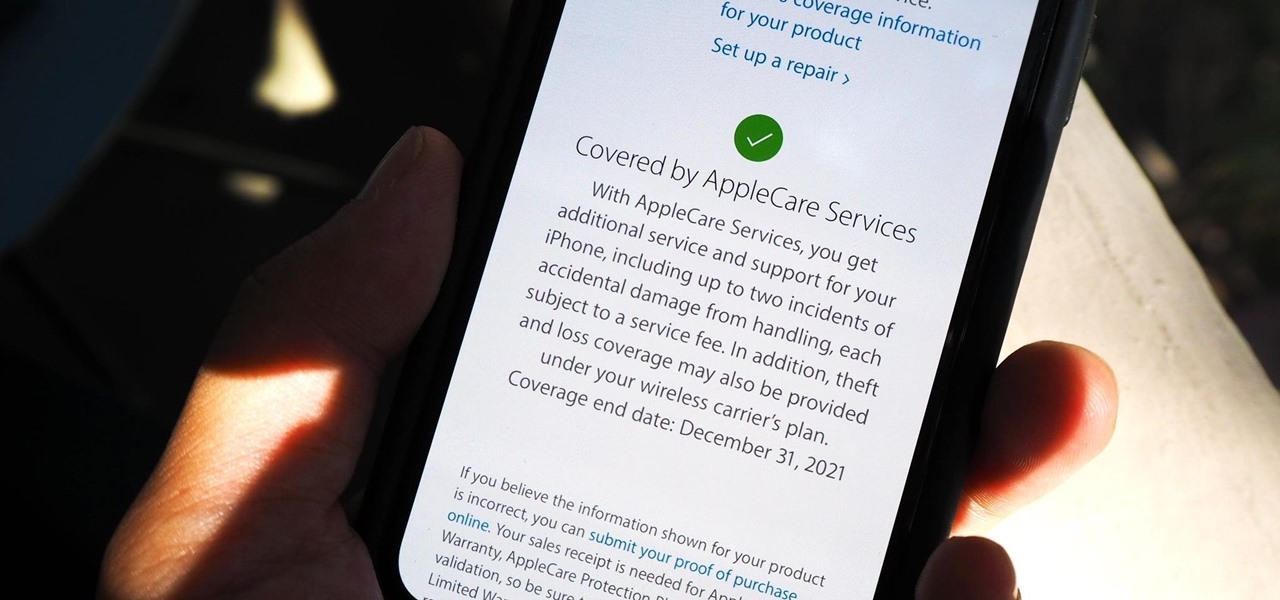
How To: Quickly Check if Your iPhone Is Still Covered by Apple's Warranty or AppleCare
Let's say that the screen on your iPhone is showing signs of discoloration, which makes the display annoying to use. You'll need a replacement display or a new iPhone as soon as possible. If you have one of the newer iPhone models, the cost to fix it might be more than your wallet can handle, but a warranty may still cover it, and there are ways to check quickly.
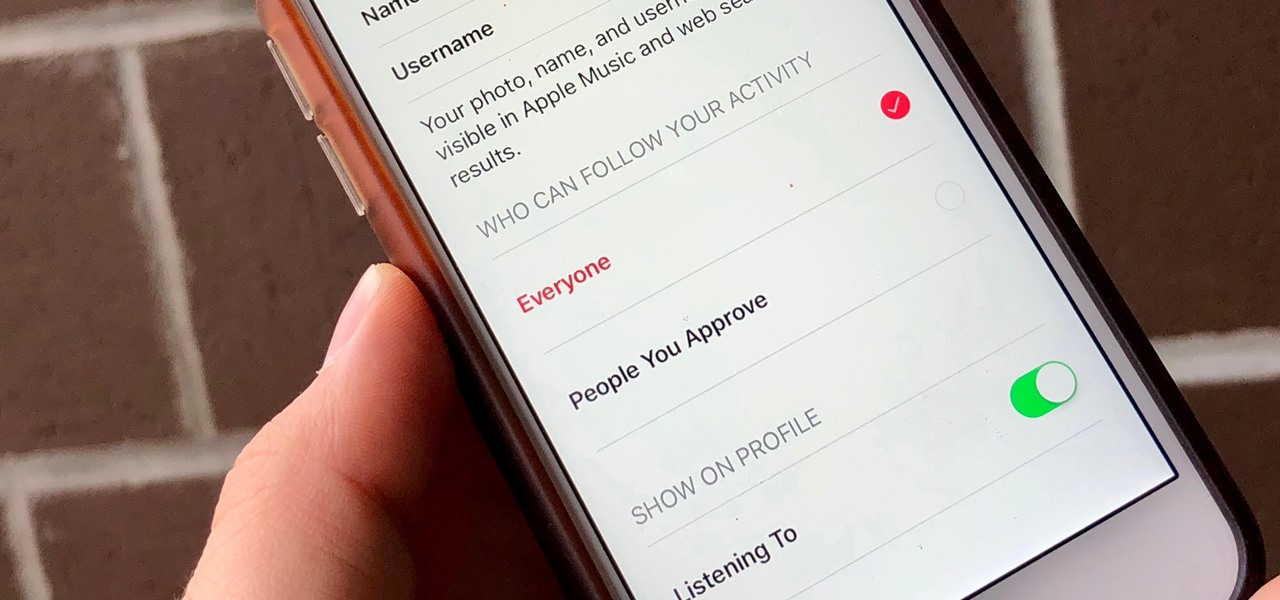
Apple Music 101: How to Make Your Account Public or Private on Your iPhone
Apple Music, Apple's answer to Spotify, has many interesting features packed in to make that $9.99/month price tag as attractive as possible. One of those features is geared towards social listeners — those who want to follow other Apple Music users and who want to be followed back. But here's the thing: how do you know if your account is public or private?

How To: Share Your iPhone Photos & Videos with a Disappearing Link That Expires Automatically
The way you share a group of photos and videos on your iPhone is pretty simple; just select a few items, then choose a service or platform to send them through. Simplicity isn't always the best option, though, and in this case, there's a better way than letting those files send or upload individually, one by one.
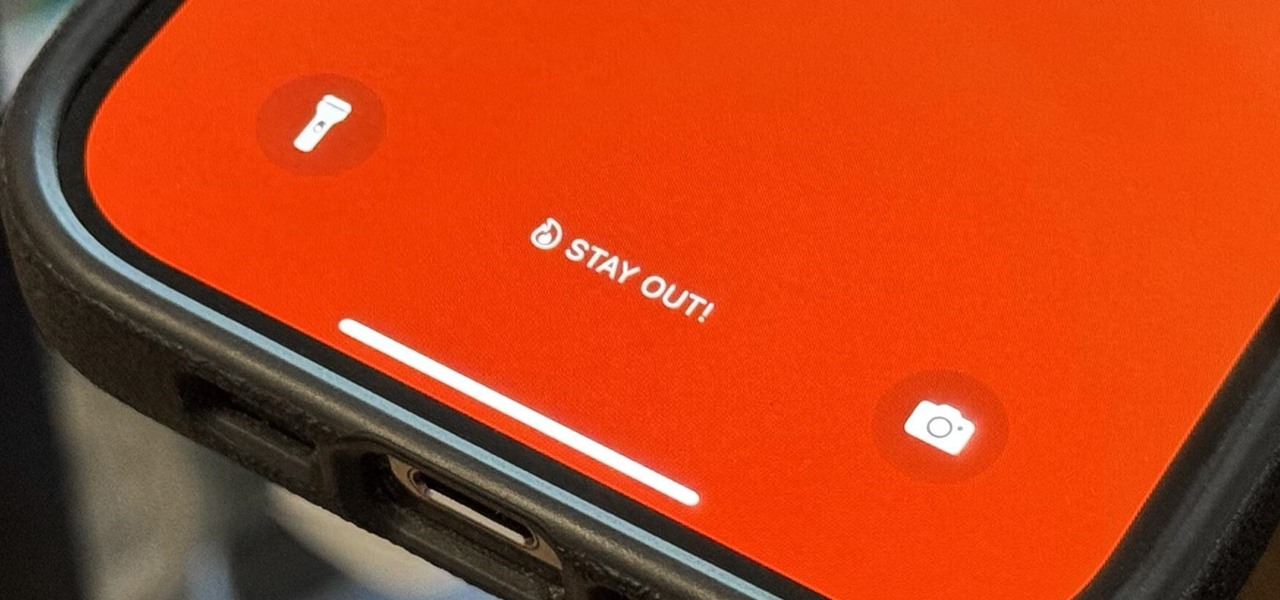
How To: Update Your iPhone's Lock Screen with an Attention-Grabbing Note, Reminder, Warning, or Other Custom Message
There's a lot you can customize on your iPhone's Lock Screen — wallpapers and photos, widgets, the display mode, notifications, and even the time's font and color. But there's another feature that lets you add custom text for whatever you want, whether it's an inspiring quote, a reminder, a warning to anyone who dares touch your iPhone, or even just your name.
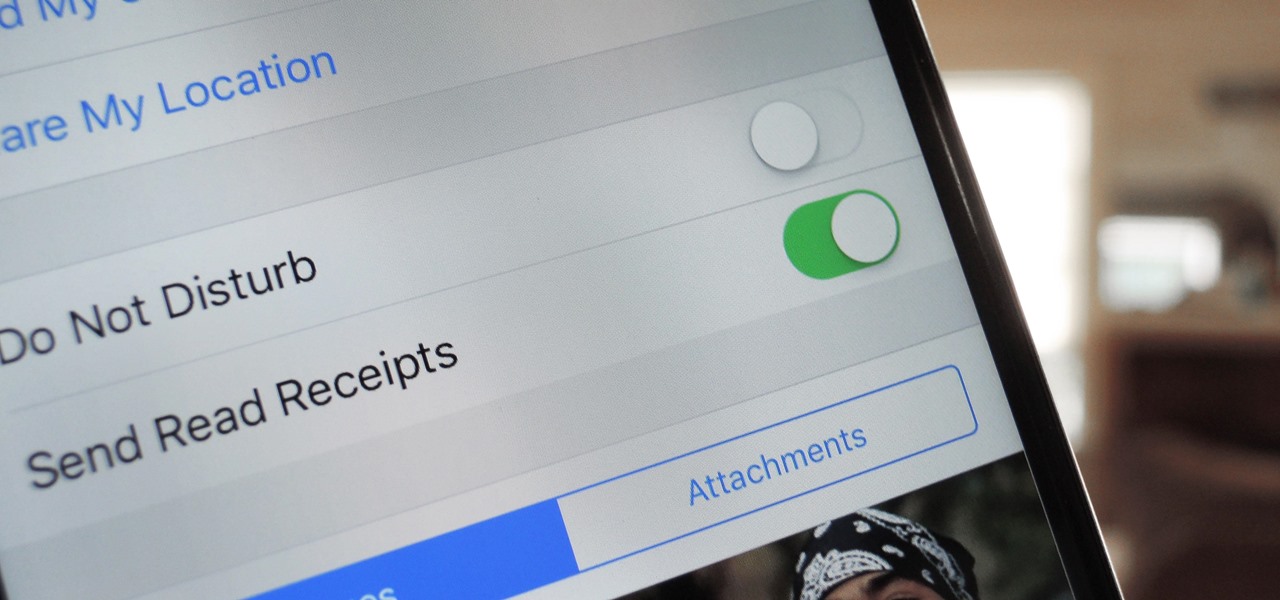
Messages 101: How to Turn iMessage Read Receipts On/Off Per Person
With iOS 9.3.5, as well as all of the versions prior to that, you had two choices when it came to "Read Receipts" for iMessage — either on for everybody or off for everybody. So if you weren't comfortable with one or two of your contacts knowing whether or not you've read their messages, you had to keep the feature disabled and miss out on Read Receipts for people you're a bit closer to.