Apple's iOS 16 for iPhone includes even more ways to customize your Memoji characters, and it even removes some barriers that were in place in iOS 15.
If you're unfamiliar with Memoji, it's a feature that lets you record fun messages using various animated emoji characters that mimic your facial expressions. It started in iOS 11 as mostly animal faces called Animoji. Then, it branched off to characters you could create yourself in iOS 12, either as your own avatar or a unique figure from your imagination. Next came Memoji stickers in iOS 13, which lets you send your creations as stickers in most apps.
To create a new Memoji, go to Messages, open a conversation, and tap the Memoji button in the app drawer. If you don't see the app drawer, tap the App Store icon next to the text field first. When the interface opens, swipe it up to expand it or swipe right to the beginning, then tap the plus (+) button. Then, build your character using all the options available, and tap "Done" to save your creation.
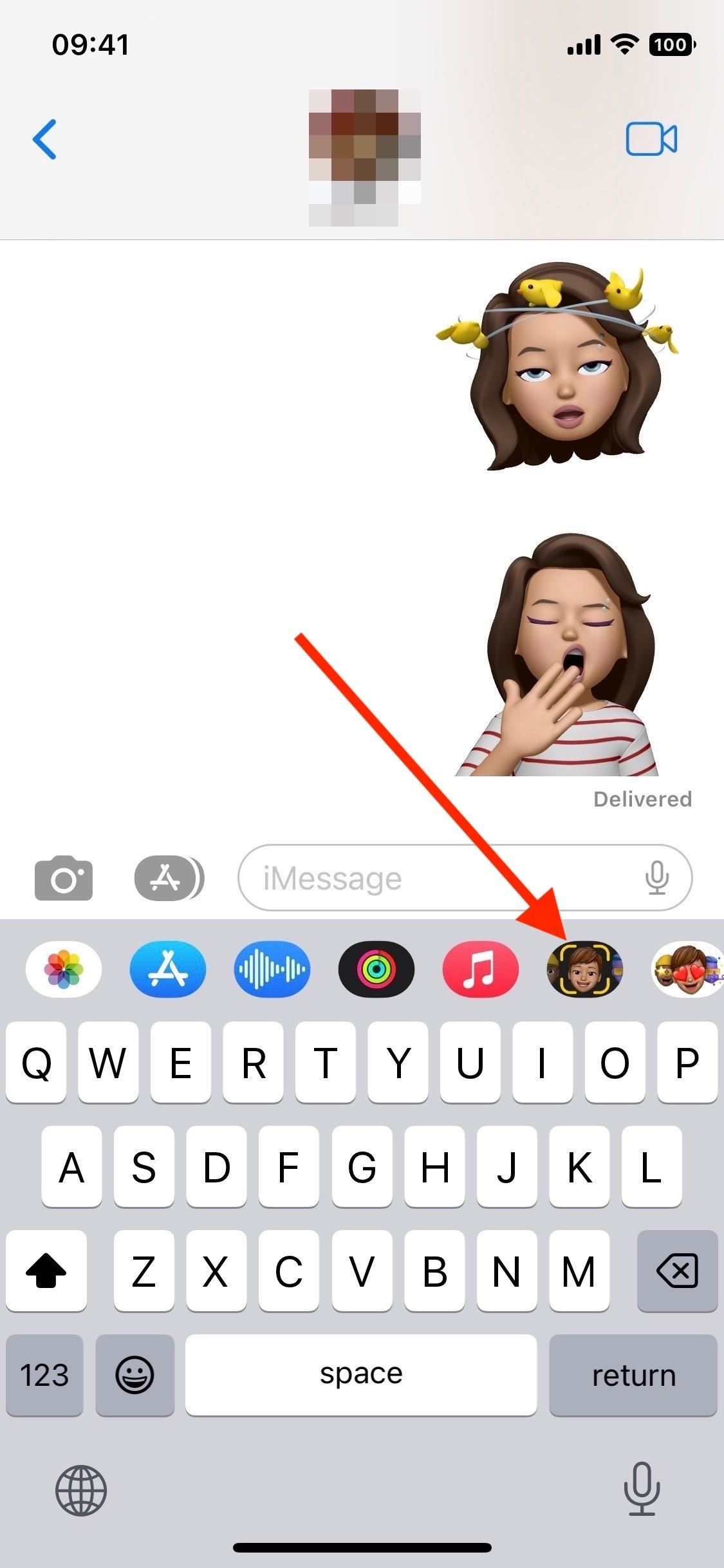
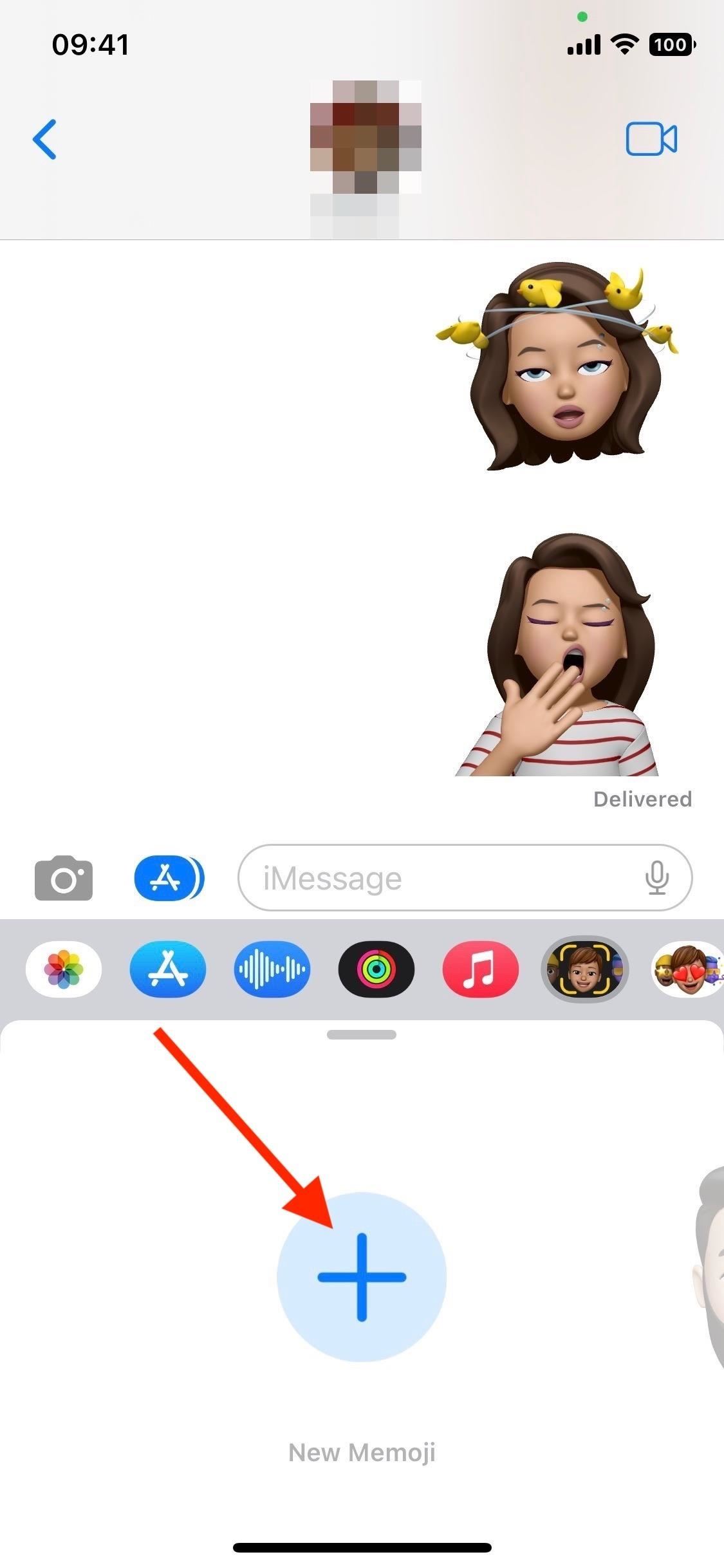
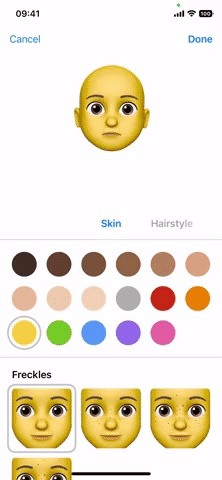
Now that that's out of the way, let's see all the new Memoji updates that come with iOS 16. These changes also appear on iPadOS 16.1 for iPad and macOS 13 Ventura for Mac, released Oct. 24.
17 New/Updated Hairstyles + 1 New Headwear
There were already plenty of hairstyles to choose from, but you can now make your Memoji look even more like you with new curly hairstyles, box braids, and boxer braids, as well as three updated curly hair options. Pick your favorite among 14 new, three updated, or countless "old" styles by tapping on one in the "Hairstyle" section. Swipe to the "Headwear" section to reveal a new headwear option: a bonnet.
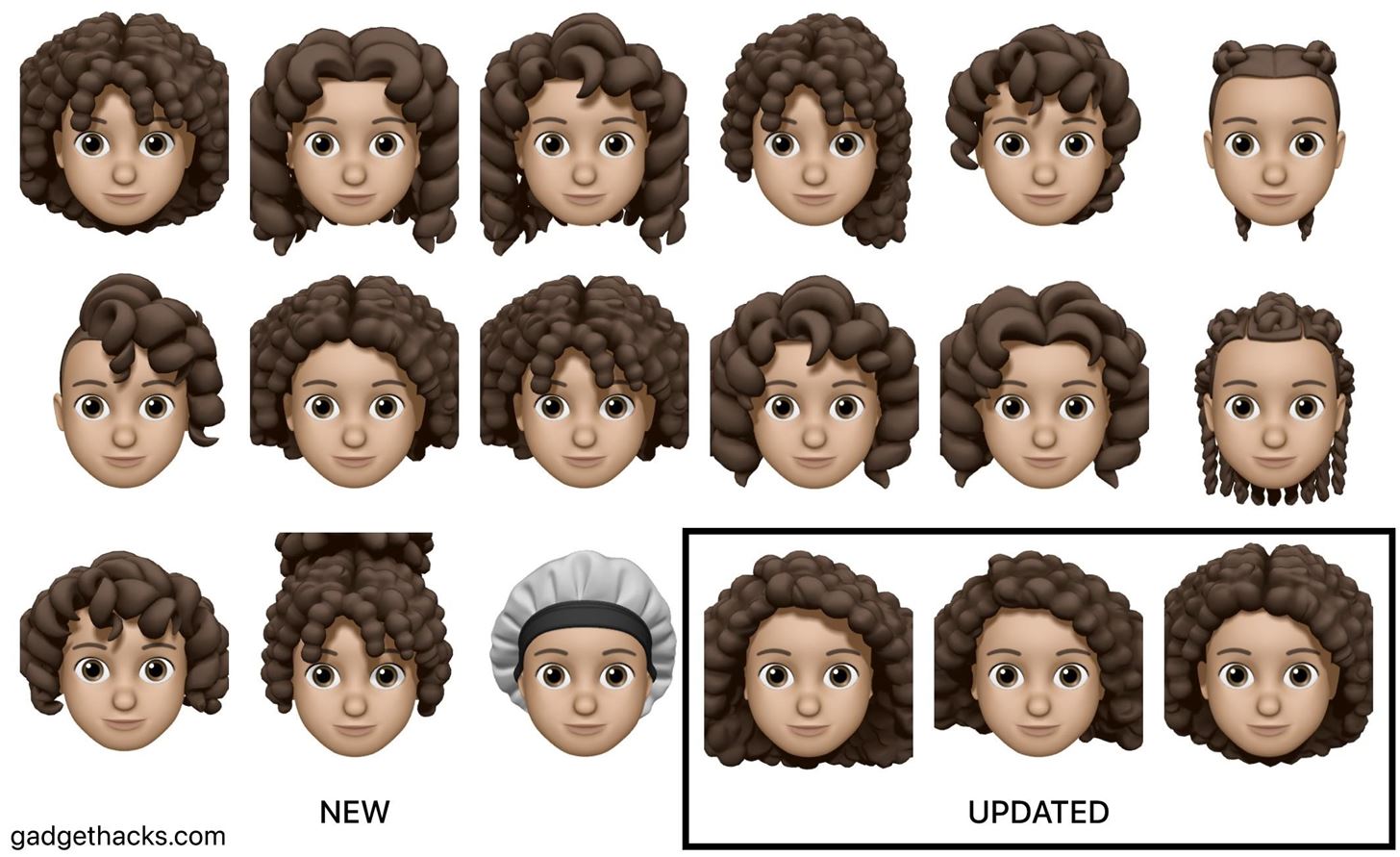
New Hairstyles and Headwear
- Long and curly with center part and fringe
- Long loose curls with center part
- Long loose curls with side part
- Long and curly in high ponytail with fringe
- Long loose curls in ponytail with fringe
- Long boxer braids
- Long box braids
- Medium loose curls with center part
- Medium loose curls with side part
- Medium and curly with side part and fringe
- Medium and curly with center part
- Short loose curls with half shave
- Short loose curls in bob
- Long and curly in updo with fringe
- Bonnet
Updated Hairstyles
- Long and curly with center part
- Long and curly with side part
- Medium and curly with side part
9 New Noses
There were only three nose choices on iOS 15, and iOS 16 just increased that number to 12 total nose shapes. The nose may be a small detail on Memoji, but it can drastically change the appearance of your character. Play around with the new options and see for yourself.
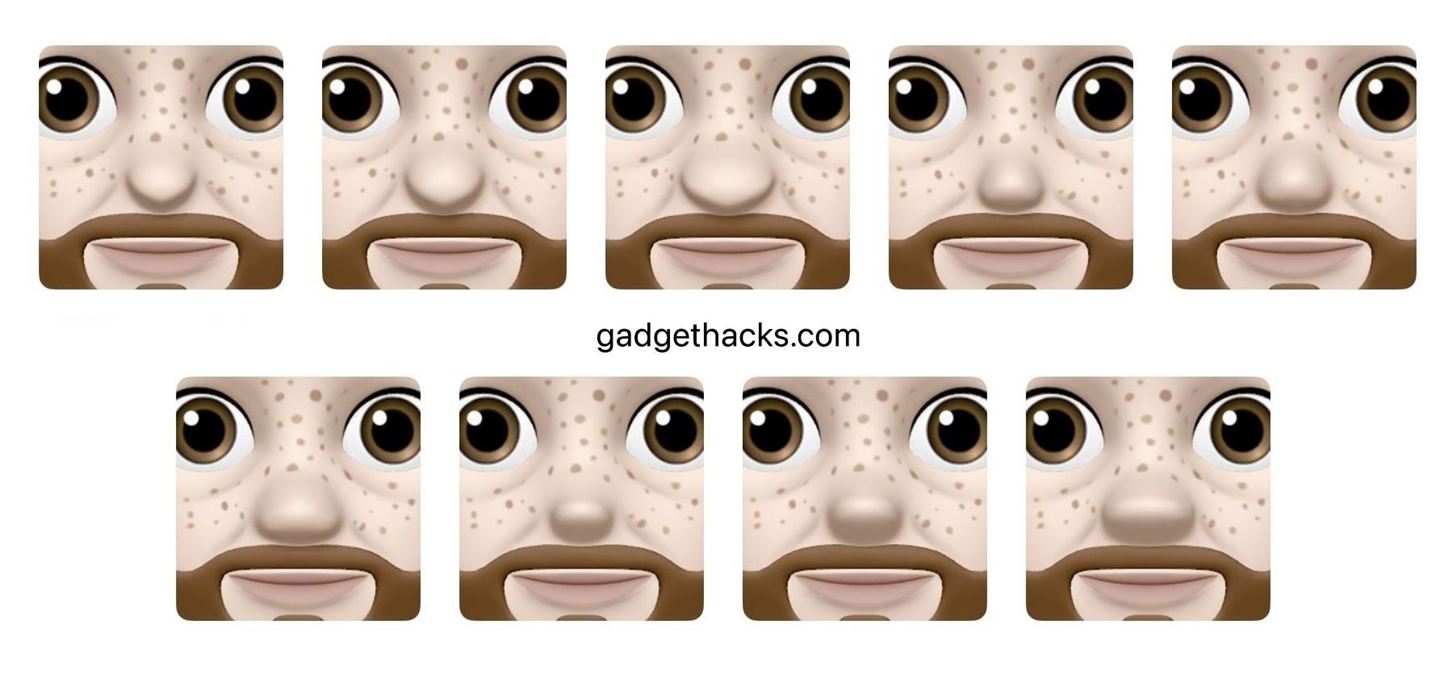
3 More Neutral Lip Colors
Three more neutral lip colors are now available, and as with any other lip shade, you can further customize each with the slider that appears after you choose it. The new neutral colors are subtle rose, subtle orange, and subtle plum.
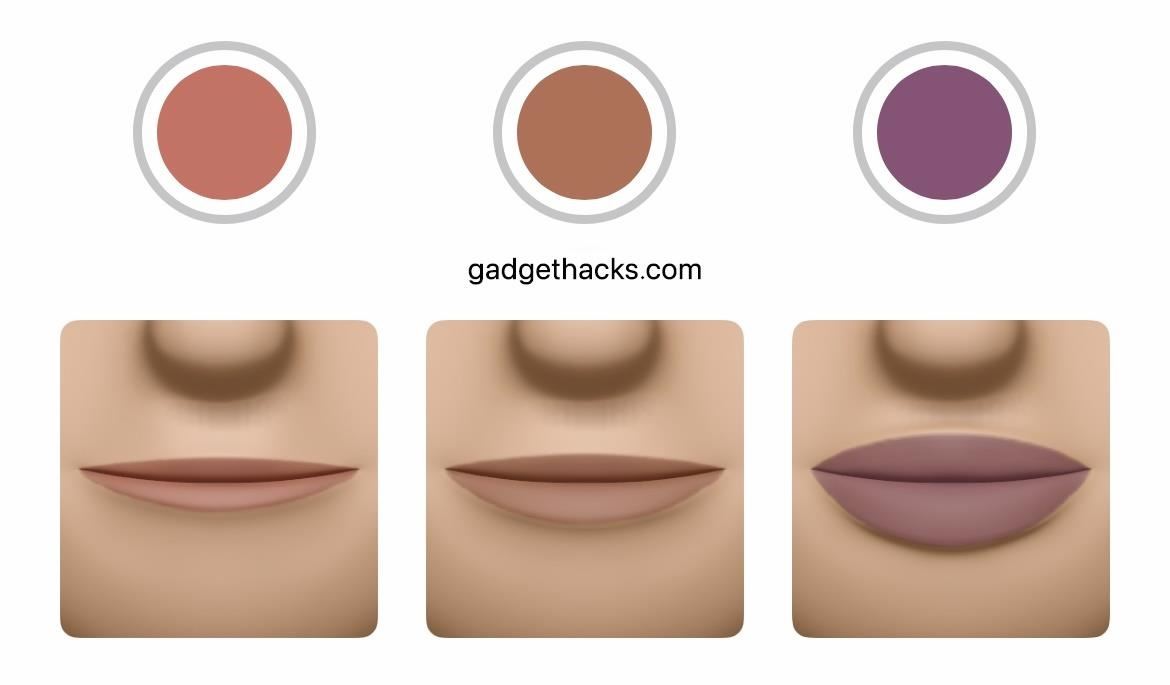
6 New Sticker Poses
Memoji stickers aren't animated, but they're just as fun. The latest update brings six new expressive sticker poses for you to choose from. When in a conversation thread, you can find them by tapping the Memoji Sticker button in the app drawer.
To access them in other apps, open up the Emoji keyboard and swipe right to access your "Frequently Used" emoji and stickers, then tap the ellipsis (•••) to see all the stickers. If you don't see them on the keyboard, toggle them in Settings –> General –> Keyboard –> Memoji Stickers.
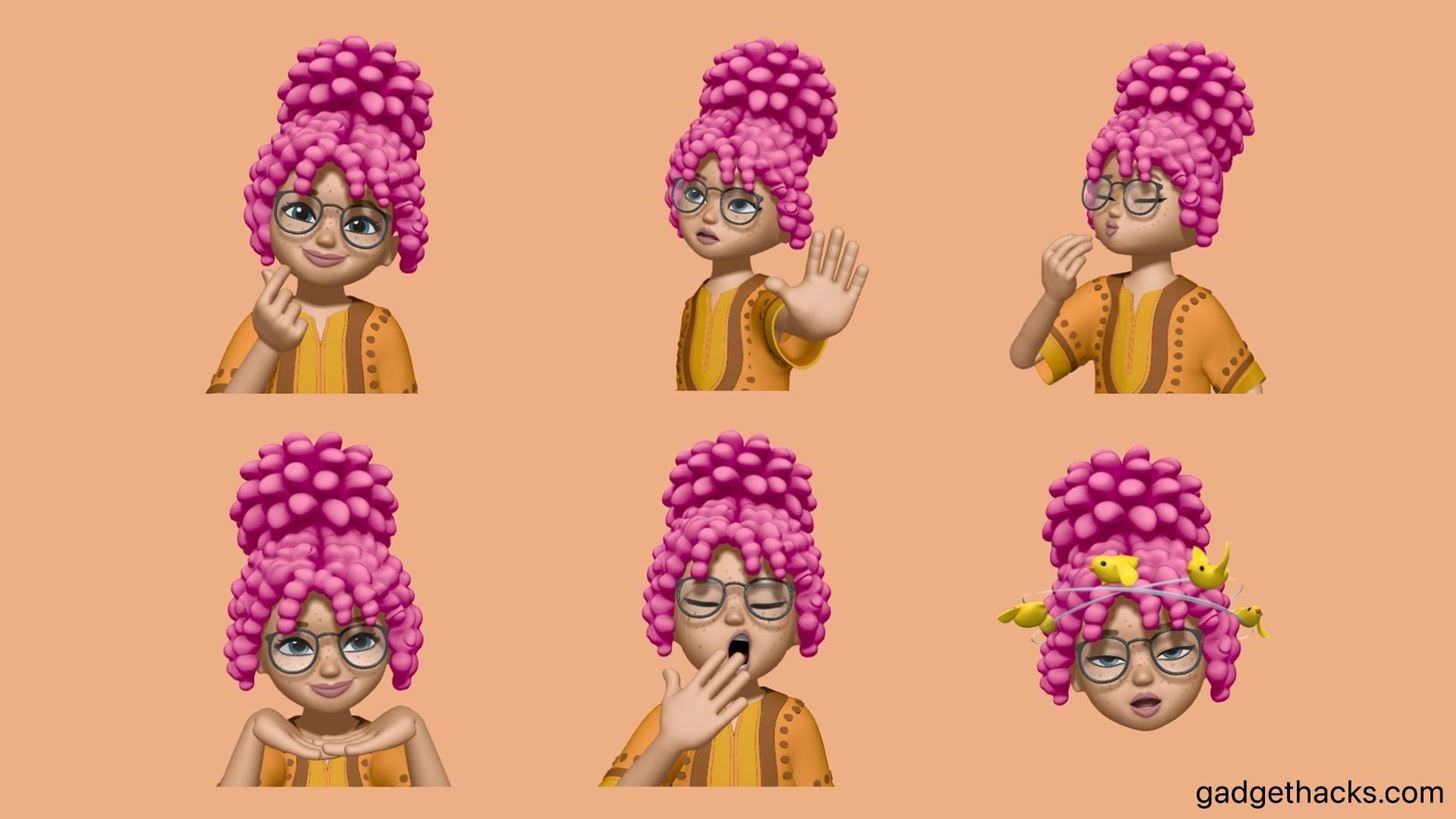
Any Memoji Sticker Can Be a Contact Picture
In iOS 15, you could choose one of 12 Memoji sticker poses for a contact picture, but you're free to choose from any of the available Memoji stickers in iOS 16.
To set a Memoji as a contact photo from Messages, tap the contact's name at the top of a conversation thread, select "info," then "Edit," and finally "Edit" or "Add Photo" under the contact's image or monogram. Choose the sticker you want, tap "Next," move and scale it, tap "Choose, and save it with "Done."
You can also change your own iMessage photo via Settings –> Messages –> Share Name and Photo.
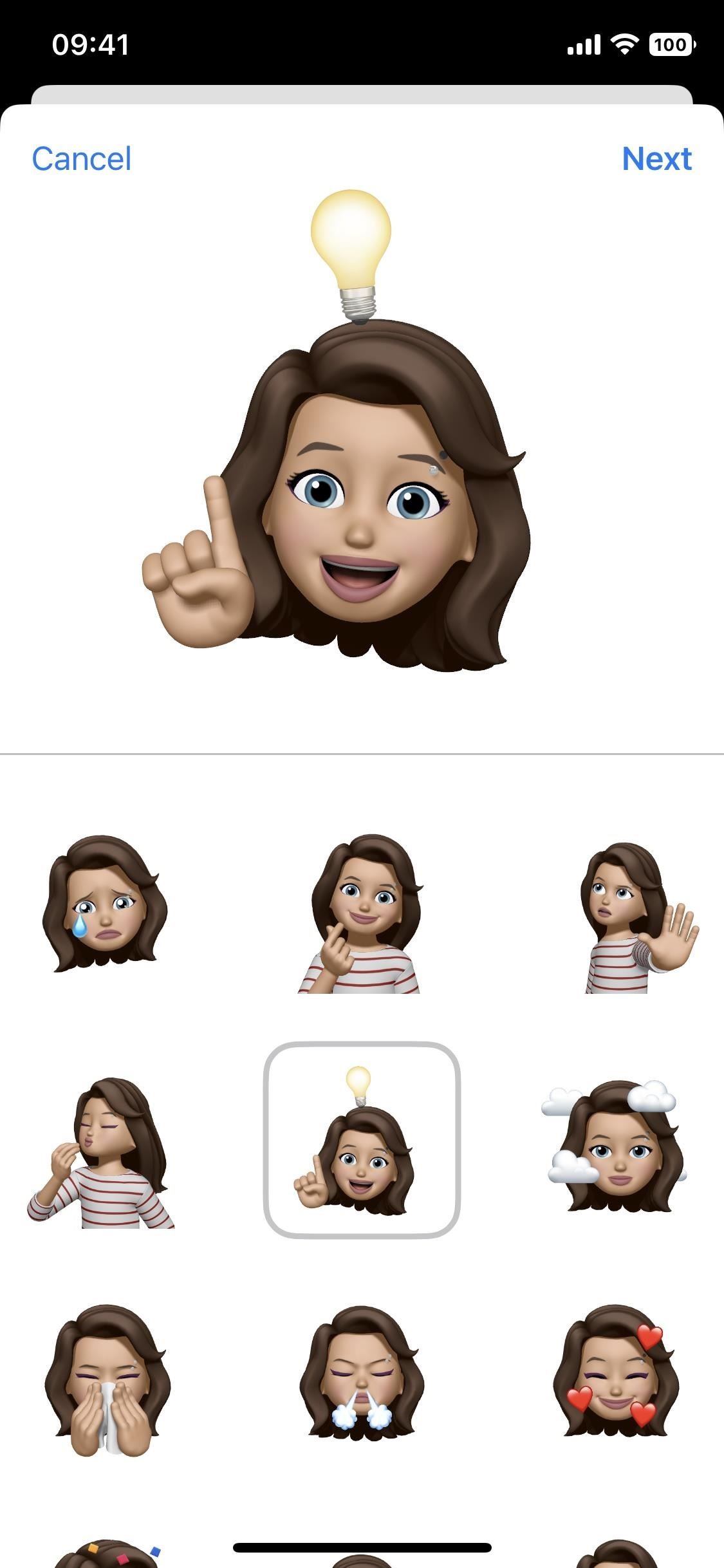
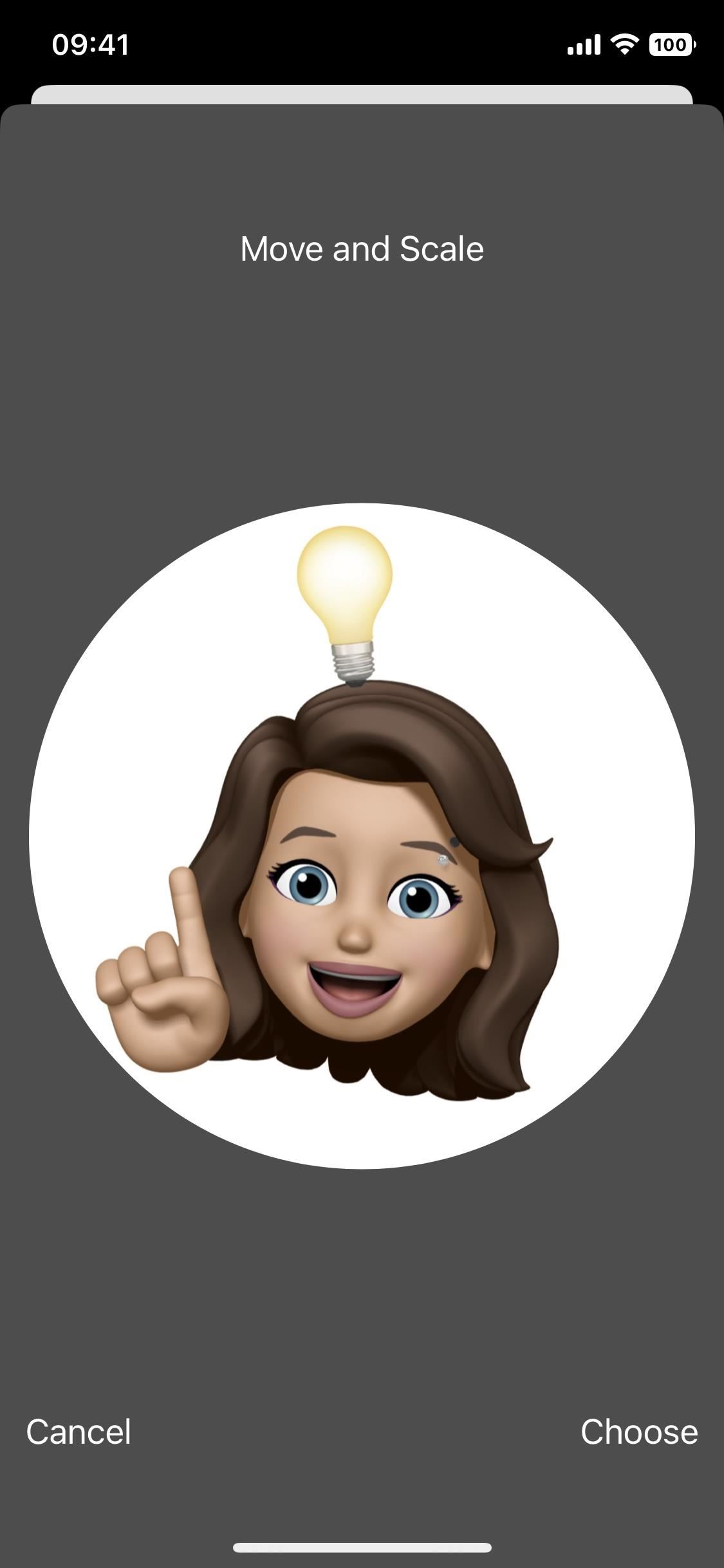
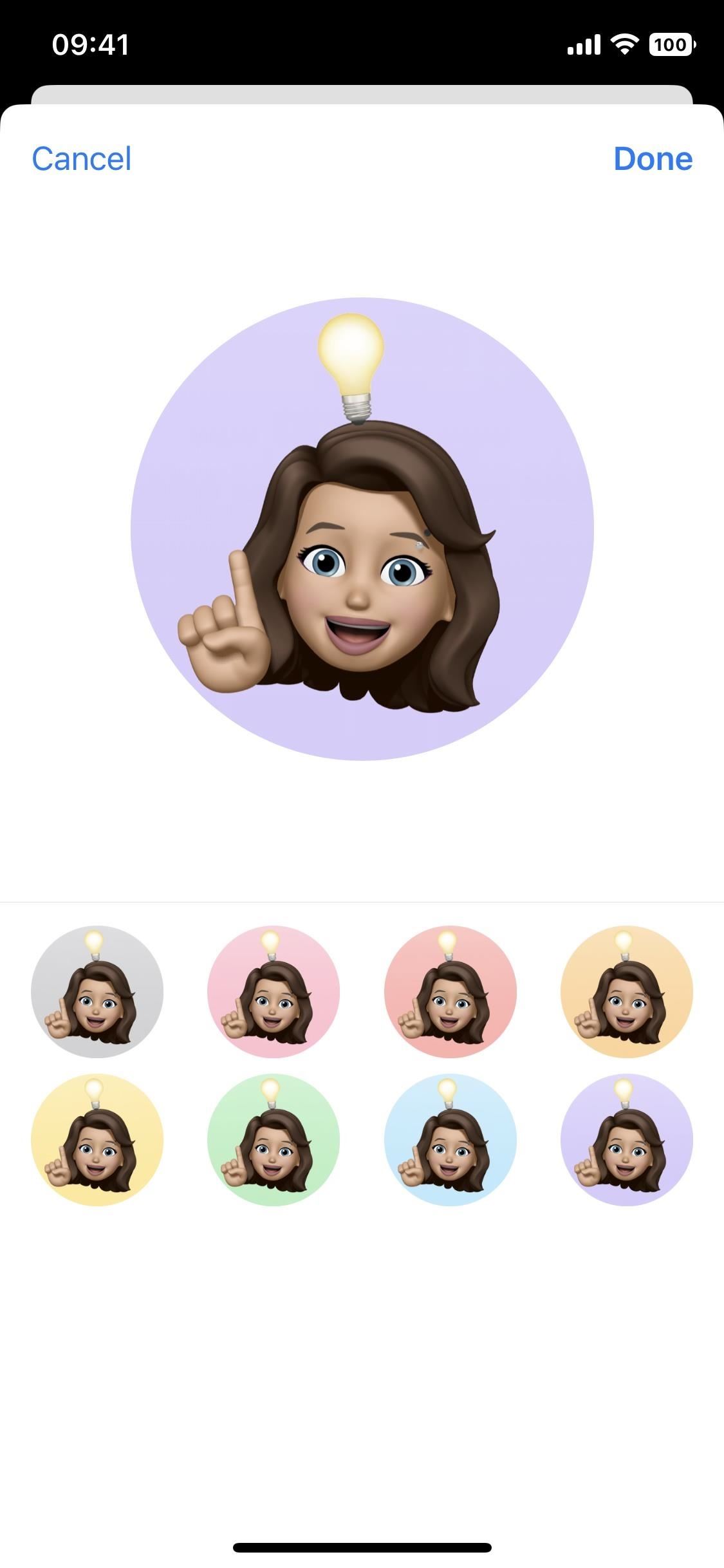
3 New Sticker Poses for Contacts
Apple has included three unique sticker poses to go along with the expanded Memoji sticker options for contact photos. Unfortunately, they're unavailable as regular Memoji stickers to use in chats.
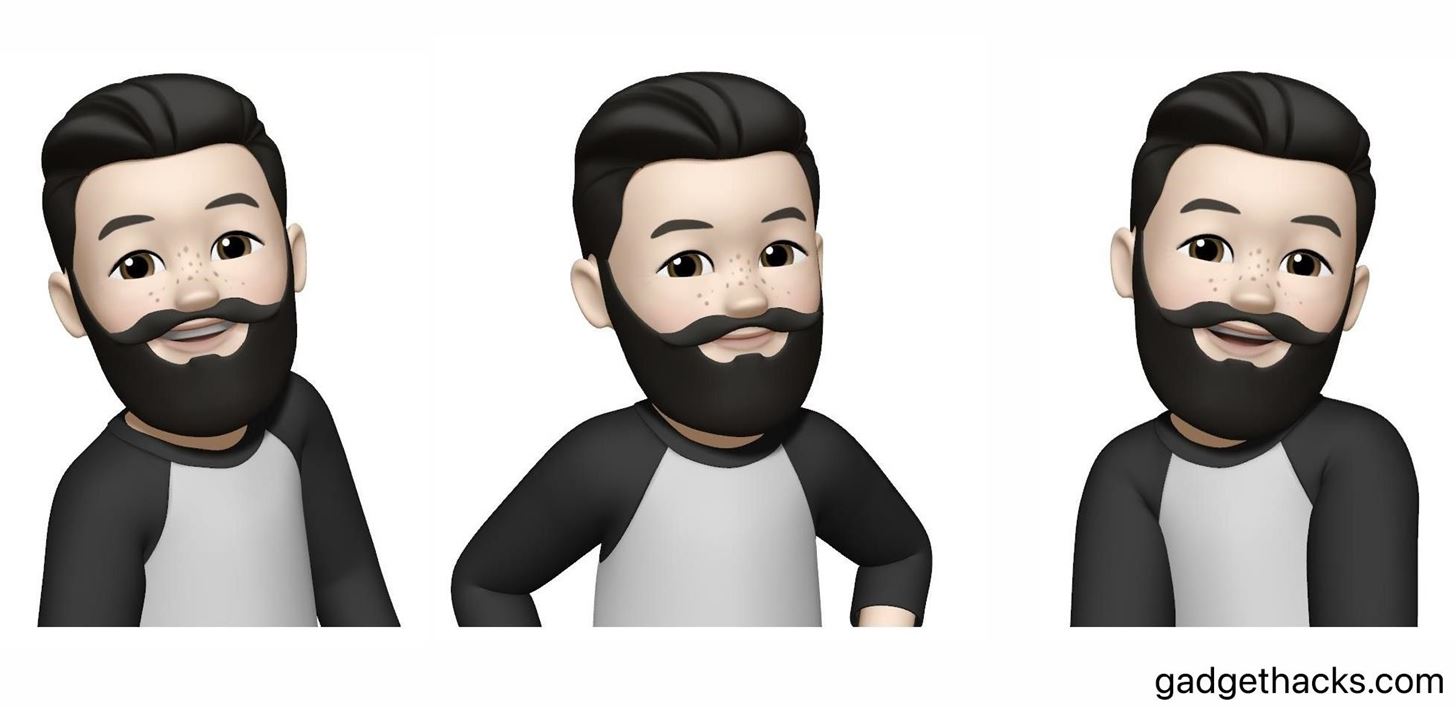
Have fun creating your own character! You can make as many Memoji as you want and use them for contact photos, as stickers for texting, or add them to your Instagram Stories.
Just updated your iPhone? You'll find new features for Podcasts, News, Books, and TV, as well as important security improvements and fresh wallpapers. Find out what's new and changed on your iPhone with the iOS 17.5 update.
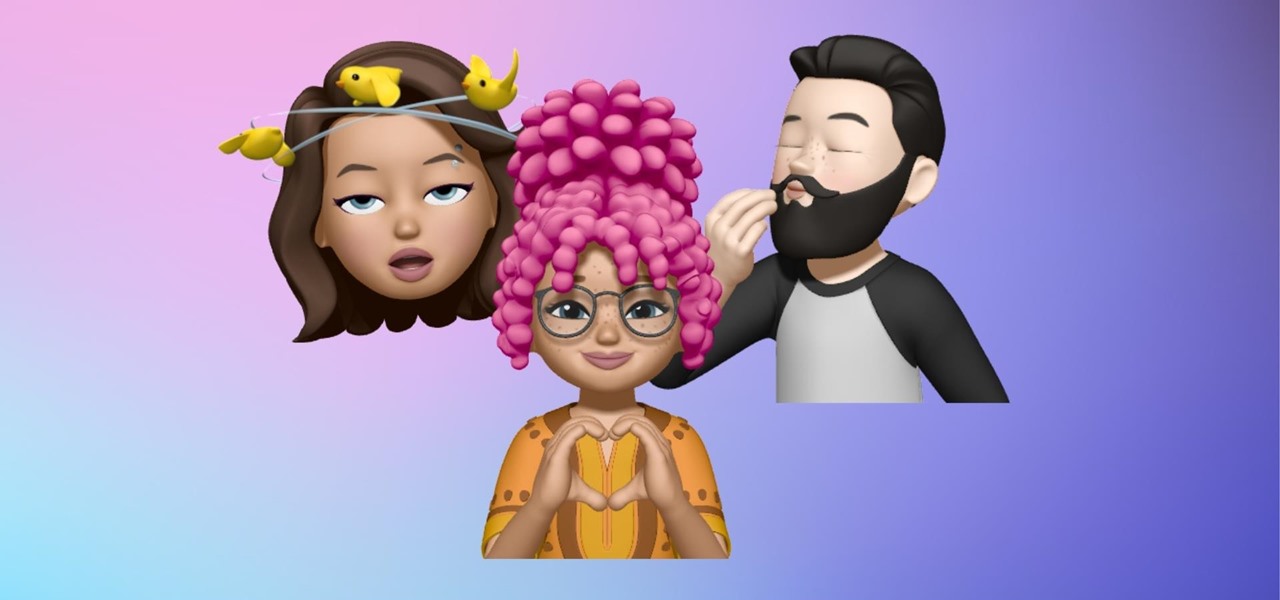


















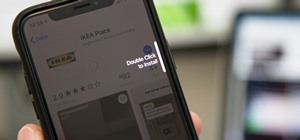

Be the First to Comment
Share Your Thoughts