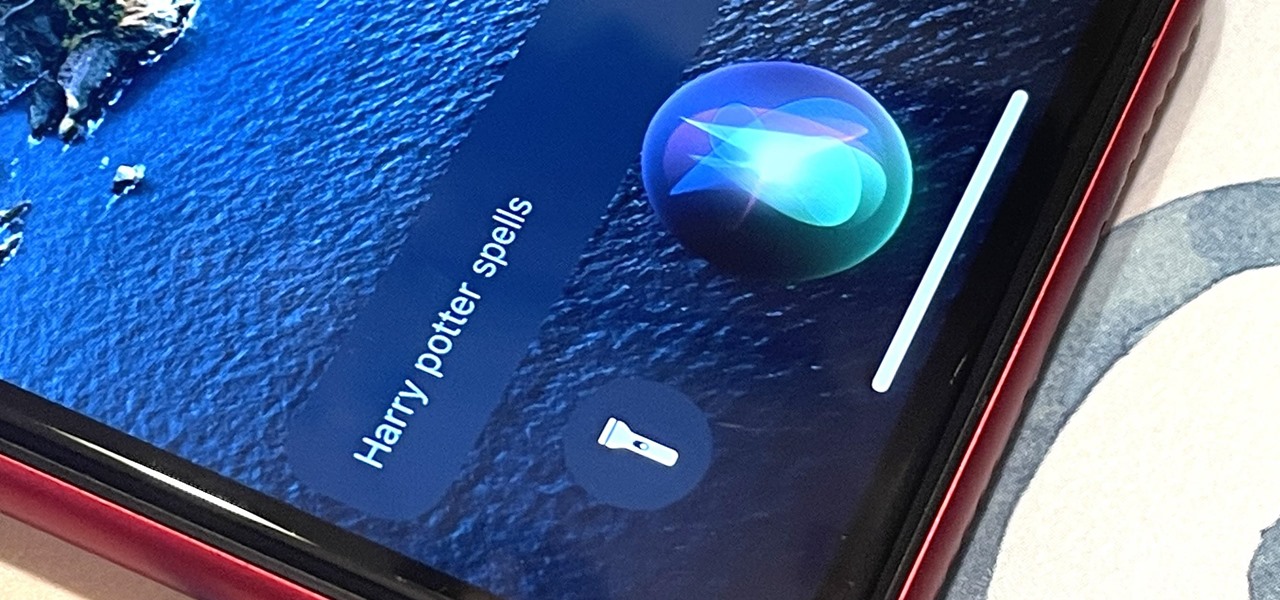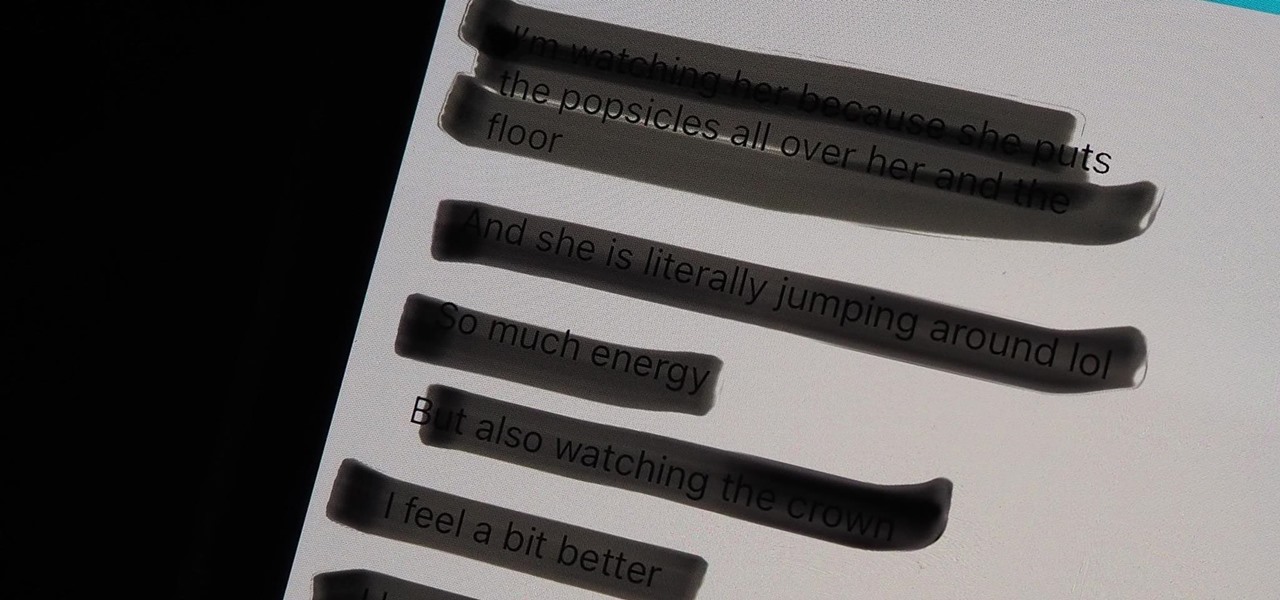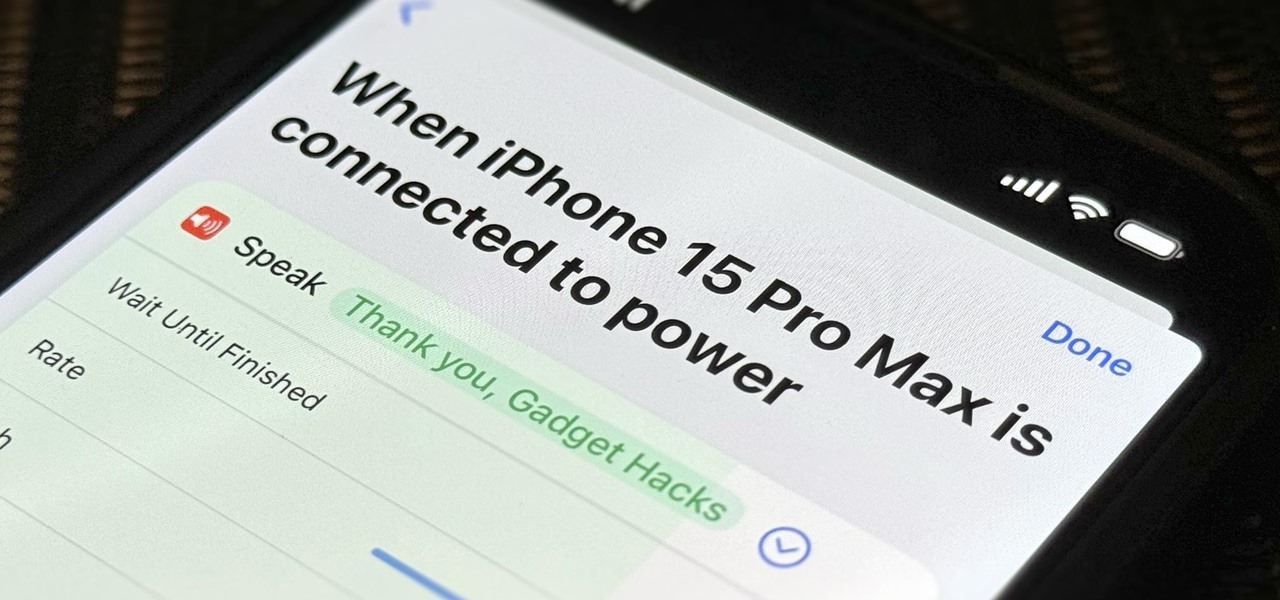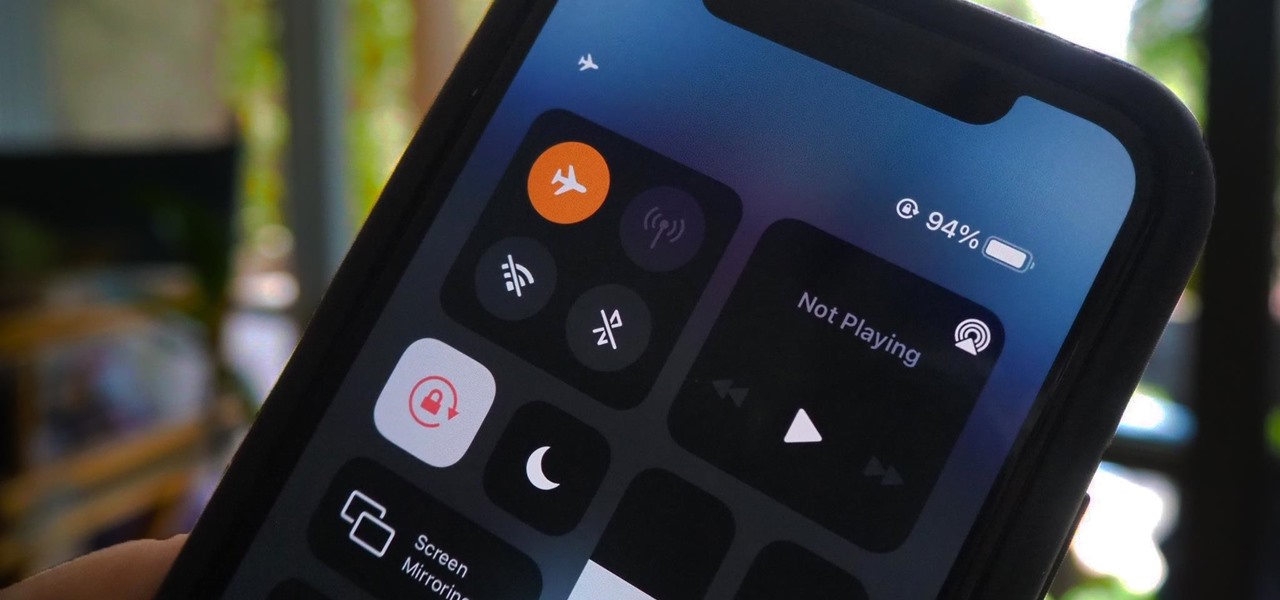Everything Else


How To: Use Portrait Lighting Mode on the iPhone X & iPhone 8 Plus
Apple introduced Portrait Mode with the iPhone 7 Plus, a feature which utilized the iPhone's dual cameras to create a shallow depth of field around a subject. This effect replicates the look of DSLR cameras, making your photos look more professional. Apple, of course, carries Portrait Mode to the iPhone X and iPhone 8 Plus in iOS 11, however, with it comes a twist — Portrait Lighting.
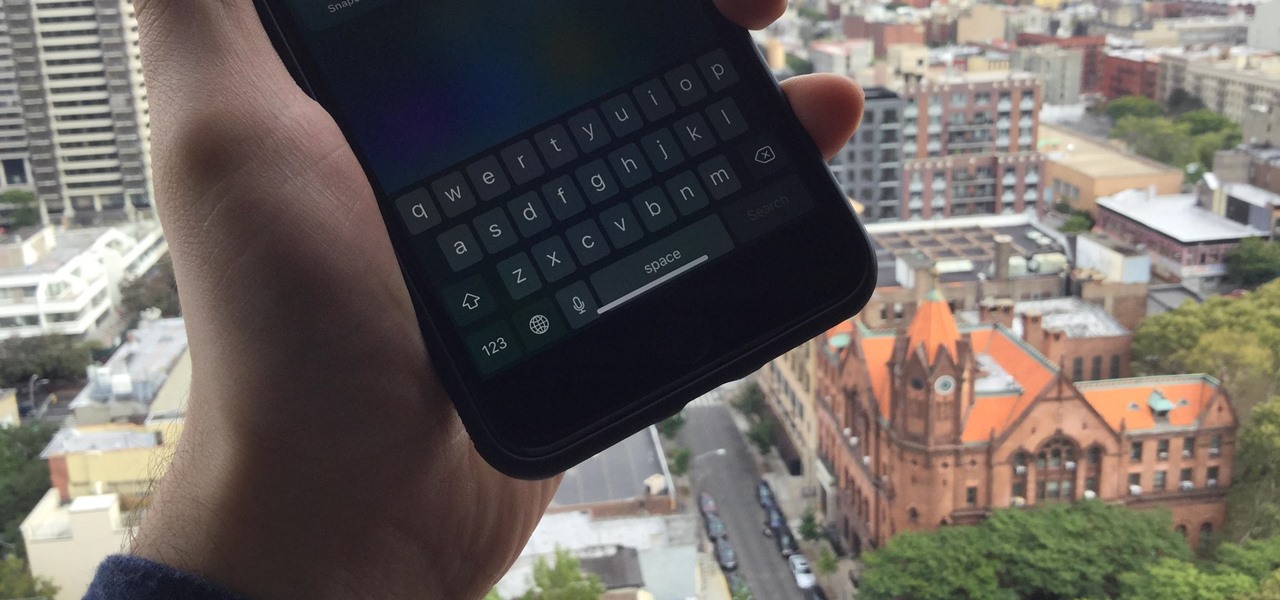
How To: iOS 11.1 Is Showing a Home Bar on Some Non-iPhone X Models — Here's the Best Fix
Did you want an iPhone X, but opted for the iPhone 8 instead? Or, maybe you aren't ready to upgrade from your 7, 6S, 5S, or what-have-you. Did you know iOS 11.1 lets you experience what it would be like if you had upgraded to the iPhone X? Well, in a way.
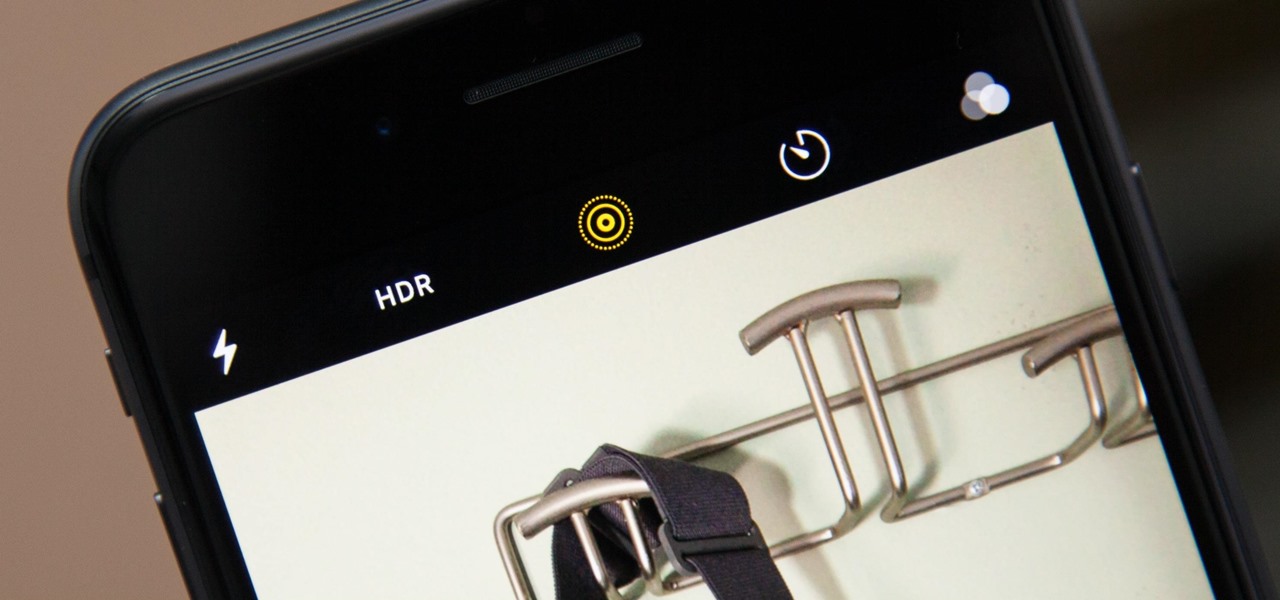
How To: Get Back the Camera's Missing HDR Button on Your iPhone 8 or 8 Plus
Out of the box, when you shoot a photo on your iPhone using the stock Camera app, it will either shoot a normal or HDR photo. That's because Apple's high-dynamic-range setting is set to automatic by default. However, there's a button in the app so you can turn HDR on or off manually. While this HDR toggle persists in iOS 11 on the iPhone 7 models and older, it's not visible on the iPhone 8 or 8 Plus.

How To: Disable the True Tone Display on Your iPhone 8, iPhone 8 Plus, or iPhone X
The new iPhone 8 and 8 Plus models come with a gorgeous Retina HD display with Apple's True Tone technology, which automatically adjusts the white balance on the screen to match the ambient light around you. The iPhone X also has True Tone built into its Super Retina HD display. However, if you're coming over from any previous model iPhone, it may look a little strange in some situations.
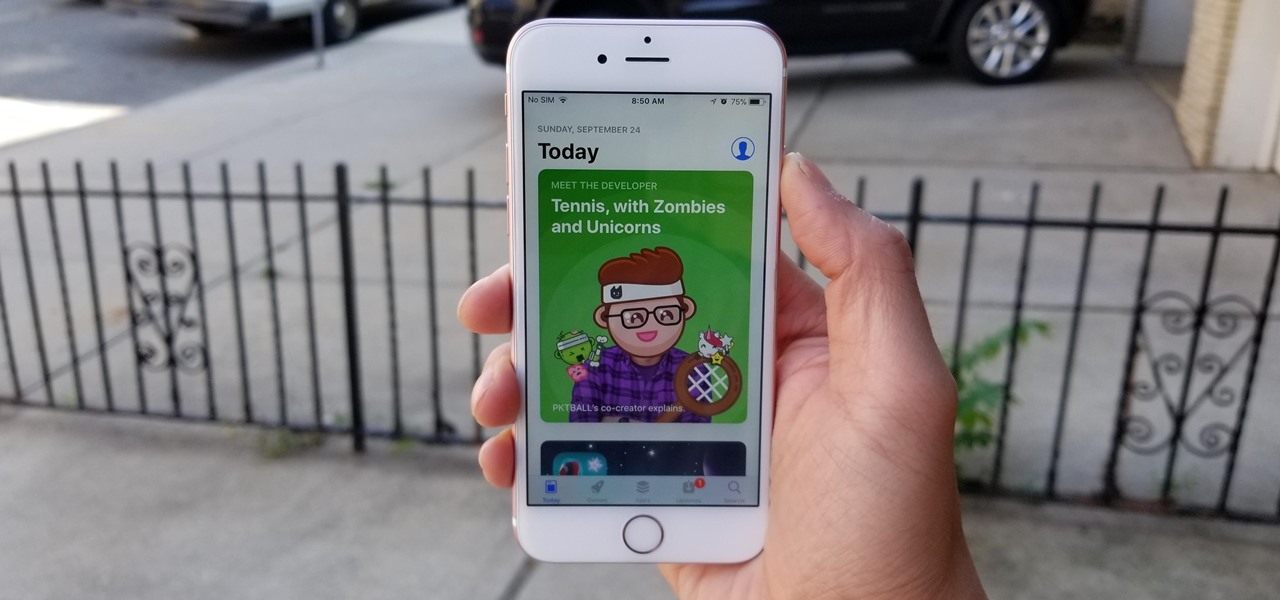
How To: Cannot Connect to the App Store in iOS 11? Here's How to Fix It on Your iPhone
As with any new releases, full updates that completely revamp the look and feel of your iPhone's operating system will have teething problems that eventually get ironed out with incremental updates. iOS 11, with its issue of not being able to connect to the App Store on some iPhones and iPads, is no exception.
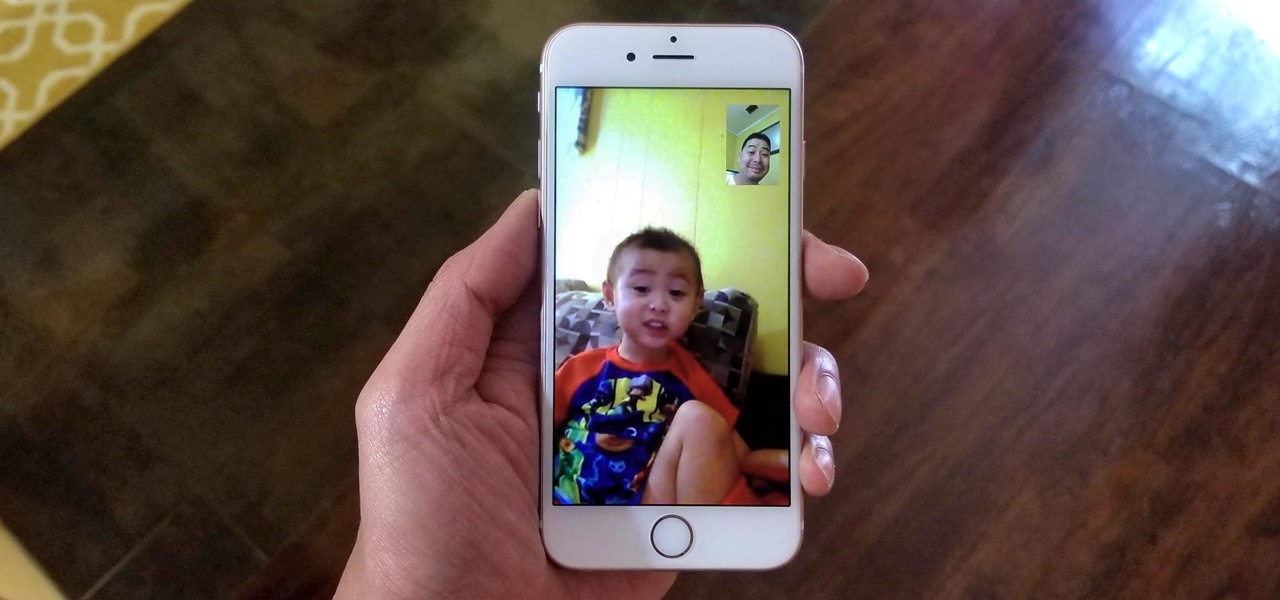
How To: Add Additional Emails to FaceTime & Messages in iOS 11
Using either iMessages or FaceTime on the iPhone is a great alternative for coworkers to stay in touch in the event that messaging services like Slack go down. They're also a handy means of communicating between buyers and sellers, as it provides a more intimate way of either checking out or showcasing a product. But you're not always going to want to give out your real number to everyone.
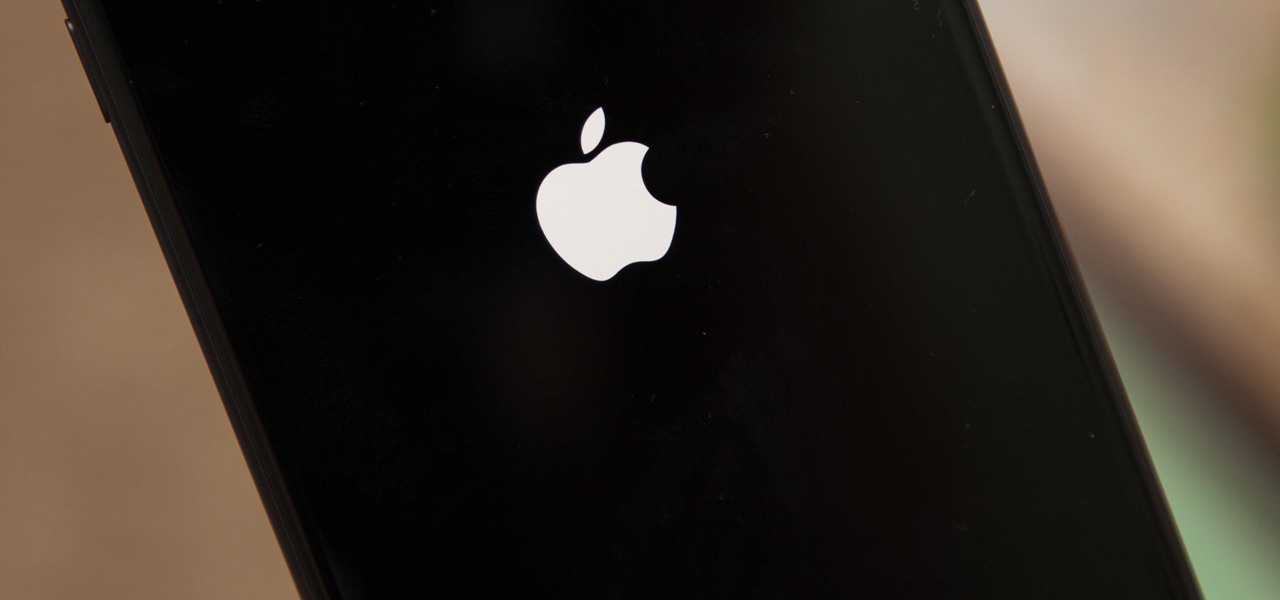
How To: Force Restart Your iPhone 8 or iPhone 8 Plus When It's Acting Up
If your iPhone is acting up, frozen on a screen, and/or won't respond to you, force-restarting it is a surefire way to whip it back into shape. And the process is easy on older devices ... just hold down a two-button combo until the Apple logo appears. That's no longer the case with the iPhone 8 and iPhone 8 Plus, which require a more extensive procedure that's harder to remember.
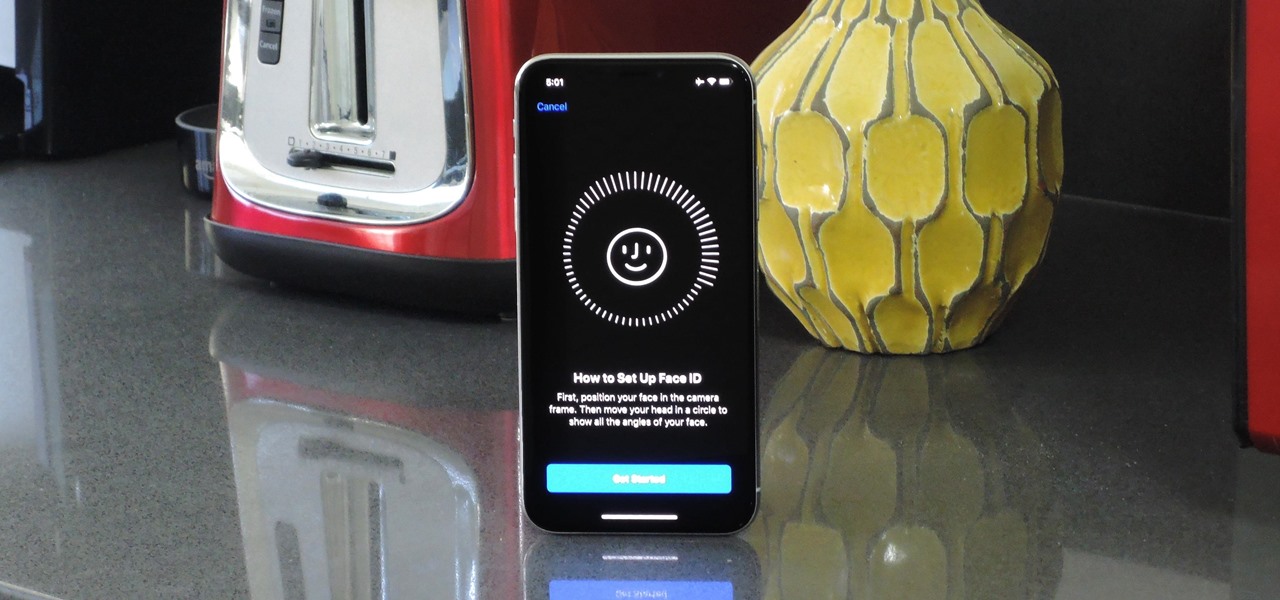
How To: Set Up Face ID on Your iPhone for Enhanced Security
The cutting-edge iPhone X, XS, XS Max, and XR have one-upped their Android competitors when it comes to facial recognition. Apple packed these flagships with an array of front-facing sensors to complement its selfie camera, which allows the new device to more accurately analyze faces, which you need for Face ID, Touch ID's replacement.
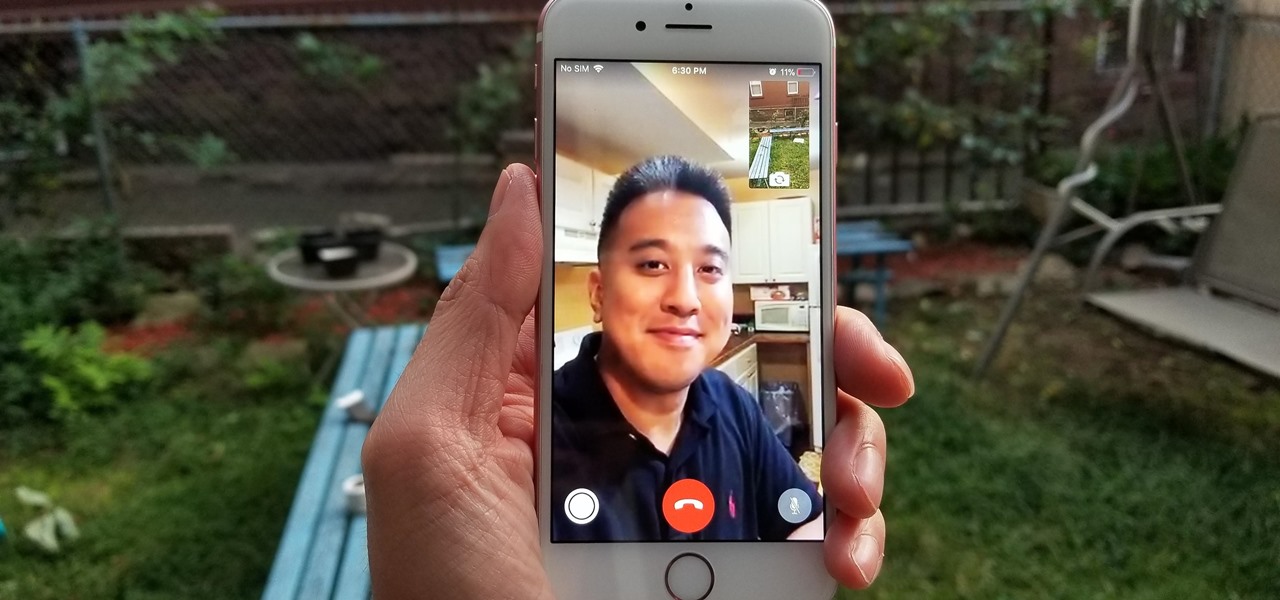
How To: Log into FaceTime & Messages in iOS 11 with Alternate iCloud Accounts
In a classic case of one step forward, two steps back, Apple has eliminated the ability to use multiple iCloud accounts for FaceTime and Messages in iOS 11, meaning the primary Apple ID on the account is the only one allowed. As inconvenient as this omission is, there's still a way to use alternate iCloud accounts on your iPhone with a little hackery.
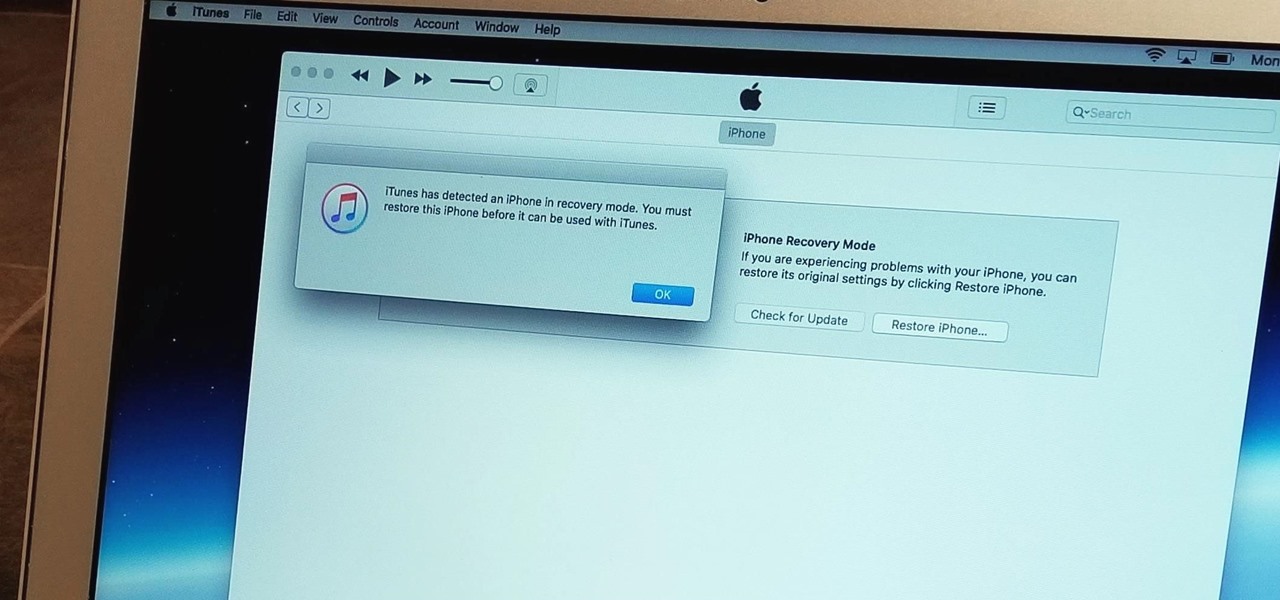
How To: Put the iPhone X, iPhone 8 & iPhone 8 Plus into DFU Mode in iTunes
With the iPhone 8, 8 Plus, and the exclusive iPhone X, Apple has come full circle in transitioning its users away from the home button present since the first iPhone a decade ago. This gives us a window into Apple's design philosophy moving forward, but it also presents some new problems, especially when it comes to entering and exiting DFU mode in iTunes.
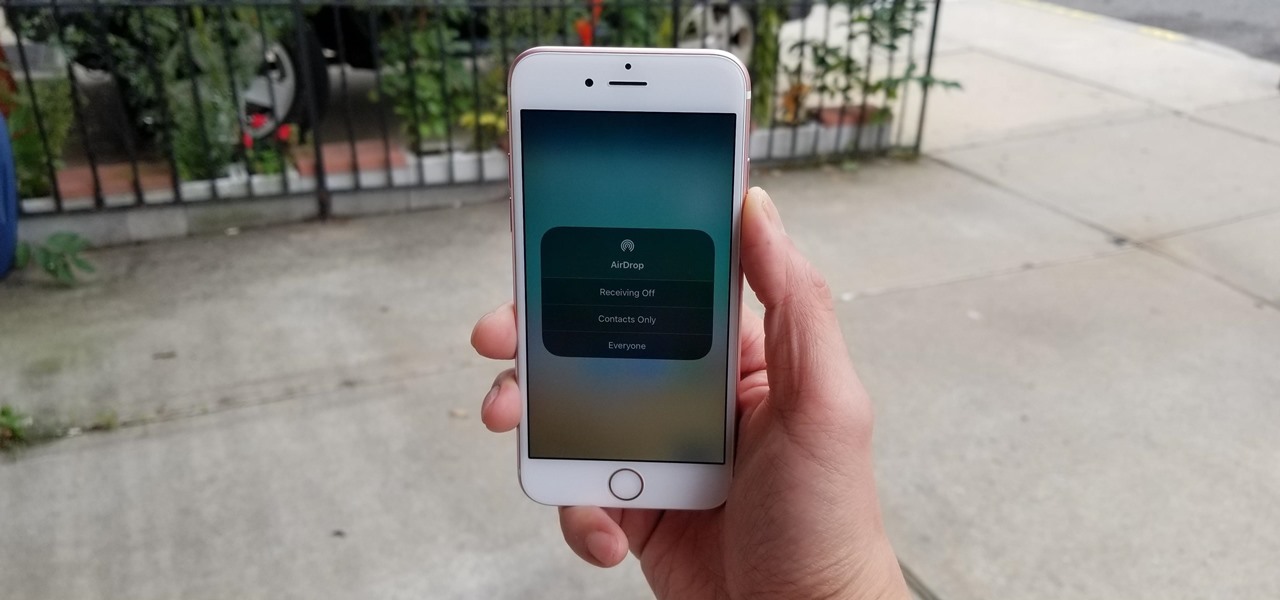
How To: Access Your AirDrop Settings in iOS 11's New Control Center
AirDrop is an underrated feature that lets you to quickly transfer files like songs and photos via Bluetooth and Wi-Fi from your iPhone to Macs and other iOS devices. It's been a staple in the Control Center ever since iOS 7, prominently displayed for easy access. However, with iOS 11, that quick access to AirDrop has seemingly disappeared.
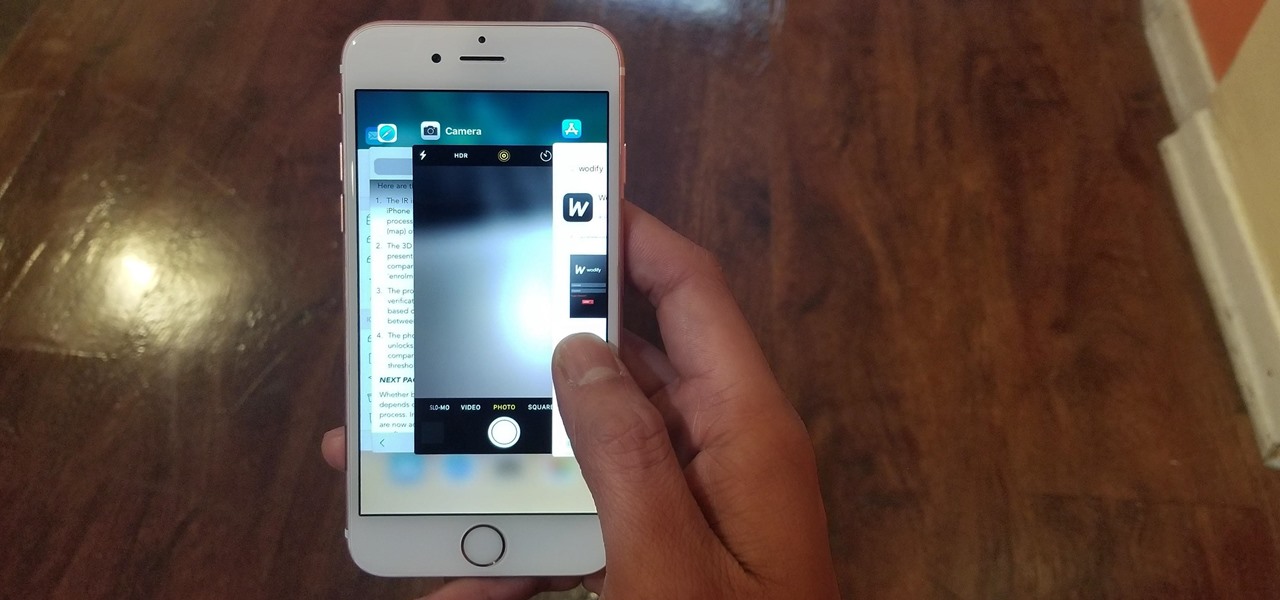
How To: Missing the 3D Touch Multitasking Gesture in iOS 11? Try This
Now that iOS 11 is officially rolling out to millions of iPhones, many users are upset with the fact that Apple has removed the 3D Touch multitasking gesture that we enjoyed in older iOS versions. Though not as fluid as this gesture, there is still a hidden way to quickly get into the app switcher without having to double-click the home button.
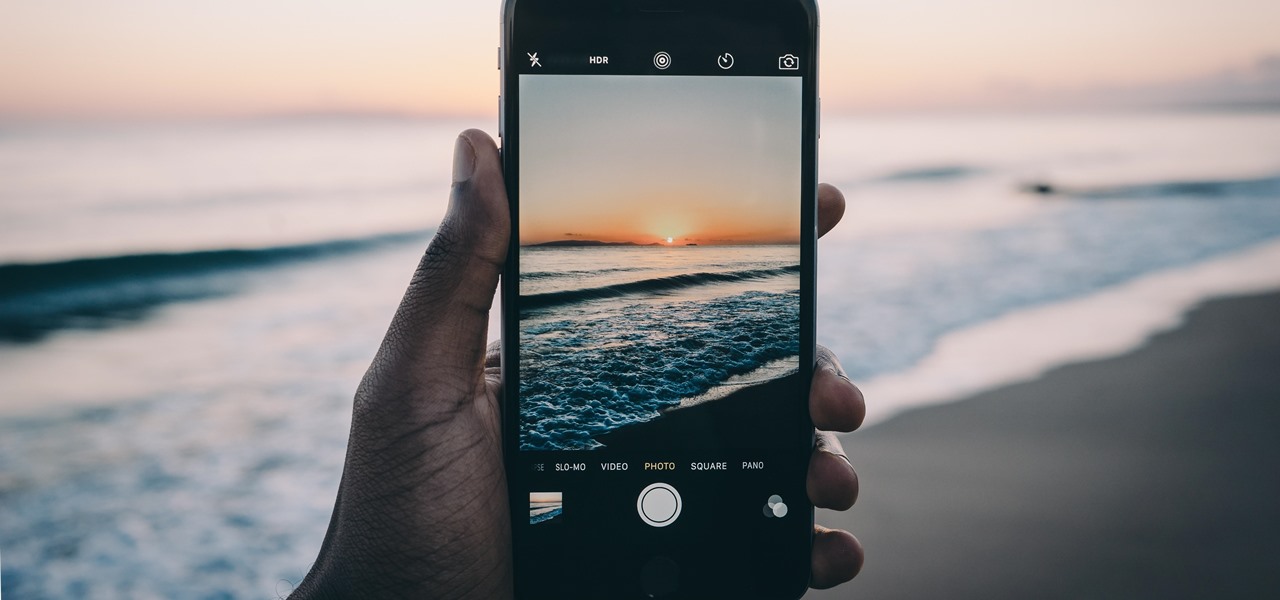
How To: Open the iPhone's New HEIF Photos on Your Windows PC
Apple's iOS 11 release promises many improvements and fresh ideas. One of those new ideas is an image codec called HEIF (similar to HEVC for videos), designed to reduce the space photos take up on your iPhone. But it's so new that it's already causing issues with compatibility.
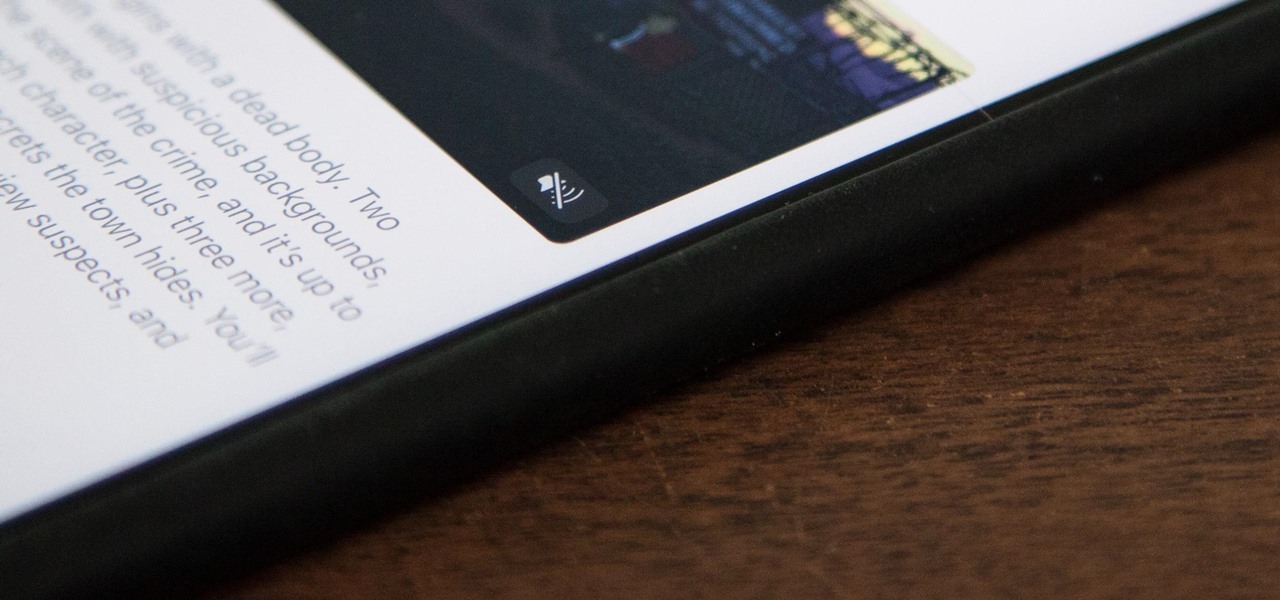
How To: The 9 Most Annoying Changes in iOS 11 & How to Fix Them
Now that iOS 11 is official, everyone can enjoy all of the great new features available, but there are certainly a few bad seeds in there that you'll probably find annoying. Luckily, a lot of these disagreeable quirks can be changed for the better.
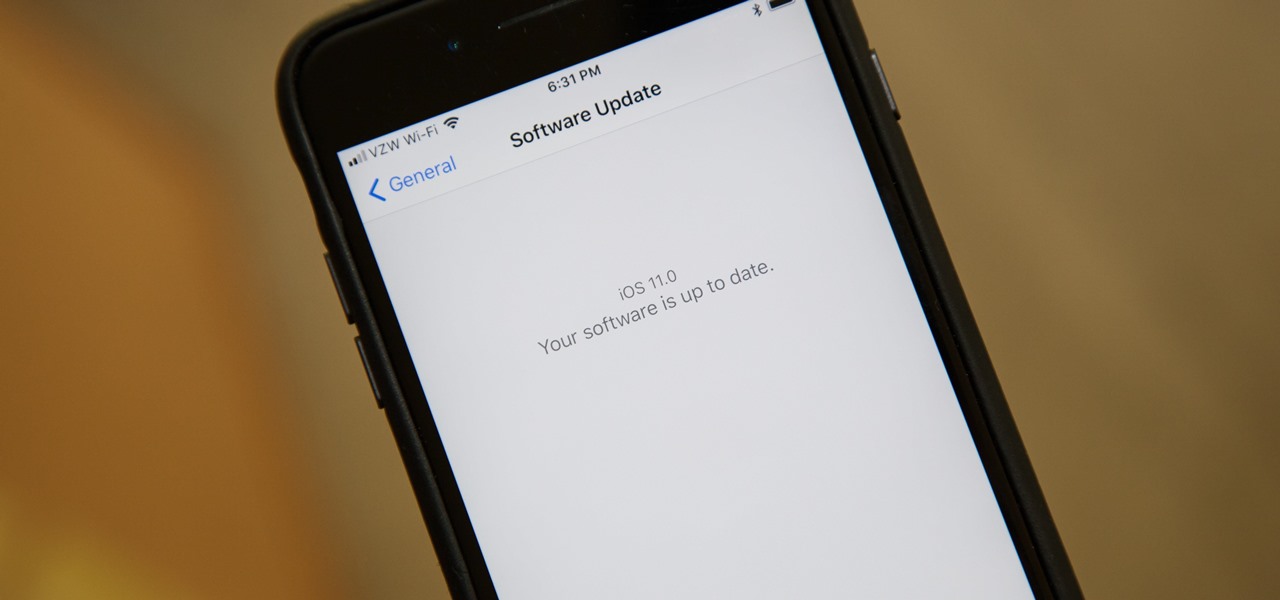
How To: Download & Install iOS 11 on Your iPhone
The final developer version of iOS 11 was leaked a few days ago, but Apple quickly stopped signing it so nobody else could install it. With Apple's Sept. 12 event now over, the Golden Master (GM) version of iOS 11, the same version that will be released to everyone around Sept. 19, is available to install again — and anyone can get it.
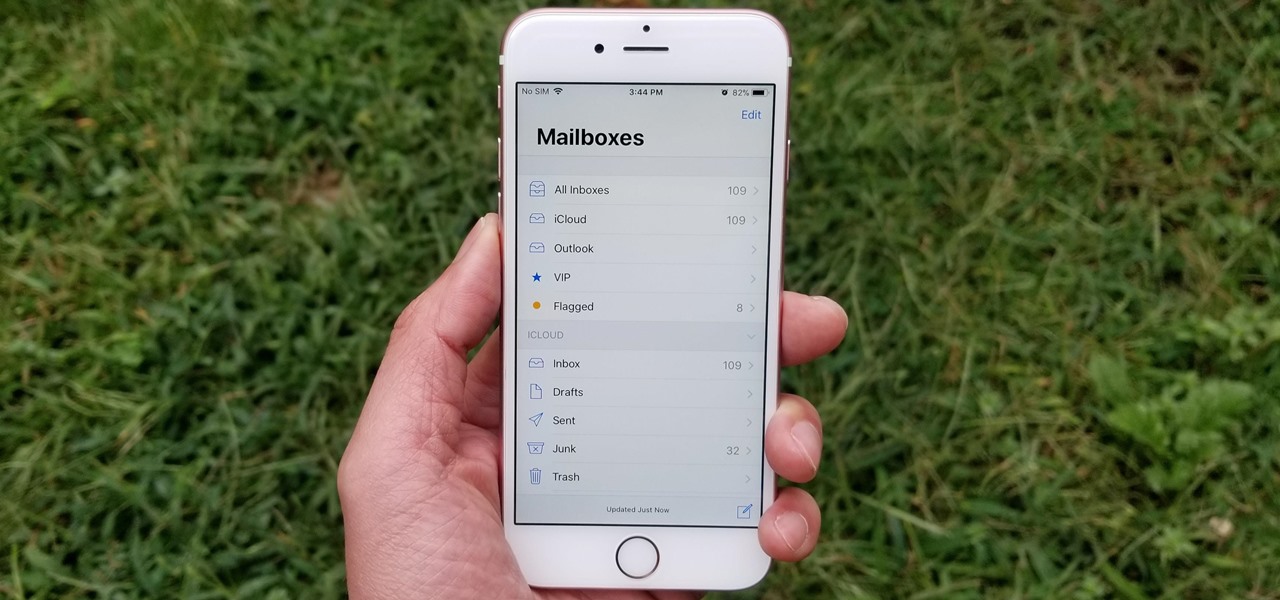
How To: Add Email Accounts to Mail in iOS 11 on Your iPhone
Using the Mail app to log in and sync to email services such as Gmail and Outlook is incredibly easy to accomplish on the iPhone thanks to the intuitive nature of its operating system. This is still evident with iOS 11, and though the process differs slightly from its predecessors, it can still be accomplished with relative ease.
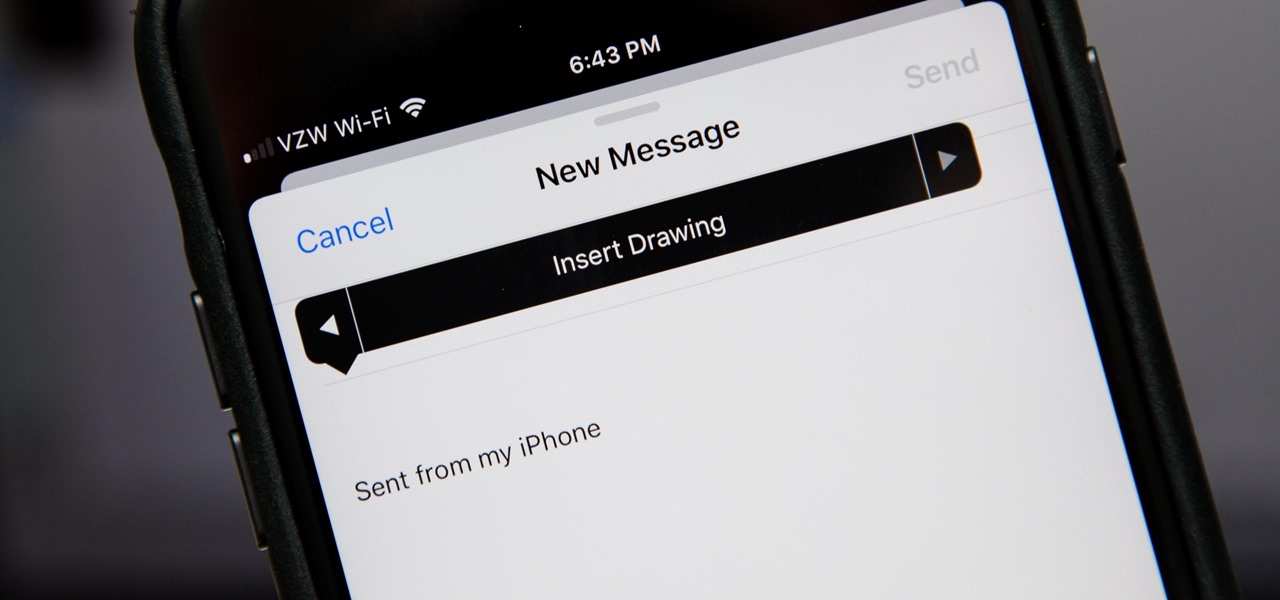
How To: 5 Mail Features You Need to Know About in iOS 11 for iPhone
While the Mail app didn't get as much love from Apple in the iOS 11 update as Maps, Photos, Safari, Siri, Camera, Messages, Notes, and the App Store did, there are still a few new features you need to know about when emailing on your iPhone.

How To: Improve Battery Life on Your iPhone 8 or 8 Plus
So, you've gotten (or are getting) a shiny new iPhone 8 or 8 Plus. Congratulations! It's got great new features including the new A11 Bionic chip, wireless and fast charging, and portrait lighting. And let's not forget a much better battery ... right?

How To: Restart Your iPhone in iOS 11 Without Using the Power Button
The new iOS 11 update provides an easy software-based solution to shut down your iPhone in case the power button, officially known as the Sleep/Wake button on all iPhone models except the iPhone X, goes bonkers. In addition to this, there's also a hidden setting that lets you instantly restart the device, and it's better than the "Bold Text" trick that's been around since iOS 7.

How To: Take Screenshots on the iPhone X, XS, XS Max & XR
The fact that the iPhone X, XS, XS Max, and XR don't have Home buttons means that you'll need to learn a few new gestures. There's the home gesture, the multitasking gesture, and even a new way to access Apple Pay, among others. But one less-common action that has issues due to the lack of a Home button is taking a screenshot.
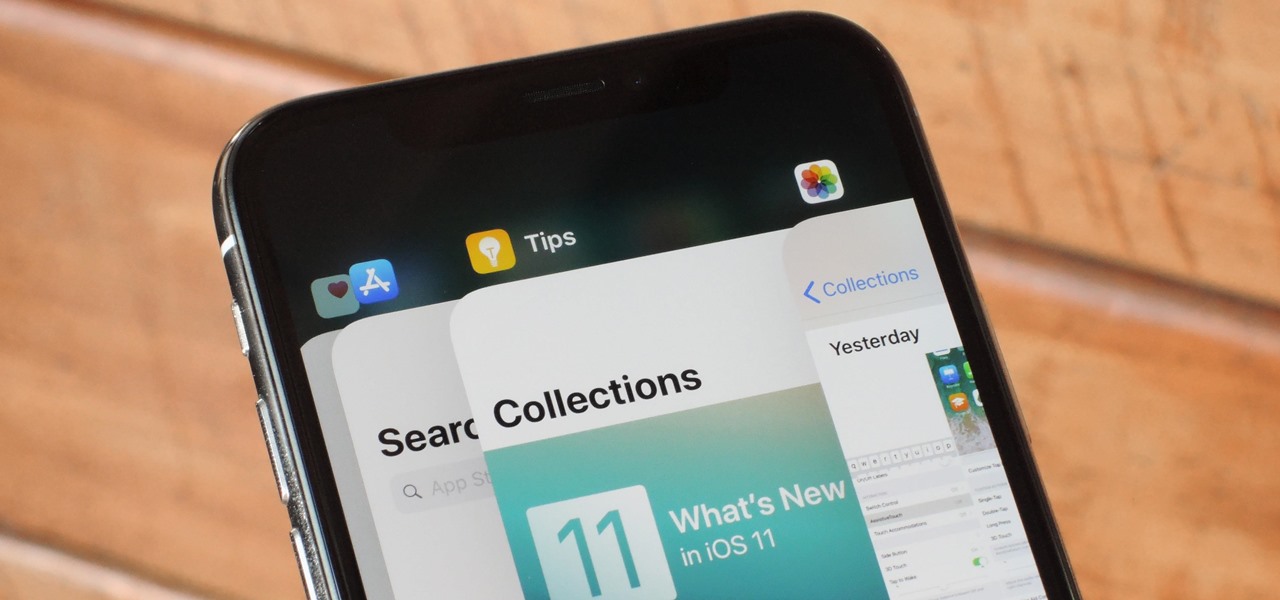
How To: Use the App Switcher on iPhone Models with Face ID
So you saw the new iPhones with their bezel-less designs and fell in love. You imagined watching videos and enjoying HD content on its gorgeous OLED or Liquid Retina screen. At first, you worried about the lack of Touch ID, but Apple assured you that Face ID is an adequate alternative. But wait, what about the other features of the Home button? How will you even access the app switcher?

How To: 10 Tips for Pre-Ordering the New iPhone X on Friday Before They Sell Out
The new iPhone X will be released on Friday, Nov. 3, in Apple Stores located in over 55 countries and territories. For those of you who would rather skip the in-stores lines that will start building well before the 8 a.m. local time openings, you can preorder the iPhone X on Friday, Oct. 27, starting at 12:01 a.m. PDT.

How To: Watch Apple's iPhone 8 Event on Apple TV, iPhone, Android, Mac, or PC
The iPhone 8 is just about here. If you're anything like me, you can hardly contain your excitement. Apple has been keeping its 10th-anniversary device — whether you call it the iPhone X, iPhone Edition, or iPhone 8 — as secret as possible, but this past year we've seen a waterfall of leaks. Now that all of the rumors are out of the way, we're finally going to see what's actually in store for Apple's newest iPhone.
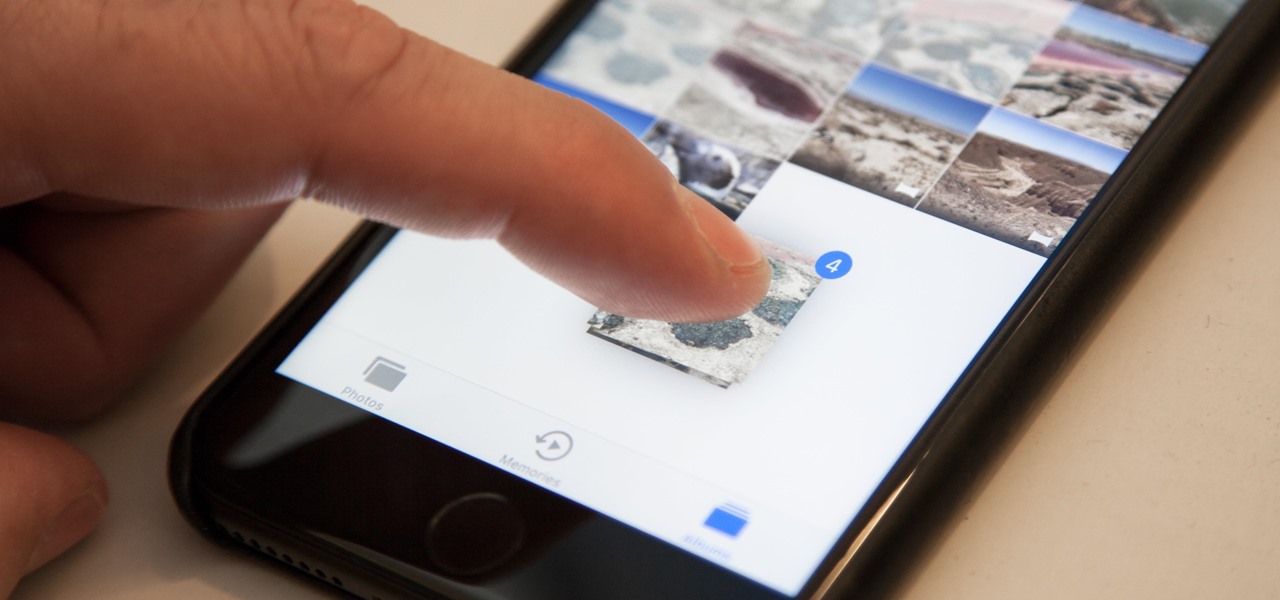
How To: Drag & Drop on Your iPhone
Apple first added a "Drag and Drop" feature to iPads in iOS 11, but your iPhone can do a little of the magic, too. It's just not so obvious. While you can't drag and drop items from one app to another like you can on an iPad using Split View and Slide Over, you can move things around in certain stock applications. And it works the same whether you're using iOS 11, 12, or 13.
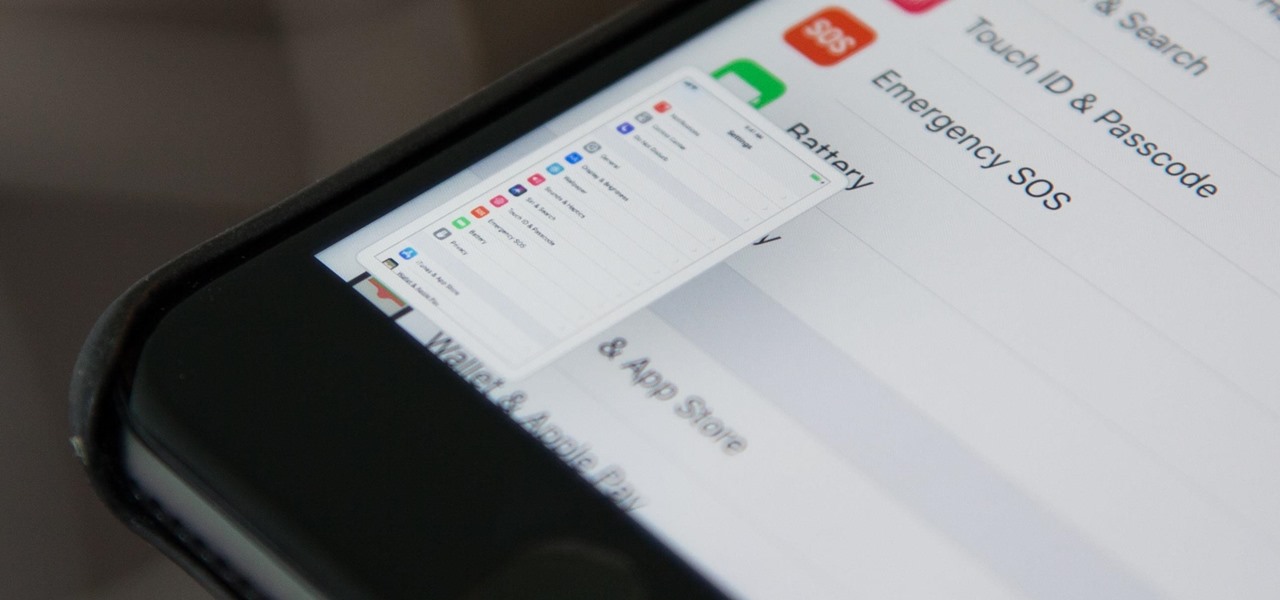
How To: Disable iOS 11's New Screenshot Thumbnail Previews
When you take a screenshot on your iPhone in iOS 11, a thumbnail preview appears in the corner for a few seconds. Tapping on it will give you immediate editing and sharing tools, but not everyone digs the convenience.

VSCO 101: How to Use the Selfie Camera on Your iPhone
If you've spent countless hours scrolling through Instagram feeds full of selfies, then I'm sure you know that some are, well ... better than others. There are so many different things you can do to start taking better selfies to post on social media. One really easy way is to start shooting in VSCO.
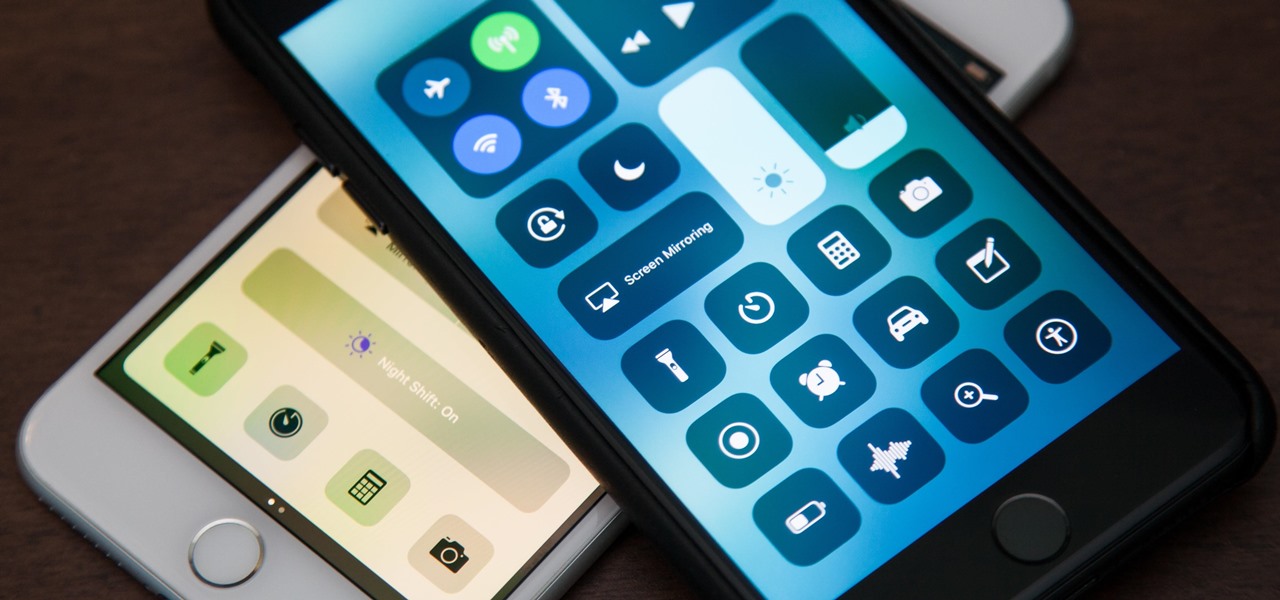
How To: Turn On Night Shift Mode in iOS 11 on Your iPhone
It was extremely simple in iOS 10 to switch your iPhone's display to warmer colors at night, but iOS 11 buried the "Night Shift" toggle for some reason. So don't beat yourself up if you couldn't find the setting right away.

How To: Find the Normal Photos for Your Portrait Mode Images in iOS 11
Whenever you would use "Portrait Mode" in iOS 10 on your iPhone 7 Plus, the camera would save both a regular and depth effect version. If you were low on space, you could always opt to save the depth effect version only, but this setting is now gone in iOS 11. While at first it seems like only the depth effect version is saved now, the normal version is still there, whether you like it or not — it's just hiding.
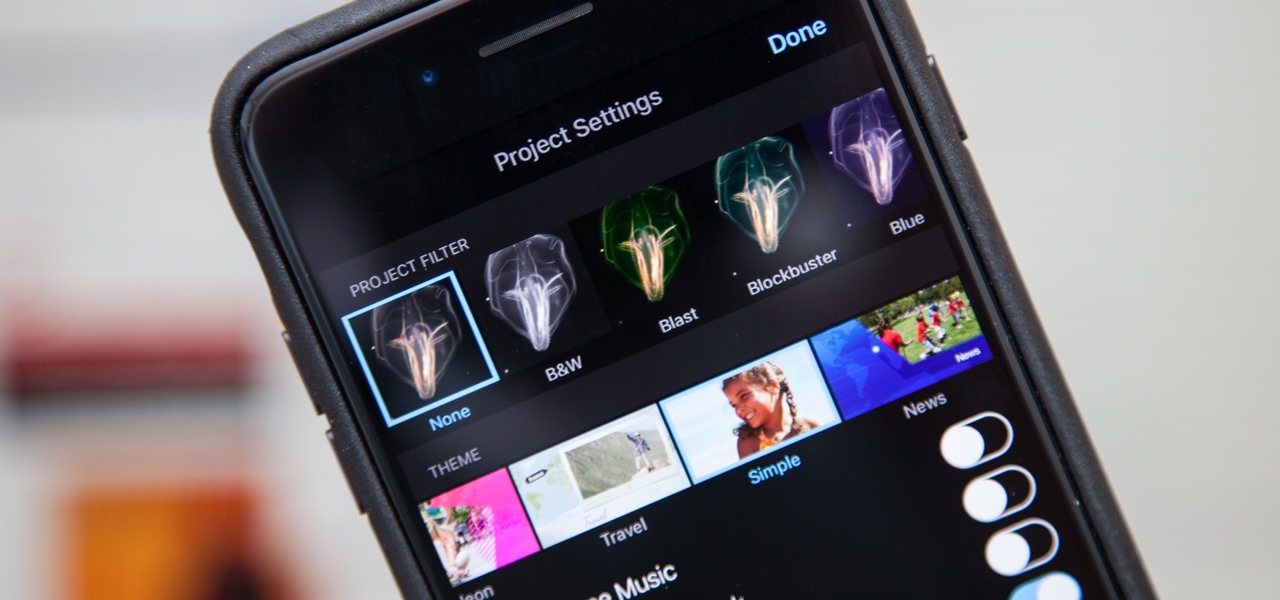
How To: Add Filters to Individual Video Clips or Your Whole Entire Project in iMovie for iPhone
Just like in Instagram and other popular photo and video apps, iMovie for iPhone lets you add filters to your whole entire movie project. Not only that, but you can choose to add different filters to different video clips in your timeline, no matter if the clips started out as videos or photos.
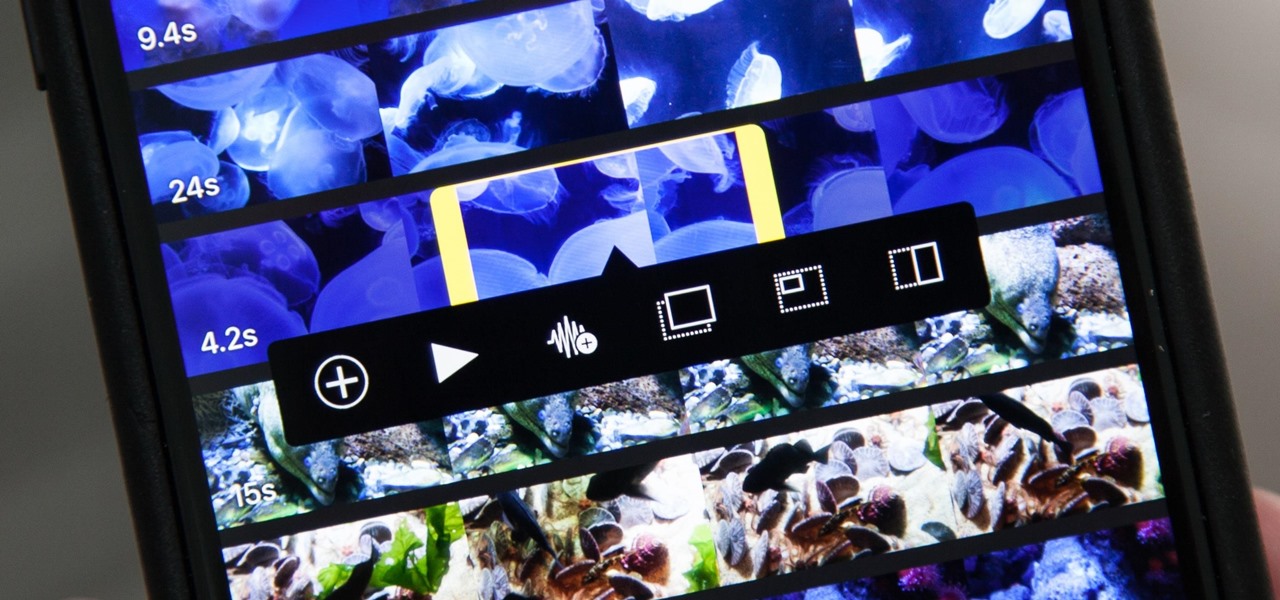
How To: Add More Video Clips to iMovie Projects on Your iPhone
Adding additional photos to a movie project in iMovie for iPhone is relatively simple, but incorporating more videos to your timeline is a little bit more involved, only because there's more that you can do. Unlike with photos, you can trim the length of new videos, select the audio only, and add overlay effects.

How To: Add More Photos to iMovie Projects on Your iPhone
In most cases, when you create a movie project in iMovie for iPhone, you're starting with just a few media clips. There's no reason to select every photo or video at once, and that's likely a hard task anyway. Adding additional media footage to your movie project couldn't be any easier, especially when it comes to photos.
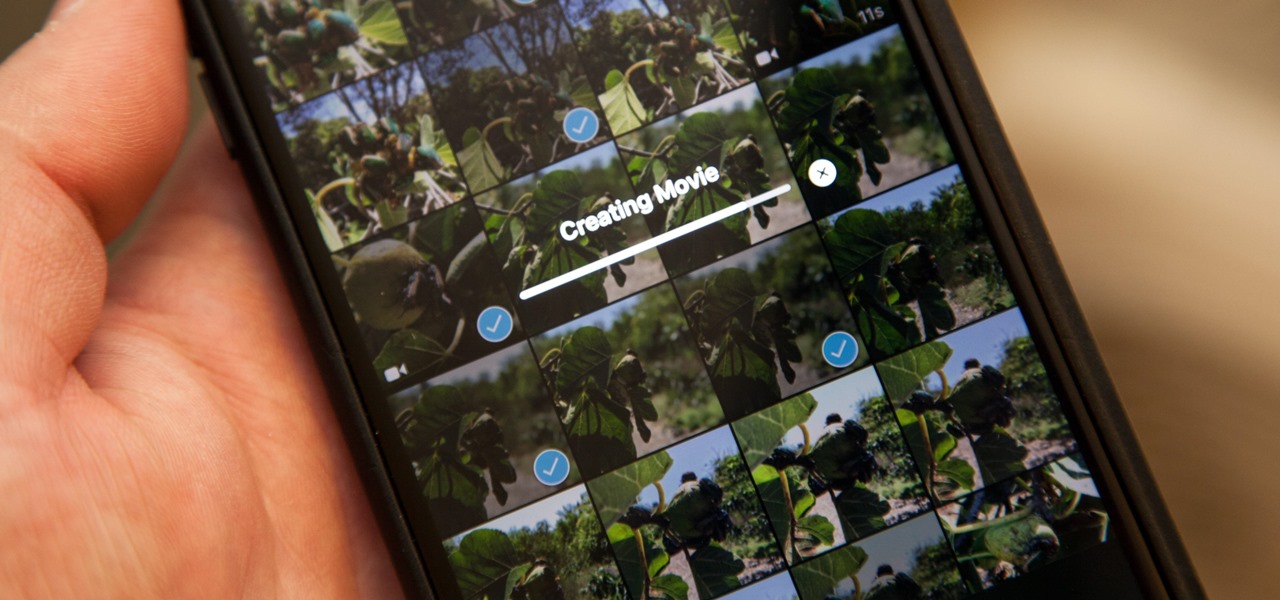
How To: Create a New Movie Project in iMovie on Your iPhone
While the iMovie application for Mac has a few more bells and whistles, Apple's mobile version of its video-editing program is jam-packed full of features and more intuitive than its big brother. Still, before you dive right in to become a movie editor on your iPhone, it's good to know the basics first.
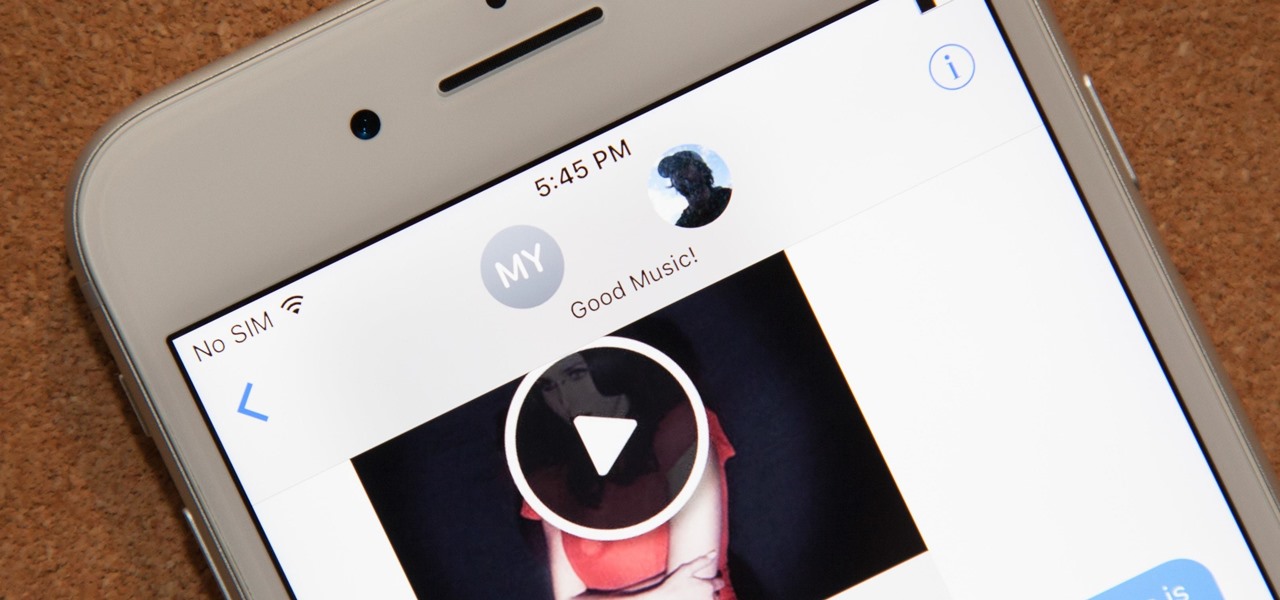
Messages 101: How to Name Group iMessages on Your iPhone
Group messages are great when you want to talk to multiple people at the same time. However, things can get disorderly real fast in the Messages app, especially if the same person is in multiple group conversations. That's where custom group names come in, which helps you make sense of all those disorganized threads with multiple names/numbers attached.
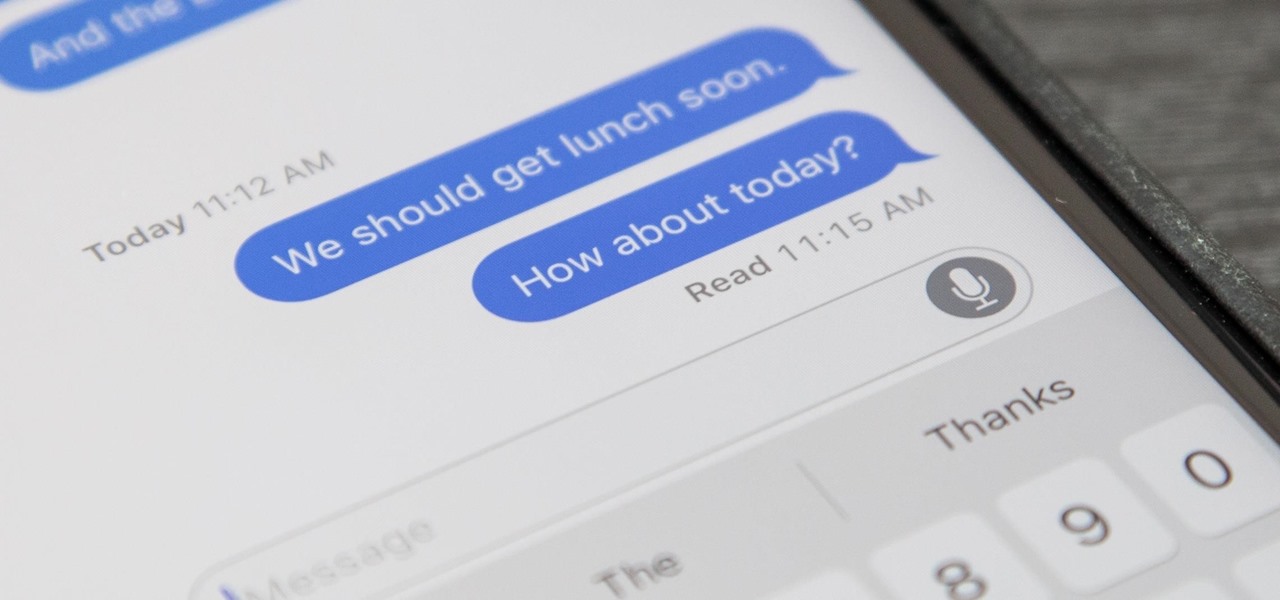
Messages 101: How to Enable & Disable Read Receipts for iMessages
If you've accidentally turned on "Read Receipts" for all of your iMessages, there's an easy way to disable it so that no one knows when you're actually reading their incoming messages. You could also pick and choose which conversations can see that you've read their messages if you don't want to kill the feature entirely.

How To: Take or Disable Live Photos During a FaceTime Video Call
Nothing has stopped you from taking a screenshot of a funny moment in a FaceTime video call before, and nothing probably will. But screenshots are old news. Apple has made it even easier to take capture FaceTime moments on your iPhone, and the results are more lively.
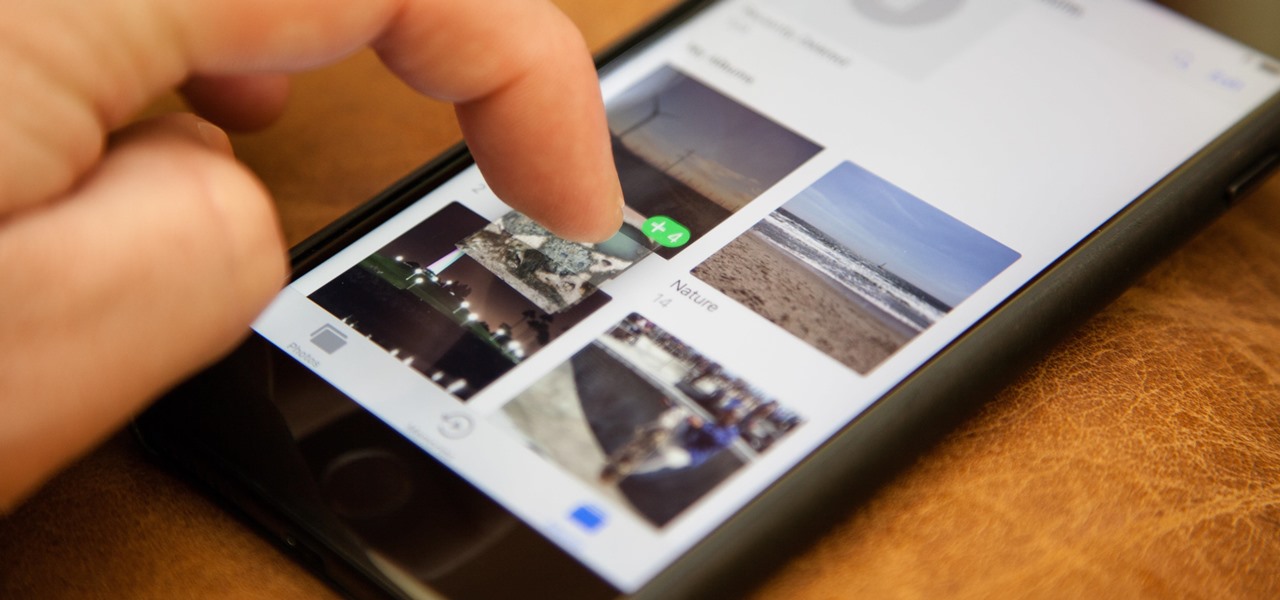
How To: Drag & Drop Photos on Your iPhone in iOS 11
One of the more interesting improvements to the Photos app in iOS 11 includes a way to drag and drop a photo from one album into another album. In fact, you could even drag and drop multiple photos at the same time. And this is not an iPad-only feature — it works just as well on an iPhone.
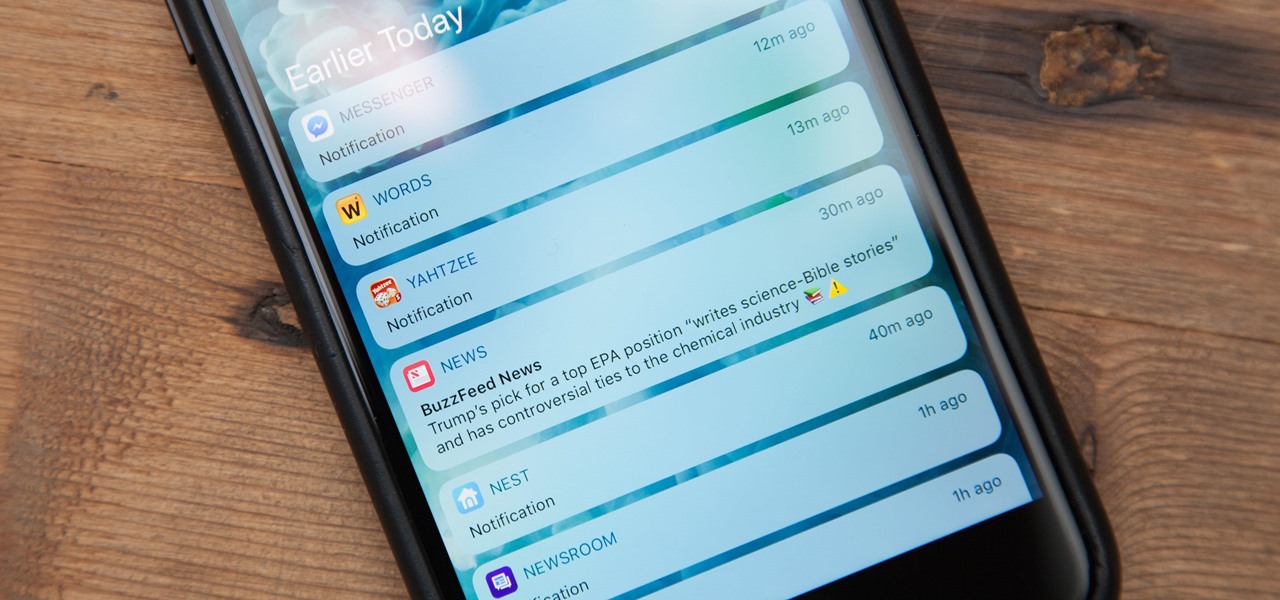
How To: Disable Notification Previews for All Apps in iOS 11
I couldn't live without seeing previews of certain notifications on my iPhone, but there are definitely some that I'd like to hide, either because they're annoying or because I don't want anyone else to see them. Previously, you could only disable notification previews for Apple apps such as Mail, Messages, Photos, and Wallet, but in iOS 11, you can disable previews for every single app on your iPhone.
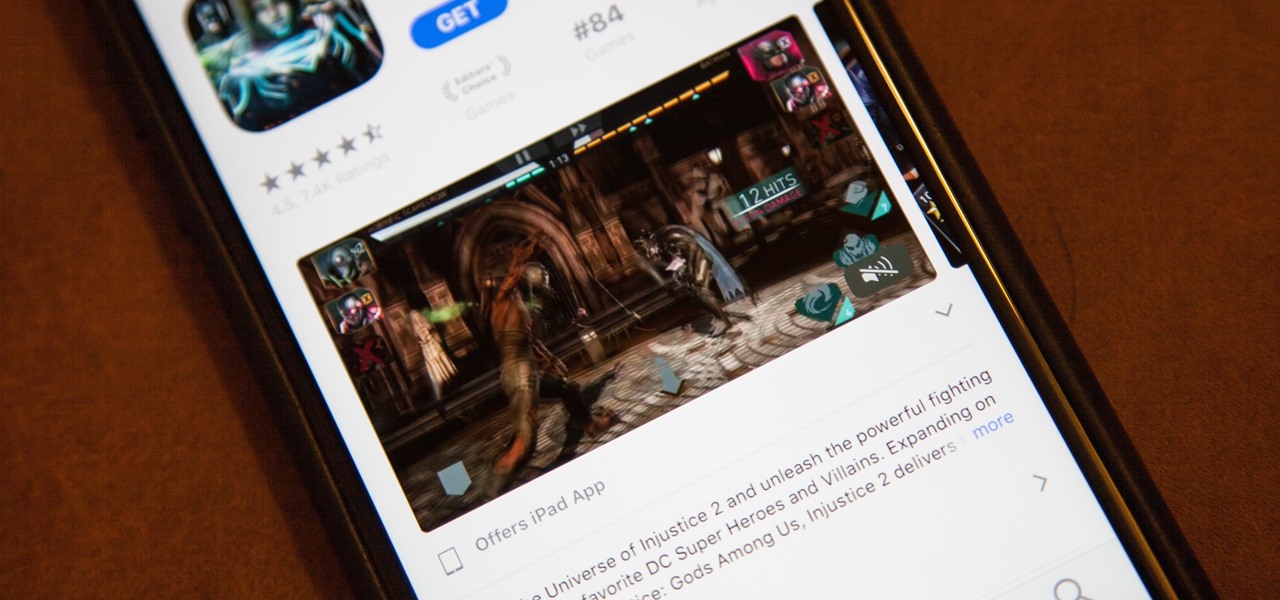
How To: Disable Auto-Playing Videos in the iOS 11 App Store
Apple just jumped on the auto-play bandwagon with their revamped App Store in iOS 11. Now, when you visit an app or game page that has a video trailer, it will automatically play. This can not only get pretty annoying, but it can eat up your precious data. Luckily, there's a way to restrict these auto-playing videos to Wi-Fi only — or disable them altogether.
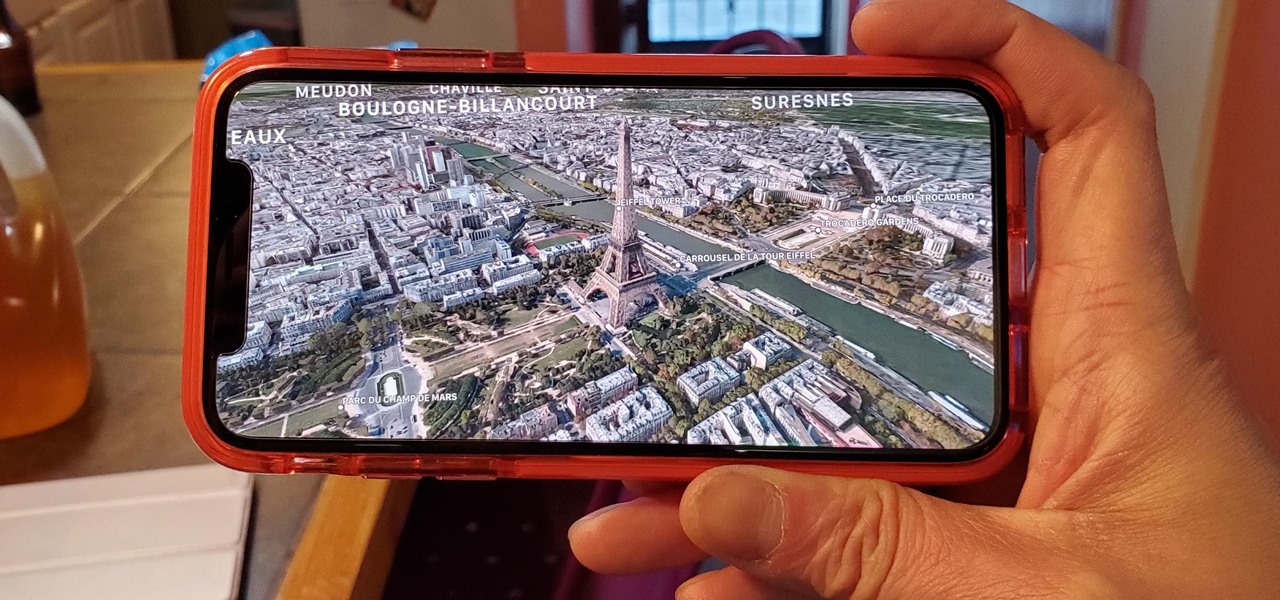
How To: Unlock Virtual Reality 'Flyover' Cities in Apple Maps to Navigate & Tour Places in 3D on iPhone
A little-known feature in Apple Maps for your iPhone lets you tour big cities like you're Godzilla, and it's actually quite easy to access — if you know the secret.
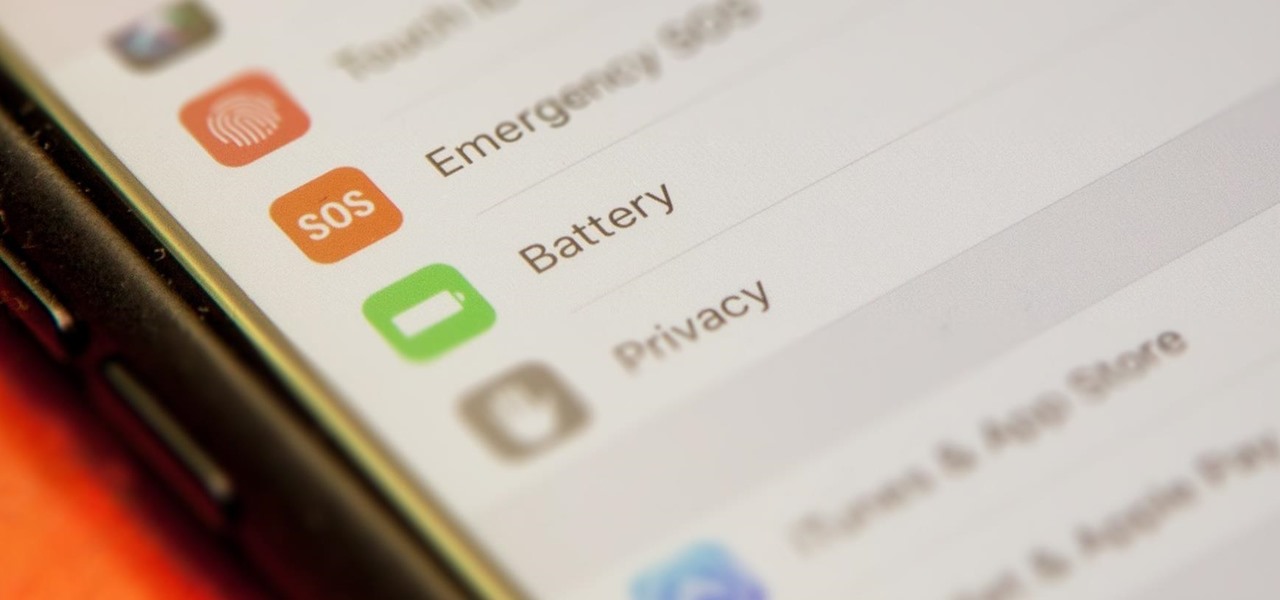
How To: Improve Battery Life on Your iPhone in iOS 11
The new iOS 11 was just released by Apple, and you can install it right now. Overall, it's got some great features, but how does it fare battery-wise on your iPhone? And how can you increase daily battery life for more juice and less charging every day?