AirDrop is an underrated feature that lets you to quickly transfer files like songs and photos via Bluetooth and Wi-Fi from your iPhone to Macs and other iOS devices. It's been a staple in the Control Center ever since iOS 7, prominently displayed for easy access. However, with iOS 11, that quick access to AirDrop has seemingly disappeared.
Fortunately, AirDrop hasn't completely gone away and can still be accessed relatively quickly. It's just a hidden in iOS 11's fully revamped Control Center. With a little practice, you'll be able to get into your AirDrop's settings (almost) as fast as you did in previous iOS versions.
To get started, simply swipe up from the bottom of your screen to reveal the Control Center, then perform either a 3D Touch or long-press (depending on your model iPhone) on the upper-left box containing connectivity controls such as Airplane Mode and Bluetooth. Doing so will open the panel in full-screen mode to reveal more controls.
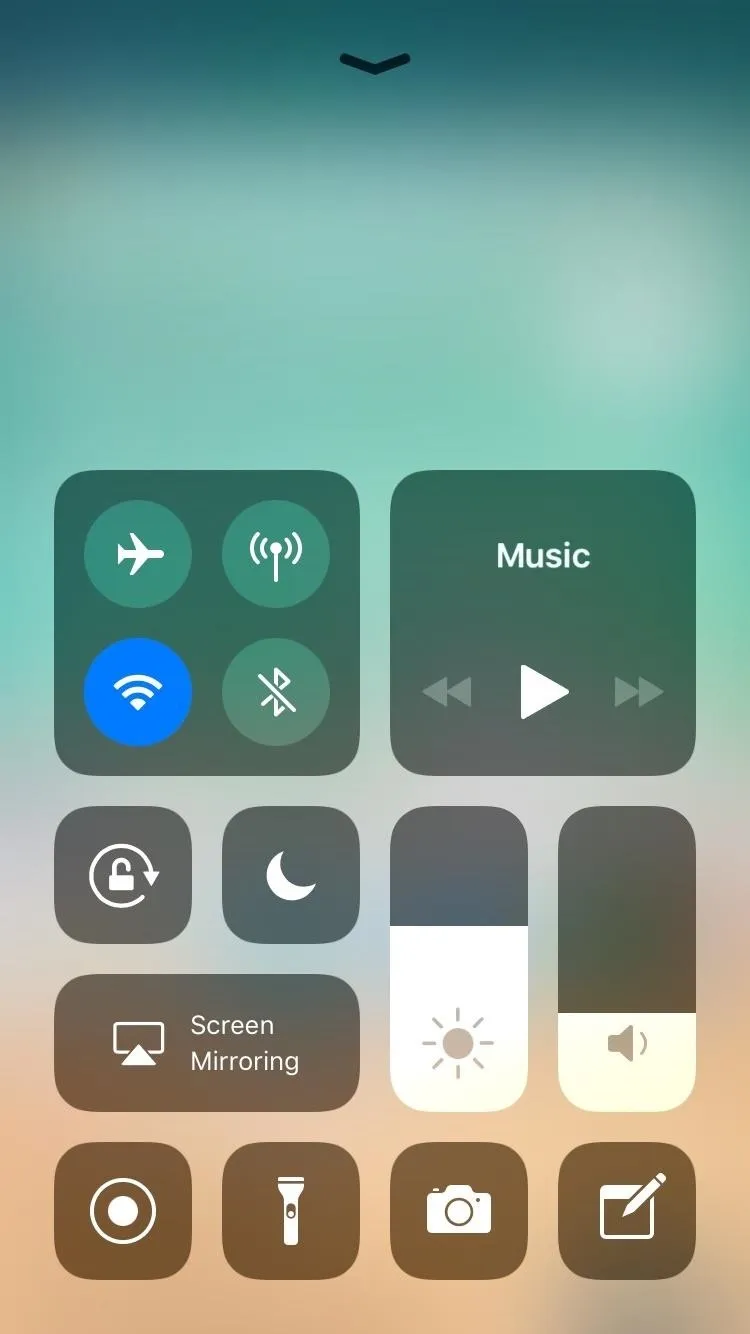
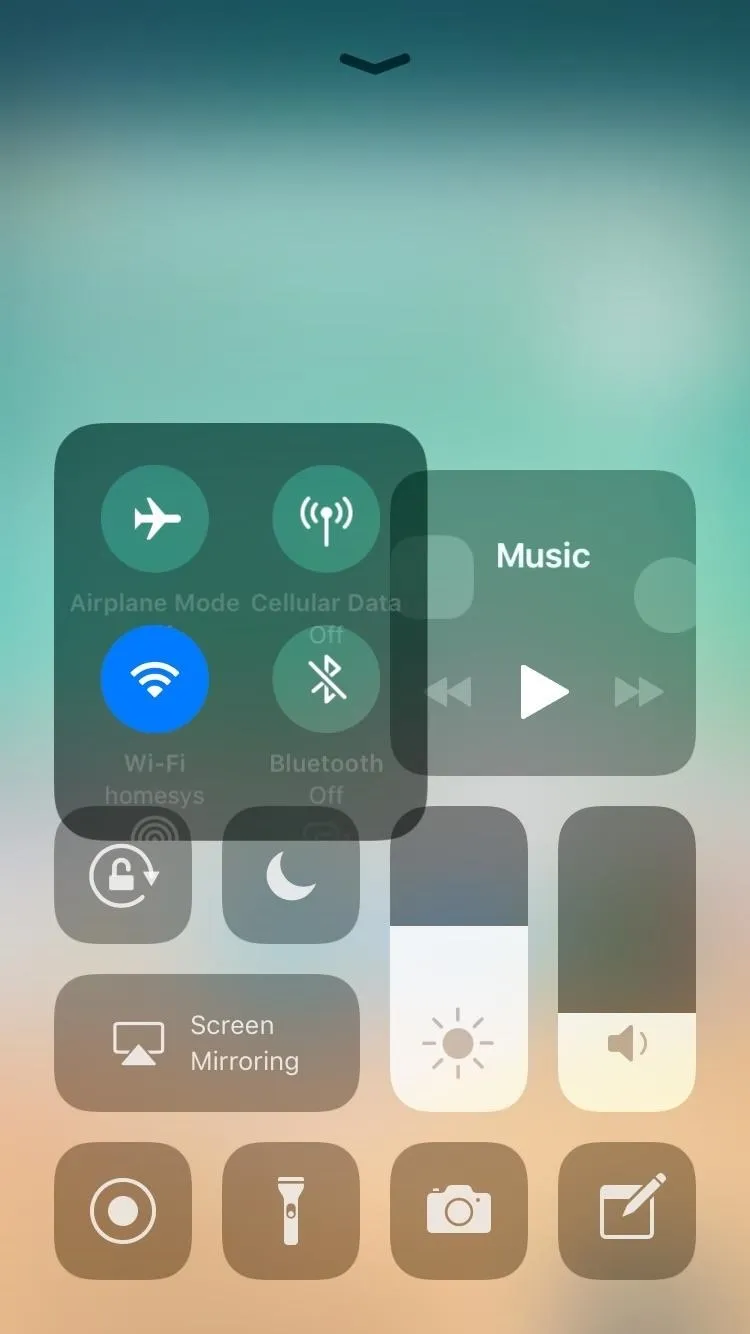
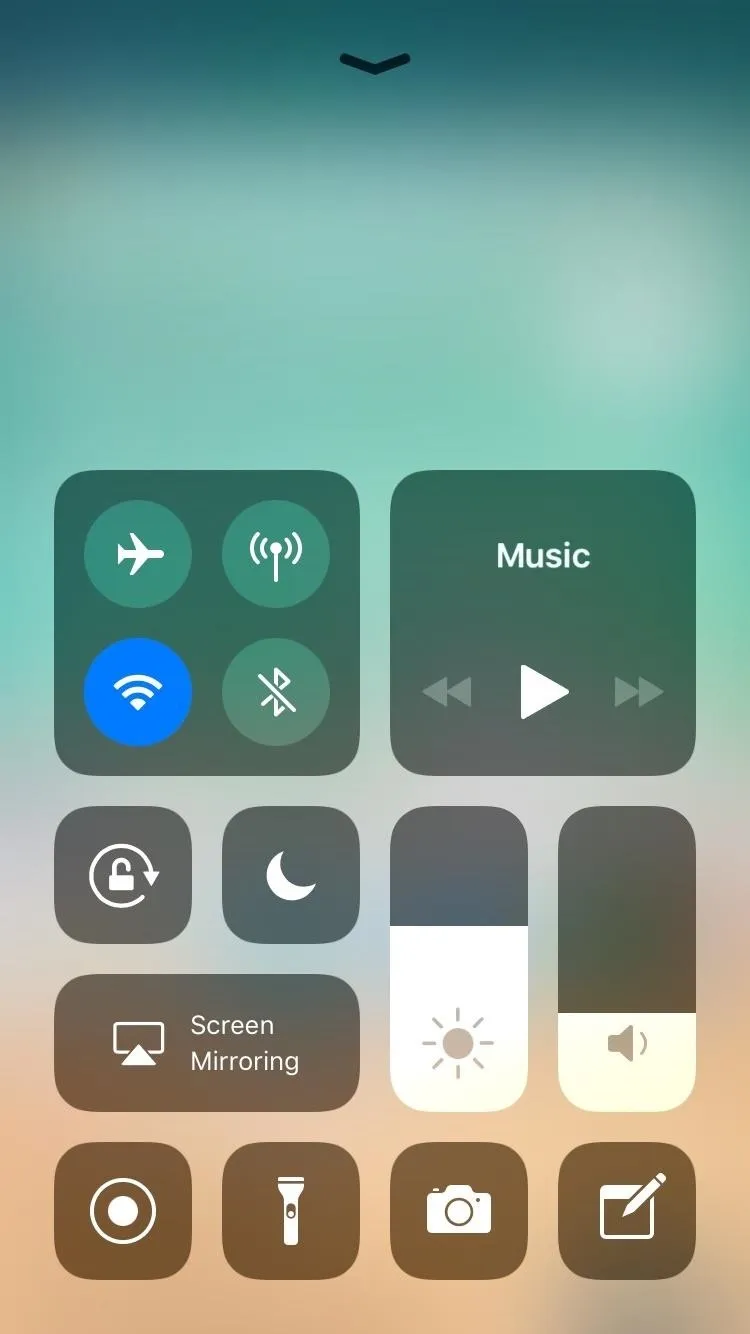
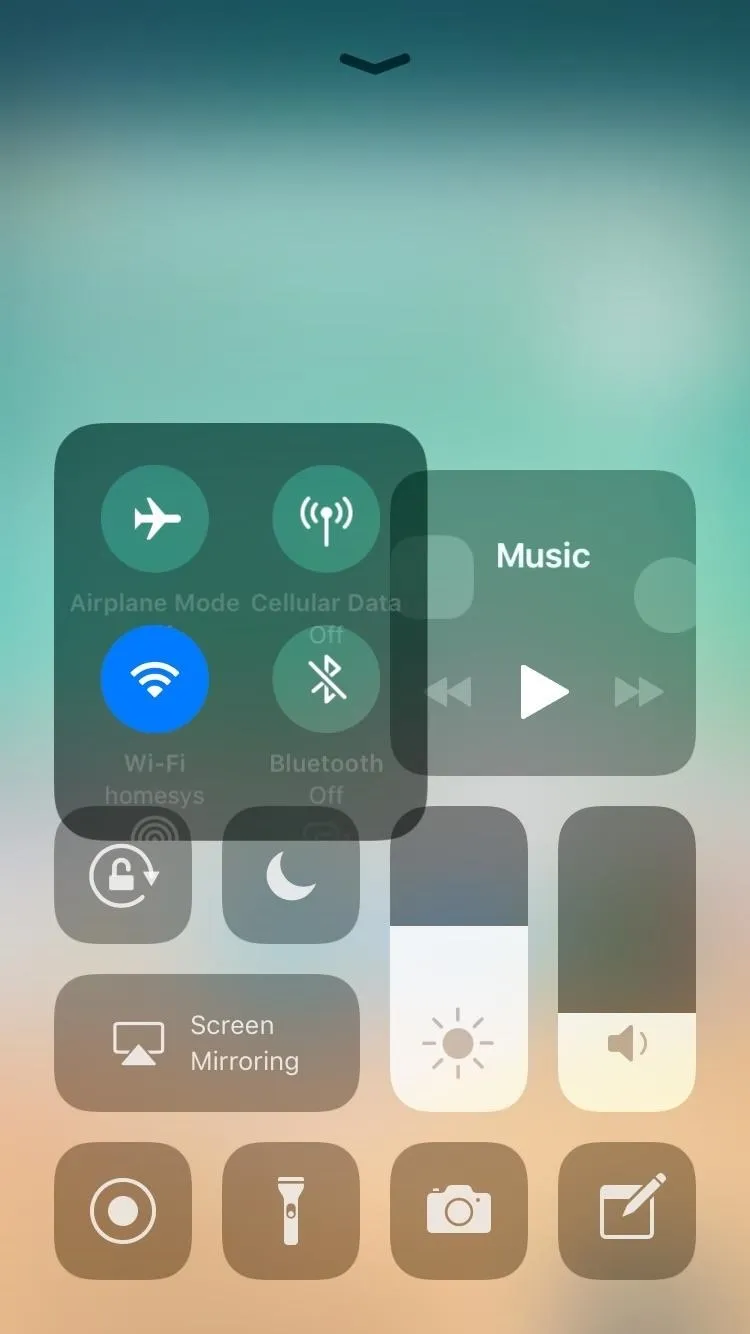
Once it's fully expanded, the AirDrop and Personal Hotspot (the latter of which is new to the Control Center) toggles will now be visible, so tap on the AirDrop button. This, in turn, will open up AirDrop's quick settings, and you'll now be free to set your visibility and ability to receive files as you see fit.
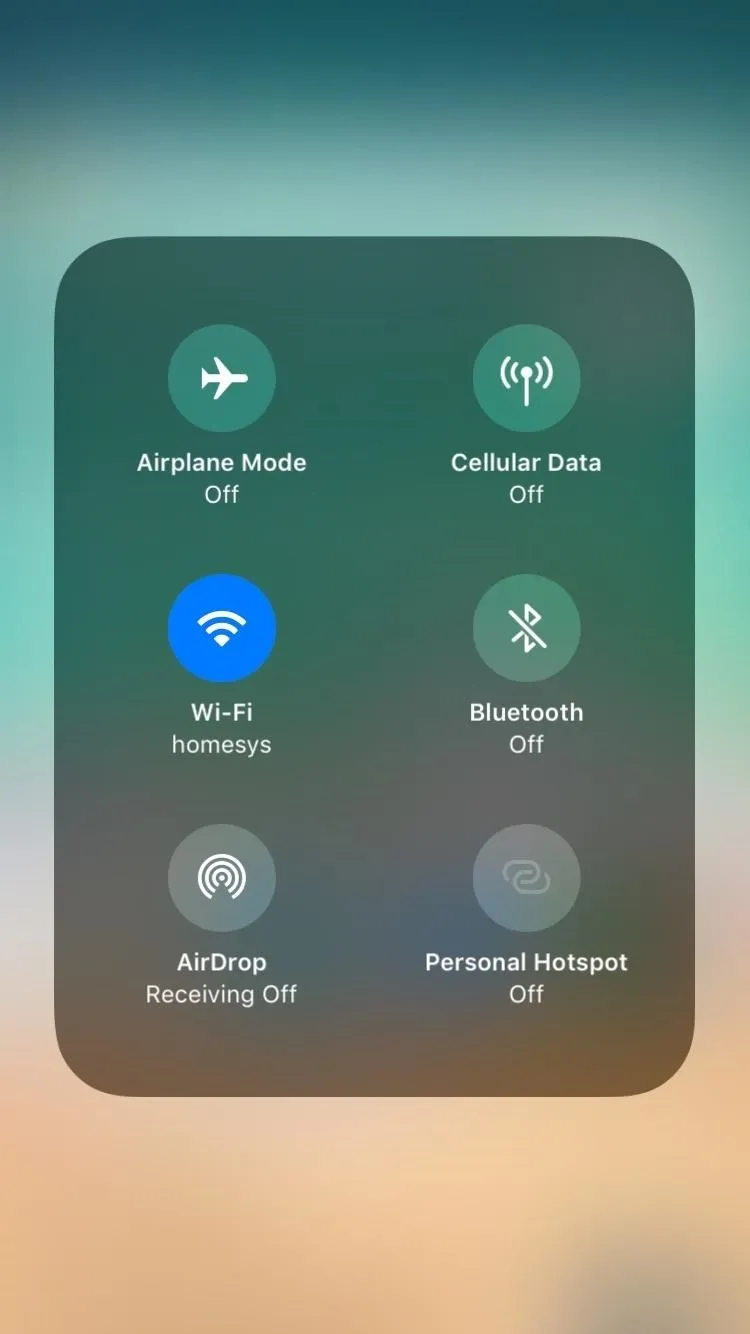
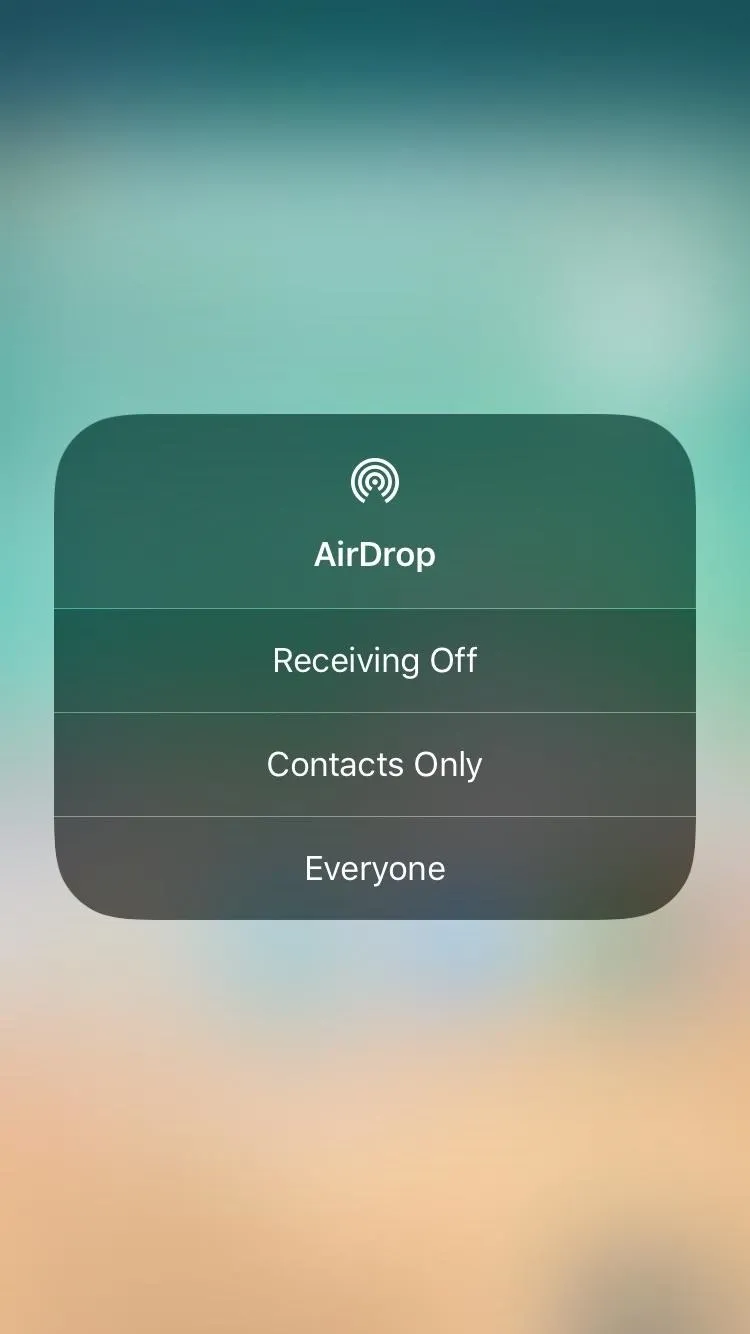
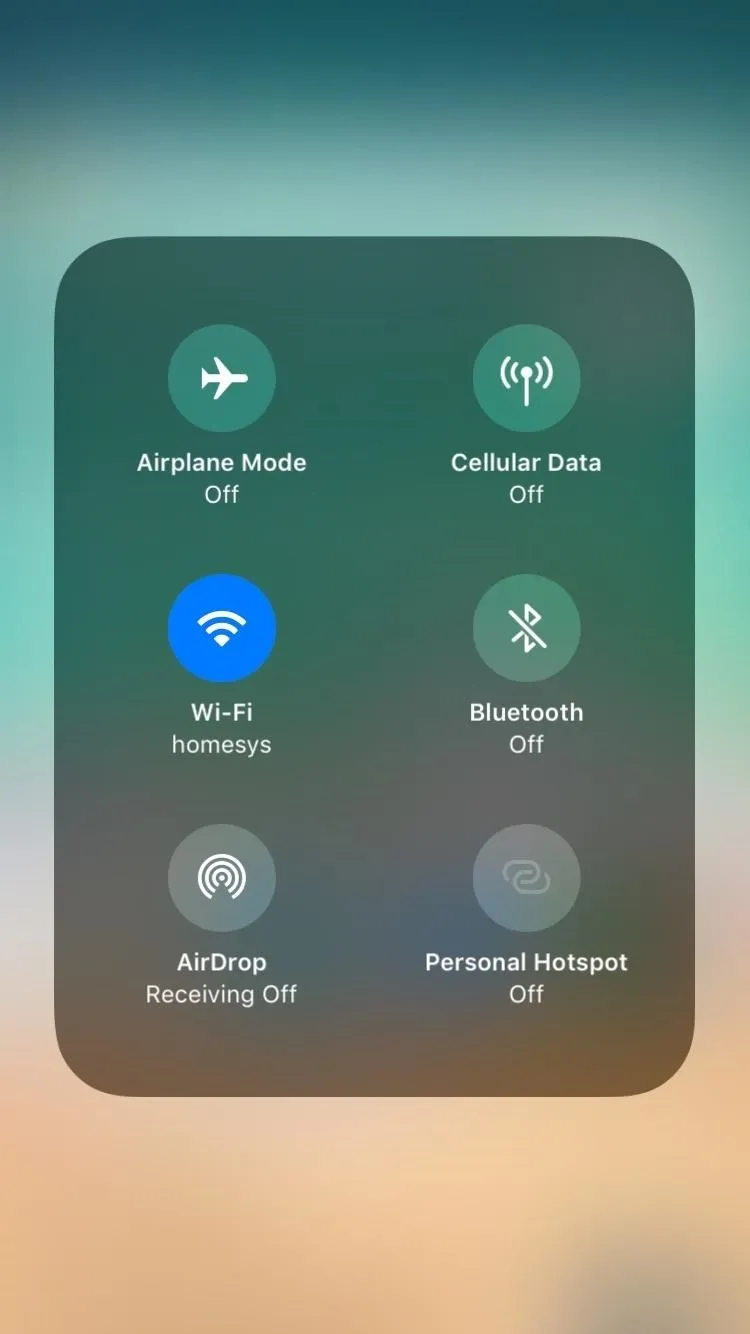
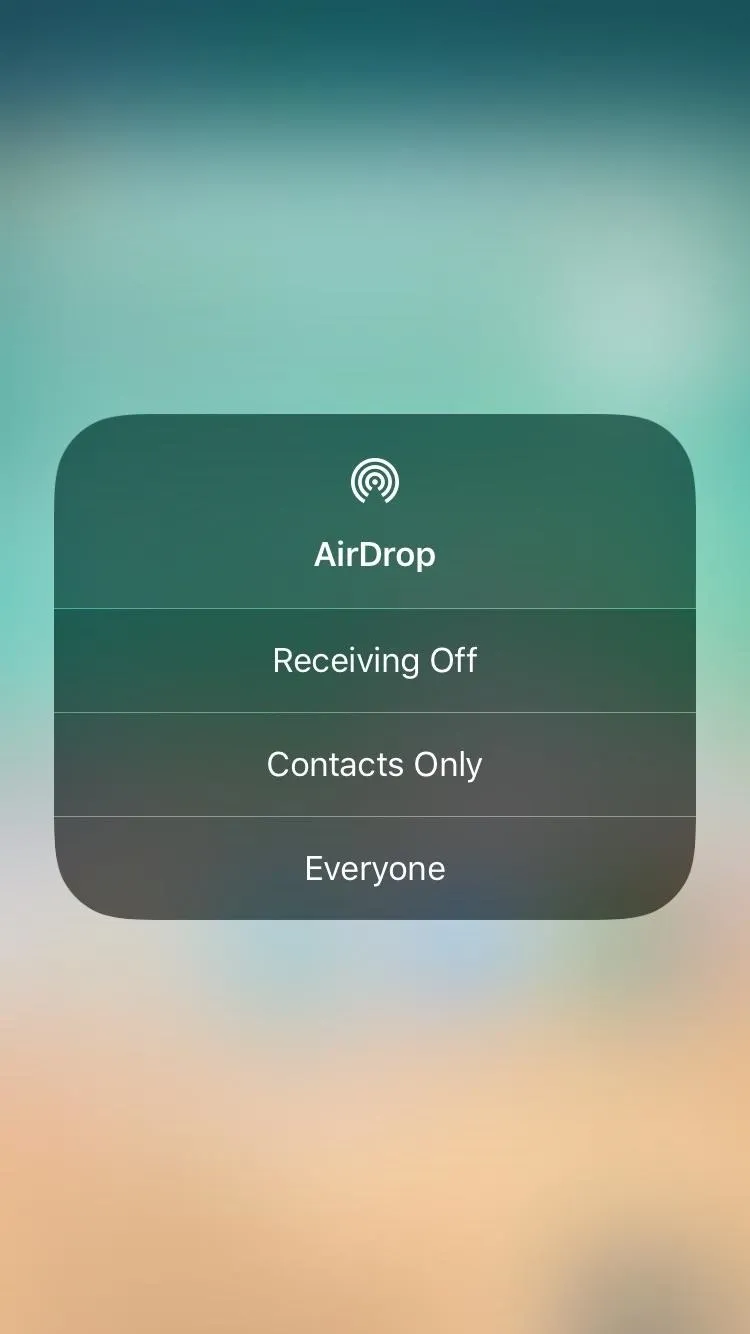
If you can't tap on AirDrop to open up its quick settings, then you probably have AirDrop turned off in your "Restrictions" menu in the Settings app, so make sure to hit that up and toggle it back on in order to use AirDrop in iOS 11.
- Follow Gadget Hacks on Facebook, Twitter, Google+, YouTube, and Instagram
- Follow WonderHowTo on Facebook, Twitter, Pinterest, and Google+
Cover photo and screenshots by Amboy Manalo/Gadget Hacks






















Comments
Be the first, drop a comment!