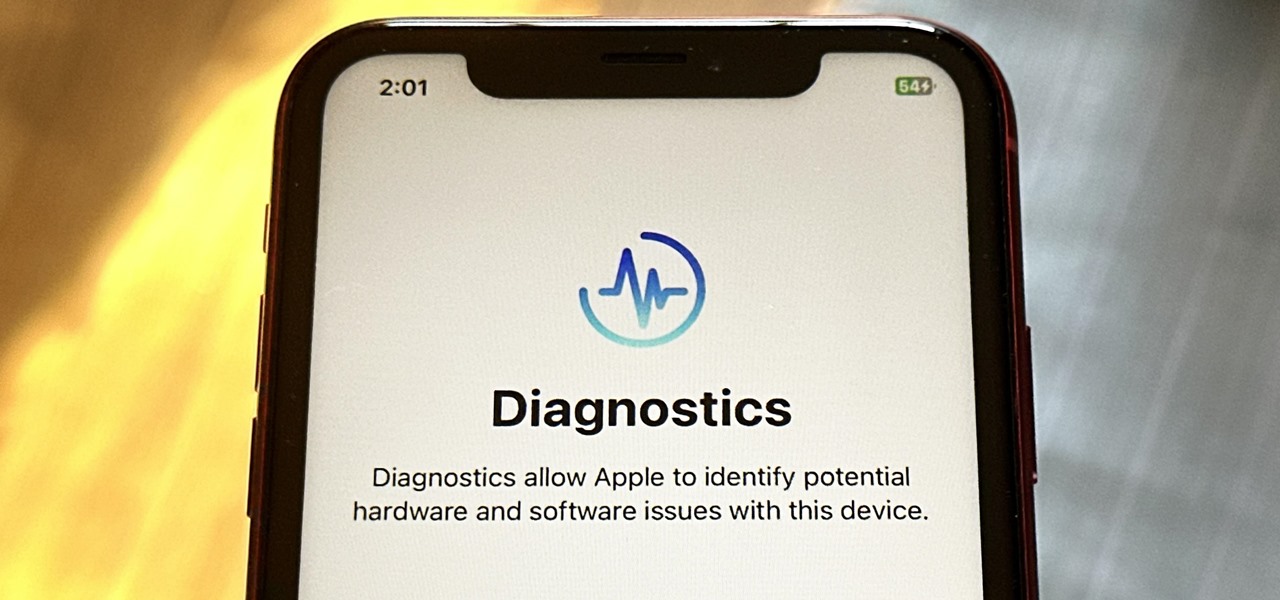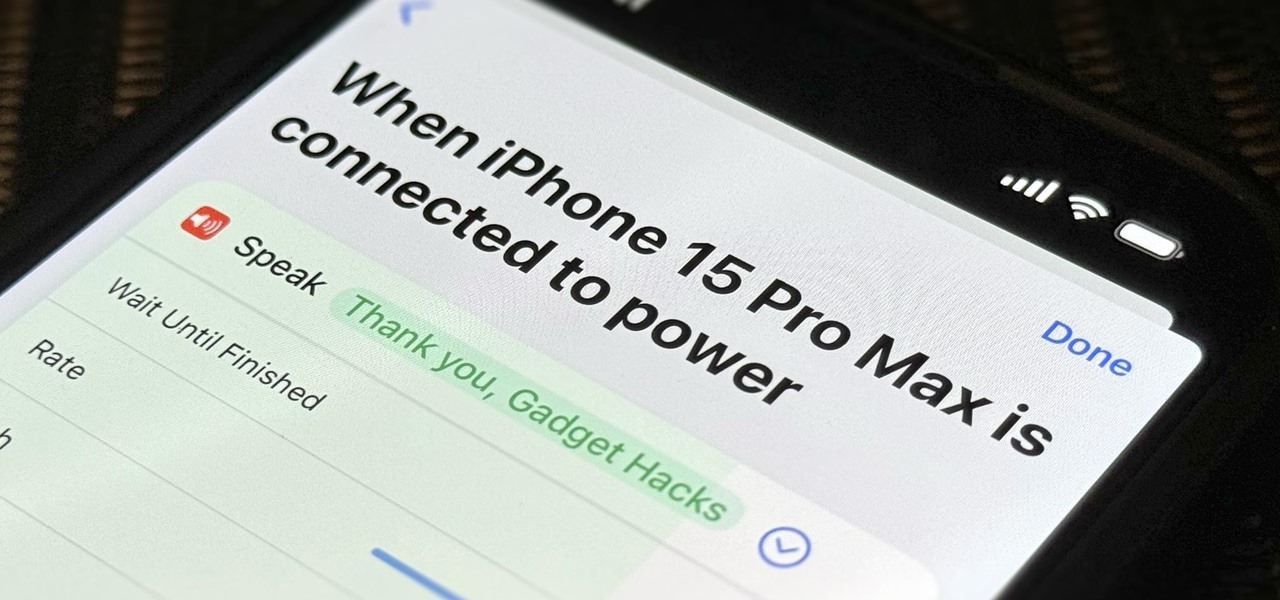Everything Else


How To: Apple's New Cutout Tool Magically Isolates Subjects and Removes Backgrounds from Images on Your iPhone
One of the most useful new features Apple included on iOS 16 lets you instantly lift the subject out of a photo, separating it from the background. Once extracted, you can paste, save, or drop the cutout wherever you want as a new image, and you can even make it a sticker in messaging apps.
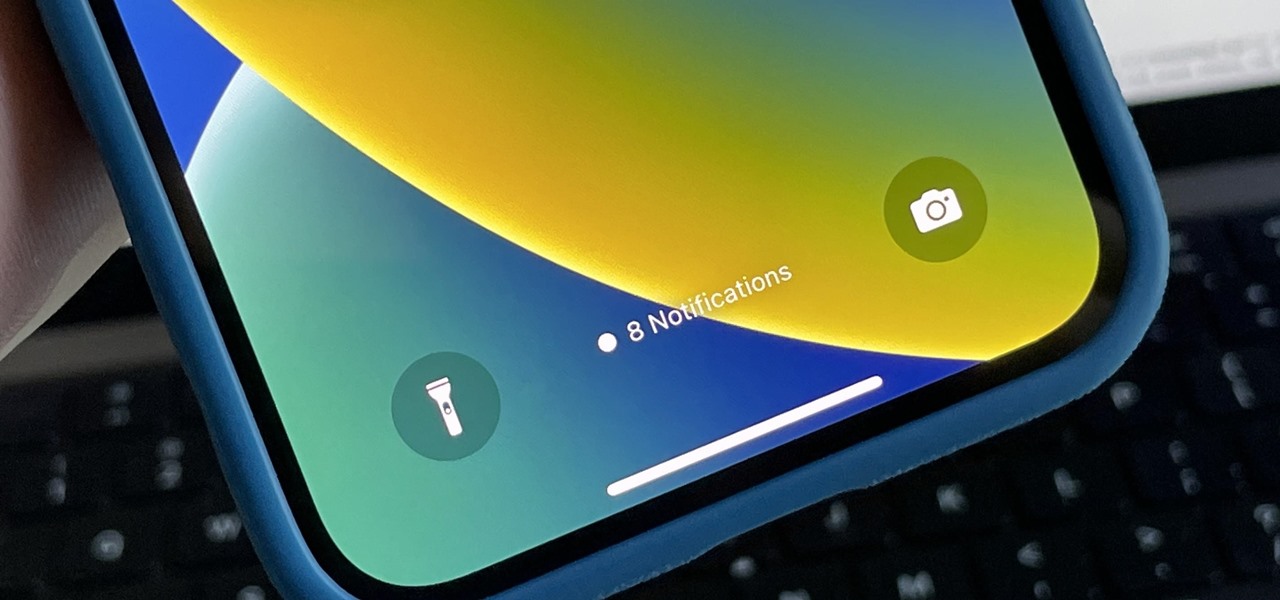
How To: Tame Your iPhone's Lock Screen Notifications with iOS 16's Different Display Styles
You probably receive an overwhelming number of notifications on your iPhone every day — maybe even every hour — which can quickly clutter your lock screen. With Apple's focus on lock screen customization in iOS 16, there are now options that can reduce the screen space that lock screen notifications take up, giving you more room to enjoy all your different wallpapers.

How To: All 350+ New iOS 16 Features for Your iPhone
Apple's new iOS 16 software update is finally here, and there are over 350 new features and changes for you to enjoy on your iPhone. There are major lock screen and home screen improvements, a pleasant surprise for the Contacts app, and tons of new upgrades to Safari, Mail, Messages, and more.

How To: iOS 16 Just Dropped Support for These iPhone Models — Find Out if You Can Update or Not
The new iOS 16 update was released on Sept. 12, 2022, and there are more than a few iPhone models that didn't make the cut. And for the first time, the iPod touch is left entirely off the compatibility list.
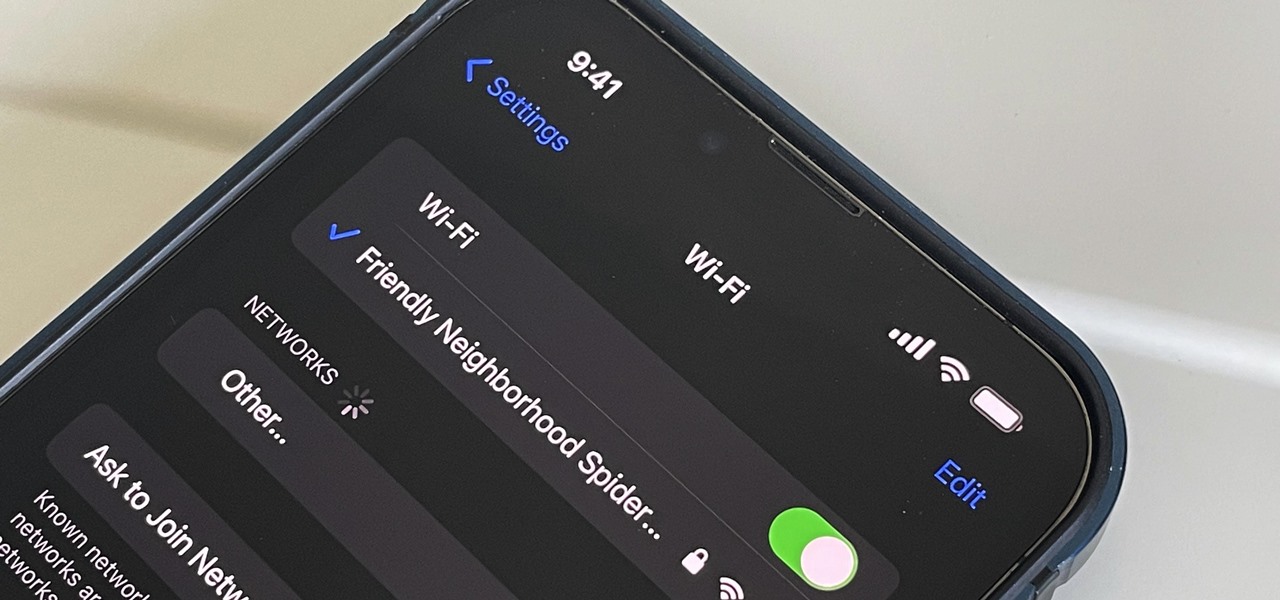
How To: Major iPhone Update Finally Lets You Manage Past Wi-Fi Networks and Even View Their Passwords
For years, Android has provided easy ways to view all the Wi-Fi networks you connected to in the past, and you can even see the saved passwords in plain text. With iOS 16, Apple finally gave us a similar way to view saved Wi-Fi hotspots, copy their passwords, and remove old ones without being near their access points.

How To: Customize Your iPhone's Lock Screen with These 27 Killer New Features on iOS 16
Apple just made its most significant update ever to the iOS lock screen, with a lot of features to be excited about. The theme of this upgrade is customization, giving you complete control over the look and functionality of your iPhone's lock screen.
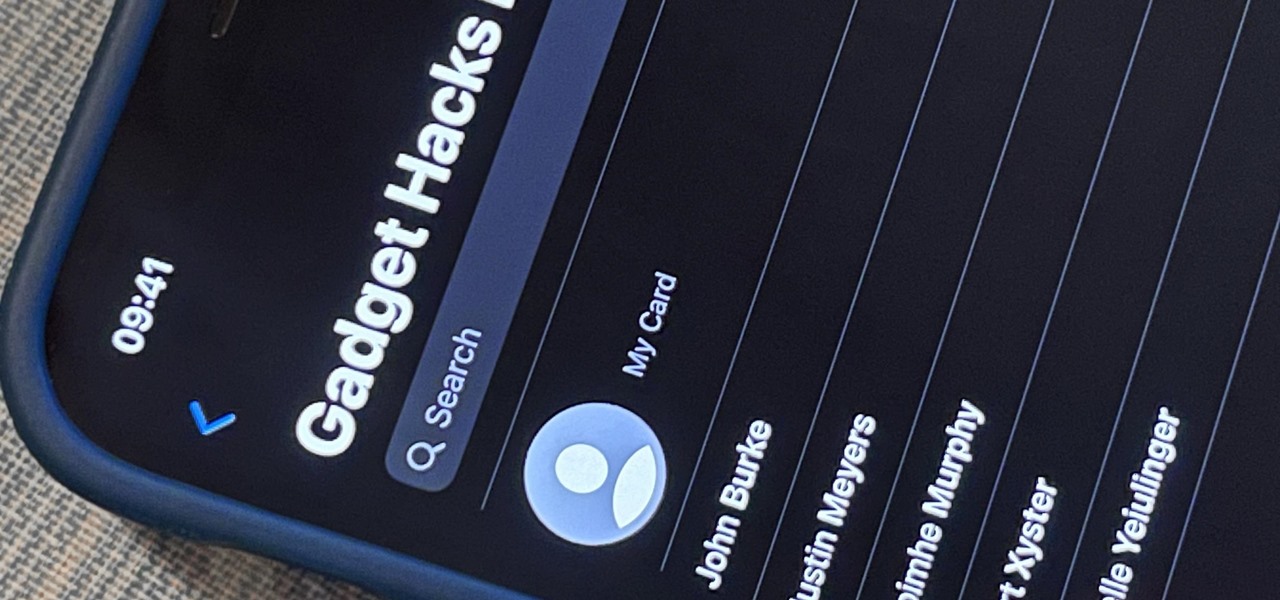
How To: Your iPhone Just Got a Massive Feature iCloud and Macs Had Forever
One of the most annoying aspects of managing contacts on iOS has finally been addressed by Apple, and it's the best thing to happen to your iPhone's Contacts app since Memoji profile photos.
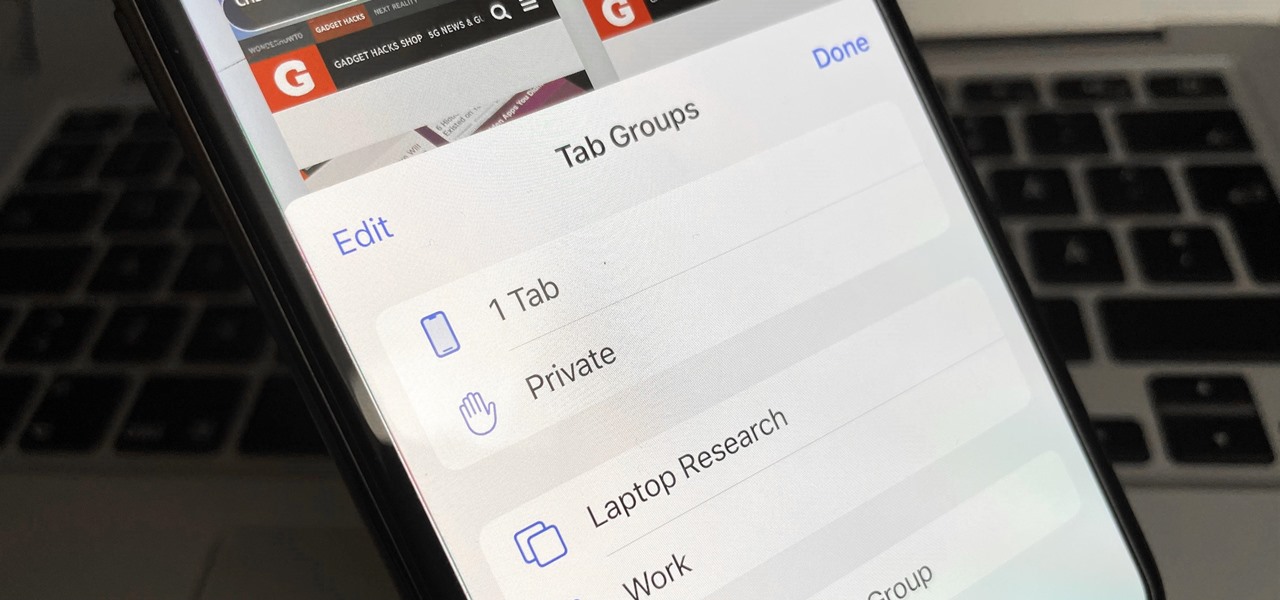
How To: Safari Just Gave You 17 Good Reasons to Update to iOS 16 on Your iPhone
Safari keeps getting better and better on the iPhone, and that's exactly what happened with the latest Safari 16 update for iOS.

How To: Do the iPhone 14 Pros Really Have the Highest Peak Brightness of Any Smartphone?
Apple claims that the iPhone 14 Pro and 14 Pro Max have the highest peak brightness of any smartphone, but is that really true?
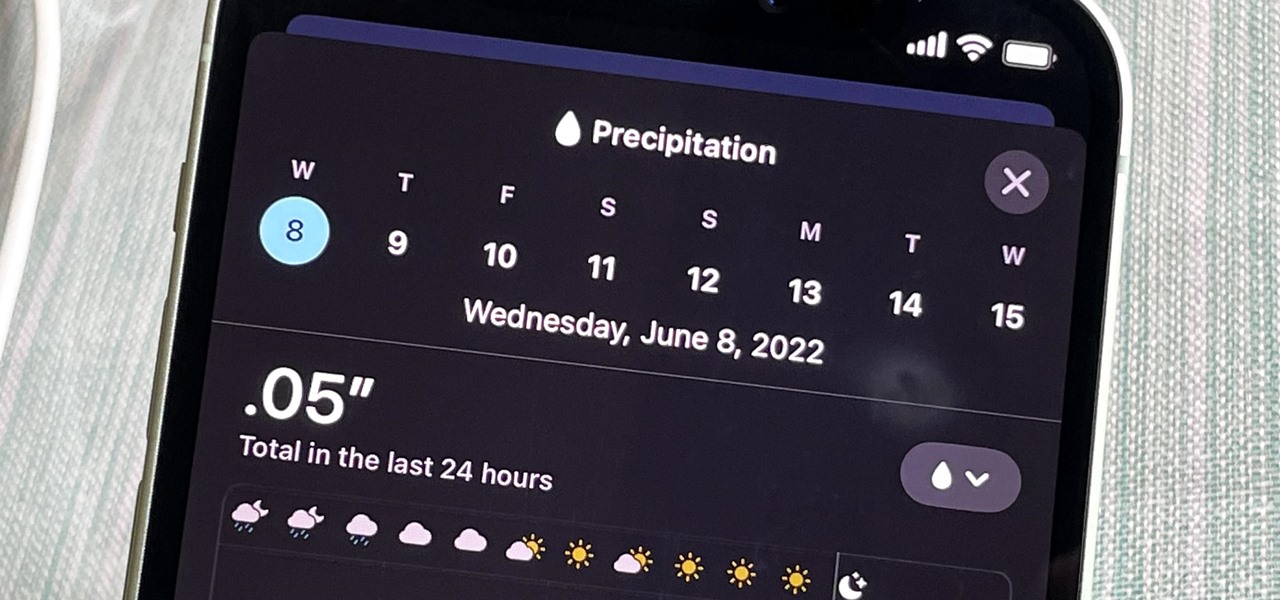
How To: Your iPhone's Weather App Just Got 14 Major New Features
Your iPhone's Weather app received its biggest update yet. Apple finally incorporated its Dark Sky purchase into Apple Weather, so you'll see more information for each location's forecast. Plus, there are a few surprises to be excited about, such as the ability to add more trackable cities.

How To: These Are the Only Differences Between iPhone 14 Pro and 14 Pro Max
If you're looking to get a new iPhone 14 Pro or 14 Pro Max, which model should you choose? What makes the iPhone 14 Pro different than the 14 Pro Max? Find out.
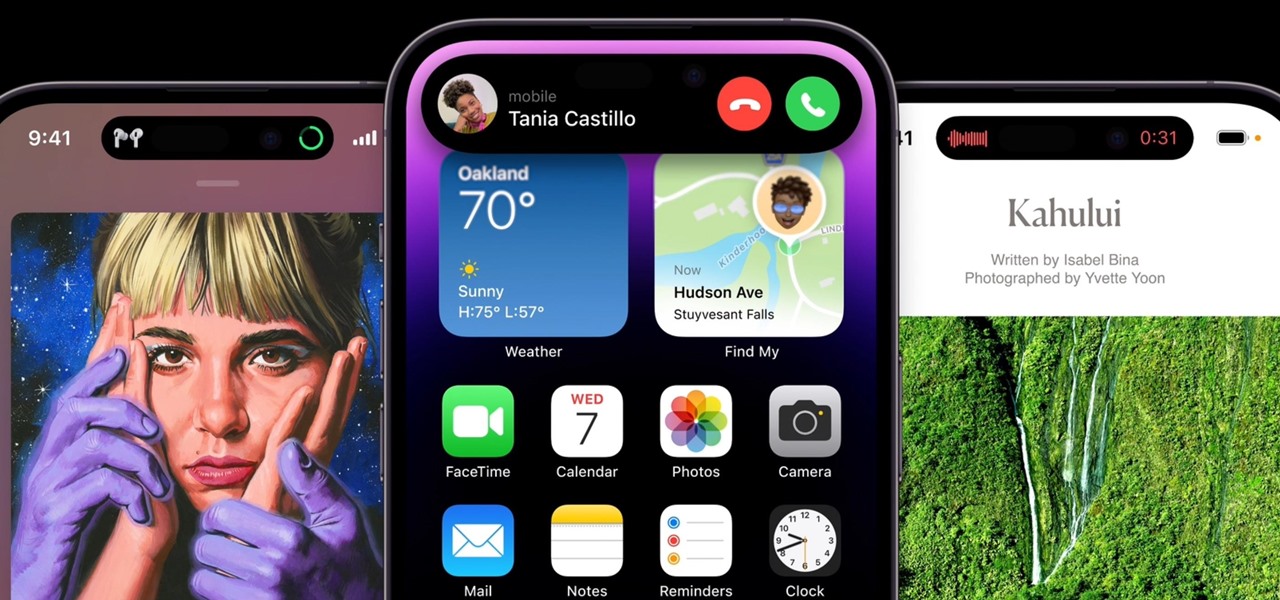
How To: 12 Things the iPhone 14 and 14 Pro Models Have That Other iPhones Don't
The new iPhone 14, 14 Plus, 14 Pro, and 14 Pro Max all come with great, never-before-seen-on-iPhone features, including the A16 Bionic chip, Bluetooth 5.3, precision dual-frequency GPS, and dual ambient light sensors. But that's only a few new features exclusive to the 2022 lineup.

How To: The Worst 'Feature' Every iPhone 14 Series Model Has
Apple finally unveiled the iPhone 14, 14 Plus, 14 Pro, and 14 Pro Max, and there are a lot of improvements that'll make you want to trade in your current iPhone stat. But I wouldn't be so quick to upgrade because there's one "feature" that will make many of you rethink getting a new iPhone 14 series model.
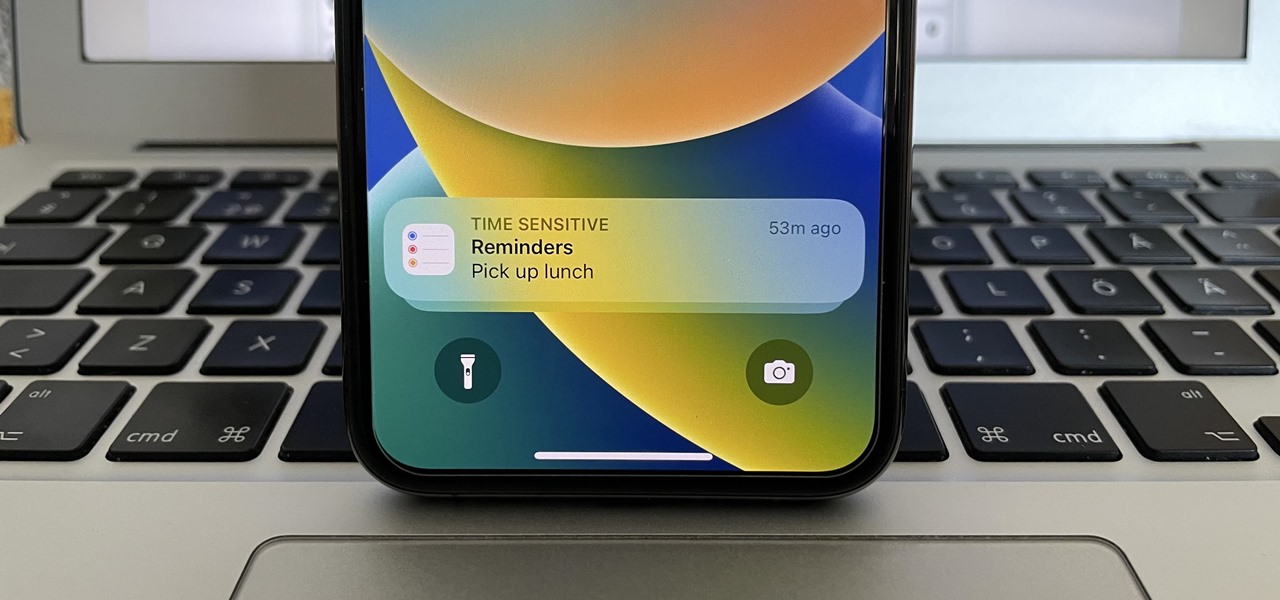
How To: Your iPhone's Reminders App Just Got a Whole Lot More Useful
Apple just upgraded its Reminders app for iPhone, and there are some powerful new tools and improvements for task management that'll make you wonder how you ever lived without them.
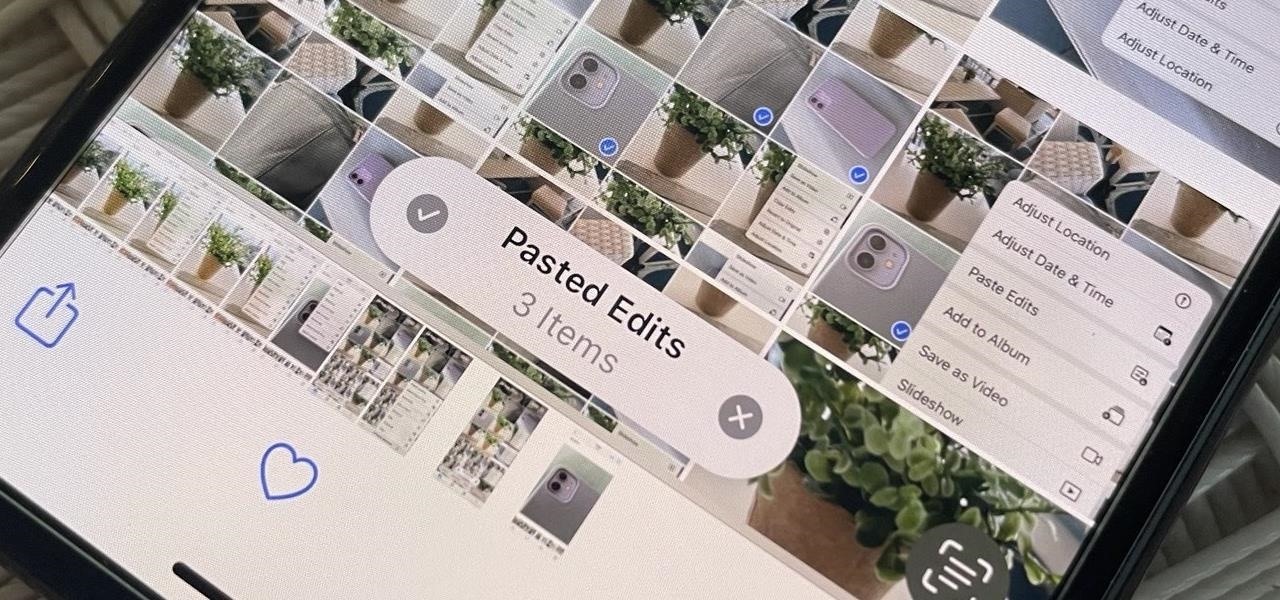
How To: Batch Editing Photos and Videos on Your iPhone Just Got Way Easier
Your iPhone's Photos app just got a major new feature that lets you edit multiple photos and videos simultaneously. That means you no longer have to try and remember all the adjustments made in one image or video to try and get the same look in another photo or video.
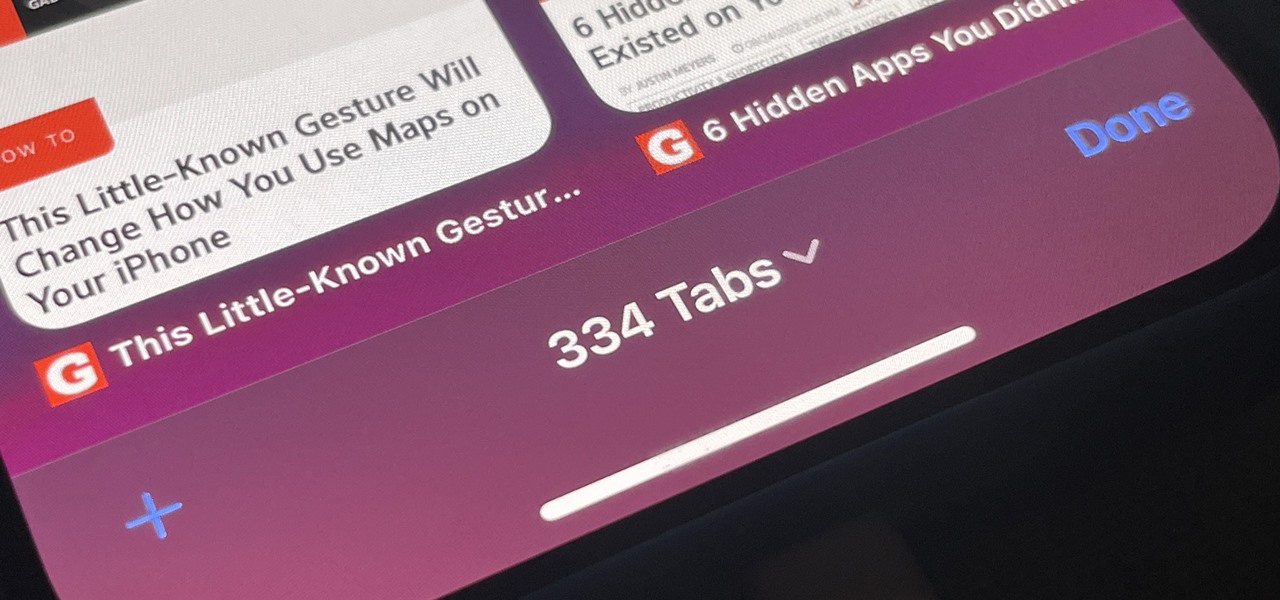
How To: Make Your iPhone Automatically Close Old Tabs So Safari Doesn't Become a Hot Mess
It's easy to accumulate hundreds of Safari tabs on your iPhone, which makes hunting for specific tabs more difficult, especially when they're spread across different groups. Having too many tabs can even slow down Safari itself. You can close all tabs in a group quickly, but not if you want to save some. To prevent this mess, Safari can automatically weed out the tabs it thinks you don't need.
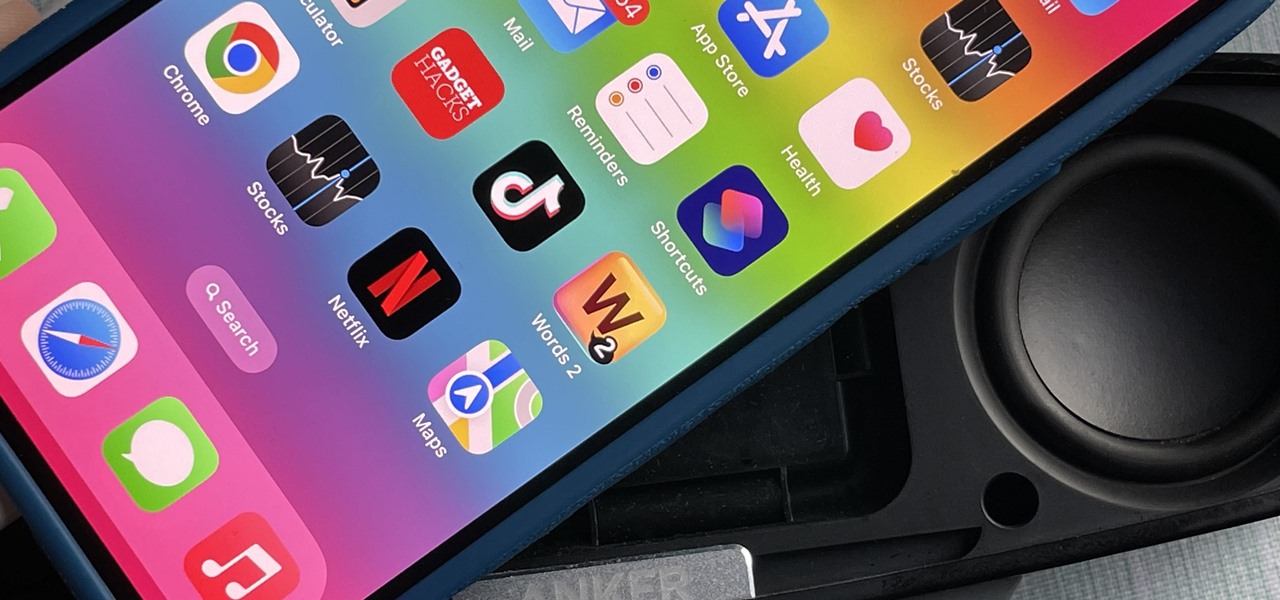
How To: Assign Each App on Your iPhone a Background Sound to Set the Mood
You can play background sounds on your iPhone to help you focus, stay calm, or fall asleep, giving you a personal sound machine wherever you go. Even better, there's a way to set each of your apps to play one of Apple's six ambient soundscapes automatically. When you open the app, its assigned sound plays, then it stops when you exit or switch to another app.
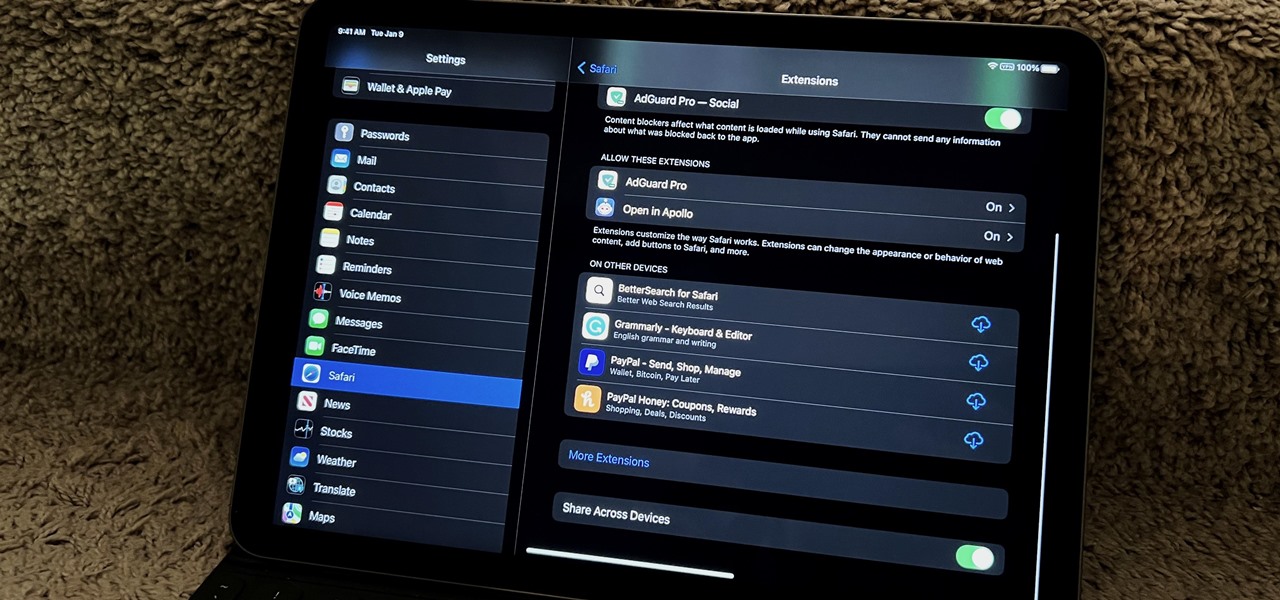
How To: Safari Now Lets You Sync and Manage All Your Web Extensions Across Your iPhone, iPad, and Mac
We've had access to real Safari extensions on iPhone and iPad for a year, and they've been available on Mac for a lot longer than that. To install the same one on all your devices, you always had to find the app in the App Store, install it, and enable the extension on each device. Now, Apple is streamlining the process, making it easier to install and manage extensions across devices.
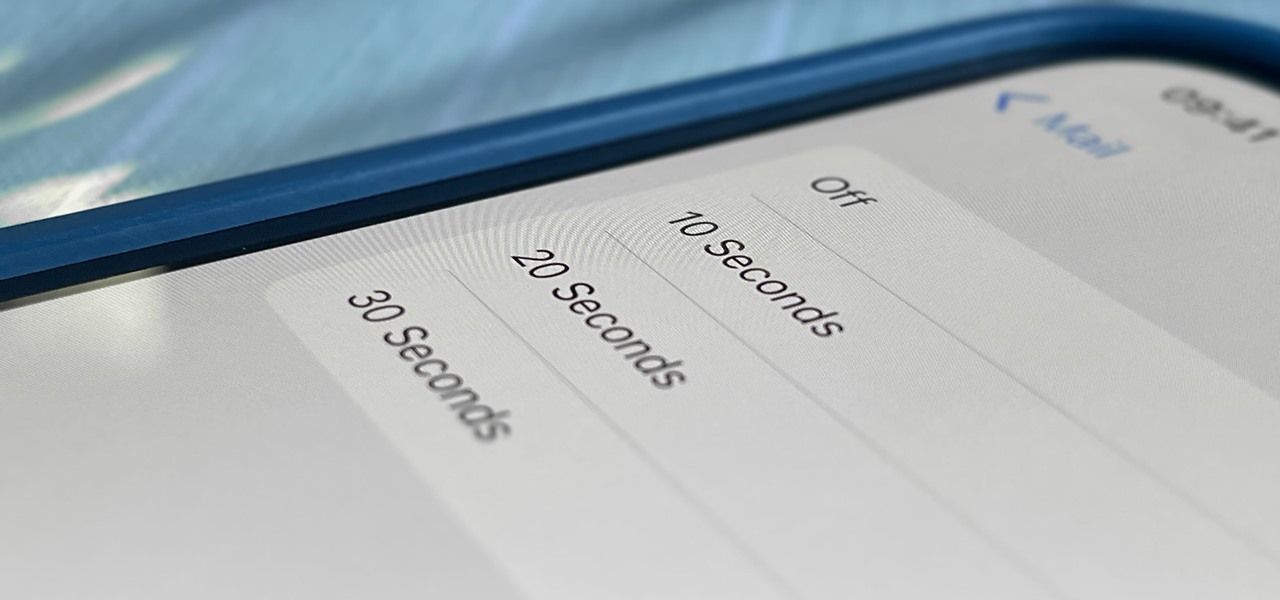
How To: Your iPhone's Mail App Finally Has the Feature Outlook and Other Email Clients Had for Years
One of Apple's most prominent iOS 16 features lets you unsend iMessages, but those aren't the only things you can take back. Your iPhone's Mail app also has the Undo Send feature, and unlike the Messages app, you can even customize the amount of time you have to stop an email before it's too late.
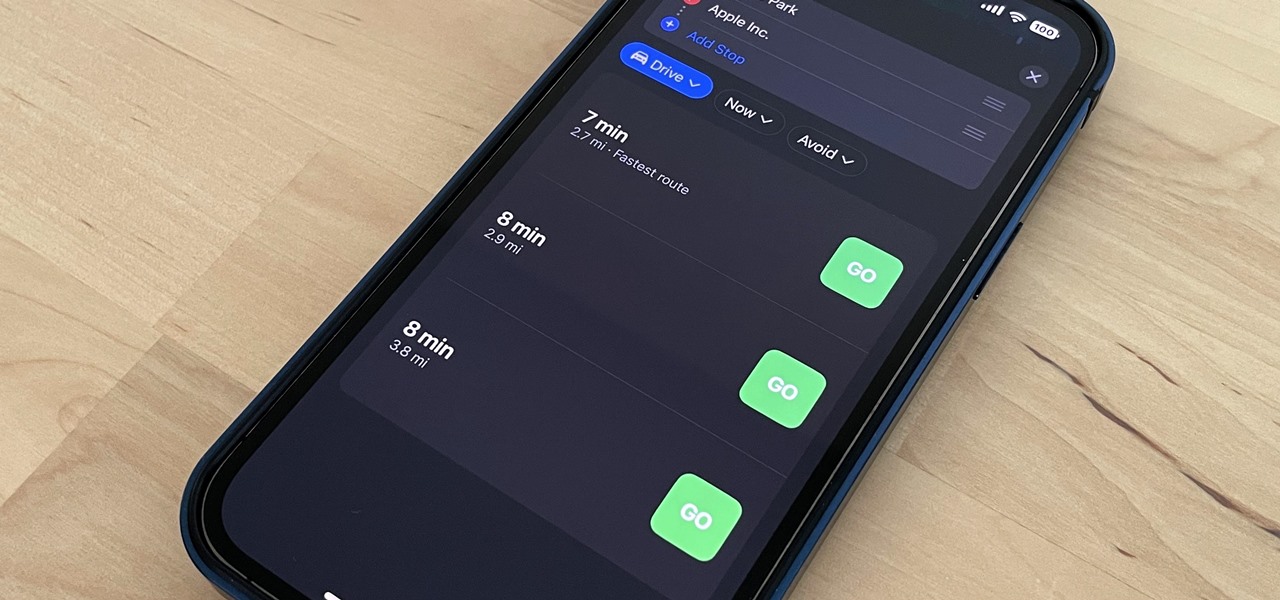
How To: Switch Between Miles and Kilometers in Apple Maps on iOS 16
Apple removed the option to quickly change between miles and kilometers when using Apple Maps on iOS 16, but it's not entirely gone — it's just not as easy to find.
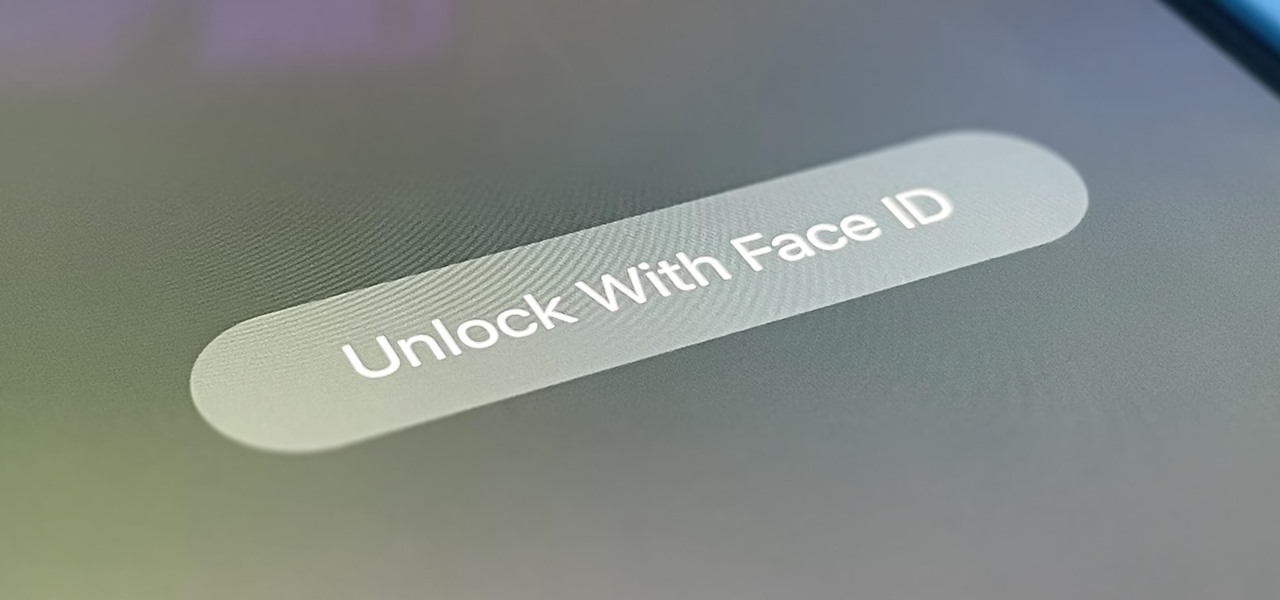
How To: Protect Your Private Tabs with Face ID or Touch ID So Others Can't Snoop Through Your Browsing Secrets
Safari's private browsing mode on your iPhone won't sync to other Apple devices or remember your search history, AutoFill data, or visited webpages. Still, it doesn't stop anyone who accesses your iPhone from opening your private tabs. If you don't want anyone snooping through your private tabs, use Chrome instead so you can lock the tabs behind biometric authentication.

How To: There's an Easy Way to Type Fractions as Single Characters on Your iPhone's Keyboard
Whenever you need to type out a fraction on your iPhone, whether in a message, word document, presentation, math problem, recipe, or wherever else you need it, it's easy to use numbers and slashes. But there's a way to make fractions look more professional and easier to read straight from your keyboard.
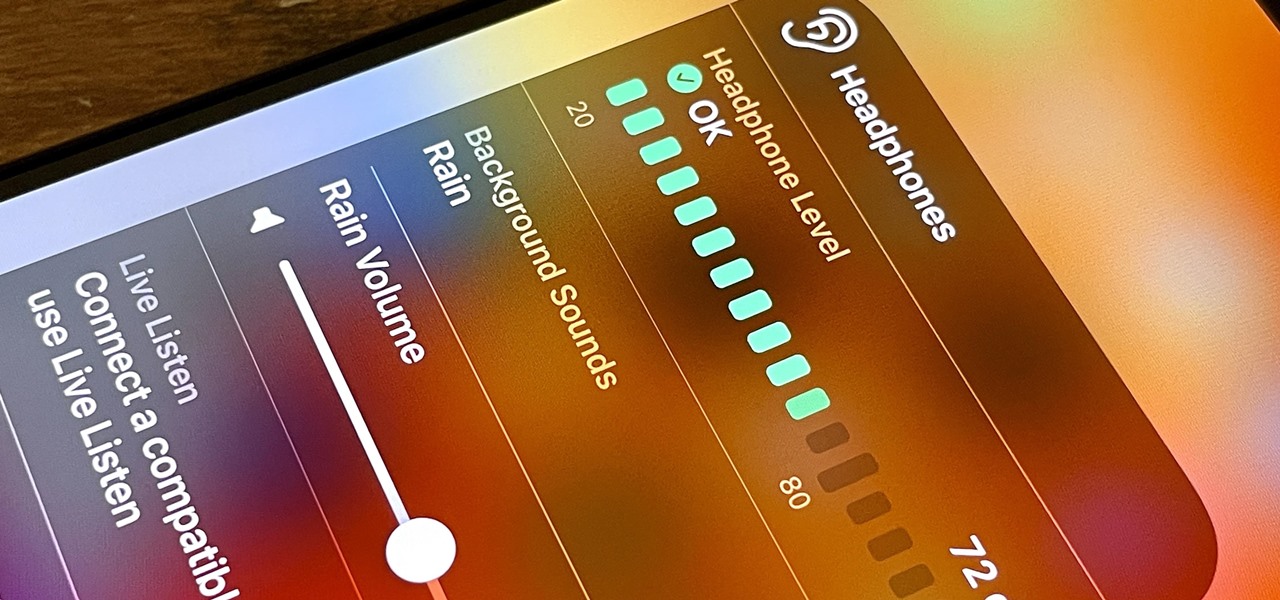
How To: Turn Your iPhone into a Personal Sound Machine to Help You Focus, Rest, and Stay Calm
If you get distracted or stressed out easily, your iPhone might be able to help you focus or calm you down. It can even help you fall asleep with white noise, and you don't have to install a third-party app or buy an audio track to turn your iPhone into a personal sound machine.
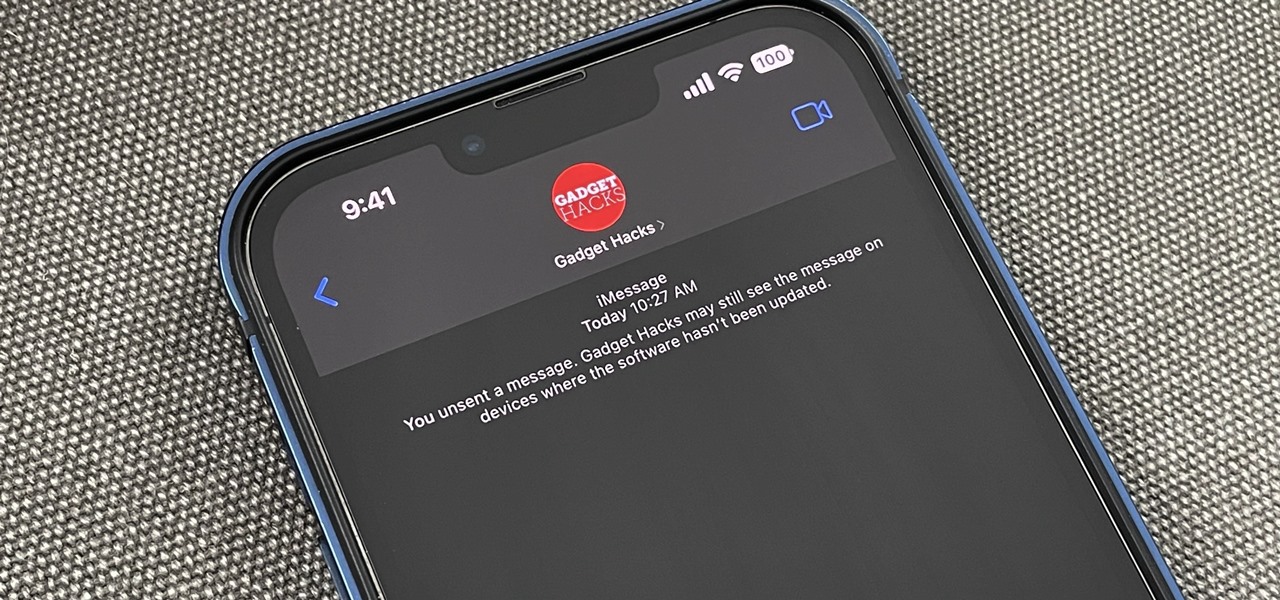
How To: Take Back iMessages You Already Sent So Your Recipients Never See Them
You can quickly correct a mistake in an iMessage you send, but the recipient will still see whatever you originally wrote since there's a history of edits. When you don't want the other person in the conversation to know what you originally sent, there's a better thing you can do.
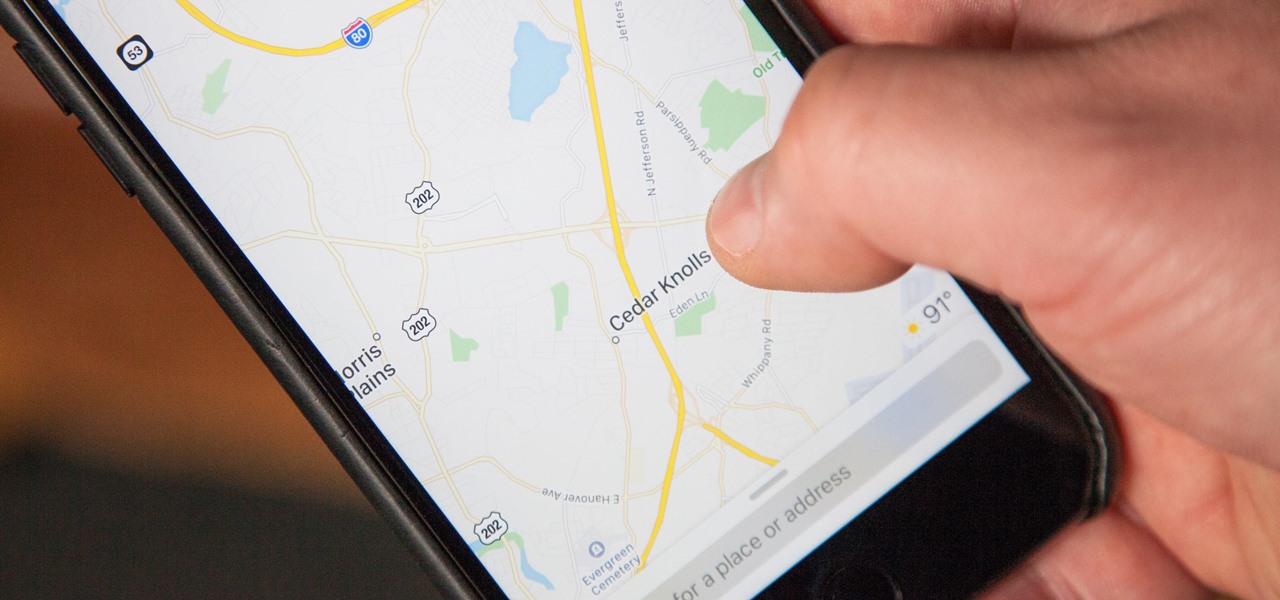
How To: This Little-Known Gesture Will Change How You Use Maps on Your iPhone
You can double-tap most maps on your iPhone to zoom in, and tap once with two fingers to zoom out. And I'm sure you're more than familiar with the pinch gesture for zooming. But there's an even better way to zoom in and out on maps, and you can do it with one hand tied behind your back.
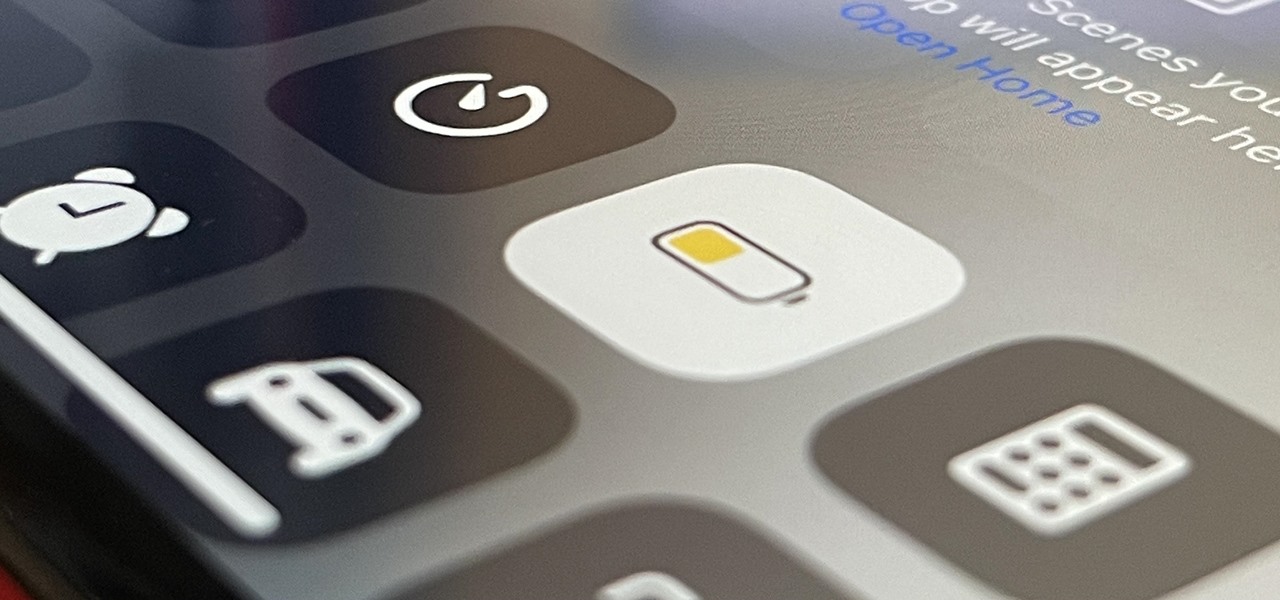
How To: This Is What Happens to Your iPhone Every Time You Turn On Low Power Mode
When you enable Low Power Mode on your iPhone, it's not always clear what measures it's taking to reduce battery drain and conserve power. Changes to energy-hungry features you use daily may be immediately noticeable, but some things you use frequently may be disabled or reduced without any apparent indicators.
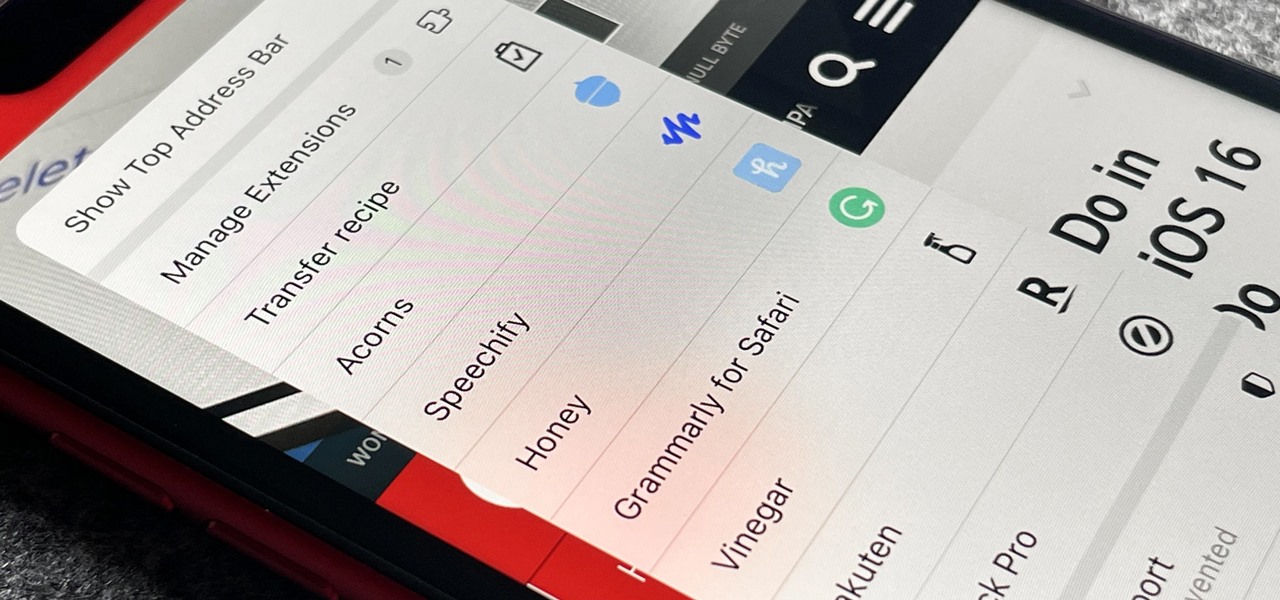
How To: Upgrade Safari on Your iPhone with These Powerful Add-Ons
You may use Safari on your iPhone or iPad to open links and browse the web, but there's so much more it can do for you. On updated software, you can implement third-party Safari extensions in your browser that go above and beyond content blocking, sharing, and performing basic actions.
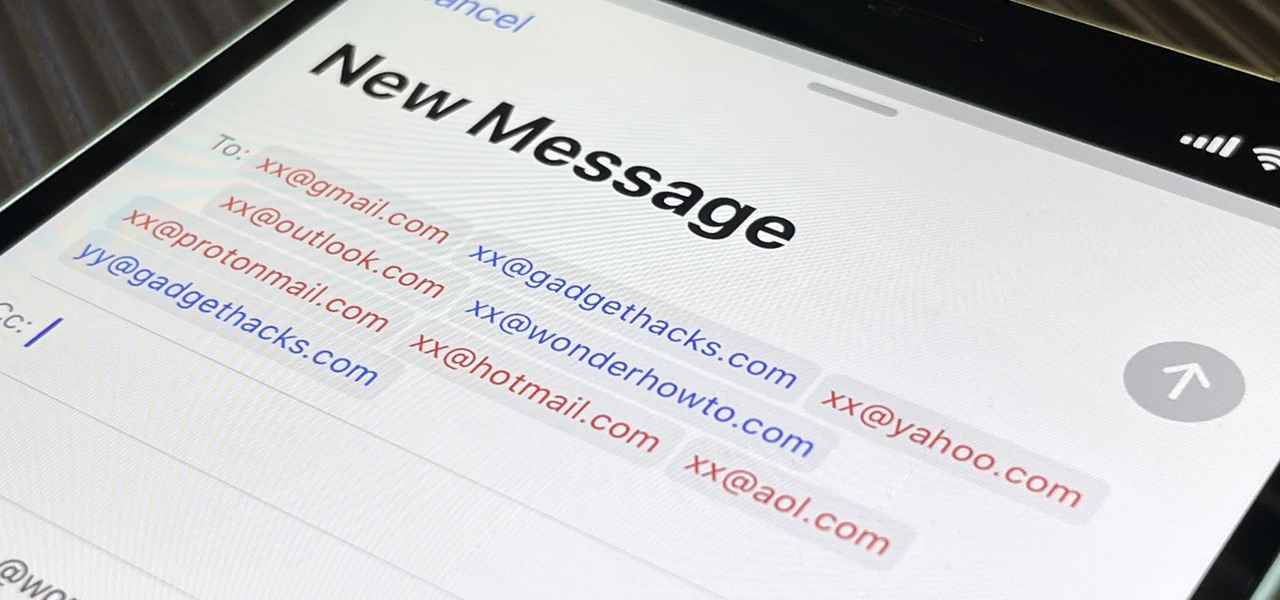
How To: This Color Hack Makes Certain Contacts Stand Out in Your iPhone's Mail App
A little-known setting on your iPhone gives you the power to change the color of certain contact names and email addresses when drafting an email. Customizing the color works well for visually separating contacts at a glance, and it can even help you from sending an email to the wrong person.
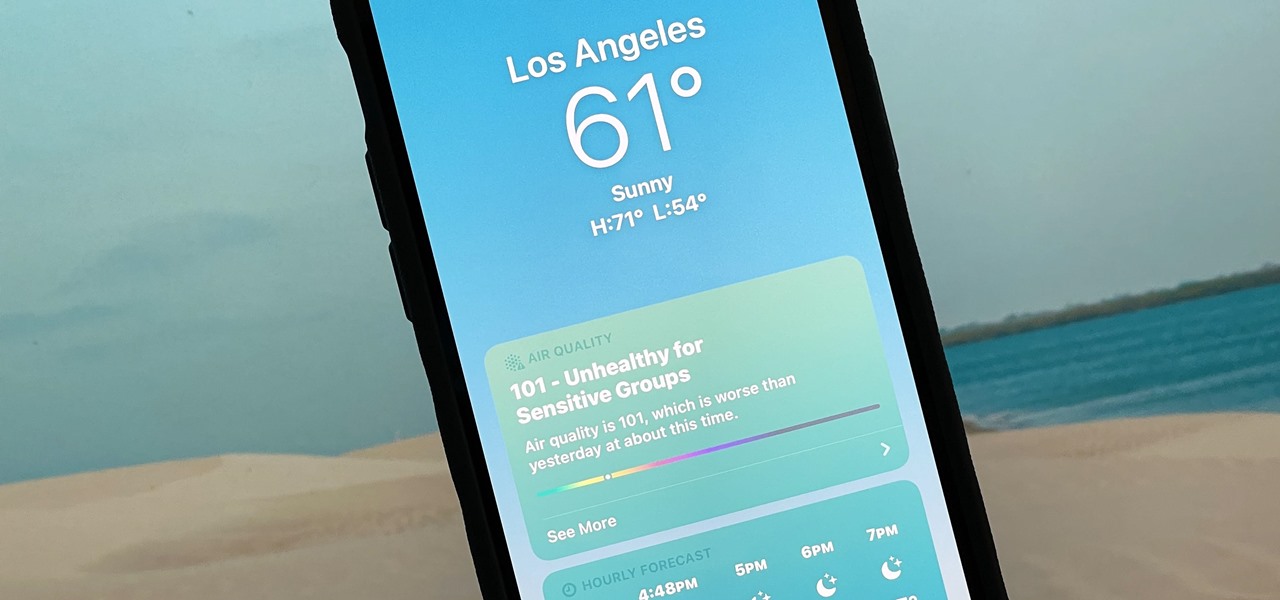
How To: Your iPhone's Weather App Has a Crazy Number of Customization Options You Probably Didn't Know About
Apple's Weather app has been around forever, at least for iPhone, and it's gone through many design changes over the years. But we're at a point now where we can actually customize how the Weather app looks and feels in many different ways, some of which you probably haven't even considered.
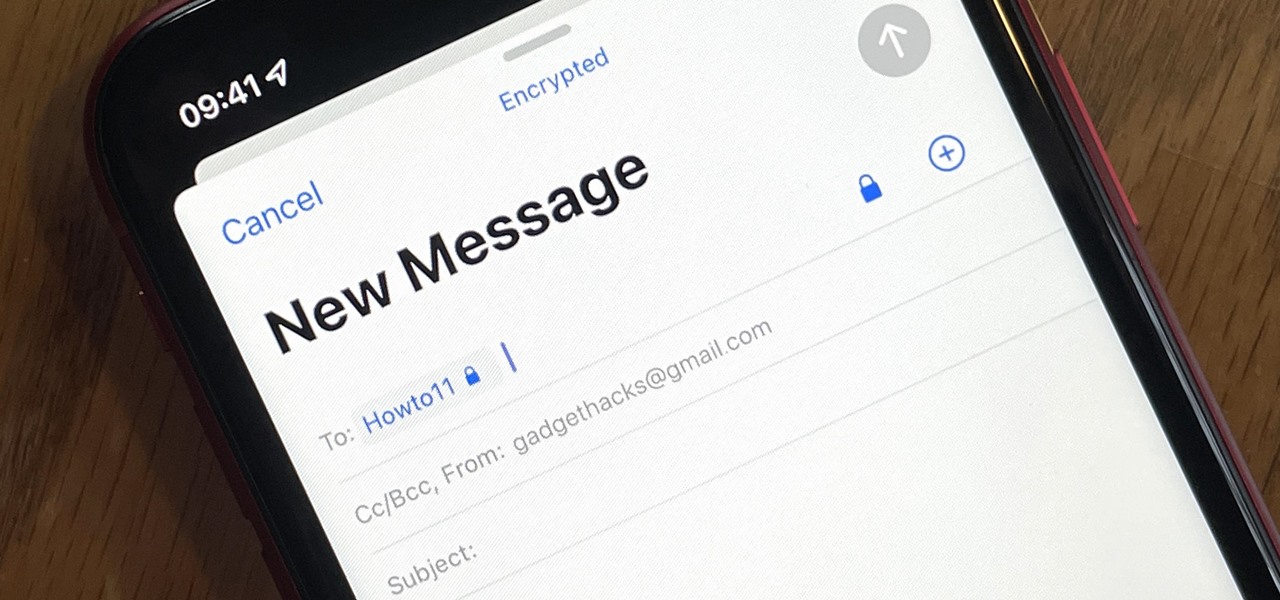
How To: Use Your iPhone's Mail App to Send and Receive End-to-End Encrypted Emails in Gmail
Gmail uses TLS, or Transport Layer Security, by default for all email communications, so all of your emails will use the standard encryption as long as the recipients also support TLS. But there's a way to add even more security to your Gmail emails, and you can use your iPhone's Mail app to do it.
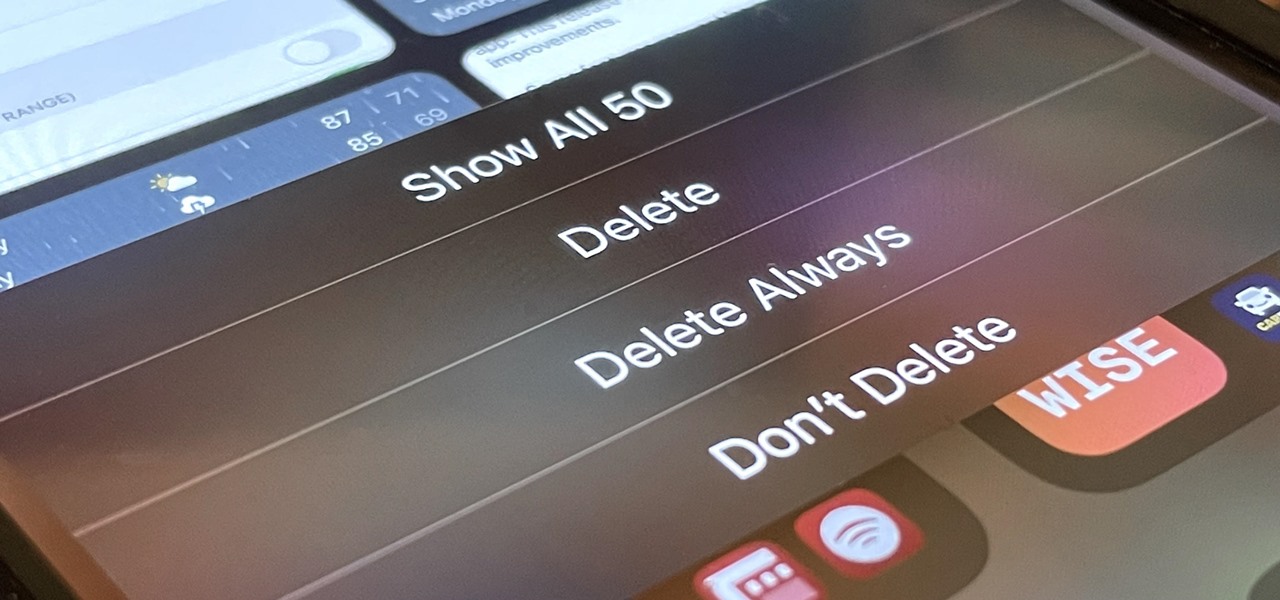
How To: Make Your iPhone Auto-Delete Old Screenshots So Your Photos App Doesn't Become a Hot Mess
If you're like me, you take more than just a few screenshots throughout the day, and they add up fast on your iPhone. When you snap that many images of the screen, your Photos app's "Screenshots" folder can swell beyond triple digits if you don't manage it, and your "Recents" folder will become a cluttered mess. But there is a trick to keeping screenshots in check, and you can have total control over it.
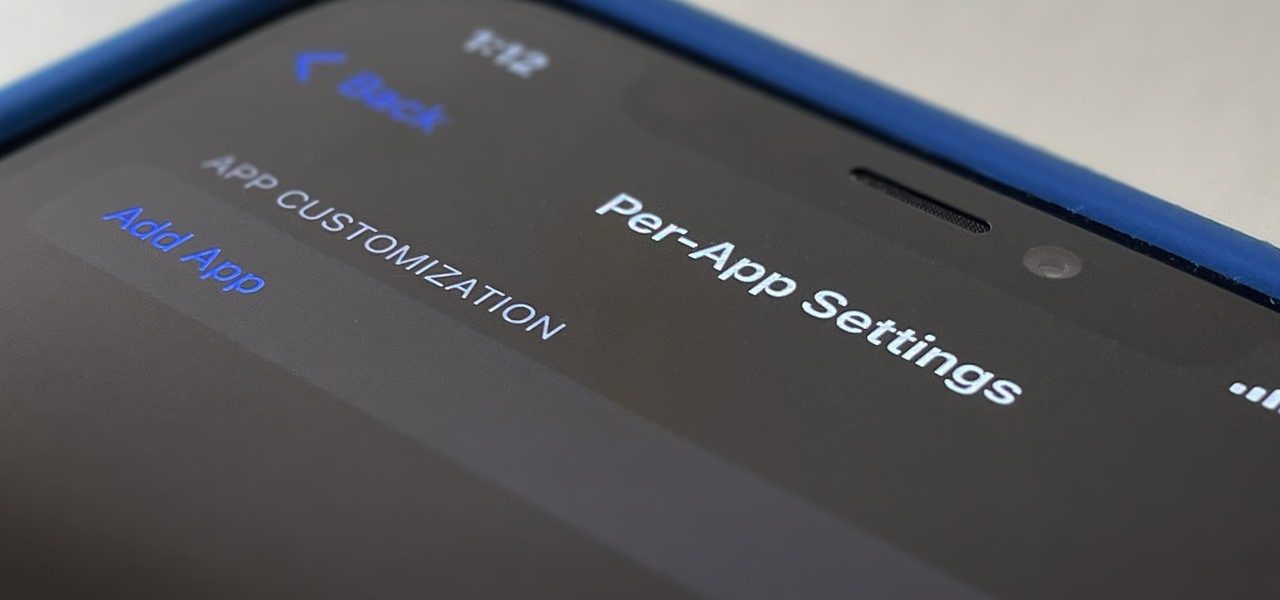
How To: Always Use Dark Mode or Light Mode for Any App on Your iPhone
Some apps look great with Dark Mode, and some do not. So when you have system-wide Dark Mode enabled on your iPhone and are using an app that only looks good in Light Mode, you'd normally have to turn the dark appearance off manually, then switch it back on when you leave. But there's a workaround that can automate the process for you.
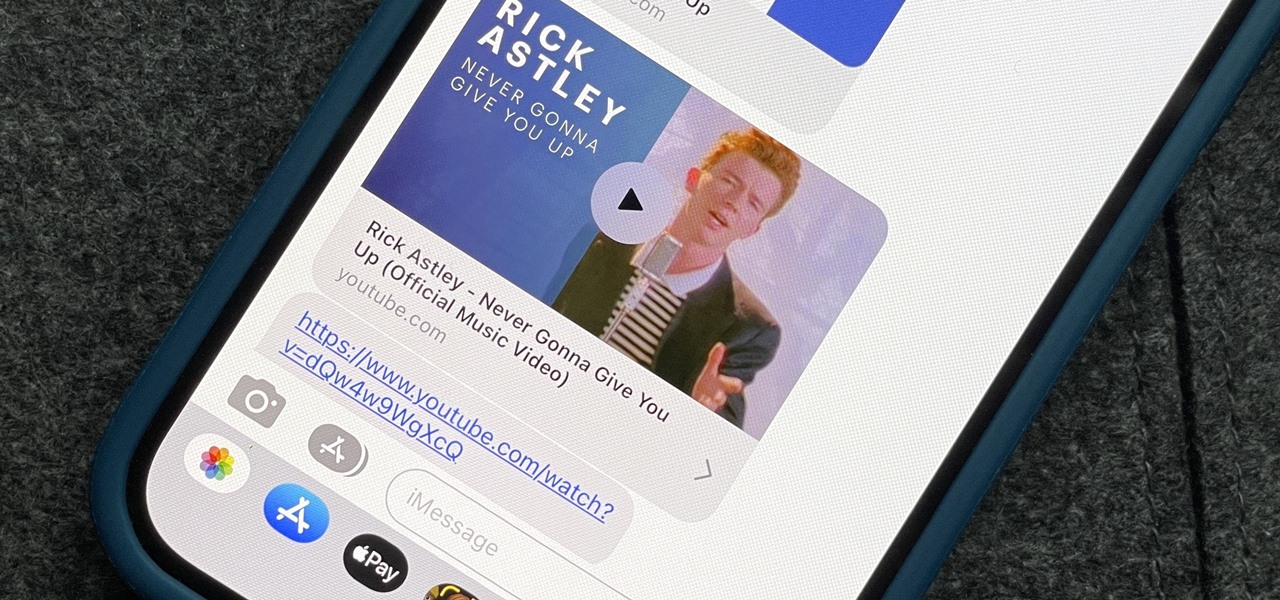
How To: The Trick to Disabling Link Previews for URLs in Your iPhone's Messages App
Apple automatically converts most URLs in the Messages app into rich link previews, but they aren't always pretty, and sometimes you just want to see the full URL instead. While there is no setting on iOS, iPadOS, or macOS that disables rich link previews in the Messages app, there is an easy way to show the URL complete with the scheme, domain name, and path.
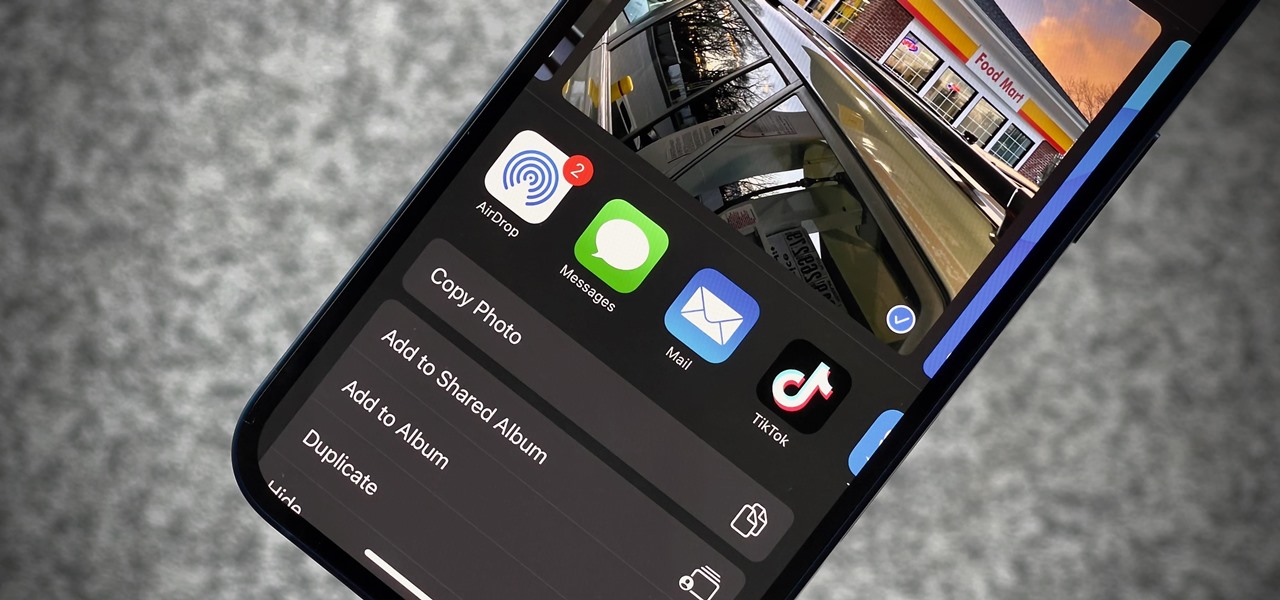
How To: Remove Annoying Contact Suggestions in Your iOS Share Sheet Completely or Temporarily
By default, your iPhone's share sheet will have a row of contacts iOS thinks you'll want to share the content with. Those suggestions are handy if you frequently share things with the same people, but they also clutter the share sheet, invade contacts' privacy in screenshots, and tell nosy people in eyeshot who you share with the most. Thankfully, you can remove or hide them whenever needed.
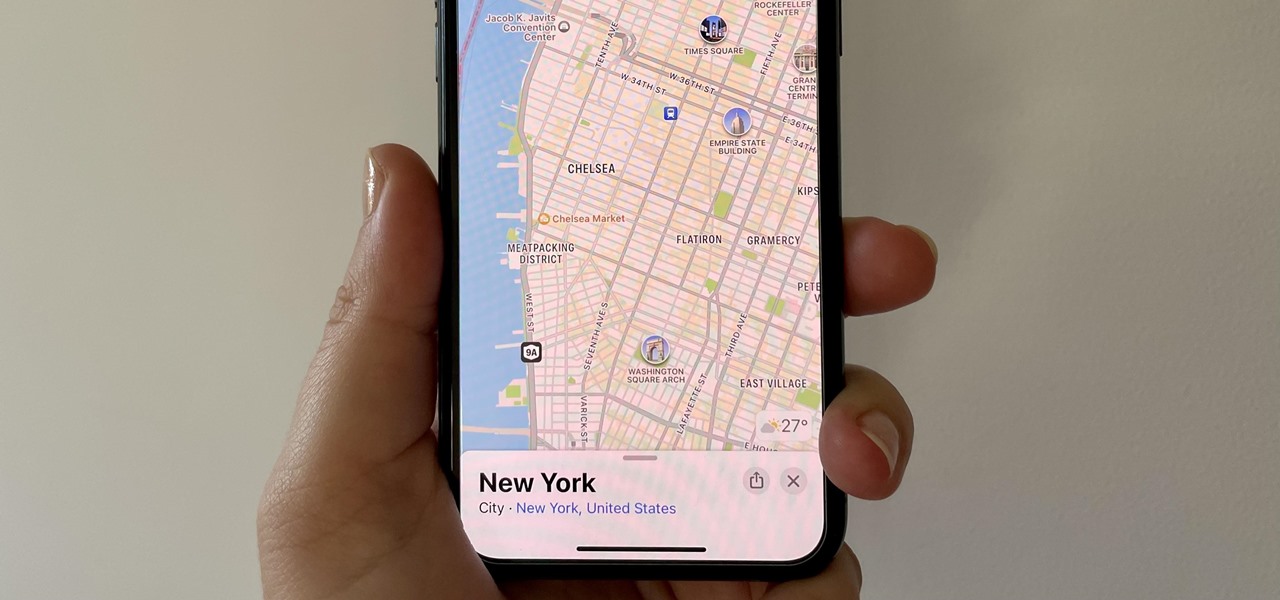
How To: Apple Maps Has 12 New Features in iOS 16 You Need to Know About
While the Maps app hasn't received as big an update in iOS 16 as Books, Messages, Photos, and Weather did, there are still quite a few exciting new features to enjoy on your iPhone.
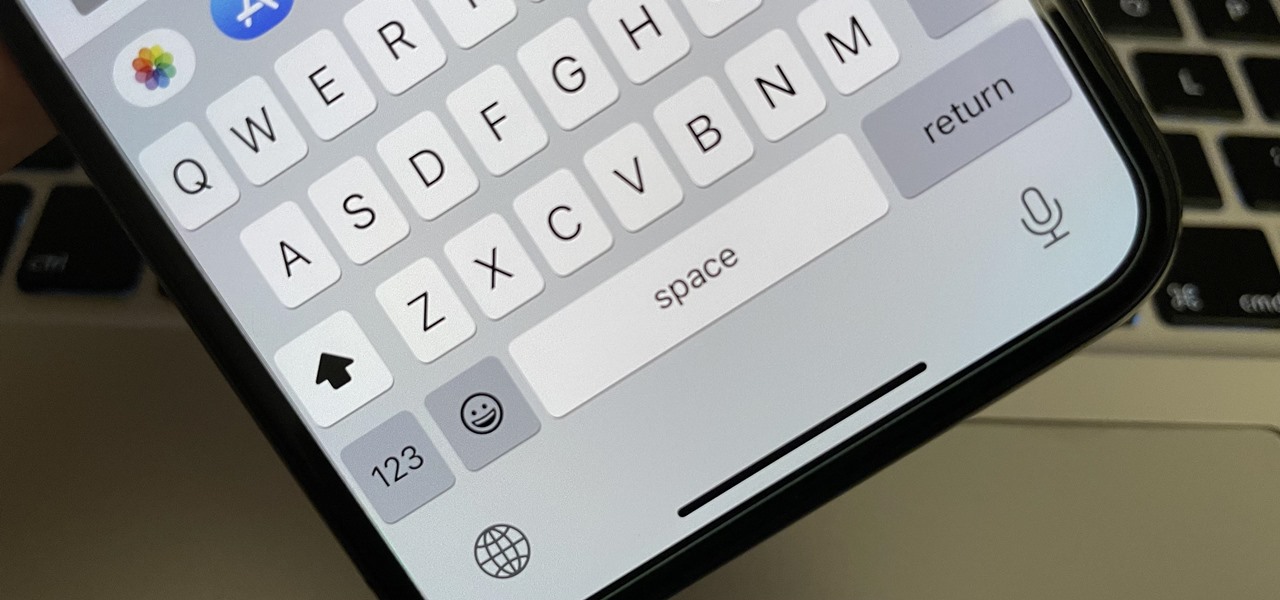
How To: Switching Between Typing and Dictation Has Never Been Easier Thanks to iOS 16
Apple's dictation tool for iPhone is a useful hands-free way to enter text without typing anything manually. While its transcriptions aren't always precise, it's better than having to type out long messages, emails, and notes by hand — and it just got a significant improvement in iOS 16.
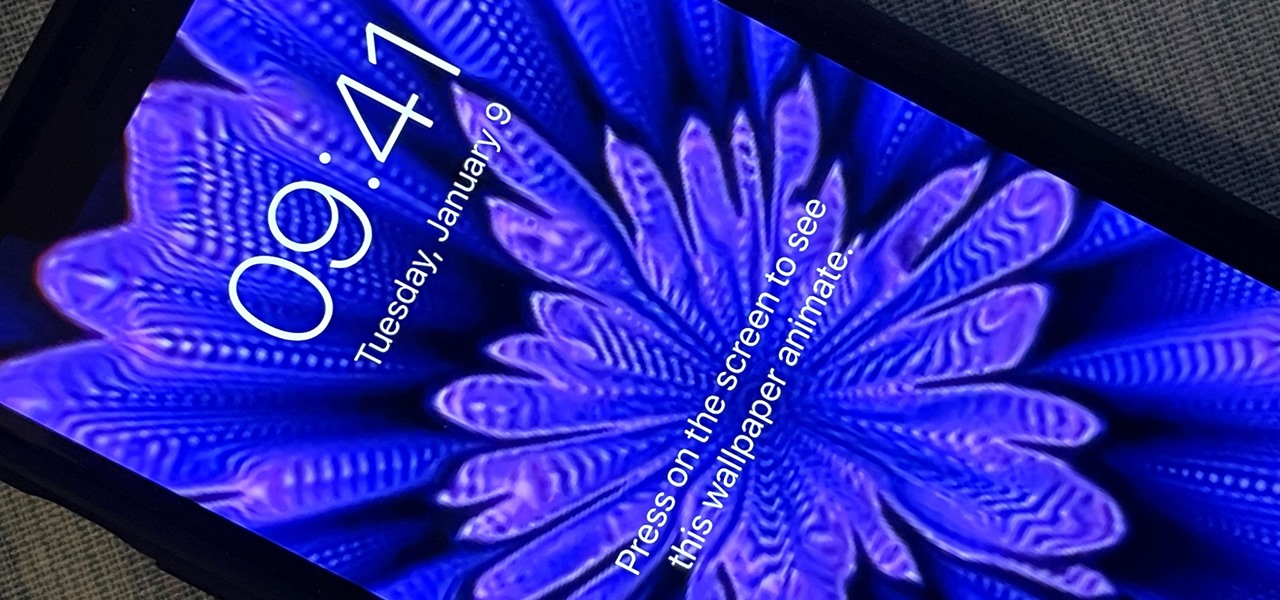
How To: Use Any Animated GIF as Your iPhone's Lock Screen Wallpaper
You can set a GIF as the wallpaper for your iPhone's lock screen, but it won't animate like it does when looking at the image in the Photos app. It's an annoying limitation on iOS, but one that's easily bypassed with a tiny bit of work.
How To: Tell When Someone Opens the Emails You Send Them (Using Hidden Trackers or Read Receipt Requests)
You may not always want to, but there will probably be a time when you'll want to know if an email you send — like a job application or a support request — is opened by the recipient. It's actually easy to implement, and you may be using an email client on your device right now that supports email tracking.
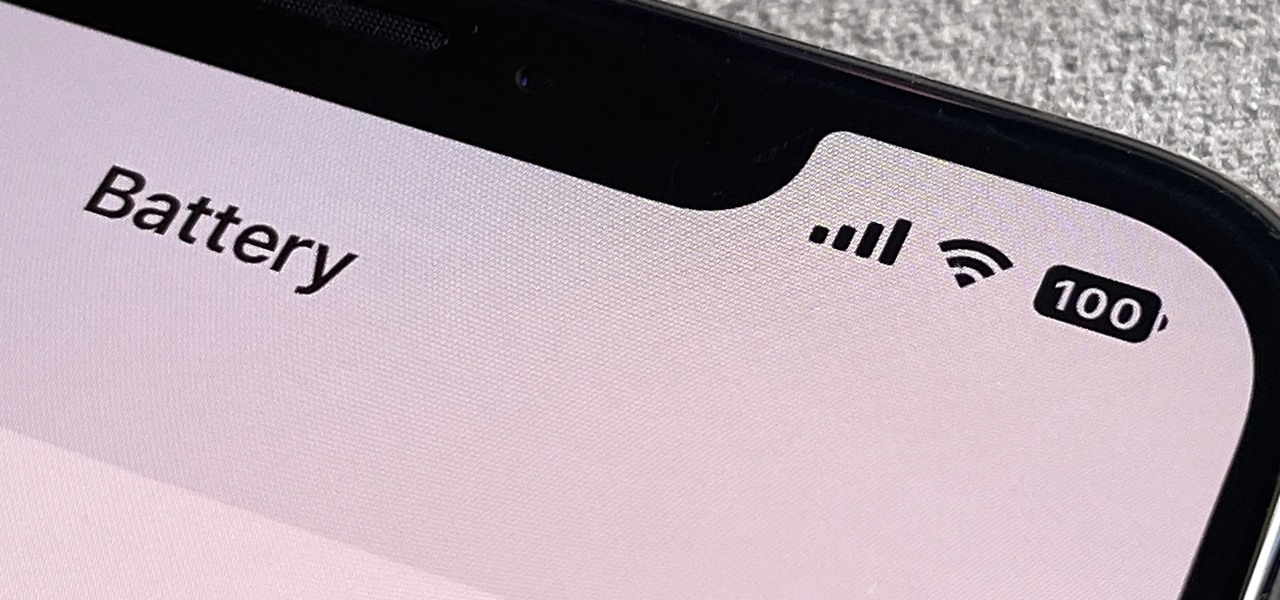
How To: Finally! Permanently View Battery Percentage in Your iPhone's Status Bar Instead of Battery Levels
When the first iPhone with Face ID came out, Apple removed a popular feature — the status bar's battery percentage indicator — because of how much space the TrueDepth camera system's notch took. It's been absent on all Face ID models since. Now, almost five years later, it's finally made a comeback.
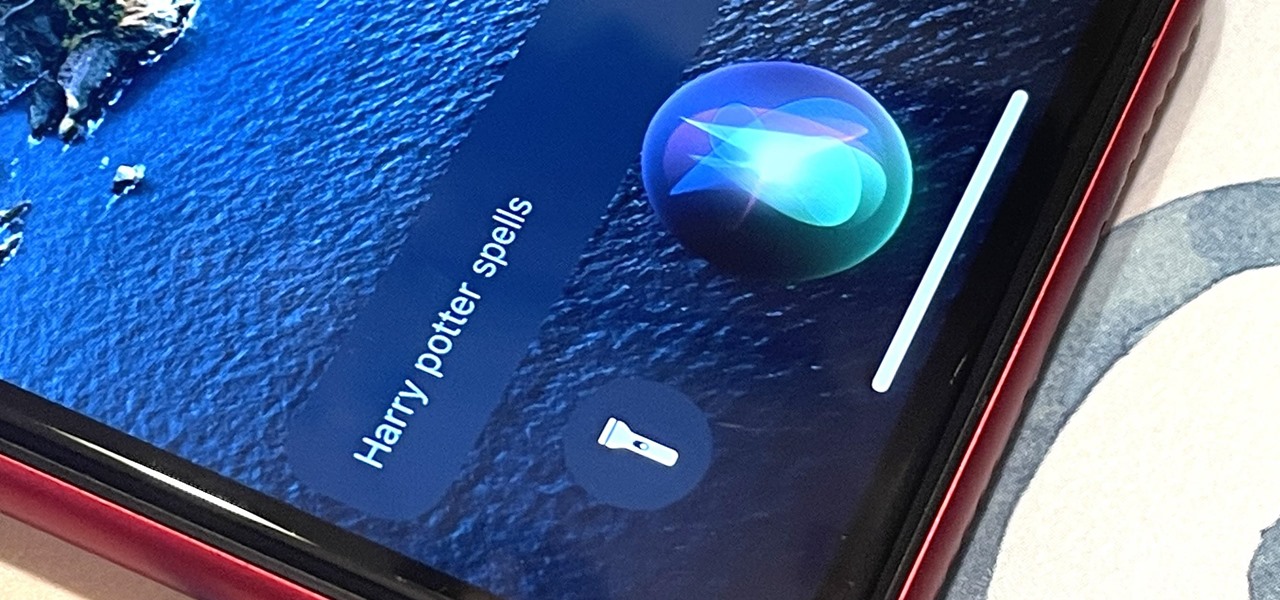
How To: 16 Harry Potter Spells for Siri That Turn Your iPhone into a Magical Elder Wand
Your days as an ordinary Muggle are over — as long as you have an iPhone. With just a word or two, you can use your iPhone and newfound Muggle-born powers to cast spells or utilize charms just like Harry Potter and team. Only your "wand" is from Apple, not Ollivanders in Diagon Alley.