The iPhone X is one of the most beautiful phones ever made, but the aesthetics stop just short of perfect due to one thing: That notch. It was a necessary evil since Apple had to incorporate a front-facing camera somewhere, plus it houses all the sensors for Face ID, but that doesn't change the fact that it looks a bit goofy.
Because the iPhone X uses an OLED screen, any black portions of your screen are truly that — black. Considering this, if you set a wallpaper that has a black area at the top, the notch will blend in seamlessly and almost disappear while you're on your home screen. It takes a wallpaper with pixel-perfect alignment to trigger the "glitch," but we've got you covered with three easy ways to achieve this effect.
Step 1: Get a Wallpaper That Eliminates the Notch
First, you'll need to download a specific type of wallpaper that makes the notch almost invisible. There are three different ways to do this, and each has its own benefits and drawbacks. So use either Method 1, 2, or 3 below, then move on to Step 2 for instructions on how to set the wallpaper without breaking the notch-less effect.
Method 1: Use Notcho
First up is an app with notch-free wallpapers. The wallpapers this app creates will have watermarks unless you drop $1.99 on an in-app purchase, but the benefit here is that you can use your own images to create notch-less backgrounds without involving Photoshop.
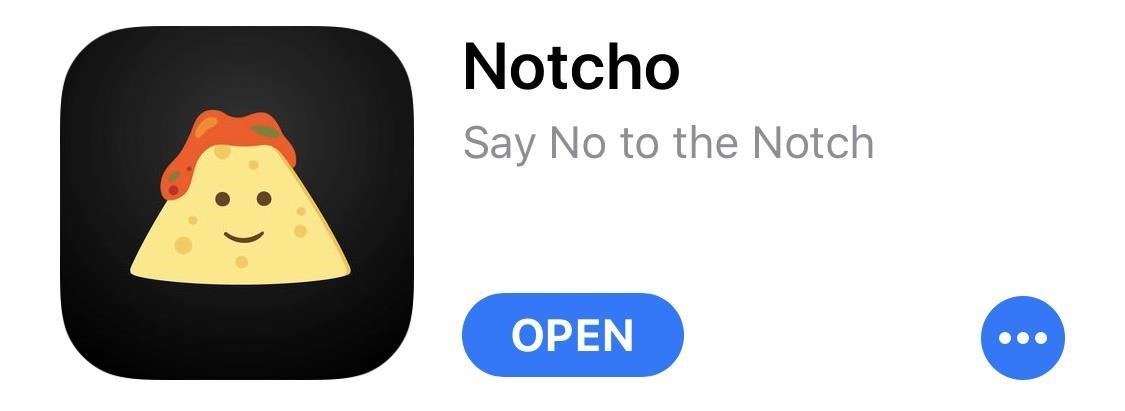
Next, open the app and choose a wallpaper. Notcho comes pre-loaded with 11 images, and you can swipe left or right to flip between these. Alternatively, you can tap the "Import" button to load up a custom image from your Photos app. Once you've settled on an image, tap "Save" to add a copy of the notch-less version to your Photos library. We'll show you how to set this wallpaper in Step 2 below.

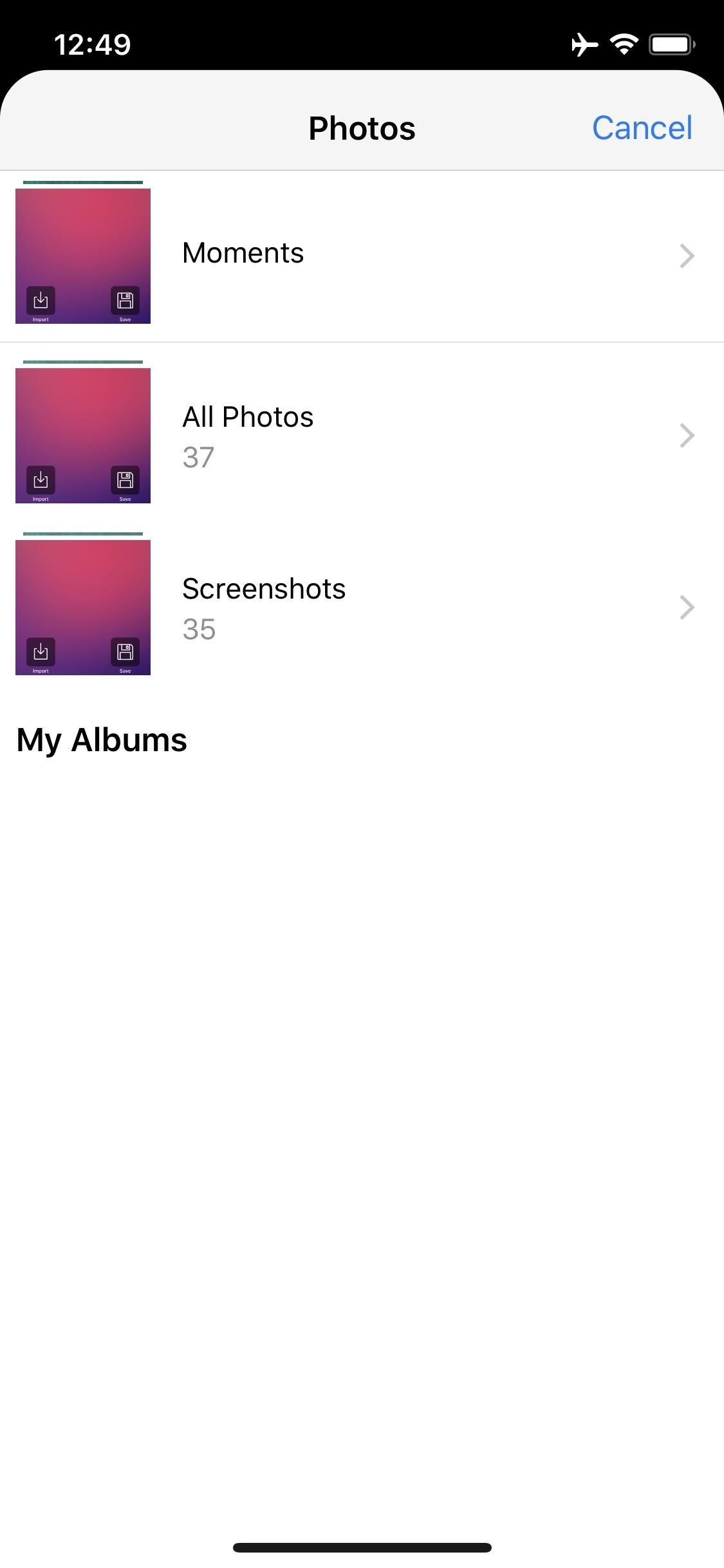
Method 2: Download a Notch-Less Wallpaper
If you're a fan of the stock wallpapers that came with your phone, or if you'd rather not pay to remove Notcho's watermark, we've got you covered. To start, head to the following link on your iPhone X.
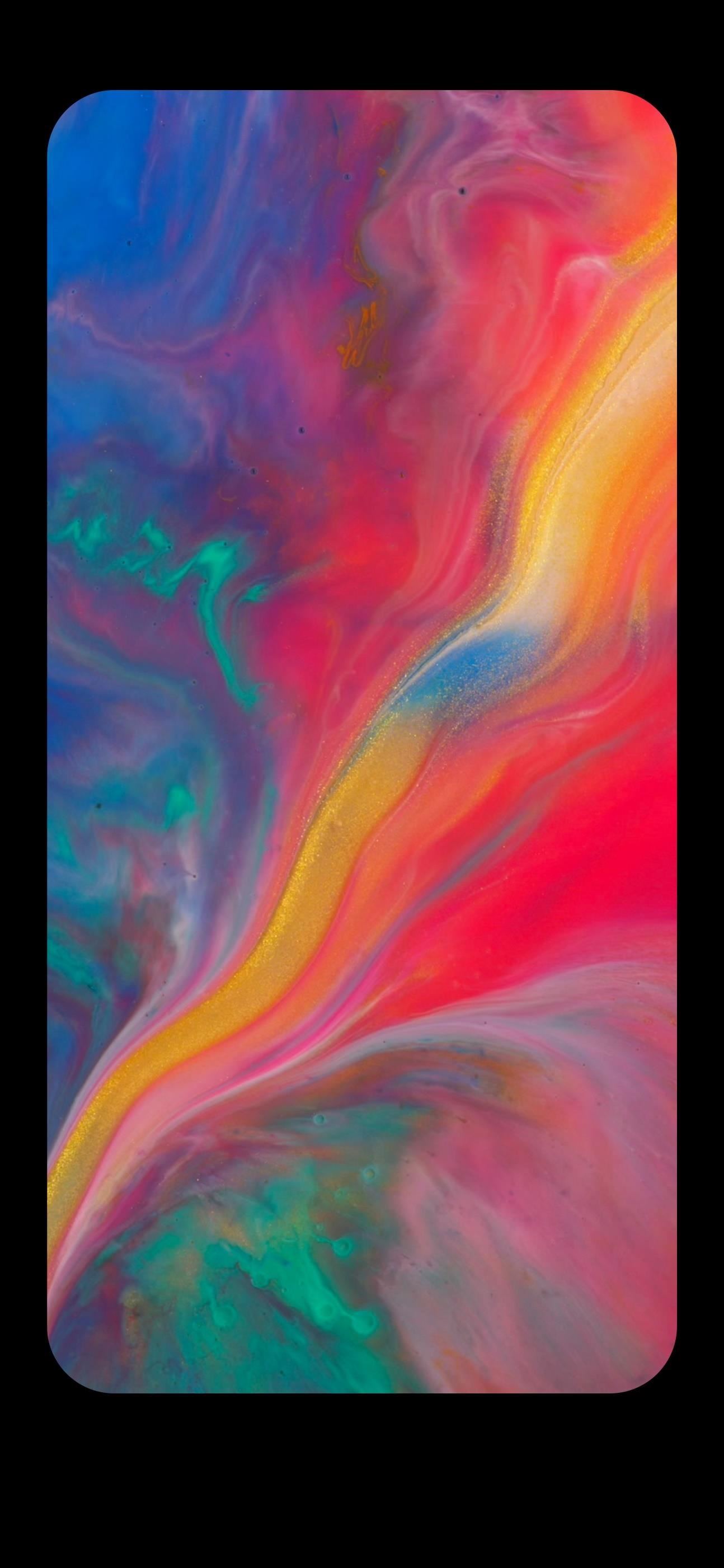
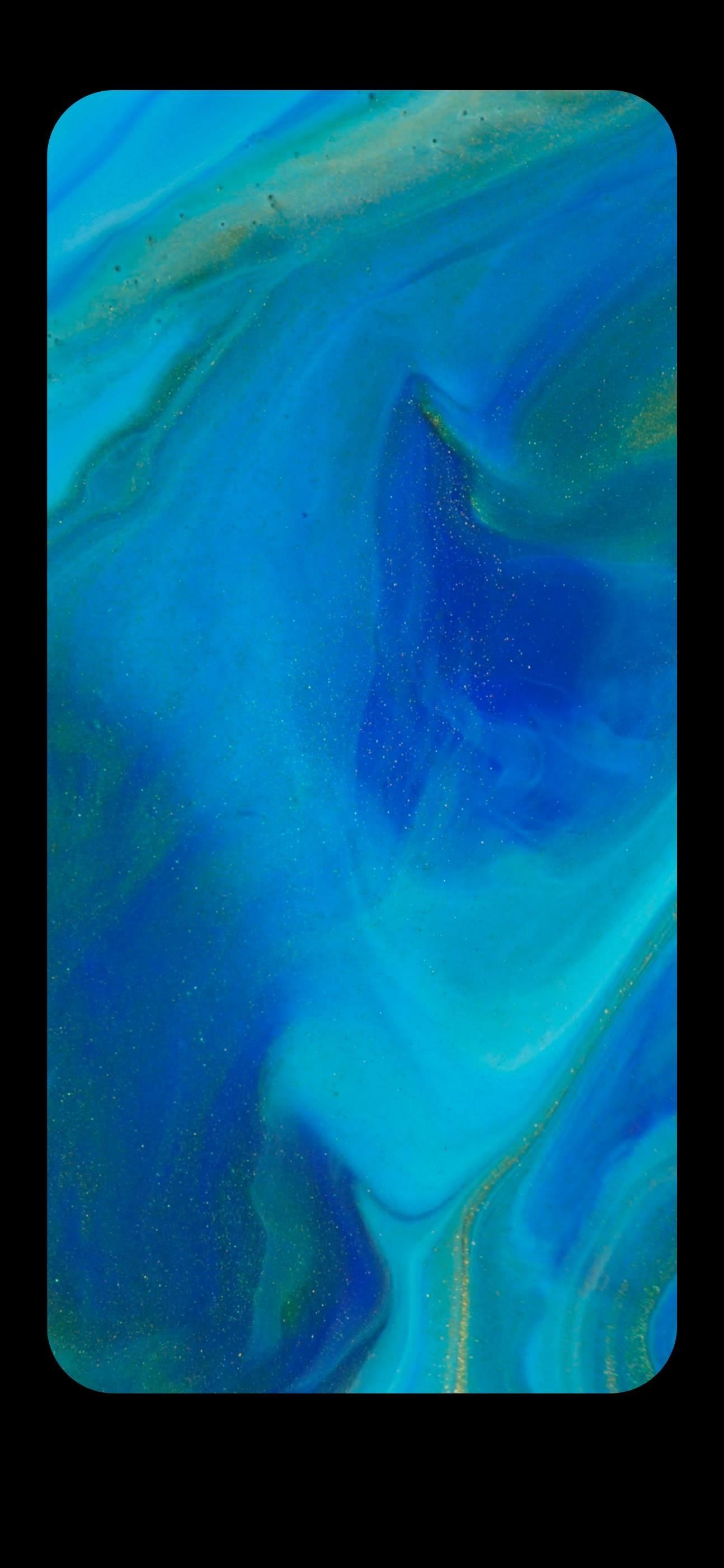

Next, select any or all of the images in the folder, then tap the "Download" button that appears at the top of your screen. Once you've done that, tap the share sheet icon while viewing any image, then choose "Save Image."

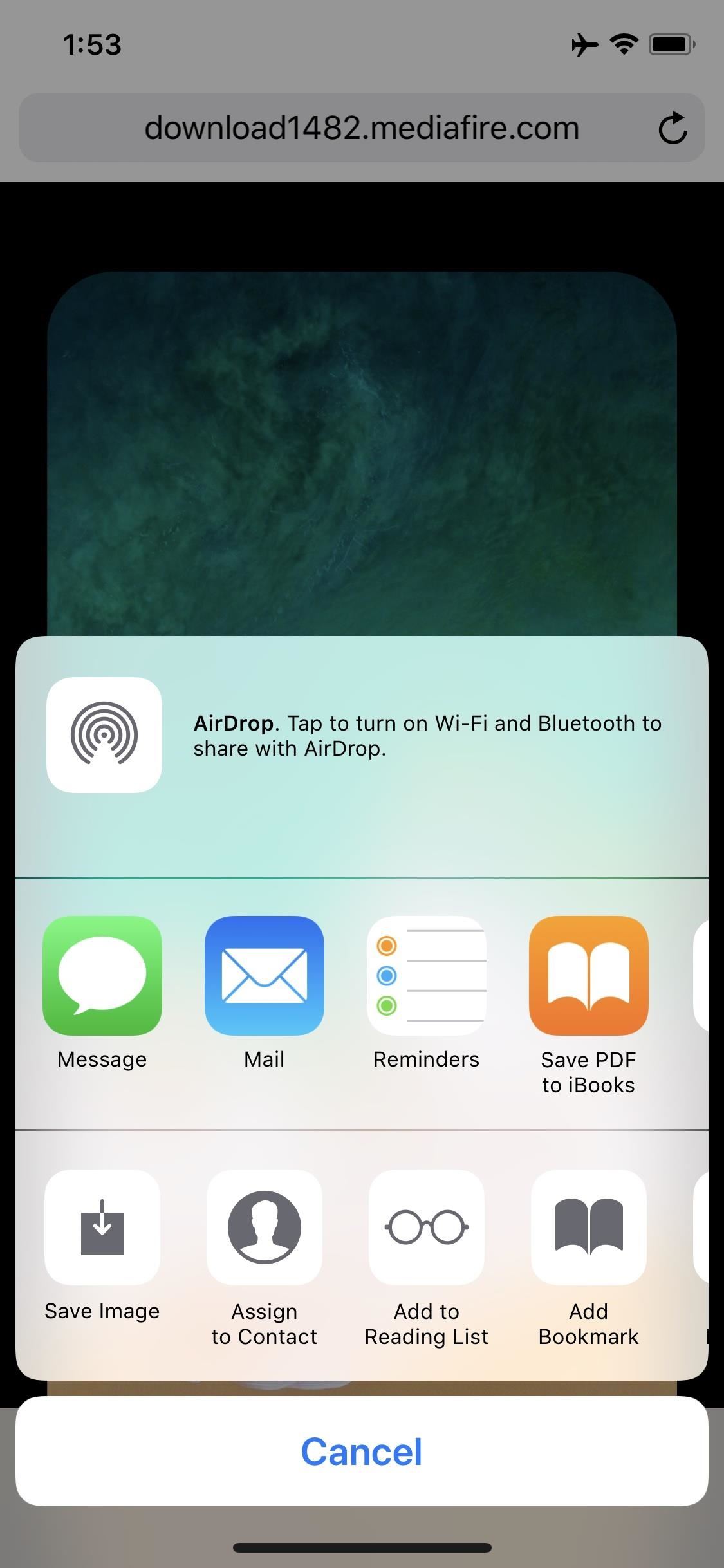
Method 3: Make Your Own Notch-Less Wallpaper with Photoshop
If you have access to Photoshop, you can make a notch-less wallpaper in less than a minute using this PSD file. Just open the file, select the bottom-most layer, then drag any image into the Photoshop window to place it behind the blackout frame that hides the notch. You may have to resize your image to make it fit, but when you're done, just save the file as a JPG and send it over to your iPhone X.

Step 2: Set the Notch-Less Wallpaper as Your Background
Regardless of whether you opted to use Notcho, one of our custom wallpapers, or made your own with Photoshop, the next step will be the same. Open your Photos app and select the notch-less image that you downloaded from us or saved from Notcho. From there, tap the share sheet icon at the bottom of the screen, then select "Use as Wallpaper."

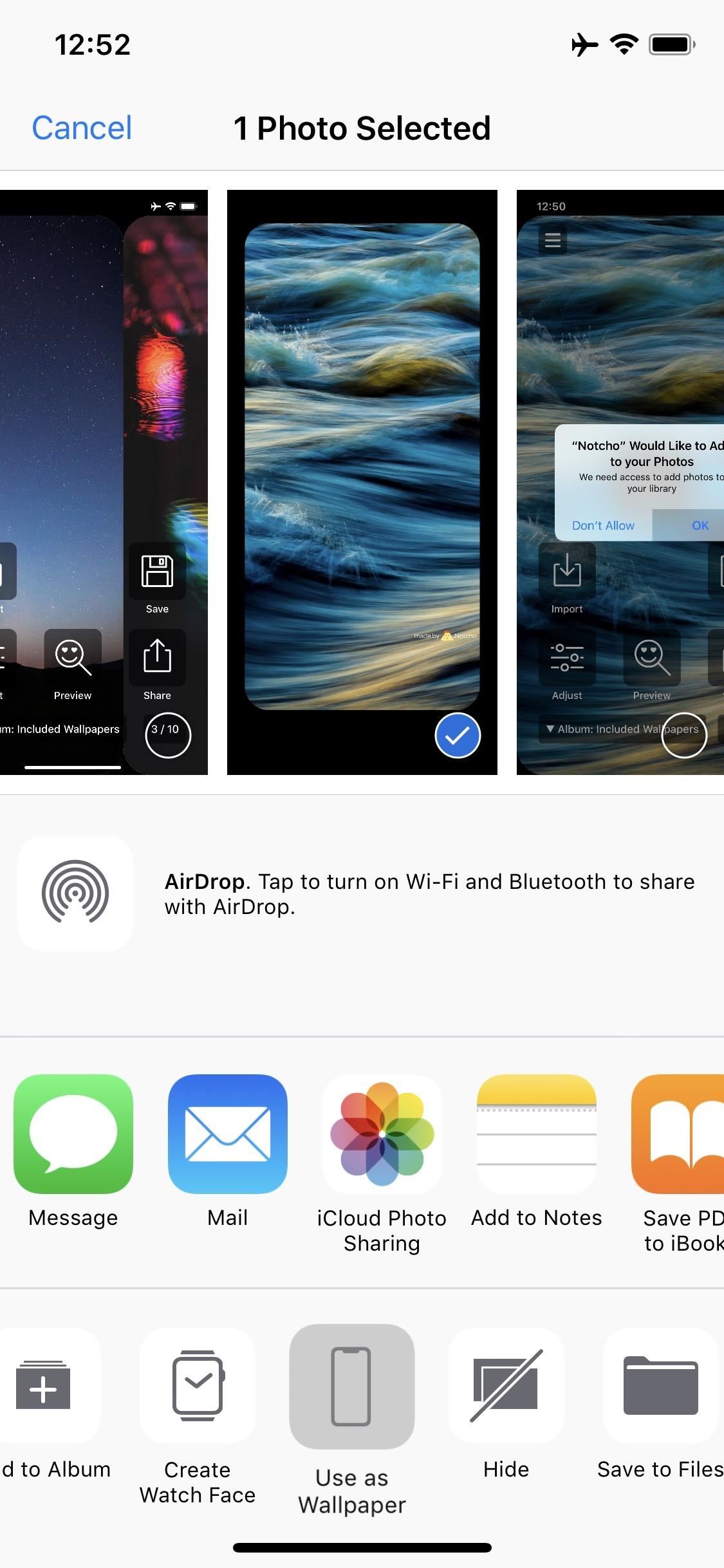
This next part is very important: Make sure to select "Still" instead of "Perspective" on the wallpaper picker screen — otherwise, the effect would be misaligned. Once you've done that, don't touch anything else or move the wallpaper around. Just tap "Set," then choose either "Set Lock Screen," "Set Home Screen," or "Set Both."
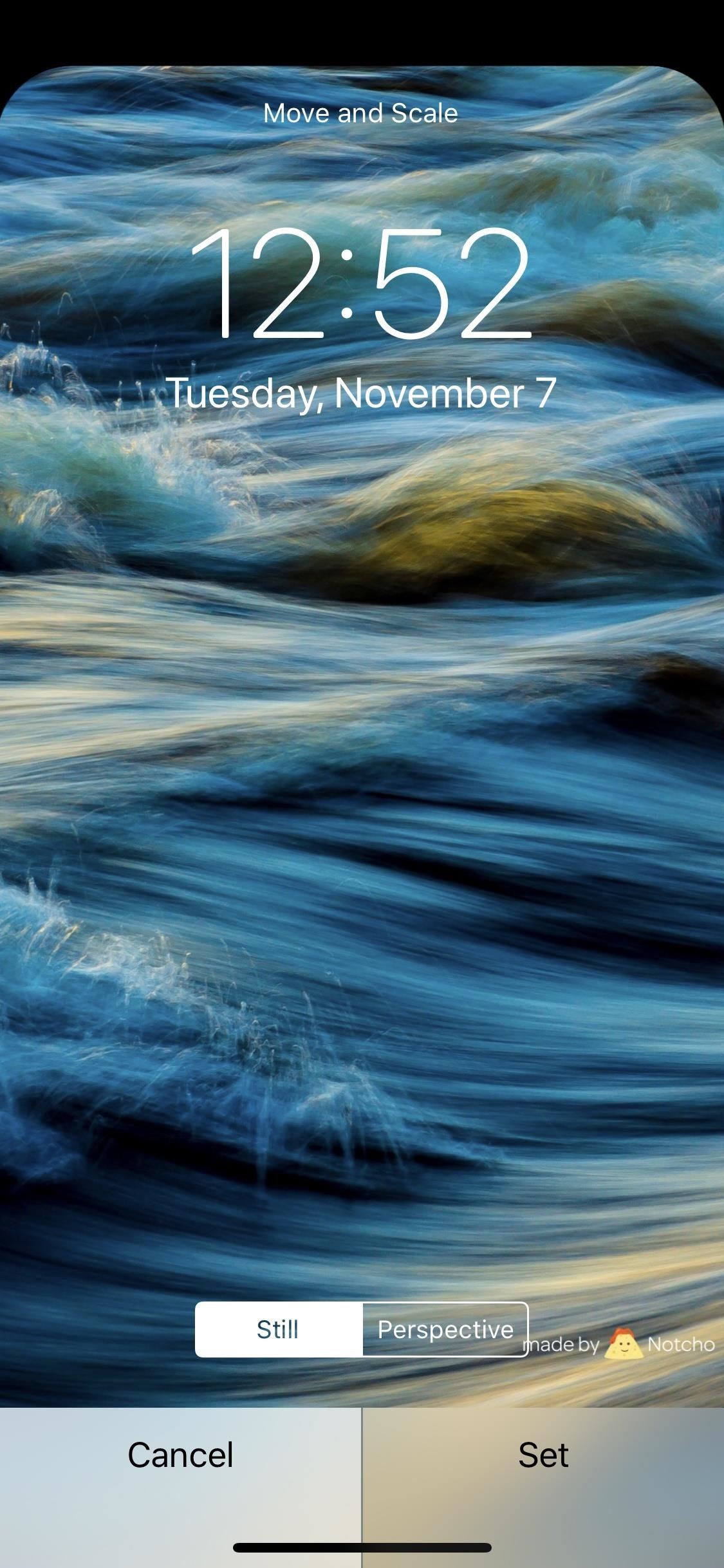
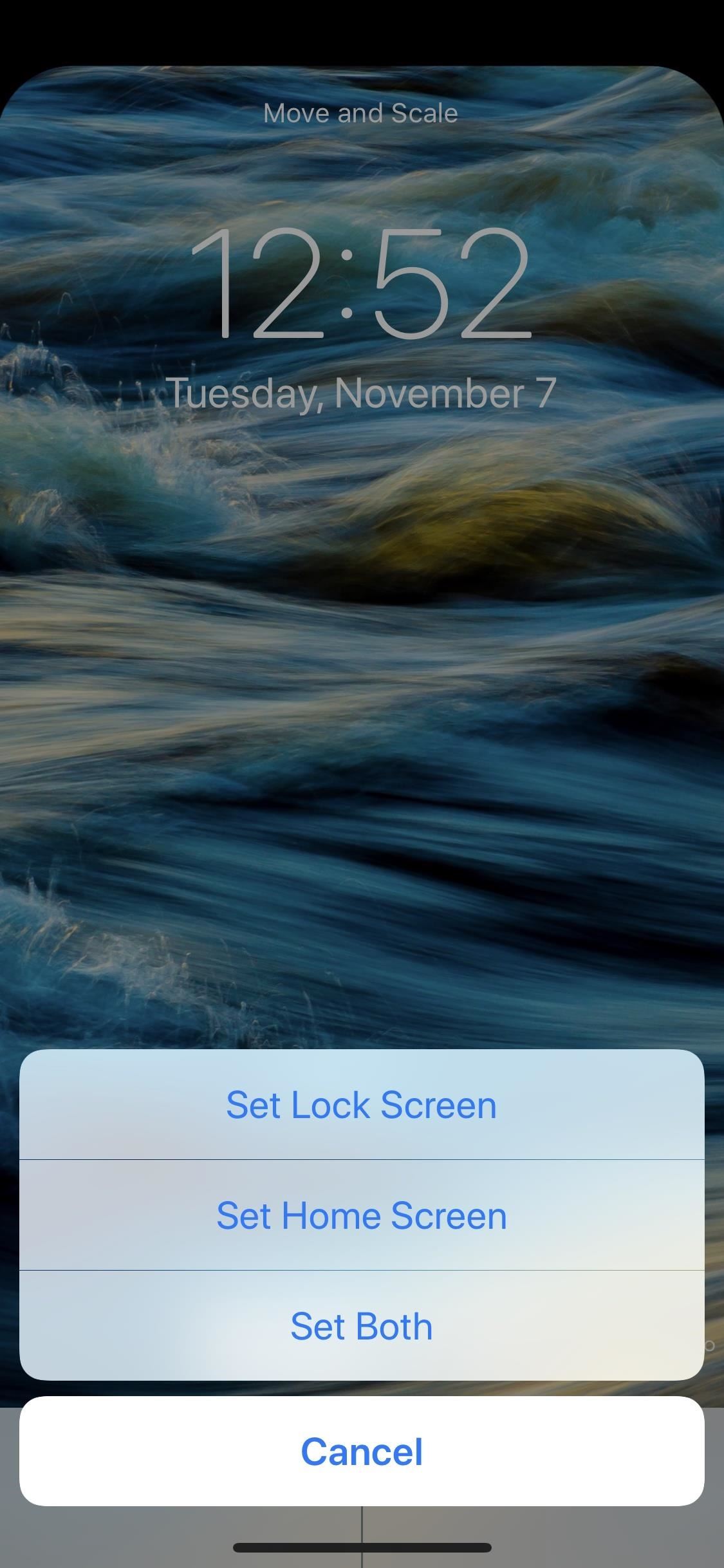
Step 3: Enjoy Your Notch-Free Home Screen
Once you've set the wallpaper, you'll now have a notch-free home screen! This effect even works on the lock screen if you opted to set the image as the background there as well. Because OLED screens simply don't light up black pixels, the black portion of the wallpaper is just as black as the iPhone X's tiny bezels and the notch itself, making it virtually indistinguishable.
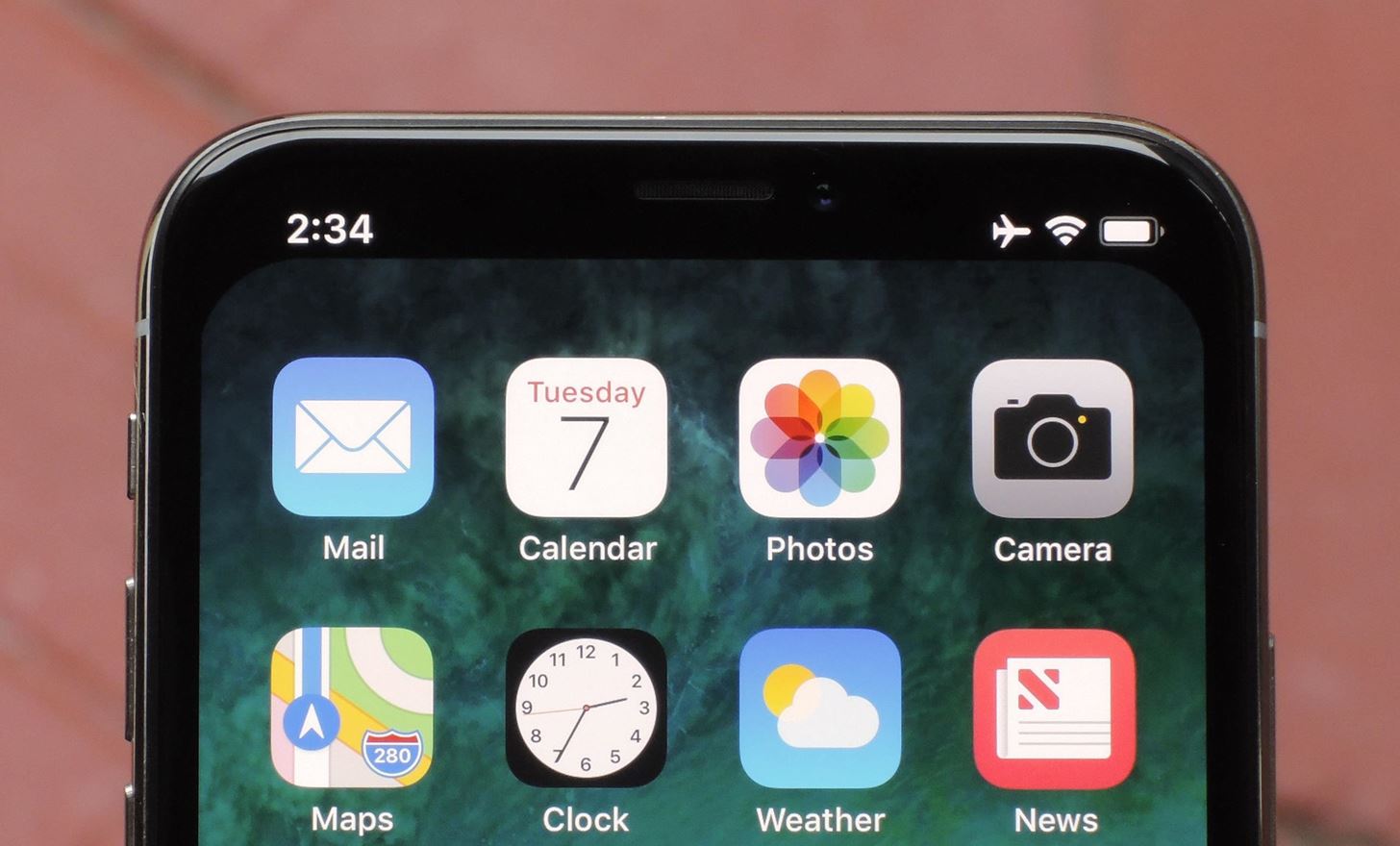
Personally, I don't really mind the notch — I stopped noticing it altogether after a few hours of using the iPhone X. But options are always a good thing, and now we have a way to hide the notch altogether. What are your thoughts on the notch, these wallpapers, and the iPhone X's now-iconic design? Let us know in the comment section below.
Just updated your iPhone? You'll find new Apple Intelligence capabilities, sudoku puzzles, Camera Control enhancements, volume control limits, layered Voice Memo recordings, and other useful features. Find out what's new and changed on your iPhone with the iOS 18.2 update.








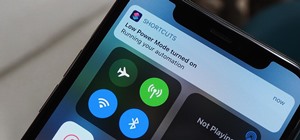
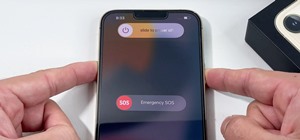
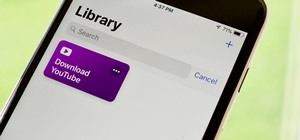
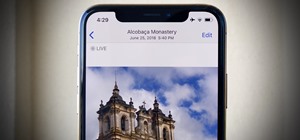









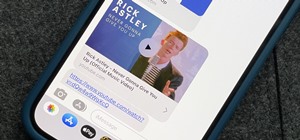

Be the First to Comment
Share Your Thoughts