Has this ever happened to you: You're singing a song in your head and want to look it up on Apple Music but you just can't think of its name or even who recorded it? In iOS 12, if you can sing it, you can search for it, as the update lets you find songs in Apple Music by lyrics alone. It's like Shazam, only instead of identifying music by sound, it uses the lyrics in your head.
Paid and free-trial subscribers have had access to lyrics for most songs in Apple Music since iOS 10, but this is the first time searching for music by lyrics actually yields any results aside from songs and albums with a similar name to the search query. Even better, in iOS 12, you can search for songs by lyrics with or without a paid Apple Music subscription, so everyone can take advantage of this.
Since Apple Music does not provide lyrics for all songs in their database, this reverse-lyrics search won't work every time. Plus, if you're not an Apple Music subscriber, you won't be able to play any of the results. If you try, Apple prompts you to subscribe to their streaming service. Instead, once you find the song name, you can search for it on iTunes or another streaming music service to listen to.
Searching by lyrics couldn't be simpler. To start, boot up the Music app, then tap "Search" in the bottom right. Next, tap "Apple Music" rather than "Your Library," then type your lyrics into the search bar. You may notice some suggestions right away as you type. If you see the right lyrics "in Songs," you can just tap that result to see a list of songs with those lyrics in them.
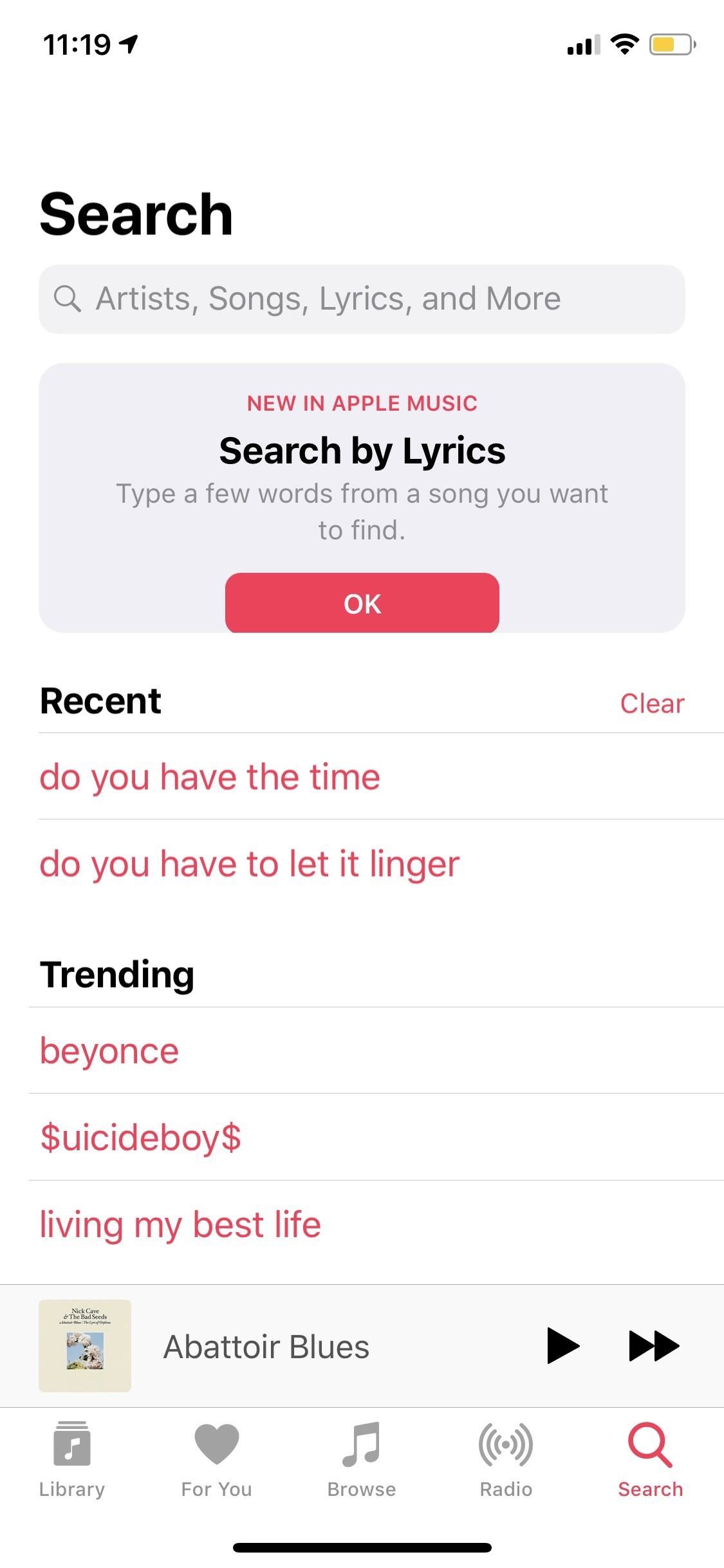

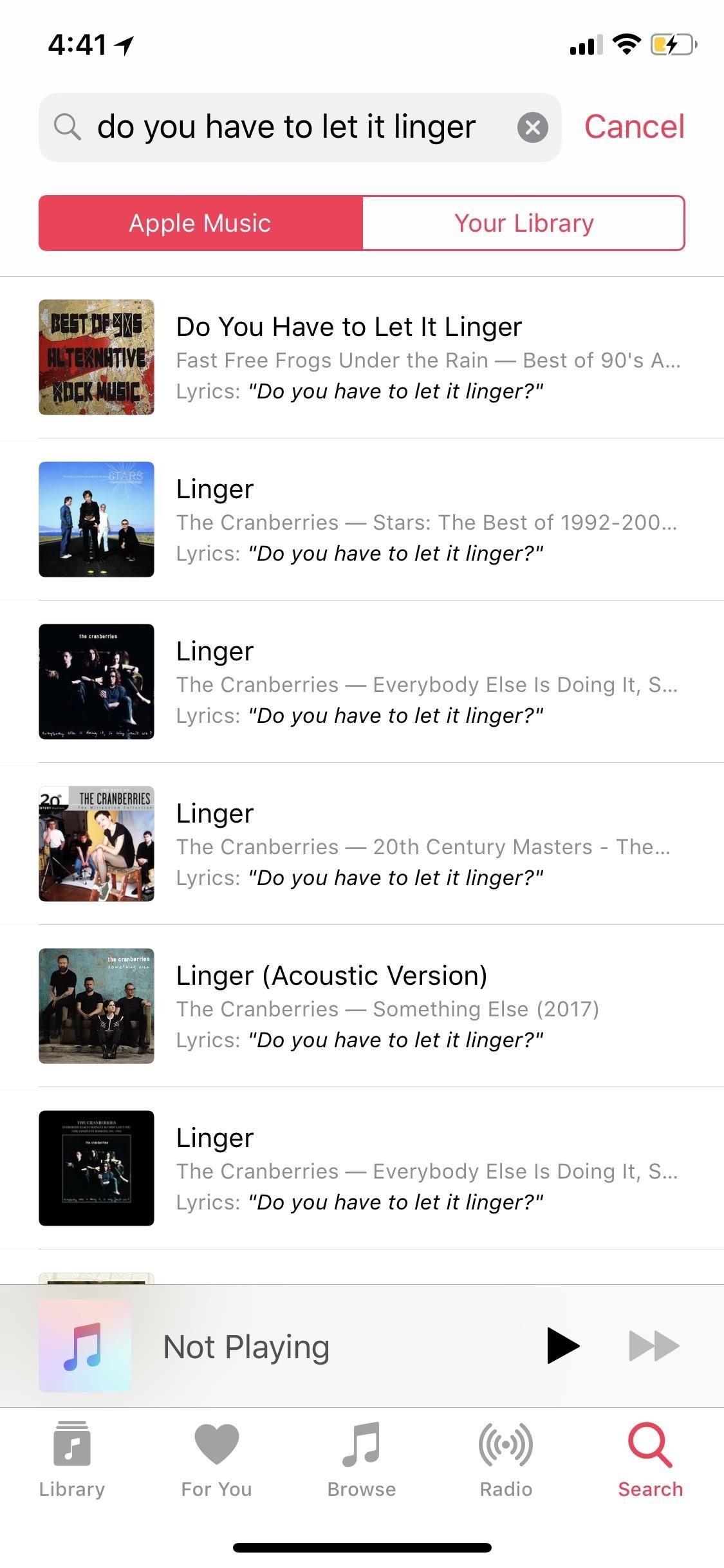
If you don't get any immediate suggestions, continue typing out a few more words, then hit "Search" on your keyboard. On the next page, you'll notice song, artist, album, playlist, and music video suggestions. While you may see a song hit in the Top Results section, it's better to pay attention to the Songs section.
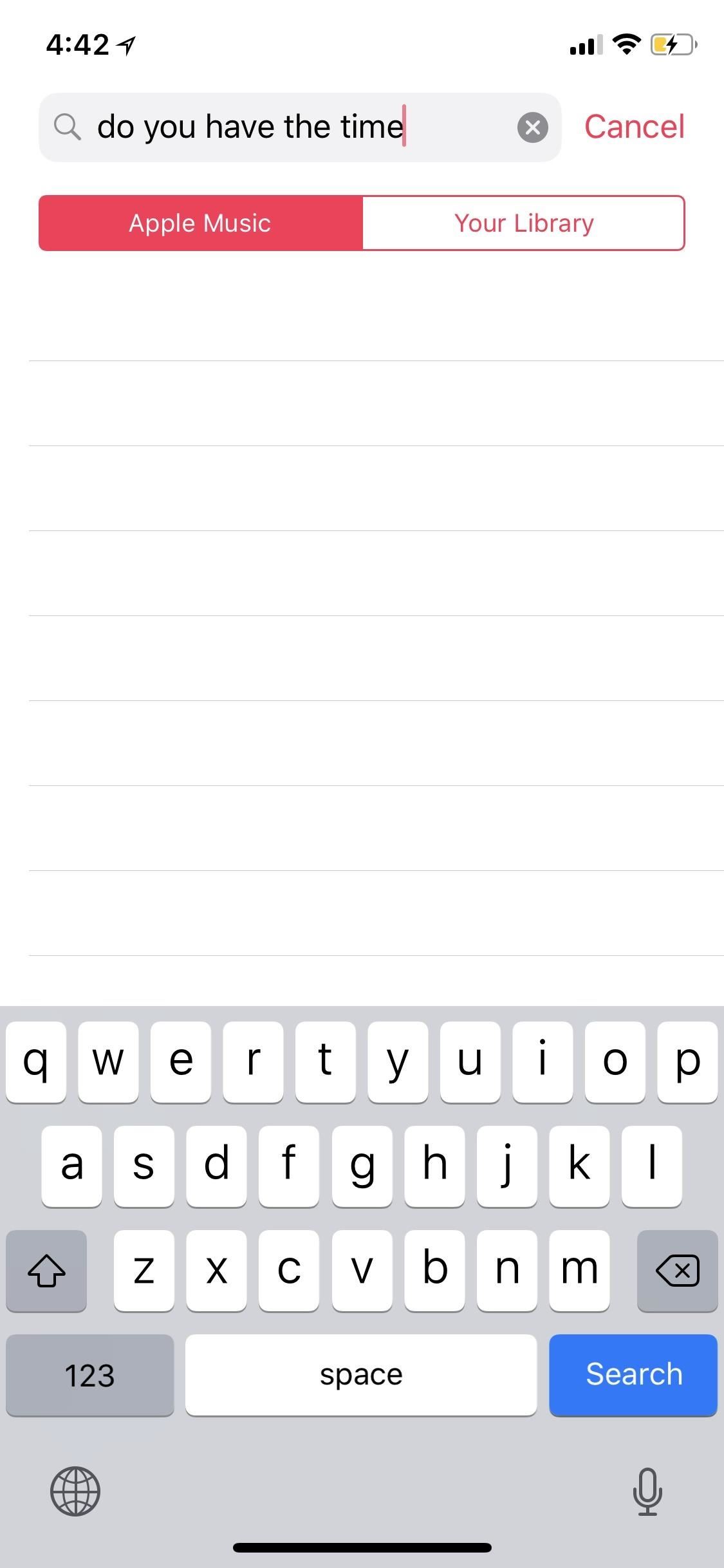
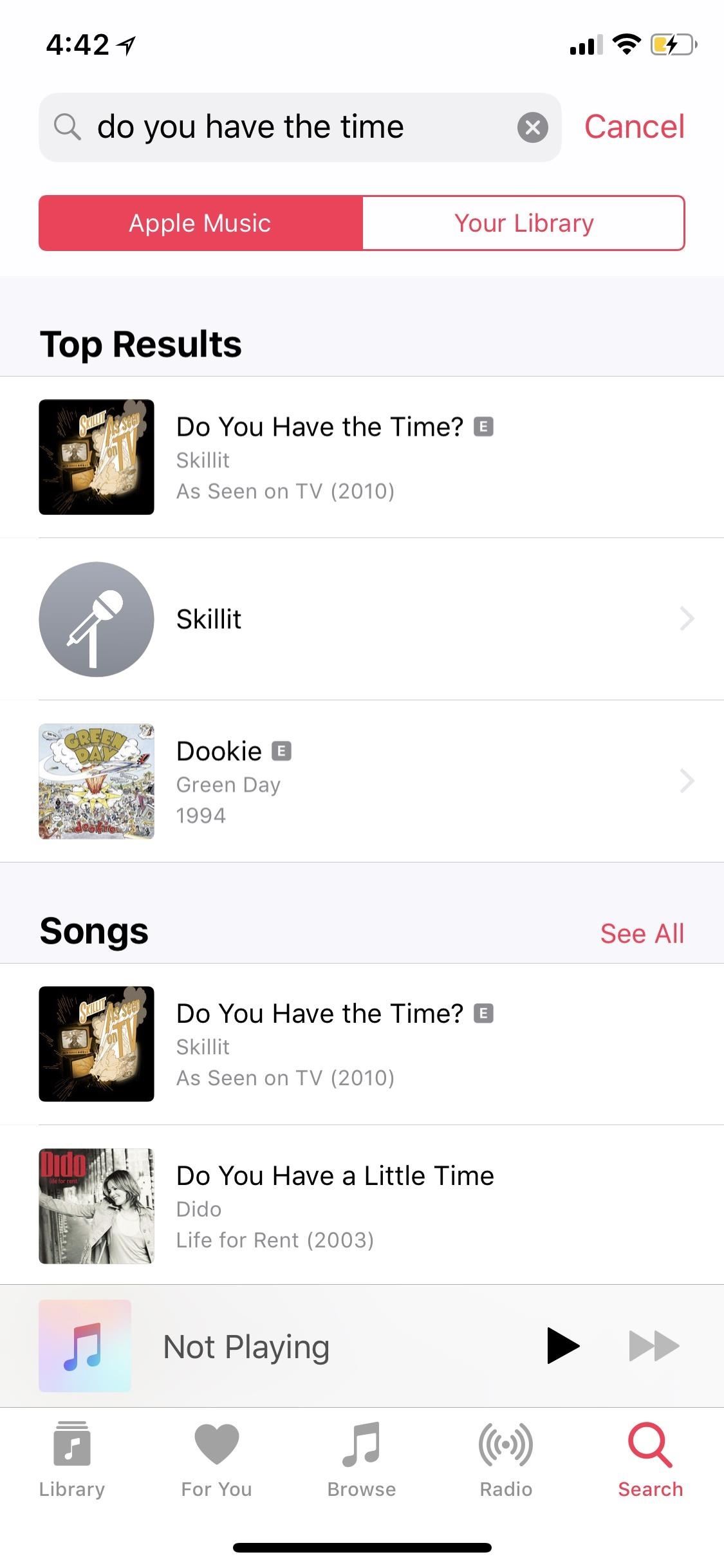
Under the Songs heading, you may see a song or multiple songs with matching lyrics shown in bold italics. If you don't see the right song or don't see any bold italicized lyrics, tap "See All" next to Songs to see more results of songs with those lyrics in them. You can also tap on songs to preview them to see if it's the right song, as long as you subscribe to Apple Music, otherwise, you'll just be promoted to subscribe.
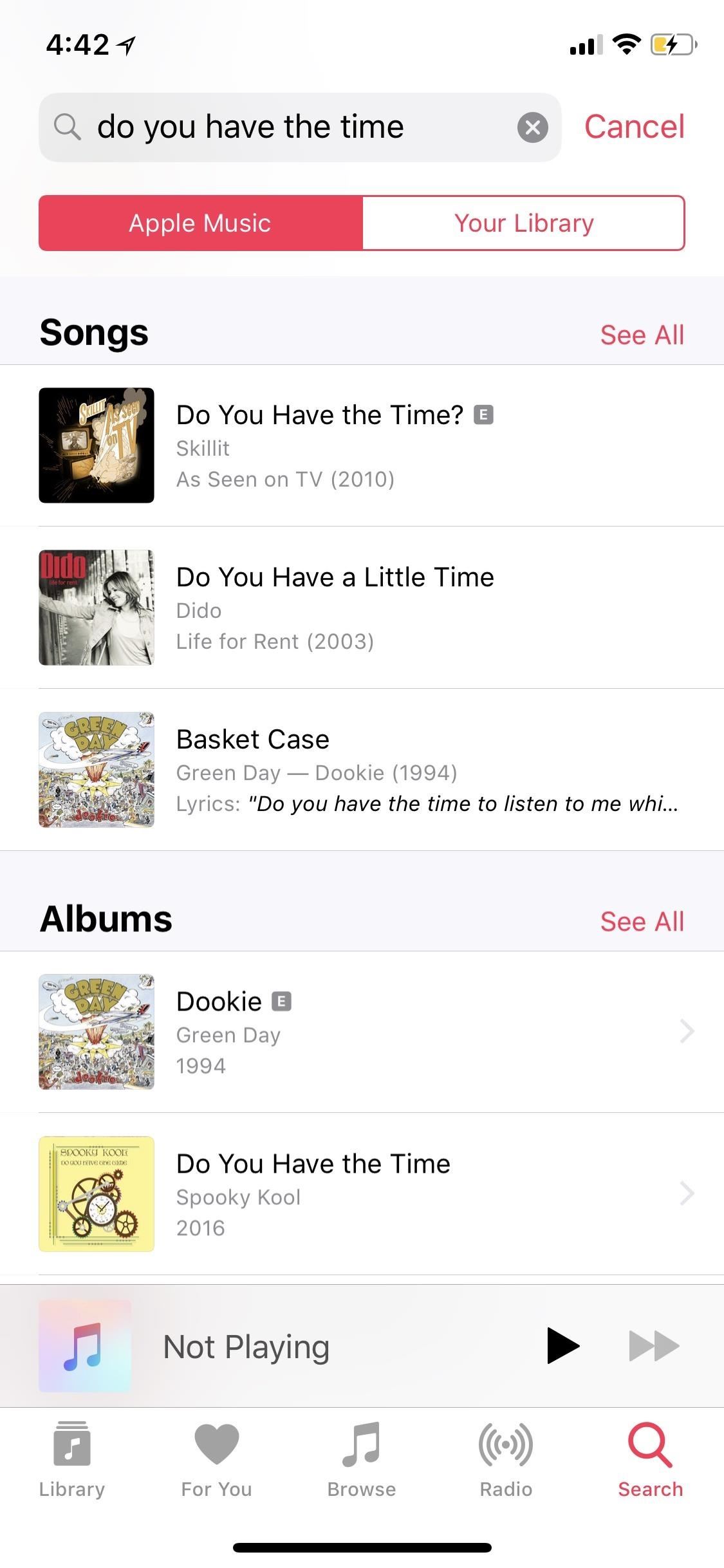
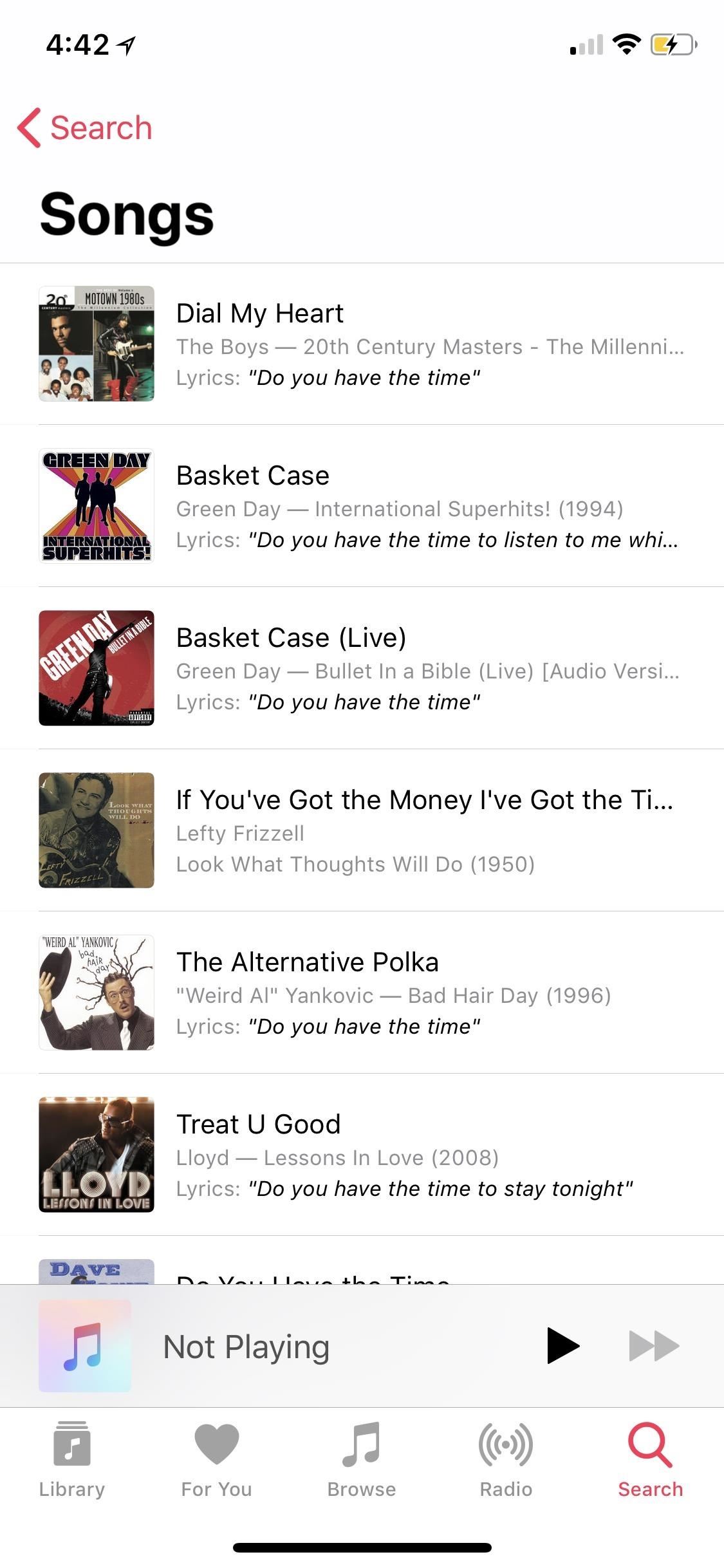
That's all there is to it ... on iOS 12, that is. Users currently running either iOS 11 or Android won't see this feature in their Apple Music searches. While Android users might be out of luck right now, until further notice, iPhone users have the option to use this by updating to iOS 12.
Just updated your iPhone? You'll find new features for Podcasts, News, Books, and TV, as well as important security improvements and fresh wallpapers. Find out what's new and changed on your iPhone with the iOS 17.5 update.
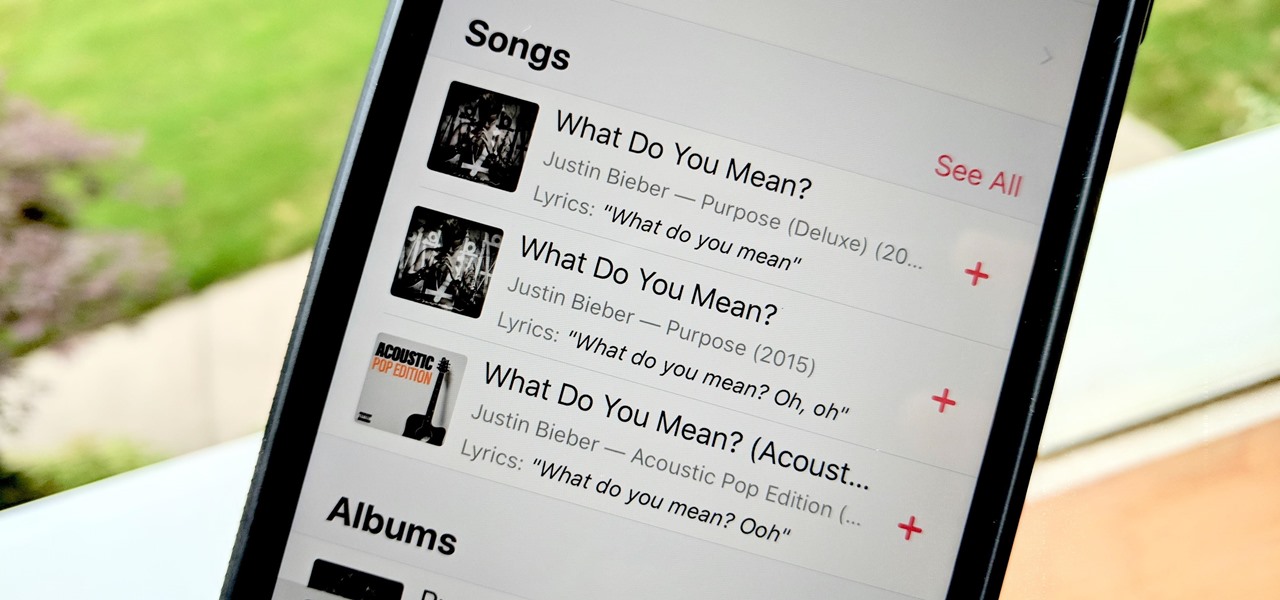



















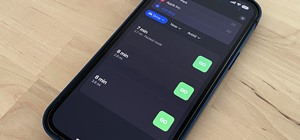
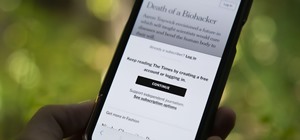
Be the First to Comment
Share Your Thoughts