If the iPhone XS, XS Max, or XR is your first Home button-free iPhone, you might have some questions, such as "How do I access the app switcher?" and "How do I use reachability?" While iPhone X owners have had over a year of practice, newcomers to Apple's buttonless revolution might feel a bit confused when it comes to actions they used to perform on iPhones with ease.
Lucky for you, we've compiled every new iPhone XR, XS, and XS Max swipe gesture into a handy cheat sheet, which is very similar to the iPhone X's swipe gesture. Want to know how to get to Control Center? What about force-closing unresponsive apps? If there's an action you can't quite figure out on your Face ID iPhone, you'll be able to find it here.
- Access the home screen: Swipe up from the gray bar at the bottom of the screen.
- Exit the lock screen: Swipe up from the gray bar at the bottom of the screen. You will need to authenticate yourself via Face ID or passcode, if enabled.
- Open the Control Center: Swipe down from the top-right corner of the screen.
- View notifications on the lock screen: Swipe up on the screen (optimal spot is around the middle).
- View notifications everywhere else: Swipe down from the top-left corner or middle of the screen.
- Switch between recent apps: Swipe left to right along the bottom of the screen for the previous app, or right to left for the next app.
- Open the app switcher: Slowly swipe up from the gray bar at the bottom of the screen, then hold until all other open apps appear. If none are open, you'll receive a haptic feedback.
- Force-close running apps: Open up the app switcher, then swipe up on each app you want to close.
- Trigger Reachability: Swipe down on the gray bar at the bottom of the display (see link for instructions on activating the feature).
- Wake without pressing a button: Tap the screen or raise your iPhone.
- View widgets: Swipe left to right on the main page of the home screen, the lock screen, or in notification center.
- Search with Spotlight: Swipe down from the middle of the screen on your home screen.
Not all actions are limited to gestures on your iPhone XS, XS Max, or XR, however. Take a look at your Side button — it's not just for putting your iPhone to sleep anymore. Apple has mapped useful functions to the new button — you can accomplish quite a lot on your new iPhone with just the side button and gestures.
Just updated your iPhone? You'll find new features for Podcasts, News, Books, and TV, as well as important security improvements and fresh wallpapers. Find out what's new and changed on your iPhone with the iOS 17.5 update.
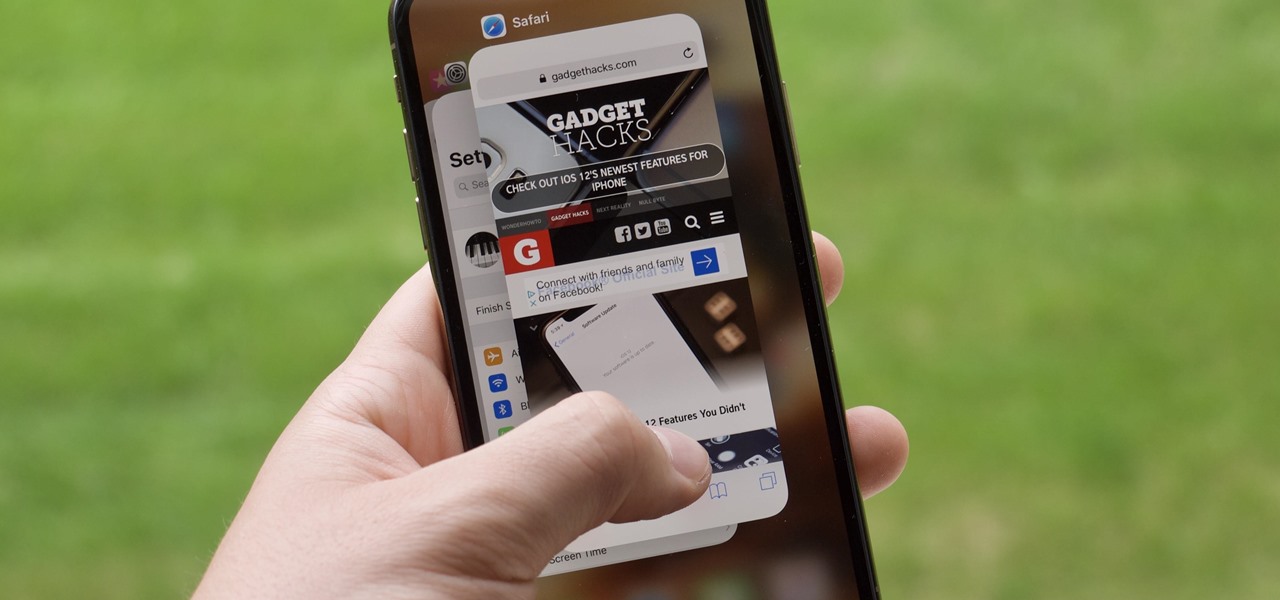



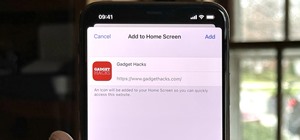



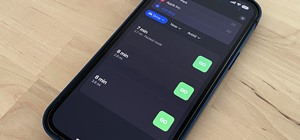










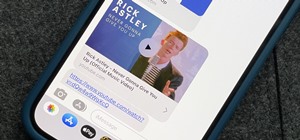

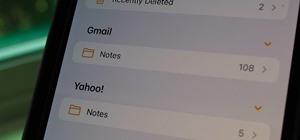

Be the First to Comment
Share Your Thoughts