The iPhone X ushered in the Swiss Army Knife-like Side button, which can perform numerous functions, such as summoning Siri and opening Apple Pay through click gestures. This has carried over into the iPhone XS, XS Max, and iPhone XR, so if you've upgraded to one of these devices from a Home button-equipped iPhone, you'll have to learn how to shut down your new device.
Unlike the iPhone 8 series and below, Apple's latest batch of flagships now utilize Side buttons that are capable of performing many different tasks to make up for the lack of a Home button, while still retaining the powers of the Sleep/Wake button. Because of this, however, the simple act of powering down your iPhone has gotten a little more complicated, as you now have to employ a button combination to accomplish.
Thankfully, performing this vital task is still relatively easy to do, and you'll get used to it once you've done it a handful of times. In addition to that, Apple has also baked in other options into iOS to turn off or restart your device for added convenience.
Shut Down Using Your iPhone's Buttons
Like the iPhone X, pressing-and-holding the Side button on the iPhone XS, XS Max, or iPhone XR will summon Siri instead of bringing up the "slide to power off" option. Now, in order to turn off your device, you have two options with the buttons.
First, press-and-hold the Side with either the Volume Down or Volume up button at the exact same time, then only let go once you see the "slide to power off" bar appear on your iPhone's display. Then, slide to power it off. It's worth noting that quickly pressing and releasing on both the Volume Up and Side button will cause your iPhone to take a screenshot instead bringing up the option to shut down your device.
Second, hit the Volume Up button, then the Volume Down button, then press-and-hold the Side button to get the "slide to power off" bar. The benefit of this one is that you won't accidentally trigger any SOS calls, and if you change your mind, you won't have to re-enter your passcode like you would with the first way.
Shut Down from the Settings Menu
In addition to the hardware method of shutting down your iPhone, you can now shut down your iPhone thanks to an option that's available within its Settings app. To do so, head to "General" within the Settings page, then scroll down to the bottom and hit "Shut Down" to bring up the "slide to power off" option.
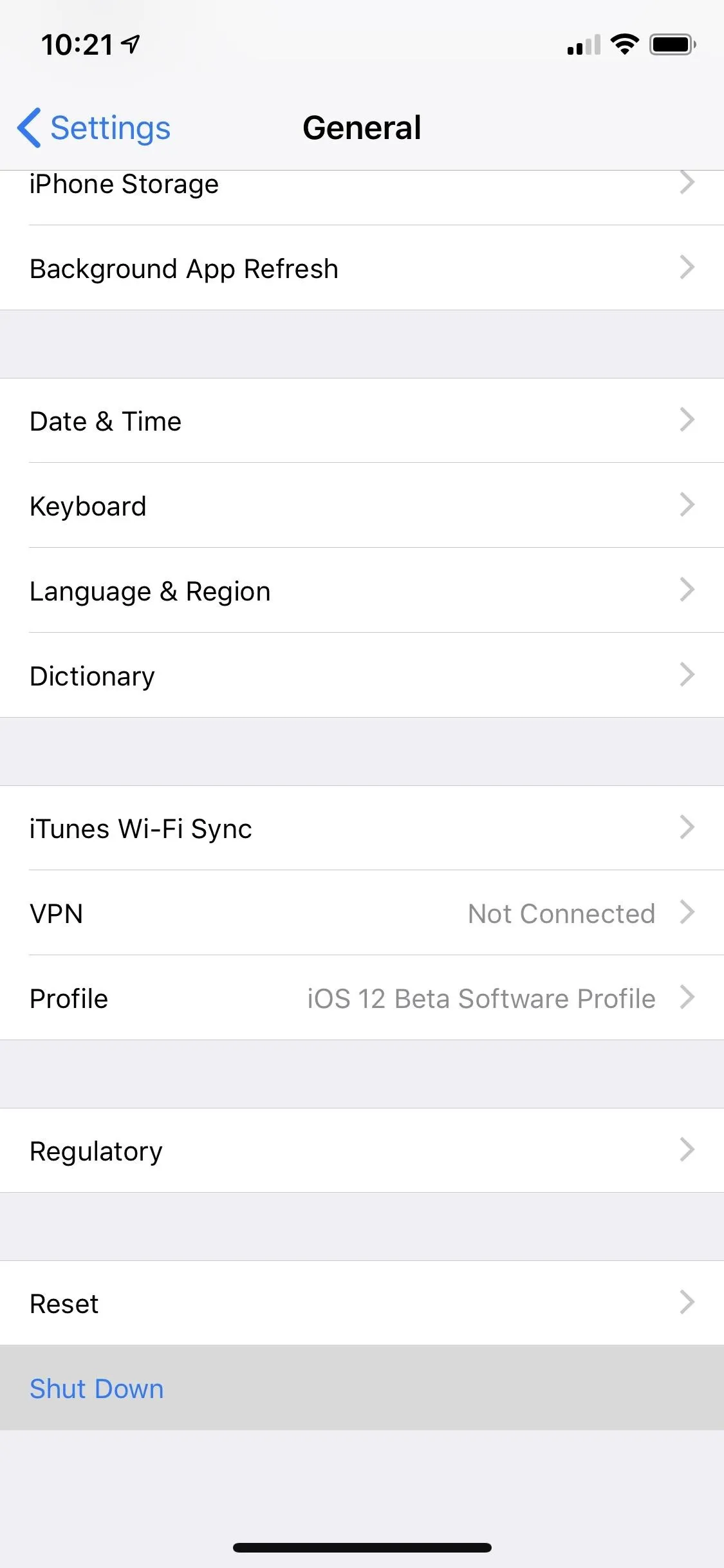
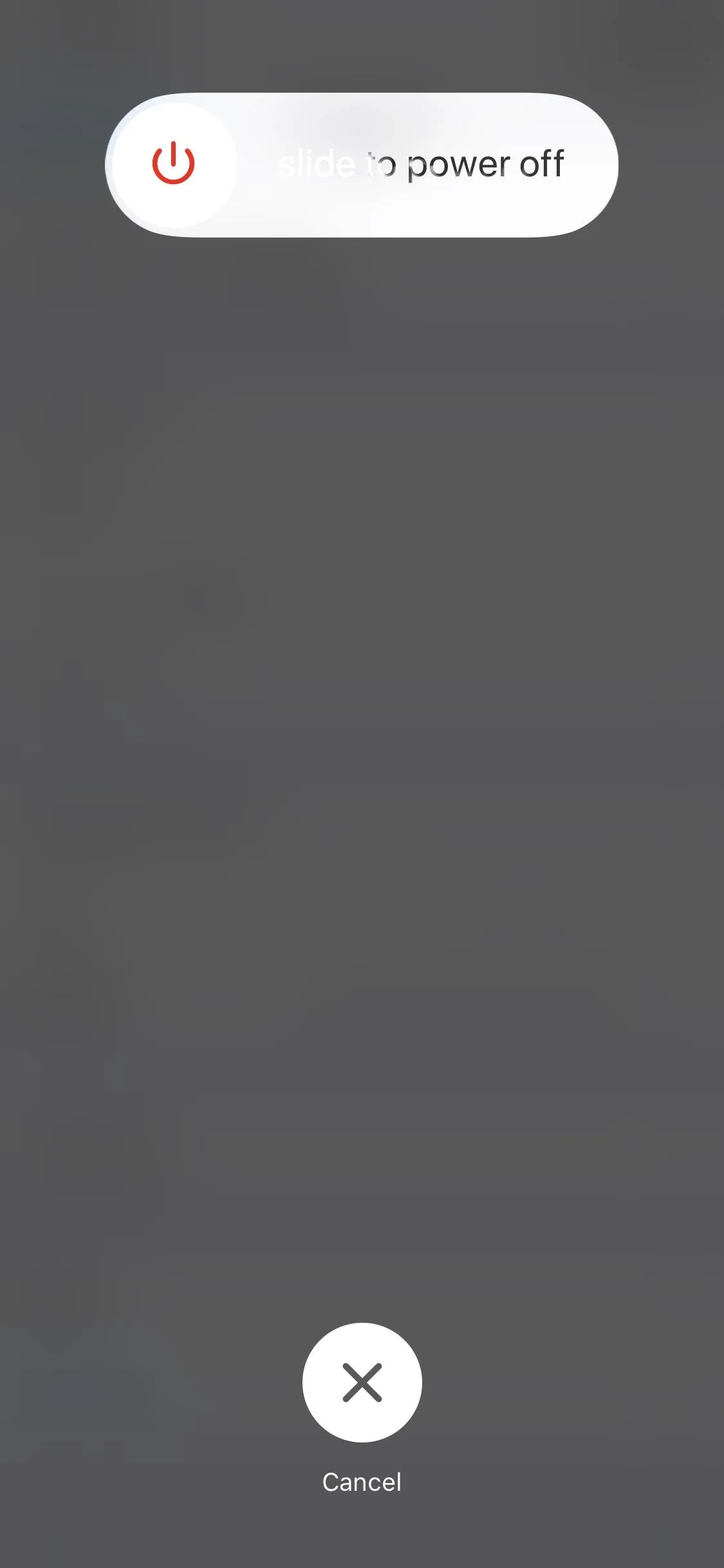
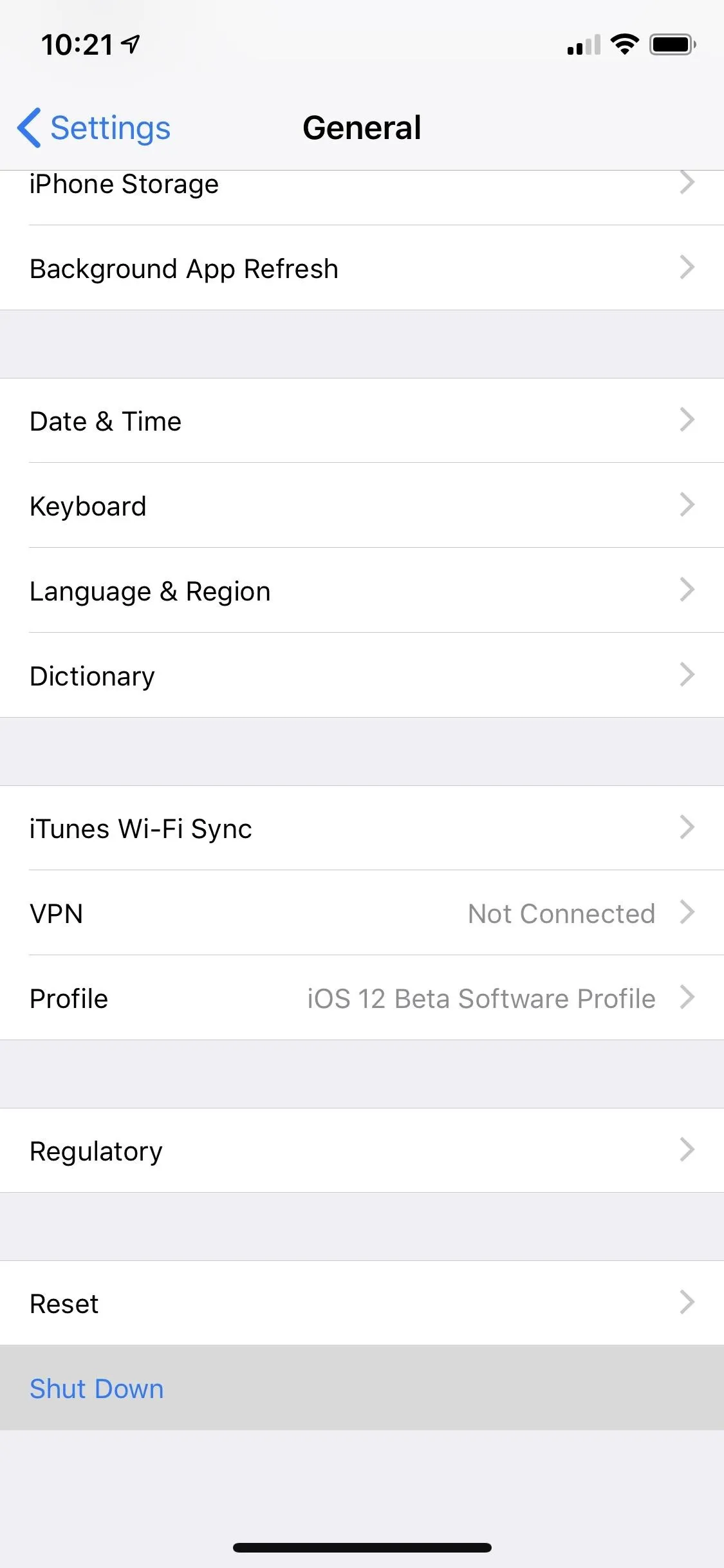
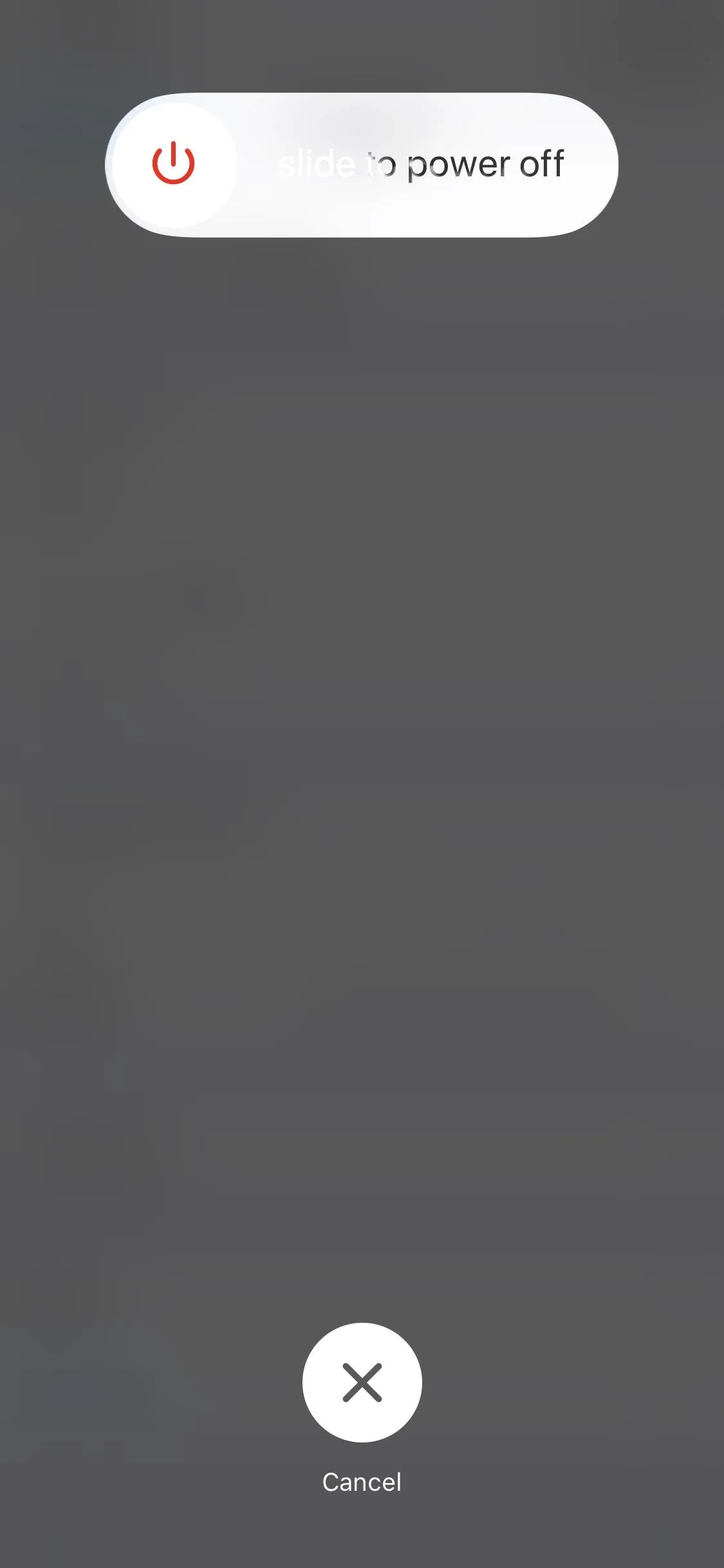
Restart Using Your iPhone's Buttons
After shutting off your iPhone XS, XS Max, or iPhone XR, you can turn it back on simply by pressing and holding onto the Side button for a few seconds until the Apple boot screen appears. Besides that, you can also power on your handset by plugging into your Lightning cable in order to charge or connect to your computer.
Restart Using AssistiveTouch
If the above options weren't enough, you now have the choice of restarting your iPhone while it's turned on, courtesy of AssistiveTouch. The feature now comes with a "Restart" option that was introduced in iOS 11, and this has carried over into iOS 12. This option is the quickest way to execute a restart, so long as you have AssistiveTouch assigned to the triple-click Side button shortcut.
- Follow Gadget Hacks on Facebook, Twitter, YouTube, and Flipboard
- Sign up for Gadget Hacks' daily newsletter or weekly Android and iOS updates
- Follow WonderHowTo on Facebook, Twitter, Pinterest, and Flipboard
Cover image and screenshots by Justin Meyers/Gadget Hacks






















Comments
Be the first, drop a comment!