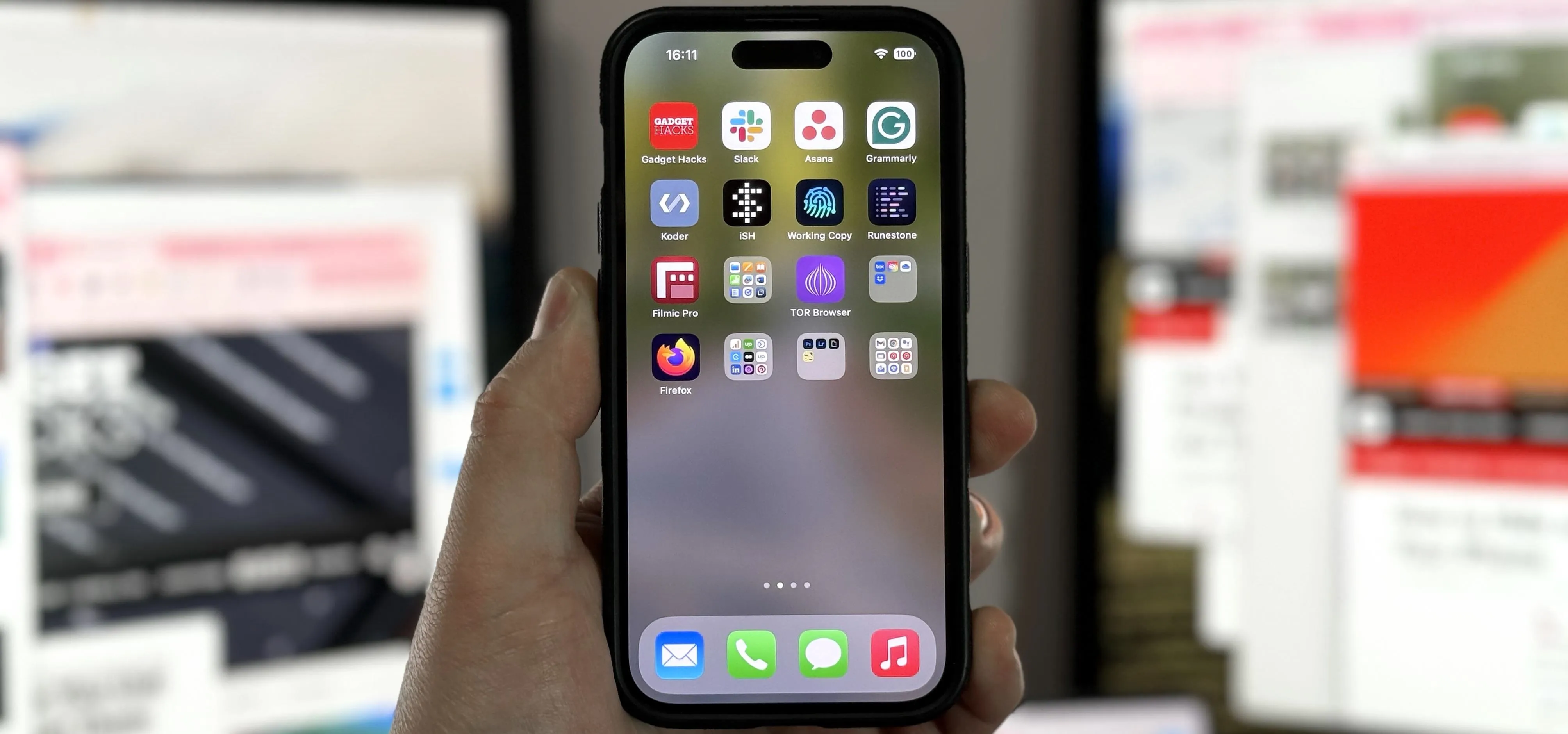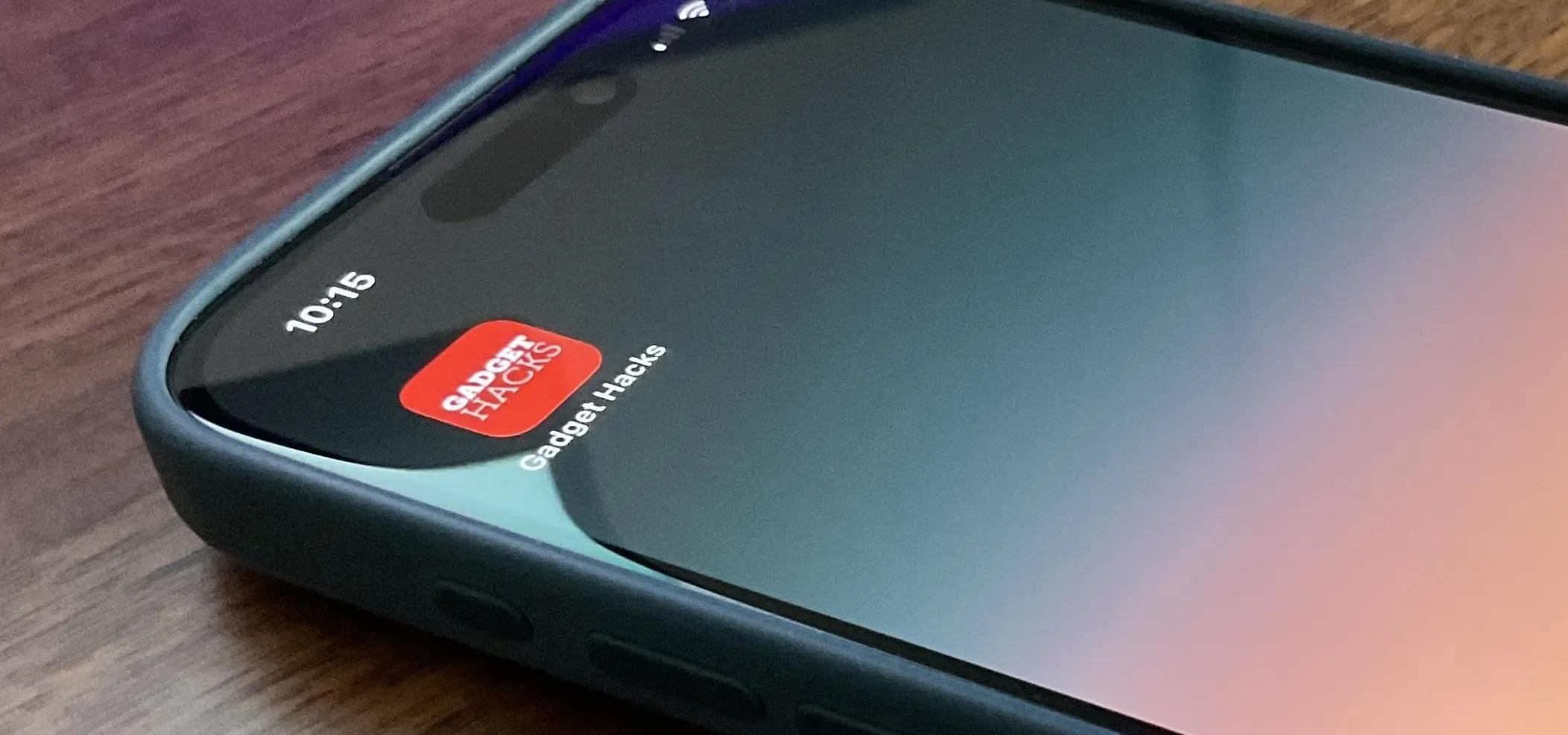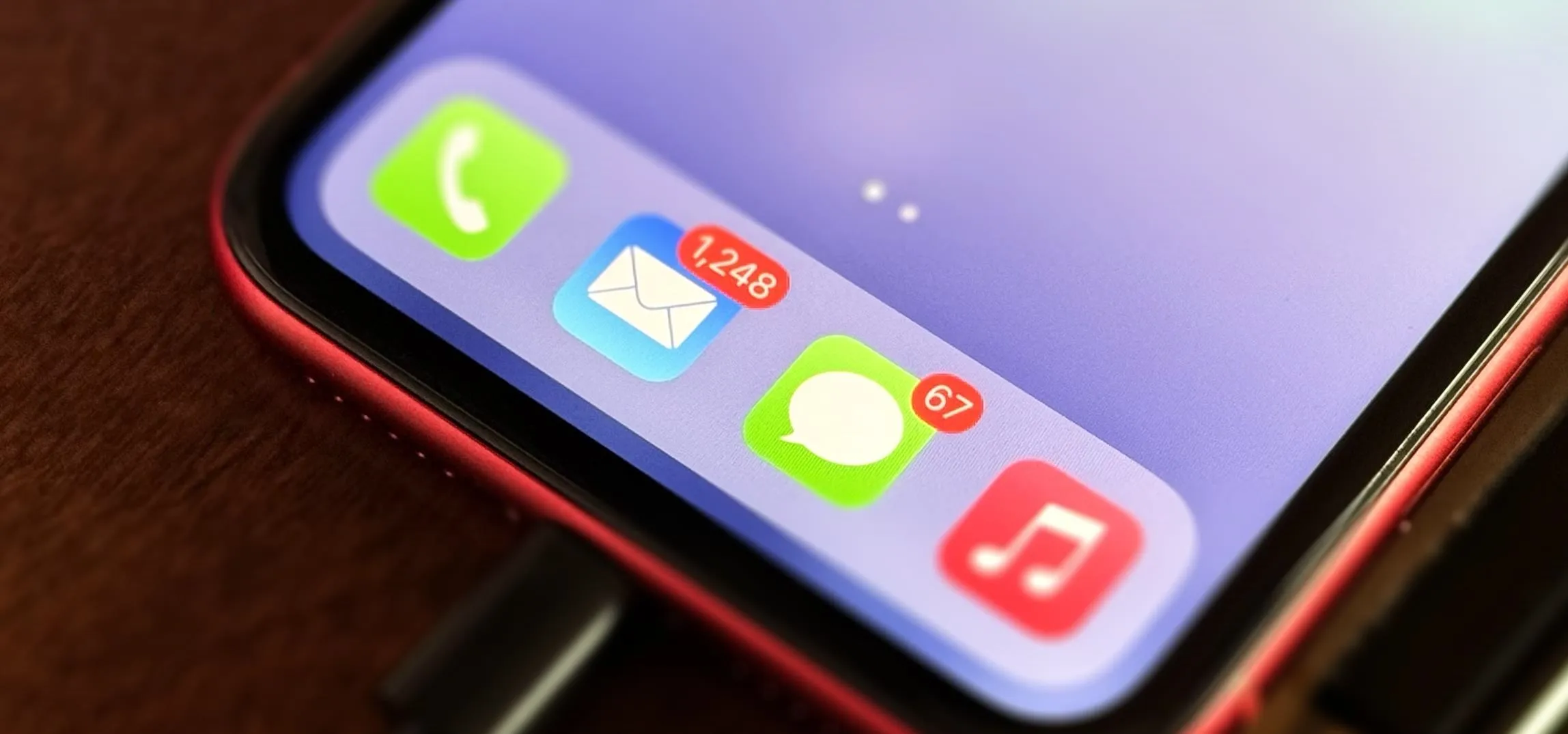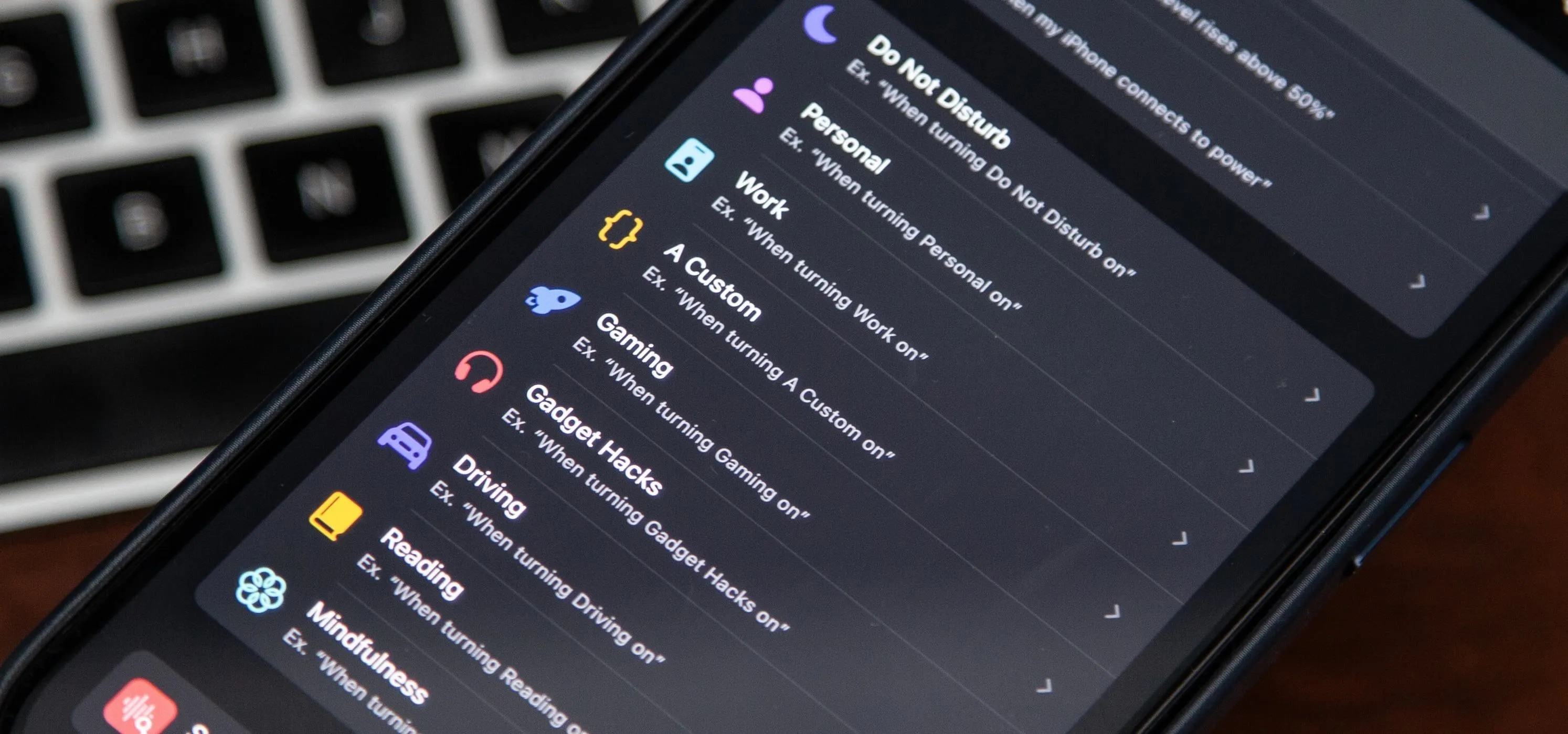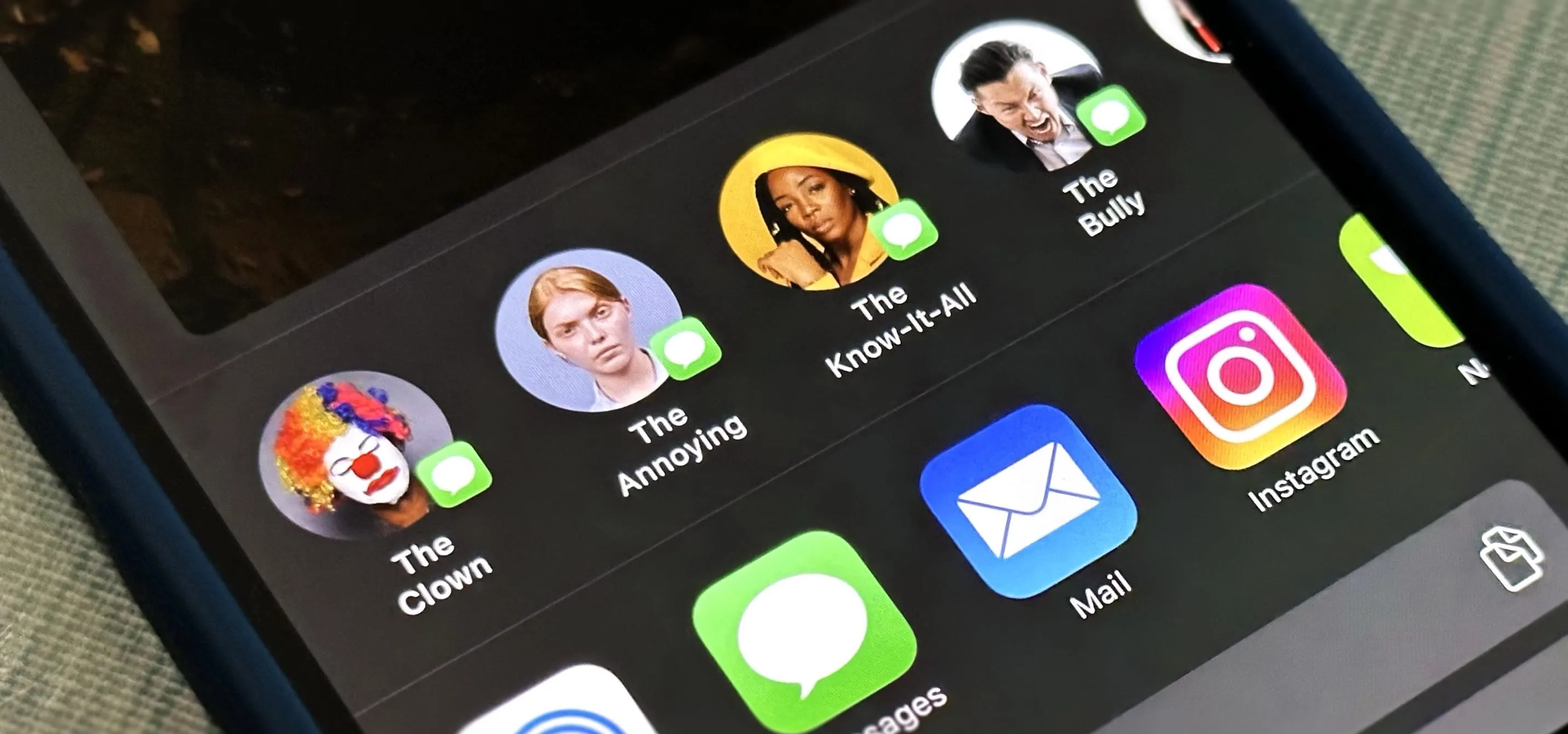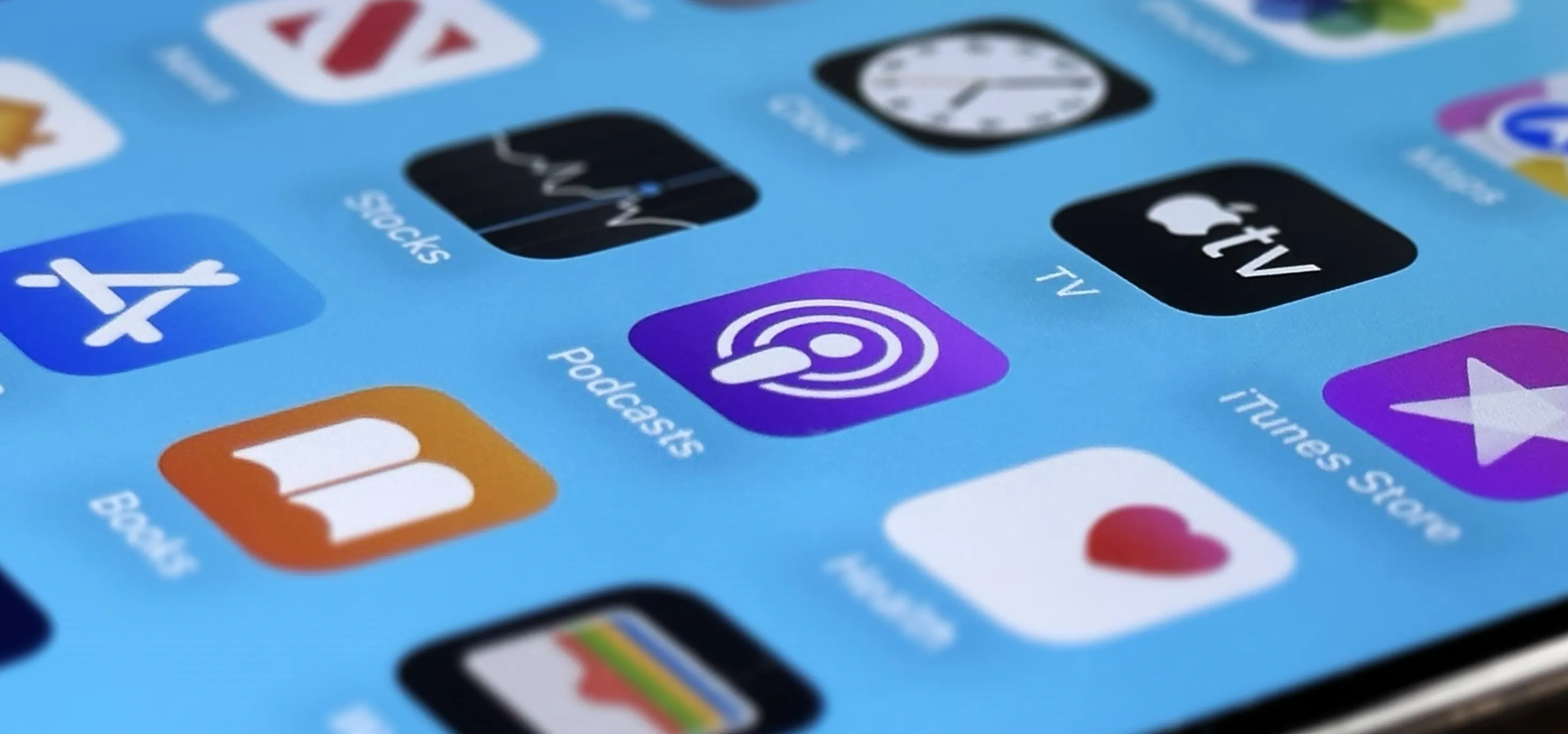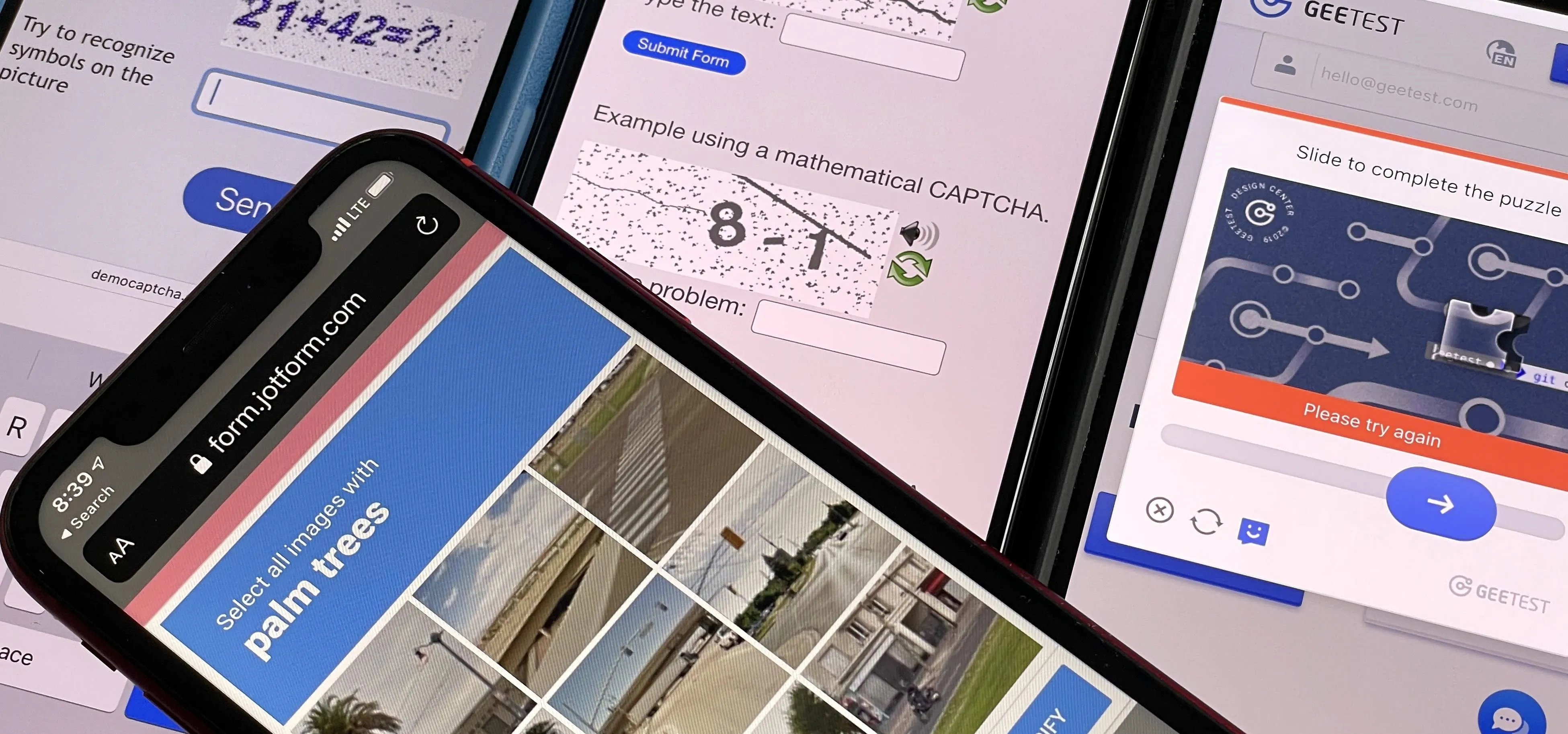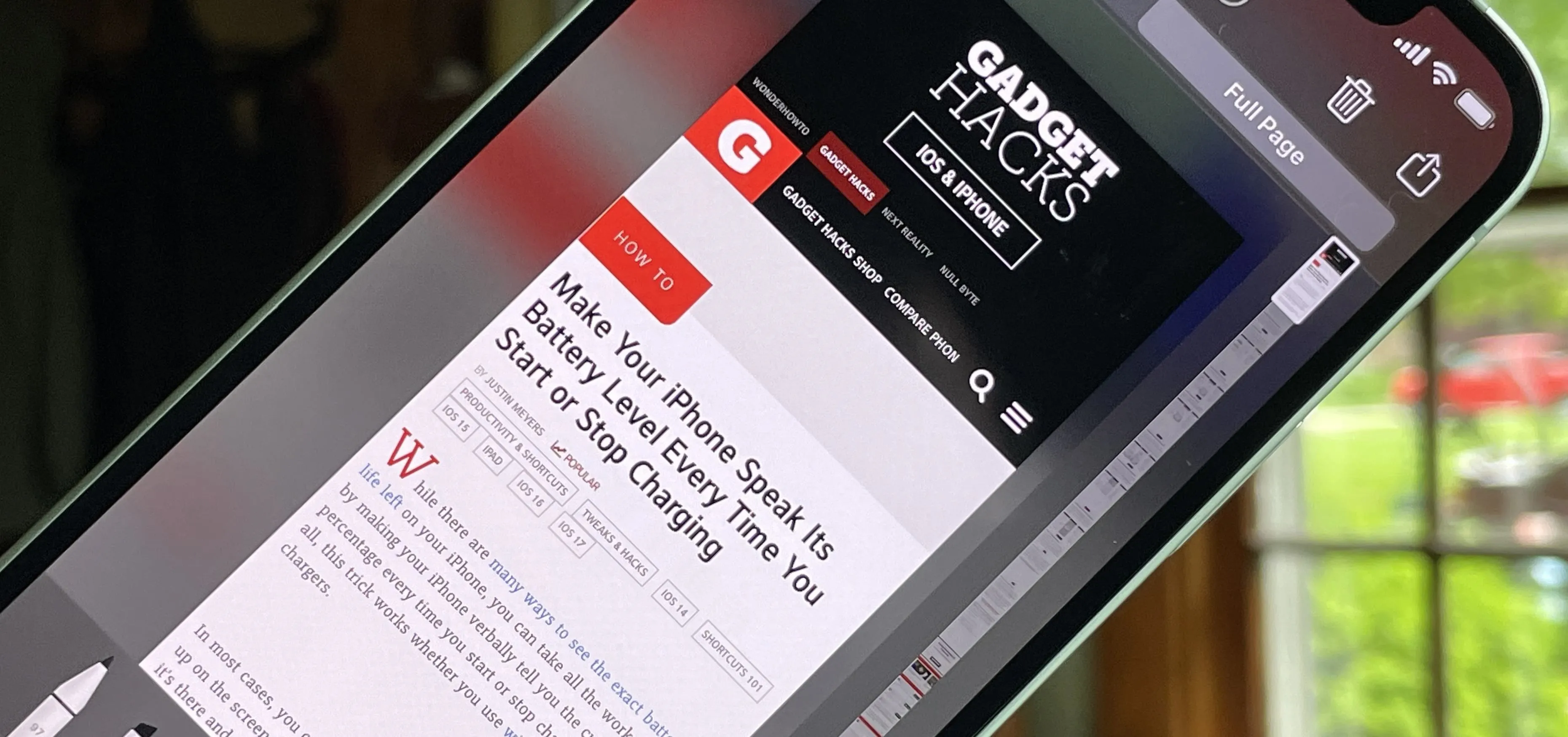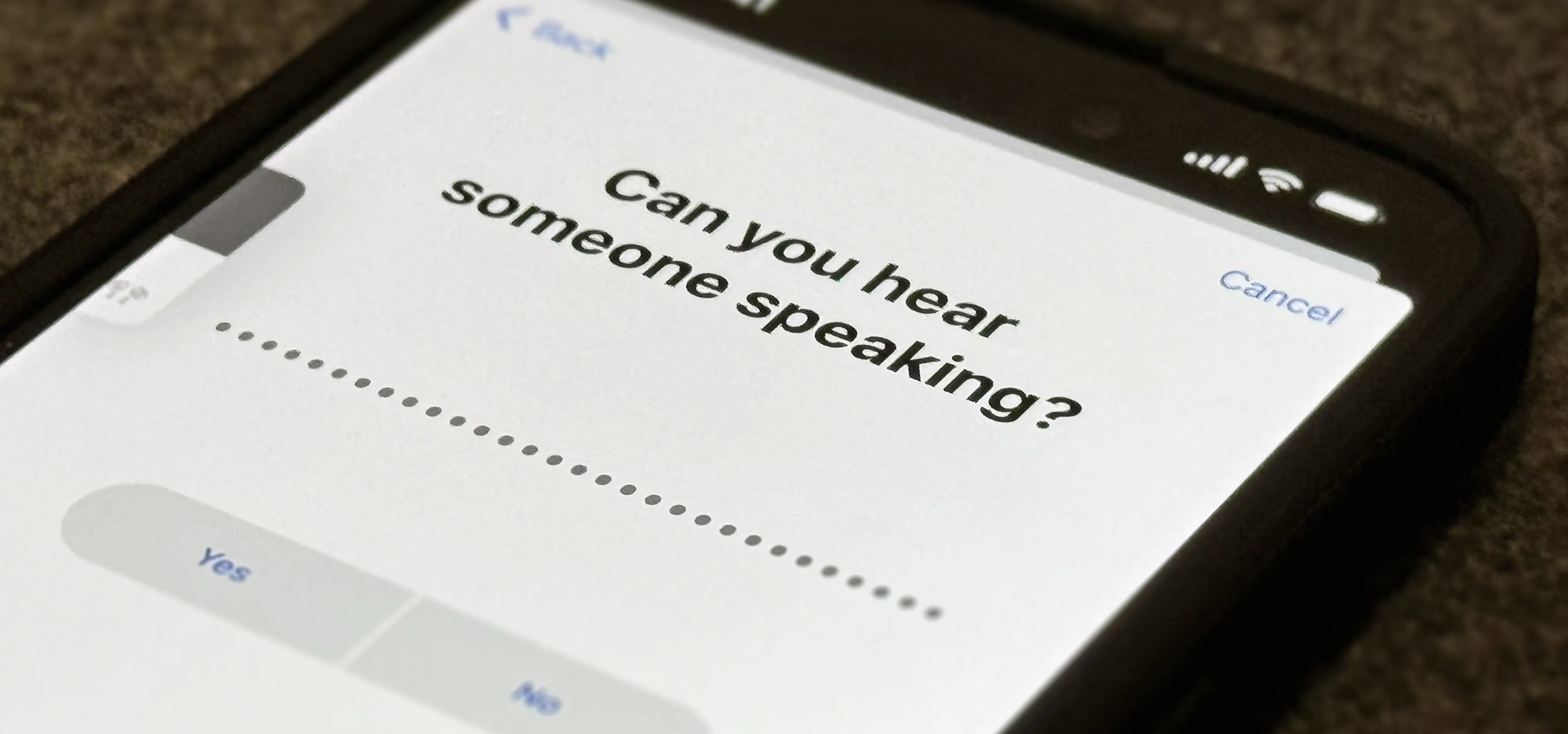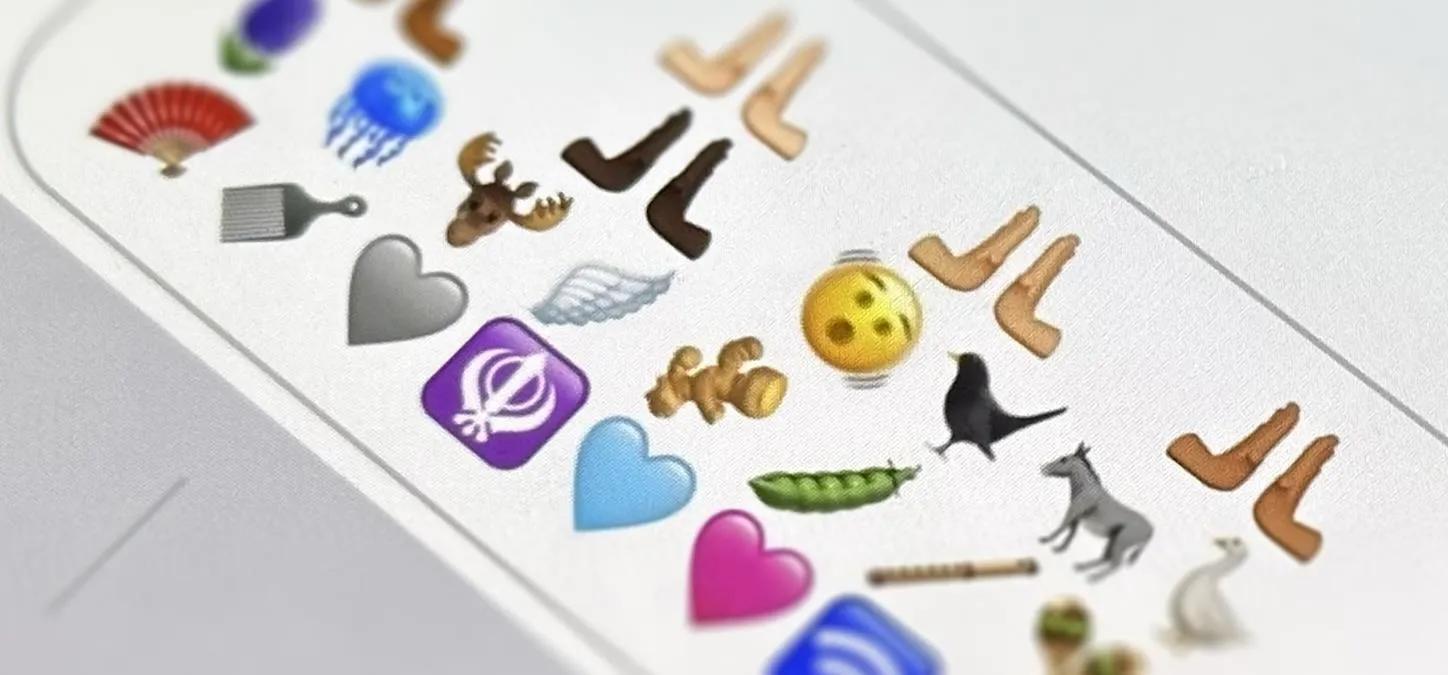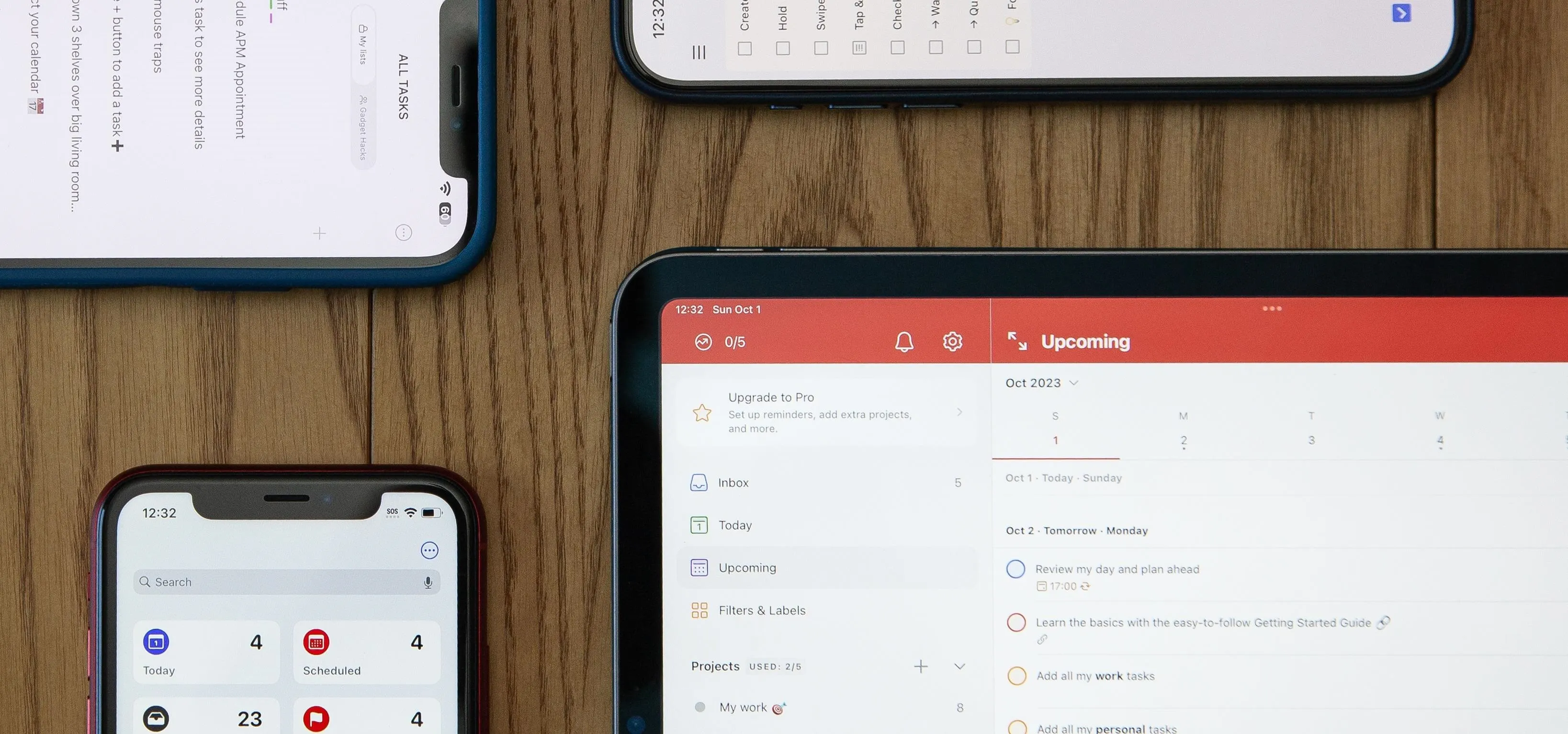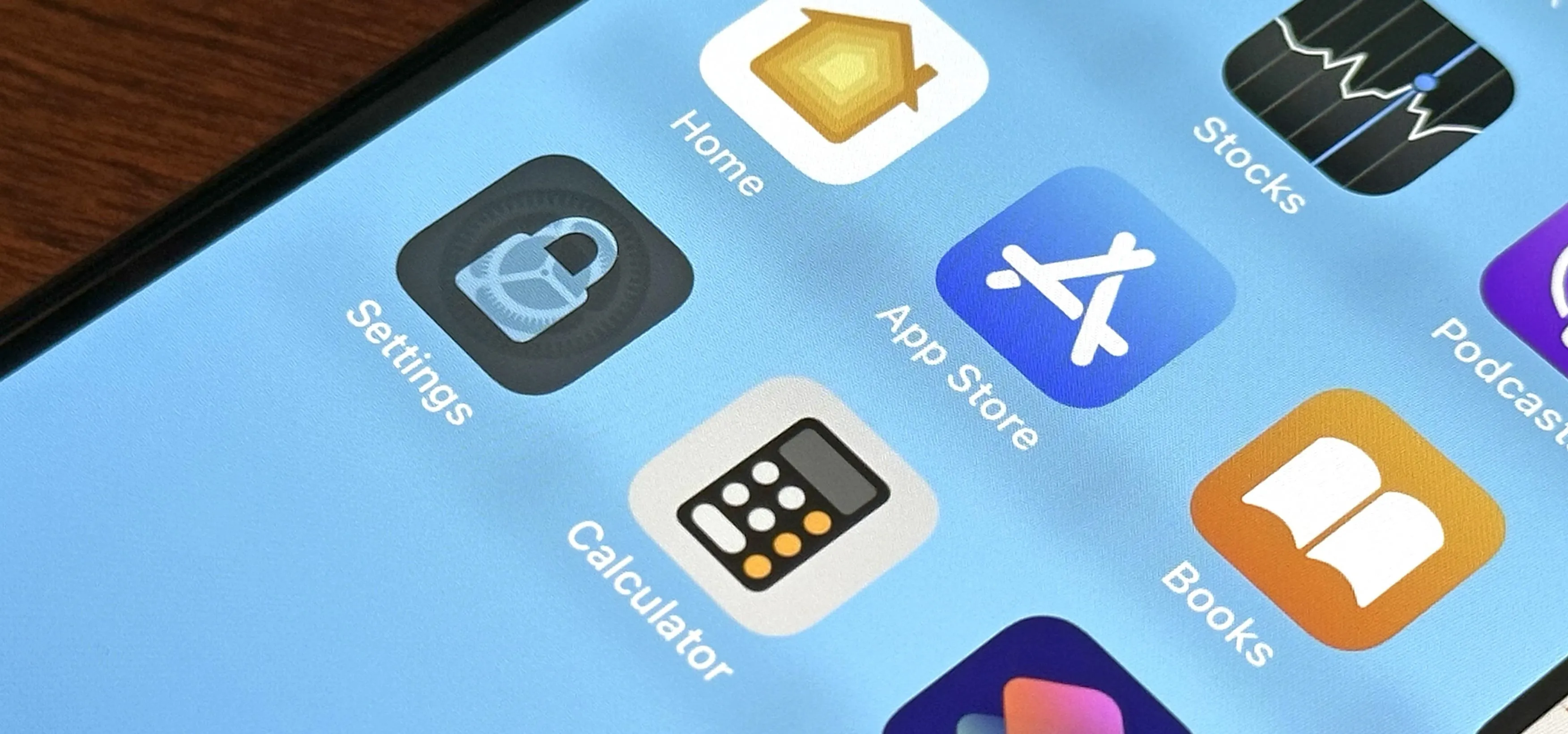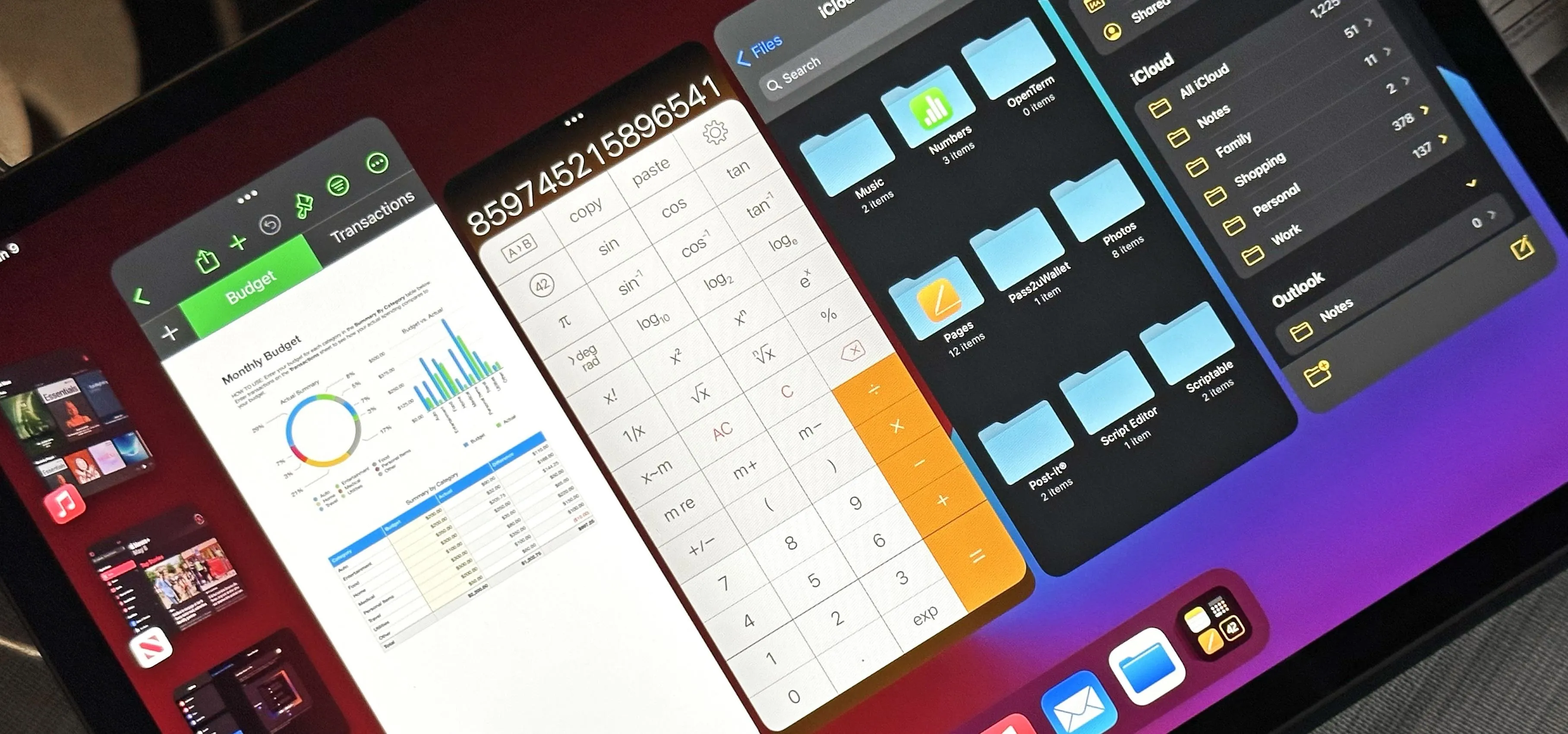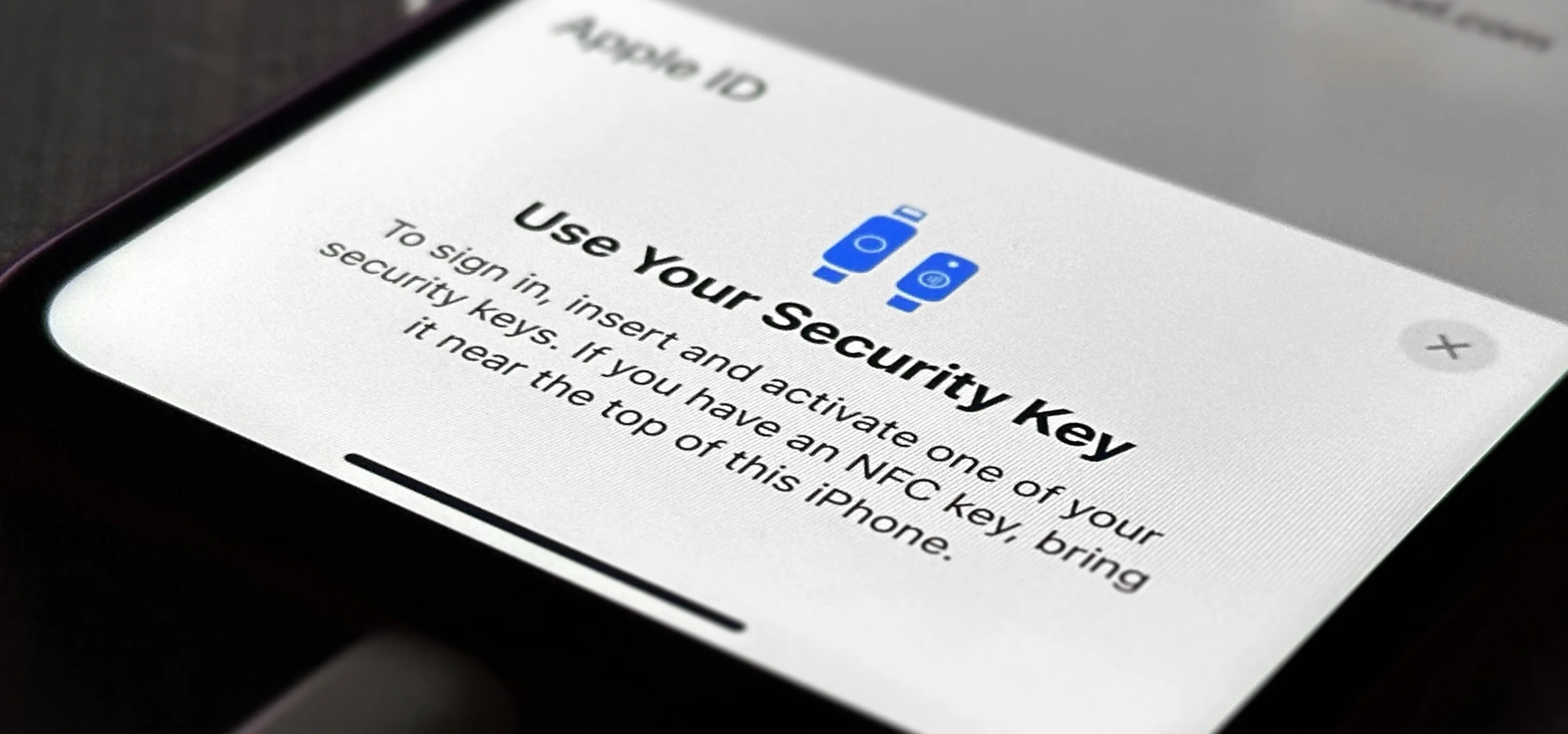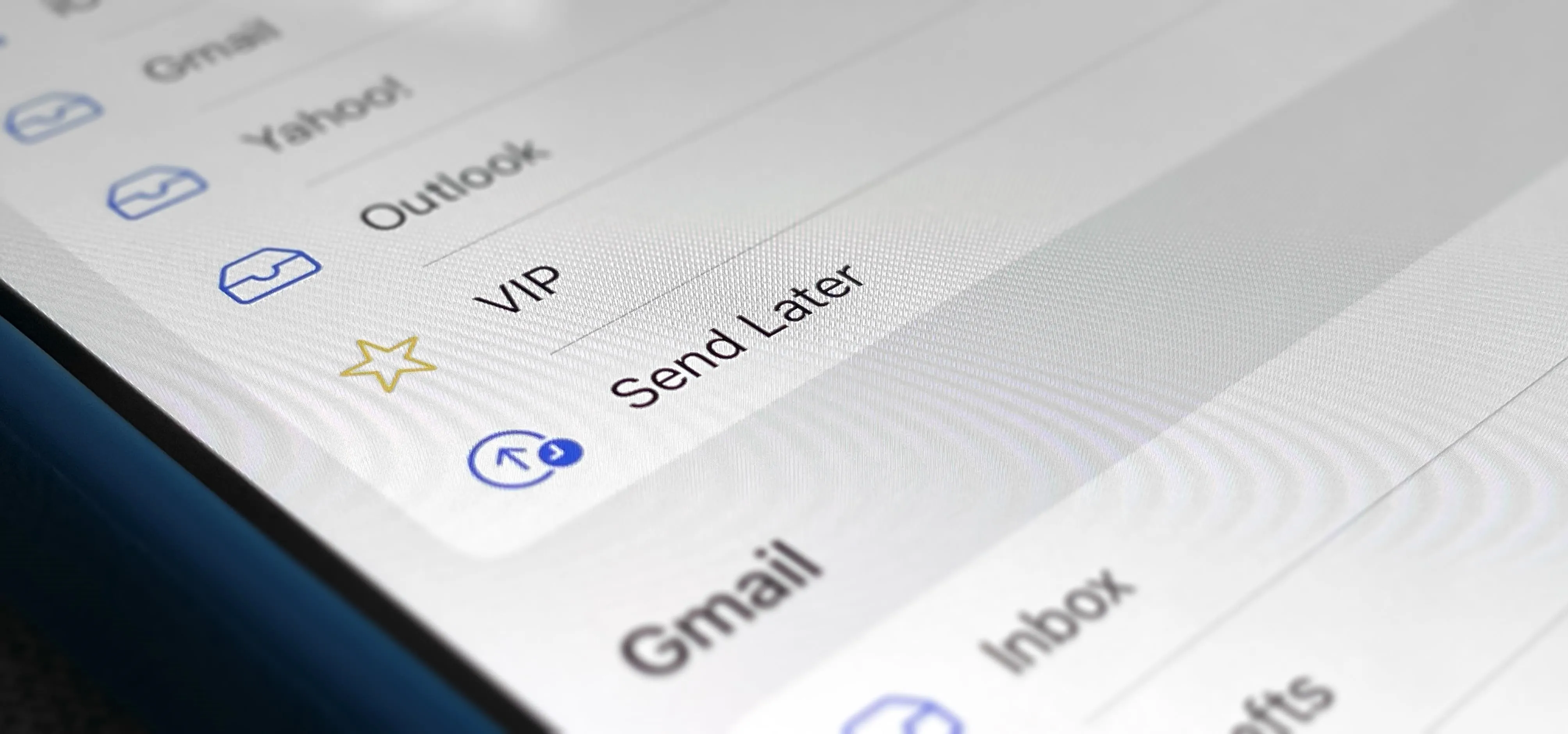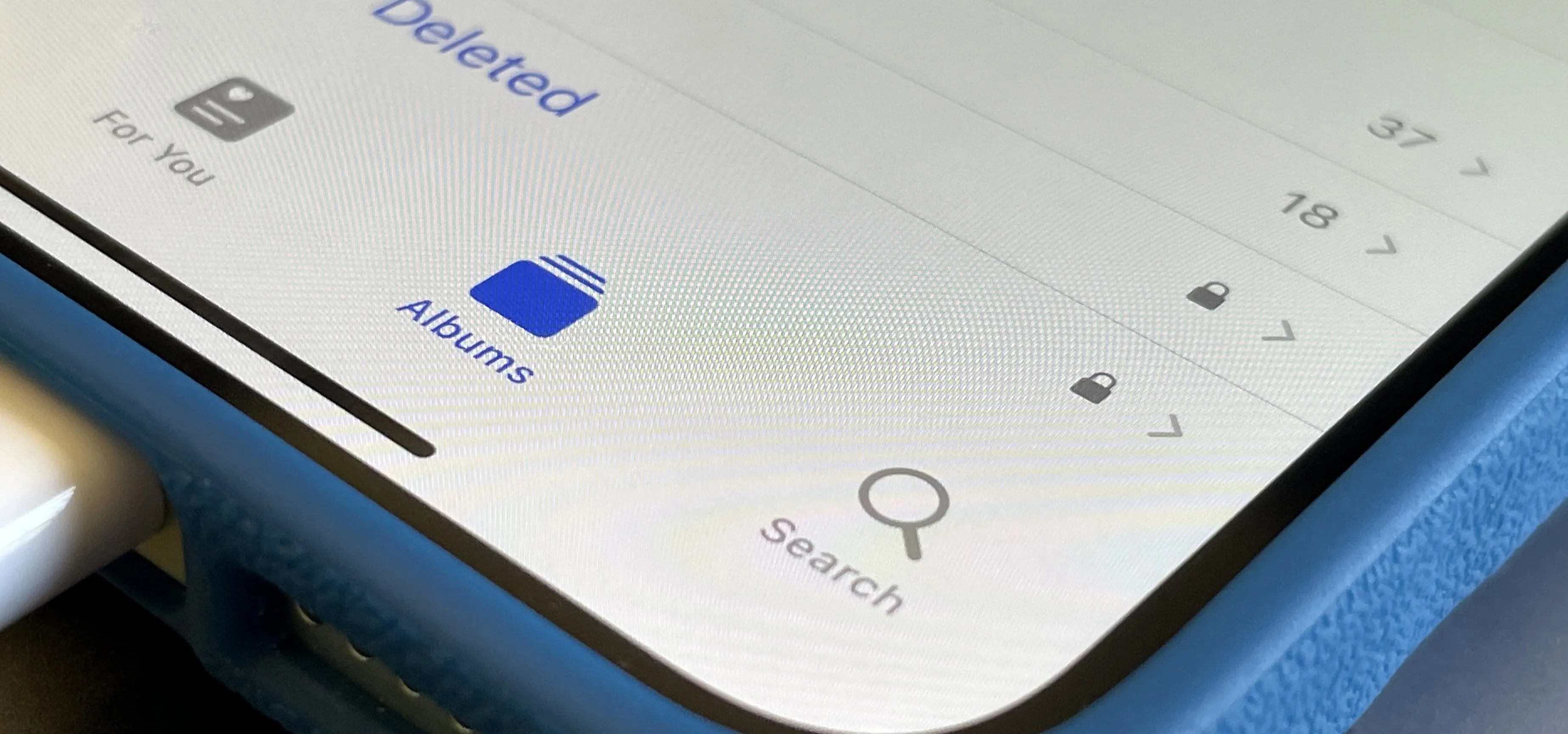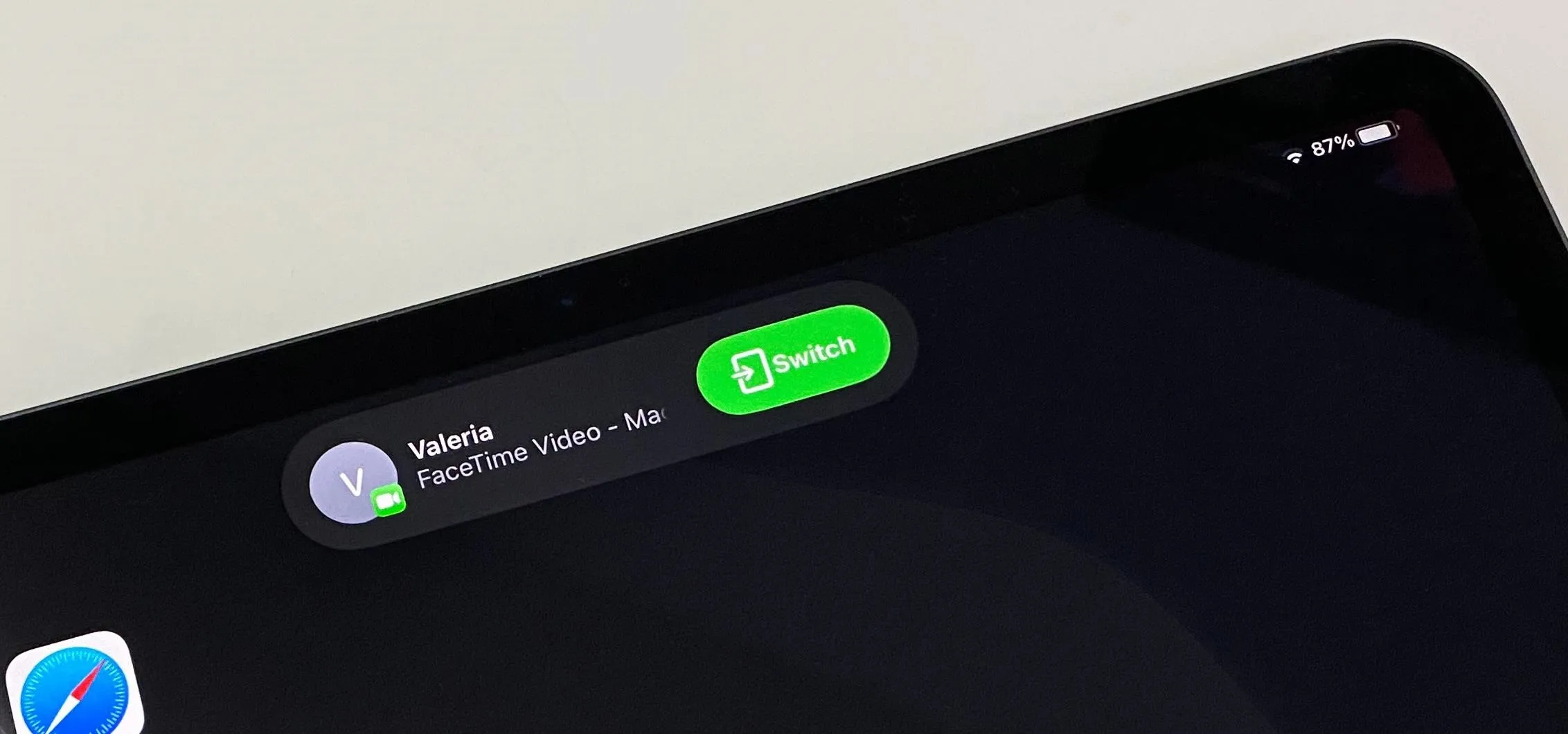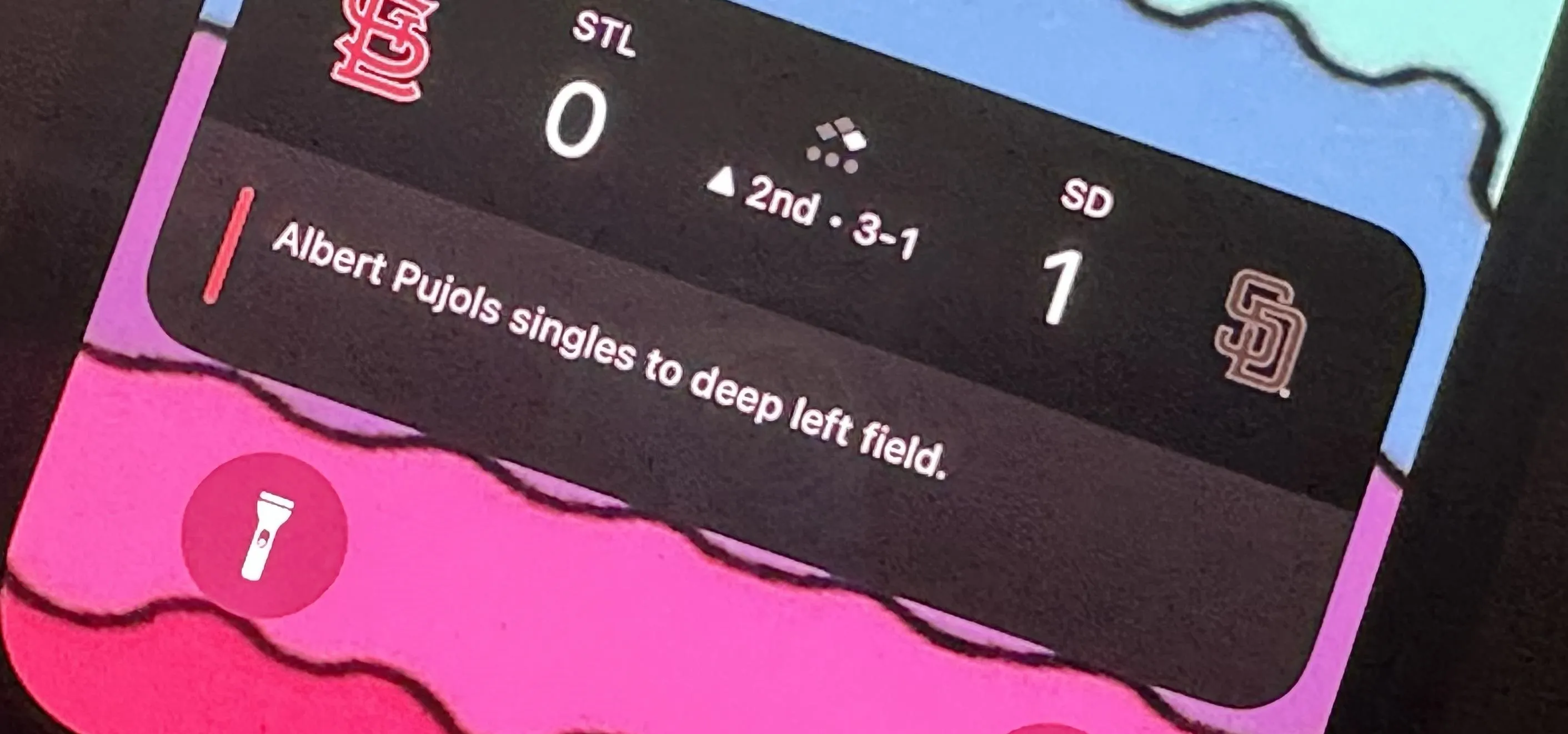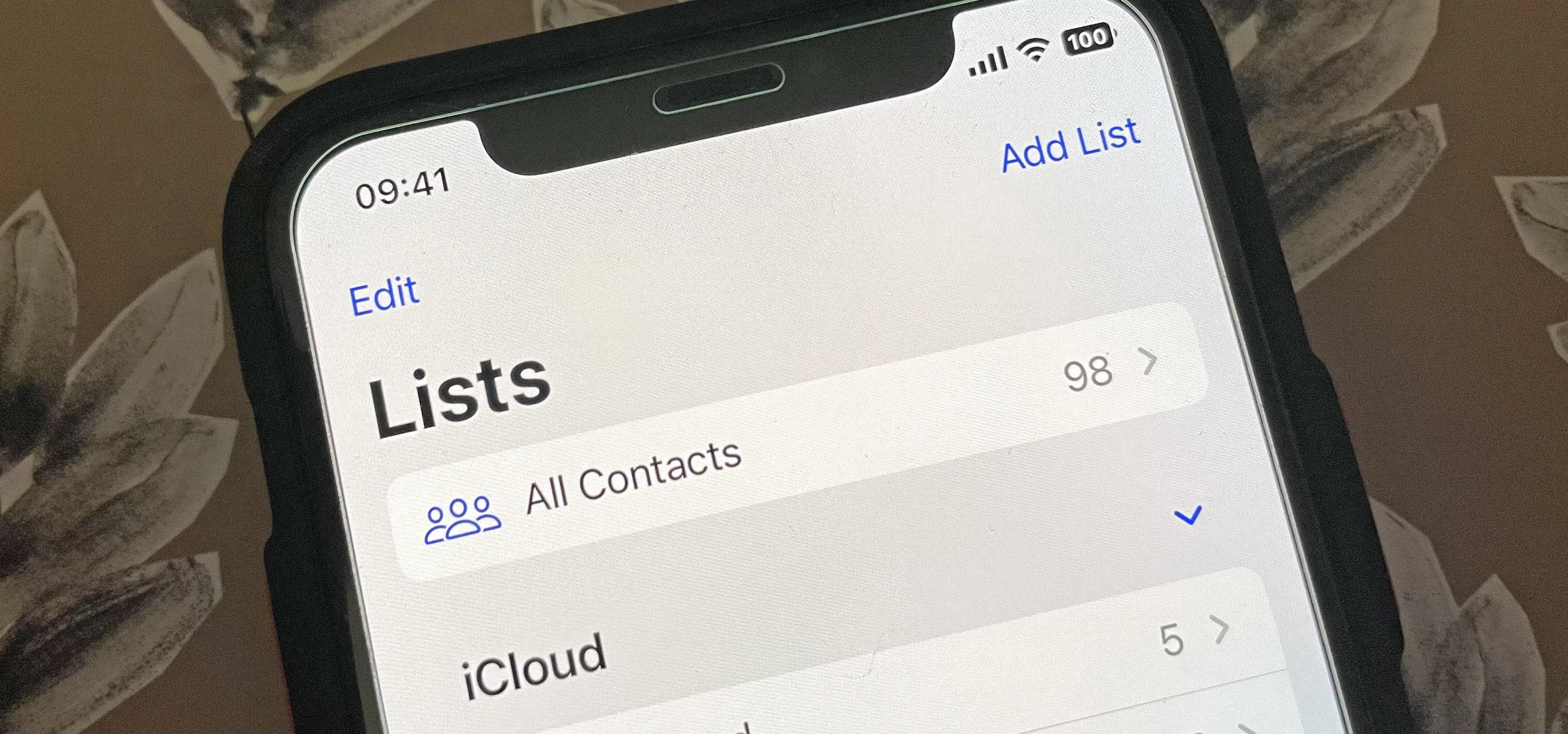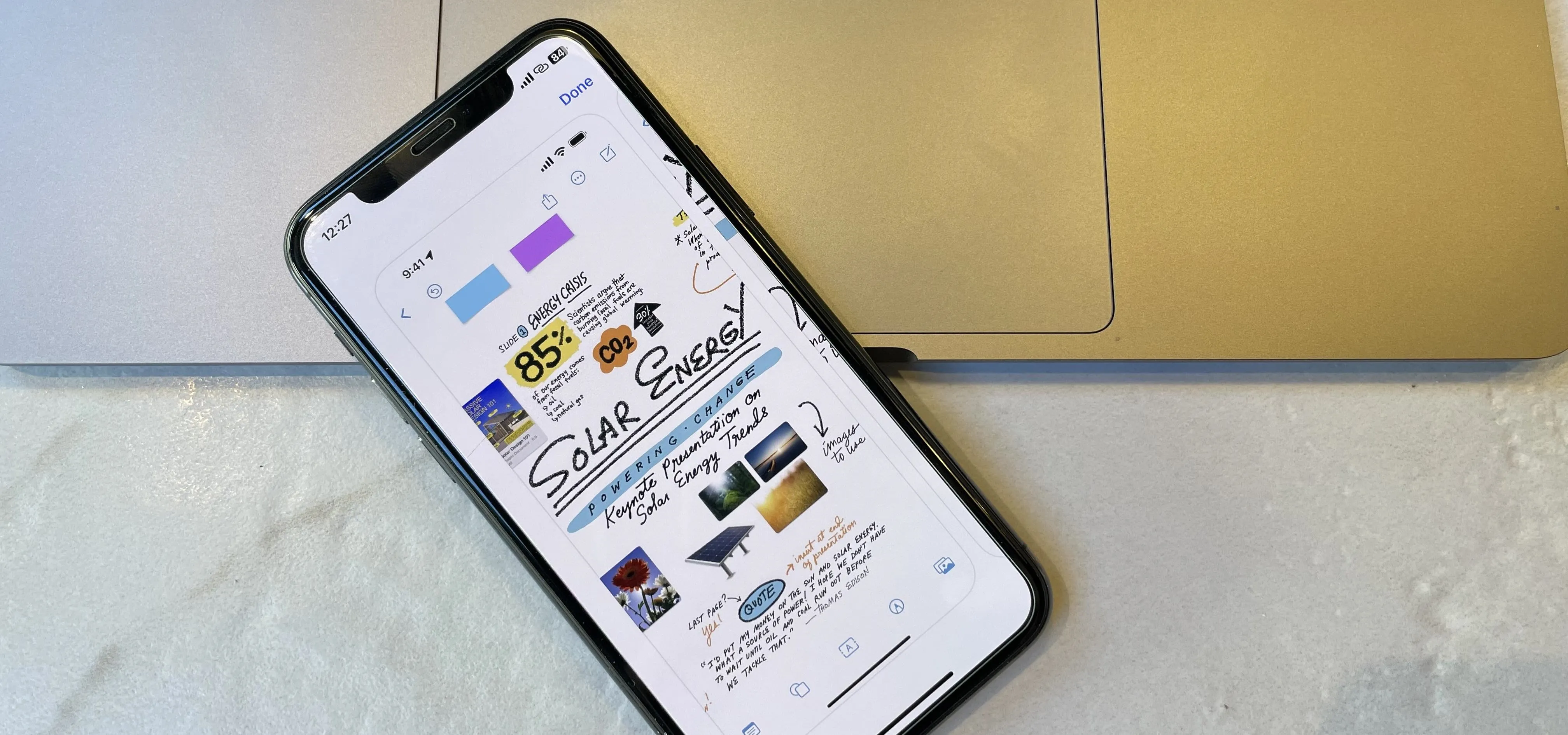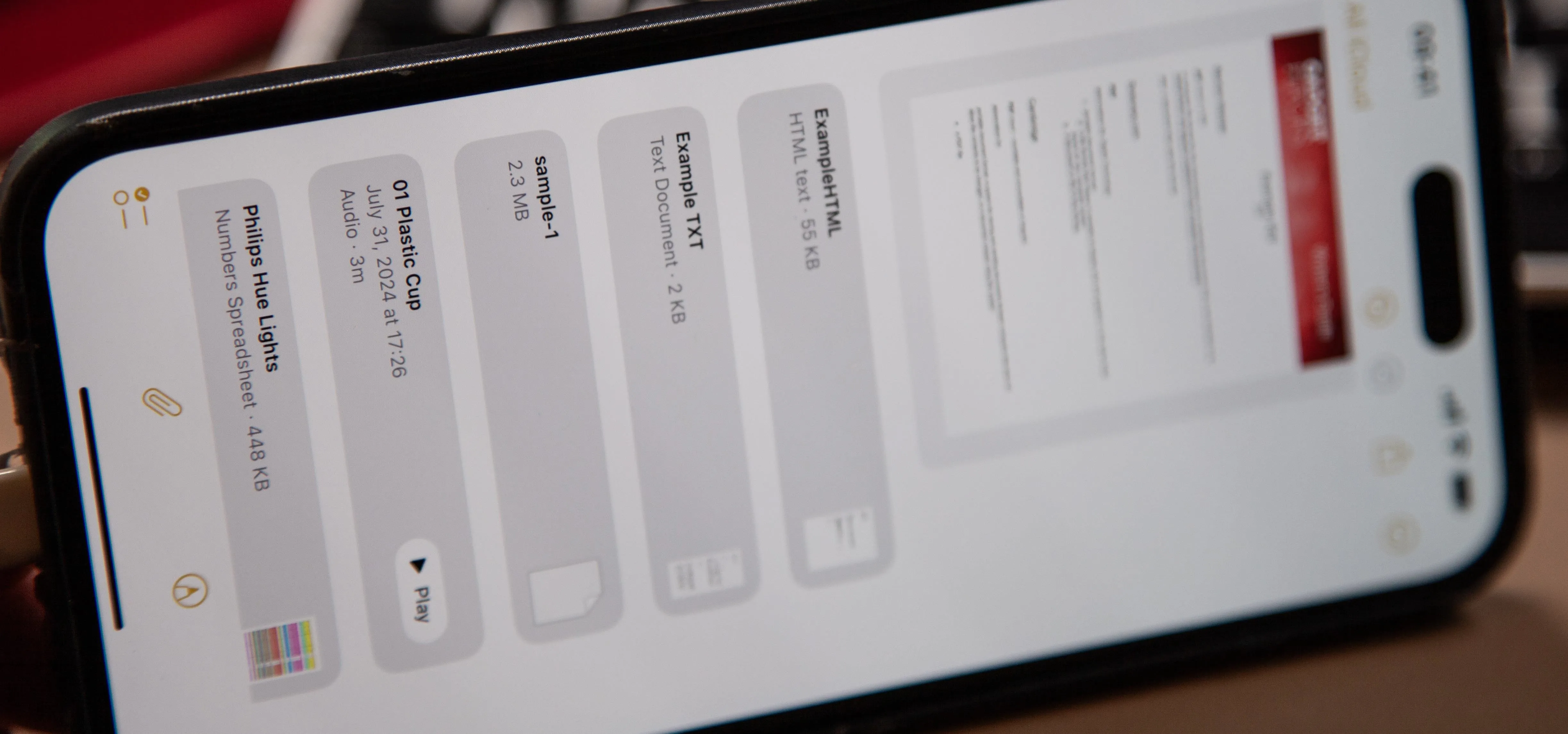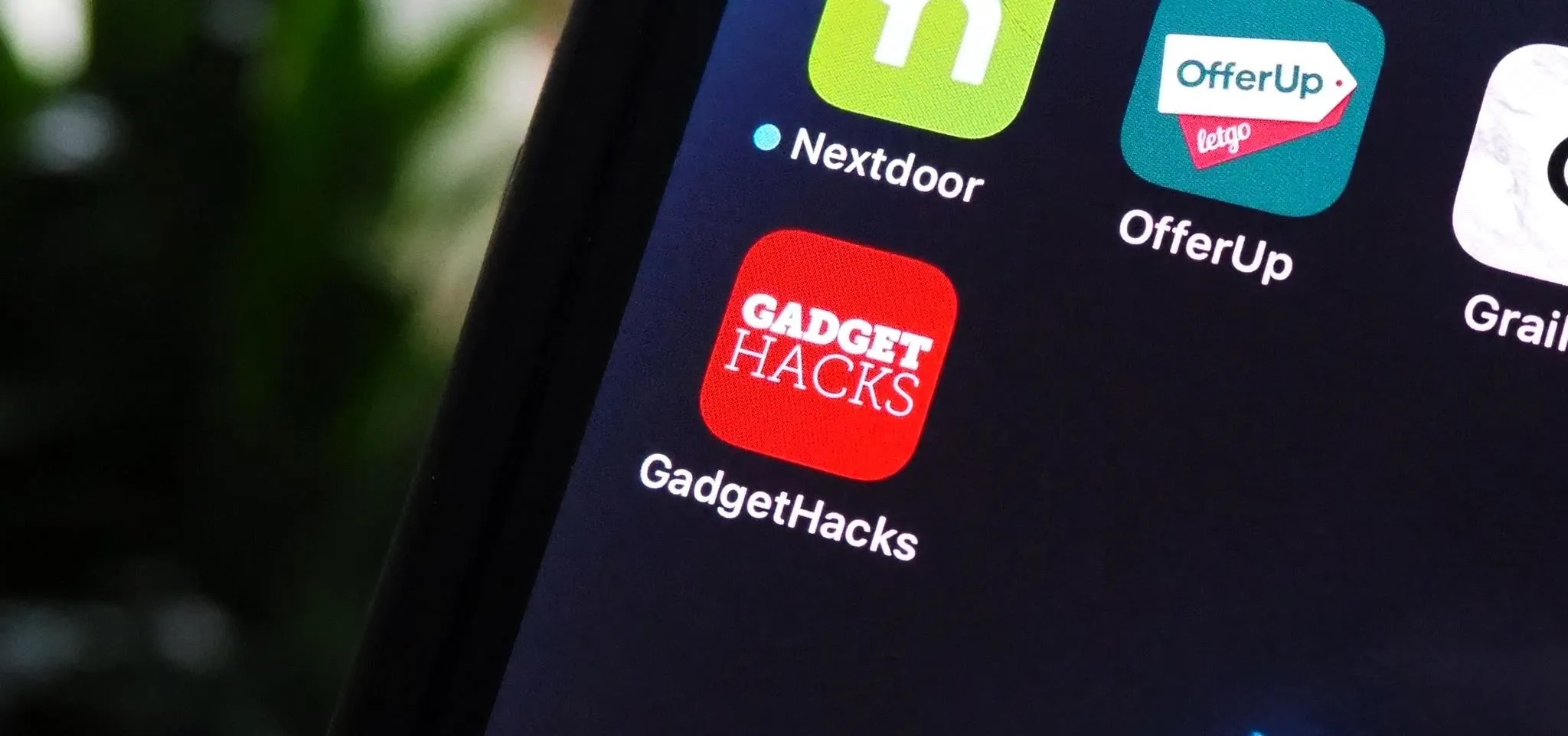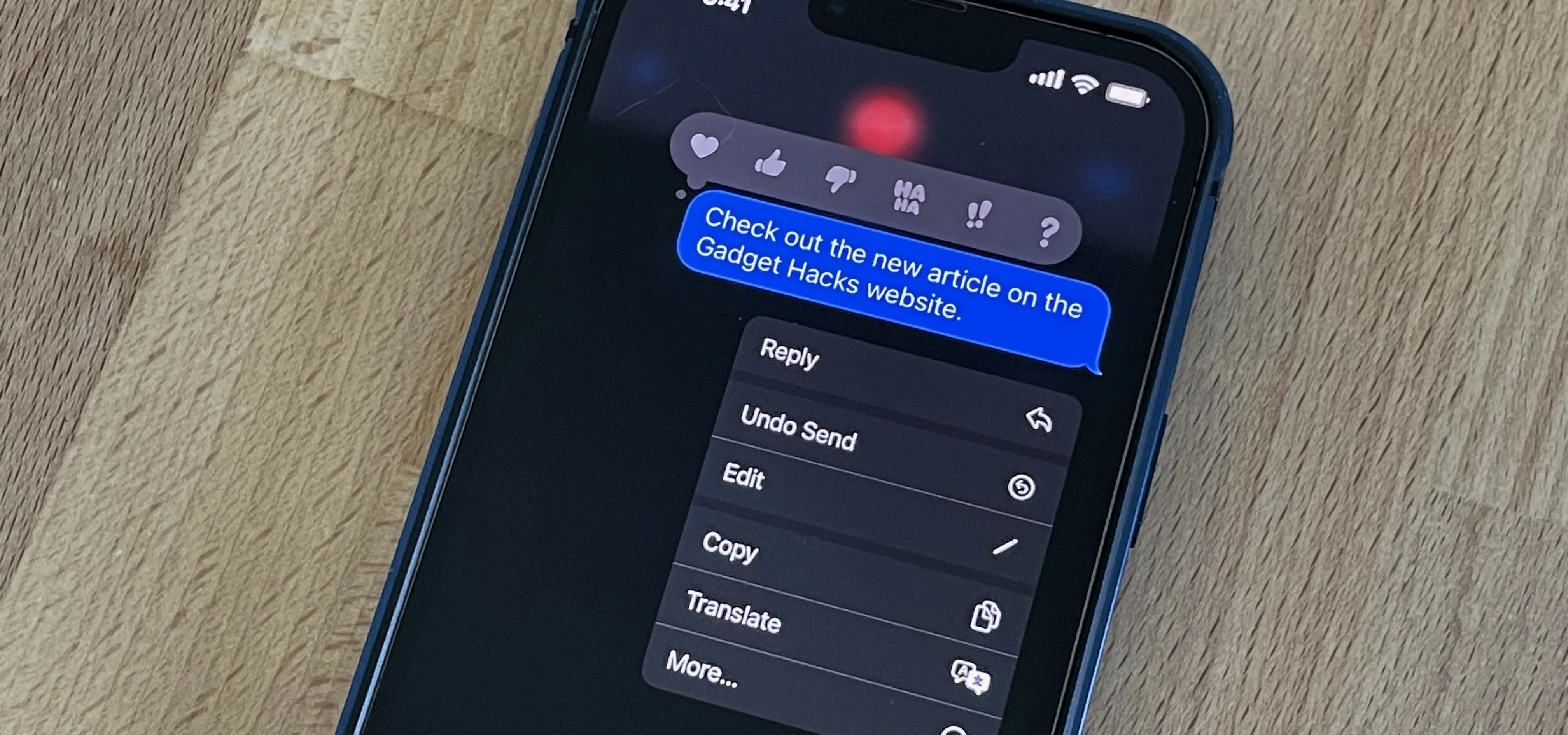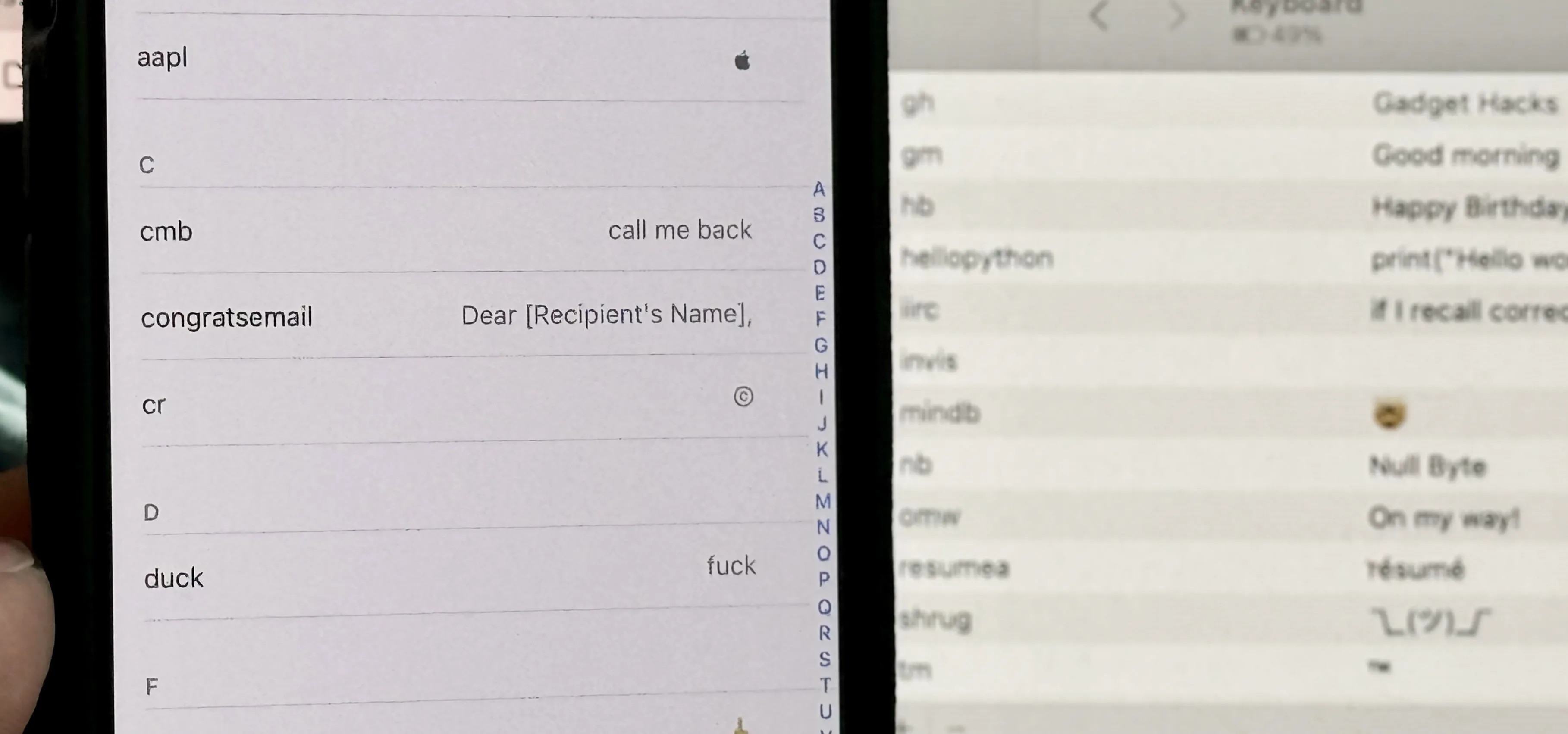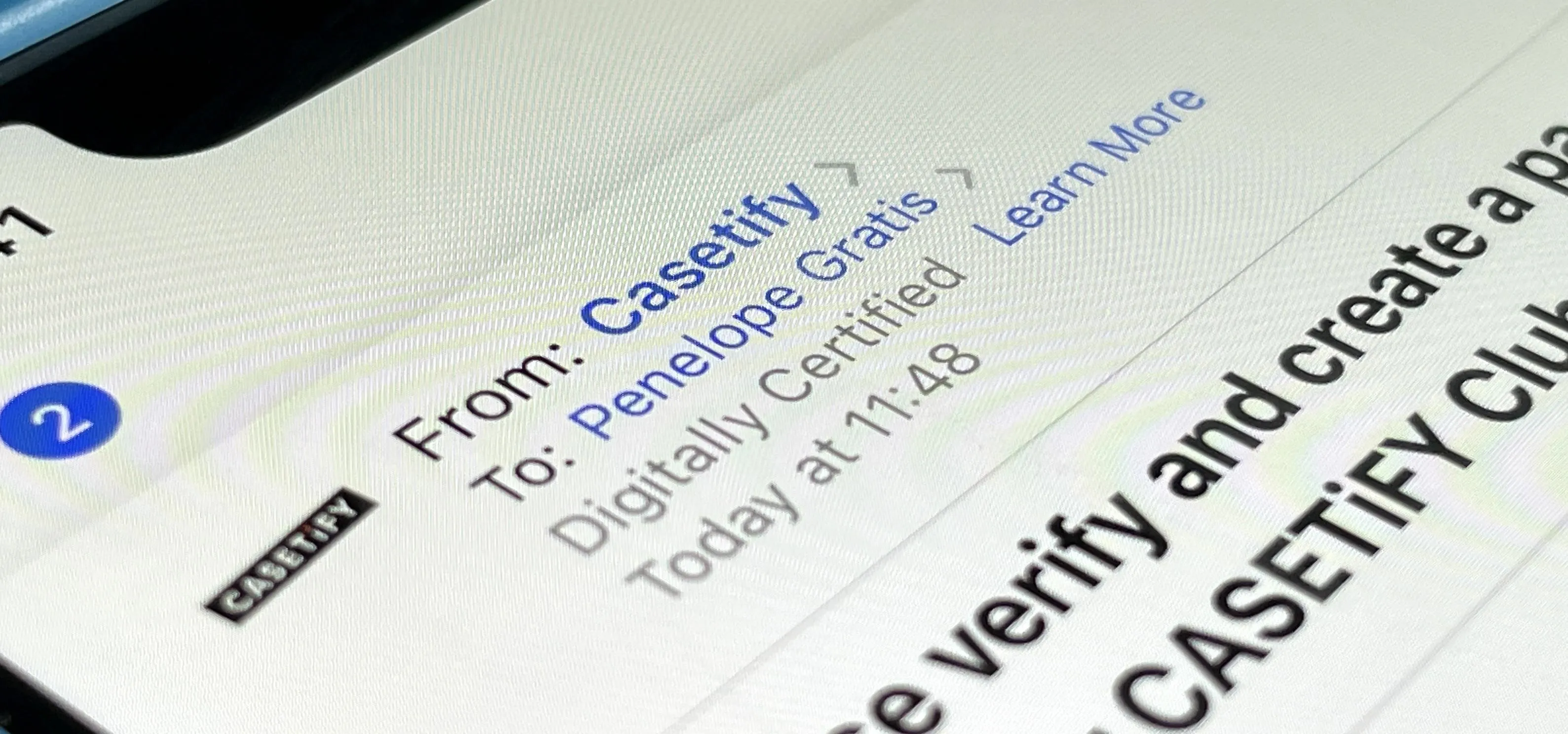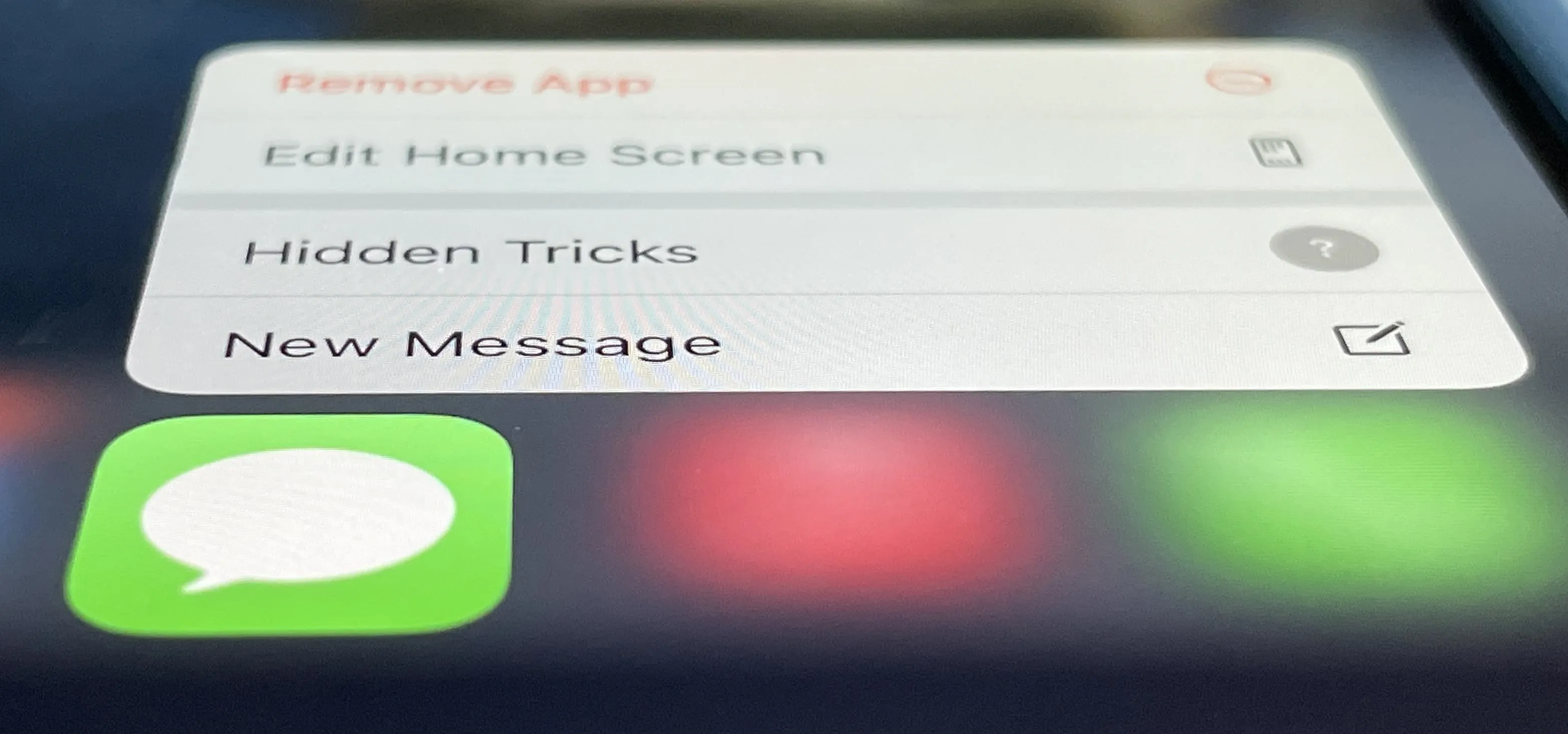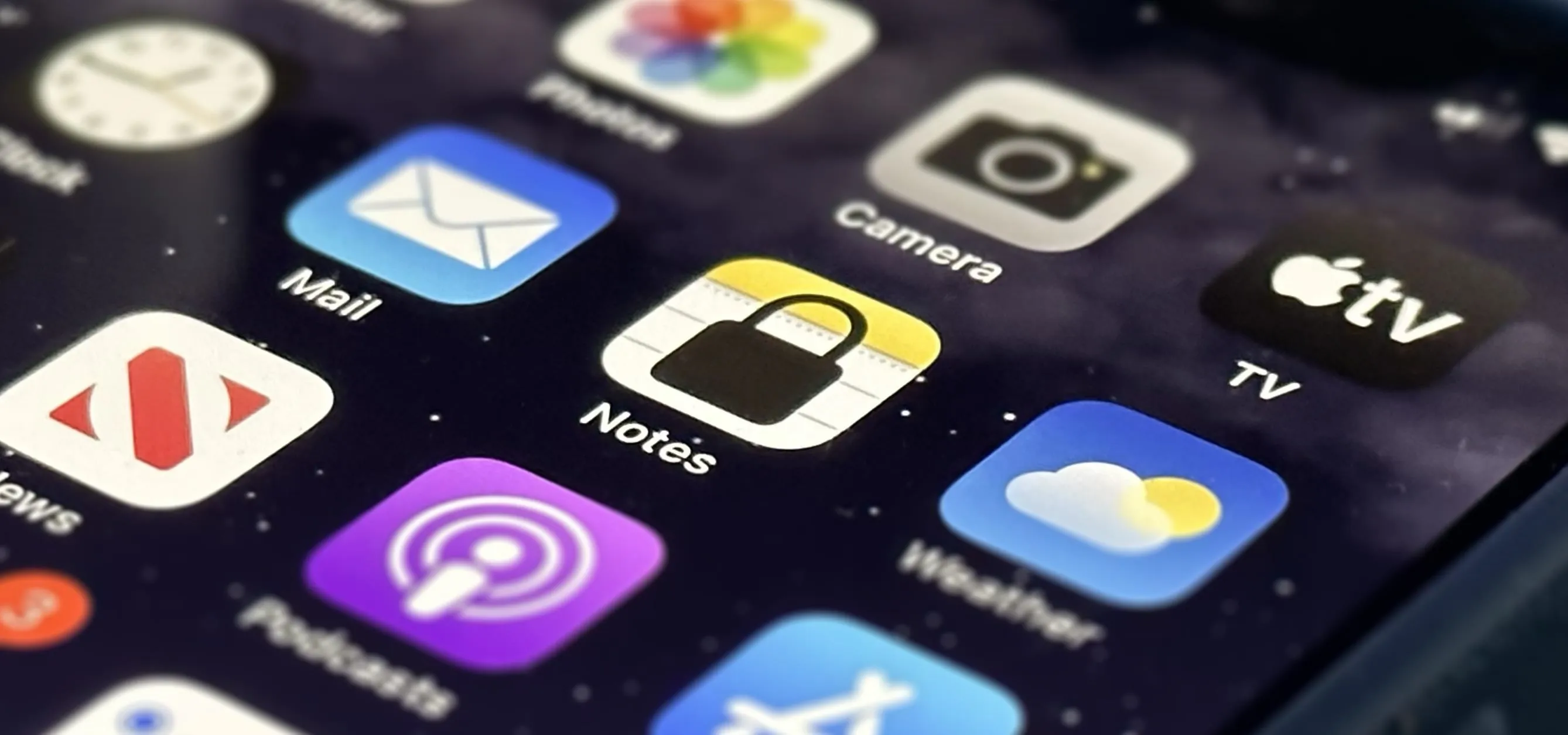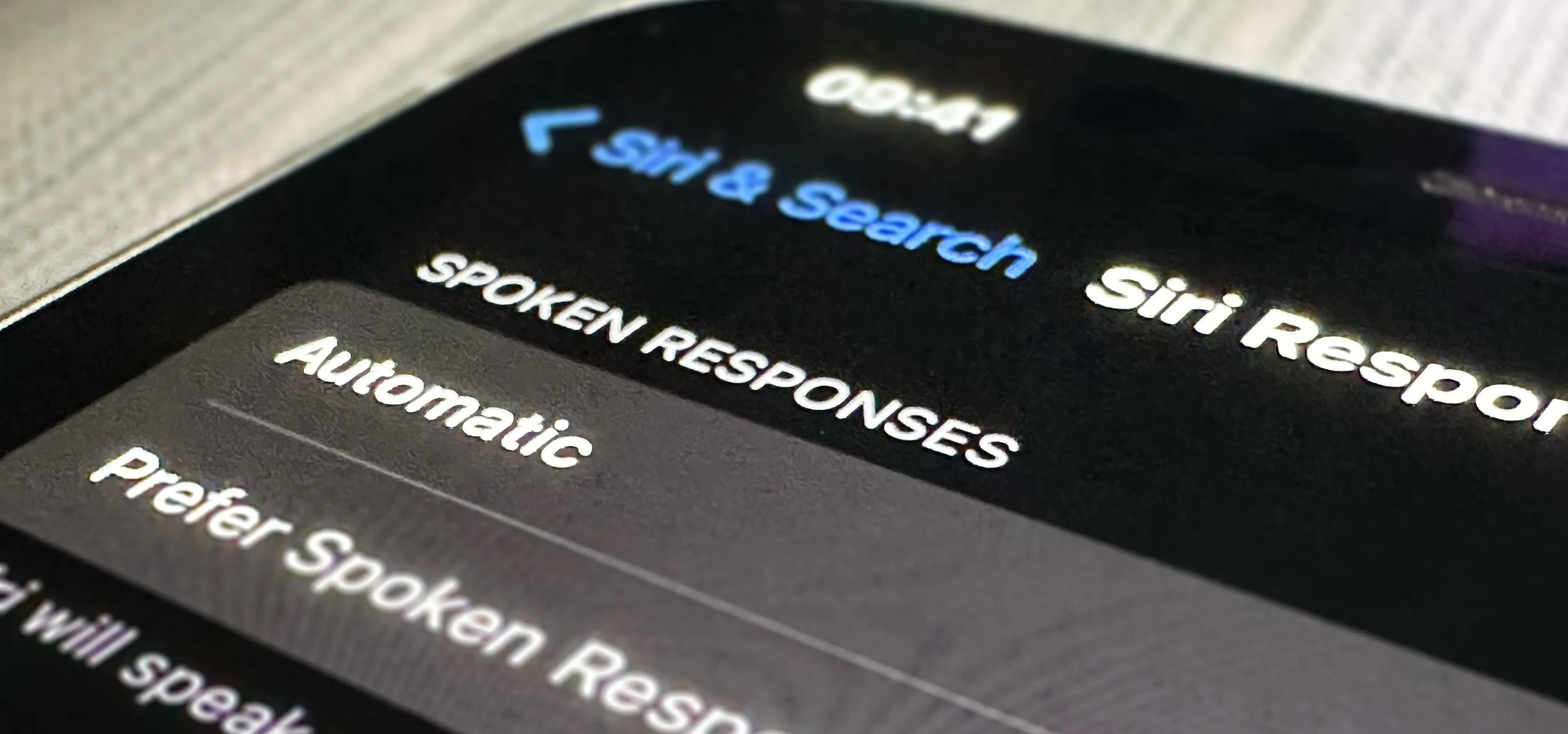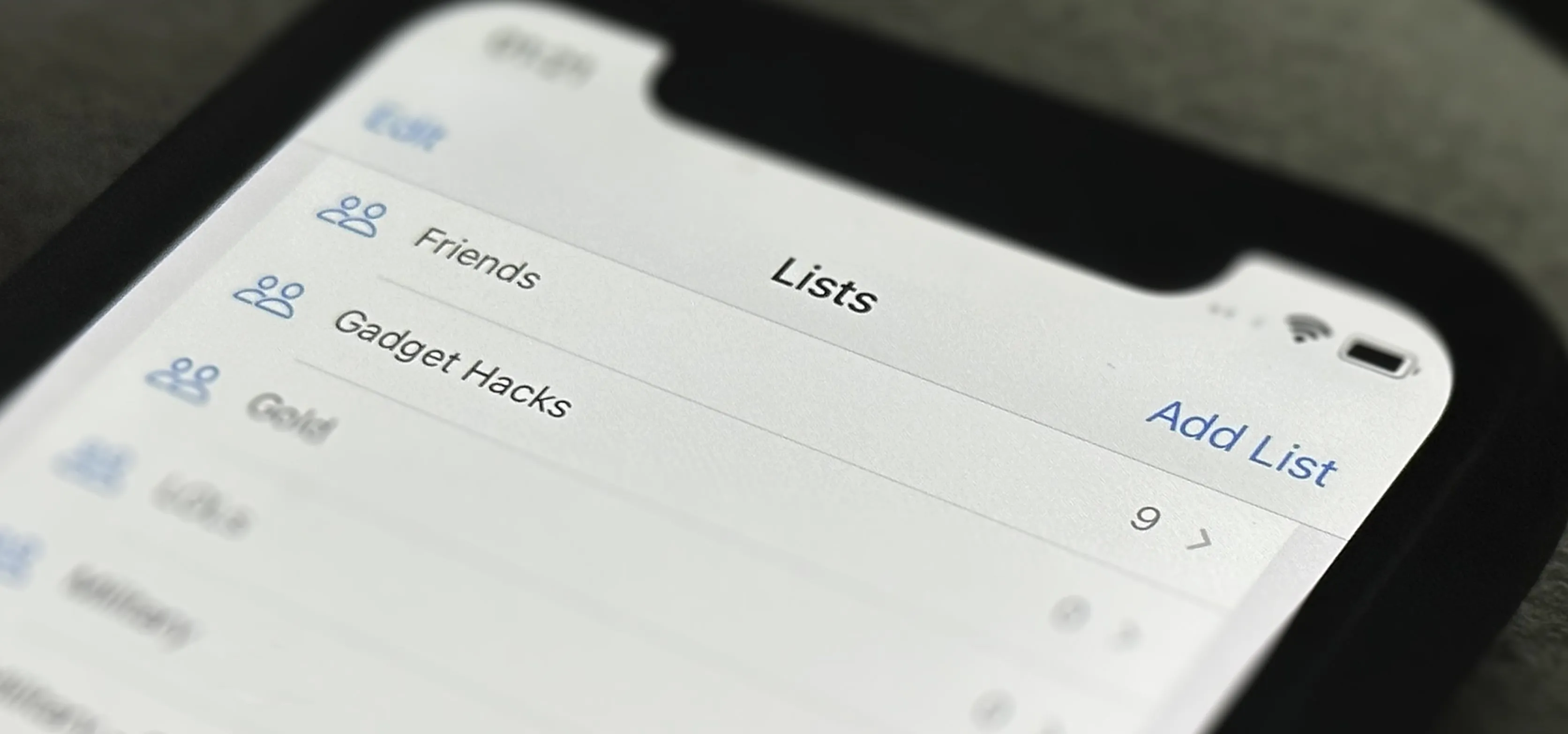iPadOS 16


how to
The Hidden iPhone Settings That Give You Power User Control Over All Your Apps

how to
The Most Important Photos App Feature You Should Be Using on Your iPhone or iPad


how to
Make Your iPhone Read Virtually Any On-Screen Content to You Using Hidden iOS Tools
Featured On Gadget Hacks:
Gaming







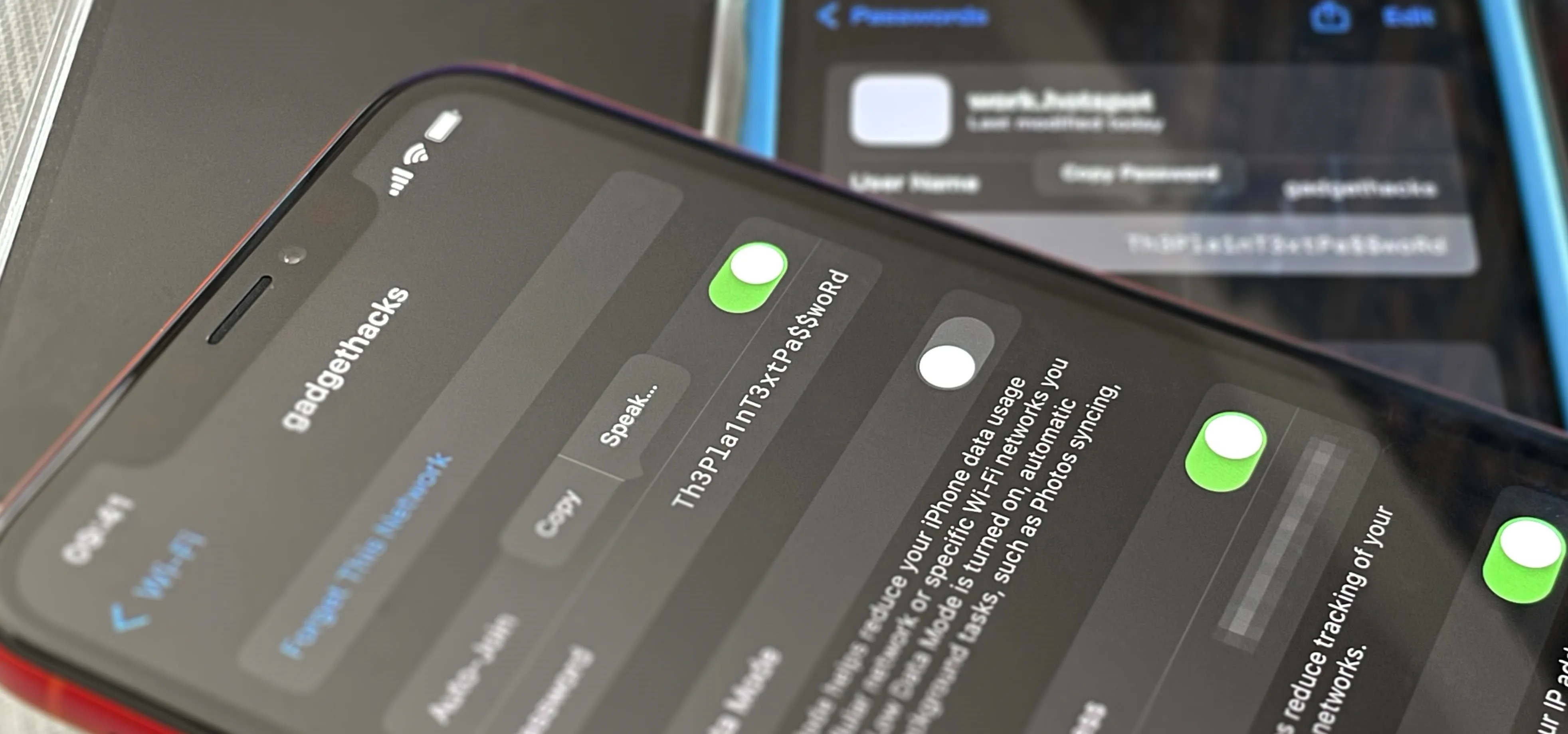

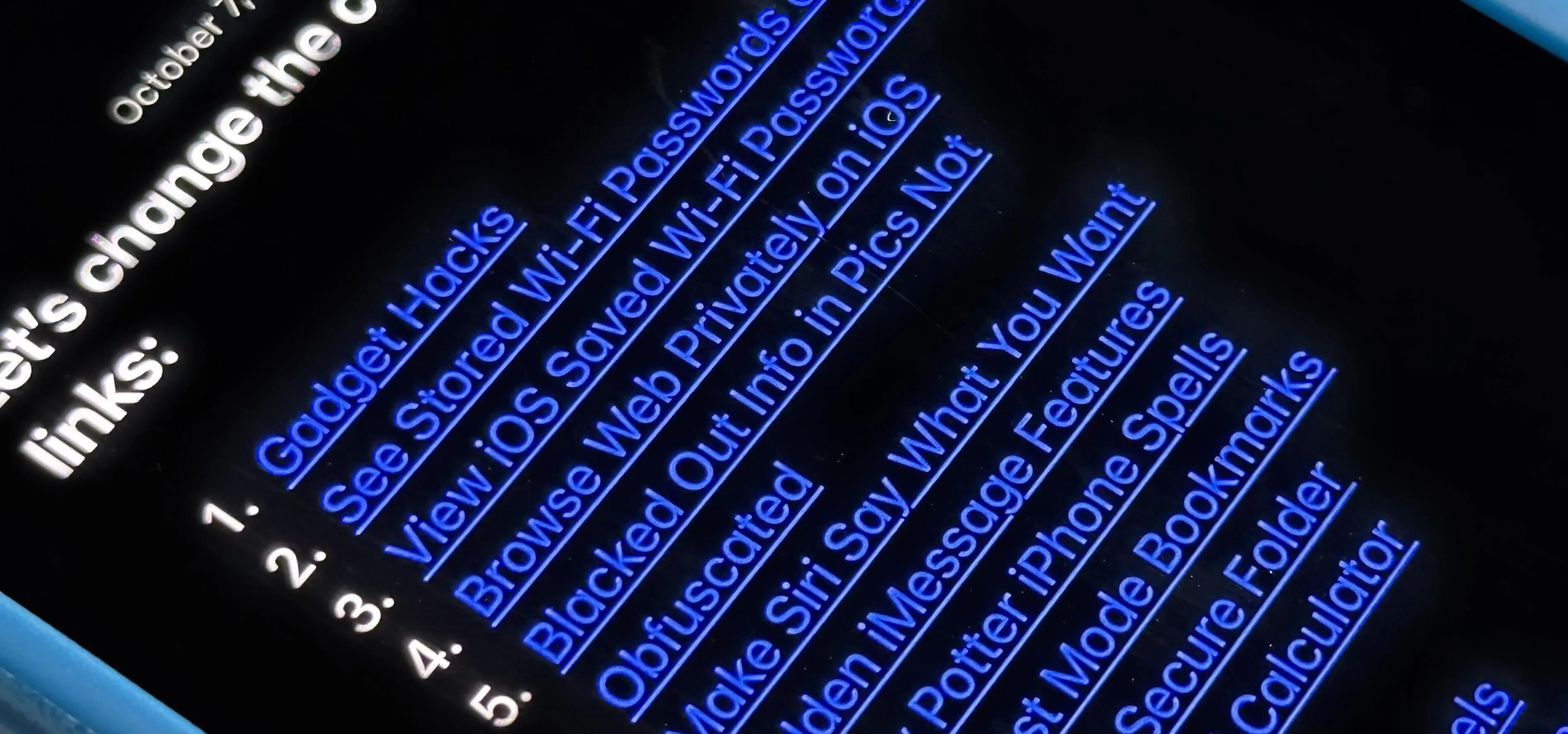
Featured On Gadget Hacks:
iOS 18


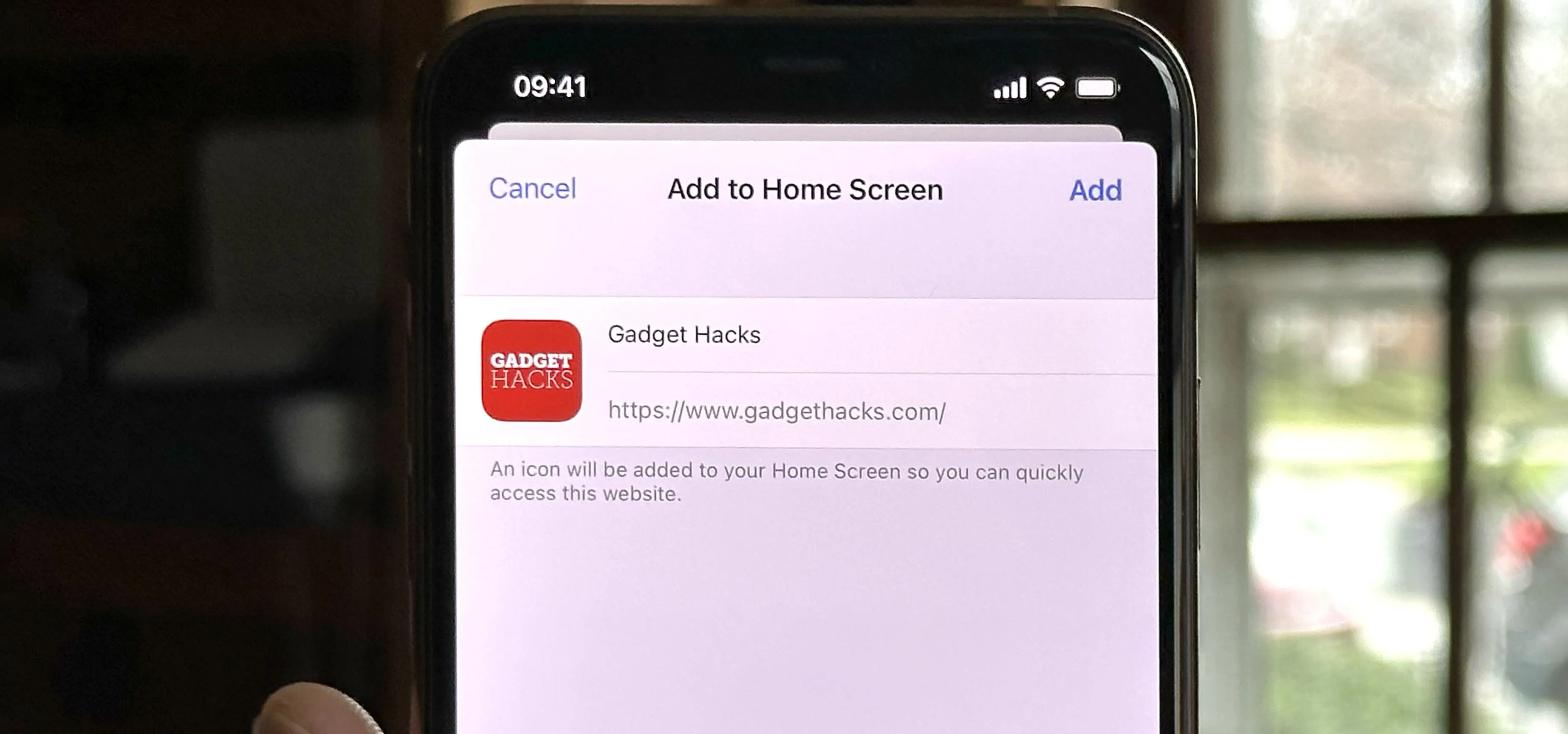

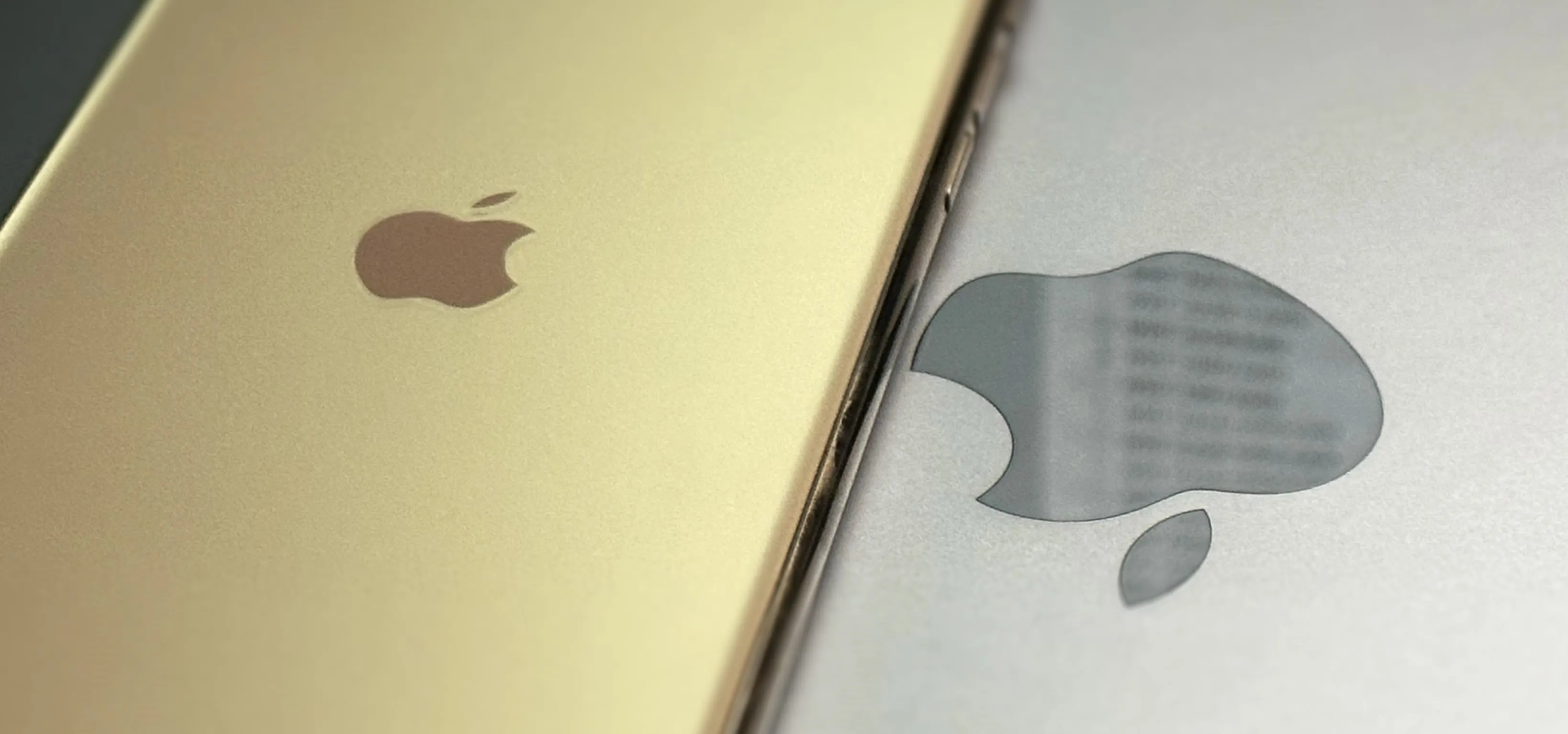


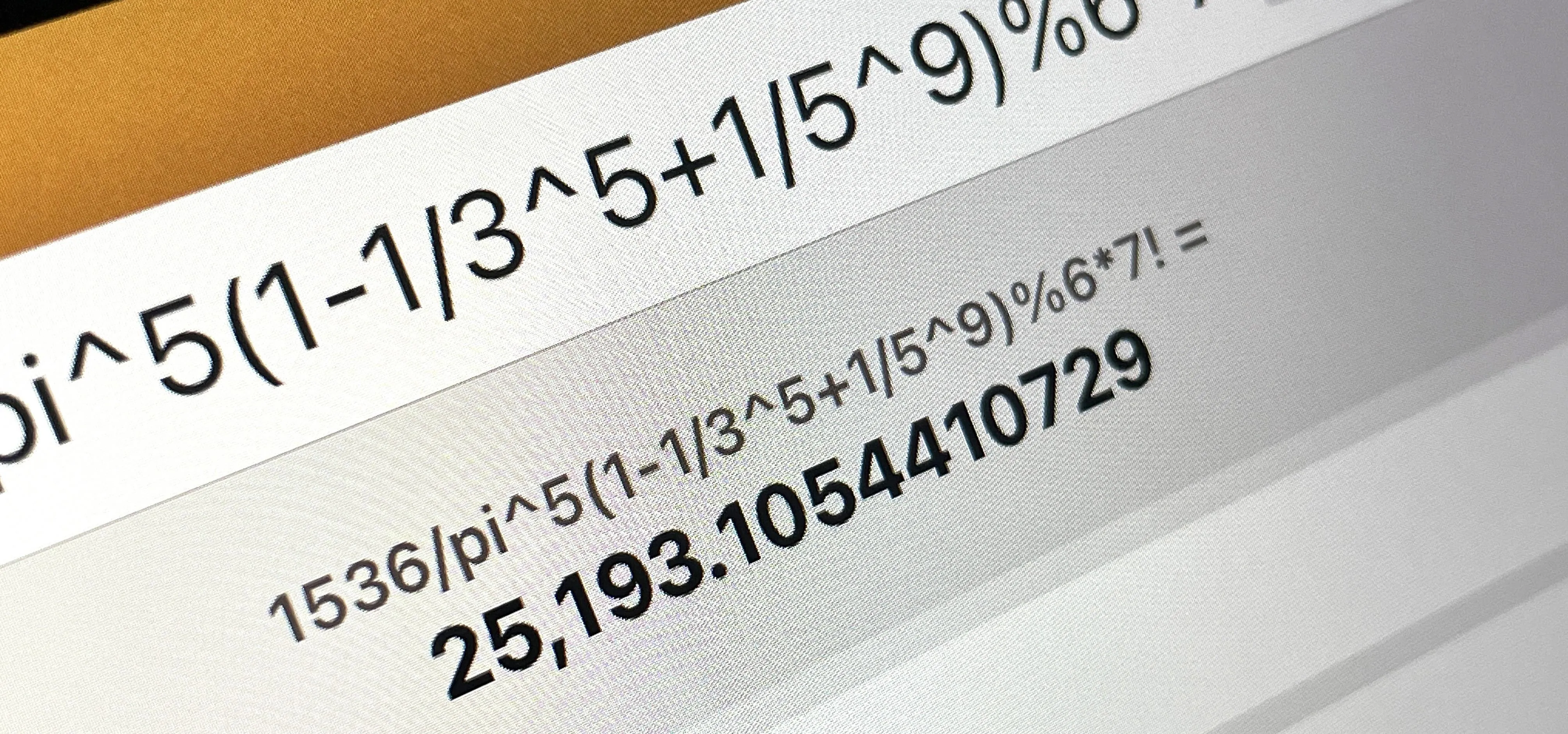

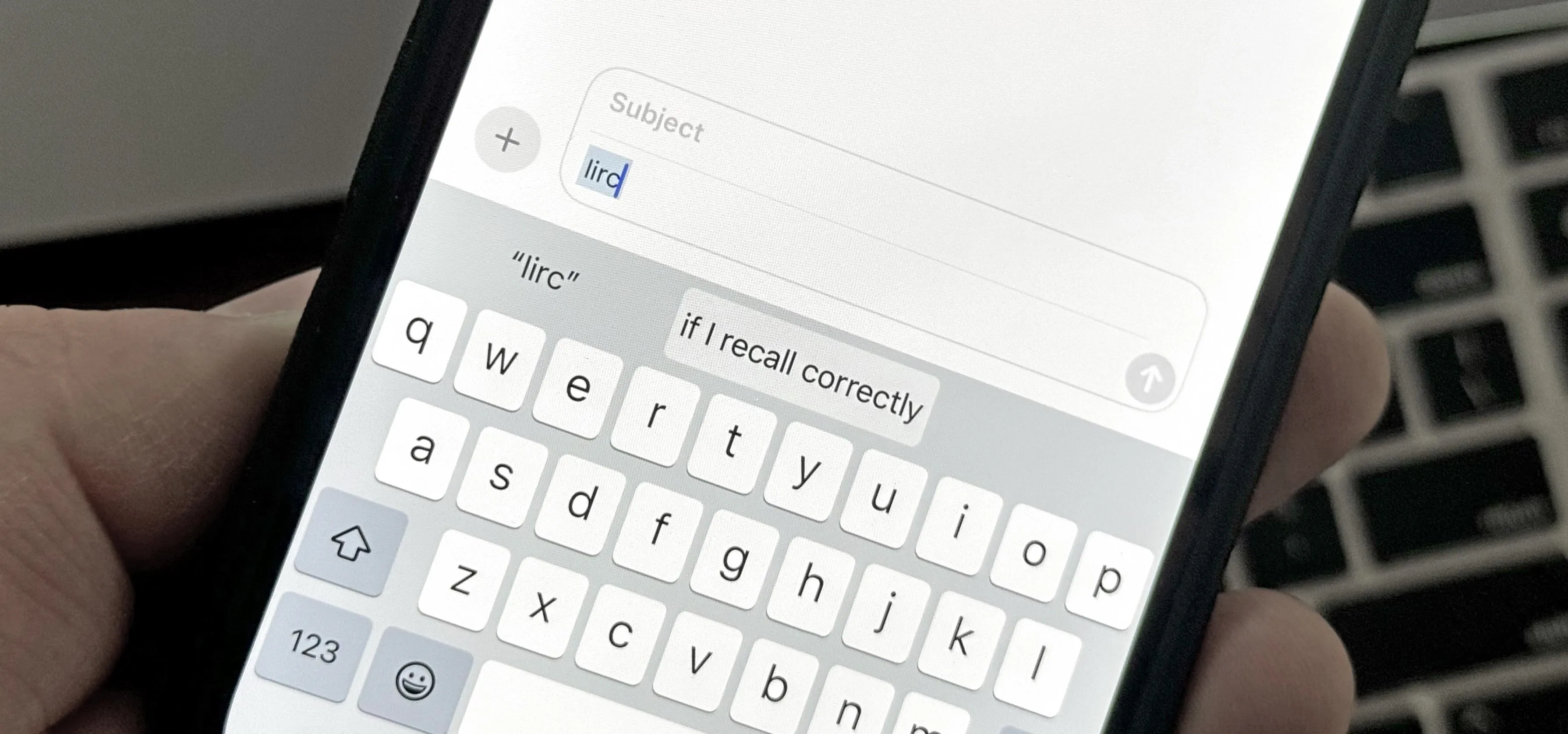
Featured On Gadget Hacks:
Productivity & Shortcuts


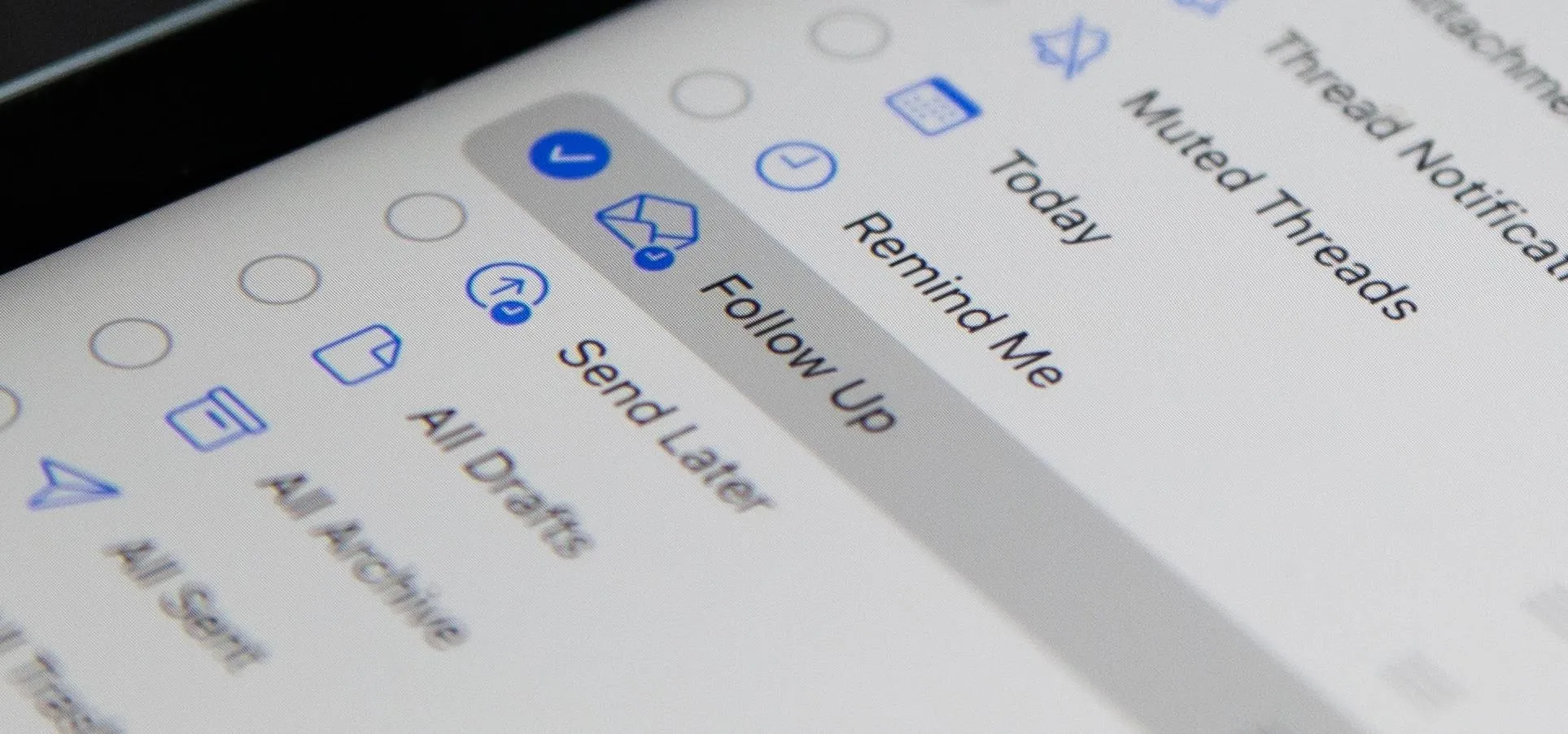

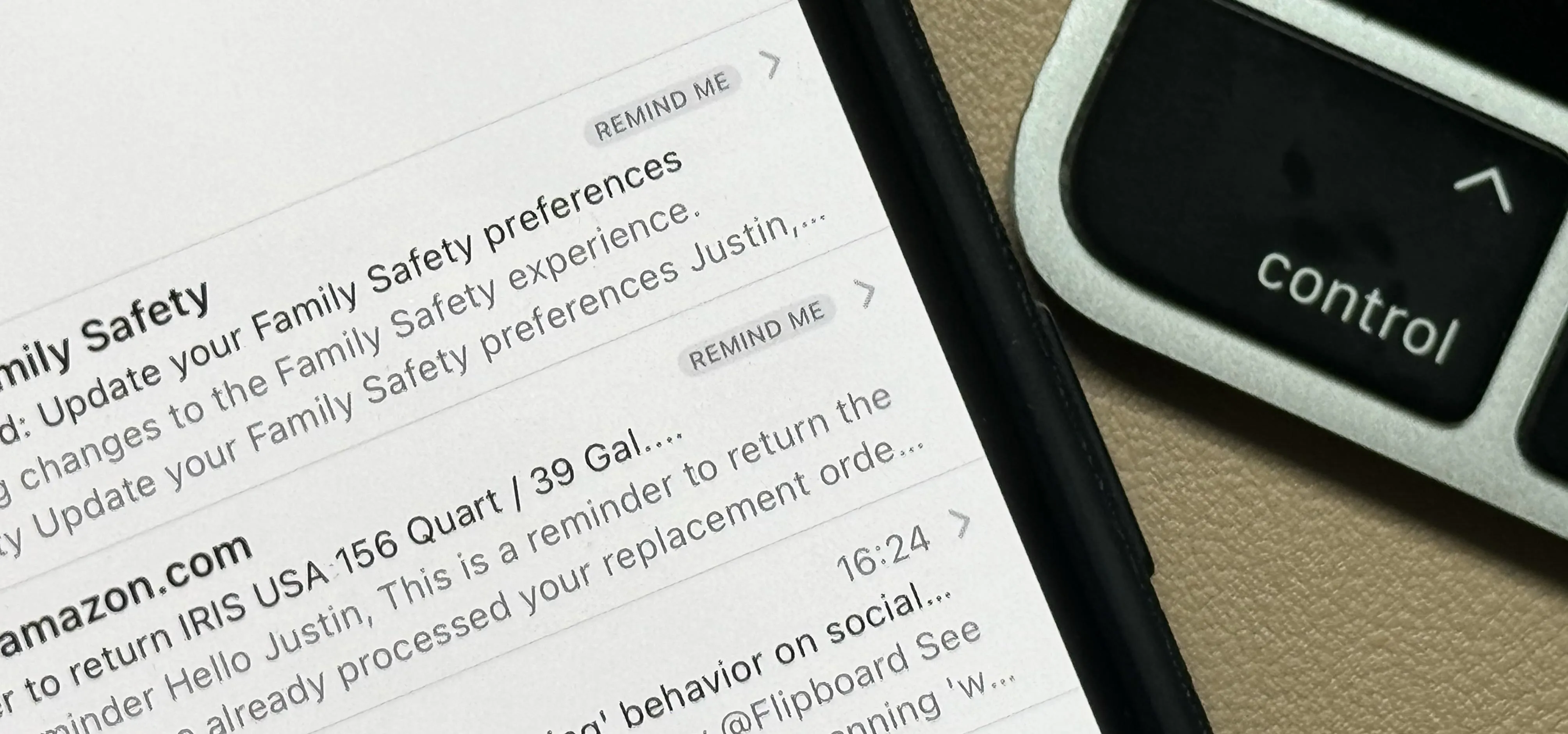


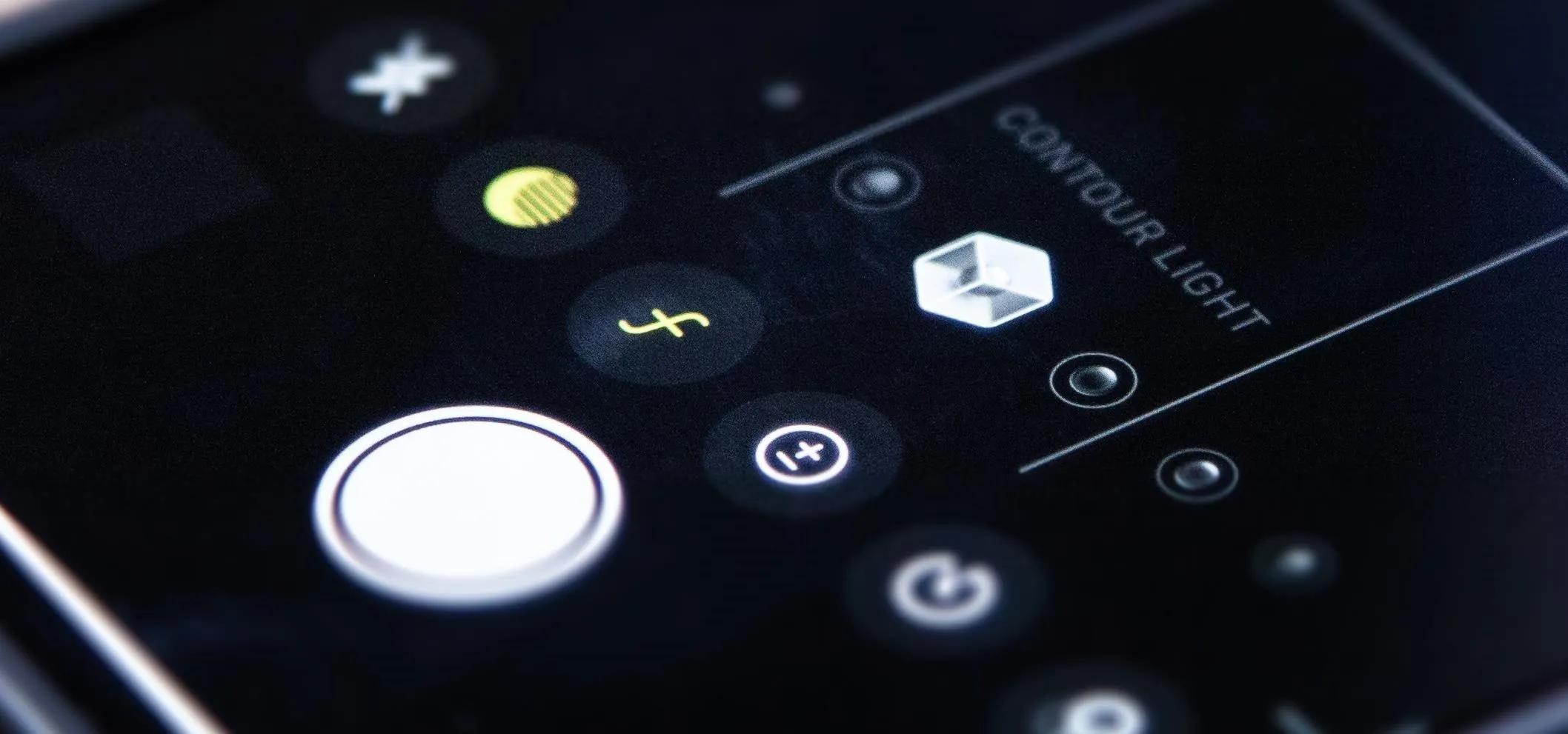

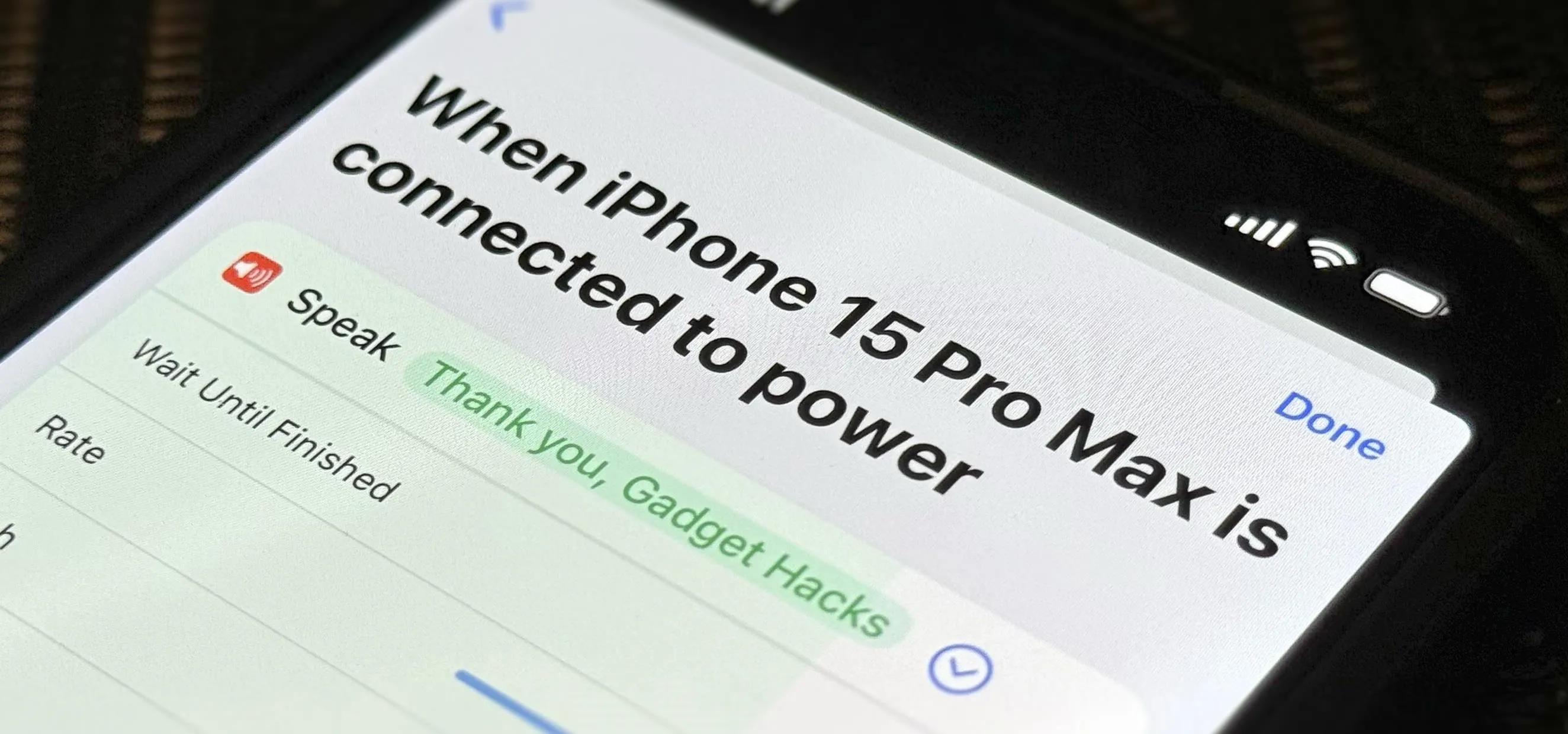
Featured On Gadget Hacks:
Travel Tips for Your Phone