When you want a helpful task manager on your iPhone or iPad, any of the nine apps in this guide should be at the top of your list. But we'll review each app's features to help you determine which one might be best for your workflow.
Using a task manager on your iPhone or iPad can help you organize, track, and complete tasks, assignments, and activities efficiently. A good task management tool will let you create tasks with due dates, descriptions, priority levels, notes, attachments, links, and other details. And it will make it easy to organize to-dos into categories, projects, or lists. Other helpful features include task prioritization, deadline tracking, reminders, and syncing across devices.
If you search the App Store with keywords such as task manager, tasks, to-do, lists, checklist, kanban, reminders, or GTD (the "Getting Things Done" system by David Allen), Apple will return tens if not hundreds of options. We went through all those, filtering out apps that haven't been updated in the past year, along with apps that have too low or barely any ratings.
We also made sure the remaining selections have support for core Apple features. For example, all of these apps let you long-press their icon on the Home Screen to bring up an option to add a new task quickly. On iPad, all these apps also work in Split View and display correctly in both portrait and landscape orientation.
But not every app listed will work well for everyone. After you read through the text, review the pros and cons, and consider the costs, you will have a better idea of which app might be right for you.
Note: Prices listed below are rounded up to the next dollar.
Top 9 Task Managers for iPhone and iPad
- Apple Reminders: Best for Built-in Simplicity
- Asana: Best for Team Project Work
- Todoist: Best for Balanced Control
- TickTick: Best for Flexible System Management
- Things 3: Best for Clean Design
- Any.do: Best for Capable Features
- Microsoft To Do: Best for Microsoft Enthusiasts
- Google Tasks: Best for Google Enthusiasts
- Due App: Best for Recurring Reminders
Apple Reminders (Best for Built-in Simplicity)
If you have an iPhone or iPad, which I'm sure you do since you're reading this article, the first task manager you should try is Apple's free Reminders app, which is preinstalled on iOS and iPadOS.
Not only is it right there waiting for you, but it's also beneficial to your privacy since you don't have to rely on a third party to safeguard your data. If you turn on iCloud's Advanced Data Protection, Reminders will secure your data using end-to-end (E2E) encryption, viewable on your trusted devices only (except when syncing with CalDAV). According to Apple: "If you lose access to your account, only you can recover this data, using your device passcode or password, recovery contact, or recovery key." Reminders is the only app on this list that offers full E2E implementation — the others encrypt data in transit and at rest, which always includes the possibility that employees could access your content.
While Apple also has its built-in Notes app, which can function as a task manager of sorts, Reminders remains centered on list management. At a minimum, you can add a new task to a list, but you can also add a note, image, or link to a reminder if you'd like, as well as scan a document. Need a reminder on a particular date and time or when you're at a specific place? Reminders handles those and also supports repeating reminders.
Reminders offers several ways to prioritize and group tasks. Add a subtask to track steps that lead to completing an overall task. Set a flag (on/off) or specify a priority (low, medium, or high) for any task. Reminders also supports tags — add one or many one-word hashtags to a task, then flexibly find and display these items with Smart Lists. You can also sort tasks by title, due date, creation date, priority, or your own order. When you expect to need a list of items again, you may save the list as a template, which lets you create a new copy of a list quickly. For example, you might save a trip packing list as a template.
Reminders also smoothly supports some sophisticated features, such as list collaboration and messaging reminders. Shared lists allow you to work on tasks with teams of people you trust. Invite one or more people who use iCloud to collaborate on a list, and then you and your collaborators may add, edit, or mark as complete any item on the shared list. Tasks can even be assigned to specific individuals. Messaging reminders notify you of a task when you chat with someone in Messages — just turn on the "When Messaging" switch in the task's details and choose a person.
With the latest Reminders update on iOS 17 and iPadOS 17, you can also create grocery lists that will automatically split up products by categories, such as dairy, product, deli, beverages, and pet care. And you can create custom sections for any of your lists, view those sections in columns, set early reminders for a specified time before your reminder is due, find suggested reminders for frequently used tasks, and complete tasks from the Reminders widget.
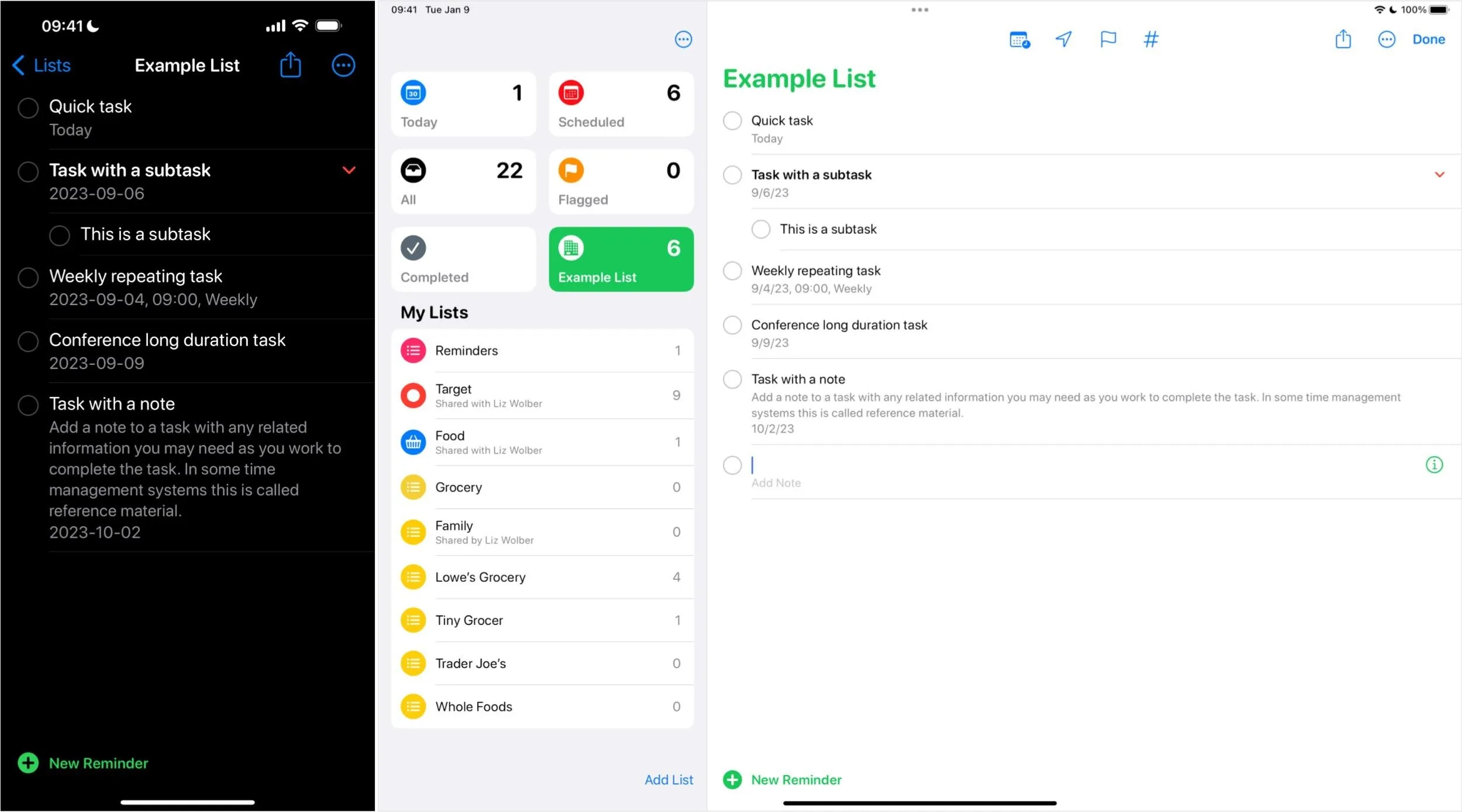
Pros and Cons
Pros:
- Free, built-in app
- End-to-end encryption available with Advanced Data Protection
- Capable list-focused task management
- System integration with Siri and Messages
- Lists can be easily printed or saved as PDFs
- Works with Shortcuts
Cons:
- Full version only available on Apple devices
- Lacks support for document attachments unless you scan them with the camera
Key Features
- Reminders sync across devices over iCloud
- Location-based reminders
- Collaborate on shared lists
- Clean design
- Siri and Messages integration
Pricing
- Price: Free to any iPhone, iPad, Mac, Apple Watch, or iCloud user
- Free trial: N/A
- Platforms:iOS (iPhone), iPadOS (iPad), macOS (Mac), watchOS (Apple Watch), web (iCloud.com)
Why We Chose This Product
As the built-in task manager, Apple Reminders is a highly capable task management tool that establishes the baseline set of features and functions against which we evaluate third-party alternatives. Learn more about the best task manager for built-in simplicity: Reminders.
Asana (Best for Team Project Work)
Asana gives you a robust and flexible system to create, complete, and manage tasks with a team. It's designed not only to handle traditional tasks and subtasks but also to scale and support groups of people who work together on projects (in what Asana calls workspaces).
An Asana task needs at least a task name. You can also add an assignee, the person expected to complete a task, and include due dates. Tasks can also be set to repeat. Optionally, you might add a description, attachments (e.g., images, documents, videos), or tags. Each task also may be linked to a project or multiple projects. And you can view projects as lists, boards, or calendars.
But Asana tasks also may be related to other tasks. You may add subtasks to a task, as many task managers allow. However, a task also may be made a subtask of another task. And with Asana Premium, a task may be made dependent on another task's completion, so you can receive a notification when the dependent task is marked complete. This sort of dependency alert is helpful when you can't start a task until someone else completes their work. Asana is the only app on this list that features true task dependencies.
Team communication features are also supported. You and your collaborators may comment on and discuss tasks, including mentioning each other as you might in any chat app. The Asana Inbox serves as a central hub to track communication and information about your tasks and projects.
Third-party app integrations also make it easy to connect your projects across your work spectrum. On iOS and iPadOS, some integrations can be set up via the third party's mobile or desktop app, such as Spark, Microsoft Teams, Adobe Creative Cloud, Google Drive, and more.
Aside from task dependencies, an upgrade to Asana Premium also gives priority levels, custom fields, forms, start and end dates/times, and milestones to mark success points. It also includes desktop-only features not yet supported on iPhone or iPad, such as automated workflows, advanced reporting, and a timeline view of tasks. Asana Business adds access to features such as portfolios to track projects in real time and goals to track strategic progress, among others.
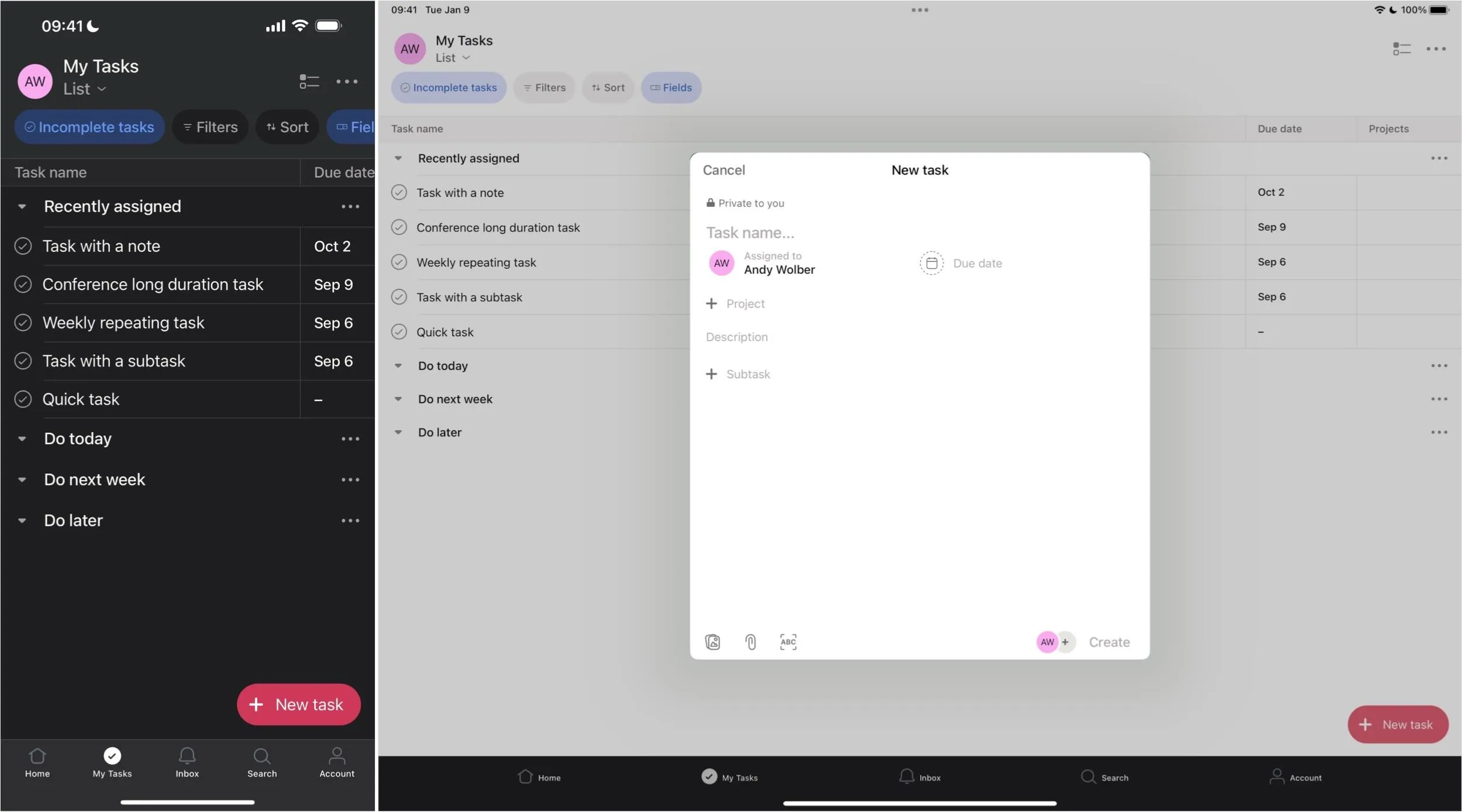
Pros and Cons
Pros:
- Capable free edition
- Full-featured and flexible task management system
- Strong team collaboration and communication features
- Third-party app integrations
- Tasks dependencies
Cons:
- Feature set can take time to configure and learn
- Paid editions may be more than some people want to pay
- Encryption only available in transit and at rest on AWS servers
Key Features
- Robust task sync
- Team collaboration and task management
- List, board, and calendar views
- Task dependencies (Premium)
- Multiplatform support
- Custom fields (Premium)
Pricing
- Price: Basic (free), Premium ($14/user per month or $132/user per year), Business ($31/user per month or $300/user per year), Enterprise (contact sales)
- Free trial: 30 days for Premium and Business
- Platforms:iOS (iPhone), iPadOS (iPad), macOS (Mac), web, Android, Windows
Why We Chose This Product
Asana is an excellent option when you need to manage and collaborate on tasks and projects with a team in an organizational setting. Learn more about the best task manager for team project work: Asana.
Todoist (Best for Balanced Control)
Todoist provides fast task entry with natural language recognition paired with task management centered on projects. You'll want to create at least one project when setting up the system. (If you want, you may invite people to collaborate with you on any project too.)
To enter a Todoist task, tap the plus (+) button. Enter the task name, then add a description, due date, assignee, priority level, and label (tag), and a date/time- or location-based reminder (Pro version only). When ready, tap the red circle with the up arrow.
You can also add a task to a project when creating it. By default, Todoist puts tasks in the Inbox. This lets you capture a task quickly and then process Inbox items later. A standard tap of an Inbox task allows you to access all of its current details, which you can edit, as well as add more in comments, such as photos, documents, and audio. A long-press on an Inbox task offers a menu of several options: Select, Schedule, Move to, Priority, Complete Forever, Duplicate Task, Copy Link to Task, and Delete Task.
Todoist displays and groups tasks in various ways. The home screen shows an Inbox, Today (tasks for the current day), Upcoming (tasks set for future days), and Filters & Labels, all followed by your Projects. You may view each project either as a list or a kanban-style board.
The free plan provides up to five active projects, five guests, 5 MB file uploads, five themes, three filter views, and one week of activity history. To get the most out of Todoist, you'll need to upgrade to the Pro plan, which lets you set task reminders and durations, includes automatic backups, and supports up to 300 active projects, 25 guests, 100 MB file uploads, 13 themes, 150 filter views, and unlimited activity history. The Business plan adds unlimited admin, member, and guest roles and allows up to 500 active projects, among other features.
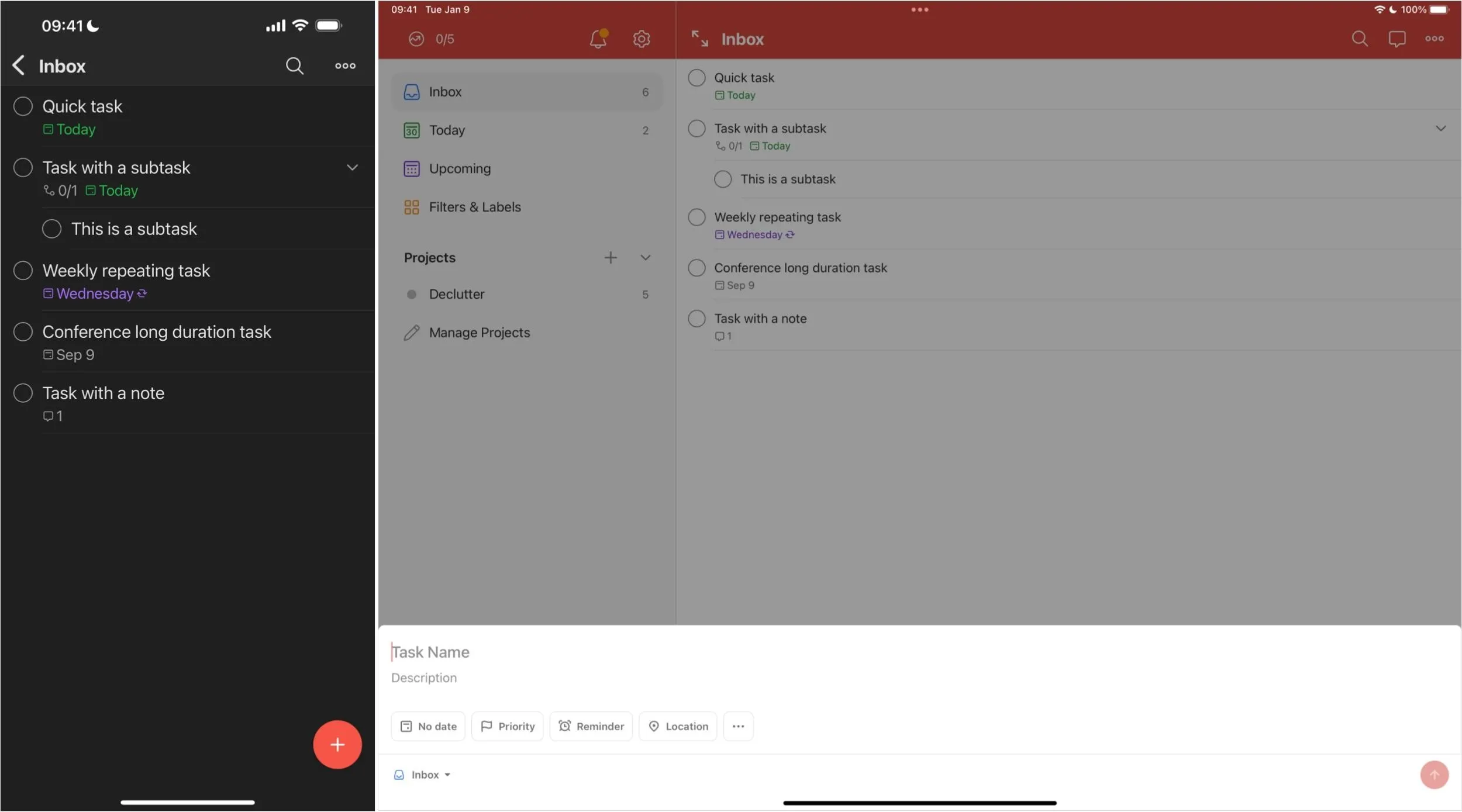
Pros and Cons
Pros:
- Fast task entry with natural language support
- Robust task management features
- Capable list collaboration
- Multiplatform support
Cons:
- Limited projects, history, and views in free edition
- Team workspaces in are still in beta
- Encryption only available in transit and at rest on AWS servers
- No easy way to print or save lists as PDFs
Key Features
- Reminders sync across devices and platforms
- Collaboration supported
- Design that balances ease of use with robust capabilities
- List and board views
- Use for simple tasks or configure for complex tasks
Pricing
- Price: Personal Beginner (free), Personal Pro ($5/month or $48/year), Team Starter (free), Team Business ($8/user per month or $72/user per year)
- Free trial: 30 days for Team Business
- Platforms:iOS (iPhone), iPadOS (iPad), macOS (Mac), watchOS (Apple Watch), web, Android, Windows, Linux
Why We Chose This Product
Todoist provides a balanced blend of capable task management and collaboration features with a well-designed interface. Learn more about the best task manager for balanced control: Todoist.
TickTick (Best for Flexible System Management)
TickTick is designed to handle both tasks and notes. Tasks may be managed in lists. With each task, you may set reminders (including location-based alerts), repeat options, and priority flags (low, medium, high), as well as add subtasks, tags, text, photos, or files.
Notes may also be managed in lists, created from a template (e.g., a weekly review), and supplemented with a tag, image, and text. You may convert a task to a note or a note to a task, making this an attractive solution for people who want an app that lets you move fluidly between notes and tasks without using two separate apps (like Apple Notes and Reminders).
TickTick includes time-related tools too. Five different calendar views (List, Day, 3 Day, Week, and Month) display different ranges of time. A habit tracker reminds you to attend to a recurring task, such as drinking water, reading, meditating, or exercising. And a built-in timer and stopwatch encourage you to focus on a task for a period.
The tool offers a few unusual time entry and display options. For example, a precision setting lets you select a time accuracy of either 1 or 5 minutes for task and notification entry, which reduces the number of options in an hour from 60 (every minute) to 12 (every 5 minutes). Another option lets you configure a time zone for a task. Enabling countdown mode allows displaying the time until the deadline rather than the due date.
People who upgrade to Premium may access additional features, such as the ability to display tasks in an Eisenhower matrix (a square with urgent/not urgent and important/not important as the two axes), choose themes, set durations for tasks, and share with up to 29 members. Premium also provides more calendar subscriptions, views, widgets, and more persistent reminders.
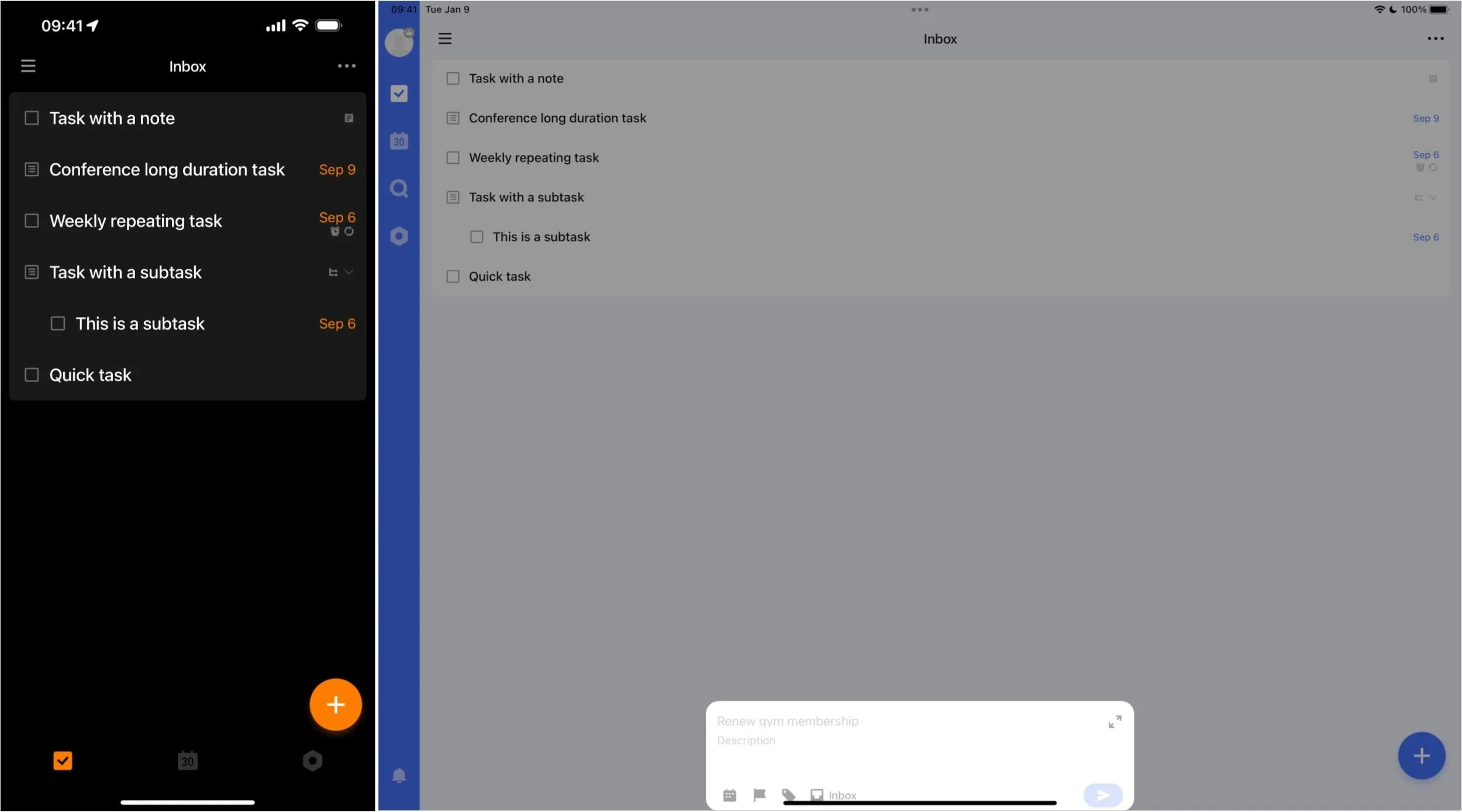
Pros and Cons
Pros:
- Tracks tasks, notes, and more
- Robust task configuration
- Multiplatform support
Cons:
- Limits on the free edition
- May take time to learn and configure
- Encryption only available in transit and at rest on AWS servers
Key Features
- Collaboration option
- Pomodoro timer
- Habit tracker
- Task and time configuration options
- Premium adds useful features
Pricing
- Price: Premium ($36/year)
- Free trial: 7 days for Premium
- Platforms:iOS (iPhone), iPadOS (iPad), macOS (Mac), watchOS (Apple Watch), web, Android, Windows, Linux
Why We Chose This Product
TickTick offers a unique set of multiplatform tools for task, note, habit, and timer management that many people will find helpful. Learn more about the best task manager for flexible system control: TickTick.
Things 3 (Best for Clean Design)
Things 3 offers a set of well-designed features that help you manage tasks in context. The system groups tasks initially into five sections: Inbox, Today, Upcoming, Anytime, and Someday. On the Today and Upcoming views, you may opt to display your personal and shared calendars intermixed with tasks.
You may group Things 3 tasks into Areas and Projects. An Area is intended to be any significant grouping of responsibilities, such as Home or Work, but it could simply be any major undertaking. A Project allows you to group sets of tasks. You may move a Project into an Area to have several projects in your Home area, for example. (A Project does not necessarily have to be added to an Area.)
When you create a new to-do, you may enter the task along with checklist items (often called subtasks in other systems), notes, and tags. You also have two date options: A "When" calendar icon to indicate a start date (with an optional added reminder time) and a flag icon to select a deadline date. This separation of start and due dates can be pretty useful. Things 3 also supports repeating tasks. And you may convert a task with subtasks into a Project with associated tasks should a task become more complex than first expected.
The system includes two levels of search. Quick Find lets you search areas, projects, tasks, and tags, while a Continue Search option expands the search to include notes, checklists, and completed items.
Things 3 offers distinctive pricing and privacy practices. Things 3 is a one-time purchase: You pay for it once on each platform (i.e., iPhone, iPad, and Mac). Additionally, Things 3 respects your privacy and tracks less "Data Linked to You" than most other tasks manager apps.
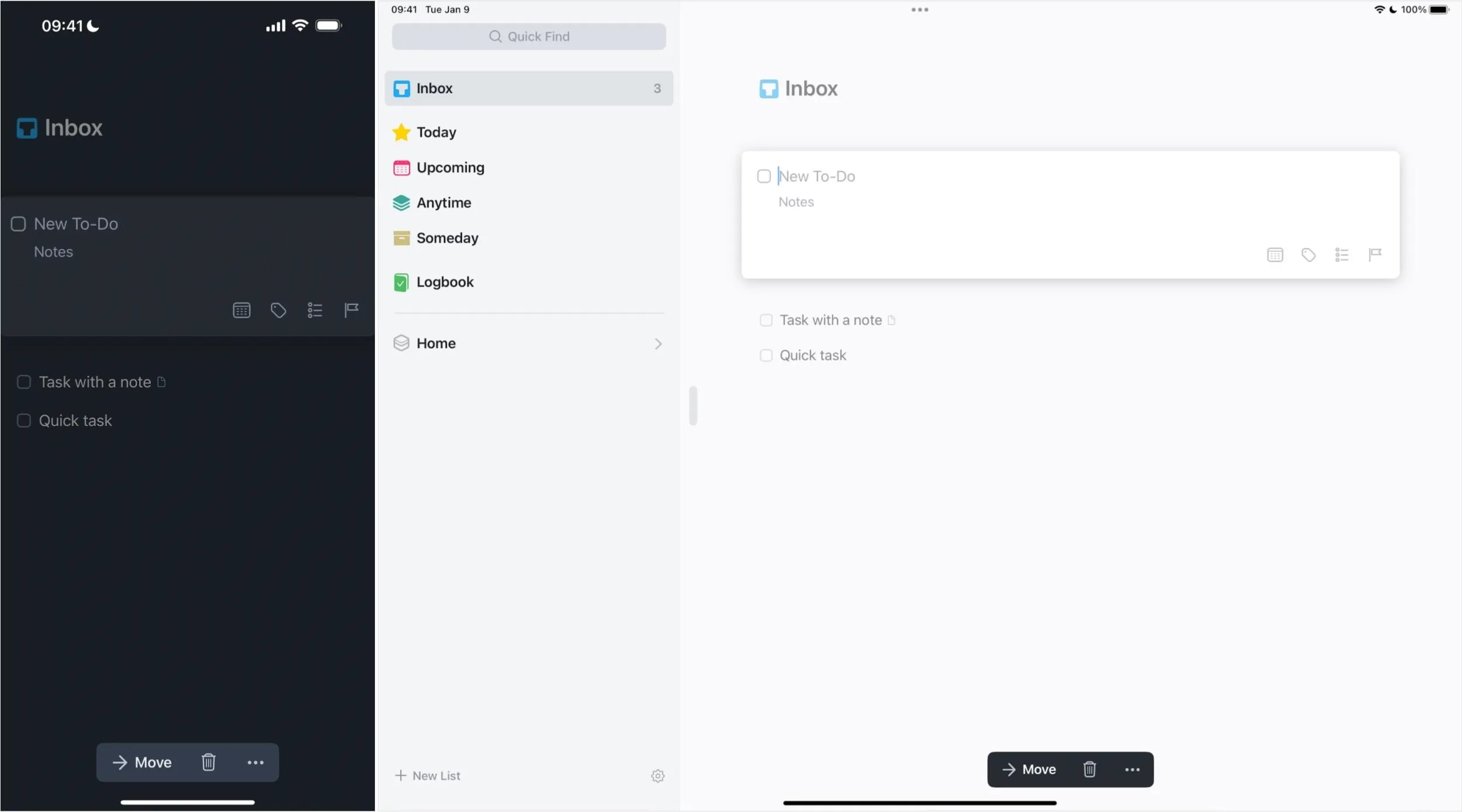
Pros and Cons
Pros:
- Clean, uncluttered design
- Fast and functional
- Smooth task and calendar views
Cons:
- No free edition
- Lacks support for collaboration and location reminders
- Need to pay for the app per platform
- Encryption only available in transit and at rest on AWS servers
Key Features
- Minimalist design
- Group tasks by project and area
- Set separate start and deadline dates
- One-time purchase on each platform
Pricing
- Price: iPhone $10, iPad $20, Mac $50
- Free trial: 15 days (but only for Mac)
- Platforms:iOS (iPhone), iPadOS (iPad), macOS (Mac), watchOS (Apple Watch)
Why We Chose This Product
Things 3 delivers an elegant task management app with a clean design available as a one-time purchase. Learn more about the best task manager for clean design: Things 3.
Any.do (Best for Capable Features)
Any.do starts as a capable to-do list and task manager. Once set up, you fill in a field that contains the prompt "I want to…" with a task. At this time, you can also choose a date/time, list, and tag. Then, tap the up arrow button to add it to your list.
When you open a task from a list, you can add more details to it. You can set a location-based reminder, add more tags, create subtasks, add notes, and attach photos, videos, documents, or audio notes.
Any.do wants to help you view your calendar too. You can not only view your calendars in various ways (i.e., Agenda, Day, 3 Day, or Week) but also add calendar events. The system shows tasks assigned a date and time on your calendar alongside synced calendar events.
You'll need to upgrade to Premium for detailed control over recurring and location-based reminders, customized themes, integration with WhatsApp, other app integrations, and unlimited daily planner features. Premium provides unlimited access to Any.do Moment, which lets you rapidly review the day's tasks in a quick sequence, then defer items or adjust alarms as desired. With Premium, you can also activate Focus mode on a task, which provides an on-screen countdown timer with the option to play white noise while working on a task.
Any.do also offers a bit of generative AI in the form of suggested subtasks with a Premium membership. For example, on a "Plan company picnic" task, the system suggested nine subtasks, while on a "Write a book" task, it suggested 10 subtasks. You may select individual suggested subtasks to add or add the entire suggested set at once with the "Add all" option.
An upgrade to the Teams plan adds access to a dedicated workspace, kanban-style project boards, workflow templates, team management, and chat options. Team members also have access to all features available to Premium plan members.
If you want to upgrade to a Premium membership, it's with doing on the web app since Any.do charges more in the iOS, iPadOS, and macOS apps, likely because of Apple's high-percentage cut. If you pay on the web, you can avoid the added-on cost.
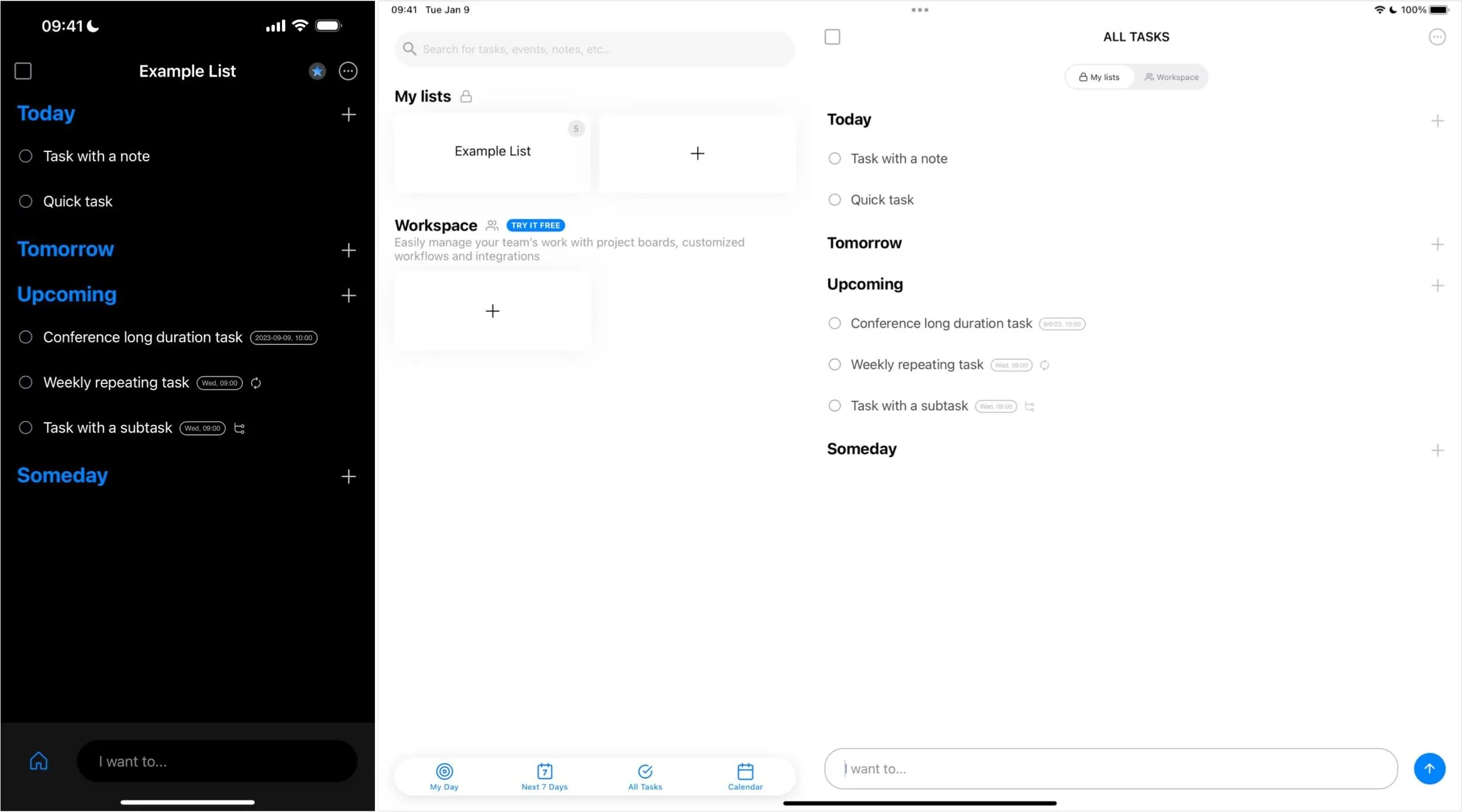
Pros and Cons
Pros:
- Any.do Moment for regular task review
- Detailed task options
- Calendar and task views
Cons:
- Must upgrade for location-based reminders, among other features
- Navigation may take exploration to learn
- In-app purchases on the App Store to upgrade cost more than from Any.do directly
- Encryption only available in transit and at rest on AWS servers
Key Features
- Full-featured list and task management
- Multiplatform support
- Advanced recurring and location-based reminders (Premium)
- Generate subtasks (Premium)
- Upgrade for shared workspace features
Pricing
- Price: Personal (free), Premium ($10/month IAP or $6/month; $60/year IPA or $36/year; or $48/bi-annually IAP or $27/bi-annually), Teams ($96/user per month or $60/user per year)
- Free trial: 7 days for Premium, 14 days for Teams
- Platforms:iOS (iPhone), iPadOS (iPad), macOS (Mac), watchOS (Apple Watch), web, Android, Windows
Why We Chose This Product
Any.do provides solid task and list management that encourages regular review with Any.do Moment while also extending into calendar management and workspace collaboration. Learn more about the best task manager for capable features: Any.do.
Microsoft To Do (Best for Microsoft Enthusiasts)
For people rooted in the Microsoft ecosystem, Microsoft To Do provides a functional way to manage personal and shared tasks grouped in lists. To Do integrates with Outlook, but "Microsoft To Do doesn't yet support all the varied features of Outlook Tasks," according to Microsoft documentation. The app is free, but you need a Microsoft account.
When you add a new task, Microsoft To Do offers a few options. Besides entering the task name, you may tap any of the four icons. The bell lets you configure a reminder date and time, and the calendar prompts you to select a due date (not a time). Tap the sun to "Add to My Day," which is a special list of tasks you intend to complete today. Or tap the note to add rich text and links.
Additional options are available when you edit a To Do task. Tap the star to indicate the item is important, and it will be displayed with other starred tasks at the top of your list. Tap "Add file" to upload an item from your photo library, camera, or Files app. Or tap "Repeat" to configure the task to repeat as desired. You also may add one or more of what Microsoft calls steps to a task, which other apps often refer to as subtasks.
Microsoft To Do also lets you invite anyone with a Microsoft account to join a list you share. This allows multiple people to collaborate on tasks on a list.
People who use Microsoft 365 accounts as part of an organization might also want to explore at least a couple of other Microsoft apps. Microsoft Planner provides a kanban board with collaborative task management features. Microsoft Lists allows you to collaborate on lists, which you may view in various formats.
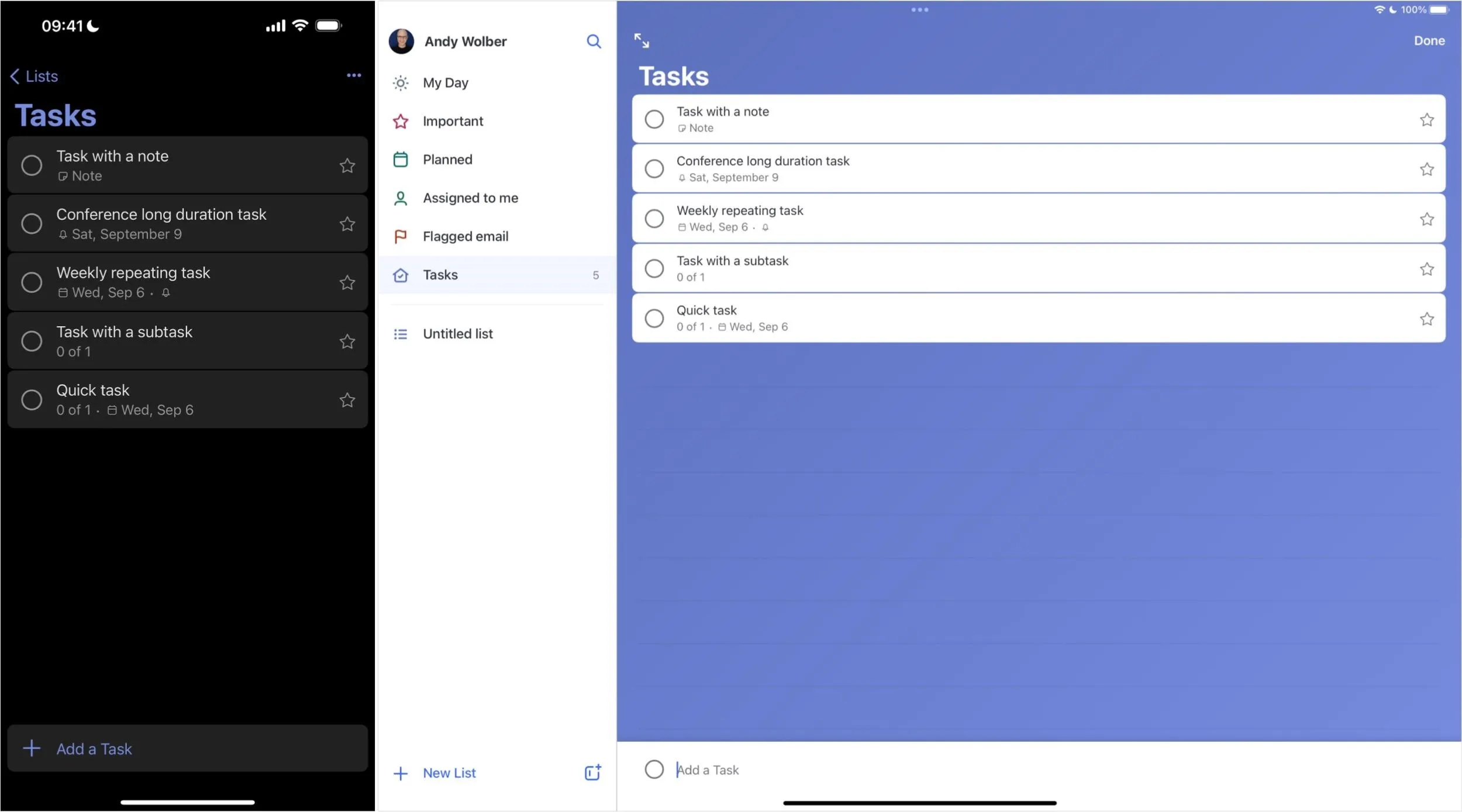
Pros and Cons
Pros:
- Free
- Works in sync with Microsoft systems (Outlook, Teams, Planner)
- Manage tasks and list
Cons:
- Lacks full feature set of Outlook Tasks
- One of many Microsoft task management options offered
- Encryption only available in transit and at rest on Exchange servers
Key Features
- Tracks tasks
- Can set standard due dates and reminders
- May add notes and files to tasks
- Supports natural language input
- Microsoft 365 and related app integrations
Pricing
- Price: Free (requires a Microsoft account)
- Free trial: N/A
- Platforms:iOS (iPhone), iPadOS (iPad), macOS (Mac), watchOS (Apple Watch), web, Android, Windows
Why We Chose This Product
Microsoft To Do is a reliable and functional task management app for people who seek a task management app integrated with the Microsoft 365 family of apps. Learn more about the best task manager for Microsoft enthusiasts: Microsoft To Do.
Google Tasks (Best for Google Enthusiasts)
Google Tasks provides a minimalist list-based task management tool that syncs your tasks and makes them accessible on the web in various Google services. The app is free, but you need a Google account.
Google Tasks relies on lists and stars to group items. By default, a new task will be placed on the My Tasks list. You may create new lists as needed. For example, a fan of David Allen's "Getting Things Done" approach might create lists titled Inbox, Next Actions, Waiting For, Projects, and Someday/Maybe. You may move items from one list to another as needed.
Each task can contain a title of the task, details (a text field), a date and time with repeating options, and subtasks. Any task also may be starred, which causes the task to display both in a special Starred list and the item's selected list.
Lists may be sorted by items starred recently, by date, or by the order you specify. Tap a task, then drag and drop it in its list to rearrange the order.
Tasks entered in the Google Tasks app on iPhone and iPad automatically sync and may be accessed from the side panel on the web in Gmail, Google Calendar, and Google Drive. For those of you who use Gmail in a browser, tapping the "Add to Tasks" icon creates a new Google Task with a link to the source email.
People who use Google Workspace also might explore a few other Google apps available for iPhone and iPad that support tasks. Google Calendar lets you create tasks and calendar events. Google Chat includes an area for shared team tasks in Chat Spaces. And Google Keep supports simple checklists via a shared note.
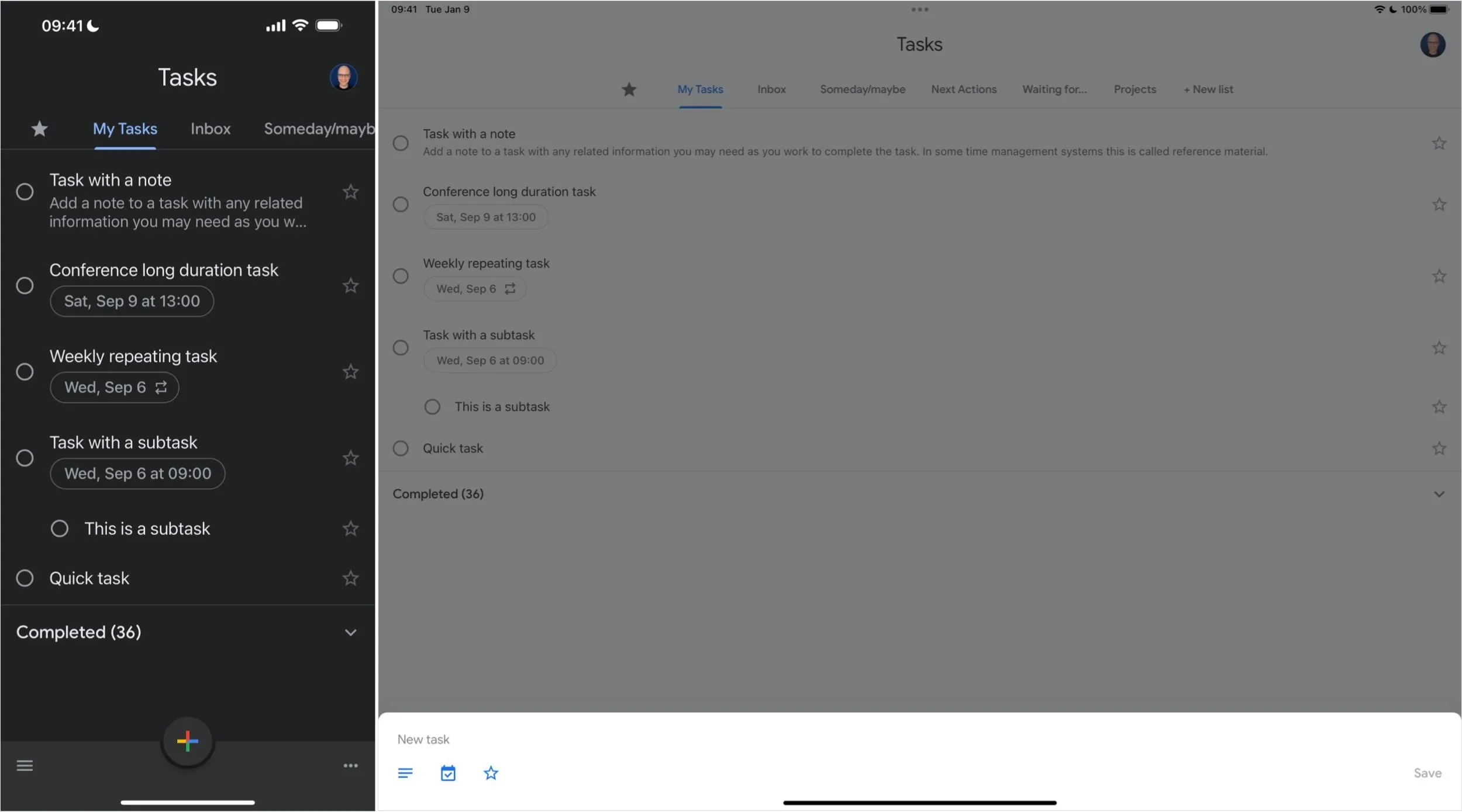
Pros and Cons
Pros:
- Solid task and list app
- Syncs to make tasks available in various Google apps
- Reliable and simple
Cons:
- Limited features compared to many alternatives
- Lacks collaboration
- Encryption only available in transit and at rest on Google Cloud servers
- No actions available for Apple's Shortcuts app
Key Features
- Manage tasks with notes, dates, times, and subtasks
- Add and manage tasks in lists
- Starred tasks streamline access
- Sort tasks as desired
- Also access in Gmail, Google Calendar, and Google Drive
Pricing
- Price: Free (Requires a Google account)
- Free trial: N/A
- Platforms:iOS (iPhone), iPadOS (iPad), web, Android
Why We Chose This Product
Google Tasks provides a minimalist task and list management app for people who use Google Workspace apps such as Gmail, Google Calendar, and Google Drive. Learn more about the best task manager for Google enthusiasts: Google Tasks.
Due App (Best for Recurring Reminders)
Due is the most narrowly focused app on this list. As the app name says, Due handles reminders and timers. That's it. Nothing more. Set a reminder or a timer, and get reminded.
But Due is also surprisingly flexible. To add a reminder, tap the plus (+) button, then enter text to describe the task. Next, set the reminder time. This is where Due offers a range of options. Prefer to type? Enter a date or time in the text field, and Due will configure the reminder accordingly. Rather select? Tap the red date/time bar below the text field and select the date/time you desire. Prefer a preset? Choose from four preset times displayed — and you can customize these four fields to be any four times during a day you regularly wish to be reminded. Want to tweak a reminder time? Tap any of the eight time modification buttons to add — or subtract — any combination of minutes, days, hours, weeks, months, or years.
In the settings, you can configure exactly how each of these eight buttons adds (or subtracts) chunks of time to a reminder.
Three additional options allow you to set reminder sounds, repeat options, and auto-snooze intervals. Set different sounds for different tasks, and you may learn to associate a particular task with an audible alert. Configure reminders to repeat daily, weekly, monthly, yearly, or on a custom schedule, so you don't forget to take out the trash (weekly) or check the batteries on a smoke detector (every six months) ever again. Set an auto-snooze interval, and Due will remind you anywhere from every few minutes to every hour until you mark a task done.
Due may work well for you if you wish to be reminded of time-sensitive tasks and want to keep receiving those reminders until the task is marked as done.
For security, Due lets you choose between syncing your data between devices with Dropbox or iCloud. Dropbox encrypts data in transit and at rest on AWS and/or in-house servers. With iCloud, data is encrypted in transit and at rest on Apple's or third-party servers by default. It may also be protected by E2E encryption via Advanced Data Protection, but it's unclear if Due Apps has implemented this feature on its end.
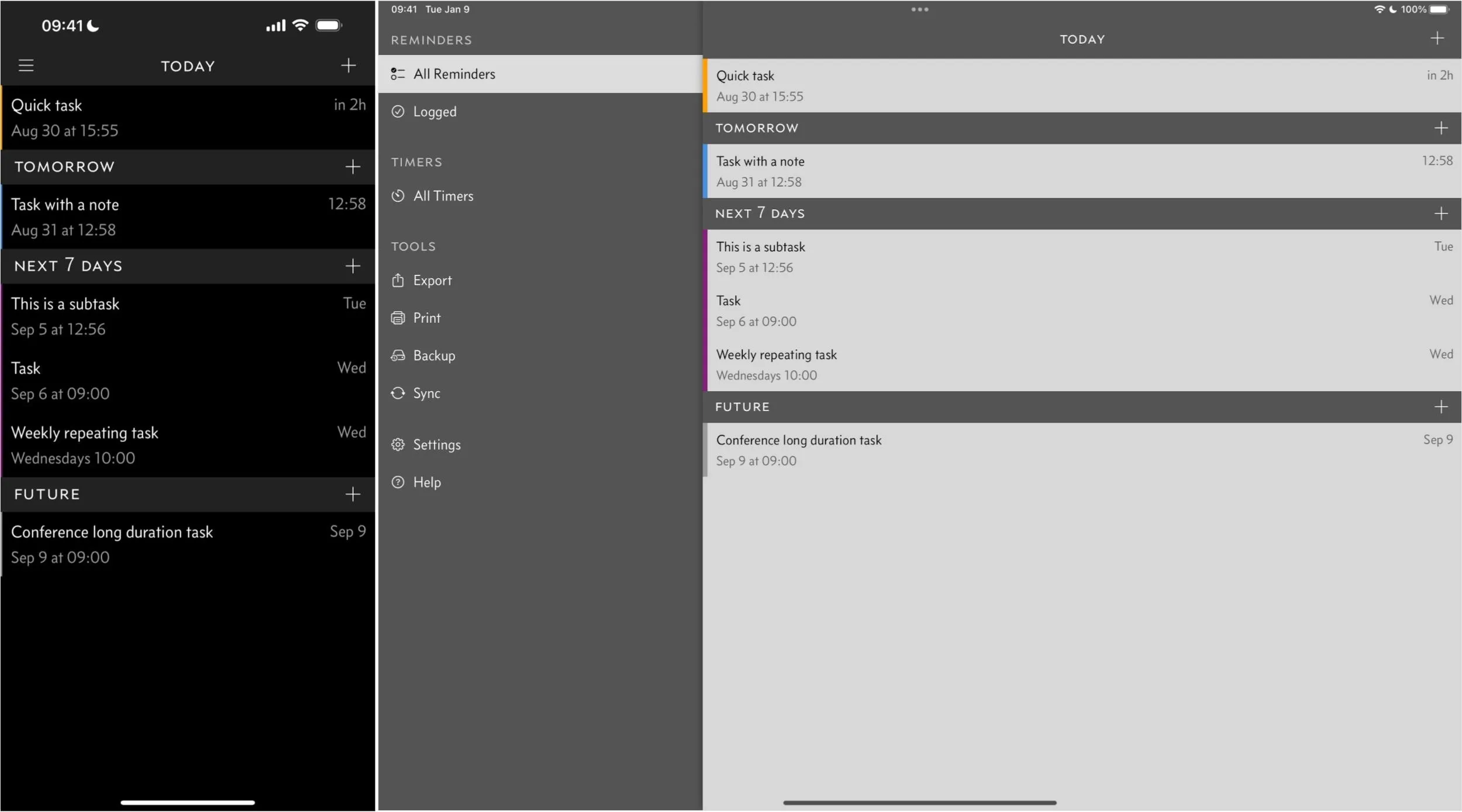
Pros and Cons
Pros:
- App focused on reminders and timers
- Options customizable
- Interface supports rapid entry and selection
- iCloud sync available
Cons:
- Narrowly focused on reminders and timers
- Not a comprehensive task management solution
- Encryption likely only available in transit and at rest on either Dropbox's AWS servers or Apple's servers
Key Features
- Rapid-set reminders
- Auto-snooze as desired
- Persistent reminders
- Configurable timers
- One-time purchase, optional upgrade pass
Pricing
- Price: $7.99 initial purchase with $4.99 annual upgrade pass for iPhone/iPad, $14.99 initial purchase with $9.99 annual upgrade pass for Mac
- Free trial: No
- Platforms:iOS (iPhone), iPadOS (iPad), macOS (Mac), watchOS (Apple Watch)
Why We Chose This Product
For people who regularly need reliable reminders or timers, Due delivers what may be one of the most straightforward solutions possible. Learn more about the best task manager for recurring reminders: Due.
Which App Will Work Best for You?
If you're unsure which app to choose, start with Apple's own Reminders app. If you regularly use Microsoft or Google as your main office, next try Microsoft To Do or Google Tasks, respectively. If you just need persistent notifications that keep reminding you to do a task, try Due. Otherwise, identify a few features that are important to you — location-based reminders, collaboration, design, etc. — and evaluate the apps above.
Of course, some people prefer tools not covered here, such as mind maps, outline apps, or even plain text files. There are plenty of ways to track tasks — including using pencil and paper or sticky notes — without any apps at all. A good task management tool stays out of your way and lets you focus on getting the work done.
Cover photo by Justin Meyers/Gadget Hacks; screenshots by Andy Wolber/Gadget Hacks




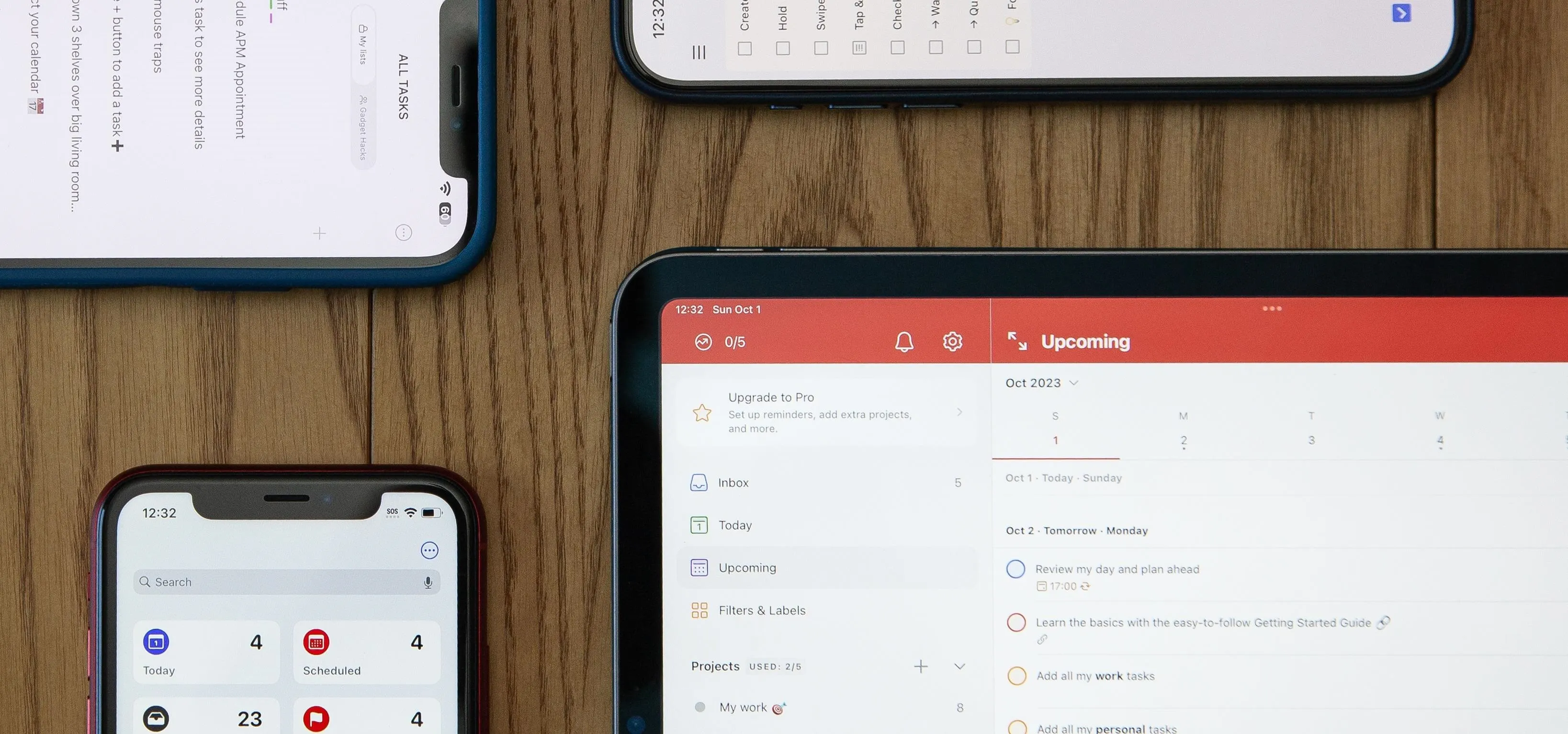

















Comments
Be the first, drop a comment!