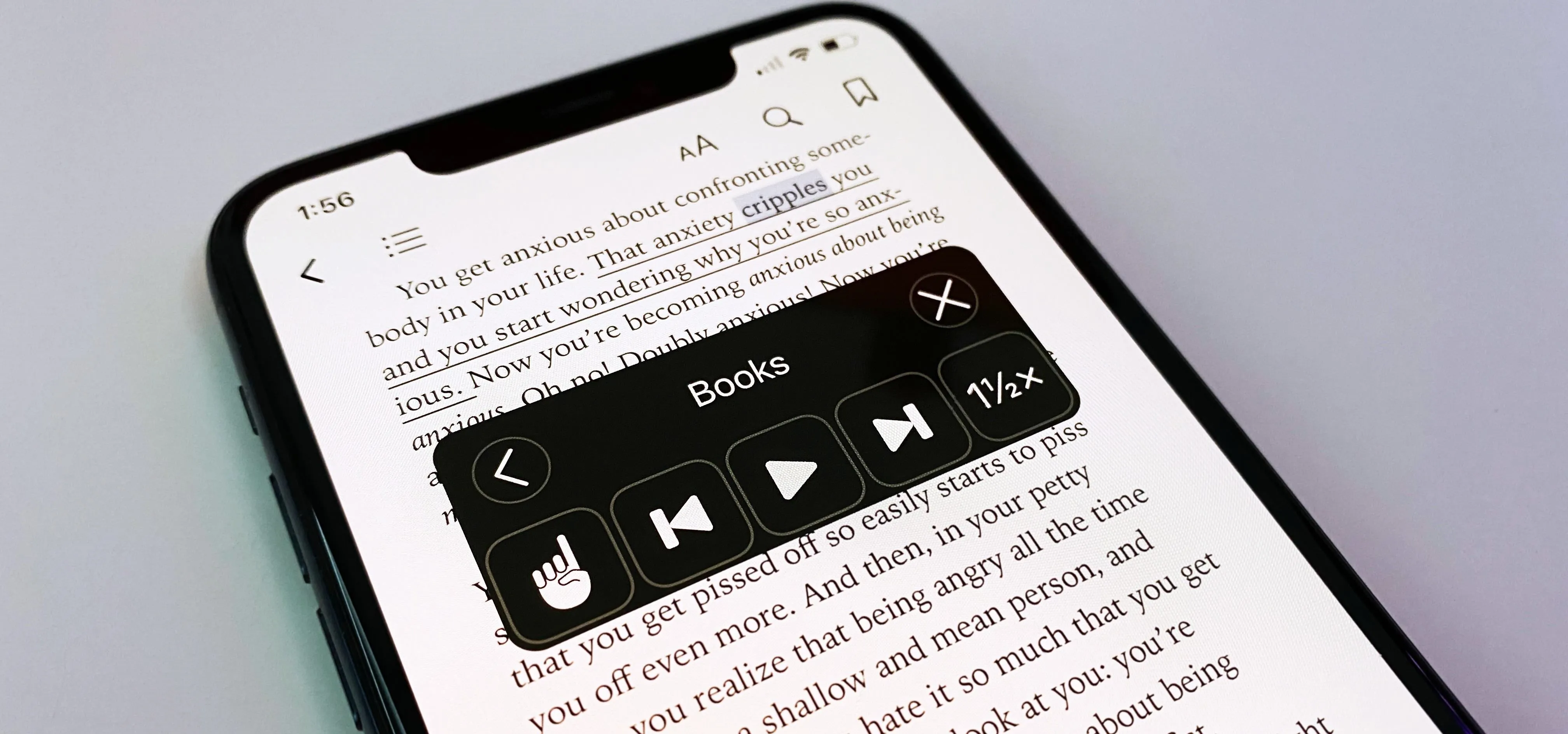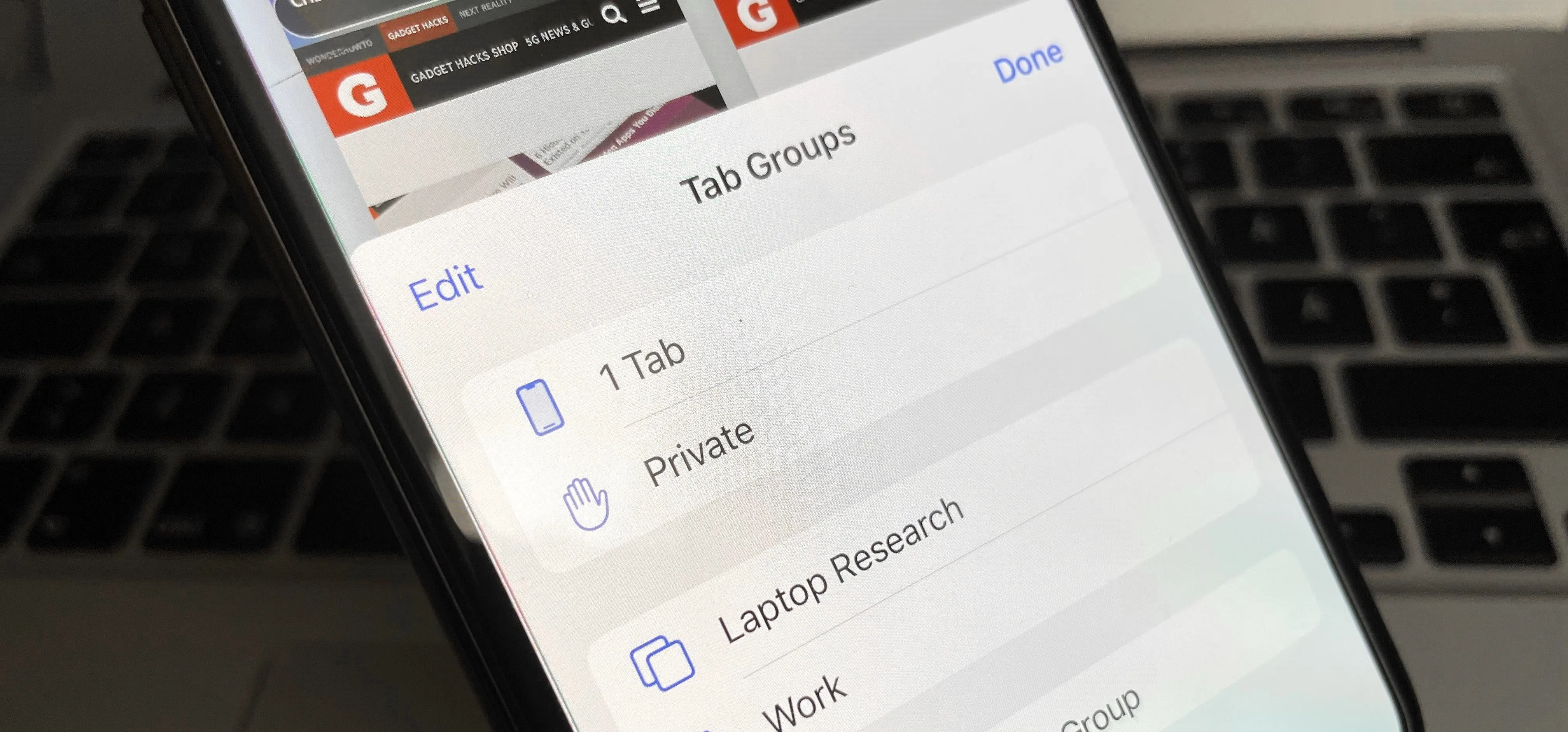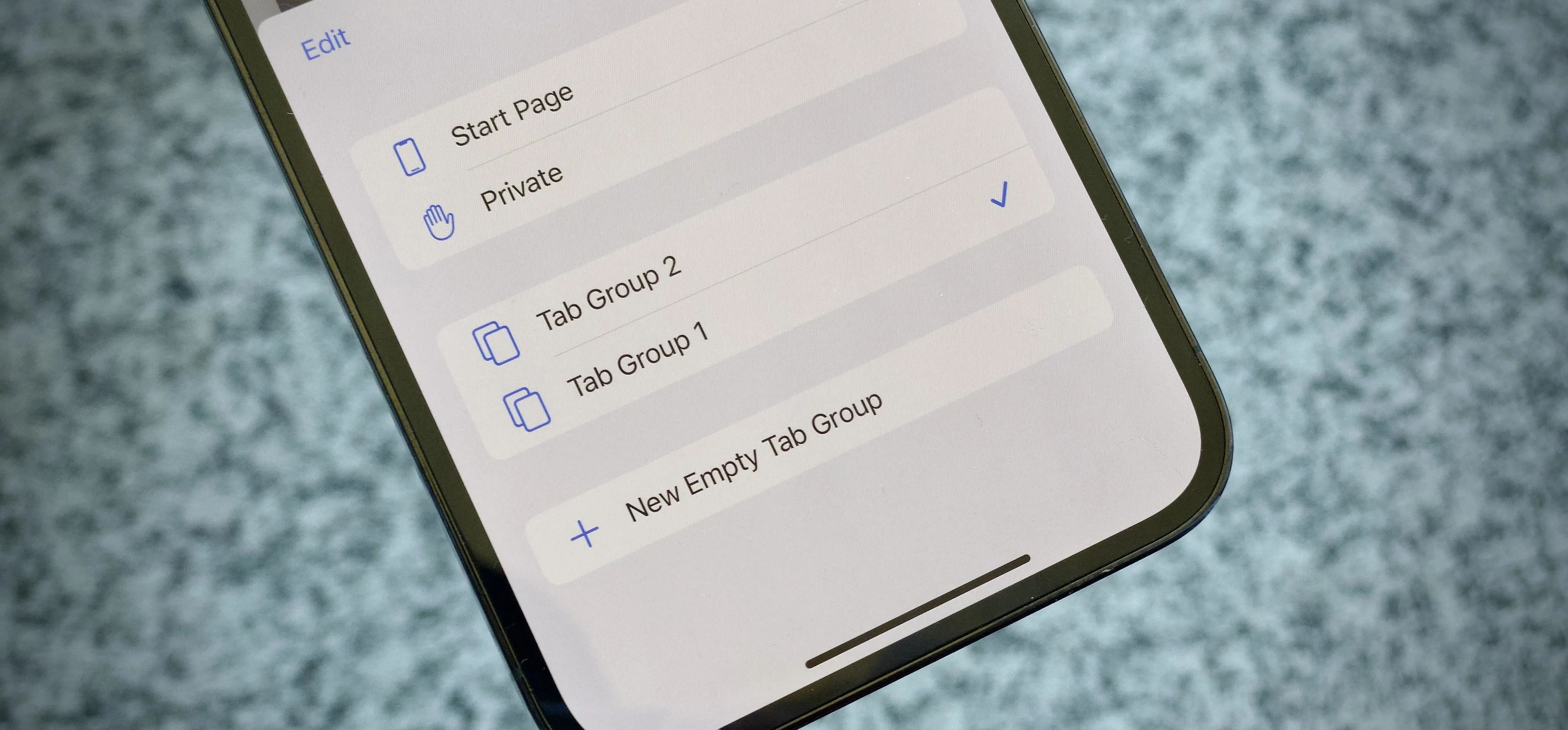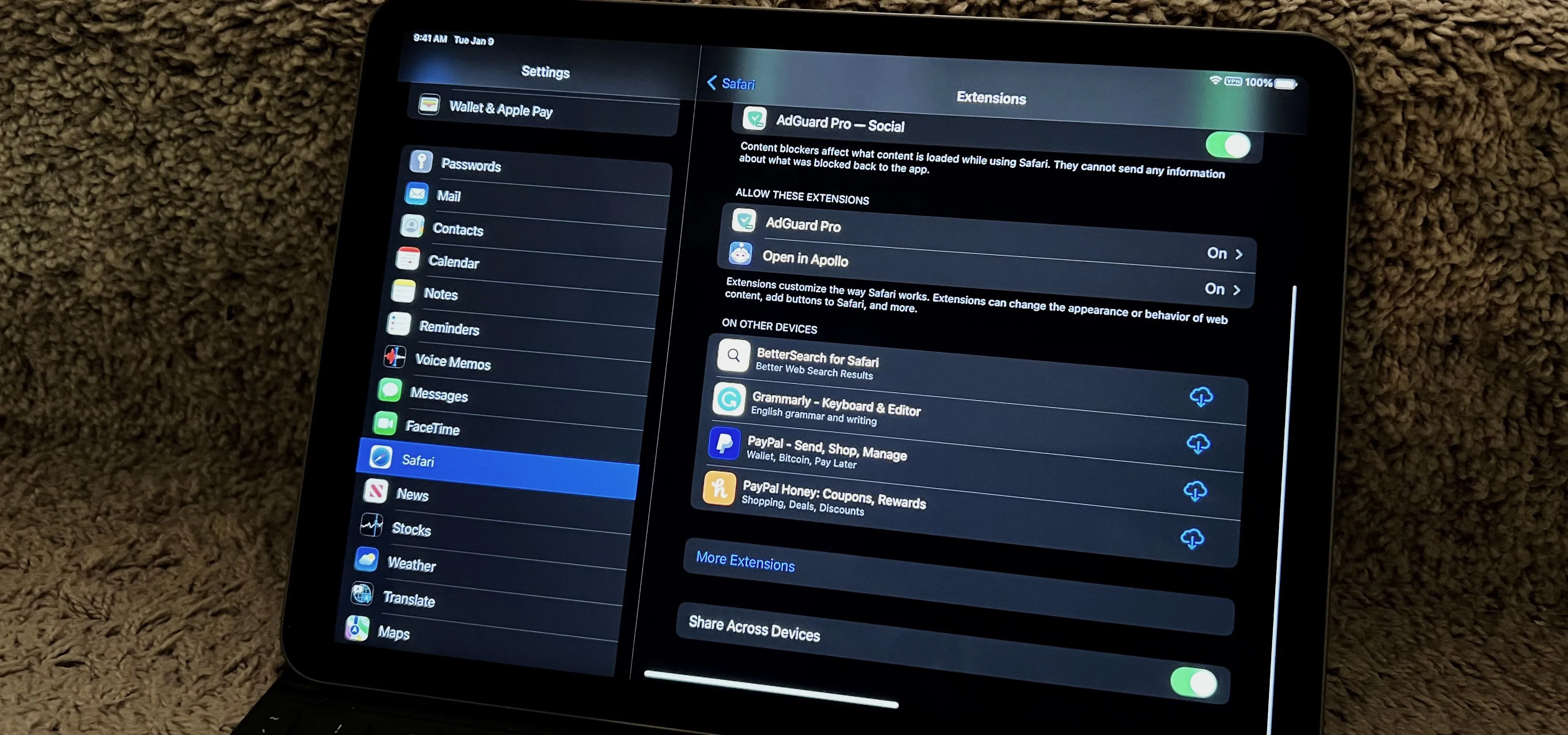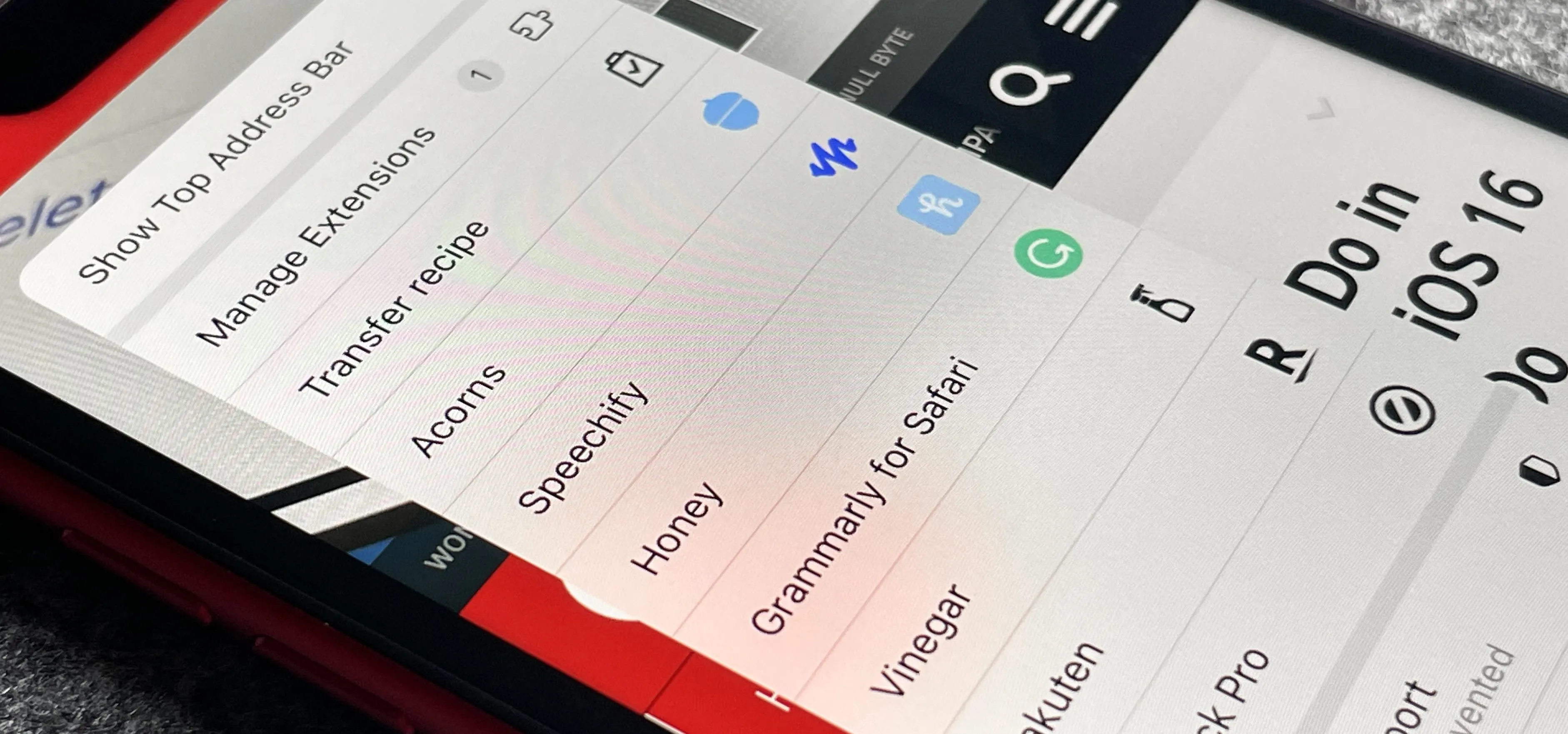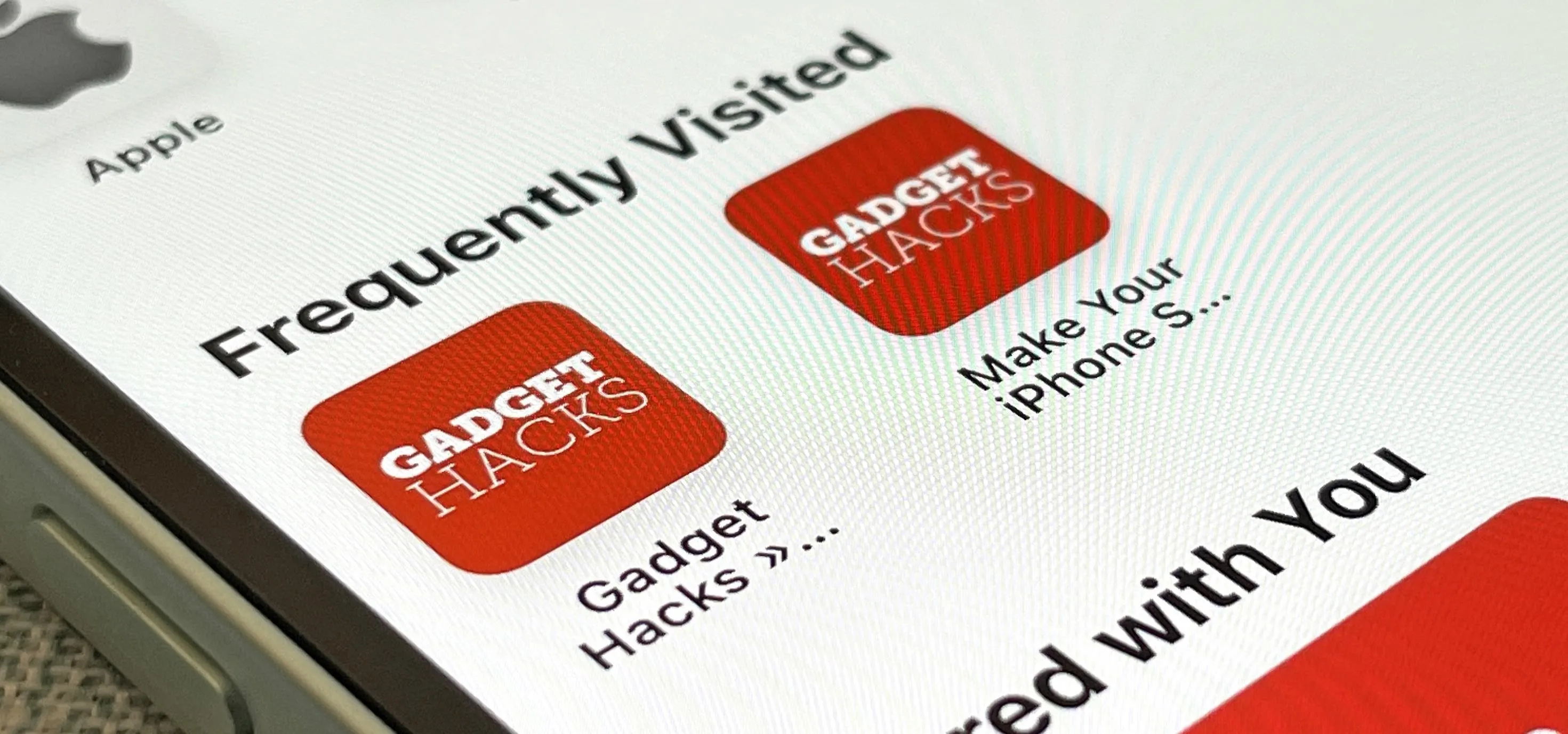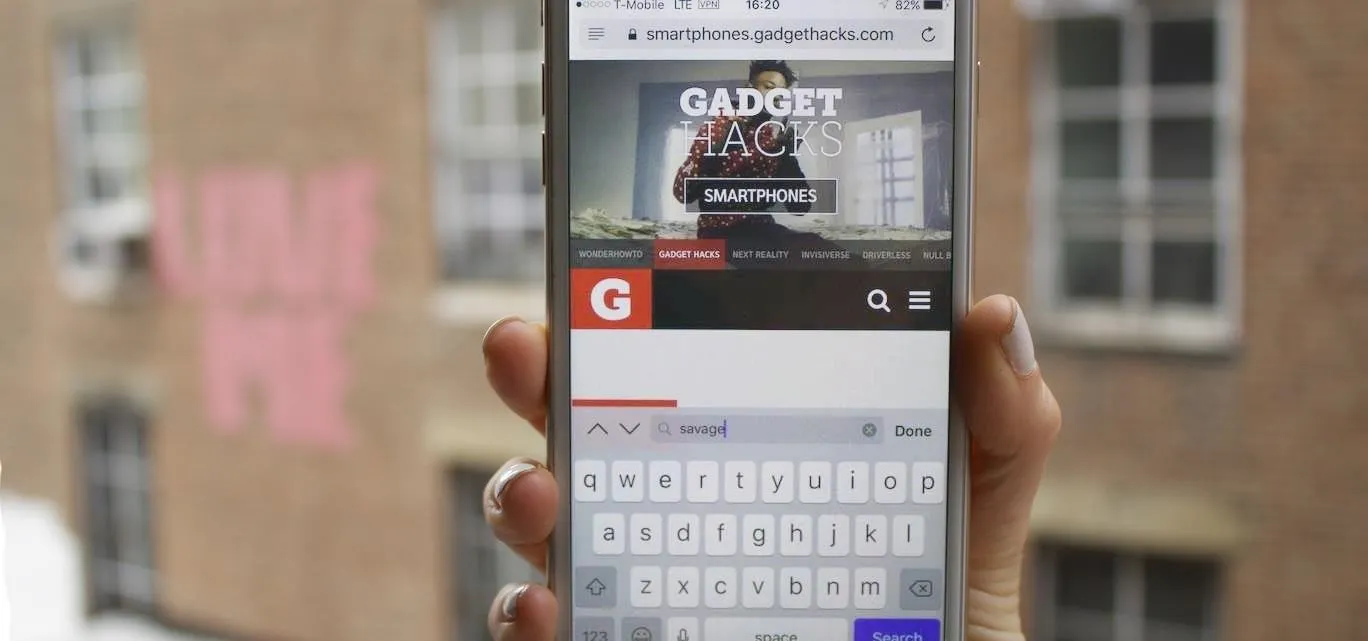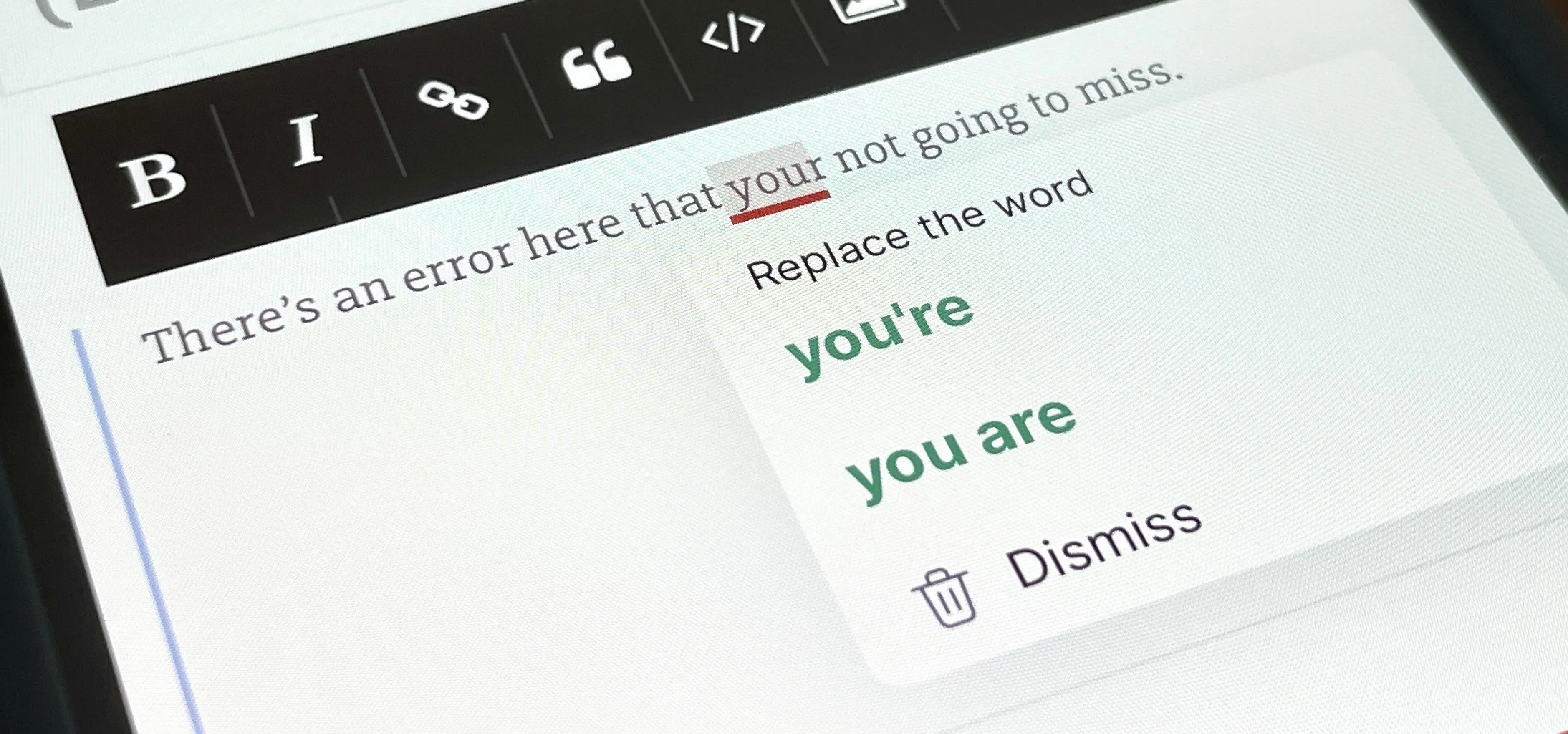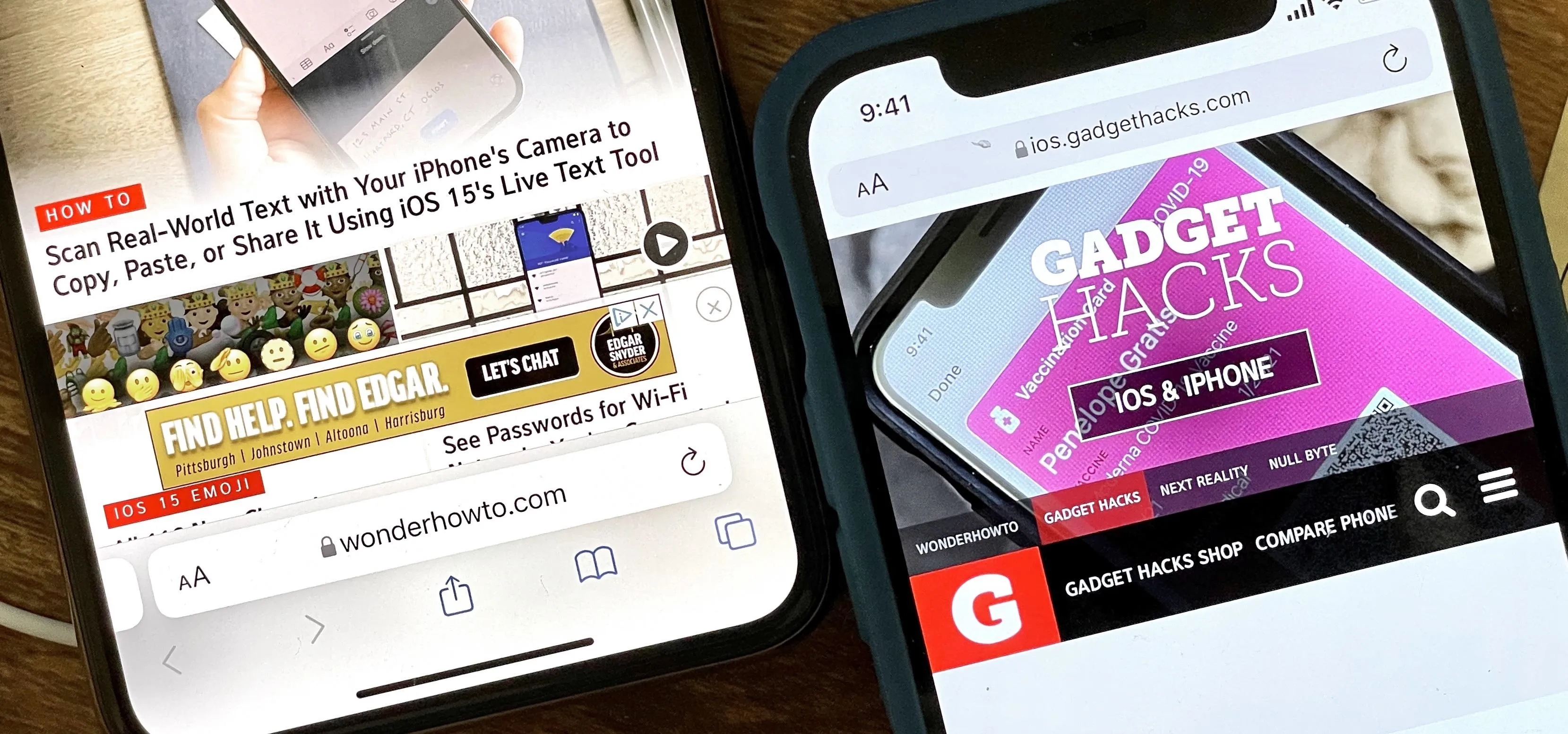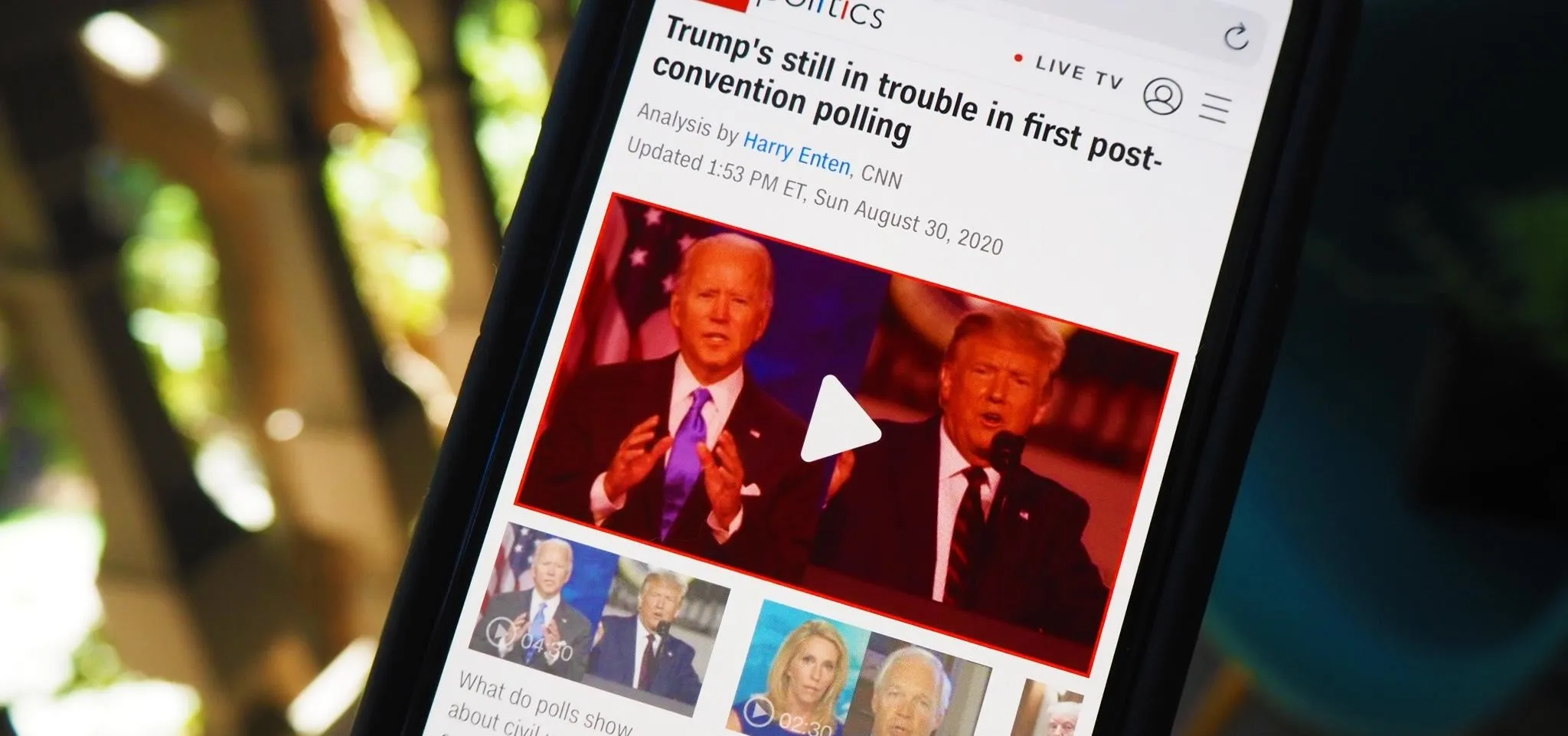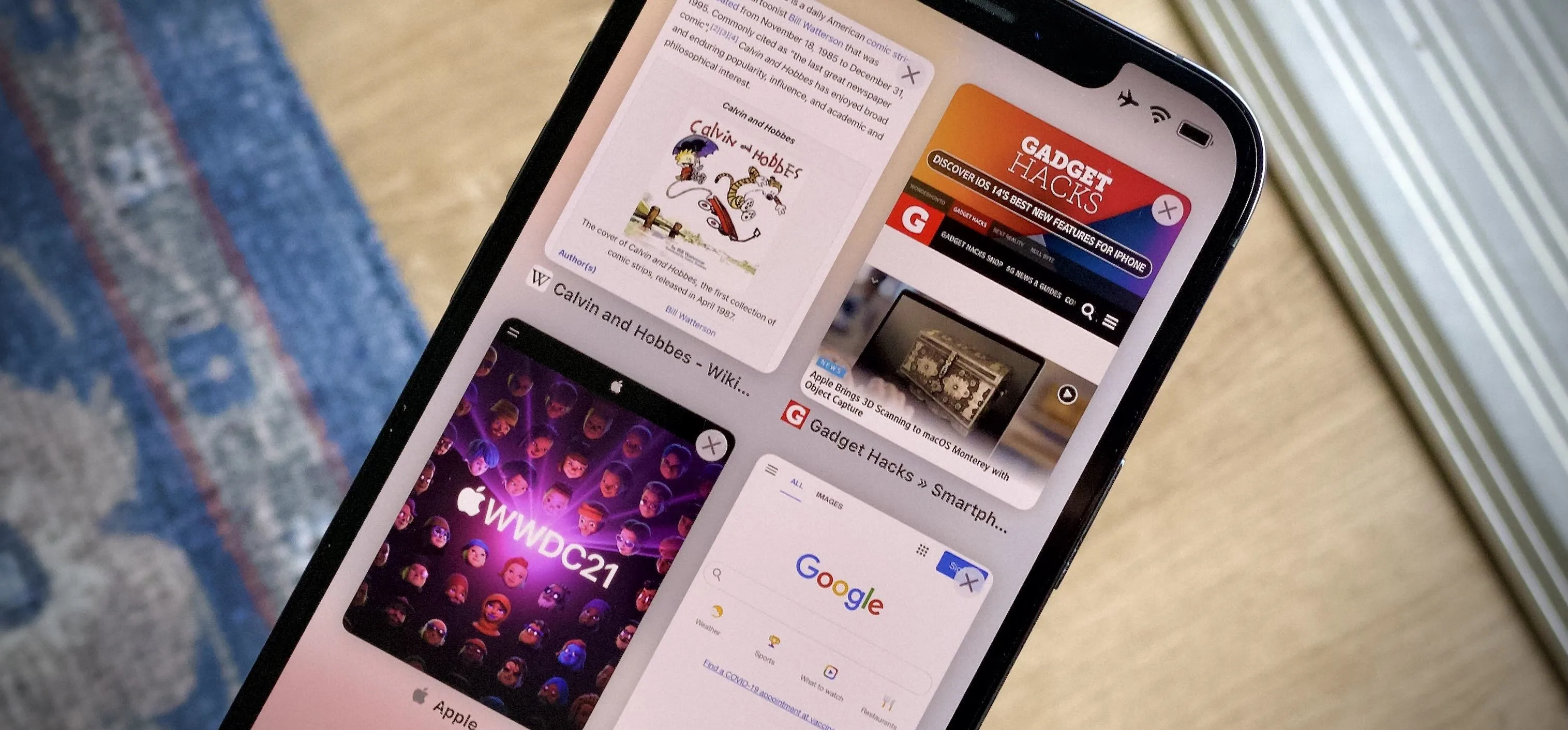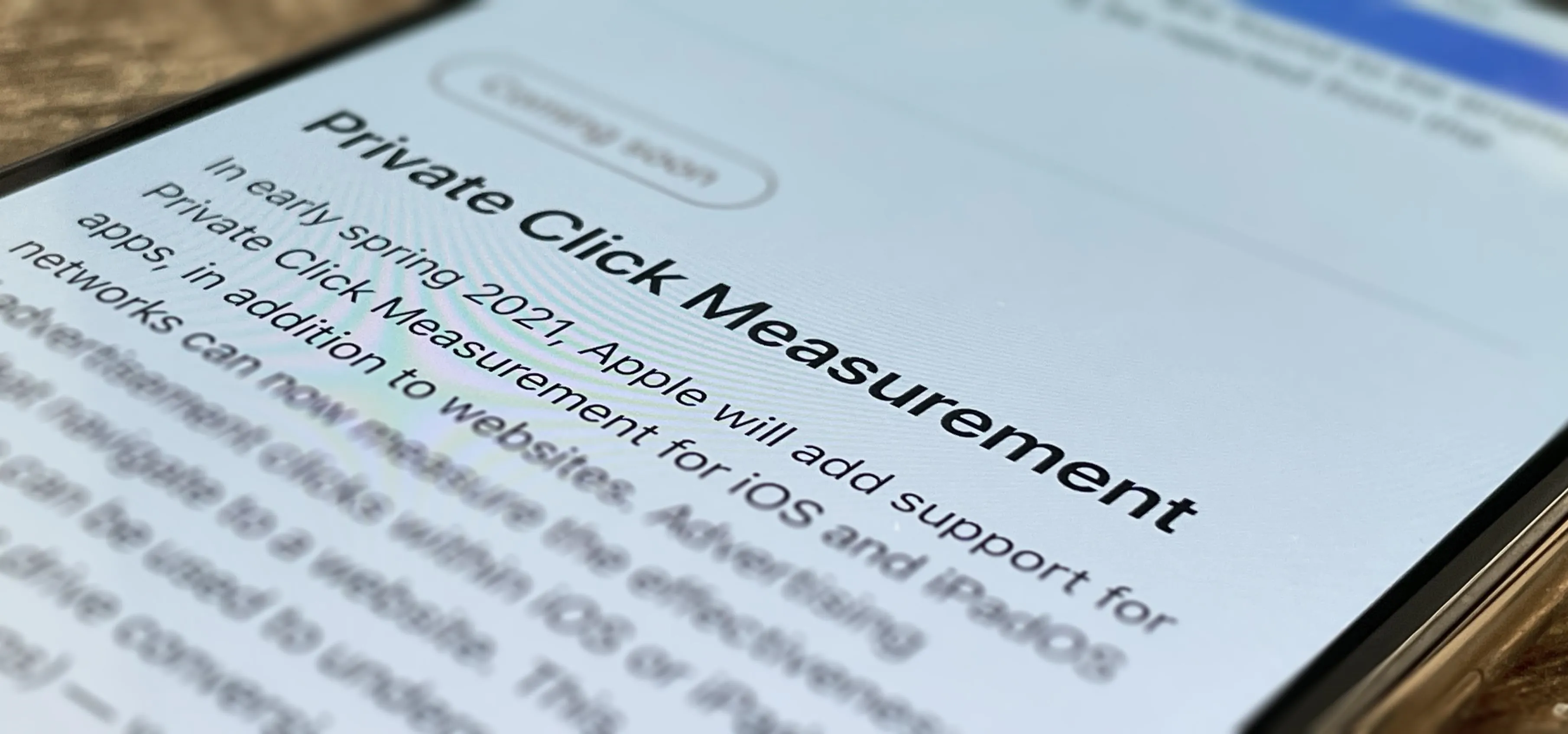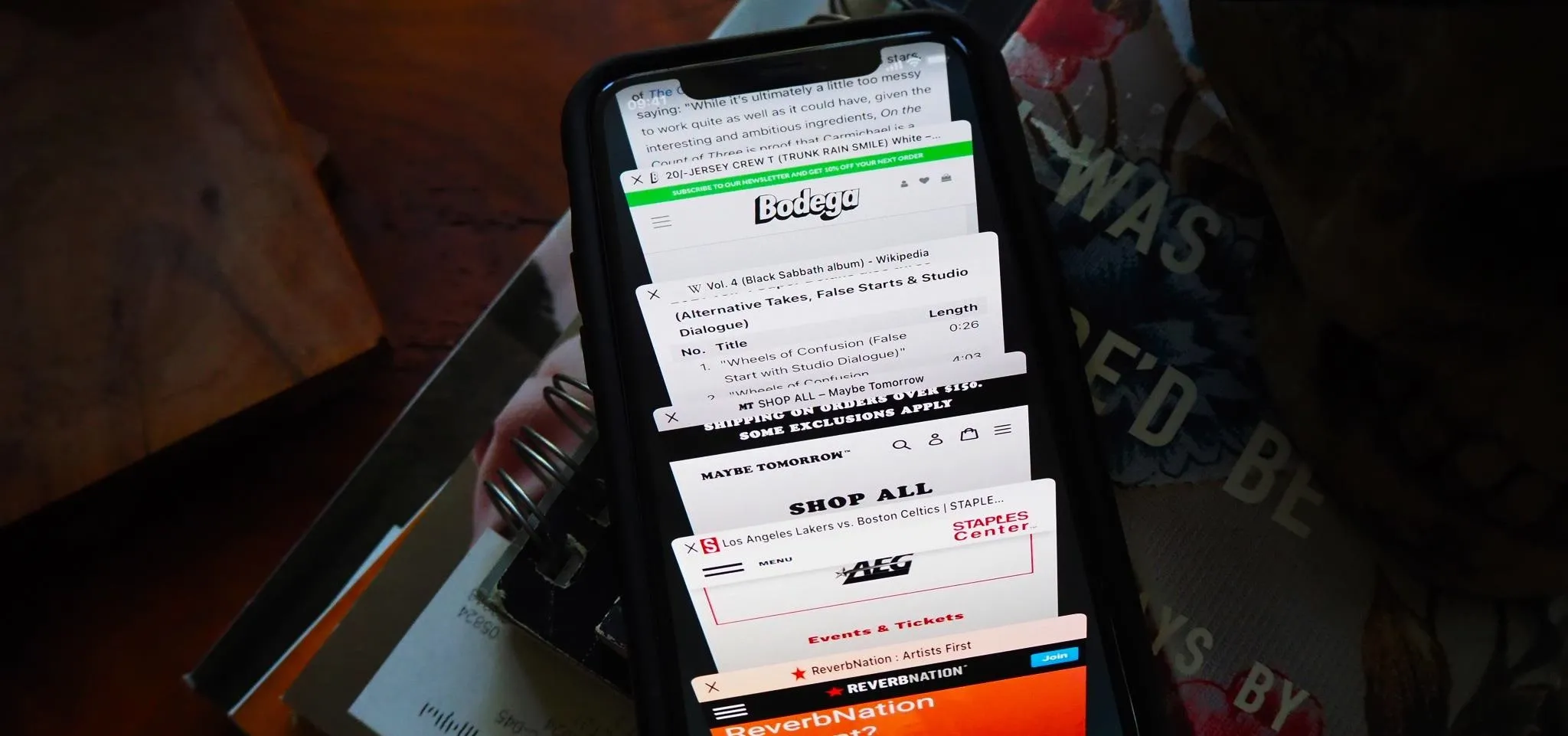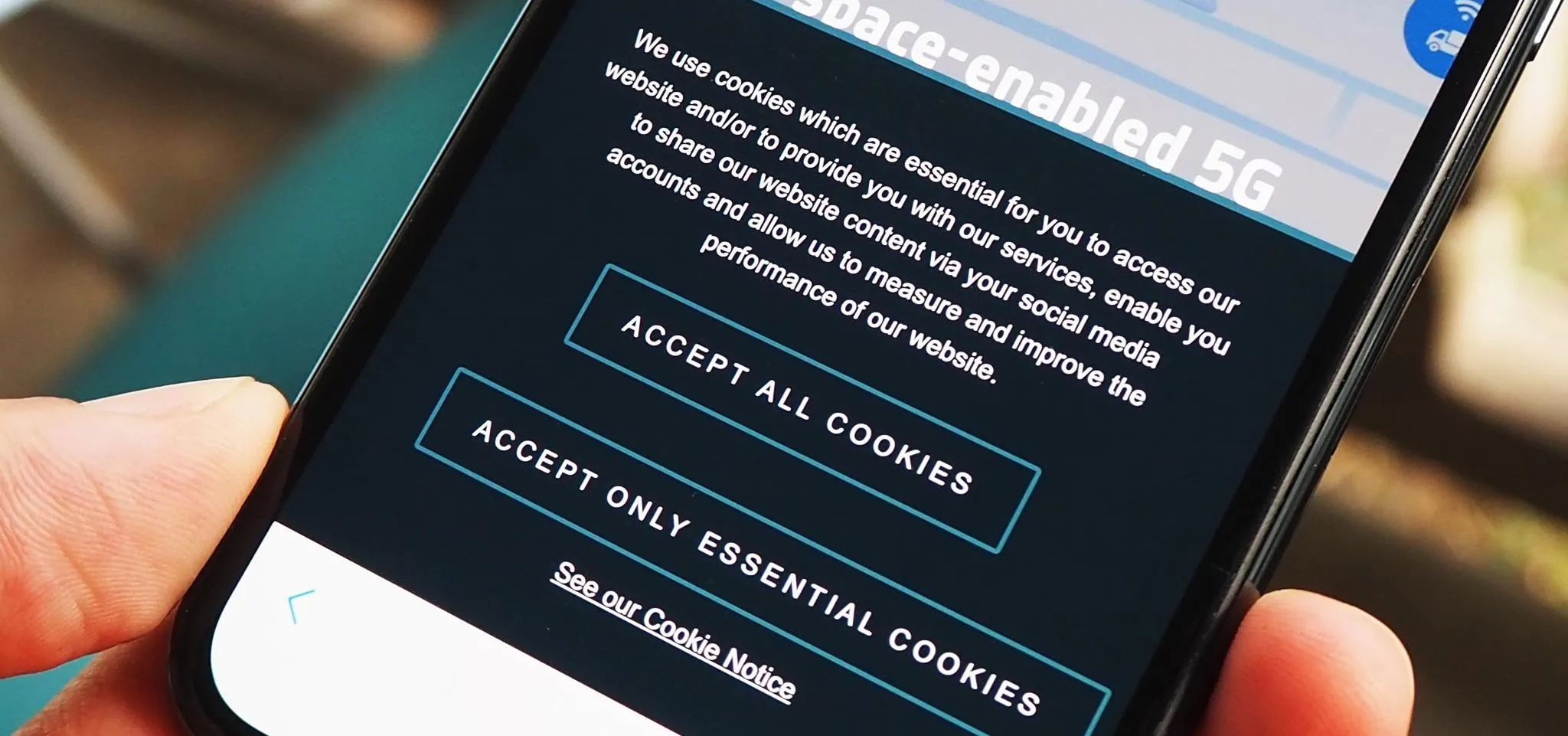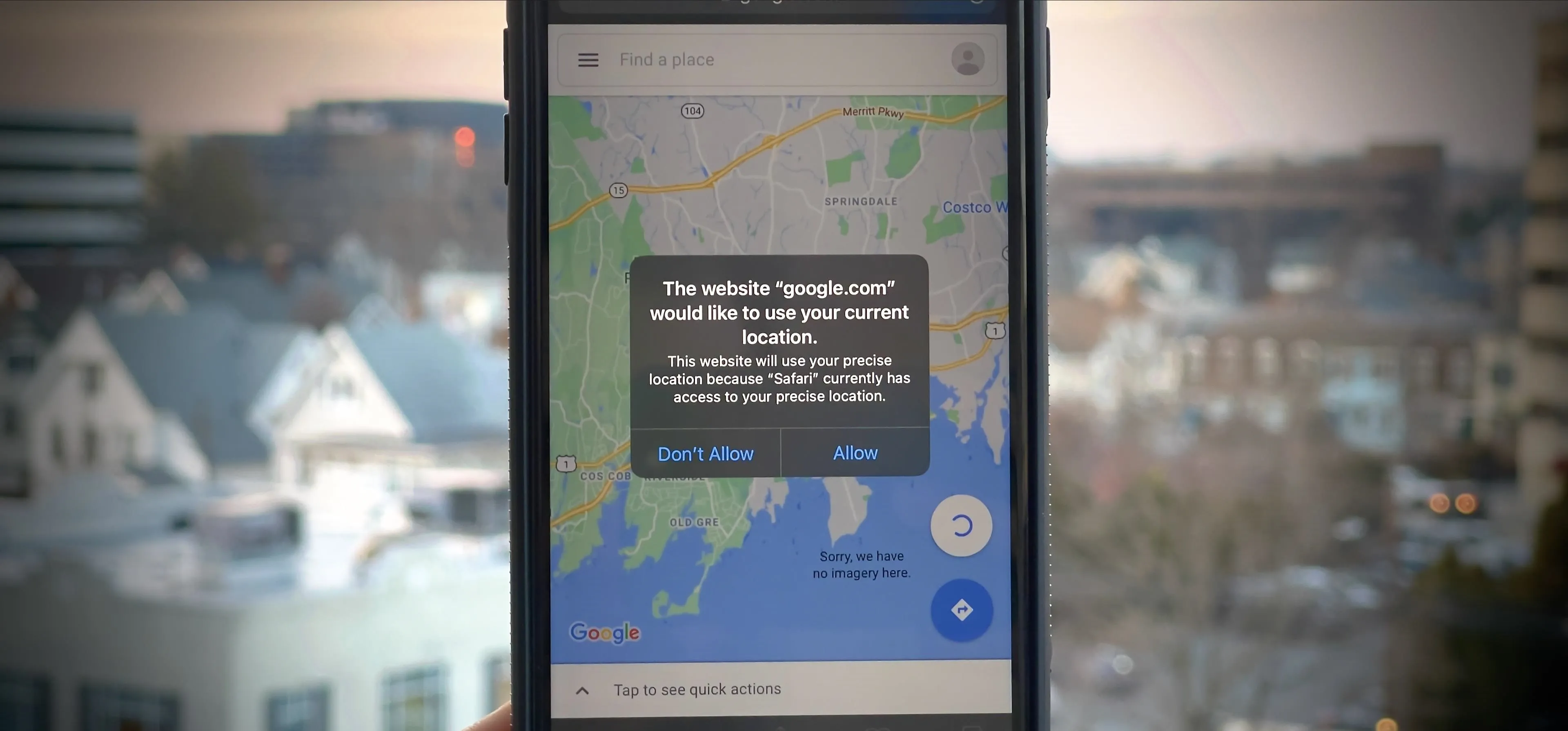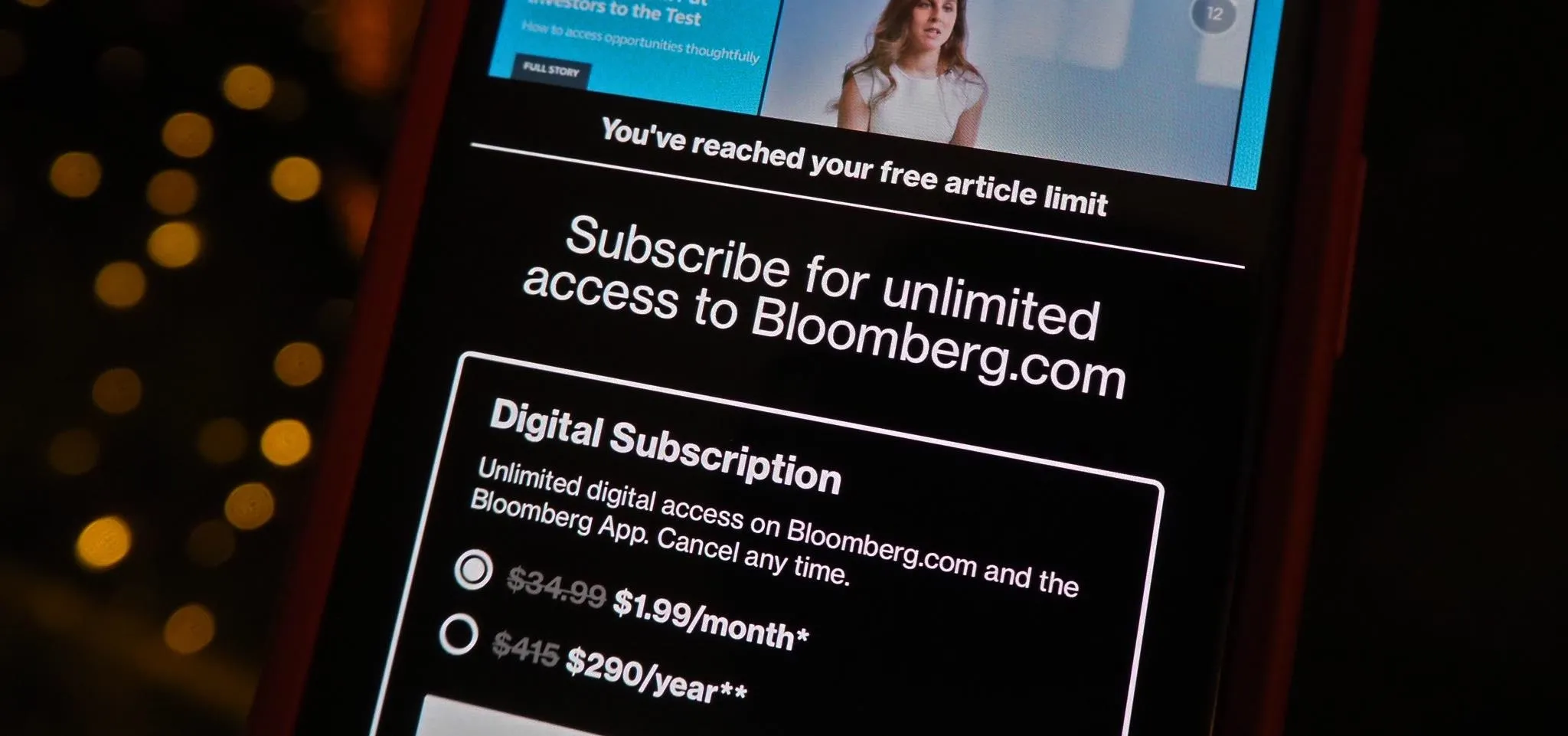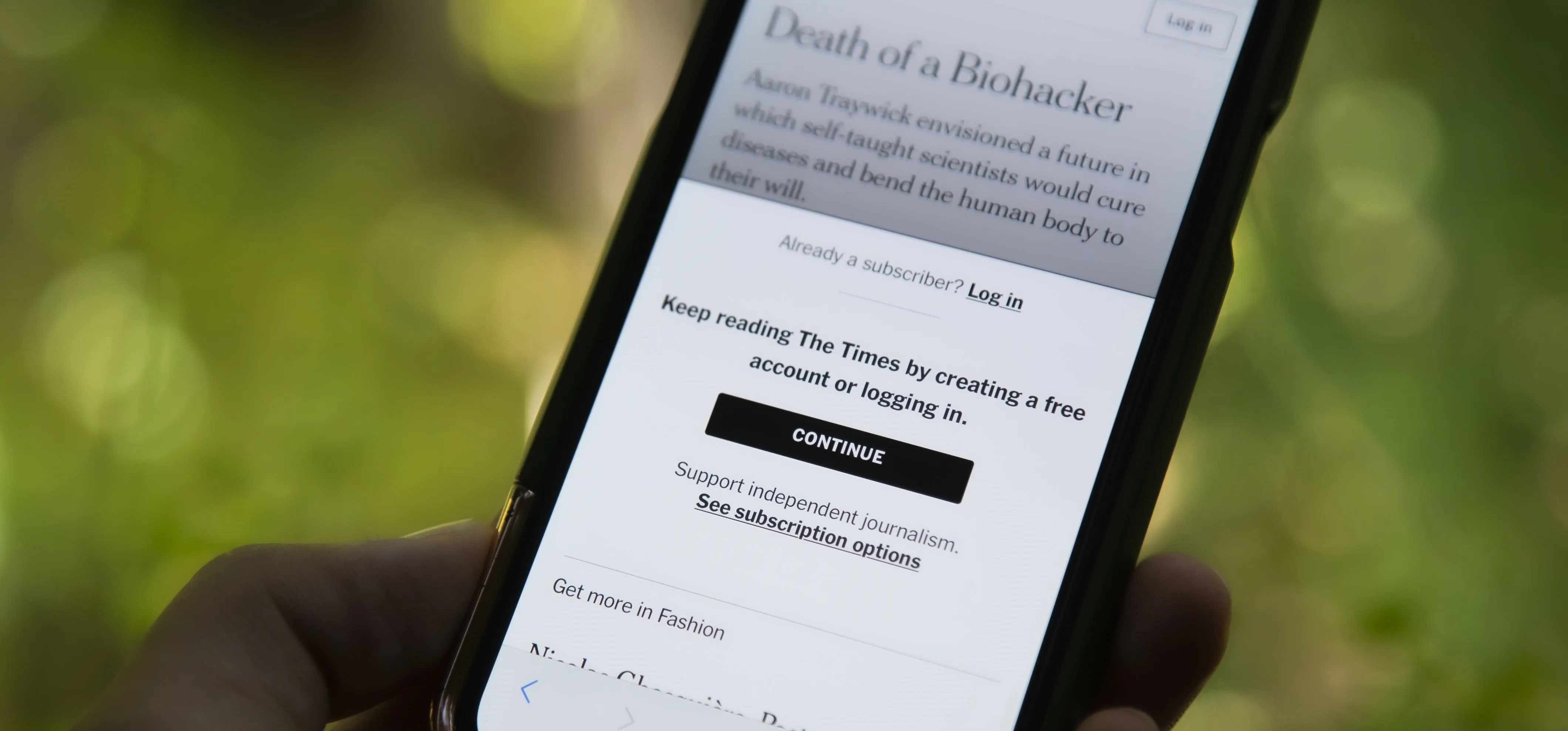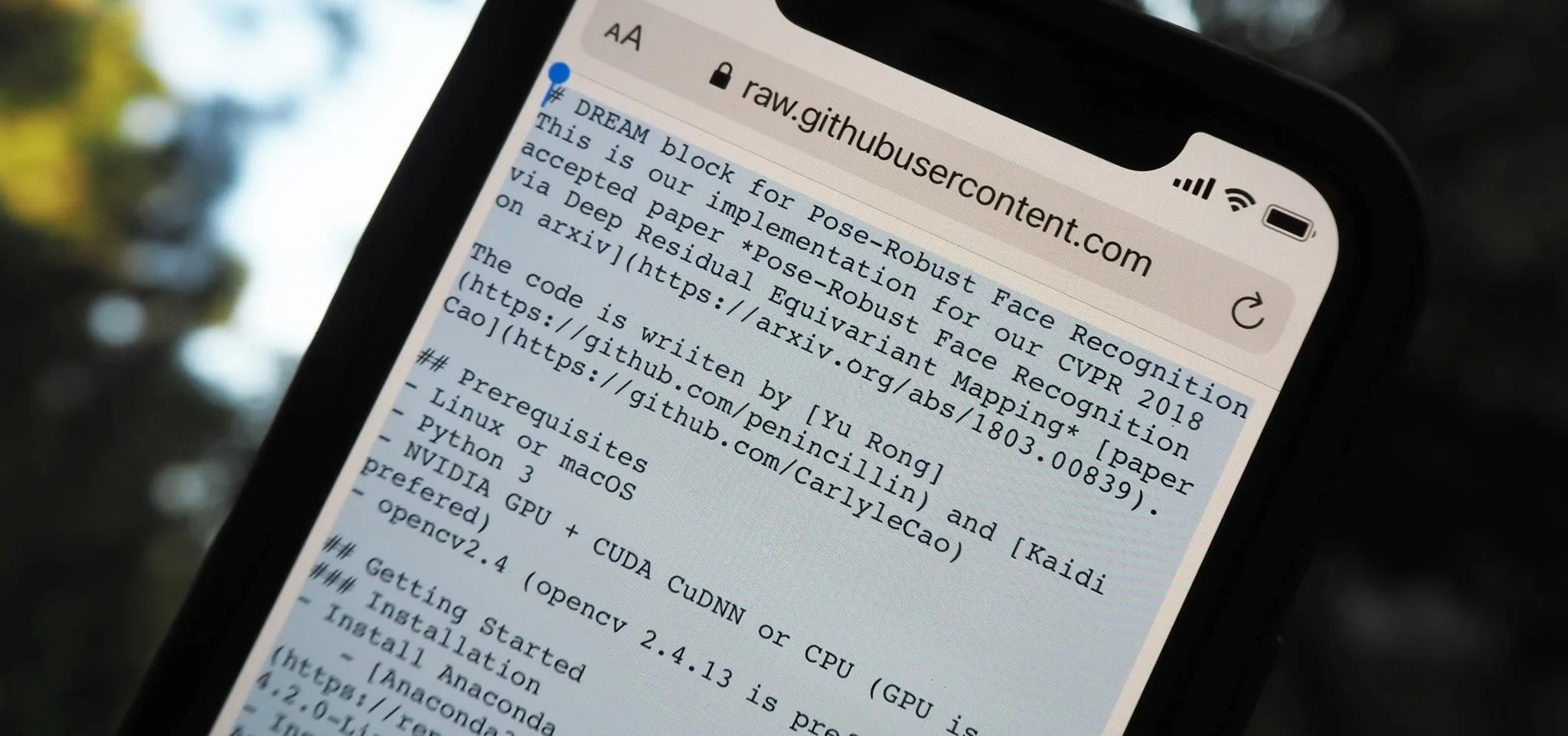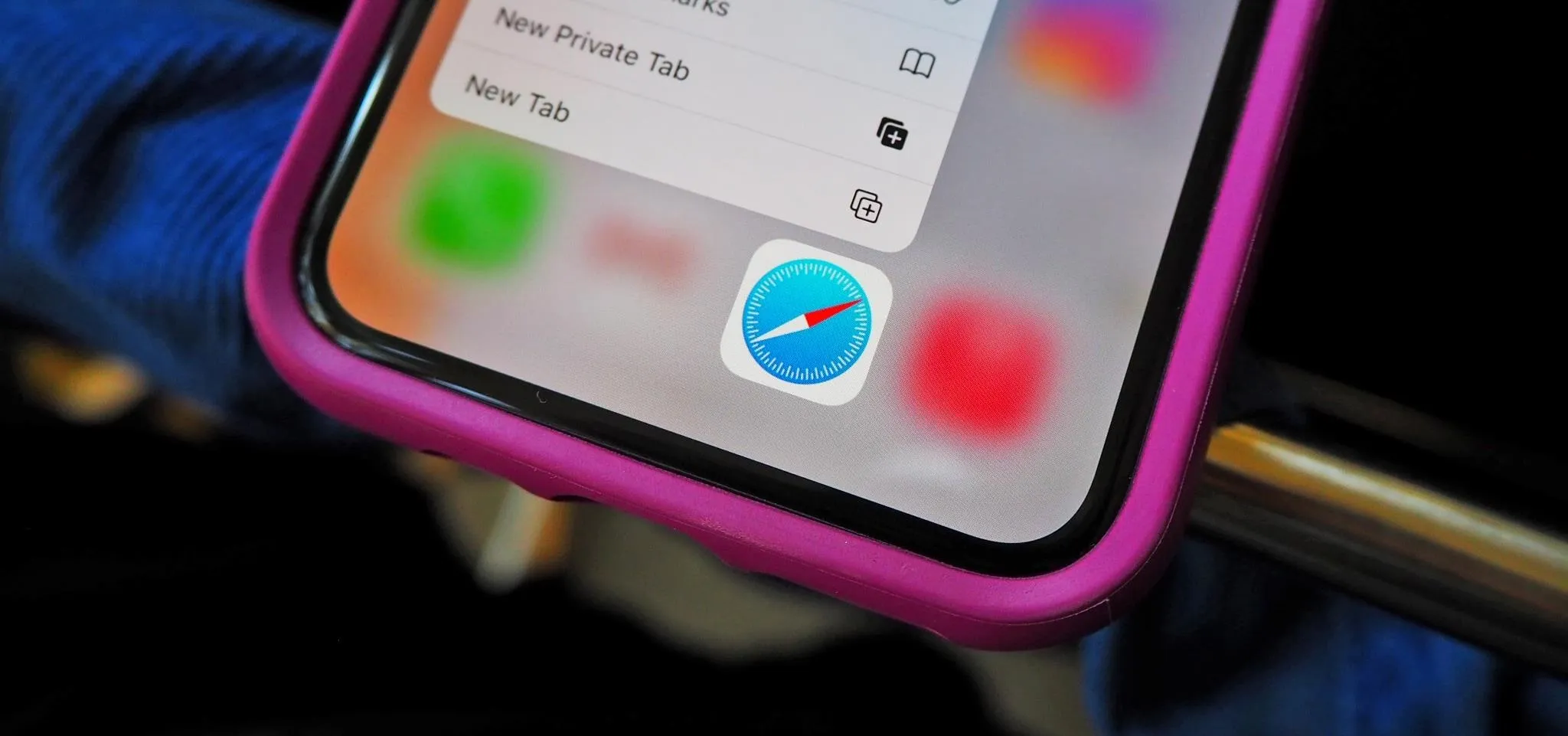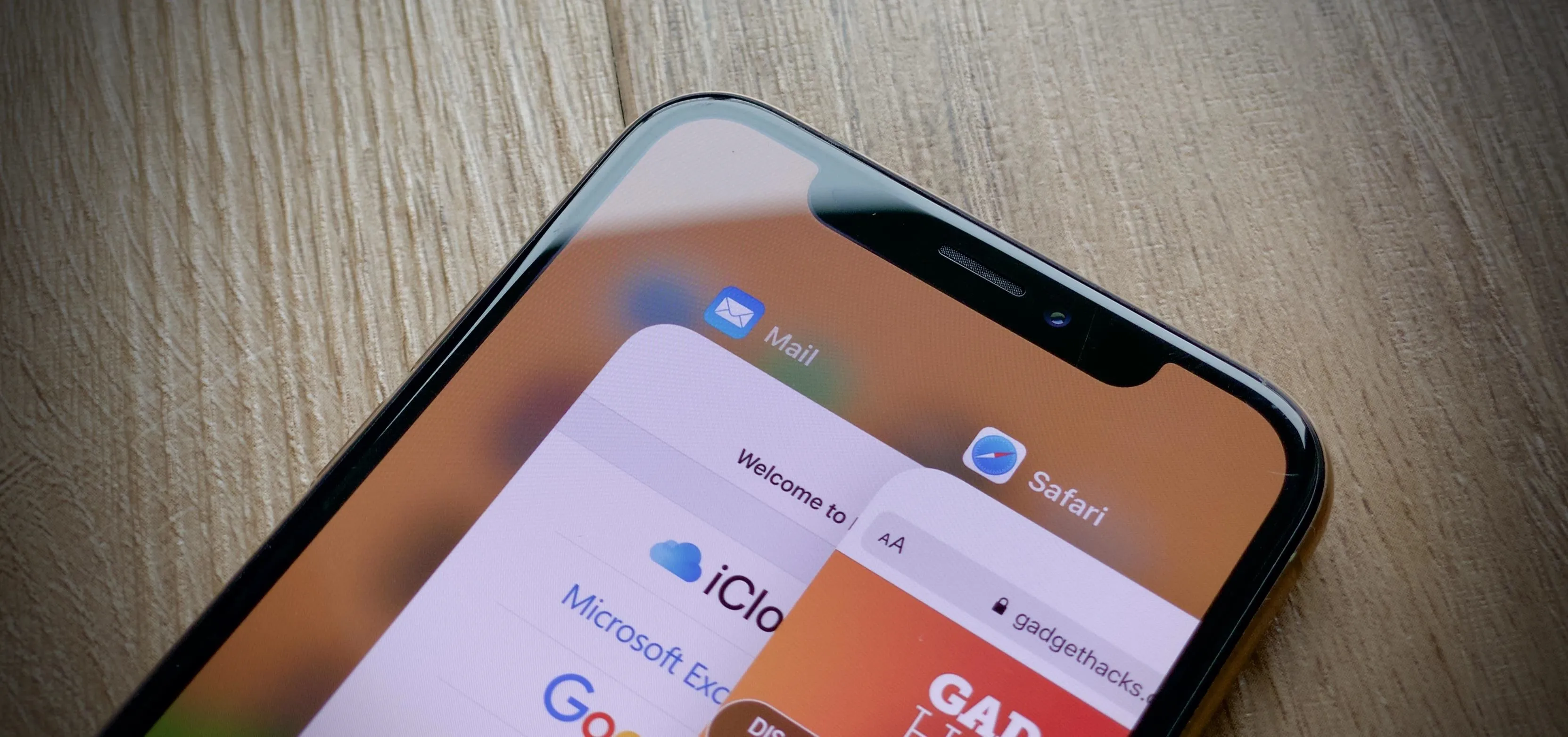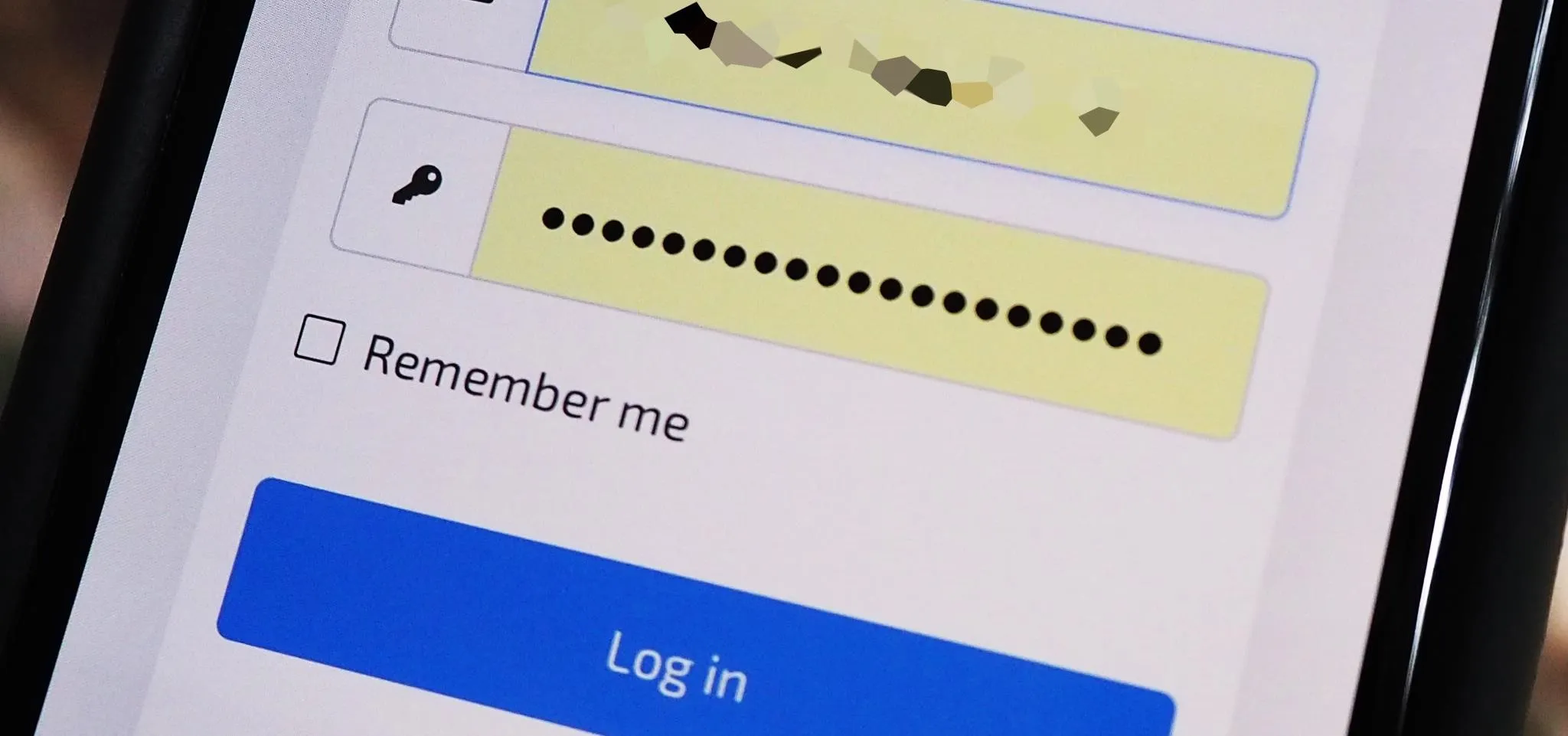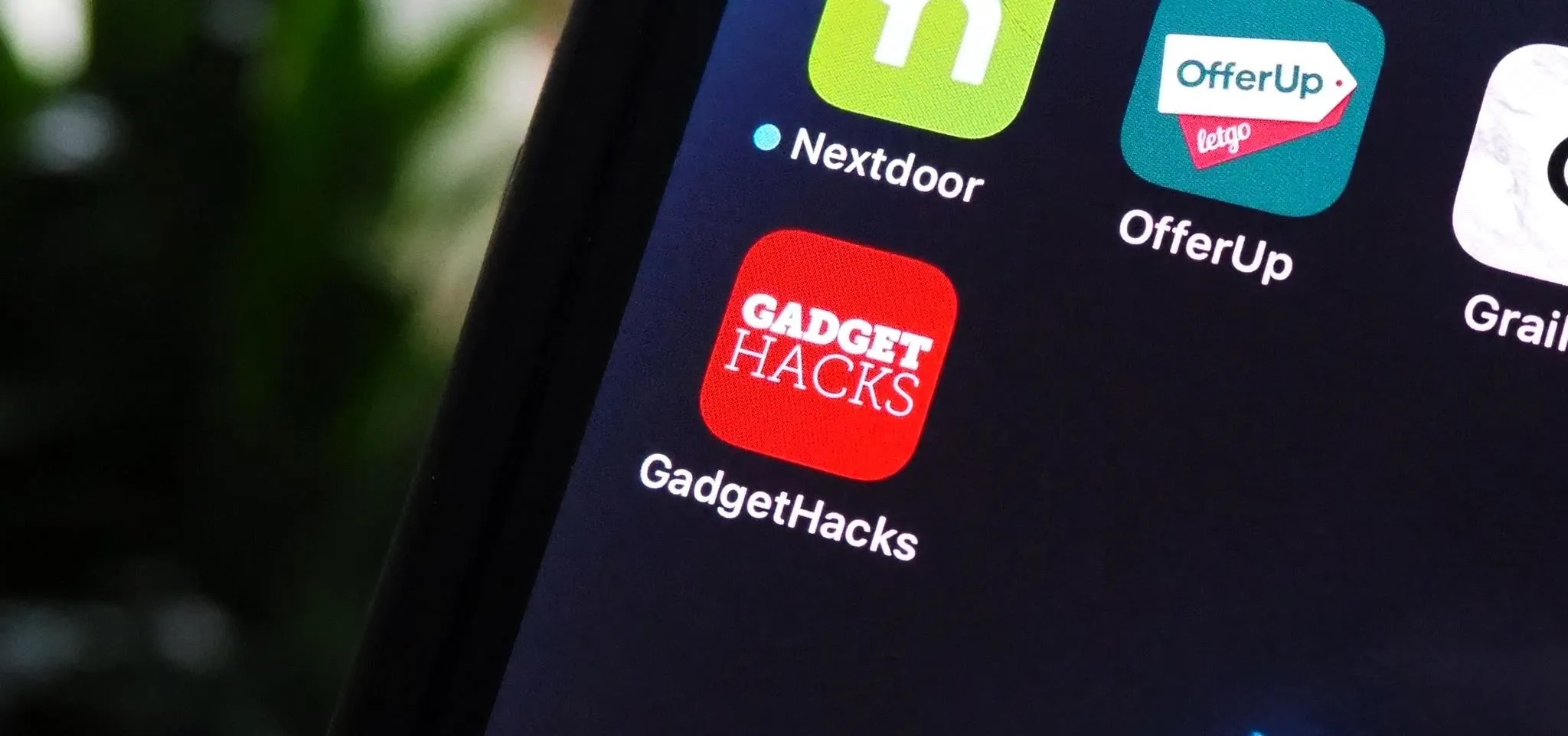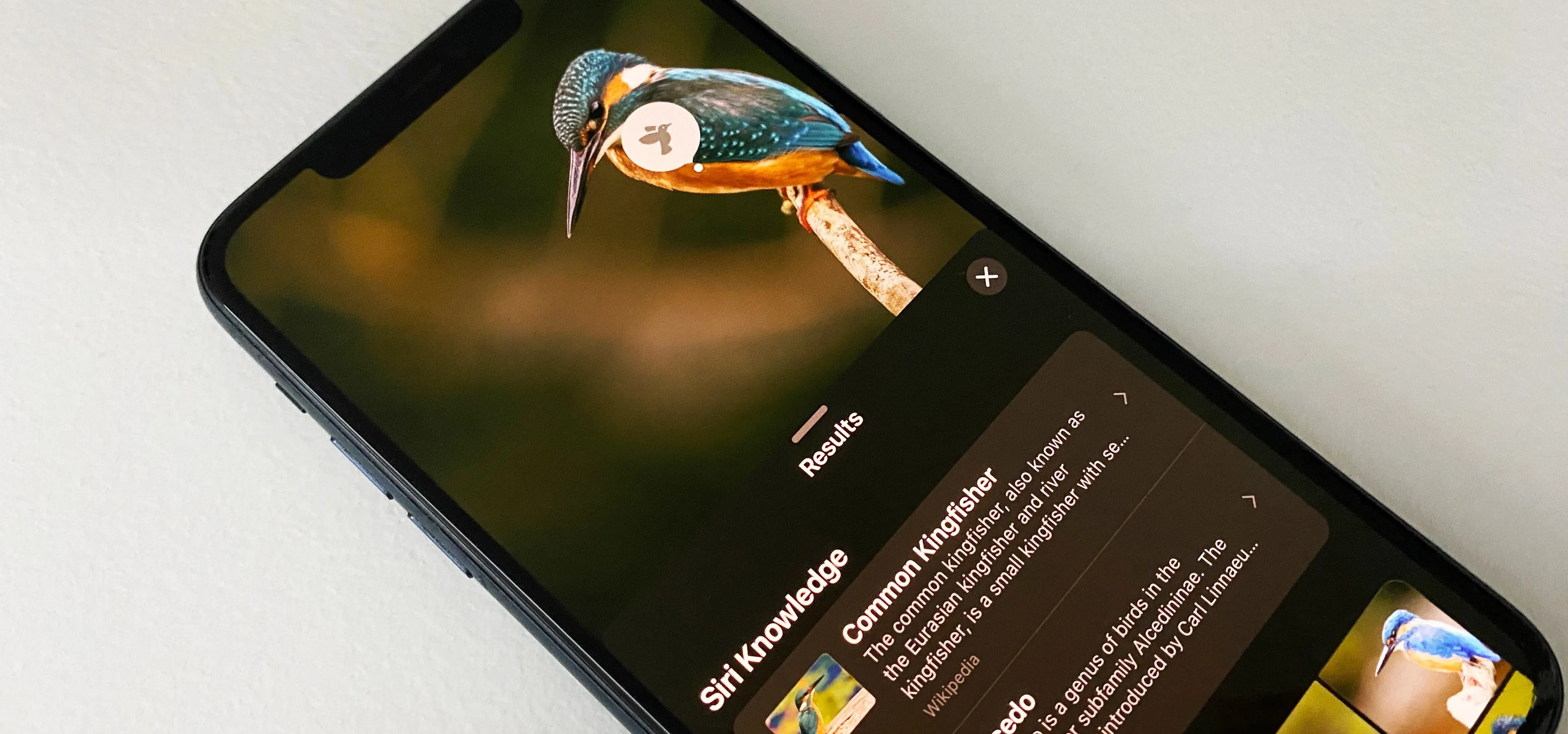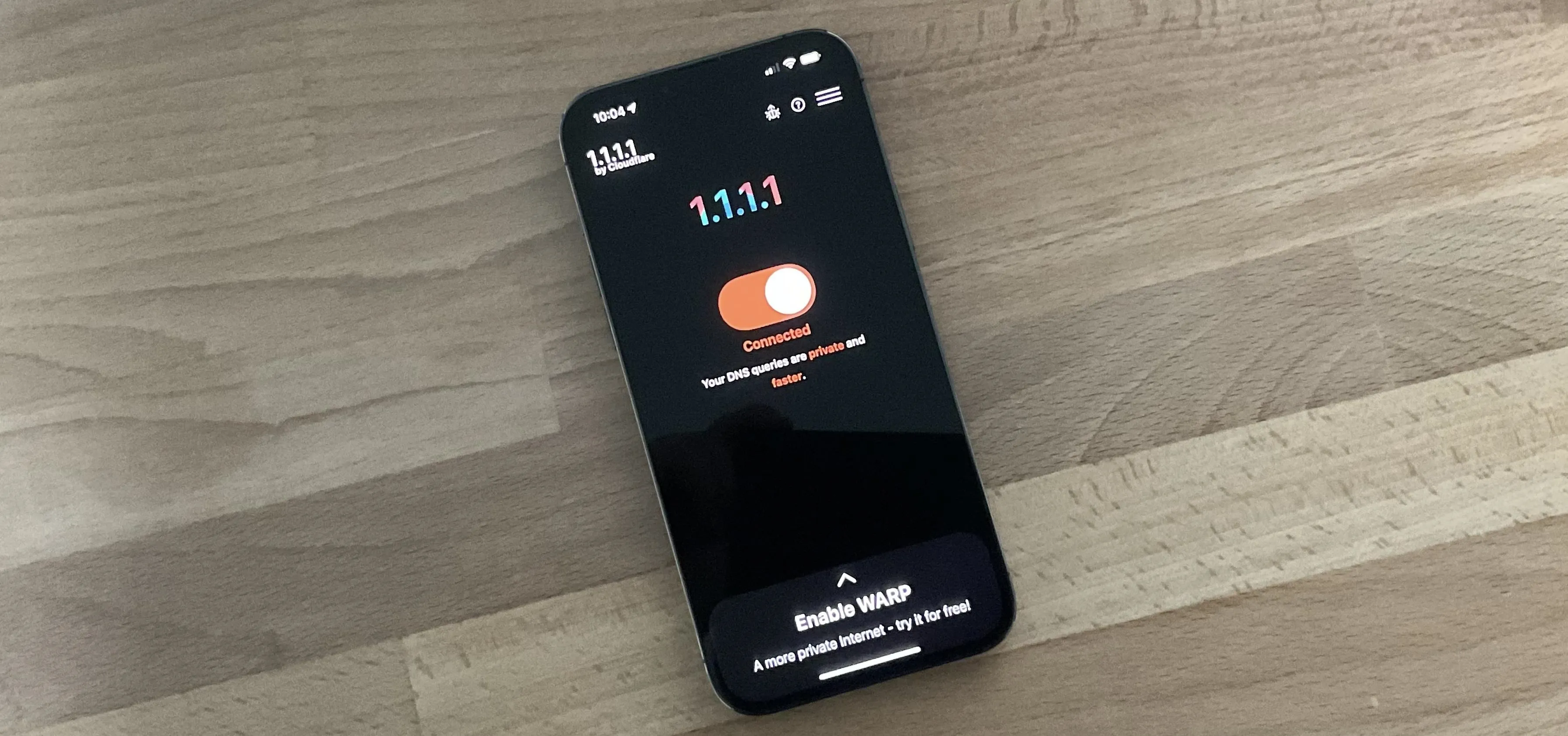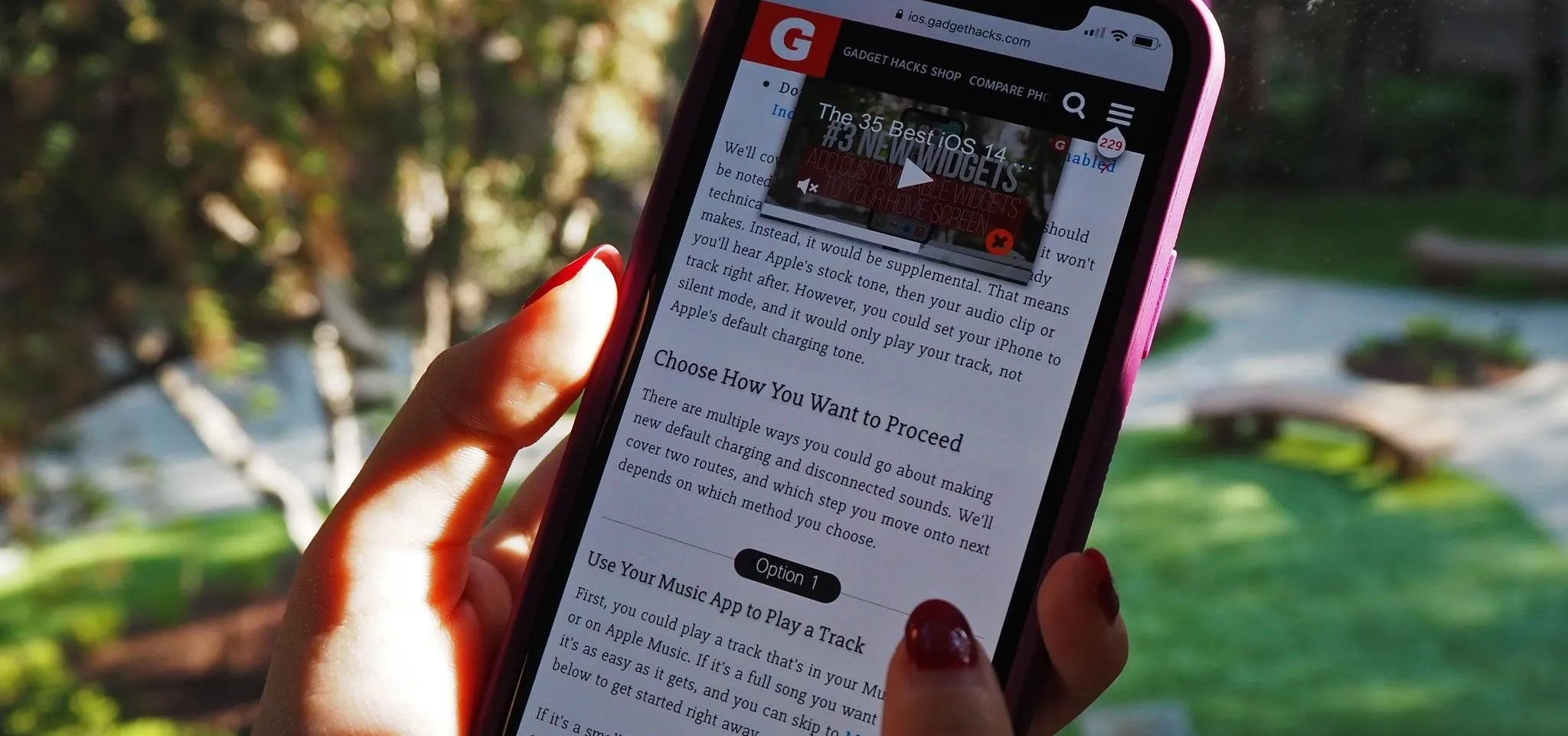Safari Mobile


how to
Pin Safari Tabs for One-Tap Access on All Your Apple Devices


how to
15 Hidden Safari 18.4 Features That Quietly Improve the Web on Your iPhone


how to
Stop Safari from Revealing Your Recent Searches on iPhone
Featured On Gadget Hacks:
Gaming




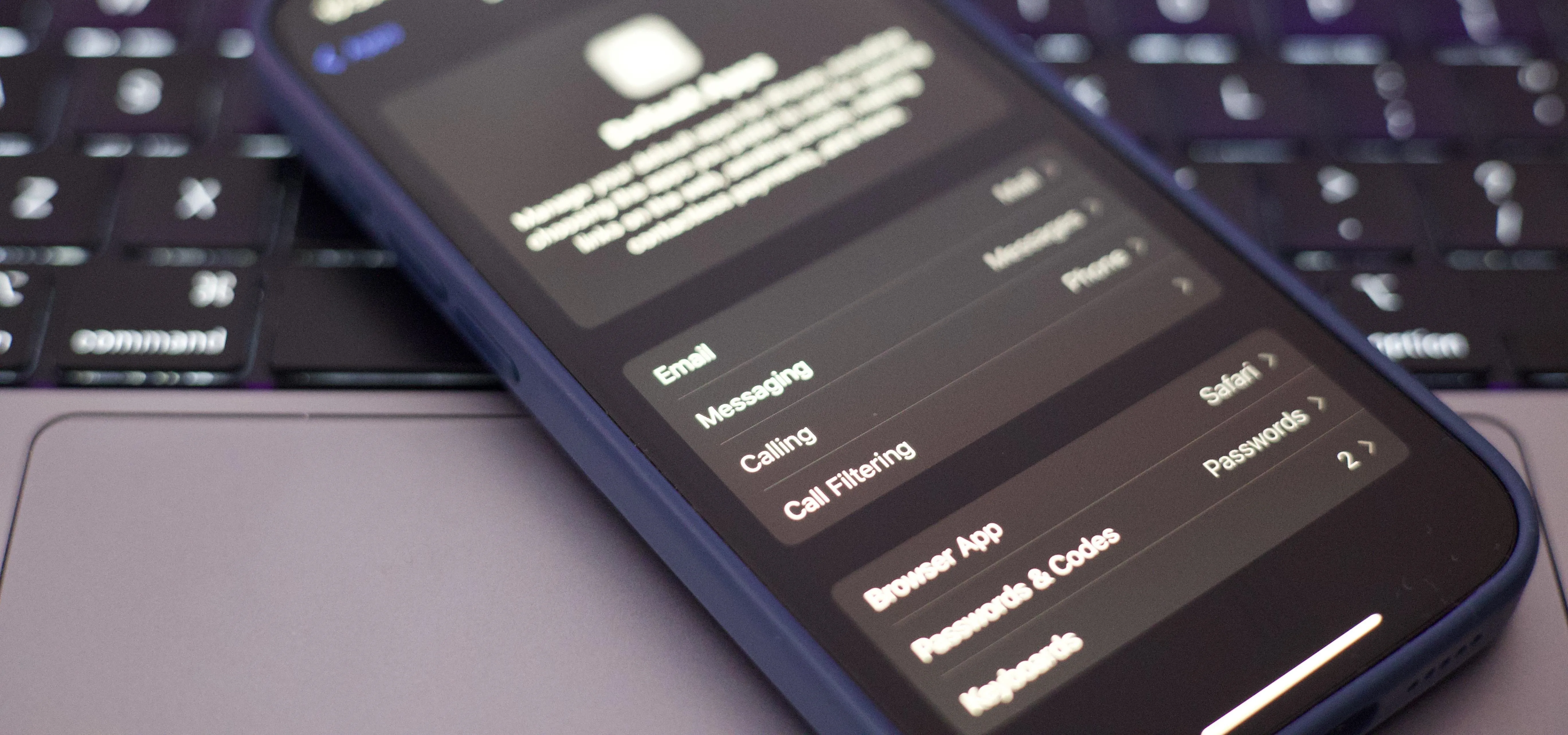


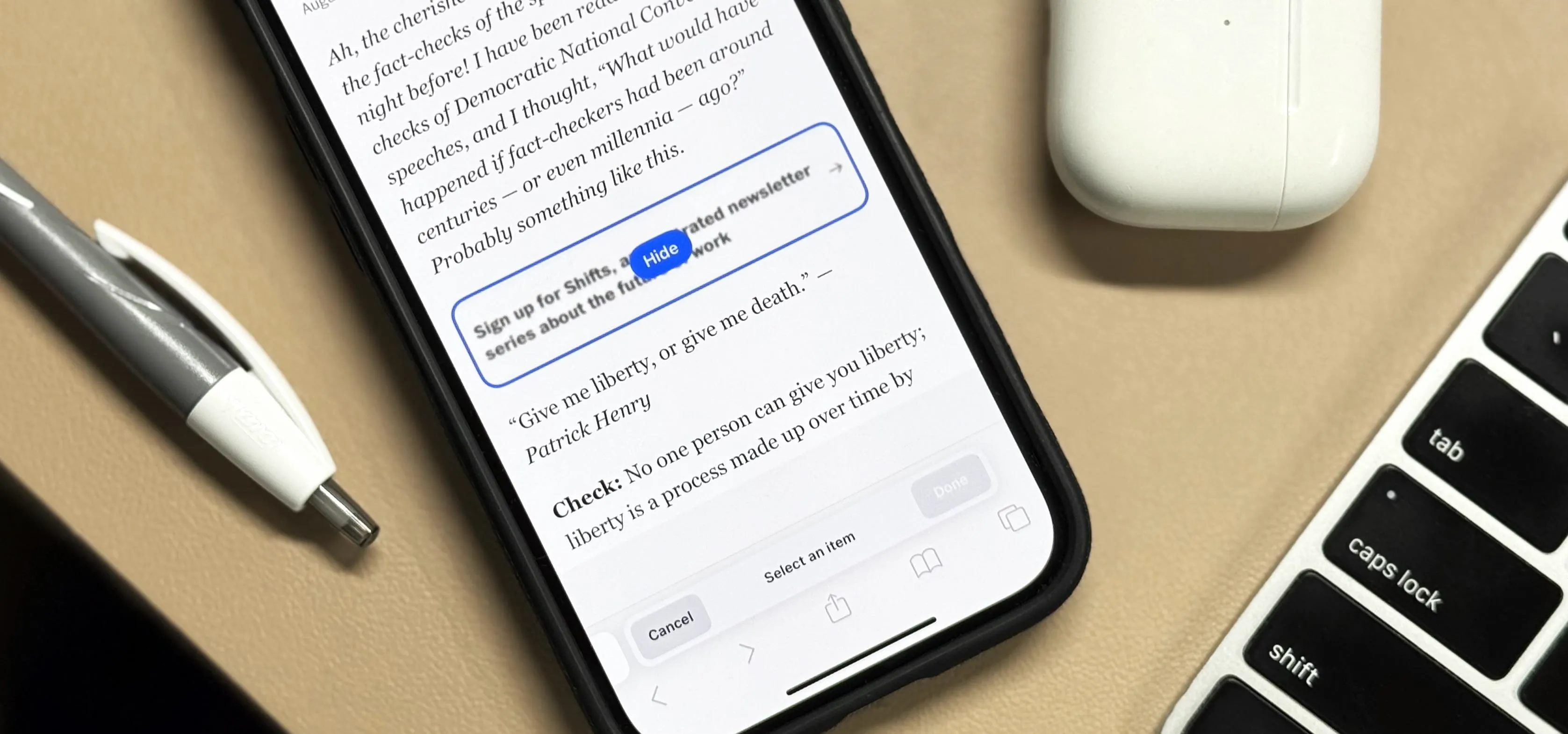

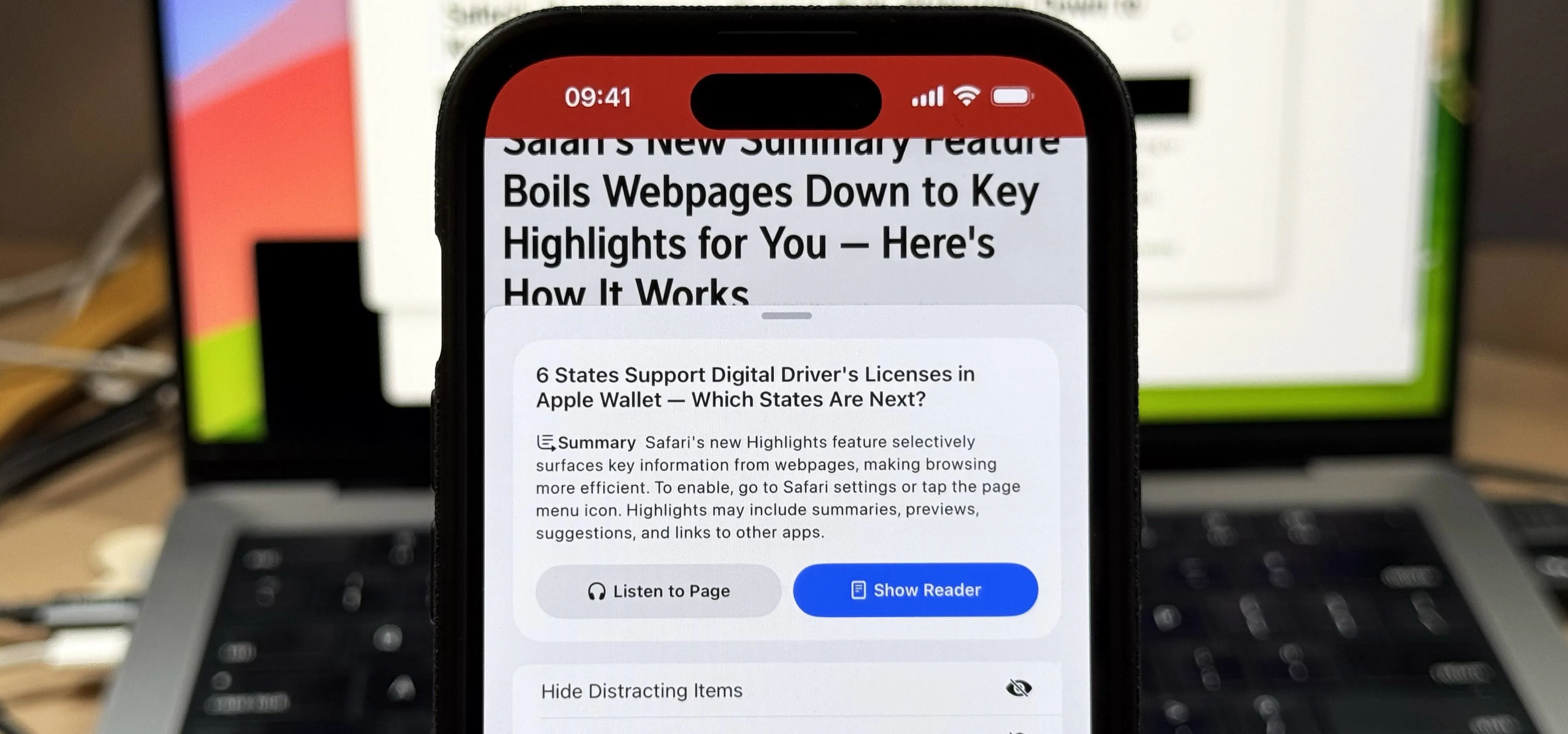
Featured On Gadget Hacks:
iOS 18


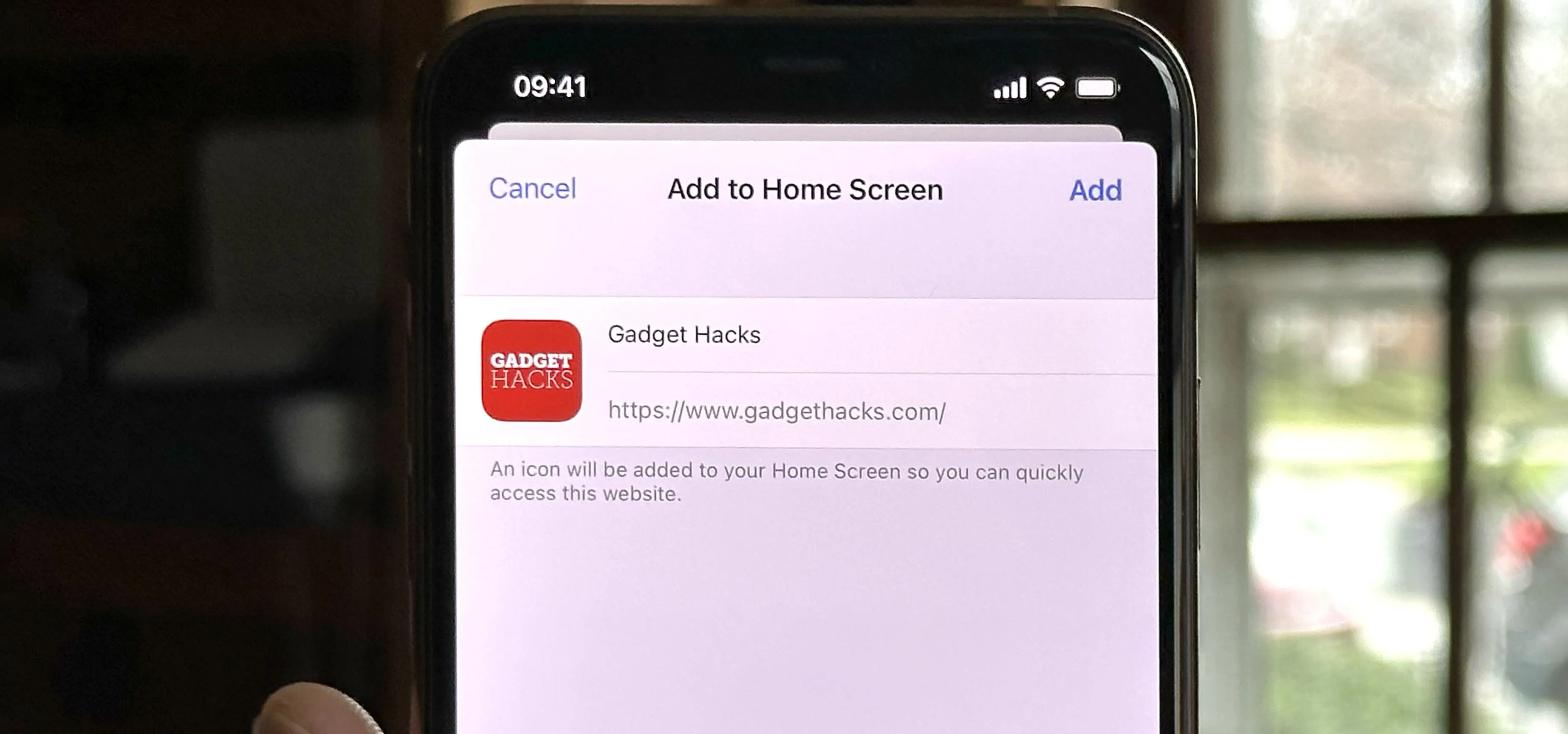

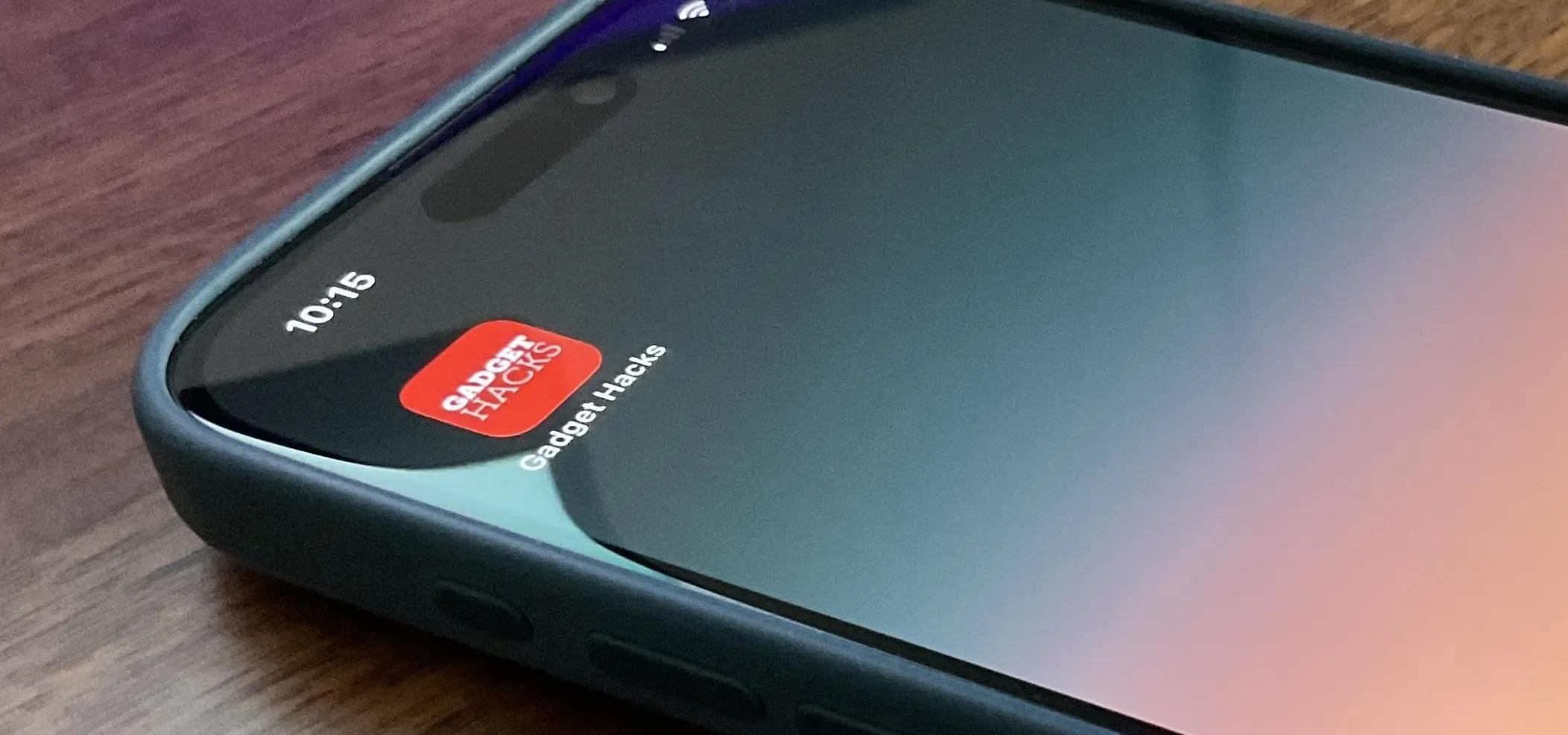

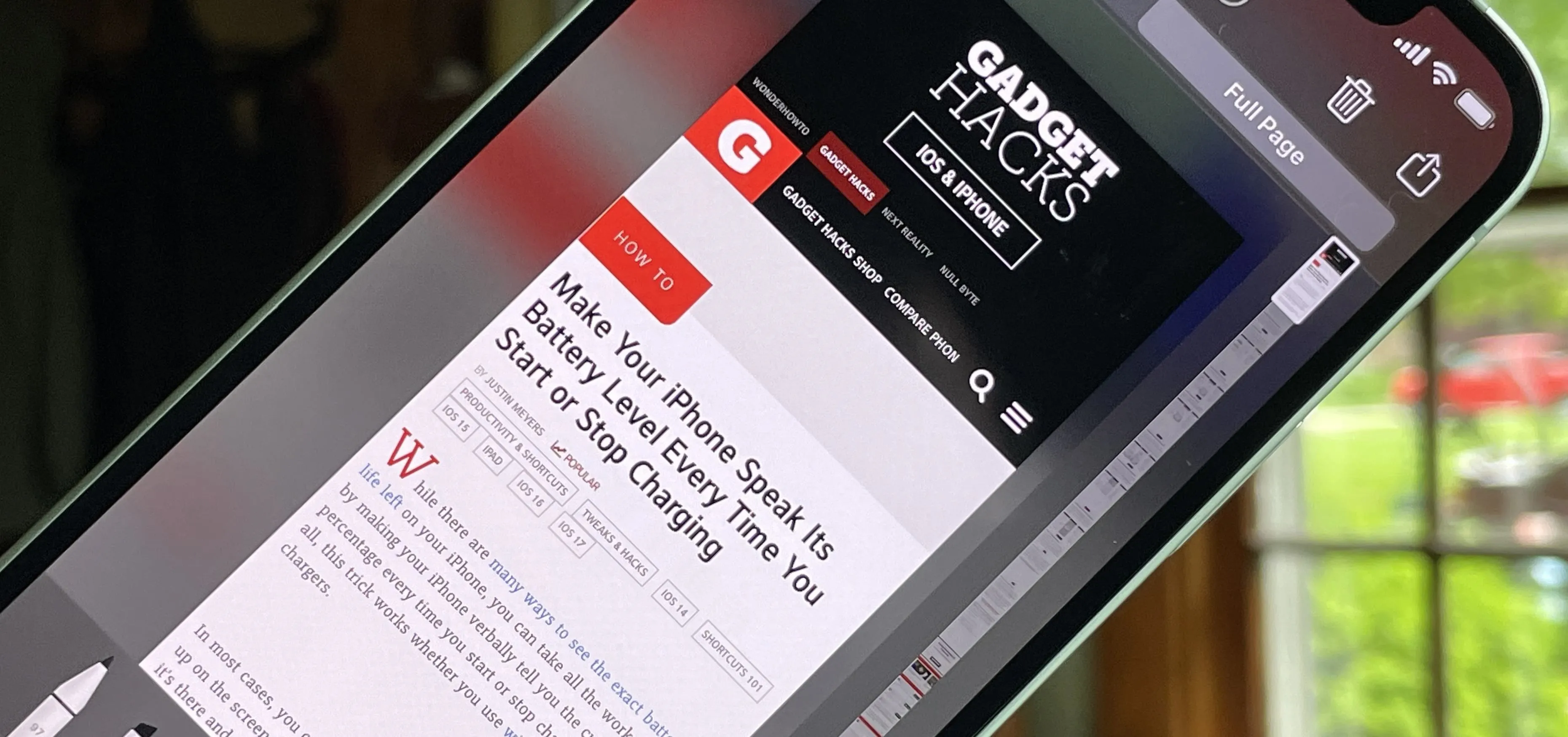

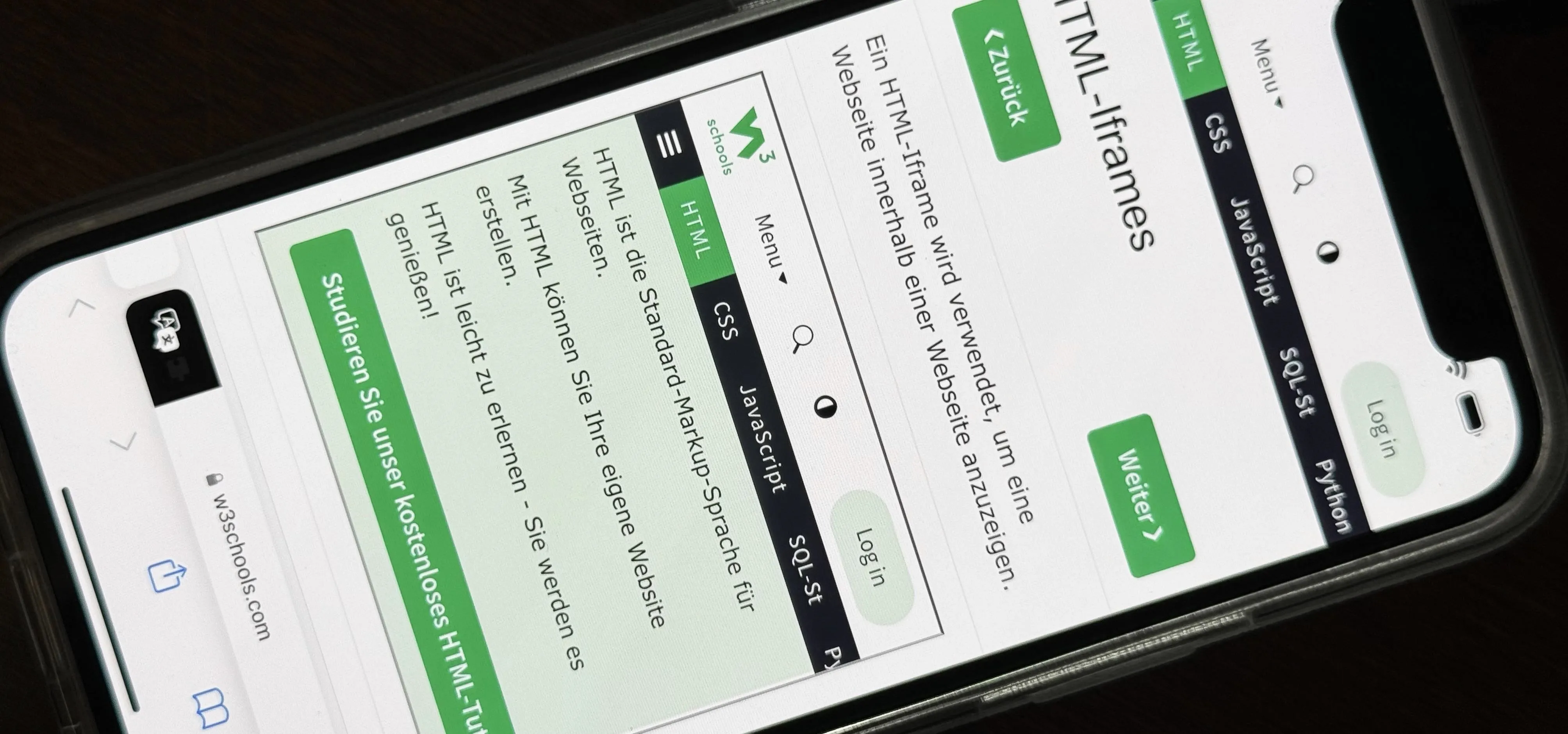

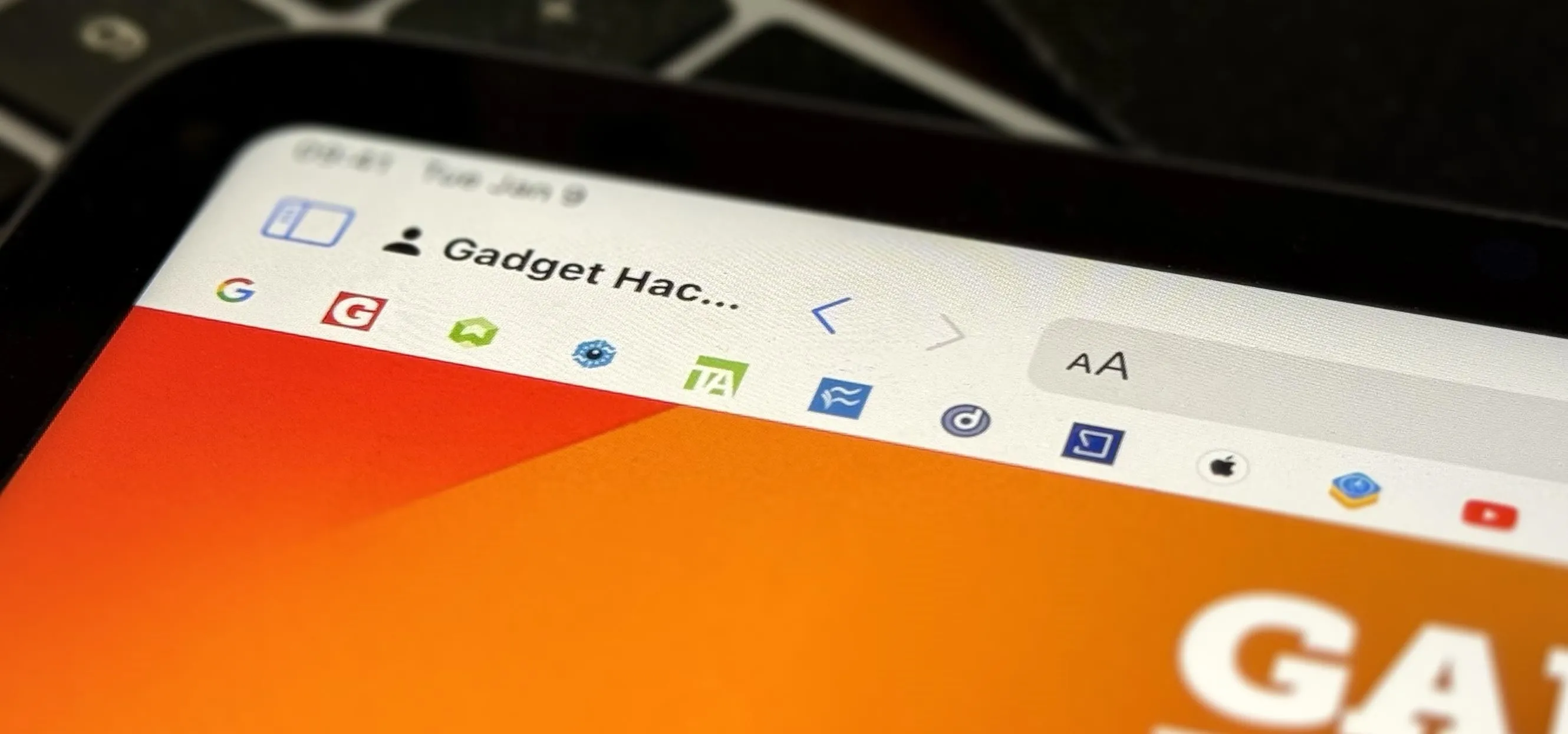
Featured On Gadget Hacks:
Productivity & Shortcuts




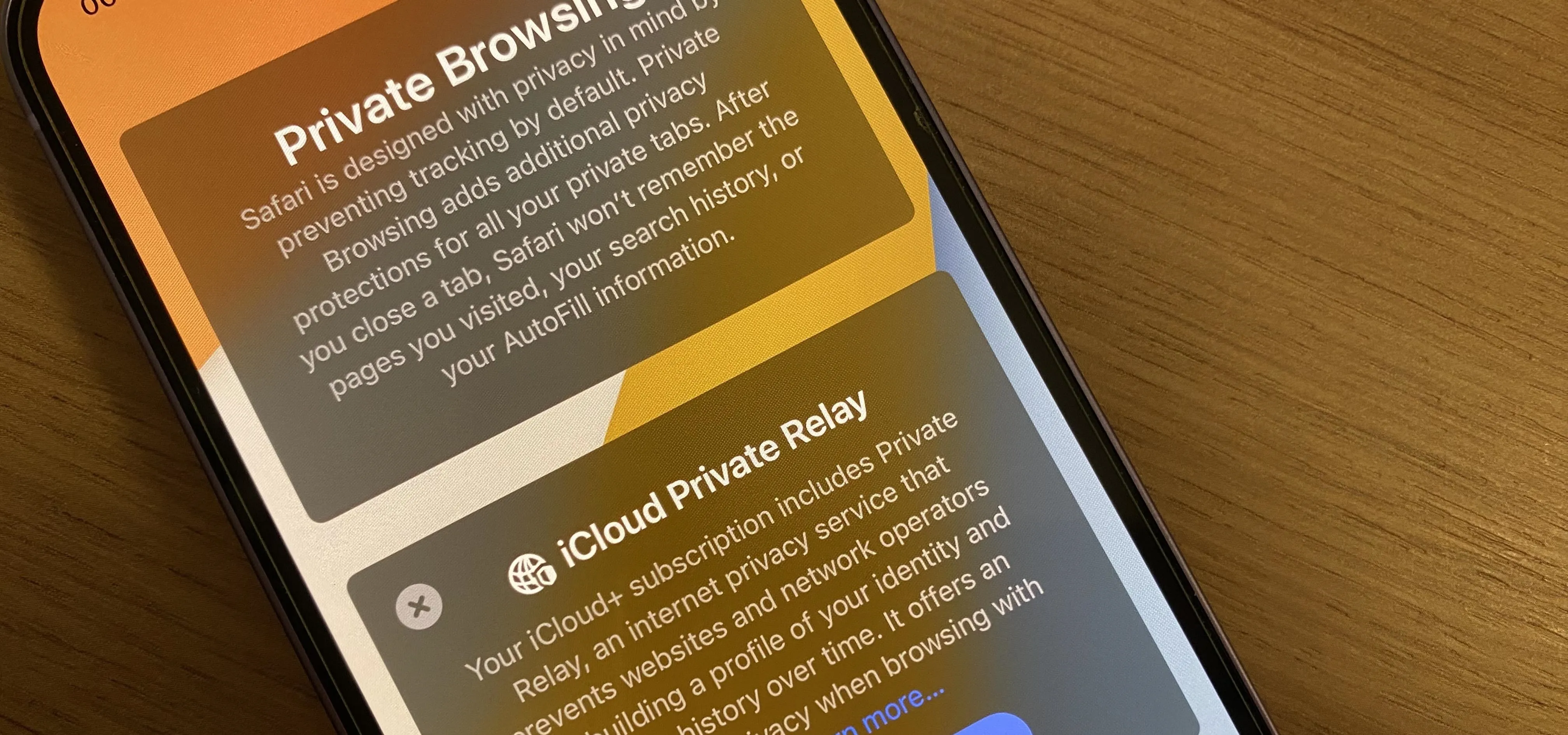


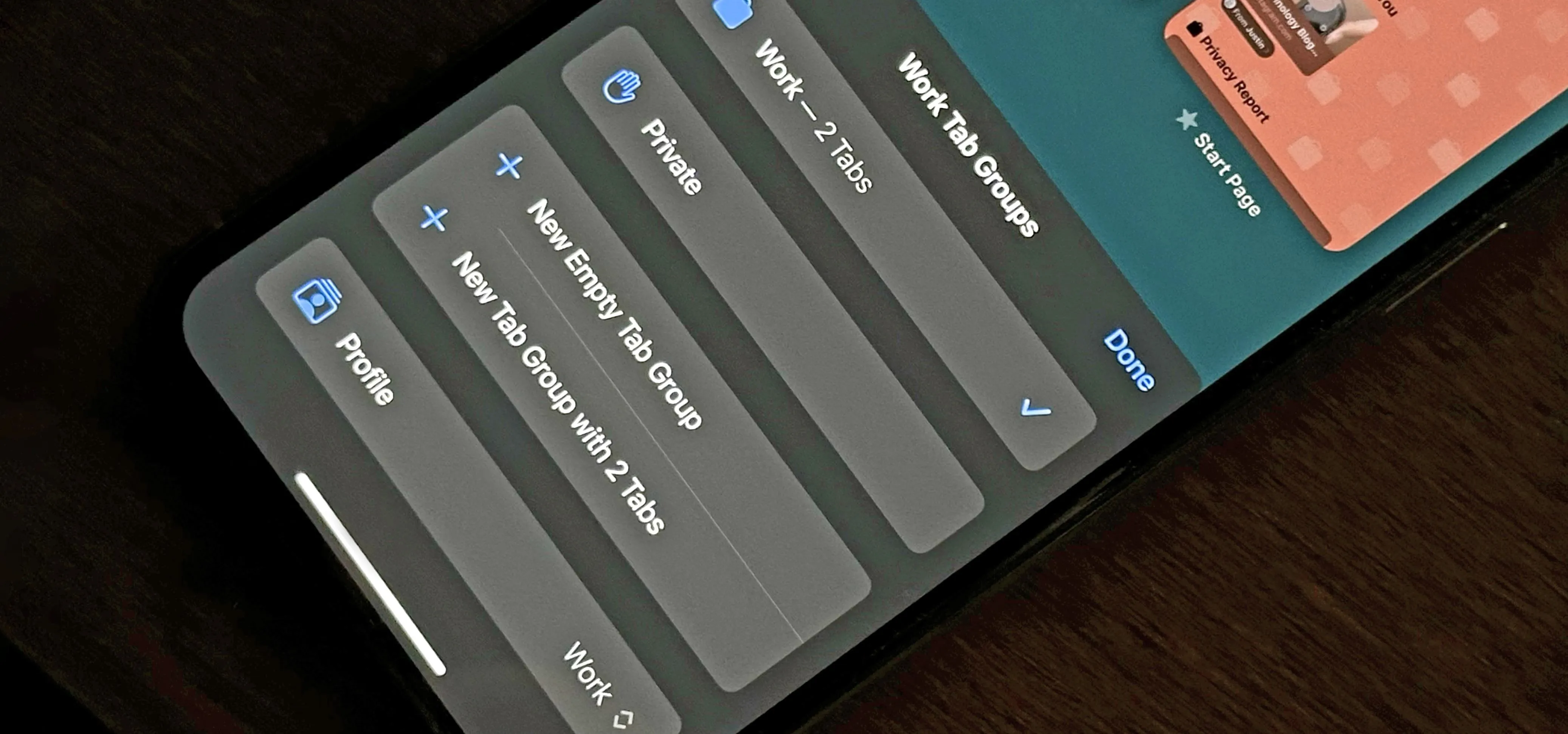

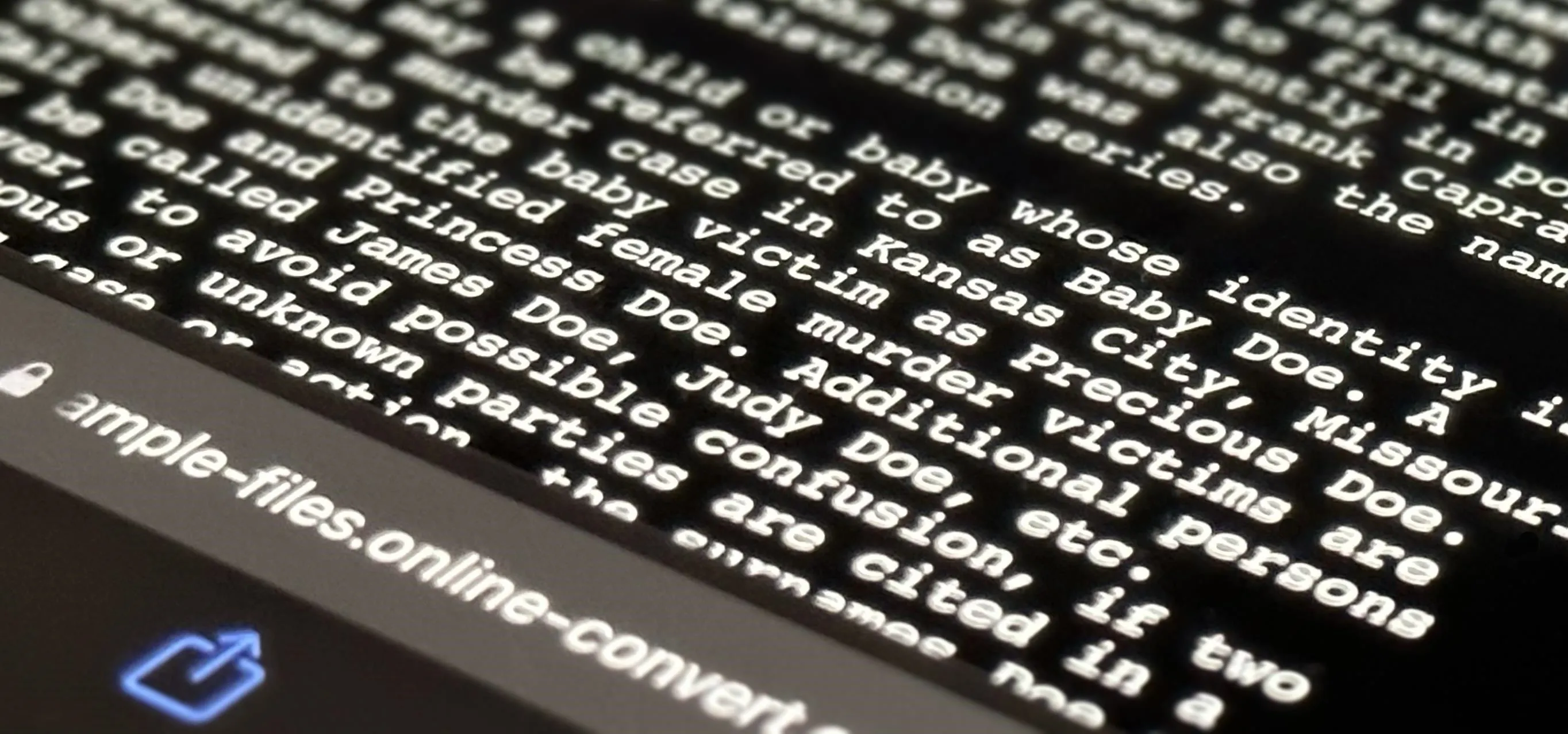
Featured On Gadget Hacks:
Travel Tips for Your Phone