There's a new hidden Safari feature for your iPhone, one that makes it even easier to find words, numbers, phrases, and other text on a webpage.
In case you didn't know, Safari has a built-in "Find on Page" feature on the iPhone, and it helps you locate content on a webpage just like the Command-F keyboard shortcut would on a Mac. It's actually been around since iOS 4.2 and was a part of Safari's independent search bar until iOS 7 incorporated search into the URL bar.
That part of "Find on Page" works the same to this day; Type whatever it is you're looking for on the webpage in the URL bar, then scroll to the end of the results to the "On This Page" section to "Find" it.
When iOS 9 rolled around, "Find on Page" became easier to access with the new share sheet action. And like Find in the URL bar, it works the same on current iOS versions; Tap the share icon, hit "Find on Page," then type in your search.
- Don't Miss: Finally! Permanently View Battery Percentage in Your iPhone's Status Bar Instead of Battery Levels
How iOS 16 Makes Safari's Find Feature Better
With iOS 16, the "Find on Page" feature is even more convenient, as long as you already see the text on the webpage and want to find more instances of it.
Highlight any text on the page you're on by long-pressing it (and adjust the selection if needed), and you'll see a new "Find Selection" option in the contextual menu that pops up. Tap that, and the Find interface appears as usual to see how many times it's on the webpage, letting you quickly skip to each one.
Additionally, you can highlight text on the webpage by long-pressing it (and adjusting the selection if needed), opening the share sheet, tapping "Find on Page," and it will automatically search for whatever you highlighted.
The change also appears on iPadOS 16.1 for iPad, which is still in beta.
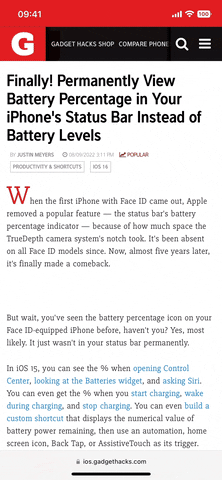
Using the "Find Selection" button (left) vs. "Find on Page" in the share sheet (right).
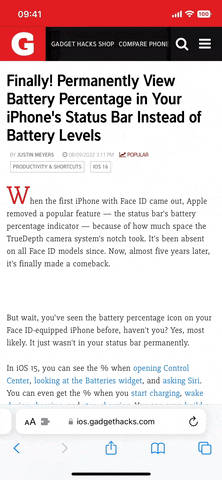
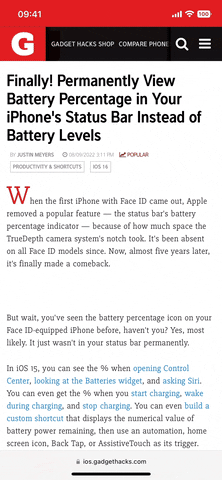
Using the "Find Selection" button (left) vs. "Find on Page" in the share sheet (right).
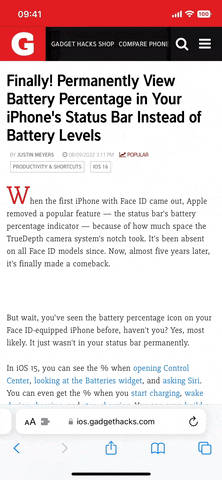
It's a small change but a useful one that skips the process of having to type out your search term when it's already sitting there, right in front of you. If you try highlighting text on a Safari webpage in iOS 15.7, you won't see the "Find Selection" button in the contextual menu, and tapping "Find on Page" from the share sheet will ignore whatever's selected.
What's even better about the new Find Selection tool is that it's not just for Safari — it's available in other apps on iOS 16, such as Notes.
Cover photo and GIFs by Justin Meyers/Gadget Hacks






















Comments
Be the first, drop a comment!