Not all websites are created equal, and that's why Safari doesn't apply Dark Mode to each webpage you visit during your iPhone's system-wide dark appearance. But in Safari's latest update, Apple gives its web browser more power to automatically apply Dark Mode to specific website content without having to use extensions like Noir.
While Safari's toolbars and unique UI elements conform to Dark Mode, Apple leaves it up to web designers to implement dark themes to match the system appearance on your device. Some web apps have implemented adaptable themes, but most webpages online will still blind you with bright light even when Safari's UI is darkened.
To help tackle the issue, Safari 16.4, which is available for iOS 16.4, iPadOS 16.4, and macOS Big Sur and later, adds Dark Mode support for plain text documents, which are the brightest files on the web thanks to their simple white backgrounds and black text. When Dark Mode is enabled, .txt and other supported plain text files will switch to dark backgrounds and white text. This change also works in third-party iOS browsers like Chrome and Firefox.
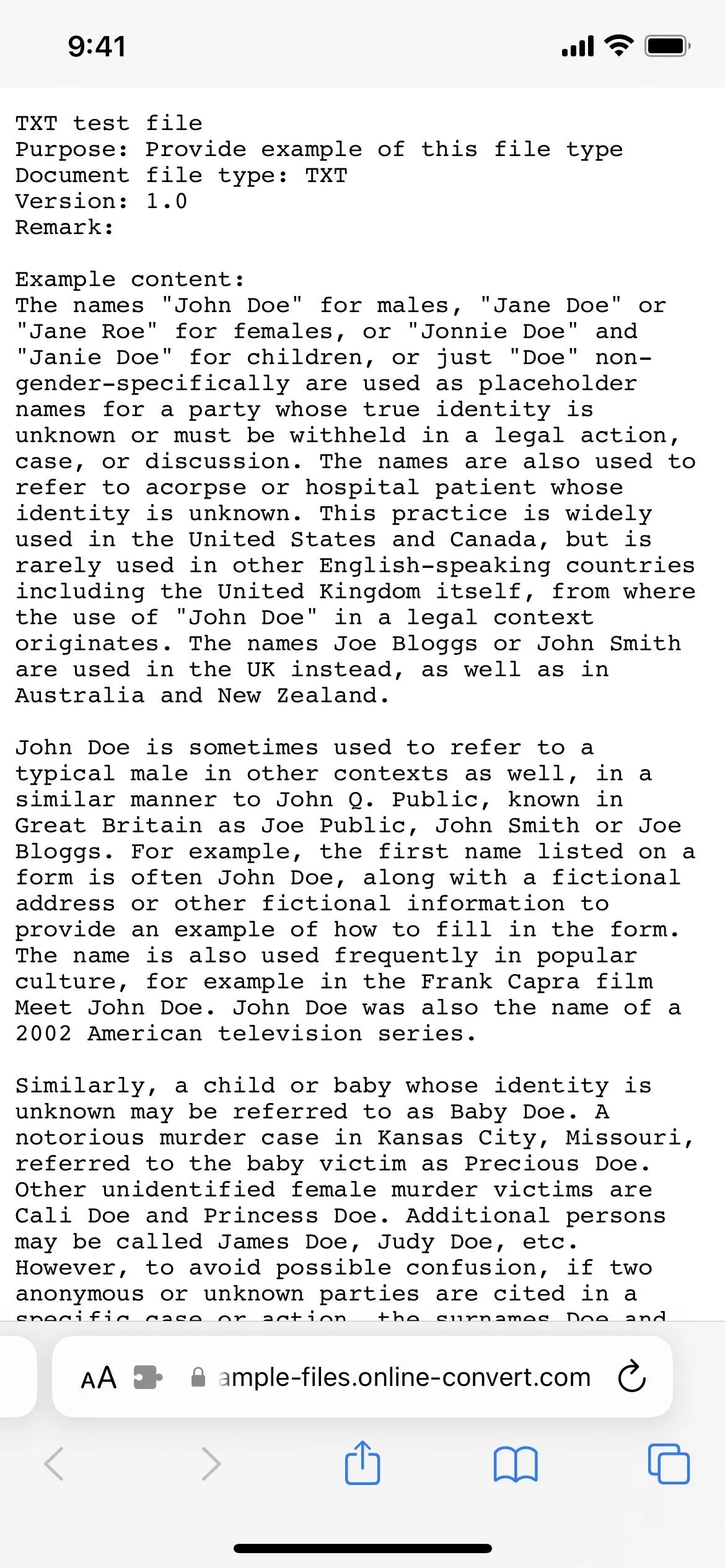
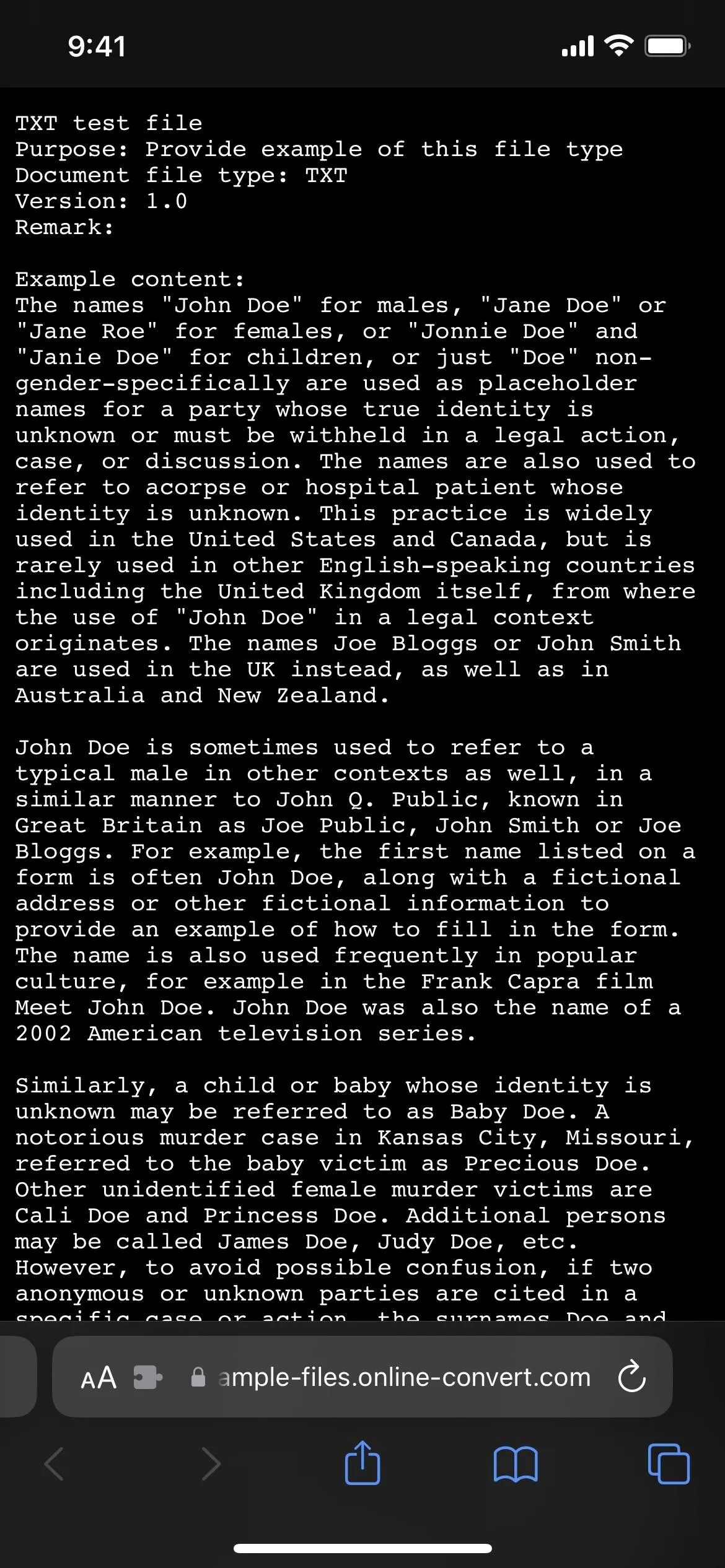
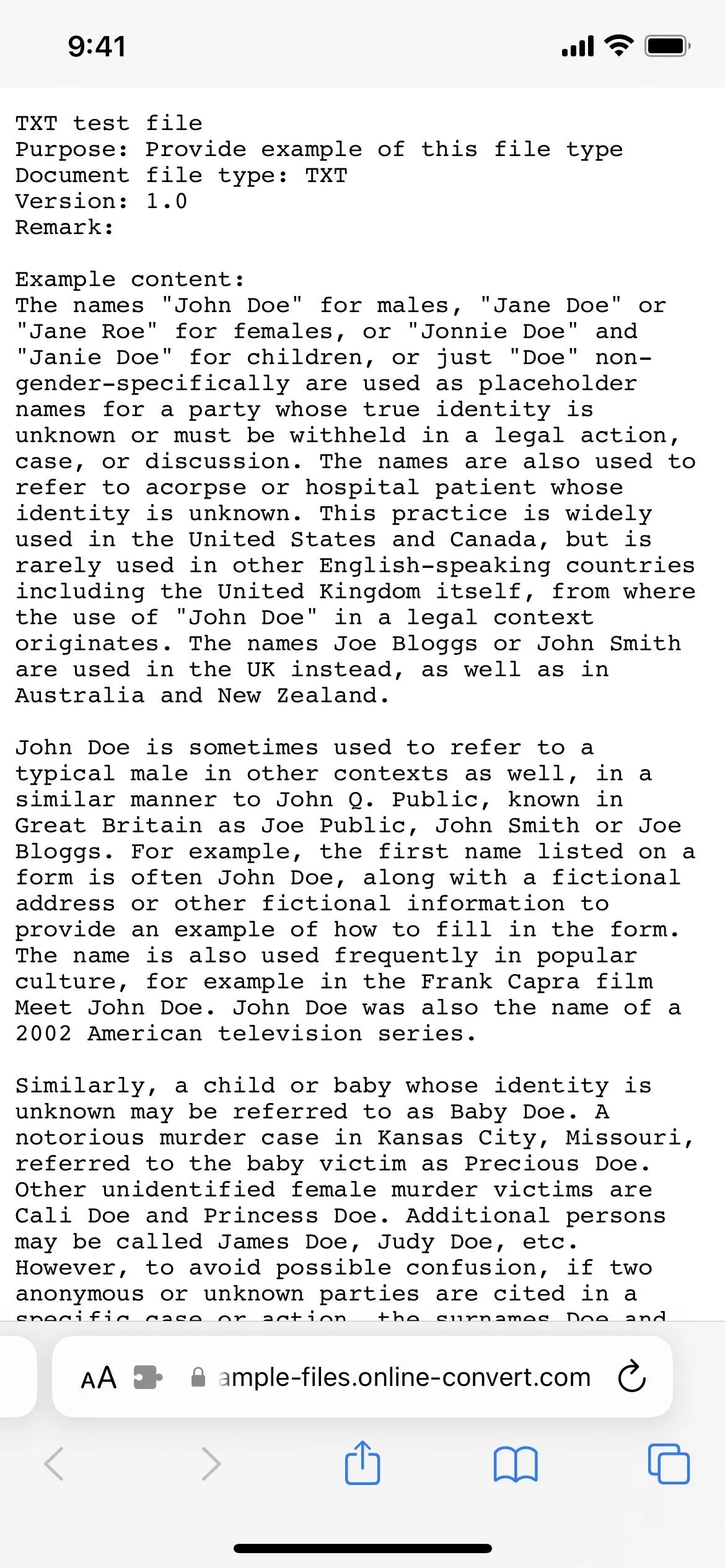
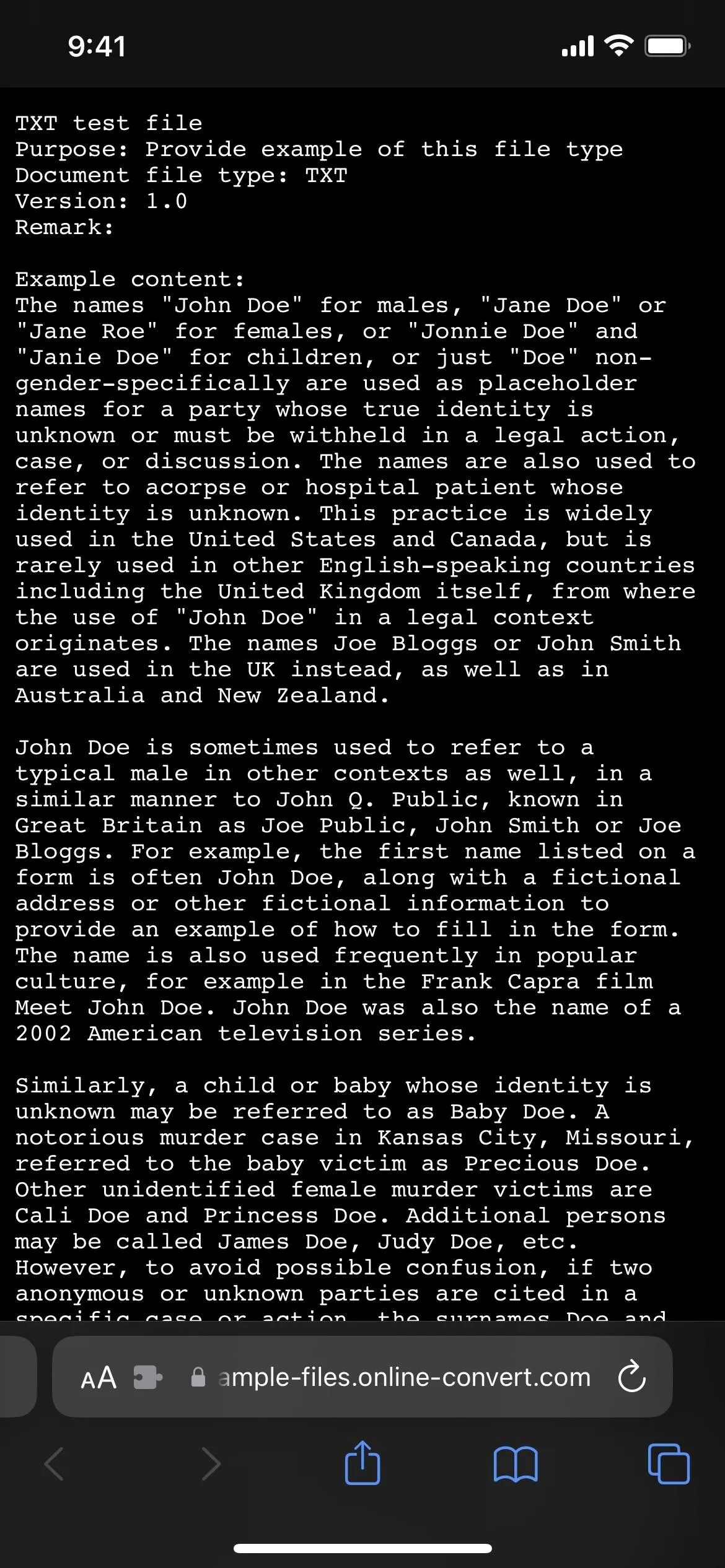
This is just a tiny piece of the puzzle to creating more dark-themed web content, but it's a much-welcomed one. Aside from .txt files, I've also been able to get some .1st, .dtd, .log, .nfo, .sgml, .srt, .tex, and .text files to switch to dark views, but I have not had the same success for .xml, .rtf, .html, and other file types yet.
If you don't want to install iOS 16.4 yet, you can use a Safari extension like Noir or Neo Noir to automatically switch most websites to a dark theme when your iPhone's system-wide Dark Mode is on.
Cover photo and screenshots by Justin Meyers/Gadget Hacks




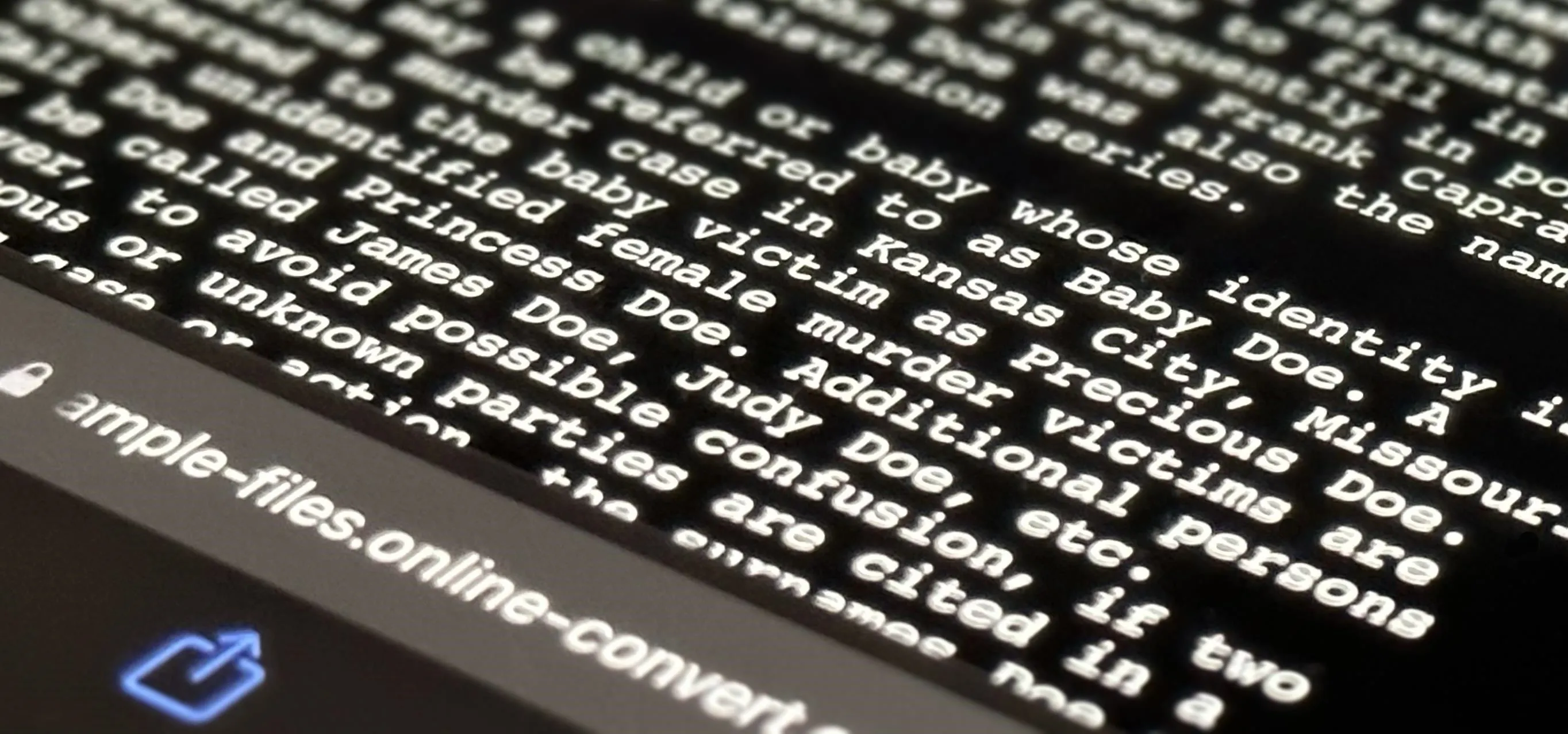

















Comments
Be the first, drop a comment!