A simple trick in the Messages app for iOS and iPadOS can make your iMessage conversations more fun for you and your recipients by sending a full-screen blast of any Memoji sticker you choose.
Apple introduced Animoji in 2017 as a part of iOS 11, then Memoji in iOS 12 the following year. Yet another year later came Animoji and Memoji stickers in iOS 13 and iPadOS 13, and iOS/iPadOS 14 stopped using "Animoji" in favor of "Memoji" for all custom and preinstalled characters. Before giving us all these augmented reality features, Apple gave us iMessage effects in iOS 10, and they work with Memoji stickers just like they work with text and emoji.
The particular iMessage effect that we'll be taking advantage of to blast Memoji stickers across the screen actually came out with iOS 11 — the Echo full-screen animation. Open any conversation in the Messages app to begin using Memoji explosions with the Echo effect.
Adding the Echo Effect to Memoji Stickers
Now, either open the Emoji keyboard or select the Memoji Stickers app from the app drawer. On the Emoji keyboard, you should see your most frequently used Memoji stickers to the left of all the emoji unless you disabled it. In the Memoji Stickers app, you can view all sticker varieties, even for stock Apple characters.
Find and tap on the sticker you want to add, then long-press the send button until the hidden effects menu appears. Tap "Screen" up top, and you should be looking at the "Echo" screen effect, the first in the list. That's what you want, and you can watch a preview of it in action before sending it. Tap the send button when you're happy with the full-screen sticker effect.
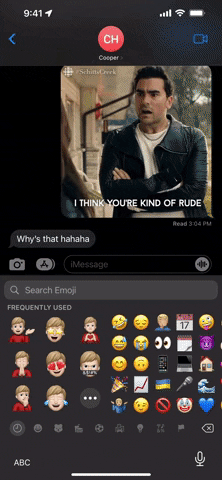
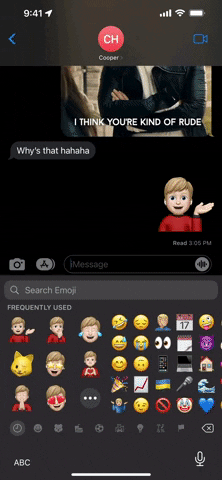
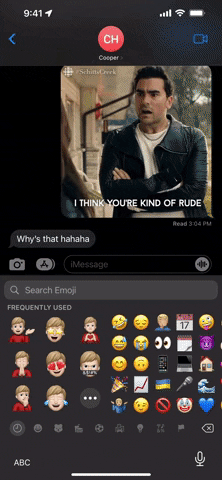
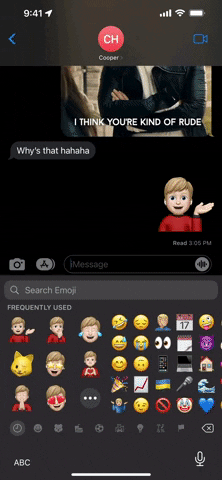
There's also another way to send Memoji stickers with the Echo effect. In the chat, select the Memoji app from the app drawer, the one that lets you record short video clips of you being the AR characters. Make a face so that the Memoji mimics you, then tap it to turn it into a sticker that loads into a draft message. Then send it with the Echo full-screen effect.
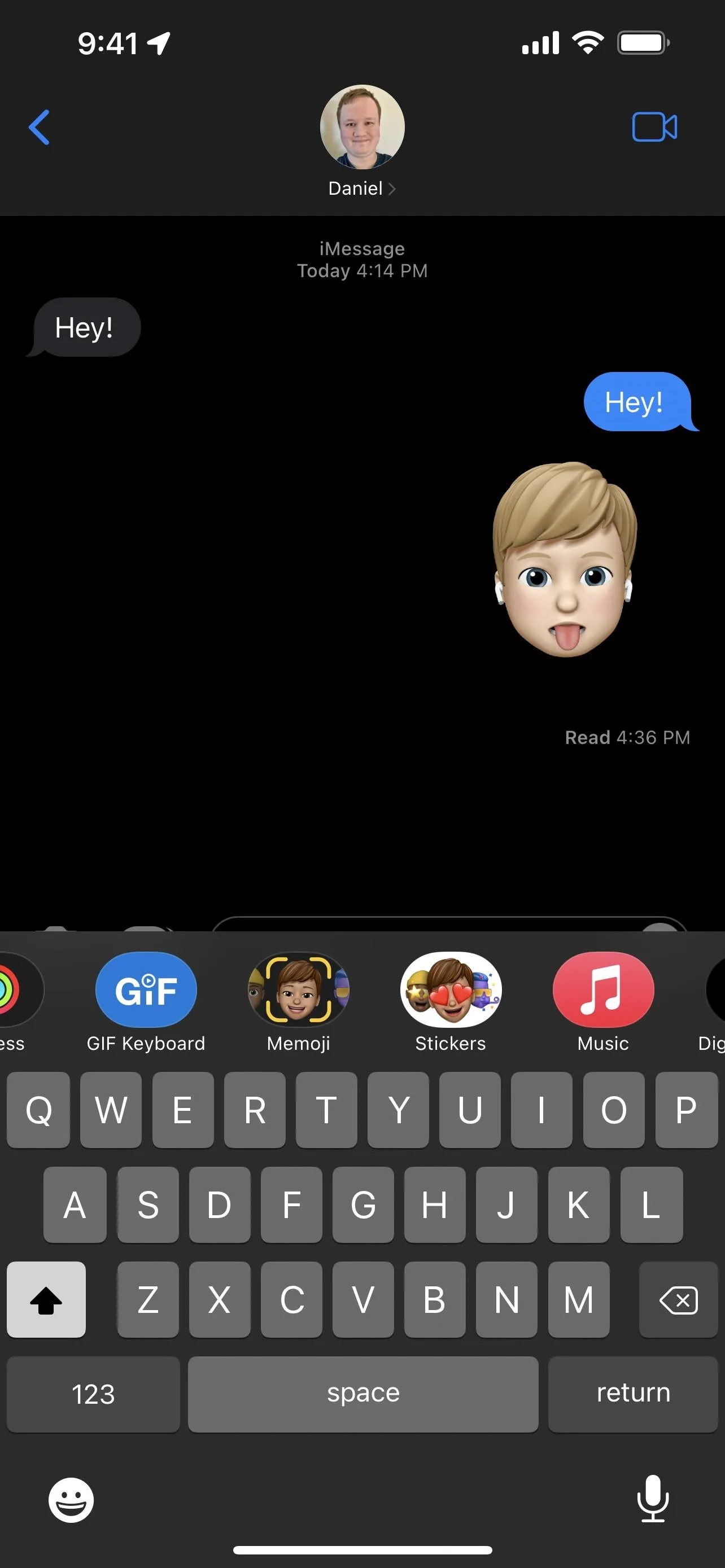
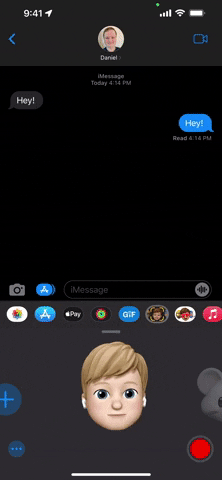
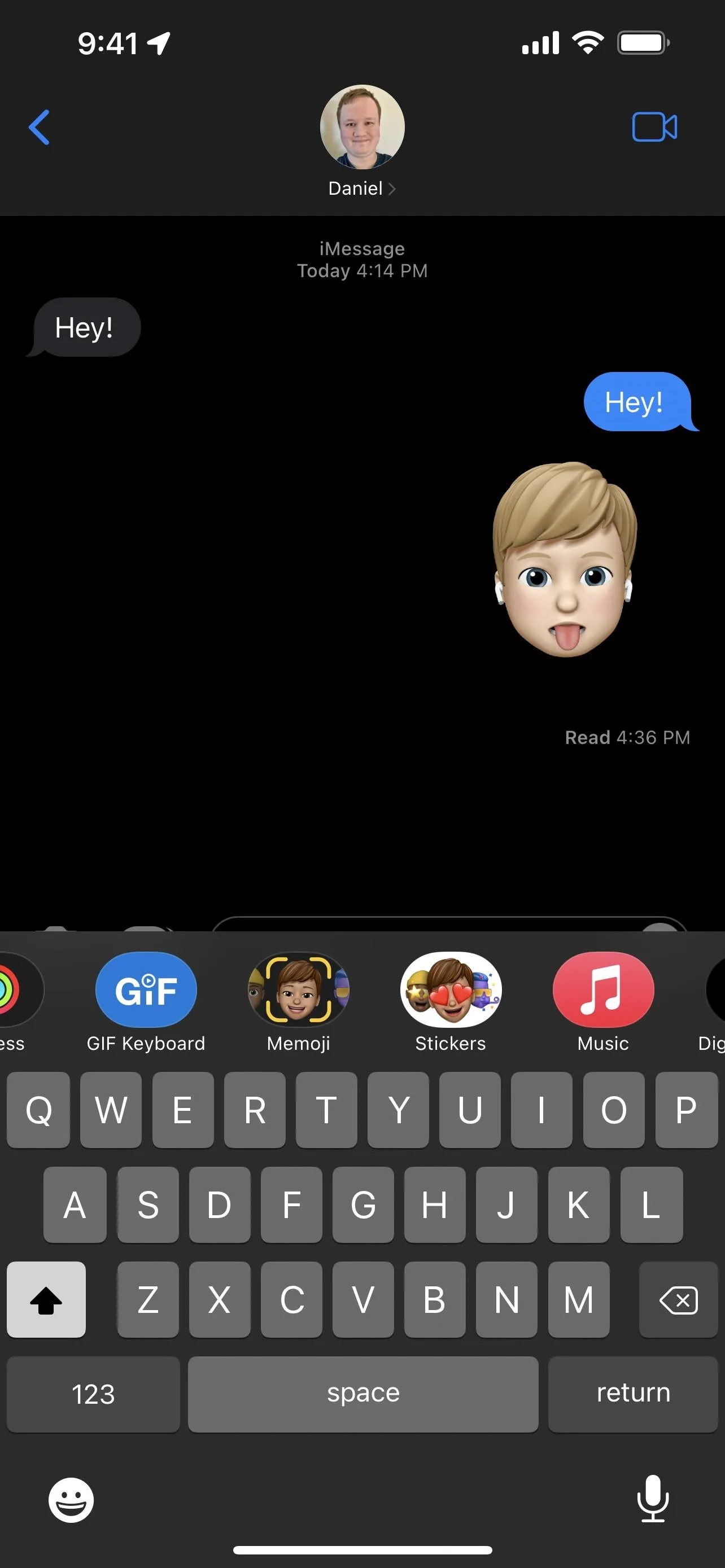
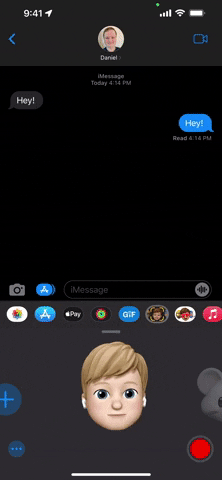
The Limitations of Using Echo with Stickers
Unlike what you can do with emoji, you can only blast one Memoji to your recipient or group of recipients. There's no way to add two of them together. Well, you can select multiple already sent Memoji stickers and then send them together, but the Echo screen effect will only affect the last Memoji sticker in the draft.
You also cannot use this trick with animated Memoji clips, previously known as Animoji. Once you record the animated Memoji message, a new send button will appear, and you can't long-press that one. You could copy a sent clip, then paste it into a new draft, but the Echo effect will only use the still thumbnail image of the video with a play button overlayed on it.
Unfortunately, like with other iMessage features, the Echo screen effect will not work when sent to Android phones. Instead, the sticker will send as an MMS, accompanied by "Sent with Echo" text.
Message Effects Not Animating for You?
If the effect isn't working for you, you may have accidentally changed some settings. Go to Settings –> Accessibility –> Motion, and ensure "Auto-Play Message Effects" is toggled on. In that same menu, also make sure you have the "Reduce Motion" setting turned off. You can test to make sure it works by pressing the Replay button underneath the Memoji you sent.
Cover photo, screenshot, and GIFs by Daniel Hipskind/Gadget Hacks






















Comments
Be the first, drop a comment!